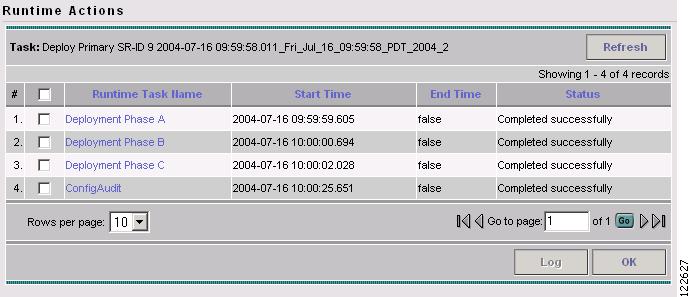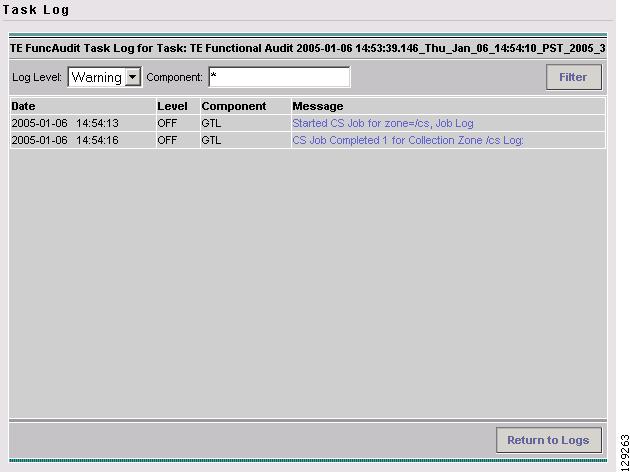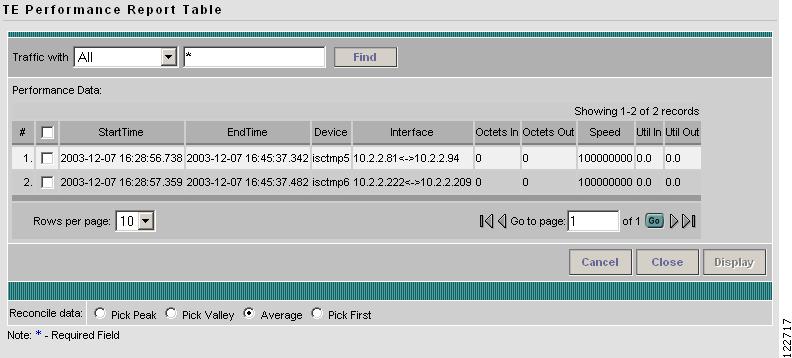-
Cisco IP Solution Center Traffic Engineering Management User Guide, 4.0
-
Index
-
About This Guide
-
Introduction to ISC TEM
-
Setting Up the Service
-
TE Network Discovery
-
TE Resource Management
-
Basic Tunnel Management
-
Advanced Primary Tunnel Management
-
Protection Planning
-
Traffic Admission
-
Administration
-
Task Monitoring
-
TE Topology
-
Traffic Engineering Management GUI
-
Warnings and Violations
-
Document Type Definition (DTD) File
-
Table Of Contents
Logs Created from Task Manager
Task Monitoring
All deployment and collection tasks are monitored and the details of the tasks are logged. The information can be viewed using the task monitoring pages.
This chapter contains the following sections:
TE Task Logs
The TE task logs are used to view the result of running one or more TE tasks as described in TE Tasks.
Different task logs are generated by different events:
•
SR deployment logs
•
Logs generated by tasks issued from the Task Manager:
–
TE Discovery log
–
TE Functional Audit
–
TE Interface Performance.
SR Deployment Logs
When any service request is deployed, whether a managed or unmanaged primary tunnel or a backup tunnel, a log is generated. For tunnel SRs, deployment takes place in multiple phases depending on the type of SR and the task logs are created similarly:
•
Primary tunnel SR—a three-phase logging process corresponding to a three-phase deployment (phases A, B, and C as shown in Figure 10-2)
•
Protection SR—a two-phase logging process corresponding to a two-phase deployment
In addition to the deployment logs, a ConfigAudit log is created regardless of the type of SR deployment, providing the deployment was successful.
Logs Created from Task Manager
Specific instructions for how to generate and view a task log for a TE Discovery task are found in Task Logs.
Instructions for how to generate and view a task log for the TE Functional Audit and TE Interface Performance tasks are found in Creating a TE Task.
Viewing a Task Log
To view the task log for a TE task, three sequential steps are required:
1.
Access the Task Runtime Actions window.
2.
Select a runtime action to open the Runtime Actions window.
3.
Select a runtime action instance to view the desired log in the Task Log window.
To view the task logs, use the following steps. A task log from the deployment of a managed primary tunnel has been used as an example.
Step 1
Navigate Monitoring > Task Manager.
Step 2
Select Logs in the table of contents on the left side of the Tasks window. The Task Runtime Actions window in Figure 10-1 appears.
Figure 10-1 Task Runtime Actions
For an explanation of the various window elements, see Task Runtime Actions.
Step 3
Select a Task Log for viewing. A task that has been scheduled for multiple runs might have multiple instances to view. Click the desired task in the Runtime Task Name column. The Runtime Actions window in Figure 10-2 appears.
Figure 10-2 Runtime Actions
For an explanation of the various window elements, see Runtime Actions.
Step 4
To access the Task Log window from the Runtime Actions window, click the desired instance in the Runtime Task Name field. The Task Log window in Figure 10-3 appears.
Figure 10-3 Task Log
For an explanation of the various window elements, see Task Log.
The logged messages are shown in a table. This includes the time the log message was created and the severity level assigned to the log message.
There is a filter setting for the logging, which defaults to SEVERE. This means that only SEVERE messages in the log are shown. There are several different filter settings that can be selected according to the desired level of detail. To change the filter level, select the one that is required and click Filter.
How the log is structured depends on the type of task that was run.
Step 5
Click Return to Logs to close the Task Log window.
TE Performance Reports
A TE Performance Report is created when you run a TE Interface Performance task as described in Creating a TE Interface Performance Task.
It shows the traffic data collected from the TE Interface Performance task for selected tunnels and/or links. The TE Interface Performance task can run multiple times.
To view a TE Performance Report, use the following steps:
Step 1
Navigate Monitoring > TE Performance Report.
The TE Performance Report Table in Figure 10-4 appears.
Figure 10-4 TE Performance Report Table
For an explanation of the various window elements in the report table, see TE Performance Reports.

 Feedback
Feedback