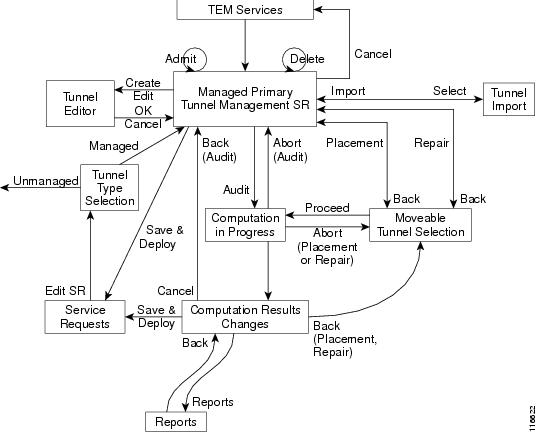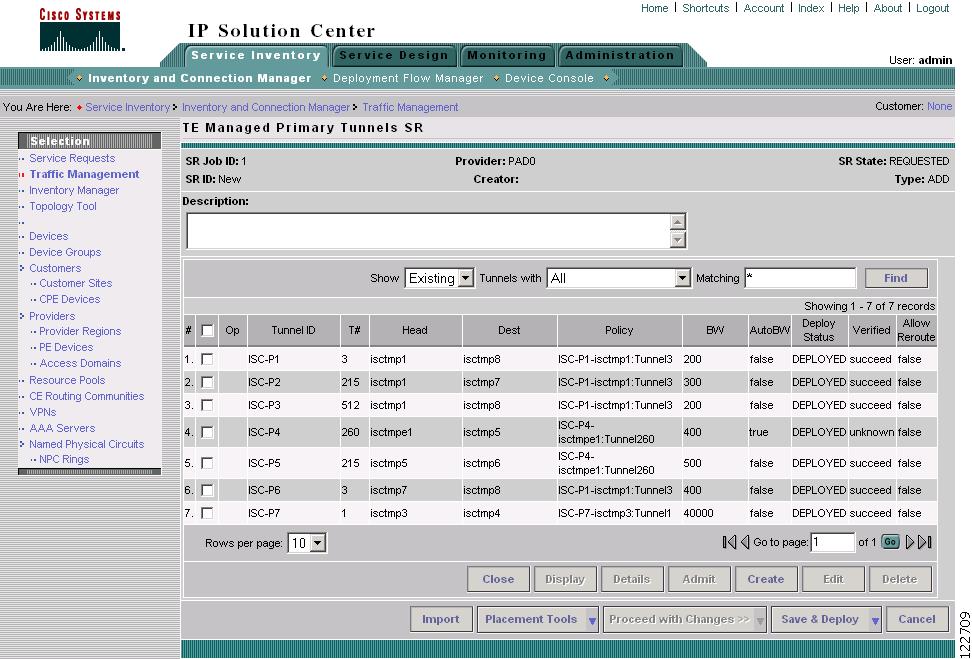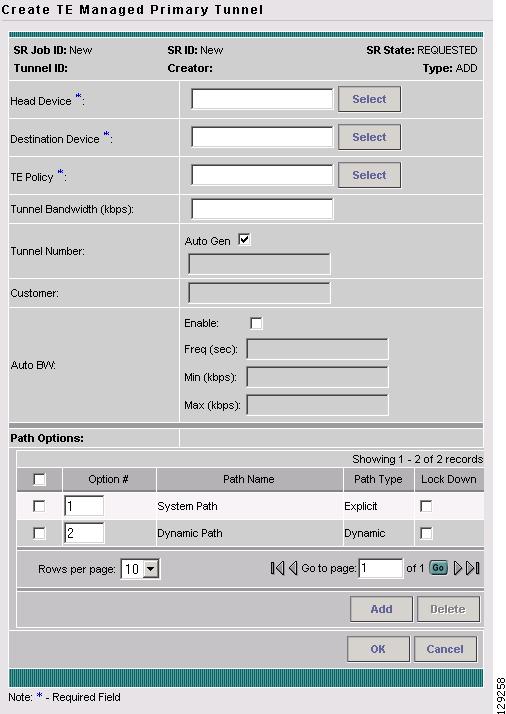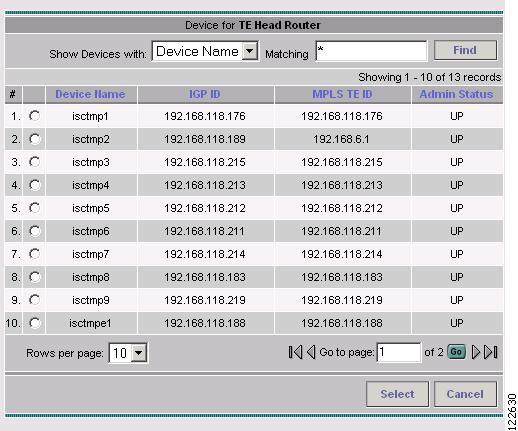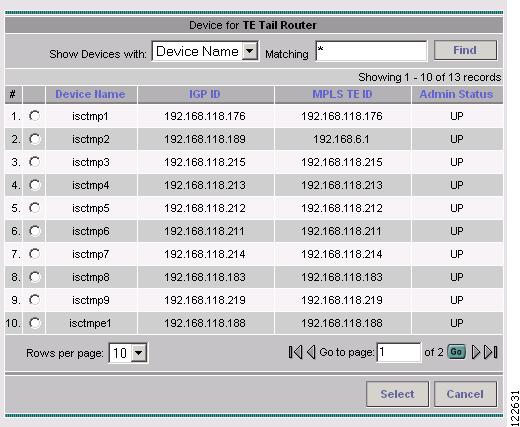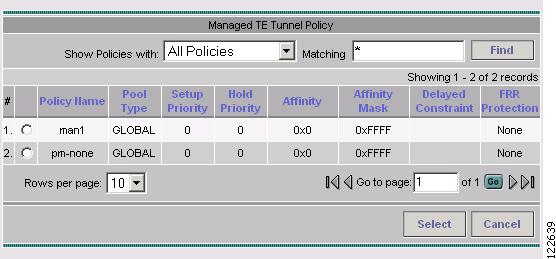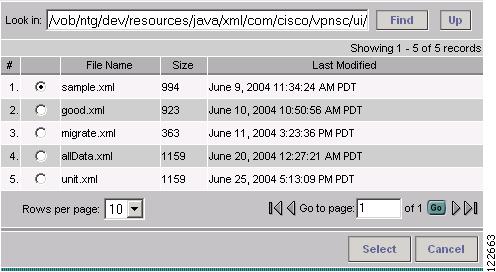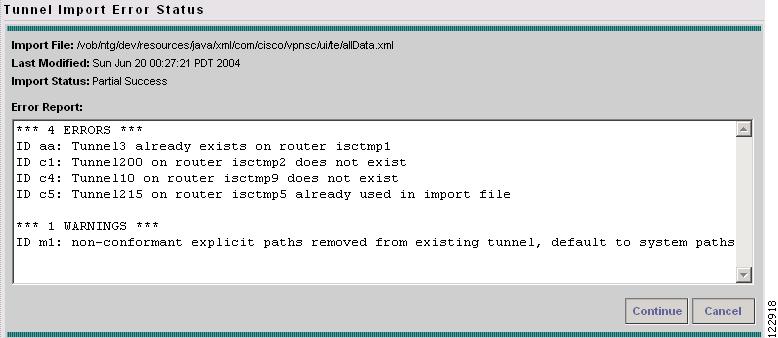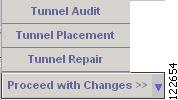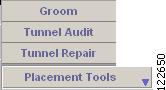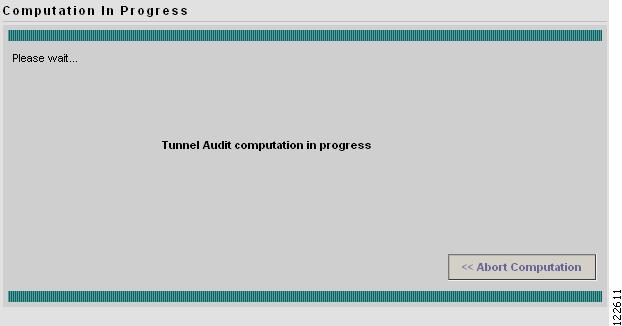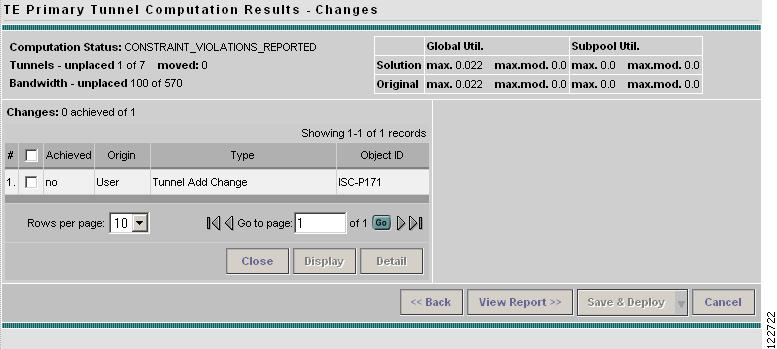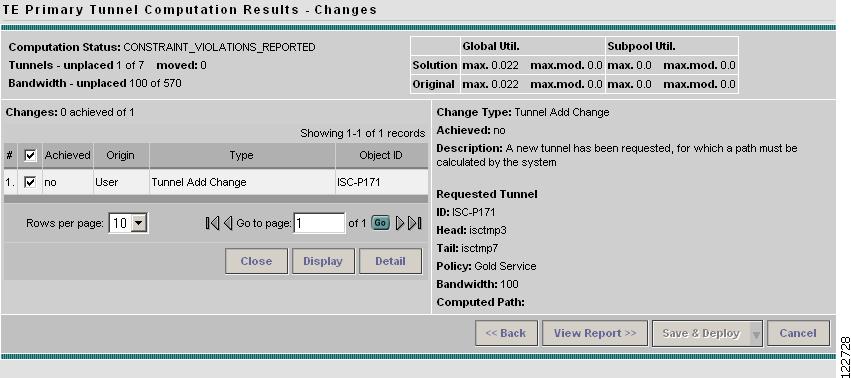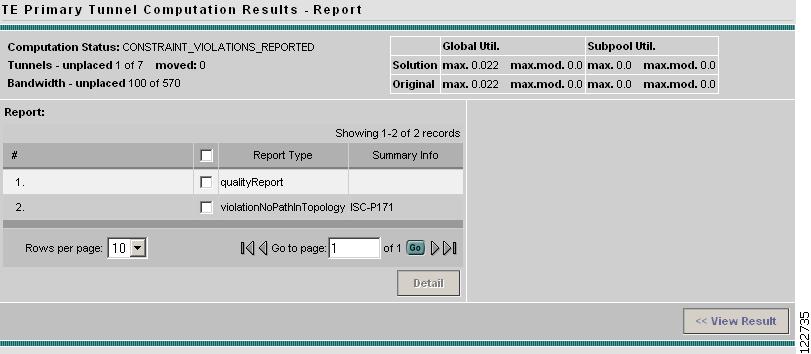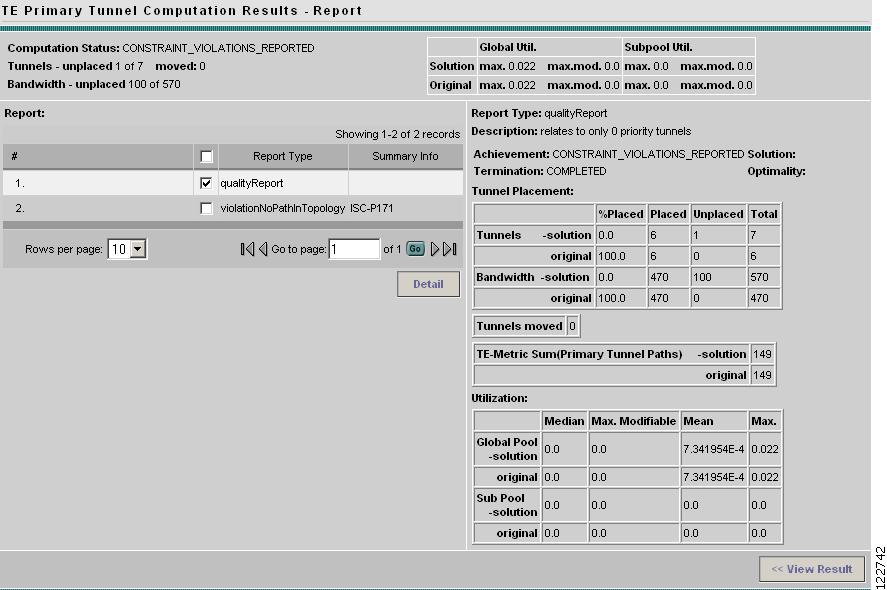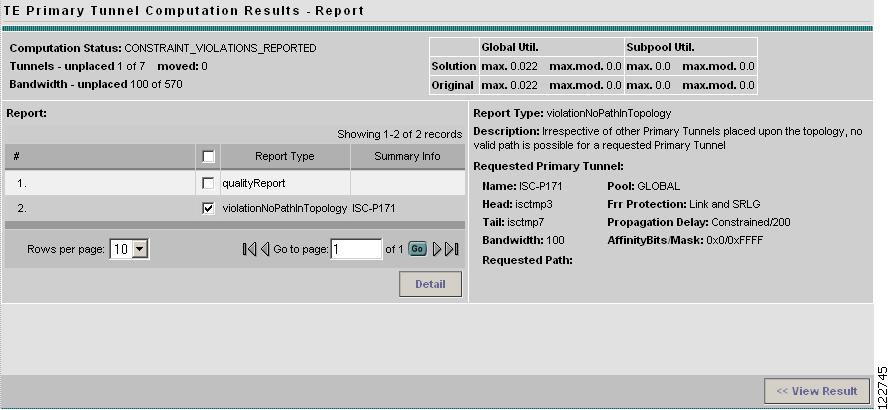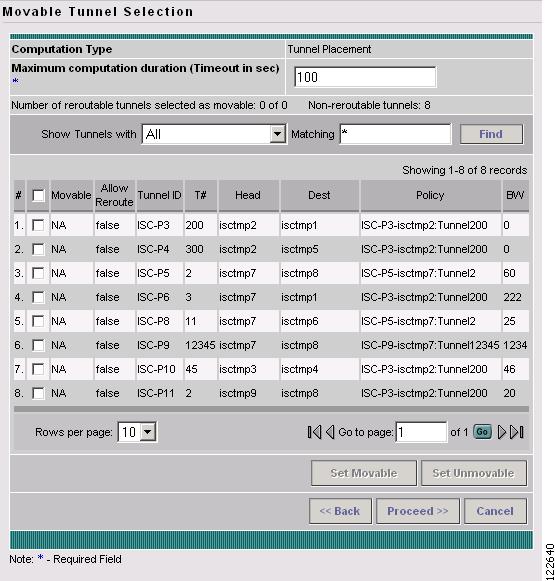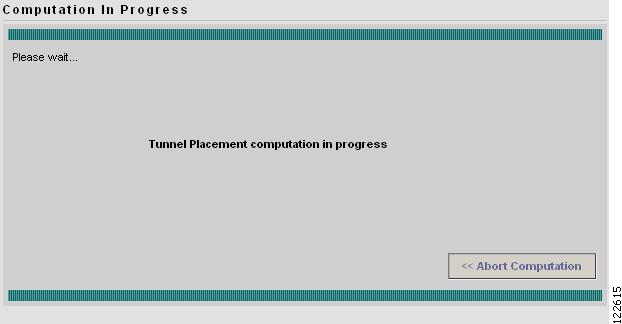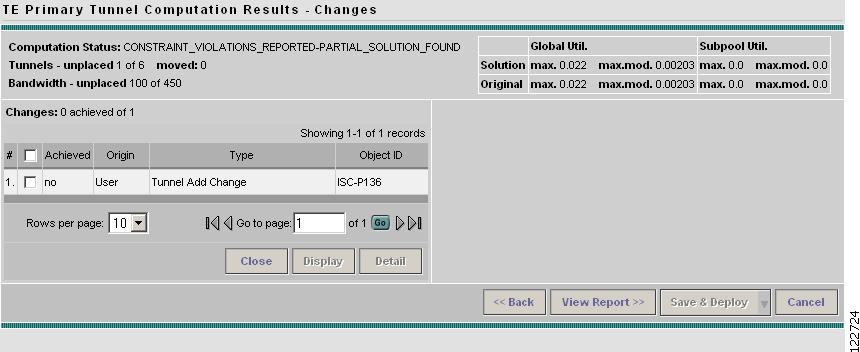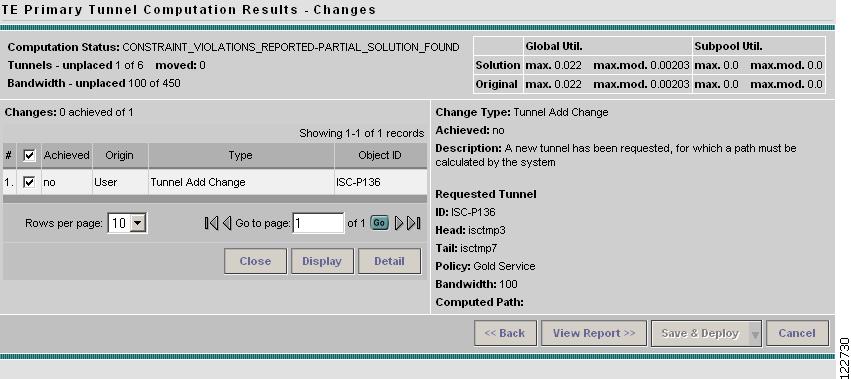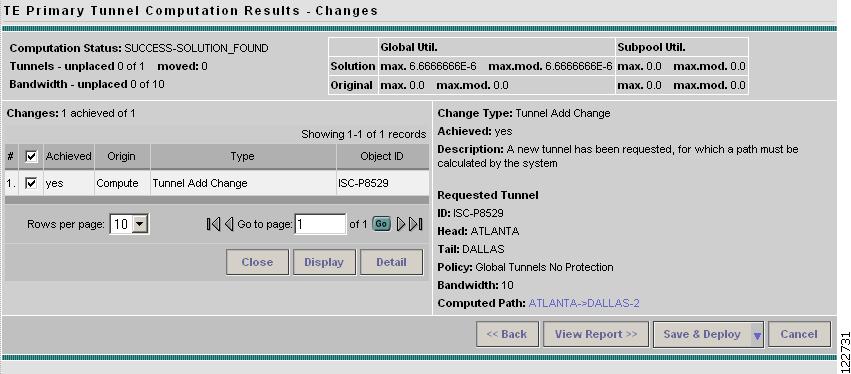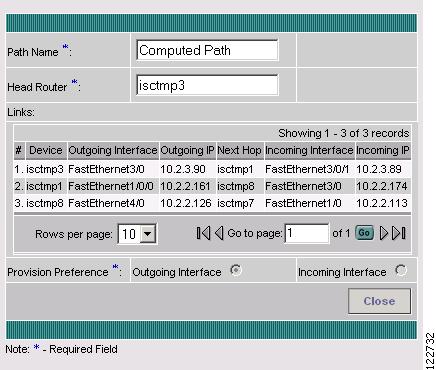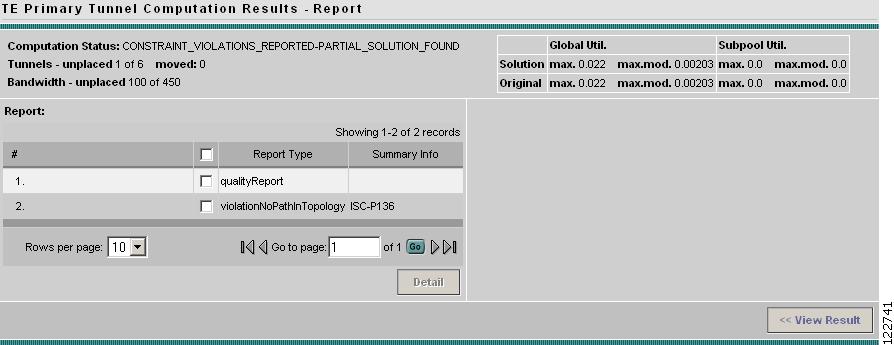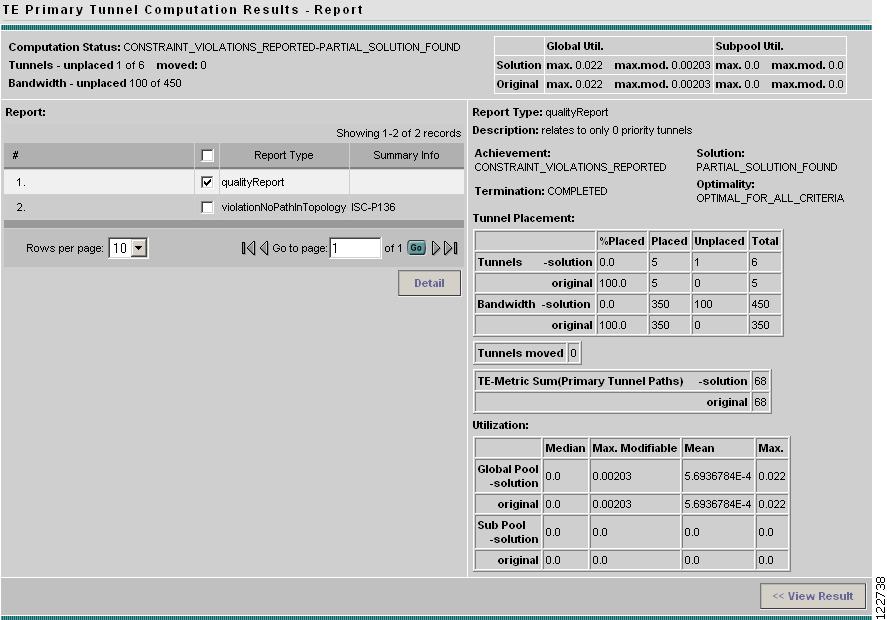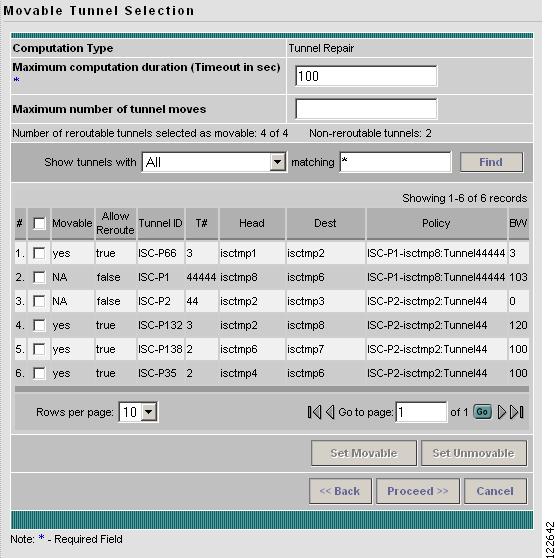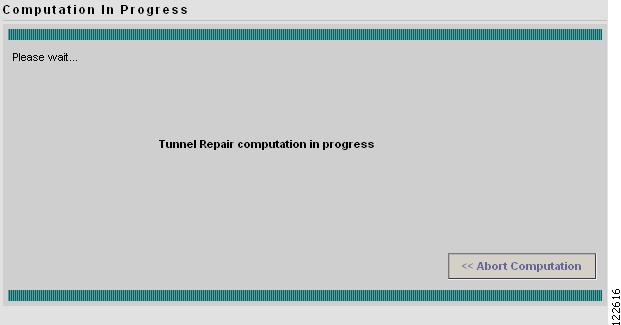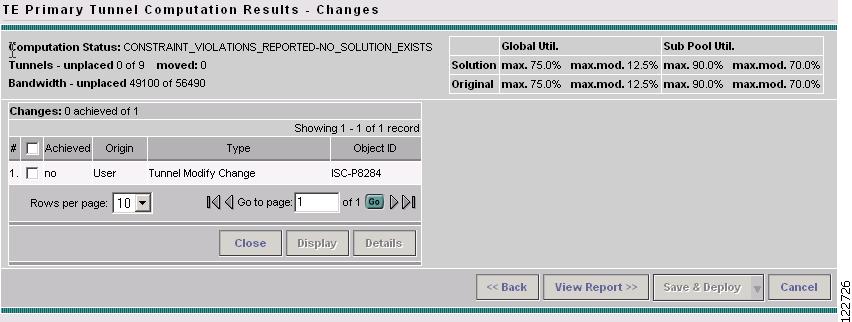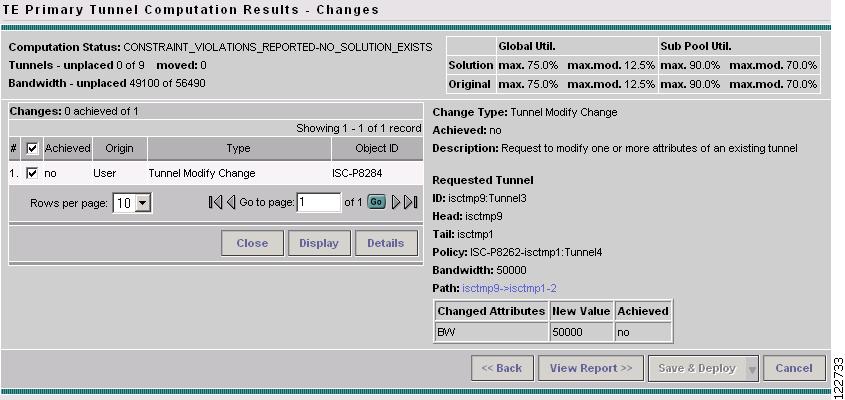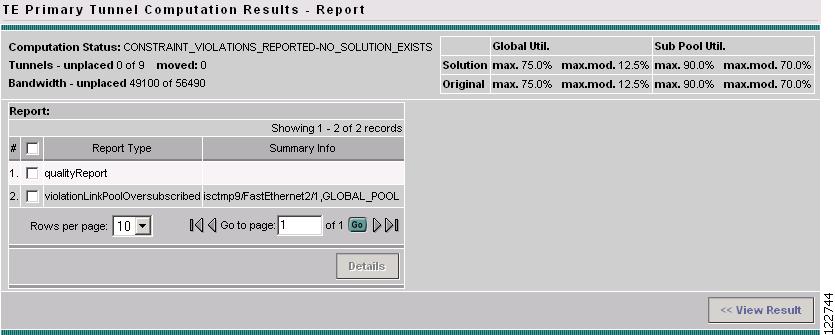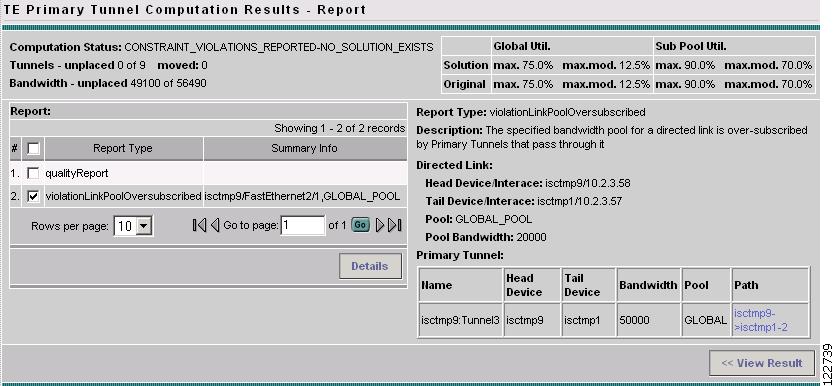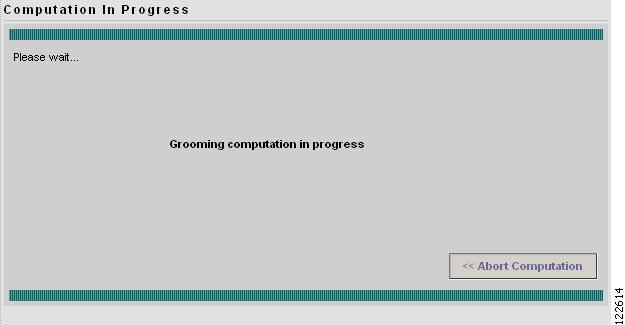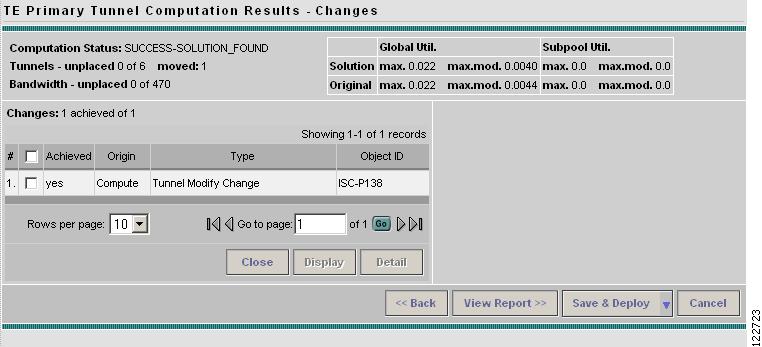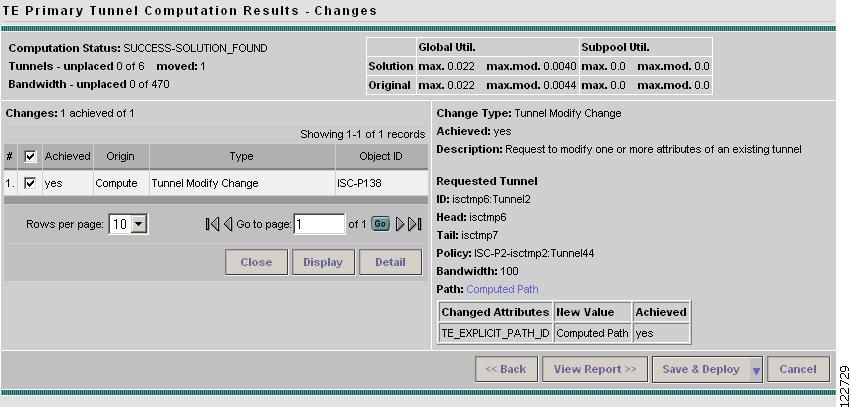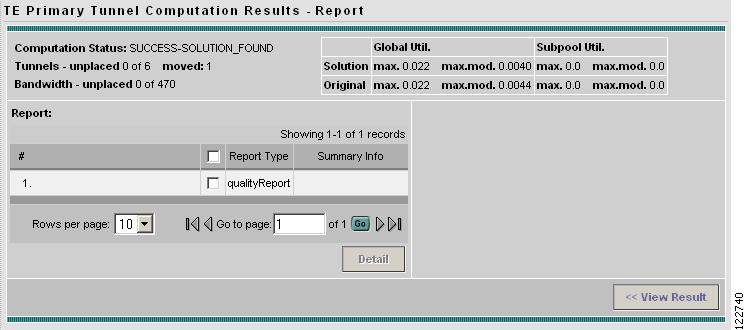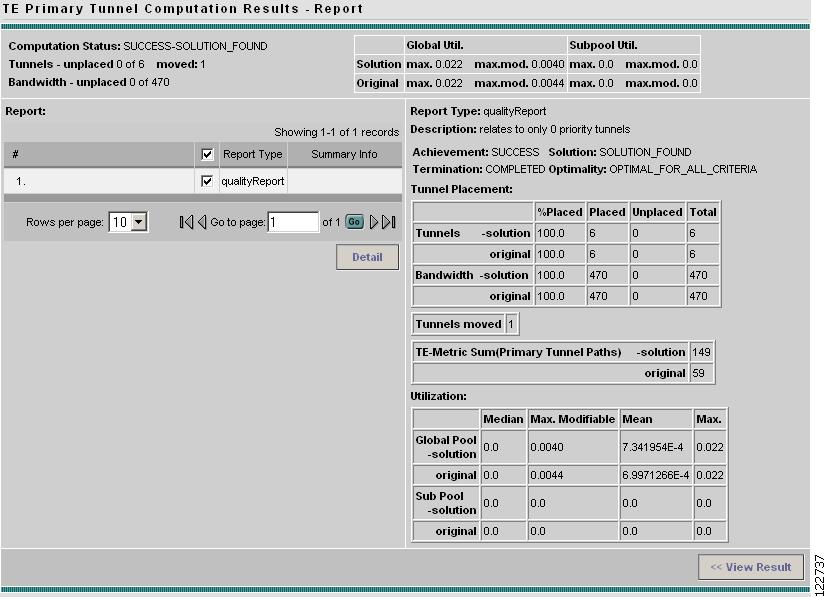-
Cisco IP Solution Center Traffic Engineering Management User Guide, 4.0
-
Index
-
About This Guide
-
Introduction to ISC TEM
-
Setting Up the Service
-
TE Network Discovery
-
TE Resource Management
-
Basic Tunnel Management
-
Advanced Primary Tunnel Management
-
Protection Planning
-
Traffic Admission
-
Administration
-
Task Monitoring
-
TE Topology
-
Traffic Engineering Management GUI
-
Warnings and Violations
-
Document Type Definition (DTD) File
-
Table Of Contents
Advanced Primary Tunnel Management
Advanced Primary Tunnel Management
In addition to the basic tunnel management tools described in "Basic Tunnel Management", ISC TEM gives access to a set of advanced tunnel planning tools that provide optimal placement of tunnels to ensure efficient use of network resources.
The advanced primary tunnel management tools are available for managed tunnels. The difference between managed and unmanaged tunnels is described in the "Managed/Unmanaged Primary Tunnels" section.
This chapter contains the following sections:
Tunnel Operations
This section explains the advanced tunnel operations in ISC TEM that incorporate the planning tools.
An overview of the primary tunnel management process is provided in Figure 6-1.
Figure 6-1 Primary Tunnel Management Processes
For Tunnel Type Selection, when you select Unmanaged the TE Unmanaged Primary Tunnel SR window appears (see "Basic Tunnel Management").
All other elements in Figure 6-1 are described in this chapter.
Create Primary Tunnel
To create a TE managed primary tunnel with the RG license installed, use the following steps:
Step 1
Navigate Service Inventory > Inventory and Connection Manager > Traffic Engineering Management.
Step 2
Click Create Managed TE Tunnel. The TE Managed Primary Tunnels SR window appears as shown in Figure 6-2.
Figure 6-2 TE Managed Primary Tunnels SR
For an explanation of the various window elements, see Create Managed TE Tunnel.
Step 3
Click Create. The Create TE Managed Primary Tunnel window appears as shown in Figure 6-3.
Figure 6-3 Create TE Managed Primary Tunnel
For an explanation of the various window elements, see Create Managed TE Tunnel.
The Path Options section provides three path types, System Path, Explicit Path, and Dynamic Path.
A System Path is an ISC system generated explicit path (immovable). The first path has to be an explicit path.
An Explicit Path is a fixed path from a specific head to a specific destination device.
A Dynamic Path is provisioned by allowing the head router to find a path. The dynamic keyword is provisioned to the routers.
Step 4
To select a Head Device, click the corresponding Select button to open the window shown in Figure 6-4.
Figure 6-4 Select Device for TE Head Router
For an explanation of the various window elements, see Create TE Managed Primary Tunnel SR.
Select a head device and click Select.
Step 5
To select a Destination Device, click the corresponding Select button to open the window shown in Figure 6-5.
Figure 6-5 Select Device for TE Tail Router
For an explanation of the various window elements, see Create TE Managed Primary Tunnel SR.
Select a tail device and click Select.
Step 6
To select a Tunnel Policy, click the corresponding Select button to open the window shown in Figure 6-6.
Note
If no tunnel policies are available, the reason could be that they are all unmanaged. To create a managed tunnel, use the Policy Manager (see Create Primary Tunnel) and make sure to check the Managed check box.
Figure 6-6 Select Managed TE Tunnel Policy
For an explanation of the various window elements, see Create TE Managed Primary Tunnel SR.
Step 7
Specify a tunnel bandwidth greater than zero. Add other tunnel information as desired.
Step 8
Optionally, if you want to specify an explicit path rather than using the system path provided by ISC TEM, delete the system path and subsequently add the explicit path. For a more detailed explanation of this step, see Create Primary Tunnel.
Step 9
In the Create TE Managed Tunnel window, click OK to accept the entered tunnel information or Cancel to quit and return to the TE Managed Primary Tunnels SR window.
In the TE Managed Primary Tunnel SR window, the Op field changes to ADD to signify that an SR has been added.
Note
The added tunnel can be reverted to its original state by selecting it and clicking Delete. The ADD flag in the Op column disappears.
Step 10
In the TE Managed Primary Tunnel SR window, you can create or edit more tunnels, or if you are done with all the changes, proceed in one of the following two ways depending on which of the following buttons are active:
•
Proceed with Changes: The changes you entered impacts tunnel placement. Click on this to continue with one of the planning flows described in the Placement Tools (see Placement Tools) until the SR is save and deployed.
•
Save & Deploy: The changes you entered does not impact tunnel placement. Click on this to save and deploy the SR. This function is further described in Create Managed TE Tunnel.
Note
With the exception of TE Traffic Admission SRs, TE SRs are always deployed immediately from the specific TE SR screen, not from the Service Requests page in Inventory and Connection Manager.
Step 11
The Service Requests window (Service Inventory > Inventory and Connection Manager > Service Requests) opens and displays the state of the deployed SR.
If the SR does not go to the Deployed state, go to the Task Logs window to see the deployment log (Monitoring > Task Manager > Logs) as described in Task Monitoring, page 10-1.
Edit Primary Tunnel
The only difference between creating and editing tunnels is that in the tunnel editor, the head and destination devices and tunnel number fields are not editable. Otherwise, you create and edit the same attributes.
To edit a primary tunnel, see "Basic Tunnel Management."
Delete Primary Tunnel
To delete one or more tunnels, see "Basic Tunnel Management.".
Admit Primary Tunnel
The Admit function is used to admit selected tunnels not previously verified into the managed topology. This feature is used only for discovered tunnels that failed verification.
To admit a primary tunnel, use the following steps:
Step 1
In the TE Managed Primary Tunnel SR, select one or more unverified tunnels to migrate.
Step 2
Click Admit. The unverified tunnel(s) are verified and, if sucessful, and ADMITflag will appear in the Op column.
Step 3
Select Proceed with Changes >> > Tunnel Placement to determine if the tunnels can be placed. If not, edit the tunnels and try again.
Import Primary Tunnel
This feature allows you to update tunnels in bulk through a file-based import mechanism. The data is migrated into the managed primary tunnel service request.
Construct XML Import File
To import tunnels from a file, first construct an XML import file conforming to the structure defined in the system supplied Document Type Definition (DTD) file (see "Document Type Definition (DTD) File"), and save the XML file together with the DTD file on the ISC server under the same directory. To create a valid import file, use the provided command line validation tool (see Command Line Validation Tool).
The following files are necessary for importing data into the ISC TEM application and are included in the installation:
•
DTD and sample XML file for the import file in
< installedDir >/ resources/java/xml/com/cisco/vpnsc/ui/te–
TeImport.dtd
–
sample.xml
•
Shell script for executing the command line validator in the <installedDir>/bin directory.
–
ImportTeTunnels
Usage: importTeTunnels <importfile>
importfile is a XML file and must specify TeImport.dtd as its DTD. TeImport.dtd must be in the same directory as importfile.
Command Line Validation Tool
The purpose of a command line validator is to help construct a valid import file off-line that corresponds to TeImport.dtd. The tool helps screen out errors associated with files that are not well-formed and files that do not conform to the rules set by the DTD.
For instructions on how to use the DTD file, see the DTD file documentation.
The tool reads the import file line-by-line, echoes each line in on the output as it parses, and reports any parsing error it encounters. The parsing and validation continues even when parsing errors are encountered for as long as the file structure makes sense.
Note
This tool does not check for cross field validation or data integrity errors with respect to the ISC TEM application.
Import Procedure
The file-based import feature is only enabled when there are no uncommitted new, changed, or deleted tunnels in the service request.
It provides a way of adding, editing, deleting, or migrating many tunnels at a time.
To start the import procedure, use the following steps:
Step 1
Prepare the XML import file in accordance with the DTD file.
Step 2
Go to Service Inventory > Inventory and Connection Manager > Traffic Engineering Management.
Step 3
Select provider if this has not been done earlier in the session.
Step 4
Click Create Managed TE Tunnel. The TE Managed Primary Tunnels SR window appears as shown in Figure 6-2.
Step 5
Click Import to start the import process. The Select Import File window in Figure 6-7 appears.
Note
The Import button is only enabled when there are no uncommitted new, changed, or deleted tunnels in the service request.
Figure 6-7 Select Import File
For an explanation of the various window elements, see Import Tunnel.
The Select Import File window lists all the XML files and any directories under the directory name shown in the Look in field.
The default directory shown in the Look in field in Figure 6-7 corresponds to the installation directory in which the DTD and sample XML files reside.
Step 6
Select the desired XML file to be used for the import operation.
The system then parses the file. If any error is detected, it will be reported in the Tunnel Import Error Status window shown in Figure 6-8.
Figure 6-8 Tunnel Import Error Status
For an explanation of the various window elements, see Import Tunnel.
The Tunnel Import Error Status window shows the URL of the file, its last modified timestamp, the import status, and any error/warning messages.
Step 7
If the import operation failed, Cancel to return to the previous screen. If it is partially successful, the Continue button is enabled, thereby providing an additional option to accept system treatment for errors/warnings and continue with the import operation.
Step 8
If the file is parsed successfully or you click Continue, all valid tunnels in the file are added to the service request and the TE Managed Primary Tunnels SR window is re-displayed in the SR view. The imported tunnels are displayed with the appropriate tunnel Op type.
Planning Strategy
The main objective of using the planning tools is to achieve optimal overall network utilization while causing minimal impact on any existing traffic on the network.
In most cases, the following strategy can be applied:
•
Attempt to admit the new traffic optimising on utilisation (Placement feature) without allowing existing traffic to be moved. This offers the possibility of accommodating the new traffic without any changes to the existing traffic, while still optimising reserved bandwidth utilisation under the constraint that existing tunnels do not move.
•
If this fails, attempt to admit the same new traffic minimising change to existing traffic (Repair feature) to see if the new traffic can be accommodated without affecting any more existing tunnels than necessary.
•
If this succeeds in placing the new traffic, but the user feels that the overall reserved bandwidth utilisation is higher than would be preferred, consider grooming the network.
•
If the Repair fails, review the parameters that control how many changes can be considered. Alternatively the specification to the desired traffic could be changed, or resource modifications could be made.
This strategy reflects the different approaches taken by the different algorithms in searching for solutions. However, other combinations are possible.
Placement Tools
Planning tools for primary tunnels are available in two buttons on the TE Primary Tunnel SR screen as shown in Figure 6-9 and Figure 6-10 depending on whether an change has been made to the managed primary tunnels.
•
Proceed with Changes: Used when you have made changes (add/change/delete/admit) to the tunnels. Tunnel operations are described in Tunnel Operations. Then choose one of the placement tools to verify primary placement with the system and continue with deployment. This button is also available in Resource Management.
•
Placement Tools: Used to perform planning function on the existing network.
–
The Tunnel Audit option should be used to verify the constraint-based placement of existing managed primary tunnels with the existing network topology. You can use this option to find out the optimality of your primary placement. If you are requiring protection levels above "Best Effort" on your primary tunnels, it is also important to perform an audit after any changes have been made in the protection network. If the audit results in warnings/violations, you can use the Tunnel Repair option help you find a solution.
–
The Groom option is used for optimizing your primary placement. In all primary computation, a quality report is produced which displays the optimality and utilization of the bandwidth pools. You can perform a Tunnel Audit first to determine if grooming is needed on your network.
They are accessed from two buttons in the TE Managed Primary Tunnels SR window as shown in Figure 6-9 and Figure 6-10.
Figure 6-9 Proceed with Changes Button
Figure 6-10 Placement Tools Button
The planning tools are described in detail in the following sections.
Tunnel Audit
When any type of change is required, whether tunnel modifications or TE resource modifications, a Tunnel Audit is run to determine what inconsistencies the change might cause, if any. Tunnel Audit can also be used anytime to check the for optimality of network utilization.
The audit can be performed from the primary tunnel window or from the TE Resource Modifications window.
Tunnel Audit can also be invoked from the Resource Management window (see "TE Resource Management").
To perform an audit on the created tunnel, use the following steps:
Step 1
Navigate Service Inventory > Inventory and Connection Manager > Traffic Engineering Management.
Step 2
Click Create Managed TE Tunnel. The TE Managed Primary Tunnels SR window appears as shown in Figure 6-2.
Tunnel Audit can be used in two ways:
•
When one or more tunnels have been created or their attributes altered (see Create Primary Tunnel), Tunnel Audit can be activated by selecting Proceed with Changes >>.
•
When no changes have taken place, Tunnel Audit can be accessed by selecting Placement Tools.
Step 3
As an example, assume that a new primary tunnel SR has been created. The TE Managed Primary Tunnel SR window shown in Figure 6-11 appears.
Figure 6-11 TE Managed Primary Tunnel SR (Audit)
For an explanation of the various window elements, see Create Managed TE Tunnel.
Step 4
Select Proceed with Changes >> > Tunnel Audit.
The Computation In Progress window shown in Figure 6-12 appears.
Figure 6-12 Computation In Progress - Audit
To abort the computation and return to the previous window, click << Abort Computation.
Step 5
The TE Primary Tunnel Computation Results - Changes window in Figure 6-13 appears.
Figure 6-13 TE Primary Tunnel Computation Results - Changes
For an explanation of the various window elements, see Planning Tools.
Step 6
To obtain detailed information about the tunnel and whether the change request was achieved, select the specific tunnel and click Detail. The detail section in the right side of the window appears as shown in Figure 6-14.
Figure 6-14 TE Primary Tunnel Computation Results - Audit Changes (Details)
For an explanation of the various window elements, see Planning Tools.
A qualityReport is always generated. If the computation was successful, this will be the only report.
If a warning or a violation was encountered, one or more warning or violation reports will also be generated.
Step 7
To view an audit report, click View Report >>. The TE Primary Tunnel Computation Results - Report window in Figure 6-15 appears.
Figure 6-15 TE Primary Tunnel Computation Results - Audit Report
For an explanation of the various window elements, see Planning Tools.
In this case, as shown in Figure 6-15, both a qualityReport and a violation report have been generated.
Step 8
To view the contents of the qualityReport, select the qualityReport and click the Detail button. The TE Primary Tunnel Computation Results - Report (details) window in Figure 6-16 appears.
Figure 6-16 TE Managed Primary Tunnels SR - Audit qualityReport (Details)
For an explanation of the various window elements, see Planning Tools.
The qualityReport fields in the right window pane are described in TE Primary Tunnel Computation Results - Report.
Step 9
To view the contents of the violation report, select the violation report and click the Detail button. The TE Primary Tunnel Computation Results - Report (details) window in Figure 6-17 appears.
Figure 6-17 TE Managed Primary Tunnels SR - Audit Violation Report (Details_
For an explanation of the various window elements, see Planning Tools.
The report fields in the right window pane are described for each report in Appendix B, "Warnings and Violations."
Step 10
Click << View Result to return to the Changes window (Figure 6-13 or Figure 6-14). If the proposed changes were achieved, you can Save & Deploy to save the achievable changes to the repository and implement the tunnel modifications on the network.
Note
Save & Deploy will discard any changes that were not achievable.
Tunnel Placement
The Placement feature supports the admission of new tunnels into the network and the modification of tunnels already admitted into the network. ISC TEM will attempt to implement the changes in such a way that network utilization is optimized.
To place a created tunnel, use the following steps:
Step 1
Navigate Service Inventory > Inventory and Connection Manager > Traffic Engineering Management.
Step 2
Click Create Managed TE Tunnel. The TE Managed Primary Tunnels SR window appears as shown in Figure 6-2.
Step 3
When one or more tunnels have been created or their attributes altered (see Create Primary Tunnel), select Proceed with Changes >> > Tunnel Placement. The Movable Tunnel Selection (Placement) window shown in Figure 6-18 appears.
Figure 6-18 Movable Tunnel Selection - Placement
For an explanation of the various window elements, see Planning Tools.
Step 4
Set the movable and unmovable managed tunnels
The user can specify whether, when admitting a new tunnel, existing tunnels can be moved (re-routed). This is configurable by the user. The default is that managed tunnels are not movable.
The user can also specify a limit on the maximum number of tunnel moves that are acceptable.
Step 5
Click Proceed >>. The Computation In Progress window shown in Figure 6-19 appears.
Figure 6-19 Computation In Progress - Placement
To abort the computation and return to the previous window, click << Abort Computation.
The TE Primary Tunnel Computation Results - Changes window shown in Figure 6-20 appears.
Figure 6-20 TE Primary Tunnel Computation Results - Placement Changes
For an explanation of the various window elements, see Planning Tools.
Step 6
To obtain detailed information about the tunnel and whether the placement request was achieved, select the specific tunnel and click Detail. The detail section in the right side of the window appears as shown in Figure 6-13.
Figure 6-21 TE Primary Tunnel Computation Results - Placement Changes (Details)
For an explanation of the various window elements, see Planning Tools.
If the placement request succeeded (Achieved: yes), the Detail pane will contain a Computed Path that is selectable as shown in Figure 6-22.
Figure 6-22 TE Primary Tunnel Computation Results - Placement Changes Achieved (Details)
To view the path information, click the blue link in the Computed Path field. The TE Explicit Path window shown in Figure 6-23 appears.
Figure 6-23 TE Explicit Path for Placement Request
Step 7
To view the placement report(s), click View Report >> in the Changes window (Figure 6-22). The TE Primary Tunnel Computation Results - Report window in Figure 6-24 appears.
Figure 6-24 TE Primary Tunnel Computation Results - Placement Report Window
For an explanation of the various window elements, see Planning Tools.
A qualityReport is always generated. If the computation was successful, this will be the only report.
If a warning or a violation was encountered, one or more warning or violation reports will be generated as well.
Step 8
To view the contents of a placement report, select one of the reports and click the Detail button. In the case of a qualityReport, the TE Primary Tunnel Computation Results - Report (details) window in Figure 6-25 appears in the report pane on the right.
For an example of a violation report, see Figure 6-17.
Figure 6-25 TE Managed Primary Tunnels SR - Placement Report (Details)
For an explanation of the various window elements, see Planning Tools.
The qualityReport fields in the right window pane are described in TE Primary Tunnel Computation Results - Report.
Step 9
Click << View Result to return to the Changes window and click Save & Deploy to save the change to the repository and implement the tunnel modifications on network.
Tunnel Repair
As changes are made to the bandwidth requirements or delay parameters of existing tunnels, inconsistencies can arise with the Tunnel Placement. The user can run a Tunnel Repair to address such inconsistencies. The objective of Tunnel Repair is to try to move as few existing tunnels as possible to accommodate the changes.
Tunnel Repair can also be invoked from the Resource Management window (see "TE Resource Management").
In the following, the case of an edited tunnel has been used:
Step 1
Navigate Service Inventory > Inventory and Connection Manager > Traffic Engineering Management > Create Managed TE Tunnel.
Step 2
Click Create Managed TE Tunnel. The TE Managed Primary Tunnels SR window appears as shown in Figure 6-2.
Tunnel Repair can be used in two ways:
•
When one or more tunnels have been created or their attributes altered (see Create Primary Tunnel), Tunnel Repair can be activated by selecting Proceed with Changes >> > Tunnel Repair.
•
When no changes have taken place, Tunnel Repair can be accessed by selecting Placement Tools > Tunnel Repair.
Step 3
As an example, let us say that a new primary tunnel SR has been created. Run Tunnel Repair on the modified tunnels from the TE Managed Primary Tunnels SR window (Figure 6-11) by navigating
Proceed with Changes -> Tunnel Repair
The Movable Tunnel Selection window shown in Figure 6-26 appears.
Figure 6-26 Movable Tunnel Selection - Repair
For an explanation of the various window elements, see Planning Tools.
Step 4
Set the tunnels that should be movable.
Tunnel Repair will only move existing tunnels if it has to. If the user does not want certain tunnels to be moved during Tunnel Repair, these tunnels should be explicitly excluded from the selected list of movable tunnels.
Note
It is not necessary to set modified tunnels to be movable as these are movable by deafult.
Step 5
Click Proceed >>. The Computation In Progress window shown in Figure 6-27 appears.
Figure 6-27 Computation In Progress - Repair
To abort the computation and return to the previous window, click << Abort Computation.
The TE Primary Tunnel Computation Results - Changes window shown in Figure 6-28 appears.
Figure 6-28 TE Primary Tunnel Computation Results - Repair Changes
For an explanation of the various window elements, see Planning Tools.
Step 6
To obtain detailed information about the tunnel and whether the change request was achieved, select the specific tunnel and click Detail. The detail section in the right side of the window appears as shown in Figure 6-29.
Figure 6-29 TE Primary Tunnel Computation Results - Repair Changes (Details)
For an explanation of the various window elements, see Planning Tools.
Step 7
To view a repair report, click View Report >>. The TE Primary Tunnel Computation Results - Report window in Figure 6-30 appears.
Figure 6-30 TE Primary Tunnel Computation Results - Repair Report
For an explanation of the various window elements, see Planning Tools.
A qualityReport is always generated. If the computation was successful, this will be the only report.
If a warning or a violation was encountered, one or more warning or violation reports will also be generated.
Step 8
To view the contents of the repair report, click the Detail button. In the case of a qualityReport, the TE Primary Tunnel Computation Results - Report (details) window in Figure 6-31 appears.
For an example of a violation report, see Figure 6-17.
Figure 6-31 TE Managed Primary Tunnels SR - Repair Report (Details)
For an explanation of the various window elements, see Planning Tools.
The report fields in the right window pane are described for each report in Appendix B, "Warnings and Violations."
Step 9
Click << View Result to return to the Changes window and click Save & Deploy to save the change to the repository and implement the tunnel modifications on network.
Grooming
The purpose of grooming is to analyze the tunnel pathing with respect to the network elements and optimize resource allocation.
Grooming is not available when change requests have been created. In that case, only the placement tools under Proceed with Changes >> will be available.
To perform grooming on the network, use the following steps:
Step 1
Navigate Service Inventory > Inventory and Connection Manager > Traffic Engineering Management > Create Managed TE Tunnel.
Step 2
Click Create Managed TE Tunnel. The TE Managed Primary Tunnels SR window appears as shown in Figure 6-2.
Step 3
Run Grooming by navigating
Placement Tools -> Groom
The Movable Tunnel Selection window shown in Figure 6-32 appears.
Figure 6-32 Movable Tunnel Selection
For an explanation of the various window elements, see Planning Tools.
Step 4
Set the tunnels that should be movable.
As with Tunnel Repair, Grooming will only move existing tunnels if it has to. If you do not want certain tunnels to be moved during the Grooming process, these tunnels should be explicitly excluded from the selected list of movable tunnels.
Step 5
Click Proceed >>. The Computation In Progress window shown in Figure 6-33 appears.
Figure 6-33 Computation In Progress - Grooming
To abort the computation and return to the previous window, click << Abort Computation.
The TE Primary Tunnel Computation Results - Changes window shown in Figure 6-34 appears.
Figure 6-34 TE Primary Tunnel Computation Results - Grooming Changes
For an explanation of the various window elements, see Planning Tools.
Step 6
To obtain detailed information about the Grooming and whether it succeeded, select the specific tunnel and click Detail. The detail section in the right side of the window appears as shown in Figure 6-35.
Figure 6-35 TE Primary Tunnel Computation Results - Grooming Changes (Details)
For an explanation of the various window elements, see Planning Tools.
Step 7
To view a Grooming report, click View Report >>. The TE Primary Tunnel Computation Results - Report window in Figure 6-30 appears.
Figure 6-36 TE Primary Tunnel Computation Results - Grooming Report
For an explanation of the various window elements, see Planning Tools.
A qualityReport is always generated. If the computation was successful, this will be the only report.
If a warning or a violation was encountered, one or more warning or violation reports will also be generated.
Step 8
To view the contents of the Grooming report, click the Detail button. In the case of a qualityReport, the TE Primary Tunnel Computation Results - Report (details) window in Figure 6-37 appears.
For an example of a violation report, see Figure 6-17.
Figure 6-37 TE Managed Primary Tunnels SR - Grooming Report (Details)
For an explanation of the various window elements, see Planning Tools.
The report fields in the right window pane are described for each report in Appendix B, "Warnings and Violations."
Step 9
Click << View Result to return to the Changes window and click Save & Deploy to save the change to the repository and implement the tunnel modifications on the network.

 Feedback
Feedback