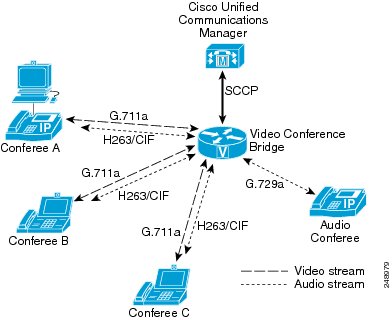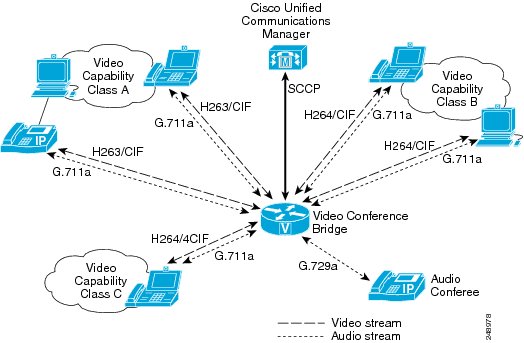-
Cisco Unified Communications Manager Express System Administrator Guide
-
Feature Map
-
Feature History
-
Cisco Unified CME Overview
-
Before You Begin
-
Installing and Upgrading Cisco Unified CME Software
- Setting Up Basic Configuration
-
Configuring Dialing Plans
-
Configuring Localization Support
-
Configuring Transcoding Resources
-
Configuring Video Transcoding
-
Configuring Toll Fraud Prevention
-
Enabling the GUI
-
Integrating Voice Mail
-
Configuring Security
-
Adding Features
-
Configuring Automatic Line Selection
-
Configuring Barge and Privacy
-
Configuring Call Blocking
-
Configuring Call Park
-
Call Restriction Regulations
-
Configuring Call Transfer and Forwarding
-
Configuring Call-Coverage Features
-
Configuring Caller ID Blocking
-
Configuring Conferencing
-
Configuring Video Conferences
-
Configuring Voice and Video Hardware Conferencing
-
Configuring Directory Services
-
Configuring Do Not Disturb
-
Configuring Enhanced 911 Services
-
Configuring Extension Mobility
-
Configuring Fax Relay
-
Configuring Feature Access Codes
-
Configuring Forced Authorization
-
Configuring Headset Auto-Answer
-
Configuring Intercom Lines
-
Configuring Loopback Call Routing
-
Configuring MLPP
-
Configuring Music on Hold
-
Configuring Paging
-
Configuring Presence Service
-
Configuring Ring Tones
-
Configuring Single Number Reach
-
Customizing Soft Keys
-
Configuring Speed Dial
-
Configuring Video Support
-
Configuring SSL VPN Client for SCCP IP Phones
-
-
Creating Templates
-
Modifying Cisco Unified IP Phone Options
-
Configuring Interoperability with Cisco Unified CCX
-
Configuring the CTI CSTA Protocol Suite
-
Configuring SRST Fallback Mode
-
Configuring VRF Support on Cisco Unified CME
-
Configuring the XML API
-
Index
-
Table Of Contents
Prerequisites for Configuring Video Conferences
Information About Video Conferences
Heterogeneous Video Conferences
Homogeneous vs. Heterogeneous vs. Guaranteed-Audio Conferences
How to Configure Video Conferences
Configuring DSP Farm Resources for Video Conferences
Configuration Examples for Configuring Video Conferences
Configuring Homogeneous Conference: Example
Configuring Heterogeneous Conference: Example
Configuring a Guaranteed-Audio: Example
Configuring Video Conferences on Cisco Unified CME: Example
Configuring Video Conferences on a Cisco Unified Communications Manager: Example
Provisioning a Video Conference Bridge on Cisco Unified Communications Manager
Provisioning a Video DSP Farm Profile on Gateway
Troubleshooting Video Conferencing
Problems with the Video Conference not Displaying
Phone cannot Join the Conference
Feature Information for Video Conferencing
Configuring Video Conferences
First Published: March 25, 2011This chapter describes the video conferencing support on Cisco Unified Communications Manager Express (Cisco Unified CME).
Finding Feature Information
Your Cisco Unified CME version may not support all of the features documented in this module. For a list of the versions in which each feature is supported, see the "Feature Information for Video Conferencing" section.
Contents
This chapter contains information on the following topics:
•
Prerequisites for Configuring Video Conferences
•
Information About Video Conferences
•
How to Configure Video Conferences
•
Configuration Examples for Configuring Video Conferences
•
Troubleshooting Video Conferencing
•
Feature Information for Video Conferencing
Prerequisites for Configuring Video Conferences
The following section contains information on the supported platforms and the requirements for configuring video conferences.
Platforms
This feature is supported on the following Cisco Integrated Services Routers:
•
Cisco 2900 Series
•
Cisco 3900 Series
The router with the DSP farm must have a PVDM3 module installed. See Table 2-35 for a list of the supported video service for the different PVDM3 modules.
Software
•
Cisco IOS 15.1(4)M
•
Cisco Unified Communications Manager Express 8.6 and later
Information About Video Conferences
This section covers the following topics:
•
Overview on Video Conferences
Supported Protocols
This feature supports the following standards and protocol:
•
International Telecommunication Union (ITU-T) standards and protocols:
–
H.320
–
H.323
–
H.324
•
Internet Engineering Task Force (IETF) and Cisco-proprietary signaling protocol:
–
SCCP
–
SIP
•
Video codecs:
–
H.263
–
H.264/AVC
•
Audio codecs:
–
G.711alaw
–
G.711ulaw
–
G.722-64
–
G.729 abr8
–
G.729ar8
–
G.729br8
–
G.729r8
–
iLBC
–
iSAC
Supported Video
This feature supports the following:
•
Frame rate of 15 and 30 frames per second (f/s).
•
Video stream bit rate of 64 kb/s to 2 Mb/s.
•
Table 36 lists the supported video resolution.
Table 36 Supported Video Resolution
CIF1
352 x 288 pixels
SIF2
Note
If your phone supports SIF, configure your DSP farm profile with the CIF codec.
352 x 240 pixels
W360P
640 x 360 pixels
W448P
768 x 448 pixels
4CIF
704 x 576 pixels
4SIF
704 x 480 pixels
QCIF3
176 x 144 pixels
QSIF4
176 x 120 pixels
VGA5
640 x 480 pixels
High Definition (HD) 720p (decode only)
1280x720 pixels
1 CIF = Common Intermediate Format.
2 SIF = Source Interchange Format.
3 QCIF = One-Quarter Common Intermediate Format.
4 QSIF = One-Quarter Source Interchange Format.
5 VGA = Video Graphic Array.
Supported Telephony Features
Cisco Unified IP Phones support the following supplementary services and softkeys:
•
Hold/Resume
•
Transfers
•
Call Forward
•
Call Pickup
In addition, you can configure phones connected to Cisco Unified Communications Manager Express to enable the mute and lecture mode selection by configuring a feature access codes (FAC) DTMF sequence.
Video Terminology
You should be familiar with the terminology in Table 37 before you configure video conferences.
Table 37 Video Conference Terminology
Homogeneous Conference
(Switching)
A conference in which conferees connect to a video conference bridge with phones that support the same video format attributes (same codec, resolution, frame rate, bit rate, RTP payload protocol and annex).
For more information, see the "Homogeneous Video Conferences" section.
Heterogeneous Conferences
(Switching and Transcoding)
A conference in which conferees connect to a conference bridge with phones that support different video format attributes.
For more information, see the "Heterogeneous Video Conferences" section.
Transcode
The process of converting one data stream using one codec format to another data stream with a different codec format, for example, coverting H.263 to H.264.
Transrate
The process of converting one data stream using one bit rate to another data stream with a different bit rate, for example, converting from a high-speed data rate of 2 Mbps to a lower-speed data rate of 1 Mbps.
Transsize
The process of converting the resolution of a video transmission to another resolution, for example converting 4CIF to CIF.
Video Conference Bridge
A video conference bridge enables conferees to connect to a video conference.
For more information, see the "Overview on Video Conferences" section.
Video Conversion
The process of transcoding, transrating, or transsizing a video stream.
Video Format
The attributes of the video stream (video codec, resolution, frame rate, bitrate, RTP payload protocol, and annex).
Video Capability Class
Video Capability Class defines a set of attributes (codec, frame rate, bit rate, resolution, RTP payload protocol, and annex) that comprise the video format of a data stream for a group of endpoints. A video capability class comprises an encoder and decoder pair.
For more information, see the "Video Capability Class" section.
Overview on Video Conferences
A video conference bridge brings together three or more callers on a variety of video phones in ad hoc or meetme conferences.
In ad hoc conferences, a participant on a phone call initiates a video conference by adding another participant. In an ad hoc conference, you can configure the conference bridge to support up to a maximum of eight conferees.
In meetme conferences, callers dial a designated number that has been designated as a video conference bridge. Callers on supported video phones are connected to the conference bridge as video conferees. In a meetme conference, you can configure the conference bridge to support up to 16 conferees.
Note
Meetme conferences on Cisco Unified Communications Manger systems can only be initiated on phones with a meetme button.
On a Cisco Unified Communications Manager Express, you can configure an unlocked meetme conference to allow any phone to dial the configured meetme number to start a new conference or join an active conference.
Note
Callers on unsupported phones are connected to the conference bridge as audio conferees.
Display View
Conferees in a video conference may have different display views.
•
Voice Activated Switching—(Default Display View) The Display screen switches to the loudest speaker, typically the current active speaker. The screen for the current active speaker displays the previous active speaker.
•
Lecture Mode—The display screen focuses on a single participant. You can configure a DTMF sequence in Cisco Unified Communications Manager Express to allow a conferee to become the lecturer. When the caller enters the DTMF sequence, the caller becomes the lecturer and all other conferees see the lecturer. The lecturer sees a round-robin display of all other conferees.
Homogeneous Video Conferences
A homogeneous video conference is a conference in which participants connect to a conference bridge on video phones that support the same video format. Figure 35 illustrates a homogeneous video conference. All the video phones support the same video format and the conference bridge sends the same data stream format to all the video conferees in the conference. If the conference bridge is not configured to support a phone's video format, the caller on the phone connects to the conference as an audio only conferee.
Note
In a homogeneous conference, the DSP resource for the video bridge is reserved and homogeneous video service is guaranteed. Conferees use the same video stream that is configured in the video profile.
Figure 35
Homogeneous Video Conference
Heterogeneous Video Conferences
A heterogeneous video conference is a conference in which conferees can connect to a conference bridge on video phones that support different video formats. In a heterogeneous conference, you can reserve DSP resources to ensure all phones with different capabilities have video service.
For heterogeneous conferences, callers are connected to the conference as audio conferees under the following condition:
•
Insufficient DSP resources.
•
The video conference bridge is not configured to support the phone's video capabilities.
Video Capability Class
A video capability class defines the set of attributes (codec, frame rate, bit rate, resolution, RTP payload protocol, and annex) that comprise the video format of a data stream and a video capability class comprises an encoder and decoder pair.
At the start of the conference, the phones negotiate the video format, and phones with the same video format are grouped into the same video capability class. Phones supporting a different video format are grouped into a different video capability class. The router dynamically converts multiple data stream as needed for the different video capability class.
Figure 36 illustrates a heterogeneous video conference with three different video capability class and a phone that is connected by an audio connection.
Figure 36
Heterogeneous Video Conference
Guaranteed Audio
If you have limited DSP resources, you can reserve DSP resources for just the audio conference bridge. The DSP resources for the audio conference bridge are reserved, but video service is not guaranteed. Callers on video phones may have video service if DSP resources are available at the start of the conference. Otherwise, the callers are connected to the conference as audio conferees.
Homogeneous vs. Heterogeneous vs. Guaranteed-Audio Conferences
Table 38 lists the differences in features between homogeneous, heterogeneous, and guaranteed-audio conferences.
DSP Farm Profiles
To allocate DSP resources to support video conferences on a video call, you must create DSP farm profiles and specify the video format that is supported. This ensures that the system has sufficient resources available for video conferences and video stream conversion.
Table 39 and Table 40 list the supported video resolution, frame rate, and bit rate support for H.263 and H.264, respectively, for video conferences on a video call.
To support a video conference in which all phones support the same video format, you can configure a homogenous DSP farm profile. The homogenous DSP farm profile has one video format.
To support a video conference in which phones may have different capabilities, you can configure a heterogeneous DSP farm profile. A heterogeneous conference profile reserves the DSP resources for converting the video data stream based on the configured maximum number of conferees, maximum number of conference sessions, and the number of video capability class.
You can also configure the system to support phones with different capabilities without reserving the DSP resources for converting the video data streams. The system supports a conference bridge as long as resources are available at the start of the conference. When there are insufficient resources, conferees have an audio-only connection.
Calculating DSP Requirements
To determine whether you have sufficient PVDM modules, you can use the DSP Calculator at
http://www.cisco.com/web/applicat/dsprecal/dsp_calc.html.
Important Considerations
Before you proceed with configuring video conferences, consider the following requirements and recommendations:
•
It is essential that you are familiar with the video capabilities of the phones in your network. Be aware that heterogeneous conference profiles use significantly more DSP resources than either homogeneous conferences or guaranteed audio profiles. If all the phones support the same video format, you should configure a DSP farm profile for a homogeneous conference.
•
When provisioning phones in the network, configure the phones to support a wide number of video capabilities.
•
You can reduce your DSP resource usage by limiting the video capability class for a heterogeneous video conference. Many endpoints with higher capability can support lower video formats. For example, H.264 4CIF endpoint can support H.264 CIF video. Consider configuring your DSP profile to support lower encoder capabilities to optimize your DSP usage.
•
When you configure a codec resolution in your heterogeneous DSP farm profile, you may need to explicitly configure all resolutions for the same codec. For example, if you have phones that support CIF and other phones that support only VGA and you want to ensure that phones with either resolution can join the conference, you must explicitly configure both CIF and VGA in the DSP farm profile. This also applies to point-to-point video transcoding DSP farm profiles.
How to Configure Video Conferences
This section contains the following task:
Configuring DSP Farm Resources for Video Conferences
Configuring DSP Farm Resources for Video Conferences
Perform this procedure to define a DSP farm on the PVDM3 card for supporting video conference.
Prerequisites
Cisco Unified CME 8.6 or a later version.
SUMMARY STEPS
1.
enable
2.
configure terminal
3.
voice-card slot
4.
voice-service dsp-reservation number
5.
exit
6.
dspfarm profile profile-identifier {conference [ video {homogenous | heterogeneous | guaranteed-audio}]}
7.
codec {codec-type [resolution] | [frame-rate framerate] | [bitrate bitrate] | [rfc-2190] | pass-through}
8.
maximum conference-participants max-participants video-cap-class max-cap-class
9.
maximum sessions number
10.
associate application sccp
11.
no shutdown
12.
end
DETAILED STEPS
Configuration Examples for Configuring Video Conferences
This section provides the following configuration examples.
•
Configuring Homogeneous Conference: Example
•
Configuring Heterogeneous Conference: Example
•
Configuring a Guaranteed-Audio: Example
•
Configuring Video Conferences on Cisco Unified CME: Example
•
Configuring Video Conferences on a Cisco Unified Communications Manager: Example
Configuring Homogeneous Conference: Example
The following example configures the DSP to support a homogeneous video conference for H.264 codec on Cisco Unified IP Phone 7985 or Cisco Unified Video Advantage.
voice-card 0
voice-service dsp-reservation 50
dspfarm profile 101 conference video homogeneous
codec h264 cif
maximum sessions 4
associate application SCCP
no shutdown
The following example configures the DSP to support a homogeneous video conference for H.263 codec on Cisco Unified IP Phone 7985 or Cisco Unified Video Advantage.
voice-card 0
voice-service dsp-reservation 50
dspfarm profile 101 conference video homogeneous
codec h263 cif
maximum conference-participants 8
maximum sessions 4
associate application SCCP
no shutdown
Configuring Heterogeneous Conference: Example
The following example configures the DSP to support a heterogeneous video conference for Cisco Unified IP Phones 7985, Cisco Unified Video Advantage, Cisco Unified IP Phone 9971, and Cisco Unified IP Phone 9951.
voice-card 0
voice-service dsp-reservation 50
dspfarm profile 101 conference video heterogeneous
codec h264 cif
codec h264 qcif
codec h264 vga
maximum conference-participants 16
maximum sessions 4
associate application SCCP
no shutdown
Configuring a Guaranteed-Audio: Example
The following example configures the DSP to support a guaranteed audio conference. The profile includes support for H.263 and H.264 video codec. If the DSP resources are available at the start of the conference, phones that support the video format that is specified in the profile can start a video conference.
Note
DSP resources for audio are reserved, but DSP resources for video support are not reserved.
voice-card 0
voice-service dsp-reservation 50
dspfarm profile 8 conference video guaranteed-audio
codec h263 cif
codec h264 cif
maximum conference-participants 16
maximum session 4
associate application sccp
no shutdown
Configuring Video Conferences on Cisco Unified CME: Example
The following example shows a configuration for one meetme, one unlocked meetme, and one ad hoc conference with in-conference controls.
telephony-service
sdspfarm conference mute-on 111 mute-off 222
sdspfarm conference lecture-mode on #11 release #22
sdspfarm units 10
conference hardware
....
ephone-template 2
softkeys hold Join Newcall Resume Select
softkeys idle Cfwdall ConfList Dnd Join Newcall Pickup Redial RmLstC
softkeys seized Endcall Redial Meetme Cfwdall Pickup
softkeys connected ConfList Confrn Endcall Hold Trnsfer Join Park RmLstC Select
!
ephone-dn 57 octo-line
number 9AAA
conference ad-hoc video
ephone-dn 55 octo-line
number 9555
conference meetme video ! Locked meetme number
!
ephone-dn 56 octo-line
number 9445
conference meetme unlocked video ! Unlocked meetme number
ephone 1
conference admin
video
mac-address 0017.59E7.468B
ephone-template 2
The following example shows the dial peer configuration with SIP trunk DTMF relay internetworking.
dial-peer voice 8080 voip
destination-pattern 8080
session protocol sipv2
session target ipv4:1.4.158.127
incoming called-number ....
dtmf-relay rtp-nte
codec g711u
The following example shows a video transcoding and video conference configuration where the DSP Farm module is located on a seperate router from the Cisco Unified CME router.
Note
Be aware of the following when you are configuring your routers:
•
The IP address specified in the sccp ccm command is the IP address of the Cisco Unified CME router and should match the ip address that is specified in the ip source-address command on the Cisco Unified CME router.
•
The CCM identifier specified in the sccp ccm command should match the identifier number that is specified in the associate ccm command.
•
The profile identifier in the associate profile command should match the profile identifier DSP farm profile.
•
The device name specified in the associate profile commandon the router with the DSP farm module should match the device name that is specified in the sdspfarm tag command on the Cisco Unified CME router.
Router with the DSP farm module
sccp local GigabitEthernet0/1sccp ccm 1.4.211.35 identifier 2 version 7.0sccp!sccp ccm group 2associate ccm 2 priority 1associate profile 345 register 2851VXCODEassociate profile 346 register 2851VCONF!dspfarm profile 345 transcode videocodec g729br8codec g729r8codec g729abr8codec g729ar8codec g711alawcodec g711ulawcodec h264 cifcodec h264 w360pcodec h264 vgacodec h264 w448pcodec h264 4cifcodec h264 720pmaximum sessions 1associate application SCCP!dspfarm profile 346 conference video heterogenouscodec g729br8codec g729r8codec g729abr8codec g729ar8codec g711alawcodec g711ulawcodec h264 cifcodec h264 w360pcodec h264 vgacodec h264 w448pcodec h264 4cifcodec h264 720pmaximum sessions 1associate application SCCPCisco Unified CME Router
telephony-servicesdspfarm conference lecture-mode on 123 release 321sdspfarm units 5sdspfarm transcode sessions 10sdspfarm tag 1 2851VXCODEsdspfarm tag 2 2851VCONFip source-address 1.4.211.35 port 2000max-conferences 12 gain -6
Configuring Video Conferences on a Cisco Unified Communications Manager: Example
If you use Cisco Unified Communications Manager as your call agent, you must perform the following tasks:
•
Provisioning a Video Conference Bridge on Cisco Unified Communications Manager
•
Provisioning a Video DSP Farm Profile on Gateway
Provisioning a Video Conference Bridge on Cisco Unified Communications Manager
To provision a video conference bridge, perform the following tasks on Cisco Unified Communications Manager Administration.
Step 1
Add a new conference bridge with the following parameters:
a.
In the Conference Bridge Type field, select one of the following from the drop-down list box:
–
Cisco IOS Heterogeneous Video Conference Bridge
–
Cisco IOS Guaranteed Audio Video Conference Bridge
–
Cisco IOS Homogeneous Video Conference Bridge
b.
In the Conference Bridge Name field, enter the device name.
c.
In the Device Pool, select the configured device pool.
Note
Leave all other parameters at their default settings.
Step 2
Apply the configuration and click Save.
Step 3
Add a new Media Resource Group if one has not been created.
Step 4
Select the newly added conference bridge in the Media Resource Group.
Step 5
Apply the configuration and click Save.
Step 6
Add a new Media Resource Group List if one has not been created.
Step 7
Select the appropriate Media Resource Group in the Media Resource Group List.
Step 8
Apply the configuration and click Save.
Provisioning a Video DSP Farm Profile on Gateway
The following example configures a DSP farm profile on the gateway and associates the DSP profile with the Cisco Unified Communications Manager.
sccp local GigabitEthernet0/2
sccp ccm 1.3.54.100 identifier 3 version 7.0
sccp
!
sccp ccm group 3
associate ccm 3 priority 1
associate profile 50 register VConfHomogens
!
dspfarm profile 50 conference video homogeneous
codec h264 cif frame-rate 15 bitrate 320kbps
maximum sessions 2
associate application SCCP
!
Note
The MAC Address portion of the profile name (VCB<MAC Address>) must match the MAC address string that is configured for the Video Conference Bridge on Cisco Unified Communications Manager Administration.
Troubleshooting Video Conferencing
This section provides information on troubleshooting video conferencing issues.
Note
You should have access to a high network topology map with information on the devices that are used in the signal control path and the devices that are in the media path.
Collecting Debug Information
Use the following procedures to collect the necessary logs when you encounter issues with video conferencing:
Step 1
Assemble the following information.
•
Network components in the control signaling path and the components in the media path
•
Phone type and expected video format
Step 2
If applicable, enable detail trace on Cisco Unified Serviceability and save the trace log.
Step 3
Ask the caller who is having problems to end the call. Enable detail logging for the debug commands. Have the caller join the conference and collect the applicable information listed in Table 2-41.
Step 4
After the caller has joined the conference, collect the applicable information listed in Table 2-42.
Step 5
Capture a sniffer trace showing the media packets that are sent to and from the video endpoint, video conference bridge, and the Cisco Unified Communications Manager or Cisco Unified CME for 5 seconds.
Step 6
Collect the IOS logs from the designated router.
Problems with the Video Conference not Displaying
Symptom Phone connects to the conference, but the phone does not display any video.
Possible Cause 1: There may be insufficient DSP resources or negotiation failed.
Recommended Action If all DSP resources for video are in use, you can increase the DSP resources available for video conferencing and video transcoding by decreasing the percentage of DSP resources that is reserved for voice services with the voice-service dsp-reservation command.
Possible Cause 2: Limit for video cap-class has been reached.
Recommended Action When the maximum number of video-cap-class is reached, the participant who is using a phone that requires a different video format will connect as an audio participant only. Participants who are using a phone with video format that is supported by a video-cap-class will be connected as video participants.
Possible Cause 3: The endpoint device does not support the configured codec.
Recommended Action Verify that the devices support the configured codec and that the dspfarm profile supports that codec.
Possible Cause 4: Incorrect media payload type.
Recommended Action Verify that you have the correct media payload by checking the media payload on the sniffer trace or by viewing the output from show dspfarm video conference.
Symptom When connected to a videoconference call, the phone displays a distorted video.
Possible Cause CME does not support the level-assymmetry parameter when it sends the SIP messages. This occurs when the user puts the call on hold and resumes with the call and when the third-party caller changes the TIAS value.
Recommended Action Avoid changing the TIAS value in between a call, with lifesize phones.
Phone cannot Join the Conference
Symptom Phone cannot join the conference even though the number of conferees is less than the number of maximum conference participant configured in the DSP farm profile..
Possible Cause : The maximum number of participants that is configured in Cisco Unified Communications Manager is smaller than the maximum number of participants that is configured in the DSP farm profile.
Recommended Action Confirm that the Maximum Ad Hoc Conference and Maximum Meetme Conference Unicast parameters in Cisco Unified Communications Manager Administration (System > Service Parameters) is less than or equal to the maximum conference participant value specified in the DSP farm profile and modify the parameters on the Cisco Unified Communications Manager.
Unable to Register a Profile
Symptom Video profile cannot register with a Cisco Unified Communications Manager.
Possible Cause Video Conferencing is not supported on this version of Cisco Unified Communications Manager.
Recommended Action Upgrade to Cisco Unified Communications Manager, version 8.6 or later.
No Line Available
Symptom Phone displays "No Line Available" message.
Possible Cause 1: There are no conference profiles.
Recommended Action Configure a conference profile.
Possible Cause 1: DSP farm has not been registered or configured properly.
Recommended Action Configure and register the DSPfarm.
Additional References
The following sections provide references related to video conferences.
Related Documents
Cisco Unified CME configuration
•
Cisco Unified CME Command Reference
Cisco Unified Communications Manager
•
Cisco Unified Communications Manager Administration Guide
Cisco IOS voice configuration
•
Cisco IOS Voice Configuration Library
Standards
No new or modified standards are supported by this feature, and support for existing standards has not been modified by this feature.
—
MIBs
CISCO-VIDEO-SESSION-MIB
CISCO-VOICE-DIAL-CONTROL-MIB
To locate and download MIBs for selected platforms, Cisco IOS releases, and feature sets, use Cisco MIB Locator found at:
RFCs
Technical Assistance
Feature Information for Video Conferencing
To determine the correct Cisco IOS release to support a specific Cisco Unified CME version, see the Cisco Unified CME and Cisco IOS Software Version Compatibility Matrix at http://www.cisco.com/en/US/docs/voice_ip_comm/cucme/requirements/guide/33matrix.htm
Use Cisco Feature Navigator to find information about platform support and software image support. Cisco Feature Navigator enables you to determine which Cisco IOS software images support a specific software release, feature set, or platform. To access Cisco Feature Navigator, go to http://www.cisco.com/go/cfn. An account on Cisco.com is not required.
For information about all Cisco IOS commands, use the Command Lookup Tool at http://tools.cisco.com/Support/CLILookup or the Cisco IOS Master Command List, All Releases, at http://www.cisco.com/en/US/docs/ios/mcl/allreleasemcl/all_book.htm
Table 43 Feature Information for Video Conferencing
VersionVideo Conferencing
8.6
Introduced ad hoc and meetme video conferences.
Table 43 lists the features in this module and enhancements to the features by version.

 Feedback
Feedback