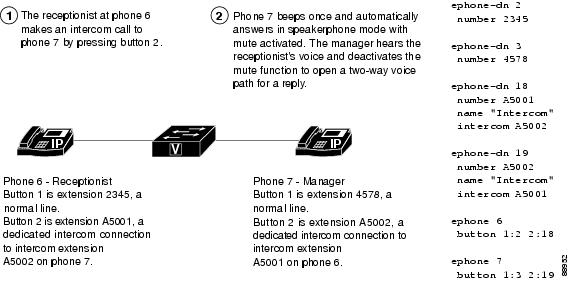-
Cisco Unified Communications Manager Express System Administrator Guide
-
Feature Map
-
Feature History
-
Cisco Unified CME Overview
-
Before You Begin
-
Installing and Upgrading Cisco Unified CME Software
- Setting Up Basic Configuration
-
Configuring Dialing Plans
-
Configuring Localization Support
-
Configuring Transcoding Resources
-
Configuring Video Transcoding
-
Configuring Toll Fraud Prevention
-
Enabling the GUI
-
Integrating Voice Mail
-
Configuring Security
-
Adding Features
-
Configuring Automatic Line Selection
-
Configuring Barge and Privacy
-
Configuring Call Blocking
-
Configuring Call Park
-
Call Restriction Regulations
-
Configuring Call Transfer and Forwarding
-
Configuring Call-Coverage Features
-
Configuring Caller ID Blocking
-
Configuring Conferencing
-
Configuring Video Conferences
-
Configuring Voice and Video Hardware Conferencing
-
Configuring Directory Services
-
Configuring Do Not Disturb
-
Configuring Enhanced 911 Services
-
Configuring Extension Mobility
-
Configuring Fax Relay
-
Configuring Feature Access Codes
-
Configuring Forced Authorization
-
Configuring Headset Auto-Answer
-
Configuring Intercom Lines
-
Configuring Loopback Call Routing
-
Configuring MLPP
-
Configuring Music on Hold
-
Configuring Paging
-
Configuring Presence Service
-
Configuring Ring Tones
-
Configuring Single Number Reach
-
Customizing Soft Keys
-
Configuring Speed Dial
-
Configuring Video Support
-
Configuring SSL VPN Client for SCCP IP Phones
-
-
Creating Templates
-
Modifying Cisco Unified IP Phone Options
-
Configuring Interoperability with Cisco Unified CCX
-
Configuring the CTI CSTA Protocol Suite
-
Configuring SRST Fallback Mode
-
Configuring VRF Support on Cisco Unified CME
-
Configuring the XML API
-
Index
-
Table Of Contents
Information About Intercom Lines
How to Configure Intercom Lines
SCCP: Configuring an Intercom Auto-Answer Line
SCCP: Configuring Whisper Intercom
SIP: Configuring an Intercom Auto-Answer Line
SIP: Configuring Intercom Support
Configuration Examples for Intercom Lines
Configuring SIP Intercom Support: Example
Feature Information for Intercom Lines
Configuring Intercom Lines
Last Updated: July 22, 2011This chapter describes the intercom features in Cisco Unified Communications Manager Express (Cisco Unified CME).
Finding Feature Information in This Module
Your Cisco Unified CME version may not support all of the features documented in this module. For a list of the versions in which each feature is supported, see the "Feature Information for Intercom Lines" section.
Contents
•
Information About Intercom Lines
•
How to Configure Intercom Lines
•
Configuration Examples for Intercom Lines
•
Feature Information for Intercom Lines
Information About Intercom Lines
To enable intercom lines, you should understand the following concept:
Intercom Auto-Answer Lines
An intercom line is a dedicated two-way audio path between two phones. Cisco Unified CME supports intercom functionality for one-way and press-to-answer voice connections using a dedicated pair of intercom directory numbers on two phones that speed-dial each other.
When an intercom speed dial button is pressed, a call is speed-dialed to the directory that is the other half of the dedicated pair. The called phone automatically answers the call in speakerphone mode with mute activated, providing a one-way voice path from the initiator to the recipient. A beep is sounded when the call is auto-answered to alert the recipient to the incoming call. To respond to the intercom call and open a two-way voice path, the recipient deactivates the mute function by pressing the Mute button or, on phones such as the Cisco Unified IP Phone 7910, lifting the handset.
In Cisco CME 3.2.1 and later versions, you can deactivate the speaker-mute function on intercom calls. For example, if phone user 1 makes an intercom call to phone user 2, both users hear each other on connection when no-mute is configured. The benefit is that people who receive intercom calls can be heard without them having to disable the mute function. The disadvantage is that nearby background sounds and conversations can be heard the moment a person receives an intercom call, regardless of whether they are ready to take a call or not.
Intercom lines cannot be used in shared-line configurations. If a directory number is configured for intercom operation, it must be associated with one IP phone only. The intercom attribute causes an IP phone line to operate as an autodial line for outbound calls and as an autoanswer-with-mute line for inbound calls. Figure 42 shows an intercom between a receptionist and a manager.
To prevent an unauthorized phone from dialing an intercom line (and creating a situation in which a phone automatically answers a nonintercom call), you can assign the intercom a directory number that includes an alphabetic character. No one can dial the alphabetic character from a normal phone, but the phone at the other end of the intercom can be configured to dial the number that contains the alphabetic character through the Cisco Unified CME router. For example, the intercom ephone-dns in Figure 42 are assigned numbers with alphabetic characters so that only the receptionist can call the manager on his or her intercom line, and no one except the manager can call the receptionist on his or her intercom line.
Note
An intercom requires the configuration of two ephone-dns, one each on a separate phone.
Figure 42 Intercom Lines
Whisper Intercom
When a phone user dials a whisper intercom line, the called phone automatically answers using speakerphone mode, providing a one-way voice path from the caller to the called party, regardless of whether the called party is busy or idle.
Unlike the standard intercom feature, this feature allows an intercom call to a busy extension. The calling party can only be heard by the recipient. The original caller on the receiving phone does not hear the whisper page. The phone receiving a whisper page displays the extension and name of the party initiating the whisper page and Cisco Unified CME plays a zipzip tone before the called party hears the caller's voice. If the called party wants to speak to the caller, the called party selects the intercom line button on their phone. The lamp for intercom buttons are colored amber to indicate one-way audio for whisper intercom and green to indicate two-way audio for standard intercom.
You must configure a whisper intercom directory number for each phone that requires the Whisper Intercom feature. A whisper intercom directory number can place calls only to another whisper intercom directory number. Calls between a whisper intercom directory number and a standard directory number or intercom directory number are rejected with a busy tone.
This feature is supported in Cisco Unified CME 7.1 and later versions. For configuration information, see the "SCCP: Configuring Whisper Intercom" section.
SIP Intercom
In Cisco Unified CME 8.8, the SIP Intercom feature is released as part of the 8.3(1) IP Phone firmware.
The SIP intercom line provides a one-way voice path from the caller to the called phone. When a phone user dials the intercom line, the called phone automatically answers the call in speakerphone mode with Mute activated. If the called SIP phone is busy with a connected call or with an outgoing call that has not been connected, the call is whispered into the called phone.
As soon as the called phone auto-answers, the intercom call recipient has three options:
•
Listen to the one-way audio of the intercom caller without answering.
•
End the call by pressing the speakerphone button or the EndCall soft key.
•
Press the intercom button to create a two-way voice path and respond to the intercom caller.
If the called phone is busy when the intercom call arrives and a response is requested, the active call is put on hold and the outgoing call that is not connected yet is cancelled before the intercom call is connected for a two-way voice path.
Note
The lamp for the intercom line button displays an amber light for one-way intercom and green for a two-way voice path.
You should configure an intercom directory number to begin and end an intercom call for each phone that requires the Intercom feature. For configuration information, see the "SIP: Configuring Intercom Support" section.
However, a standard directory number without the intercom option configured can also place an intercom call. The called phone also has the option of responding to the call by pressing the intercom line button to establish a two-way voice path with the originator without the intercom option configured.
Table 62 shows the supported SIP-SCCP interactions for the SIP Intercom feature.
Extension Number
The extension number of an intercom line can be included in an extension mobility user-profile or extension mobility logout-profile.
The BLF feature can define the extension number of an intercom line as a speed dial on a Cisco Unified CME phone, allowing the line status of the intercom line to be monitored.
For configuration information, see the "Configuring Extension Mobility for SIP Phones" section.
How to Configure Intercom Lines
This section contains the following tasks:
•
SCCP: Configuring an Intercom Auto-Answer Line (required)
•
SCCP: Configuring Whisper Intercom (optional)
•
SIP: Configuring an Intercom Auto-Answer Line (required)
•
SIP: Configuring Intercom Support (required)
SCCP: Configuring an Intercom Auto-Answer Line
To enable a two-way audio path between two phones, perform the following steps for each Cisco Unified SCCP IP phone at both ends of the two-way voice path.
Restrictions
•
Intercom lines cannot be dual-line.
•
If a directory number is configured for intercom operation, it can be associated with only one Cisco Unified IP phone.
•
Each phone, at both ends of the two-way voice path, requires a separate configuration.
SUMMARY STEPS
1.
enable
2.
configure terminal
3.
ephone-dn dn-tag
4.
number number
5.
name name
6.
intercom extension-number [[barge-in [no-mute] | no-auto-answer | no-mute] [label label]] | label label]
7.
exit
8.
ephone phone-tag
9.
button button-number:dn-tag [[button-number:dn-tag] ...]
10.
end
DETAILED STEPS
SCCP: Configuring Whisper Intercom
To enable the Whisper Intercom feature on a directory number, perform the following steps.
Prerequisites
•
Cisco Unified CME 7.1 or a later version.
•
IP phones require SCCP 12.0 or a later version.
Restrictions
•
Single-line phone models, such as the Cisco Unified IP Phone 7906 or 7911, are not supported.
•
Whisper intercom directory numbers can place calls only to other whisper intercom numbers.
•
A directory number can be configured as either a regular intercom or a whisper intercom, not both.
•
Dual-line and octo-line directory numbers are not supported as intercom lines.
•
Only one intercom call, either incoming or outgoing, is allowed on the phone at one time.
•
Call features are not supported on intercom calls.
SUMMARY STEPS
1.
enable
2.
configure terminal
3.
ephone-dn dn-tag
4.
whisper-intercom [label string | speed-dial number [label string]]
5.
end
6.
show ephone-dn whisper
DETAILED STEPS
Examples
The following example shows Whisper Intercom configured on extension 2004:
ephone-dn 24
number 2004
whisper-intercom label "sales"!
!
!
ephone 24
mac-address 02EA.EAEA.0001
button 1:24
SIP: Configuring an Intercom Auto-Answer Line
To enable the Intercom Auto-Answer feature for Cisco Unified SIP IP phones, perform the following steps for each IP phone at both ends of the two-way voice path.
Prerequisites
Cisco CME 3.4 or a later version.
Restrictions
•
If a directory number is configured for intercom operation, it can be associated with only one Cisco Unified IP phone.
•
Each phone, at each end of the two-way voice path, requires a separate configuration.
SUMMARY STEPS
1.
enable
2.
configure terminal
3.
voice register dn dn-tag
4.
number number
5.
auto-answer
6.
exit
7.
voice register pool pool-tag
8.
id mac address
9.
type phone-type
10.
number tag dn dn-tag
11.
end
DETAILED STEPS
SIP: Configuring Intercom Support
To configure the intercom call option on a Cisco Unified SIP phone, perform the following steps.
Prerequisites
•
Cisco Unified CME 8.8 or a later version.
•
8.3(1) phone firmware or a later version is installed on the Cisco Unified SIP IP phone.
Restrictions
•
The Intercom feature is not supported on single-line phones because the intercom line cannot be the primary line of a Cisco Unified CME SIP IP phone.
•
The intercom line cannot be shared among SIP phones.
•
FAC is not supported on a SIP intercom call because the keys are disabled.
SUMMARY STEPS
1.
enable
2.
configure terminal
3.
voice register dn dn-tag
4.
number number
5.
intercom [speed-dial digit-string] [label label-text]
6.
exit
7.
voice register pool pool-tag
8.
id {network address mask mask | ip address mask mask | mac address}
9.
type phone-type
10.
number tag dn dn-tag
11.
end
DETAILED STEPS
Configuration Examples for Intercom Lines
This section contains the following examples:
•
Configuring SIP Intercom Support: Example
Intercom Lines: Example
The following example shows an intercom between two Cisco Unified IP phones. In this example, ephone-dn 2 and ephone-dn 4 are normal extensions, while ephone-dn 18 and ephone-dn 19 are set as an intercom pair. Ephone-dn 18 is associated with line button 2 on Cisco Unified IP phone 4. Ephone-dn 19 is associated with line button 2 on Cisco Unified IP phone 5. The two ephone-dns provide a two-way intercom between the two Cisco Unified IP phones.
ephone-dn 2
number 5333
ephone-dn 4
number 5222
ephone-dn 18
number 5001
name "intercom"
intercom 5002 barge-in
ephone-dn 19
name "intercom"
number 5002
intercom 5001 barge-in
ephone 4
button 1:2 2:18
ephone 5
button 1:4 2:19
Configuring SIP Intercom Support: Example
The following example shows SIP Intercom configured on extension 1001:
voice register dn 1number 1001intercom [speed-dial 1002] [label intercom1001]voice register pool 1id mac 001D.452D.580Ctype 7962number 1 dn 2number 2 dn 1
Where to Go Next
If you are done modifying parameters for phones in Cisco Unified CME, generate a new configuration file and restart the phones. See the "Generating Configuration Files for Phones" section.
Paging
The paging feature sets up a one-way audio path to deliver information to a group of phones at one time. For more information, see the "Configuring Paging" section.
Additional References
The following sections provide references related to Cisco Unified CME features.
Related Documents
Cisco Unified CME configuration
•
Cisco Unified CME Command Reference
Cisco IOS commands
•
Cisco IOS Voice Command Reference
Cisco IOS configuration
•
Cisco IOS Voice Configuration Library
Phone documentation for Cisco Unified CME
Technical Assistance
Feature Information for Intercom Lines
Table 63 lists the features in this module and enhancements to the features by version.
To determine the correct Cisco IOS release to support a specific Cisco Unified CME version, see the Cisco Unified CME and Cisco IOS Software Version Compatibility Matrix at http://www.cisco.com/en/US/docs/voice_ip_comm/cucme/requirements/guide/33matrix.htm.
Use Cisco Feature Navigator to find information about platform support and software image support. Cisco Feature Navigator enables you to determine which Cisco IOS software images support a specific software release, feature set, or platform. To access Cisco Feature Navigator, go to http://www.cisco.com/go/cfn. An account on Cisco.com is not required.
Note
Table 63 lists the Cisco Unified CME version that introduced support for a given feature. Unless noted otherwise, subsequent versions of Cisco Unified CME software also support that feature.

 Feedback
Feedback