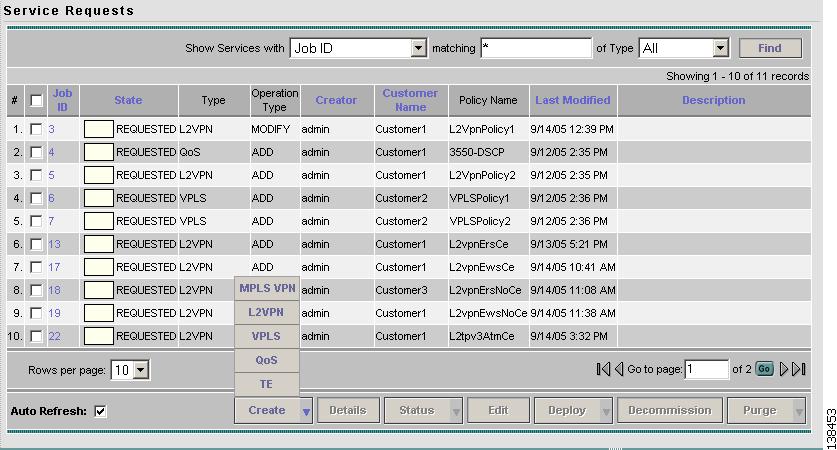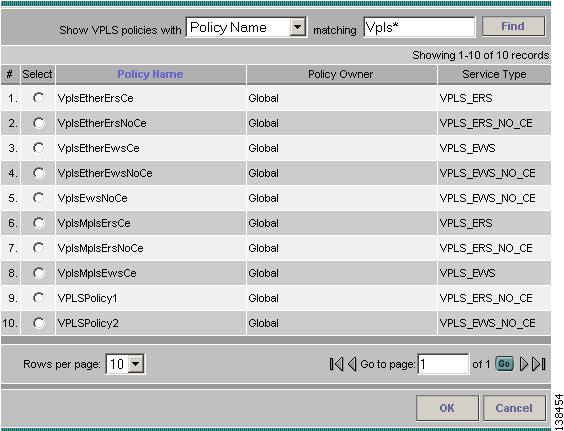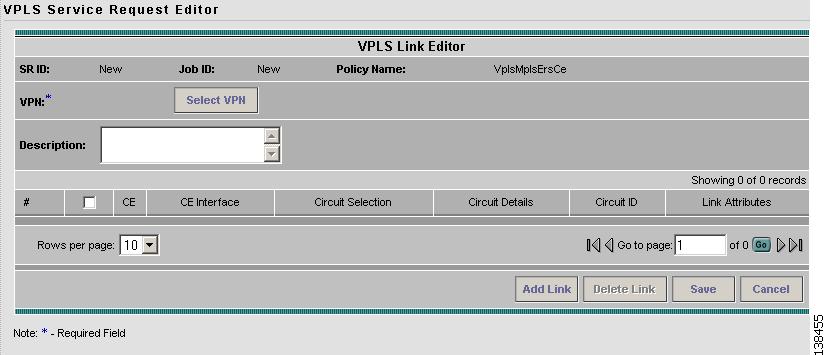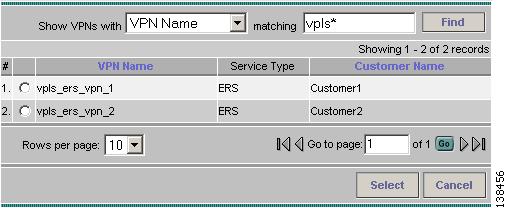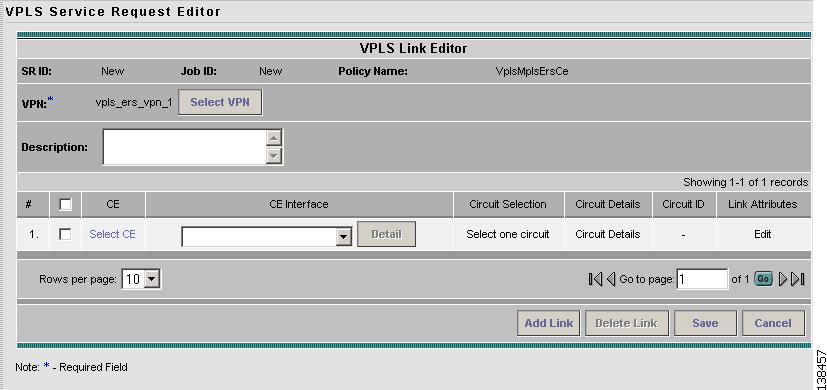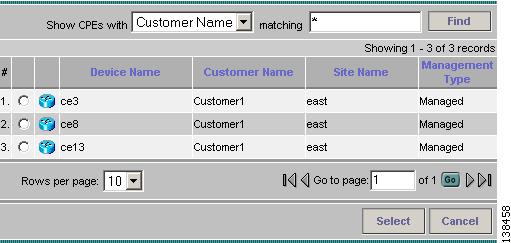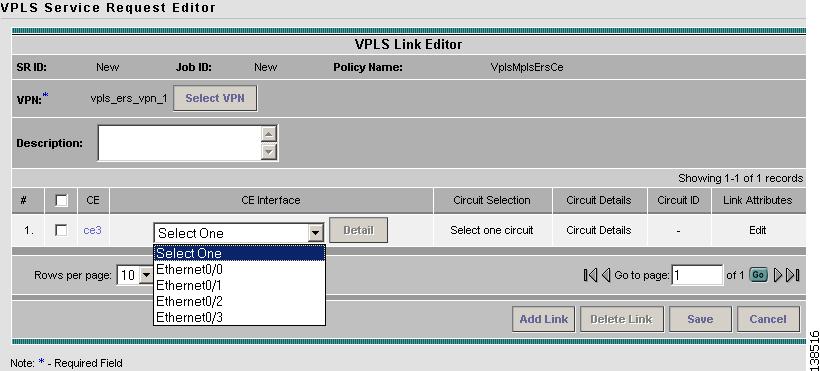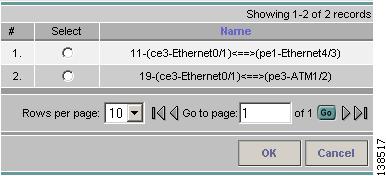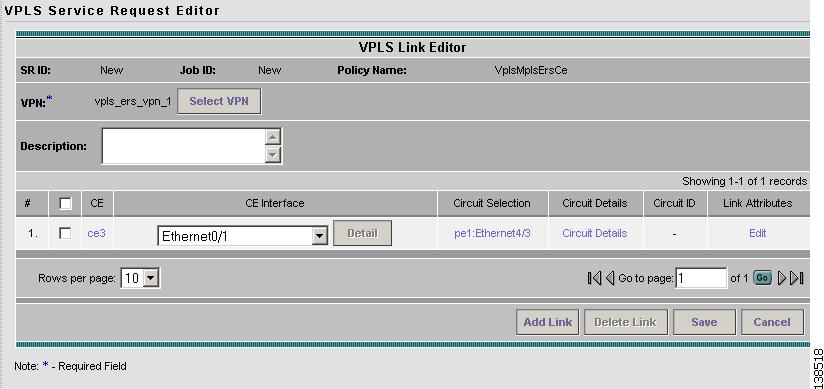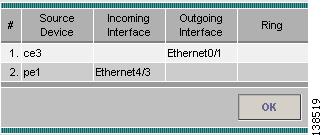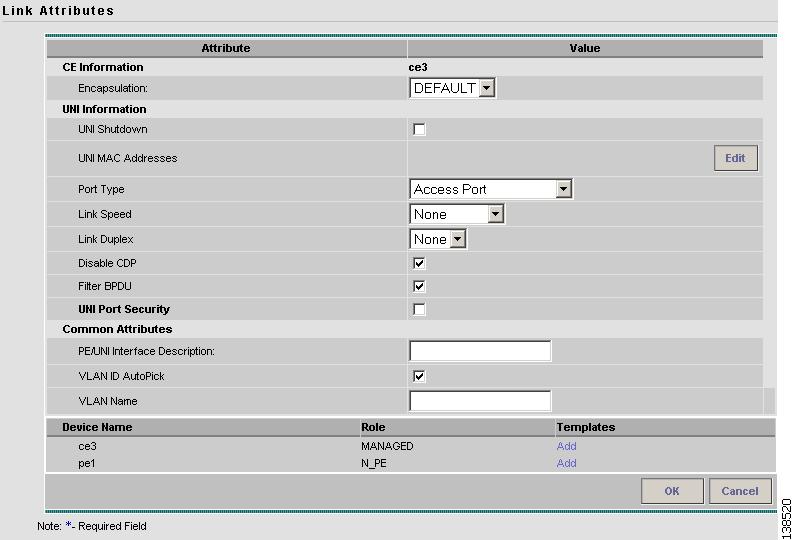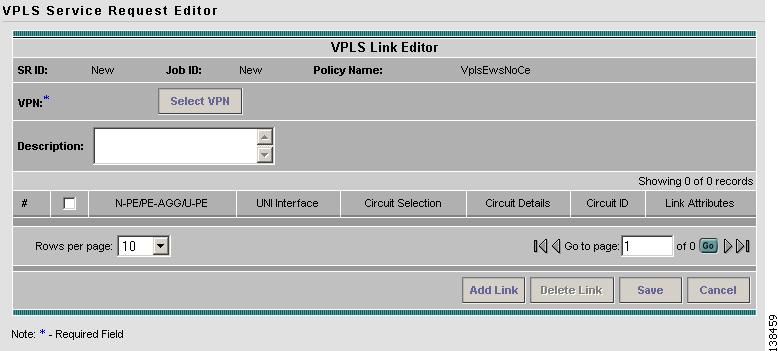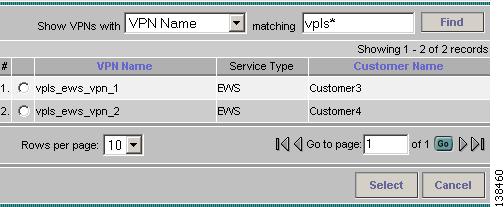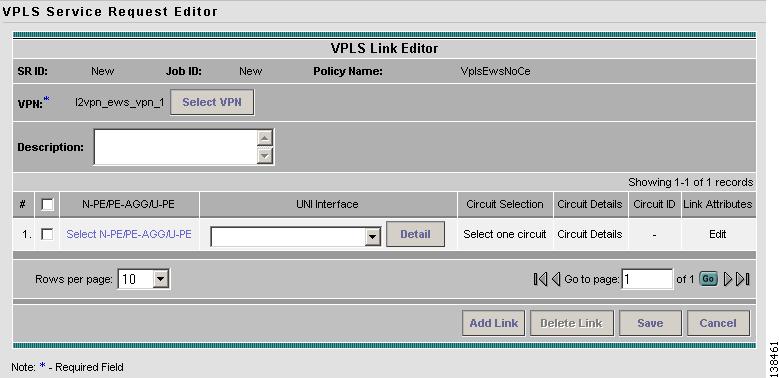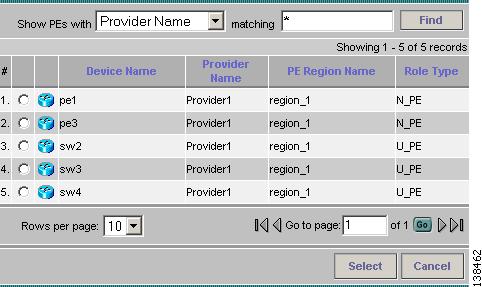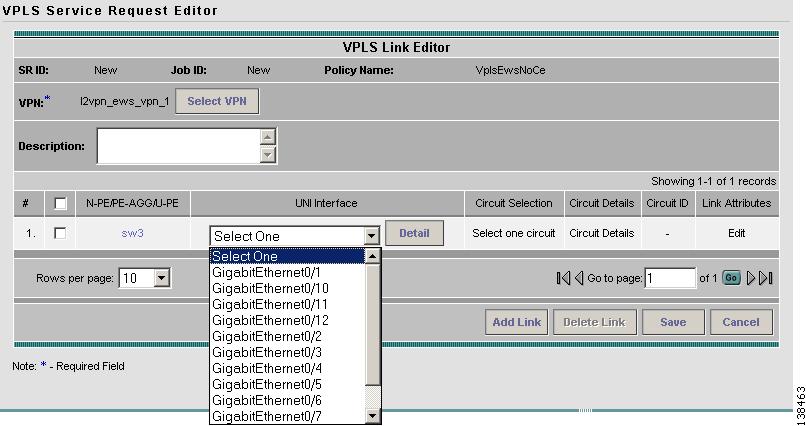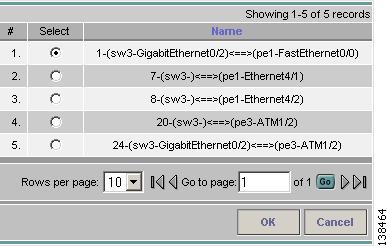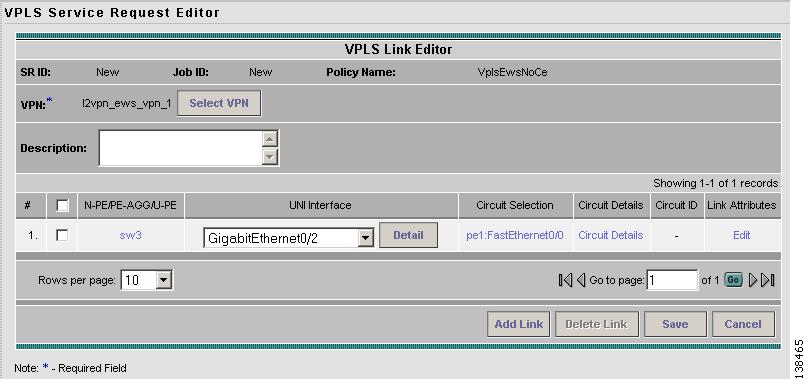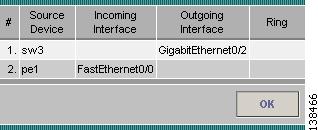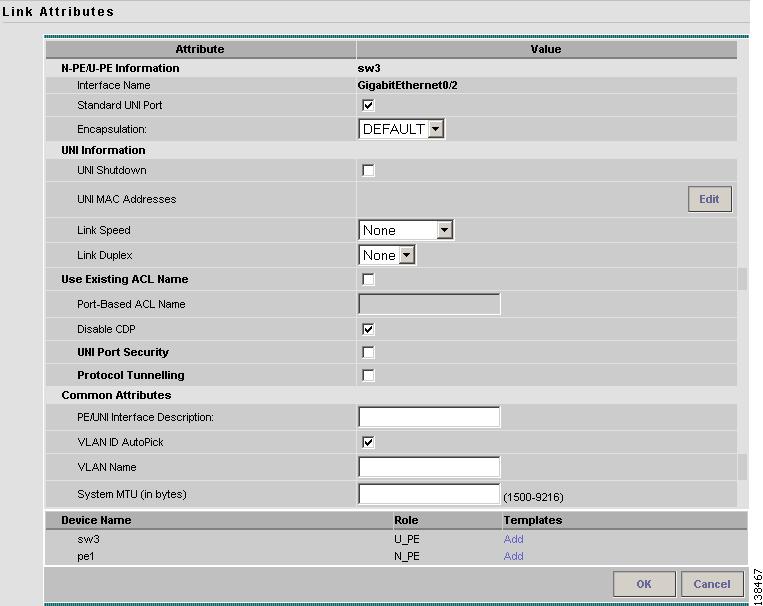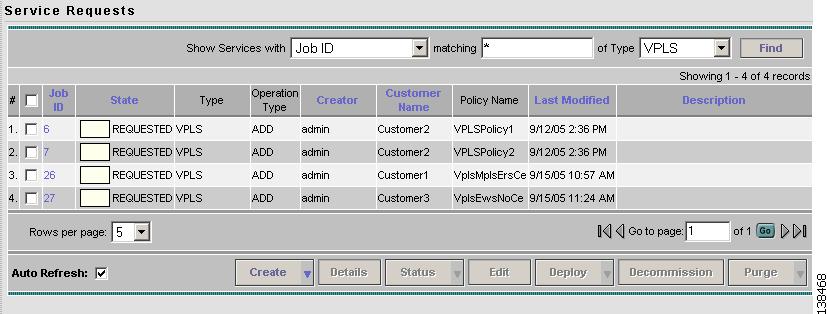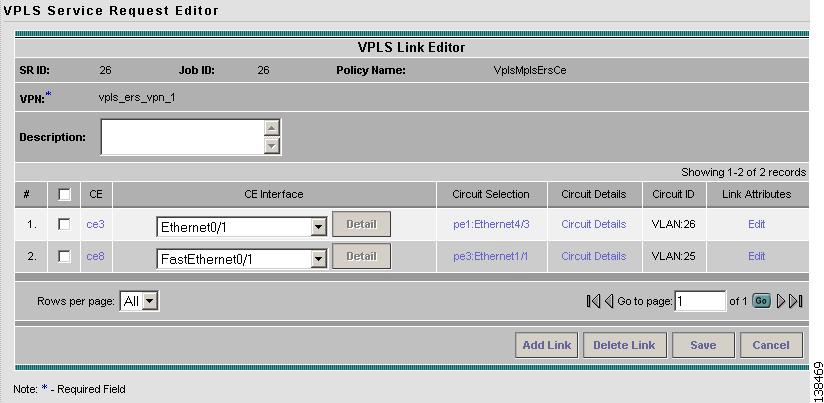-
Cisco IP Solution Center L2VPN User Guide, 4.1
-
Index
-
About This Guide
-
Getting Started with L2VPN
-
ISC L2VPN and VPLS Concepts
-
Setting Up the ISC Service
-
Creating an L2VPN Policy
-
Managing an L2VPN Service Request
-
Creating an L2TPv3 Policy
-
Managing an L2TPv3 Service Request
-
Creating a VPLS Policy
-
Managing a VPLS Service Request
-
Using Autodiscovery for L2 Services
-
Generating L2 and VPLS Reports
-
Deploying, Monitoring and Auditing Service Requests
-
Setting Up VLAN Translation
-
Table Of Contents
Managing a VPLS Service Request
Introducing VPLS Service Requests
Creating a VPLS Service Request with a CE
Creating a VPLS Service Request without a CE
Modifying the VPLS Service Request
Saving the VPLS Service Request
Managing a VPLS Service Request
This chapter contains the basic steps to provision a VPLS service. It contains the following sections:
•
Introducing VPLS Service Requests
•
Creating a VPLS Service Request with a CE
•
Creating a VPLS Service Request without a CE
•
Modifying the VPLS Service Request
•
Saving the VPLS Service Request
Introducing VPLS Service Requests
A VPLS service request consists of one or more attachment circuits, connecting various sites in a multi-point topology. When you create a service request, you enter several parameters, including the specific interfaces on the CE and PE routers and UNI parameters.
You can also integrate a Cisco IP Solution Center (ISC) template with a service request. You can associate one or more templates to the CE, PE, or any U-PE in the middle.
To create a service request, a service policy must already be defined, as described in "Creating a VPLS Policy."
Based on the predefined VPLS policy, an operator creates a VPLS service request, with or without modifications to the VPLS policy, and deploys the service. The service request must be the same service type (ERS or EWS) as the policy selected.
Service creation and deployment are normally performed by regular network technicians for daily operation of network provisioning.
The following steps are involved in creating a service request for Layer 2 connectivity between customer sites:
•
Choose a VPLS policy.
•
Choose a VPN. See the Defining VPNs, for further information.
•
Choose a CE or UNI interface.
•
Choose a Named Physical Circuit (NPC) if more than one NPC exists from the CE or the UNI interface.
•
Edit the link attributes.
Choosing a VPLS Policy
Step 1
Select Service Inventory > Inventory and Connection Manager > Service Requests. The Service Requests window appears as show in Figure 9-1.
Figure 9-1 VPLS Service Activation
Step 2
Click Create.
Step 3
Choose VPLS from the drop-down list.
VPLS service requests must be associated with a VPLS policy. You choose a VPLS policy from the policies previously created (see "Creating a VPLS Policy").
Step 4
Select the button for the VPLS policy of choice. See Figure 9-2. If more than one VPLS policy exists, a list of VPLS policies appears.
Figure 9-2 VPLS Policy Choice
Step 5
After you make the choice, click OK.
As soon as you make the choice, the new service request inherits all the properties of that VPLS policy, such as all the editable and non-editable features and pre-set parameters.
Creating a VPLS Service Request with a CE
This section includes detailed steps for creating a VPLS service request with a CE present. After you choose a VPLS policy, the VPLS Service Request Editor window appears (see Figure 9-3).
Figure 9-3 VPLS Service Request Editor
Step 1
Click Select VPN to select a VPN for use with this CE. The Select VPN window appears with the VPNs defined in the system. Only VPNs with the same service type (ERS or EWS) as the policy you chose appear. See Figure 9-4.
Figure 9-4 Select a VPN
Note
The VC ID is mapped from the VPN ID. By default, ISC will "auto pick" this value. However, you can set this manually, if desired. This is done by editing the associated VPN configuration. The Edit VPN window has an Enable VPLS check box. When you select this check box, you can manually enter a VPN ID in a field provided. For more information on creating and modifying VPNs, see Cisco IP Solution Center Infrastructure Reference, 4.1.
Step 2
Choose a VPN Name in the Select column.
Step 3
Click Select. The VPLS Link Editor window appears with the VPN name displayed.
Step 4
Click Add Link.
You specify the CE endpoints using the VPLS Link Editor. You can add one or more links from a window like the one in Figure 9-5.
Figure 9-5 Select CE
Step 5
You can enter a description for the service request in the first Description field. The description will show up in this window and also in the Description column of the Service Requests window. The maximum length for this field is 256 characters.
Step 6
Click Select CE in the CE column. The CPE for Attachment Circuit window appears (see Figure 9-6). This window displays the list of currently defined CEs.
a.
From the Show CPEs with drop-down list, you can display CEs by Customer Name, by Site, or by Device Name.
b.
You can use the Find button to either search for a specific CE, or to refresh the display.
c.
You can set the Rows per page to 5, 10, 20, 30, 40, or All.
Figure 9-6 Select CPE Device
Step 7
In the Select column, choose a CE for the VPLS link.
Step 8
Click Select.
The VPLS Link Editor window appears displaying the name of the selected CE in the CE column.
Step 9
Select the CE interface from the drop-down list (see Figure 9-7).
Figure 9-7 Select the CE Interface
Note
When you provision an ERS service, when you select a UNI for a particular device, ISC determines if there are other services using the same UNI. If so, a warning message is displayed. If you ignore the message and save the service request, all of the underlying service requests lying on the same UNI are synchronized with the modified shared attributes of the latest service request. In addition, the state of the existing service requests is changed to the Requested state.
Step 10
Click Select one circuit in the Circuit Selection column. The NPC window appears (see Figure 9-8). If only one NPC exists for the chosen CE and CE interface, that NPC is automatically populated in the Circuit Selection column and you need not choose it explicitly.
Figure 9-8 Select NPC
Step 11
Choose the name of the NPC from the Select column.
Step 12
Click OK.
Each time you choose a CE and its interface, the NPC that was precreated from this CE and interface is automatically displayed under Circuit Selection as in Figure 9-9. This means that you do not have to further specify the PE to complete the link.
Figure 9-9 NPC Selected
Step 13
If you want to review the details of this NPC, click Circuit Details in the Circuit Details column. The NPC Details window appears and lists the circuit details for this NPC. In Figure 9-10, the CE and PE and their corresponding interfaces appear.
Figure 9-10 NPC Details
Step 14
The Circuit ID is created automatically, based on the VLAN data for the circuit.
Step 15
You can modify the values that were set by the VPLS policy, that is, the values that were marked "editable" during the VPLS policy creation.
To modify the link attributes, click Edit in the Link Attributes column as shown in the VPLS link editor. The Link Attributes window appears as shown in Figure 9-11
Figure 9-11 Modify CE Link Attributes
Step 16
Edit the link attributes.
Note
If you did not select VLANID AutoPick in the VPLS policy, you are prompted to provide the VLAN in a Provider VLAN ID field as shown in Figure 9-11.
Step 17
Continue to specify additional CEs, as in previous steps, if desired.
Step 18
Click OK.
Step 19
Click Save.The service request is created and saved into ISC.
Creating a VPLS Service Request without a CE
This section includes detailed steps for creating a VPLS service request without a CE present.
After you choose a VPLS policy, the VPLS Service Request Editor window appears (see Figure 9-12).
Figure 9-12 VPLS Service Request Editor
Step 1
Click Select VPN to select a VPN for use with this PE. The Select VPN window appears with the VPNs defined in the system. Only VPNs with the same service type (ERS or EWS) as the policy you chose appear. See Figure 9-13.
Figure 9-13 Select a VPN
Note
The VC ID is mapped from the VPN ID. By default, ISC will "auto pick" this value. However, you can set this manually, if desired. This is done by editing the associated VPN configuration. The Edit VPN window has an Enable VPLS check box. When you select this check box, you can manually enter a VPN ID in a field provided. For more information on creating and modifying VPNs, see Cisco IP Solution Center Infrastructure Reference, 4.1.
Step 2
Choose a VPN Name in the Select column.
Step 3
Click Select. The VPLS Link Editor window appears with the VPN name displayed.
Step 4
Click Add Link.
You specify the U-PE/PE-AGG/U-PE end points using the VPLS Link Editor. You can add one or more links from a window like the one in Figure 9-14.
Figure 9-14 Select N-PE/PE-AGG/U-PE
Step 5
You can enter a description for the service request in the first Description field. The description will show up in this window and also in the Description column of the Service Requests window. The maximum length for this field is 256 characters.
Step 6
Click Select N-PE/PE-AGG/U-PE in the N-PE/PE-AGG/U-PE column. The PE for Attachment Circuit window appears (see Figure 9-15). This window displays the list of currently defined PEs.
a.
The Show PEs with drop-down list shows PEs by customer name, by site, or by device name.
b.
The Find button allows a search for a specific PE or a refresh of the window.
c.
The Rows per page drop-down list allows the page to be set to 5, 10, 20, 30, 40, or All.
Figure 9-15 Select PE Device
Step 7
In the Select column, choose the PE device name for the VPLS link.
Step 8
Click Select.
The VPLS Link Editor window appears displaying the name of the selected N-PE/PE-AGG/U-PE in the N-PE/PE-AGG/U-PE column
Step 9
Select the UNI interface from the drop-down list (see Figure 9-16).
Figure 9-16 Select the UNI Interface
Note
When you provision an ERS service, when you select a UNI for a particular device, ISC determines if there are other services using the same UNI. If so, a warning message is displayed. If you ignore the message and save the service request, all of the underlying service requests lying on the same UNI are synchronized with the modified shared attributes of the latest service request. In addition, the state of the existing service requests is changed to the Requested state.
Step 10
If the PE role type is U-PE, click Select one circuit in the Circuit Selection column. The NPC window appears (see Figure 9-17). If only one NPC exists for the chosen PE and PE interface, that NPC is automatically populated in the Circuit Selection column and you need not choose it explicitly.
Note
If the PE role type is N-PE, the columns Circuit Selection and Circuit Details are disabled.
Figure 9-17 Select NPC
Step 11
Choose the name of the NPC from the Select column.
Step 12
Click OK.
Each time you choose a PE and its interface, the NPC that was precreated from this PE and interface is automatically displayed under Circuit Selection as in Figure 9-18. This means that you do not have to further specify the PE to complete the link.
Figure 9-18 NPC Created
Step 13
If you want to review the details of this NPC, click Circuit Details in the Circuit Details column. The NPC Details window appears and lists the circuit details for this NPC. In Figure 9-19, the PE-CLE and PE and their corresponding interfaces appear.
Figure 9-19 NPC Details
Step 14
The Circuit ID is created automatically, based on the VLAN data for the circuit.
Step 15
You can modify the values that were set by the VPLS policy, that is, the values that were marked "editable" during the VPLS policy creation.
To modify the link attributes, click Edit in the Link Attributes column in the VPLS link editor. The Link Attributes window appears as shown in Figure 9-20
Figure 9-20 Modify PE Link Attributes
Step 16
Edit the link attributes.
Note
If you did not select VLANID AutoPick in the VPLS policy, you are prompted to provide the VLAN in a Provider VLAN ID field.
Step 17
Click OK.
Step 18
Continue to specify additional PEs, as in previous steps, if desired.
Step 19
Click Save. The VPLS service request is created and saved into ISC.
Modifying the VPLS Service Request
You can modify a VPLS service request if you must change the VPLS links.
Step 1
Select Service Inventory > Inventory and Connection Manager > Service Requests. See Figure 9-21.
Figure 9-21 VPLS Service Activation
Step 2
Select a check box for a service request.
Step 3
Click Edit. The VPLS Link Editor window appears as shown in Figure 9-22.
Figure 9-22 VPLS Link Editor
You can choose any of the blue highlighted values to edit the VPLS links.
You can also click Add Link to add a VPLS link.
You can click Delete Link to delete a VPLS link.
You can enter a description for the service request in the first Description field. The description will show up in this window and also in the Description column of the Service Requests window. The maximum length for this field is 256 characters.
The Circuit ID is created automatically, based on the VLAN data for the circuit.
Step 4
When you are finished editing the VPLS links, click Save.
Saving the VPLS Service Request
When you are finished with Link Attributes for all the Attachment Circuits, click Save to finish the VPLS service request creation as shown in Figure 9-23.
If the VPLS service request is successfully created, you will see the service request list window where the newly created VPLS service request is added with the state of REQUESTED as shown in Figure 9-23. If, however, the VPLS service request creation failed for some reason (for example, the value chosen is out of bounds), you are warned with an error message. Go back to correct the error and click Save again.
Figure 9-23 VPLS Service Request Created
The VPLS service request is in Requested state. See Deploying Service Requests for information on deploying VPLS service requests.

 Feedback
Feedback