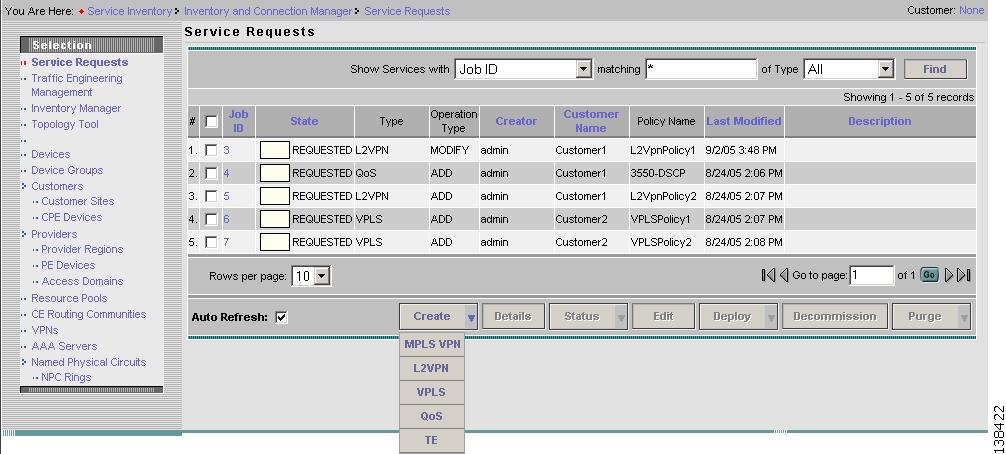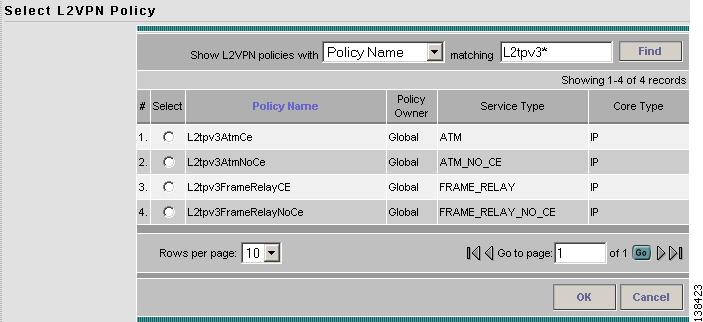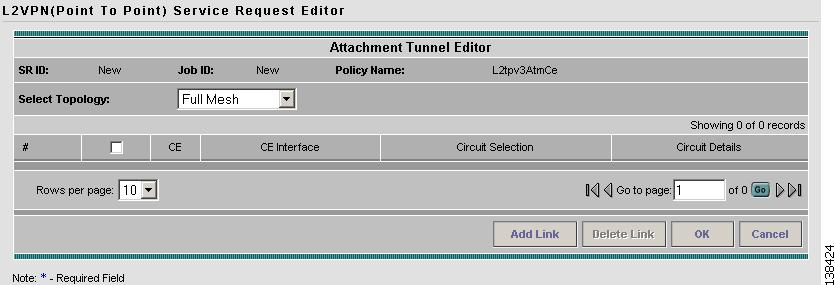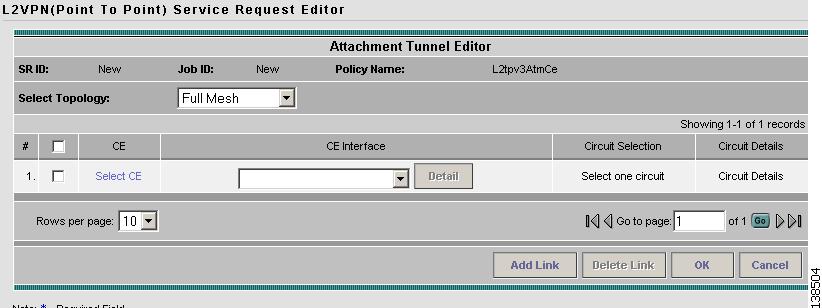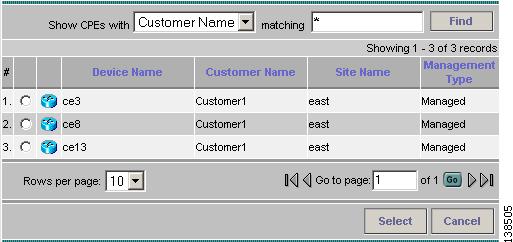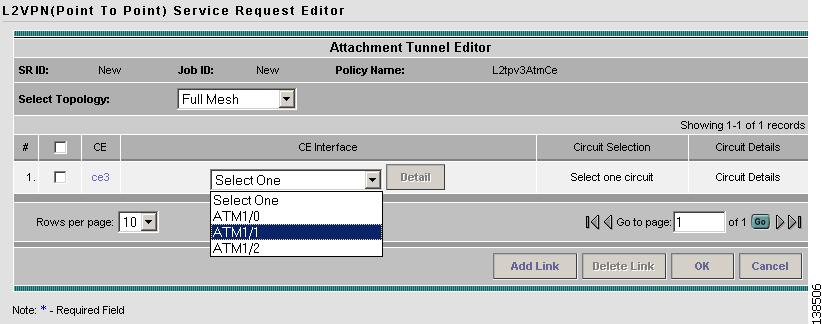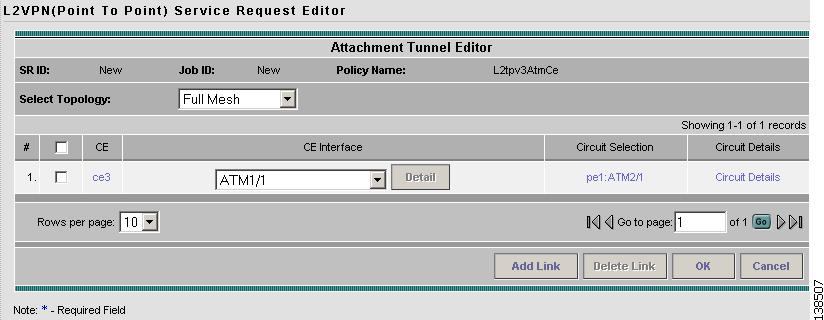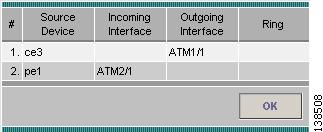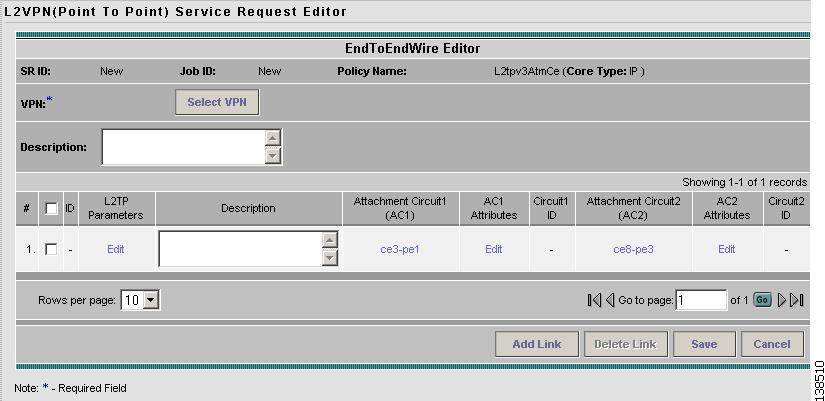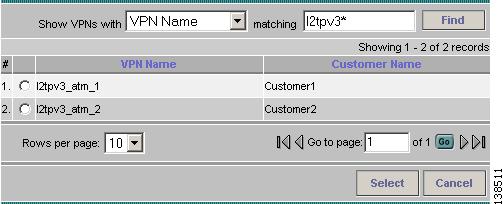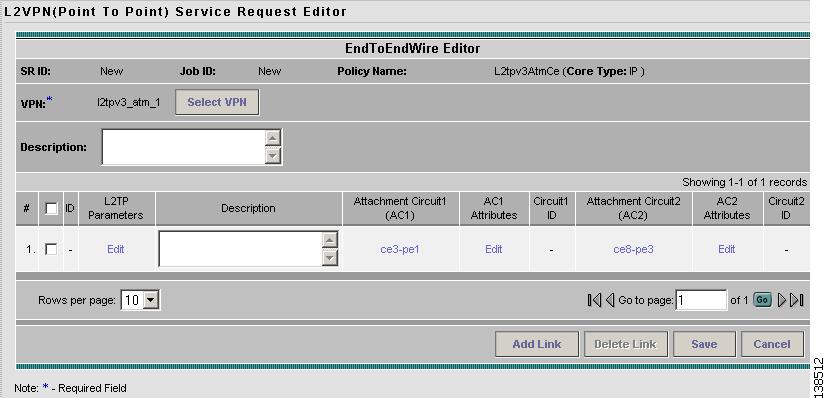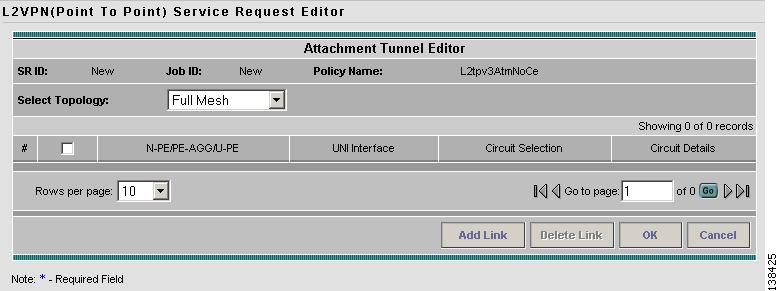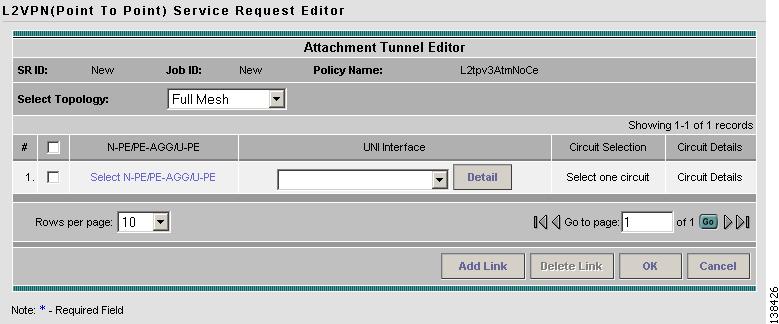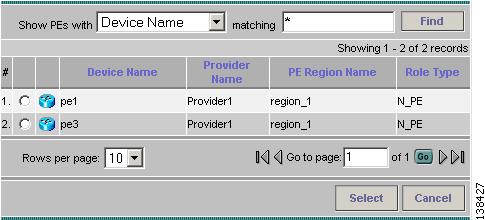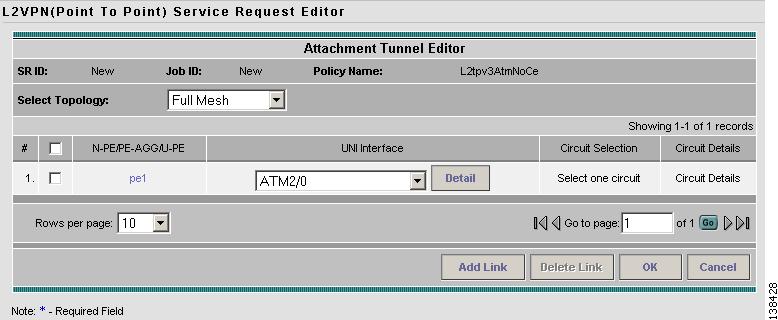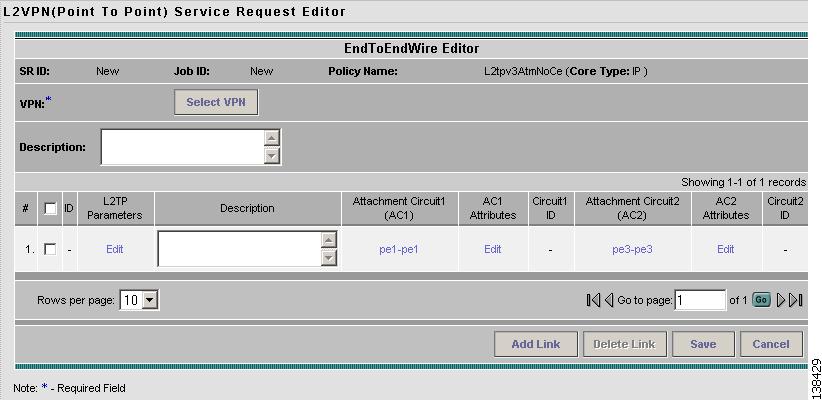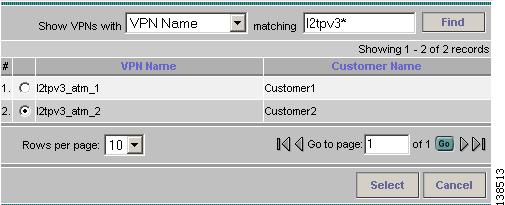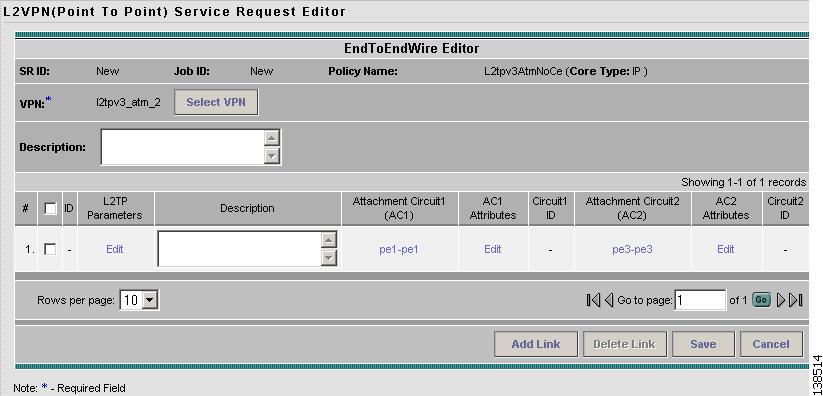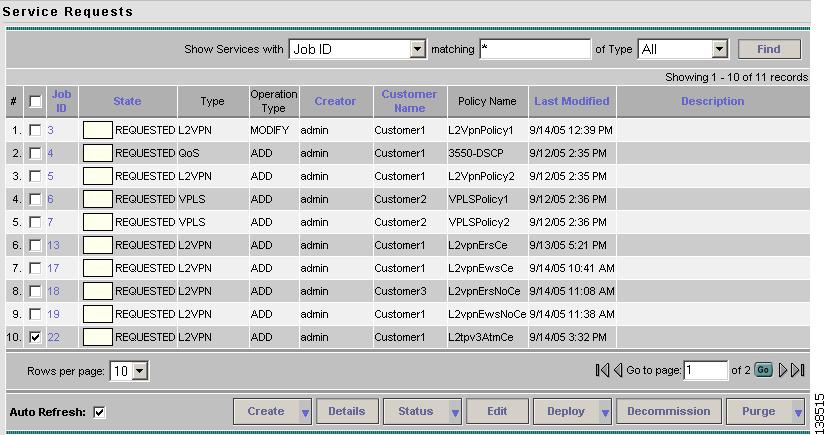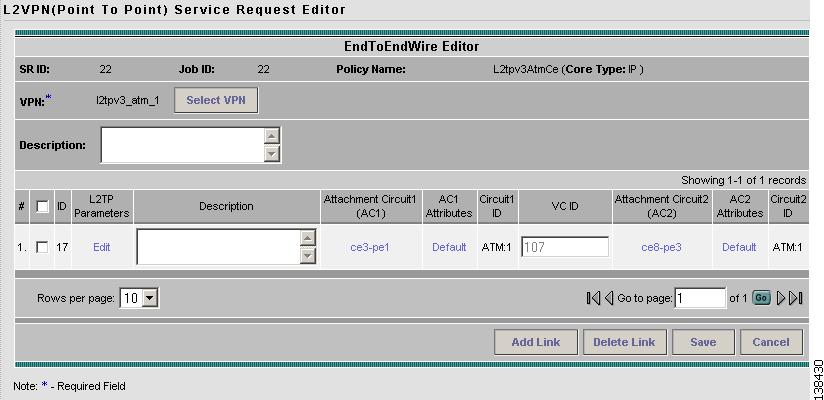-
Cisco IP Solution Center L2VPN User Guide, 4.1
-
Index
-
About This Guide
-
Getting Started with L2VPN
-
ISC L2VPN and VPLS Concepts
-
Setting Up the ISC Service
-
Creating an L2VPN Policy
-
Managing an L2VPN Service Request
-
Creating an L2TPv3 Policy
-
Managing an L2TPv3 Service Request
-
Creating a VPLS Policy
-
Managing a VPLS Service Request
-
Using Autodiscovery for L2 Services
-
Generating L2 and VPLS Reports
-
Deploying, Monitoring and Auditing Service Requests
-
Setting Up VLAN Translation
-
Table Of Contents
Managing an L2TPv3 Service Request
Introducing L2TPv3 Service Requests
Creating an L2TPv3 Service Request
Creating an L2TPv3 Service Request with a CE
Creating an L2TPv3 Service Request without a CE
Modifying the L2TPv3 Service Request
Saving the L2TPv3 Service Request
Managing an L2TPv3 Service Request
This chapter contains the basic steps to provision an L2TPv3 service. It contains the following sections:
•
Introducing L2TPv3 Service Requests
•
Creating an L2TPv3 Service Request
•
Creating an L2TPv3 Service Request without a CE
•
Modifying the L2TPv3 Service Request
•
Saving the L2TPv3 Service Request
Introducing L2TPv3 Service Requests
An L2TPv3 service request consists of one or more end-to-end wires, connecting various sites in a point-to-point topology. When you create a service request, you enter several parameters, including the specific interfaces on the CE and PE routers.
You can also integrate a Cisco IP Solution Center (ISC) template with a service request. You can associate one or more templates to the CE and the PE.
To create a service request, a Service Policy must already be defined, as described in "Creating an L2TPv3 Policy."
Based on the predefined L2TPv3 policy, an operator creates an L2TPv3 service request, with or without modifications to the L2TPv3 policy, and deploys the service. Service creation and deployment are normally performed by regular network technicians for daily operation of network provisioning.
The following steps are involved in creating a service request for Layer 2 connectivity between customer sites:
•
Select an L2TPv3 policy.
•
Select a VPN name.
•
Choose a CE Topology for Frame Relay/ATM services.
•
Select the endpoints (CE and PE) that must be connected. For each end-to-end Layer 2 connection, ISC creates an end-to-end wire object in the repository for the service request.
•
Choose a CE or PE interface.
•
Choose a Named Physical Circuit (NPC) for the CE (if there are multiple NPCs between the CE and the PE).
•
Edit the end-to-end connection.
•
Edit the L2TP parameters.
•
Edit the link attributes.
•
Save the service request.
Creating an L2TPv3 Service Request
Step 1
Select Service Inventory > Inventory and Connection Manage > Service Requests. The Service Requests window appears as shown in Figure 7-1.
Figure 7-1 L2TPv3 Service Activation
Step 2
Click Create.
Step 3
Choose L2VPN from the drop-down list.
Step 4
Select the L2TPv3 policy of choice. See Figure 7-2. If more than one L2TPv3 policy exists, a list of L2TPv3 policies appears.
Note
L2TPv3 service requests must be associated with an L2TPv3 policy. You choose an L2TPv3 policy from the policies previously created (see Chapter 5, "Creating an L2TPv3 Policy").
Figure 7-2 L2TPv3 Policy Choice
Step 5
After you make the choice, click OK.
As soon as you make the choice, the new service request inherits all the properties of that L2TPv3 policy, such as all the editable and non-editable features and pre-set parameters.
To continue creating an L2TPv3 service request, go to one of the following sections:
•
Creating an L2TPv3 Service Request with a CE.
•
Creating an L2TPv3 Service Request without a CE.
Creating an L2TPv3 Service Request with a CE
This section includes detailed steps for creating an L2TPv3 service request with a CE present. If you are creating an L2TPv3 service request with no CE present, see Creating an L2TPv3 Service Request without a CE.
After you choose an L2TPv3 policy, the L2TPv3 Service Request Editor window appears (see Figure 7-3).
Figure 7-3 L2TPv3 Service Request Editor
Step 1
Choose a Topology from the drop-down list. If you choose Full Mesh, each CE will have direct connections to every other CE. If you choose Hub and Spoke, then only the Hub CE has connection to each Spoke CE and the Spoke CEs do not have direct connection to each other.
Note
The full mesh and the hub and spoke topologies make a difference only when you choose more than two end points. For example, with four end points, ISC automatically creates six links with full mesh topology. With hub and spoke topology, however, ISC creates only three links.
Step 2
Click Add Link.
You specify the CE end points using the Attachment Tunnel Editor. You can create one or more CEs from a window like the one in Figure 7-4.
Figure 7-4 Select CE
Note
All the services that deploy point-to-point connections must have at least two CEs specified.
Step 3
Click Select CE in the CE column. The CPE for Attachment Circuit window appears (see Figure 7-5). This window displays the list of currently defined CEs.
a.
From the Show CPEs with drop-down list, you can display CEs by Customer Name, by Site, or by Device Name.
b.
You can use the Find button to either search for a specific CE, or to refresh the display.
c.
You can set the Rows per page to 5, 10, 20, 30, 40, or All.
Figure 7-5 Select CPE Device
Step 4
In the Select column, choose a CE for the L2TPv3 link.
Step 5
Click Select.
The Service Request Editor window appears displaying the name of the selected CE in the CE column.
Step 6
Select the CE interface from the drop-down list (see Figure 7-6).
Figure 7-6 Select the CE Interface
Step 7
If only one NPC exists for the Chosen CE and CE interface, that NPC is auto populated in the Circuit Selection column and you need not choose it explicitly. If more then one NPC is available, click Select one circuit in the Circuit Selection column. The NPC window appears, enabling you to select the appropriate NPC.
Step 8
Click OK.
Each time you choose a CE and its interface, the NPC that was pre-created from this CE and interface is automatically displayed under Circuit Selection as in Figure 7-7. This means that you do not have to further specify the PE to complete the link.
Figure 7-7 NPC Created
If you want to review the details of this NPC, click Circuit Details in the Circuit Details column. The NPC Details window appears and lists the circuit details for this NPC. In Figure 7-8, the CE and PE and their corresponding interfaces appear.
Figure 7-8 NPC Details
After you specify all the CEs, ISC creates the links between CEs based on the Topology that you chose.
Step 9
Click OK in Figure 7-9.
Figure 7-9 Attachment Tunnel Editor
The End-to-End Wire Editor window appears as shown in Figure 7-10.
Figure 7-10 End-to-End Wire Editor
Step 10
The VPN for this service request appears in the Select VPN field. If there is more than one VPN, click Select VPN to choose a VPN. The VPN for L2TPv3 service request window appears as shown in Figure 7-11.
Figure 7-11 Select VPN for L2TPv3 Service Request
Step 11
Chose a VPN Name and click Select. The L2TPv3 Service Request Editor window appears with the VPN name displayed as shown in Figure 7-12.
Figure 7-12 Attachment Circuit Selection
You can choose any of the blue highlighted values to edit the End-to-End Wire.
You can also click Add Link to add an end-to-end wire.
You can click Delete Link to delete an end-to-end wire.
You can enter a description for the service request in the first Description field. The description will show up in this window and also in the Description column of the Service Requests window. The maximum length for this field is 256 characters.
You can enter a description for each end-to-end link in the Description field provided for each link. The description shows up only in this window. The data in this field is not pushed to the device(s). The maximum length for this field is 256 characters.
The ID number is system-generated identification number for the circuit.
The Circuit ID is created automatically, based on the service. For example, for Ethernet, it is based on the VLAN number; for Frame Relay, it is based on the DLCI; for ATM, it is based on the VPI/VCI.
Step 12
When you are finished editing the end-to-end wires, click Save.
The service request is created and saved into ISC.
Creating an L2TPv3 Service Request without a CE
This section includes detailed steps for creating an L2TPv3 service request without a CE present for ATM and Frame Relay policies. If you are creating an L2TPv3 service request for an L2TPv3 policy with a CE present, see Creating an L2TPv3 Service Request with a CE.
After you choose an L2TPv3 policy, the L2TPv3 Service Request Editor window appears (see Figure 7-13).
Figure 7-13 L2TPv3 Service Request Editor
Step 1
Choose a Topology from the drop-down list. If you choose Full Mesh, each PE will have direct connections to every other PE. If you choose Hub and Spoke, then only the Hub PE has connection to each Spoke PE and the Spoke PEs do not have direct connection to each other.
Note
The full mesh and the hub and spoke topologies make a difference only when you choose more than two endpoints. For example, with four endpoints, ISC automatically creates six links with full mesh topology. With hub and spoke topology, however, ISC creates only three links.
Step 2
Click Add Link.
You specify the PE endpoints using the Attachment Tunnel Editor. You can create one or more PEs from a window like the one in Figure 7-14.
Figure 7-14 Select N-PE/PE-AGG/U-PE
Step 3
Click Select N-PE/PE-AGG/U-PE in the N-PE/PE-AGG/U-PE column. The PE for Attachment Circuit window appears (see Figure 7-15). This window displays the list of currently defined PEs.
a.
The Show PEs with drop-down list shows PEs by customer name, by site, or by device name.
b.
The Find button allows a search for a specific PE or a refresh of the window.
c.
The Rows per page drop-down list allows the page to be set to 5, 10, 20, 30, 40, or All.
Figure 7-15 Select PE Device
Step 4
In the Select column, choose the PE device name for the L2TPv3 link.
Step 5
Click Select.
The Service Request Editor window appears displaying the name of the selected PE in the PE column.
Step 6
Select the UNI interface from the drop-down list (see Figure 7-16).
Figure 7-16 Select the UNI Interface
Note
Because the PE role type is N-PE, the columns Circuit Selection and Circuit Details are disabled.
Step 7
Click OK.
Step 8
The End-to-End-Wire Editor window appears as shown in Figure 7-17.
Figure 7-17 End-to-End Wire Editor
Step 9
The VPN for this service request appears in the Select VPN field. If there is more than one VPN, click Select VPN to choose a VPN. The Select VPN for L2TPv3 service request window appears as shown in Figure 7-18.
Figure 7-18 Select VPN for L2TPv3 Service Request
Step 10
Chose a VPN Name and click Select. The L2TPv3 Service Request Editor window appears with the VPN name displayed as shown in Figure 7-19.
Figure 7-19 Attachment Circuit Selection
You can choose any of the blue highlighted values to edit the End-to-End Wire.
You can also click Add Link to add an end-to-end wire.
You can click Delete Link to delete an end-to-end wire.
You can enter a description for the service request in the first Description field. The description will show up in this window and also in the Description column of the Service Requests window. The maximum length for this field is 256 characters.
You can enter a description for each end-to-end link in the Description field provided for each link. The description shows up only in this window. The data in this field is not pushed to the device(s). The maximum length for this field is 256 characters.
The ID number is system-generated identification number for the circuit.
The Circuit ID is created automatically, based on the service. For example, for Ethernet, it is based on the VLAN number; for Frame Relay, it is based on the DLCI; for ATM, it is based on the VPI/VCI.
Step 11
When you are finished editing the end-to-end wires, click Save.
The service request is created and saved into ISC.
Modifying the L2TPv3 Service Request
After you choose all the CE end points and the NPC from the CE, go to the End-to-End Wire Editor and work on the end-to-end wire—the end-to-end connection that links two CEs. An end-to-end wire is a virtual logical link between a CE-CE pair. Each end-to-end-wire is associated with one end-to-end wire attribute and two attachment circuits (ACs). An AC is a virtual logical link between a CE-PE pair. Each AC is associated with one set of AC attributes and one or more L2TPv3 logical links.
Step 1
Select Service Inventory > Inventory and Connection Manager > Service Requests. See Figure 7-20.
Figure 7-20 L2TPv3 Service Activation
Step 2
Select a check box for a service request.
Step 3
Click Edit. The End-to-End-Wire Editor window appears as shown in Figure 7-21.
Figure 7-21 End-to-End Wire Editor
Step 4
The VPN for this service request appears in the Select VPN field. If this request has more than one service request, click Select to choose a VPN.
You can choose any of the blue highlighted values to edit the End-to-End Wire.
You can also click Add Link to add an end-to-end wire.
You can click Delete Link to delete an end-to-end wire.
You can enter a description for the service request in the first Description field. The description will show up in this window and also in the Description column of the Service Requests window. The maximum length for this field is 256 characters.
You can enter a description for each end-to-end link in the Description field provided for each link. The description shows up only in this window. The data in this field is not pushed to the device(s). The maximum length for this field is 256 characters.
The ID number is system-generated identification number for the circuit.
The Circuit ID is created automatically, based on the service. For example, for Ethernet, it is based on the VLAN number; for Frame Relay, it is based on the DLCI; for ATM, it is based on the VPI/VCI.
Step 5
When you are finished editing the end-to-end wires, click Save.
Saving the L2TPv3 Service Request
When you are finished with Link Attributes for all the Attachment Circuits, click Save to finish the L2TPv3 service request creation as shown in Figure 7-22.
If the L2TPv3 service request is successfully created, you will see the service request list window where the newly created L2TPv3 service request is added with the state of REQUESTED as shown in Figure 7-22. If, however, the L2TPv3 service request creation failed for some reason (for example, the value chosen is out of bounds), you are warned with an error message. Go back to correct the error and Save again.
Figure 7-22 L2TPv3 Service Request Created
The L2TPv3 service request is in Requested state. See Deploying Service Requests for information on deploying L2TPv3 service requests.

 Feedback
Feedback