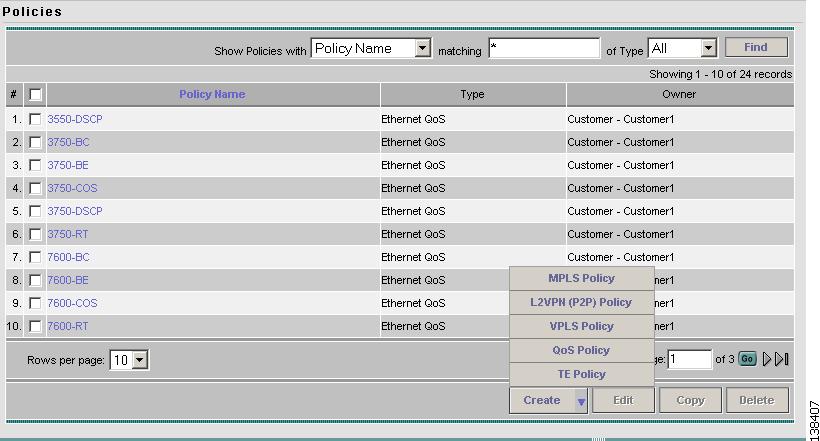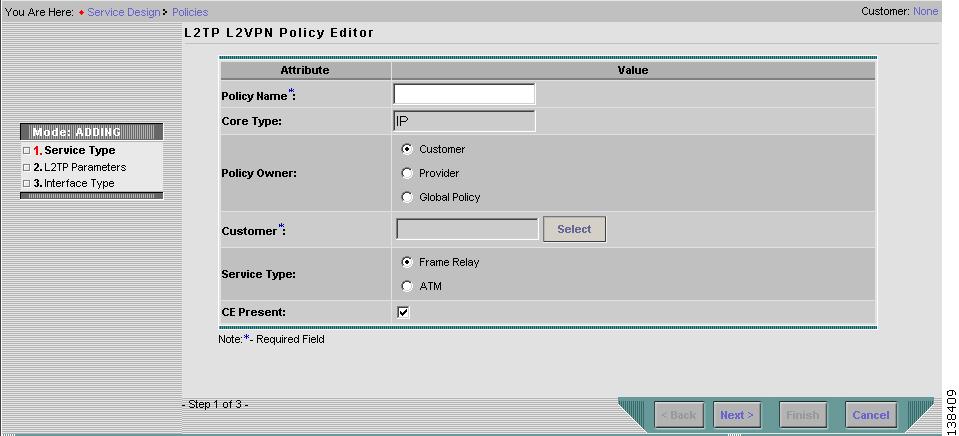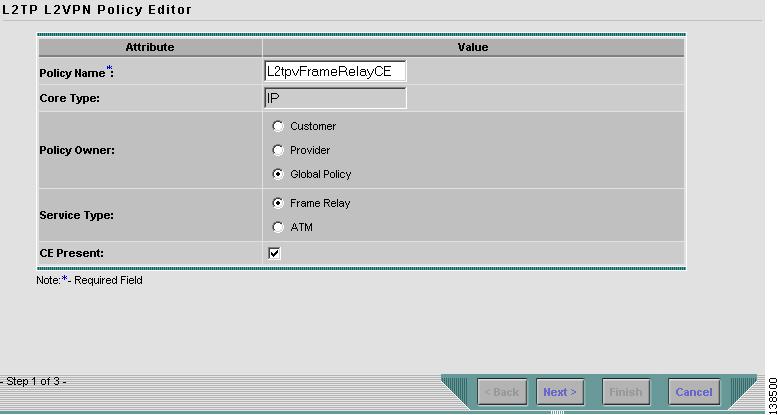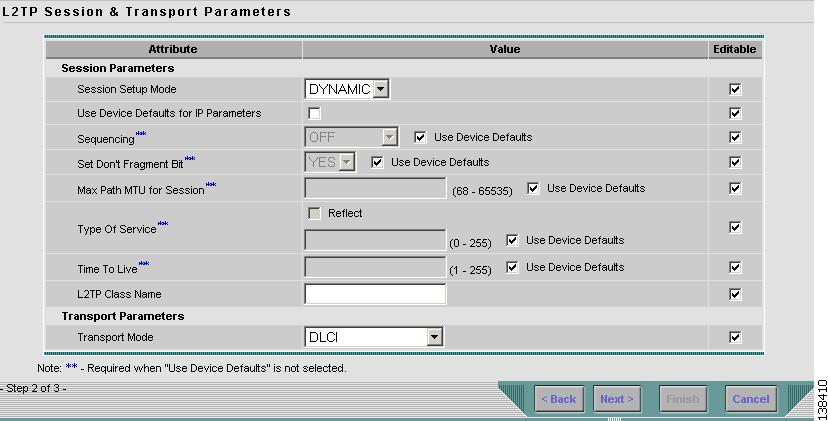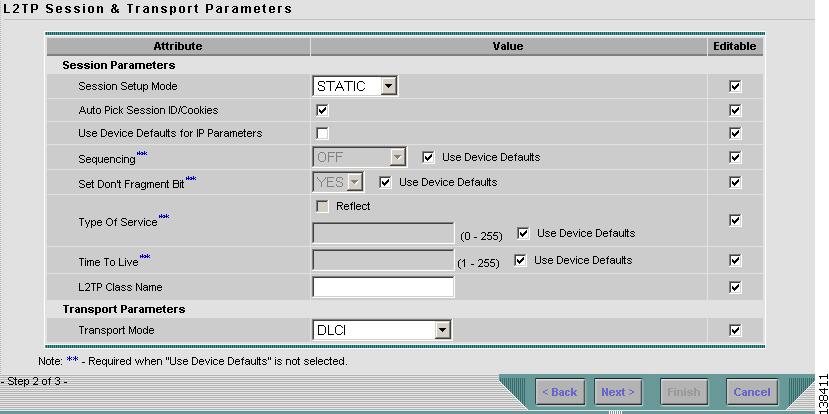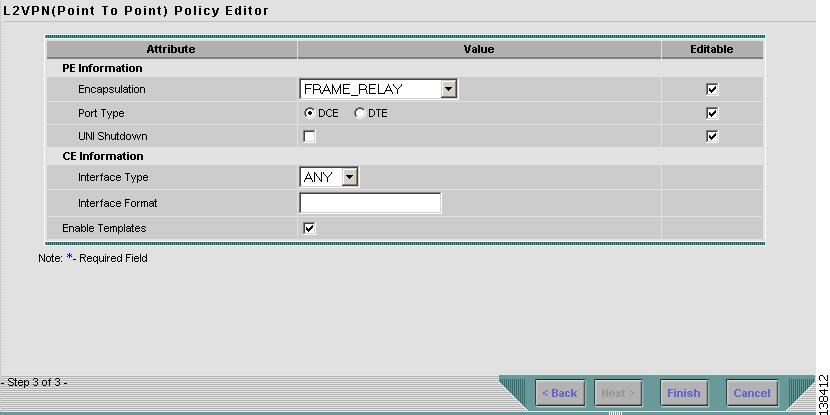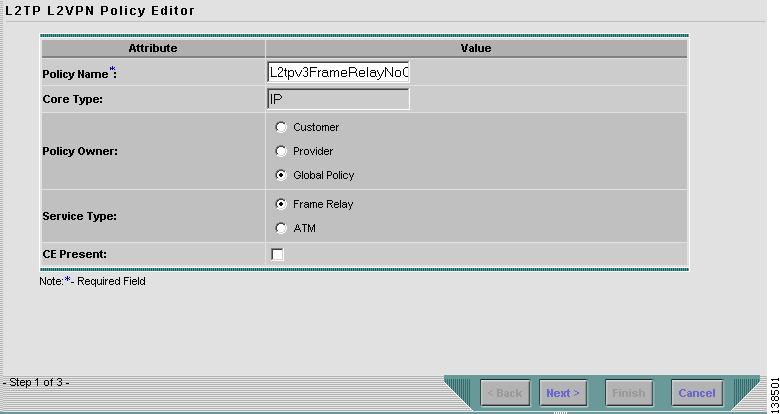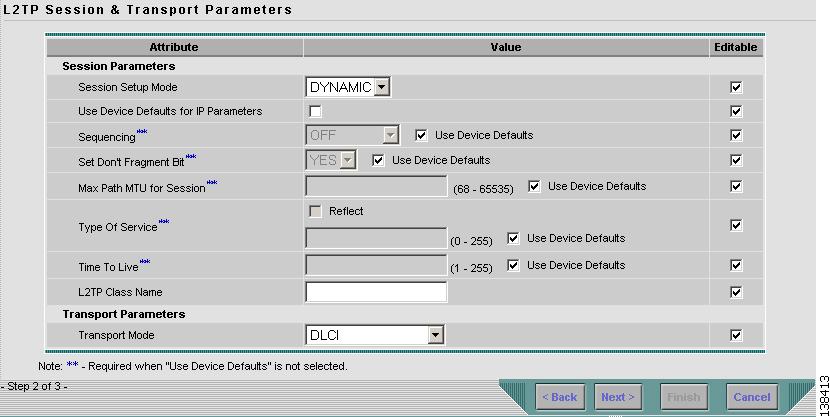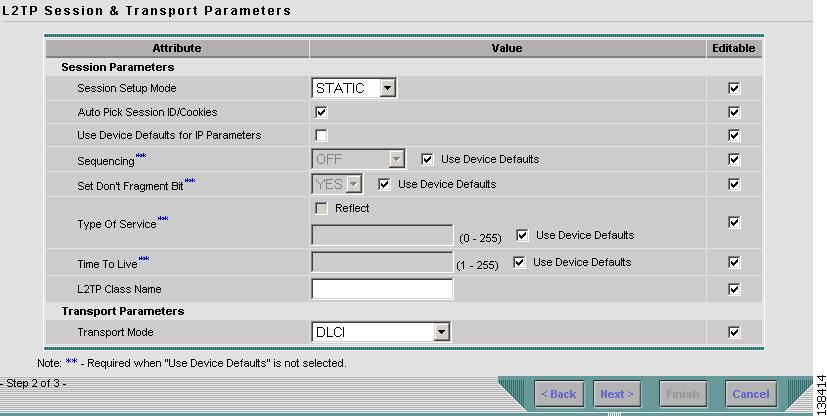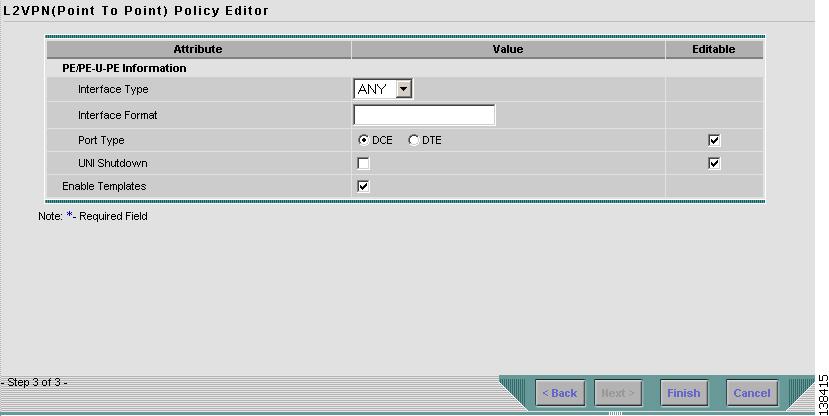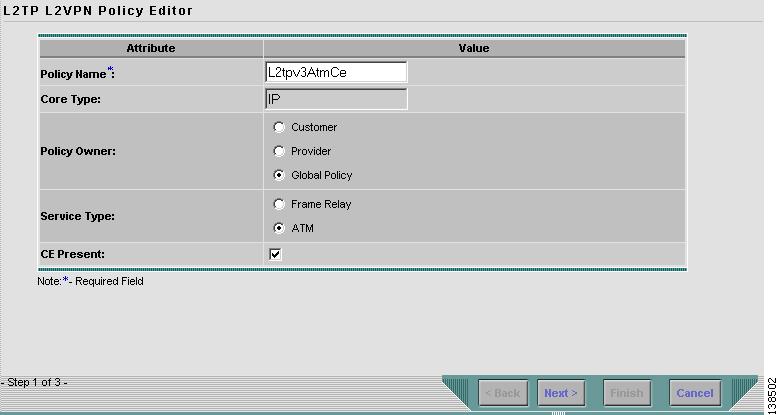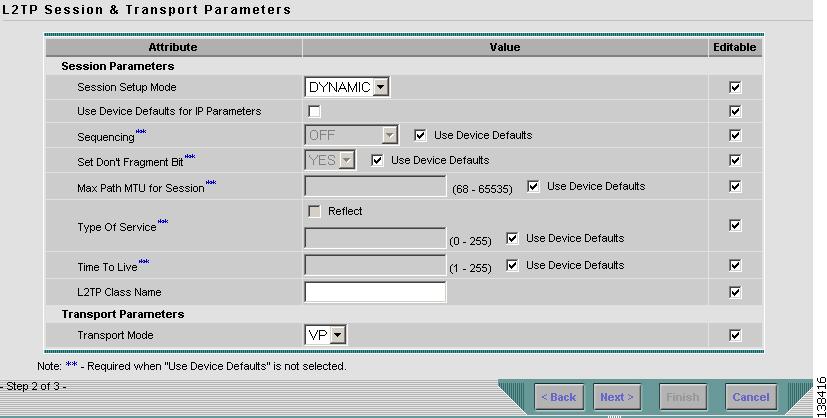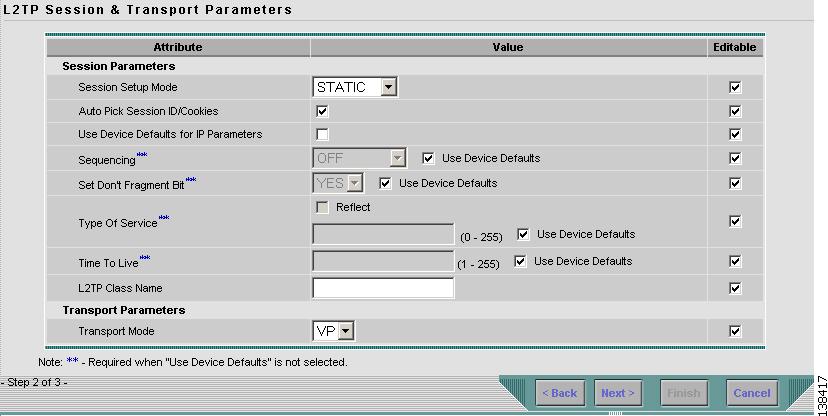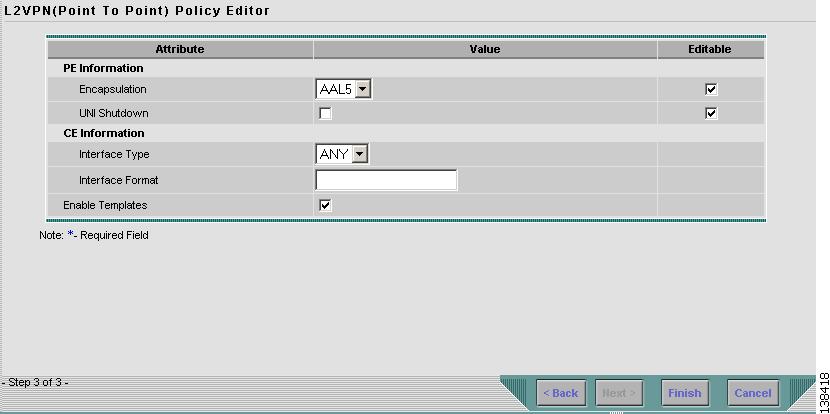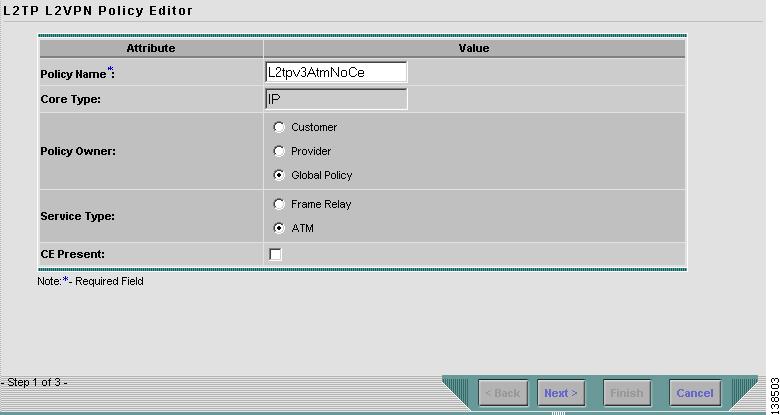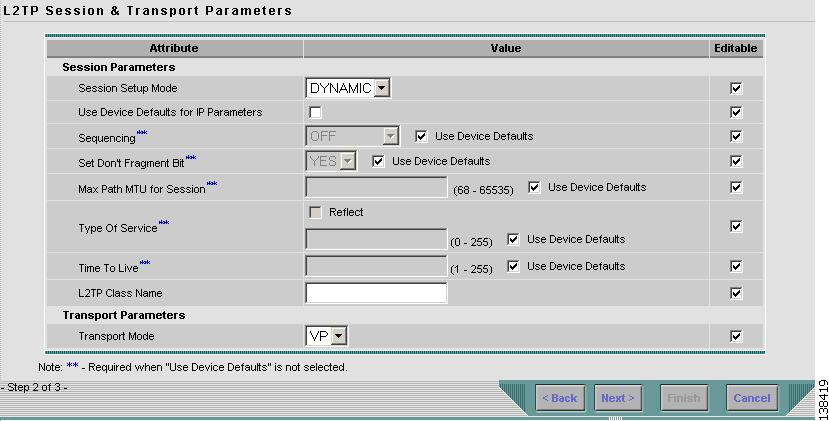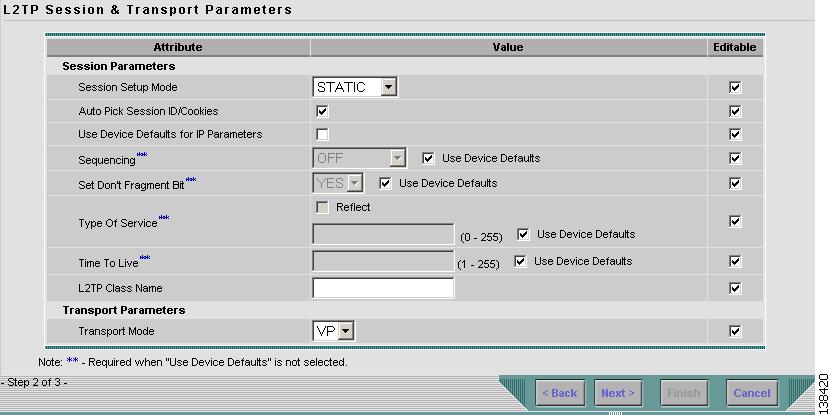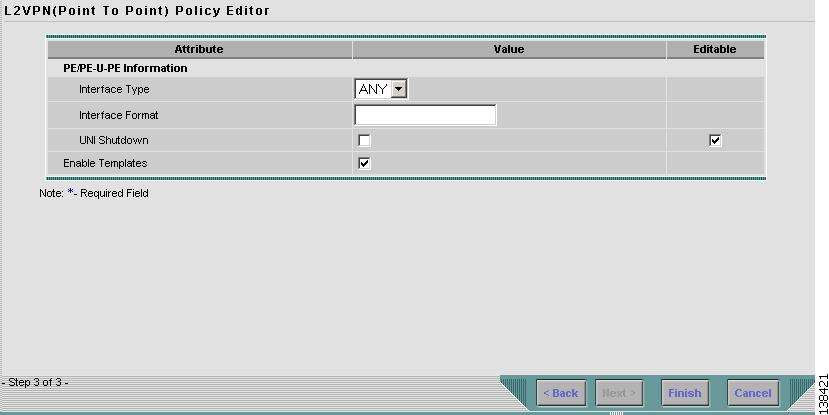-
Cisco IP Solution Center L2VPN User Guide, 4.1
-
Index
-
About This Guide
-
Getting Started with L2VPN
-
ISC L2VPN and VPLS Concepts
-
Setting Up the ISC Service
-
Creating an L2VPN Policy
-
Managing an L2VPN Service Request
-
Creating an L2TPv3 Policy
-
Managing an L2TPv3 Service Request
-
Creating a VPLS Policy
-
Managing a VPLS Service Request
-
Using Autodiscovery for L2 Services
-
Generating L2 and VPLS Reports
-
Deploying, Monitoring and Auditing Service Requests
-
Setting Up VLAN Translation
-
Table Of Contents
Defining a Frame Relay Policy with a CE
Defining a Frame Relay Policy without a CE
Defining an ATM Policy with aCE
Defining an ATM Policy without a CE
Creating an L2TPv3 Policy
This chapter contains the basic steps to create an L2TPv3 policy. It contains the following sections:
•
Defining a Frame Relay Policy with a CE
•
Defining a Frame Relay Policy without a CE
•
Defining an ATM Policy with aCE
•
Defining an ATM Policy without a CE
Defining an L2TPv3 Policy
You must define an L2TPv3 policy before you can provision a Cisco IP Solution Center (ISC) L2TPv3-based L2VPN service. An L2TPv3 policy defines the common characteristics shared by the end-to-end wire attributes and Attachment Circuit (AC) attributes.
A policy can be shared by one or more service requests that have similar service requirements. The Editable check box gives the network operator the option of making a field editable. If the value is set to editable, the service request creator can change to other valid values for the particular policy item. If the value is not set to editable, the service request creator cannot change the policy item.
The two major categories of an L2TPv3 policy correspond to the two major services that L2TPv3 provides:
•
Frame Relay transport over L2TPv3, both port-based and DLCI-based MFR support.
•
ATM transport over L2TPv3, VP mode and VC mode, single cell.
A policy is a template of most of the parameters needed to define an L2TPv3 service request. After you define it, an L2TPv3 policy can be used by all the L2TPv3 service requests that share a common set of characteristics.
You create a new L2TPv3 policy whenever you create a new type of service or a service with different parameters. L2TPv3 policy creation is normally performed by experienced network engineers.
To define an L2TPv3 policy in ISC, perform the following steps.
Step 1
Select Service Design > Policies. The Policies window appears as shown in Figure 6-1.
Figure 6-1 Creating an L2TPv3 Policy
Step 2
Click Create.
Step 3
Select L2VPN (P2P) Policy. When you select L2VPN (P2P) Policy, the window in Figure 6-2 appears.
Figure 6-2 L2VPN Policy Window
Step 4
Select L2VPN on IP (L2TPv3) core. The window in Figure 6-3 appears.
Figure 6-3 L2TP L2VPN Policy Editor
Step 5
Enter a Policy Name for the L2TPv3 policy.
Step 6
Choose the Policy Owner for the L2TPv3 policy.
There are three types of L2TPv3 policy ownership:
•
Customer ownership
•
Provider ownership
•
Global ownership—Any service operator can make use of this L2TPv3 policy.
This ownership has relevance when the ISC Role-Based Access Control (RBAC) comes into play. For example, an L2TPv3 policy that is customer-owned can only be seen by operators who are allowed to work on this customer-owned policy.
Similarly, operators who are allowed to work on a provider's network can view, use, and deploy a particular provider-owned policy.
Step 7
Click Select to choose the owner of the L2TPv3 policy. (If you choose Global ownership, the Select function is not available.) The Select Customer window or the Select Provider window appears and you can choose an owner of the policy and click Select.
Step 8
Choose the Service Type of the L2TPv3 policy.
There are two service types for L2TPv3 policies:
•
Frame Relay
•
ATM
Step 9
Select the CE Present check box if you want ISC to ask the service operator who uses this L2TPv3 policy to provide a CE router and interface during service activation. The default is CE present in the service.
If you do not select the CE Present check box, ISC asks the service operator, during service activation, only for the PE router and customer-facing interface.
Step 10
Click Next.
Defining a Frame Relay Policy with a CE
This section describes defining a Frame Relay policy with a CE present. Figure 6-4 is an example of the first page of this policy.
Figure 6-4 Frame Relay Policy with a CE
Step 1
Click Next. The window in Figure 6-5 appears.
The Editable check box gives you the option of making a field editable. If you select the Editable check box, the service operator who is using this L2TPv3 policy can modify the editable parameter during L2TPv3 service request creation.
Figure 6-5 Frame Relay Policy with a CE Attributes
Step 2
Choose the Session Setup Mode from the drop-down list. The choices are:
•
Dynamic if you want to let the IOS control panel set up the session.
We recommend Dynamic.
•
Static if you want to manually setup a session by providing:
–
2 session IDs
–
session cookies (for authentication purposes)
–
ISC provides auto-pick option for this mode
Static L2TPv3 sessions for a PE router configure fixed values for the fields in the L2TP data header. A static L2TPv3 session allows the PE to tunnel Layer 2 traffic as soon as the end-to-end wire to which the session is bound comes up.
If you choose Static, the Auto Pick Session ID/Cookies check box will appear. See Figure 6-6. If you do not select the Auto Pick Session ID/Cookies check box, ISC will require you to enter the size of the local cookie in bytes and the Session ID when you create a service request for this policy.
Figure 6-6 Static Session Setup Mode
Step 3
Select the Use Device Defaults for IP Parameters check box if you do not want to see any of the fields for the pseudo-wire class. It is the default. Do not select this check box if you want to choose a device (that is, not use the default) for any of the following fields.
Step 4
Select the direction in which Sequencing is enabled for data packets from the drop-down list. Select the check box if you want the default (OFF) for this field. The choices are:
•
OFF (default)
•
TRANSMIT
•
RECEIVE
•
BOTH
Step 5
Set Don't Fragment Bit. Choose YES to set the Don't Fragment Bit. Choose NO allow IP traffic from the CE router to be fragmented before the data enters the pseudo wire.
Step 6
Max Path MTU for Session. Specify the maximum packet size, in bytes, that a particular interface can handle. The range is 68 to 65535.
Step 7
Type Of Service (ToS). Select the Reflect check box if you want to copy the ToS bytes of the inner IP packets to the outer IP packet headers. Enter the ToS byte value used by all packets sent across the pseudo wire. The range is 0 to 255.
Step 8
Time To Live Enter the value of the time to live (TTL) byte in the IP headers of tunneled packets. The range is 1 to 255.The default is 255.
Step 9
L2TP Class Name Enter a unique L2TP class name if you want to configure multiple L2TP classes. You must set up a tunnel name on two routers with same name. You can only have one tunnel per PE p air, but there can be many sessions in tunnel.
Step 10
Select the Transport Mode from the drop-down list. The choices are:
•
DLCI (data-link connection identifier) is the default.
•
PORT_TRUNKING
Step 11
Click Next. The window in Figure 6-7 appears.
Figure 6-7 Frame Relay Interface with a CE Attributes
Step 12
Choose the PE Encapsulation type. The choices are:
•
FRAME RELAY
•
FRAME RELAY IETF
Step 13
Choose the PE Port Type. The choices are:
•
DCE (data circuit-terminating equipment)
•
DTE (data terminal equipment)
For DCLI transport mode, set BOTH PEs to DCE or BOTH to DTE. If the PE setting is DCE, then ISC provisions the corresponding CE (if there is one) to be DTE. If the PE setting is DTE, then ISC provisions the CE (if there is one) to be DCE.
For PORT_TRUNKING transport mode, set one PE to DTE and the other PE to DCE. If the PE setting is DTE, then ISC provisions the CE (if there is one) to be DCE.
Step 14
Select the UNI Shutdown check box if you want to leave the UNI port shut during service activation, for example, when the service provider wants to deploy a service in the network but wants to activate it at a later time.
Step 15
Choose the CE Interface Type. The choices are:
•
ANY
•
Serial
•
MFR (Multilink Frame Relay)
•
POS
Step 16
Enter the CE Interface Format as the slot number/port number for the CE interface (for example, 1/0 indicates that the interface is located at slot 1, port 0).
Step 17
Choose the CE Encapsulation type. The choices are:
•
FRAME RELAY
•
FRAME RELAY IETF
Note
If the CE Interface Type is ANY, ISC will not ask for an Encapsulation type in policy.
Step 18
Select the Enable Templates check box if you want to download free-format CLIs to a device. If you enable templates, you can create templates and data files to push down to the router commands that are not normally supported by ISC. See Cisco IP Solution Center Infrastructure Reference, 4.1 for more information about template management.
Step 19
Click Finish.
Defining a Frame Relay Policy without a CE
This section describes defining an L2TPv3 Frame Relay policy without a CE present. Figure 6-8 is an example of the first page of this policy.
Figure 6-8 Frame Relay Policy without a CE
Step 1
Click Next. The window in Figure 6-9 appears.
The Editable check box gives you the option of making a field editable. If you select the Editable check box, the service operator who is using this L2TPv3 policy can modify the editable parameter during L2TPv3 service request creation.
Figure 6-9 Frame Relay without CE Policy Attributes
Step 2
Choose the Session Setup Mode from the drop-down list. The choices are:
•
Dynamic if you want to let the IOS control panel set up the session.
We recommend Dynamic.
•
Static if you want to manually setup a session by providing:
–
2 session IDs
–
session cookies (for authentication purposes)
–
ISC provides auto-pick option for this mode
Static L2TPv3 sessions for a PE router configure fixed values for the fields in the L2TP data header. A static L2TPv3 session allows the PE to tunnel Layer 2 traffic as soon as the end-to-end wire to which the session is bound comes up.
If you choose Static, the Auto Pick Session ID/Cookies check box will appear. See Figure 6-10. If you do not select the Auto Pick Session ID/Cookies check box, ISC will require you to enter the size of the local cookie in bytes and the Session ID when you create a service request for this policy.
Figure 6-10 Static Session Setup Mode
Step 3
Select the Use Device Defaults for IP Parameters check box if you do not want to see any of the fields for the pseudo-wire class. It is the default. Do not select this check box if you want to choose a device (that is, not use the default) for any of the following fields.
Step 4
Select the direction in which Sequencing is enabled for data packets from the drop-down list. Select the check box if you want the default (OFF) for this field. The choices are:
•
OFF (default)
•
TRANSMIT
•
RECEIVE
•
BOTH
Step 5
Set Don't Fragment Bit. Choose YES to set the Don't Fragment Bit. Choose NO allow IP traffic from the CE router to be fragmented before the data enters the pseudo wire.
Step 6
Max Path MTU for Session. Specify the maximum packet size, in bytes, that a particular interface can handle. The range is 68 to 65535
Step 7
Type Of Service (ToS). Select the Reflect check box if you want to copy the ToS bytes of the inner IP packets to the outer IP packet headers. Enter the ToS byte value used by all packets sent across the pseudo wire. The range is 0 to 255.
Step 8
Time To Live Enter the value of the time to live (TTL) byte in the IP headers of tunneled packets. The range is 1 to 255.The default is 255.
Step 9
L2TP Class Name Enter a unique L2TP class name if you want to configure multiple L2TP classes.
You must set up a tunnel name on two routers with same name. You can only have one tunnel per PE p air, but there can be many sessions in tunnel.
Step 10
Select the Transport Mode from the drop-down list. The choices are:
•
DLCI (data-link connection identifier) is the default.
•
Port-trunking
Step 11
Click Next. The window in Figure 6-11 appears.
Figure 6-11 PE Frame Relay without a CE
Step 12
Choose the PE Interface Type. The choices are:
•
ANY
•
Serial
•
MFR (Multilink Frame Relay)
•
POS
Step 13
Enter the PE Interface Format as the slot number/port number for the PE interface (for example, 1/0 indicates that the interface is located at slot 1, port 0).
Step 14
Choose the PE Port Type. The choices are:
•
DCE (data circuit-terminating equipment)
•
DTE (data terminal equipment)
For DCLI transport mode, set BOTH PEs to DCE or BOTH to DTE. If the PE setting is DCE, then ISC provisions the corresponding CE (if there is one) to be DTE. If the PE setting is DTE, then ISC provisions the CE (if there is one) to be DCE.
For PORT_TRUNKING transport mode, set one PE to DTE and the other PE to DCE. If the PE setting is DTE, then ISC provisions the CE (if there is one) to be DCE.
Step 15
Select the UNI Shutdown check box if you want to leave the UNI port shut during service activation, for example, when the service provider wants to deploy a service in the network but wants to activate it at a later time.
Step 16
Select the Enable Templates check box if you want to download free-format CLIs to a device. If you enable templates, you can create templates and data files to push down to the router commands that are not normally supported by ISC. See Cisco IP Solution Center Infrastructure Reference, 4.1 for more information about template management.
Step 17
Click Finish.
Defining an ATM Policy with aCE
This section describes how to define an L2TPv3 ATM policy with CE present. Figure 6-12 is an example of the first page of this policy.
Figure 6-12 ATM Policy with a CE
Perform the following steps.
Step 1
Click Next. The window in Figure 6-13 appears.
The Editable check box gives you the option of making a field editable. If you select the Editable check box, the service operator who is using this L2TPv3 policy can modify the editable parameter during L2TPv3 service request creation.
Figure 6-13 ATM Policy with CE Attributes
Step 2
Choose the Session Setup Mode from the drop-down list. The choices are:
•
Dynamic if you want to let the IOS control panel set up the session.
We recommend Dynamic.
•
Static if you want to manually setup a session by providing:
–
2 session IDs
–
session cookies (for authentication purposes)
–
ISC provides auto-pick option for this mode
Static L2TPv3 sessions for a PE router configure fixed values for the fields in the L2TP data header. A static L2TPv3 session allows the PE to tunnel Layer 2 traffic as soon as the end-to-end wire to which the session is bound comes up.
If you choose Static, the Auto Pick Session ID/Cookies check box will appear. See Figure 6-14. If you do not select the Auto Pick Session ID/Cookies check box, ISC will require you to enter the size of the local cookie in bytes and the Session ID when you create a service request for this policy.
Figure 6-14 Static Session Setup Mode
Step 3
Select the Use Device Defaults for IP Parameters check box if you do not want to see any of the fields for the pseudo-wire class. It is the default. Do not select this check box if you want to choose a device (that is, not use the default) for any of the following fields.
Step 4
Select the direction in which Sequencing is enabled for data packets from the drop-down list. Select the check box if you want the default (OFF) for this field. The choices are:
•
OFF (default)
•
TRANSMIT
•
RECEIVE
•
BOTH
Step 5
Set Don't Fragment Bit. Choose YES to set the Don't Fragment Bit. Choose NO allow IP traffic from the CE router to be fragmented before the data enters the pseudo wire.
Step 6
Max Path MTU for Session. Specify the maximum packet size, in bytes, that a particular interface can handle. The range is 68 to 65535
Step 7
Type Of Service (ToS). Select the Reflect check box if you want to copy the ToS bytes of the inner IP packets to the outer IP packet headers. Enter the ToS byte value used by all packets sent across the pseudo wire. The range is 0 to 255.
Step 8
Time To Live. Enter the value of the time to live (TTL) byte in the IP headers of tunneled packets. The range is 1 to 255.The default is 255.
Step 9
L2TP Class Name. Enter a unique L2TP class name if you want to configure multiple L2TP classes.
You must set up a tunnel name on two routers with same name. You can only have one tunnel per PE p air, but there can be many sessions in tunnel. For ATM, the vpi/vci pair for CE must match the vpi/vci pair for PE.
Step 10
Select the Transport Mode from the drop-down list. The choices are:
•
VP (Virtual Path)
•
VC (Virtual Circuit) This is the default.
Step 11
Click Next. The window in Figure 6-15 appears.
Figure 6-15 ATM with a CE Policy Attributes
Step 12
Choose the PE Encapsulation type from the drop-down list. The choices are:
•
AAL5
•
AAL0
Step 13
Select the UNI Shutdown check box if you want to leave the UNI port shut during service activation, for example, when the service provider wants to deploy a service in the network but wants to activate it at a later time.
Step 14
Choose the CE Interface Type from the drop-down list. The choices are:
•
ANY
•
ATM
Step 15
Enter the CE Interface Format as the slot number/port number for the CE interface (for example, 1/0 indicates that the interface is located at slot 1, port 0).
This is especially useful to specify here if you know that the link will always go through a particular interface's slot/port location on all or most of the network devices in the service.
Step 16
Choose the CE Encapsulation Type from the drop-down list. The choices are:
•
AAL5SNAP
•
AAL5MUX
•
AAL5NLPID
•
AAL2
Note
The CE Encapsulation Type only appears if you chose the CE Interface Type as ATM instead of ANY.
Step 17
Select the Enable Templates check box if you want to download free-format CLIs to a device. If you enable templates, you can create templates and data files to push down to the router commands that are not normally supported by ISC. See Cisco IP Solution Center Infrastructure Reference, 4.1 for more information about template management.
Step 18
Click Finish.
Defining an ATM Policy without a CE
This section describes defining an ATM policy without a CE present. Figure 6-16 is an example of the first page of this policy.
Figure 6-16 ATM Policy without a CE
Step 1
Click Next. The window in Figure 6-17 appears.
The Editable check box gives you the option of making a field editable. If you select the Editable check box, the service operator who is using this L2TPv3 policy can modify the editable parameter during L2TPv3 service request creation.
Figure 6-17 ATM without a CE Policy Attributes
Step 2
Choose the Session Setup Mode from the drop-down list. The choices are:
•
Dynamic if you want to let the IOS control panel set up the session.
We recommend Dynamic.
•
Static if you want to manually setup a session by providing:
–
2 session IDs
–
session cookies (for authentication purposes)
–
ISC provides auto-pick option for this mode
Static L2TPv3 sessions for a PE router configure fixed values for the fields in the L2TP data header. A static L2TPv3 session allows the PE to tunnel Layer 2 traffic as soon as the end-to-end wire to which the session is bound comes up.
If you choose Static, the Auto Pick Session ID/Cookies check box will appear. See Figure 6-18. If you do not select the Auto Pick Session ID/Cookies check box, ISC will require you to enter the size of the local cookie in bytes and the Session ID when you create a service request for this policy.
Figure 6-18 Static Session Setup Mode
Step 3
Select the Use Device Defaults for IP Parameters check box if you do not want to see any of the fields for the pseudo-wire class. It is the default. Do not select this check box if you want to choose a device (that is, not use the default) for any of the following fields.
Step 4
Select the direction in which Sequencing is enabled for data packets from the drop-down list. Select the check box if you want the default (OFF) for this field. The choices are:
•
OFF (default)
•
TRANSMIT
•
RECEIVE
•
BOTH
Step 5
Set Don't Fragment Bit Choose YES to set the Don't Fragment Bit. Choose NO allow IP traffic from the CE router to be fragmented before the data enters the pseudowire.
Step 6
Max Path MTU for Session Specify the maximum packet size, in bytes, that a particular interface can handle. The range is 68 to 65535
Step 7
Type Of Service (ToS)
•
Select the Reflect check box if you want to copy the ToS bytes of the inner IP packets to the outer IP packet headers.
•
Enter the ToS byte value used by all packets sent across the pseudowire. The range is 0 to 255.
Step 8
Time To Live Enter the value of the time to live (TTL) byte in the IP headers of tunneled packets. The range is 1 to 255.The default is 255.
Step 9
L2TP Class Name Enter a unique L2TP class name if you want to configure multiple L2TP classes.
You must set up a tunnel name on two routers with same name. You can only have one tunnel per PE p air, but there can be many sessions in tunnel. For ATM, the vpi/vci pair for CE must match the vpi/vci pair for PE.
Step 10
Select the Transport Mode from the drop-down list. The choices are:
•
VP (Virtual Path)
•
VC (Virtual Circuit) This is the default.
Step 11
Click Next. The window in Figure 6-19 appears.
Figure 6-19 ATM PE Policy Information
Step 12
Choose the PE Interface Type from the drop-down list. The choices are:
•
ANY
•
ATM
Step 13
Enter the PE Interface Format as the slot number/port number for the PE interface (for example, 1/0 indicates that the interface is located at slot 1, port 0).
This is especially useful to specify here if you know that the link will always go through a particular interface's slot/port location on all or most of the network devices in the service.
Step 14
Select the UNI Shutdown check box if you want to leave the UNI port shut during service activation, for example, when the service provider wants to deploy a service in the network but wants to activate it at a later time.
Step 15
Select the Enable Templates check box if you want to download free-format CLIs to a device. If you enable templates, you can create templates and data files to push down to the router commands that are not normally supported by ISC. See Cisco IP Solution Center Infrastructure Reference, 4.1 for more information about template management.
Step 16
Click Finish.

 Feedback
Feedback