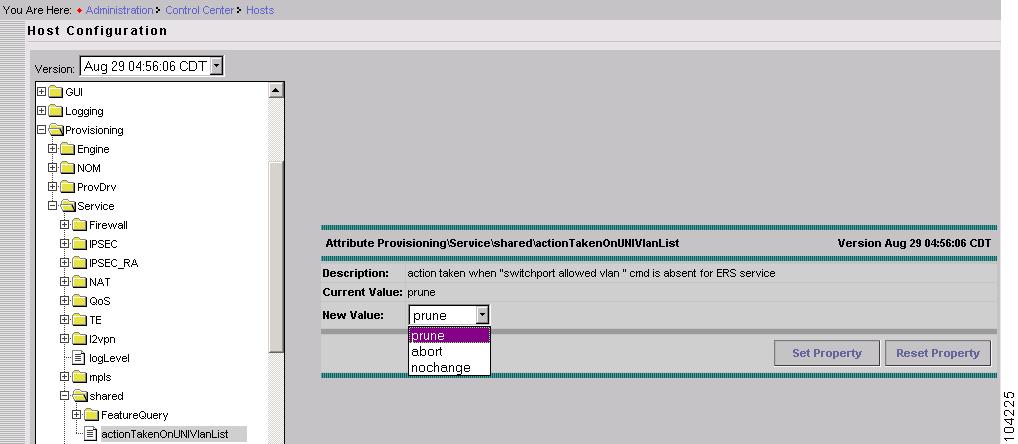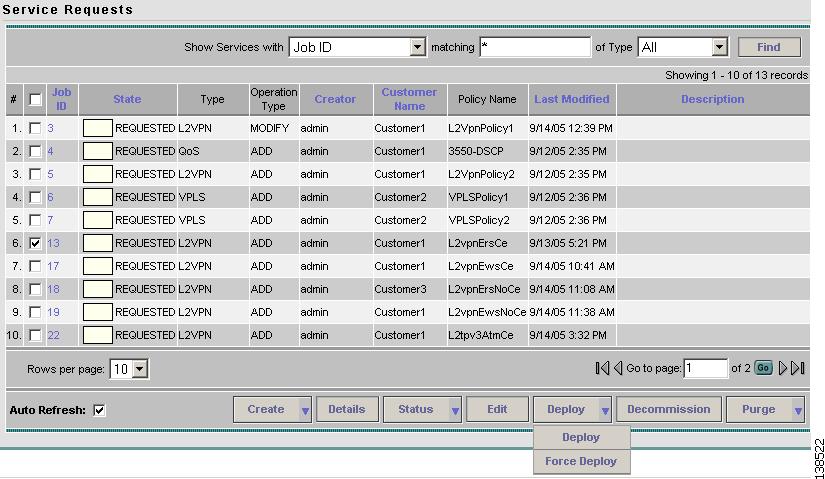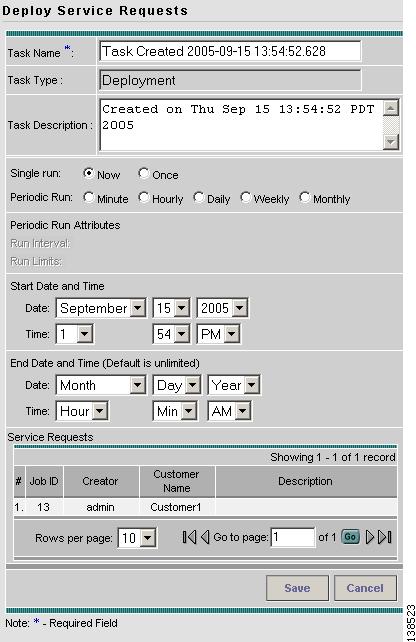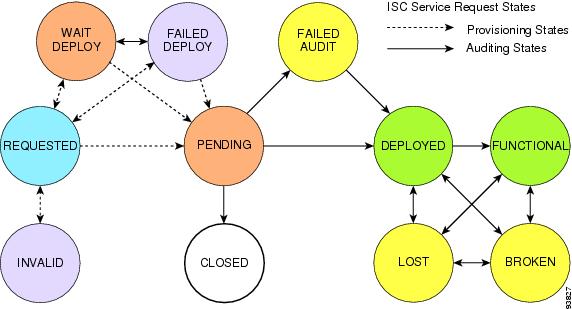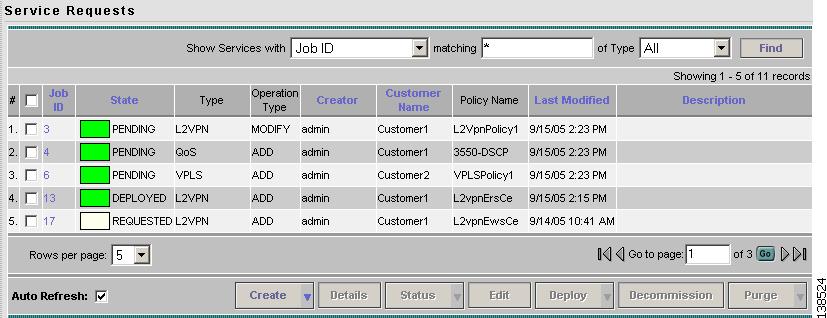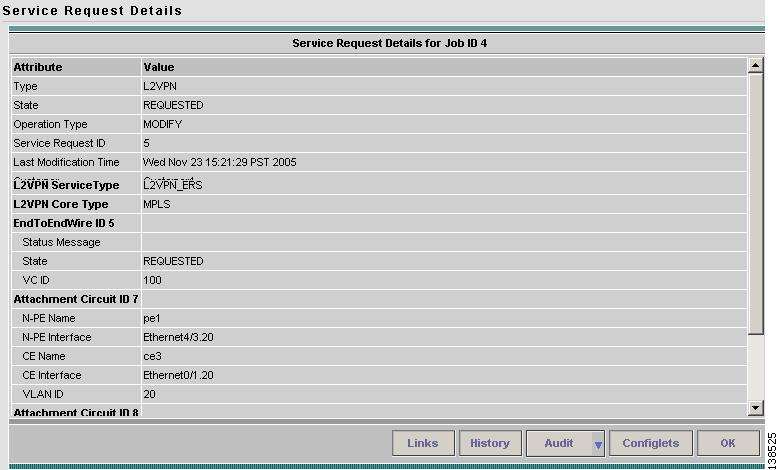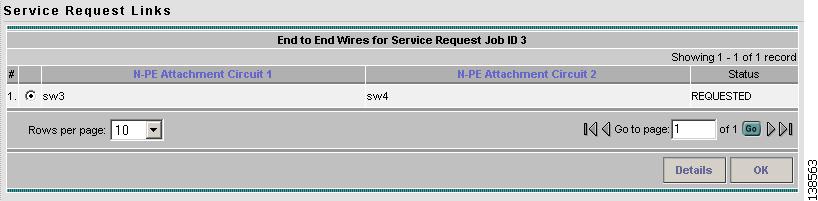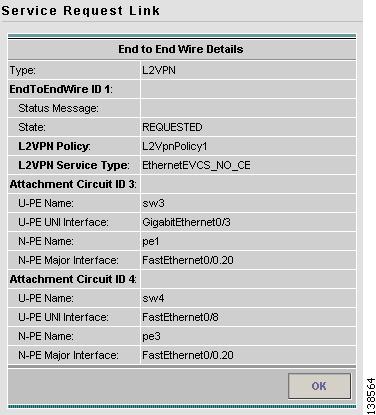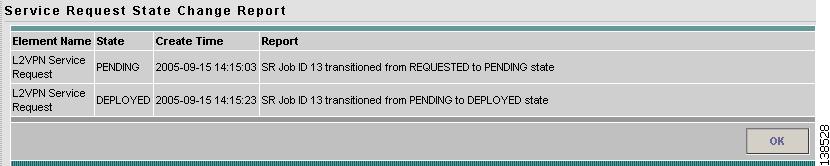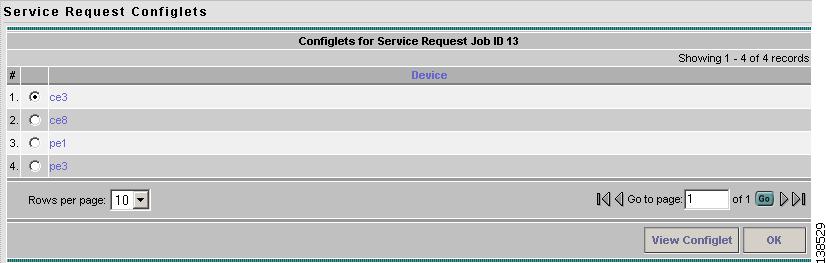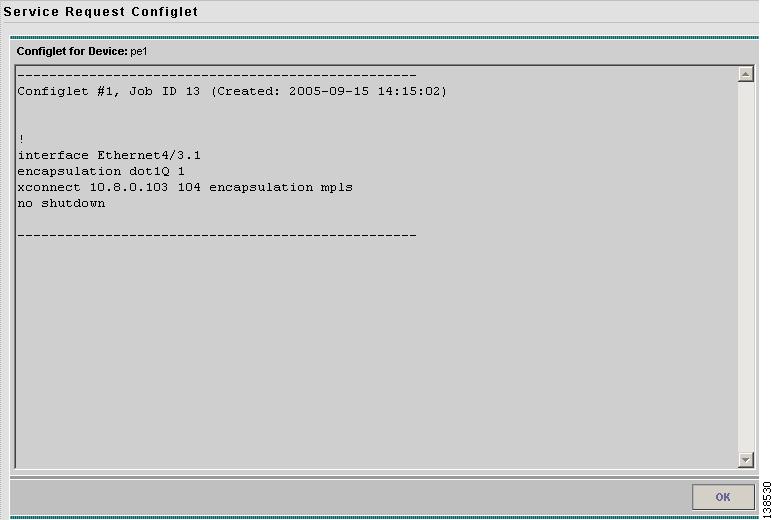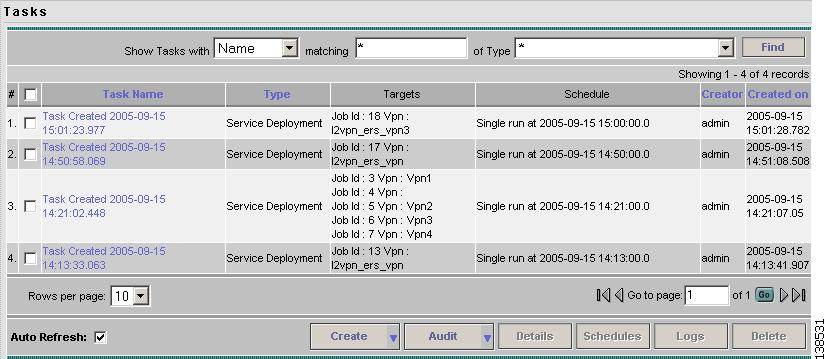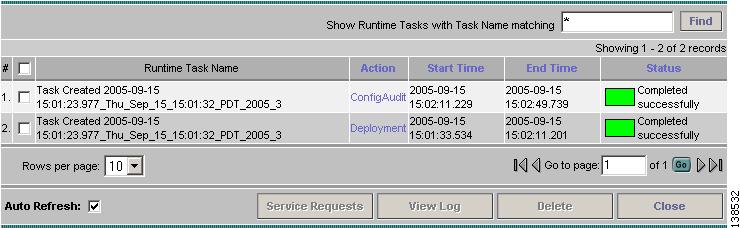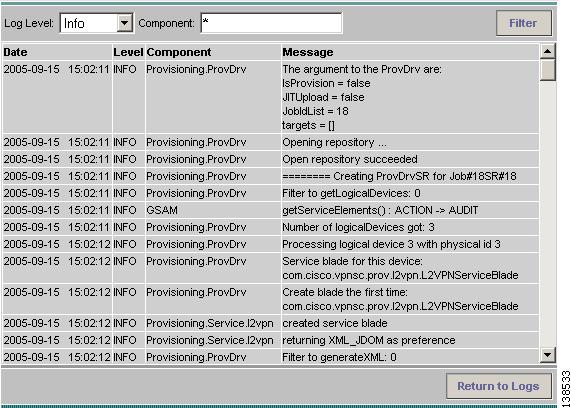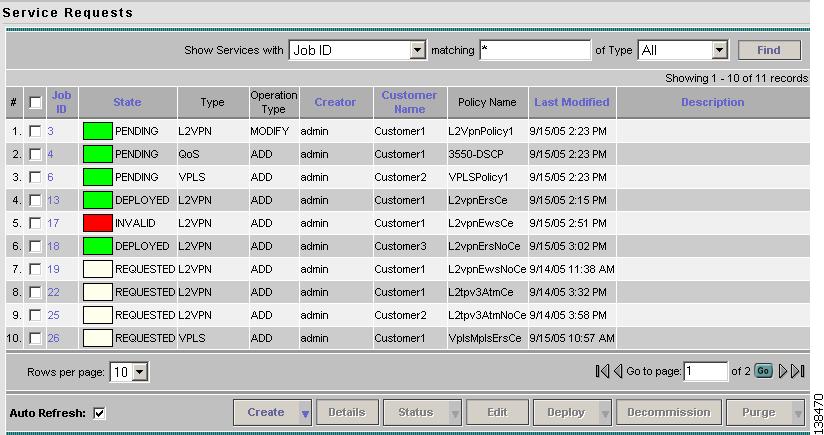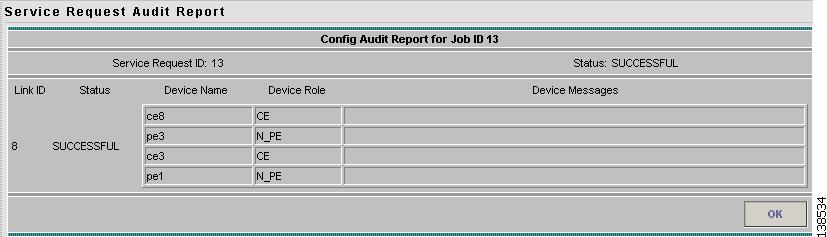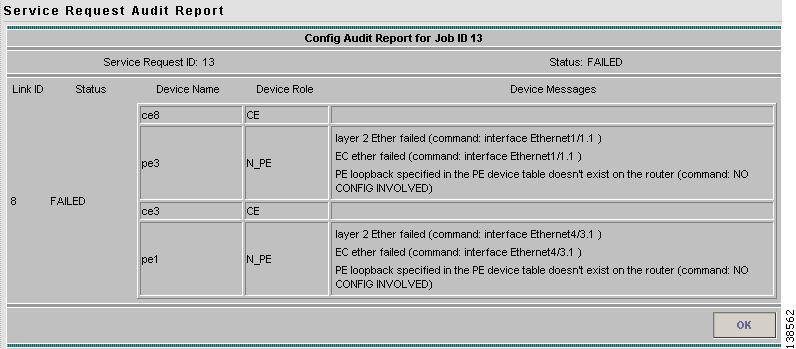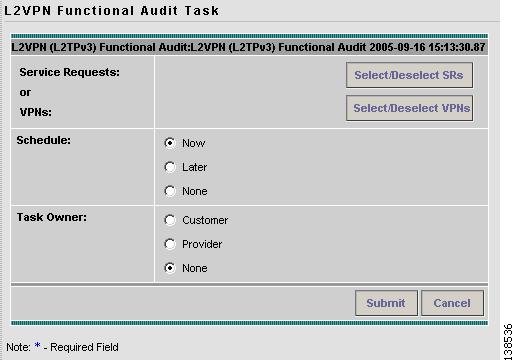-
Cisco IP Solution Center L2VPN User Guide, 4.1
-
Index
-
About This Guide
-
Getting Started with L2VPN
-
ISC L2VPN and VPLS Concepts
-
Setting Up the ISC Service
-
Creating an L2VPN Policy
-
Managing an L2VPN Service Request
-
Creating an L2TPv3 Policy
-
Managing an L2TPv3 Service Request
-
Creating a VPLS Policy
-
Managing a VPLS Service Request
-
Using Autodiscovery for L2 Services
-
Generating L2 and VPLS Reports
-
Deploying, Monitoring and Auditing Service Requests
-
Setting Up VLAN Translation
-
Table Of Contents
Deploying, Monitoring and Auditing Service Requests
Verifying L2VPN or VPLS Service Requests
Viewing L2VPN or VPLS Service Request Details
Creating a Task to Perform a Functional Audit
Why a Functional Audit Could Fail
Deploying, Monitoring and Auditing Service Requests
This chapter describes how to deploy, monitor and audit L2VPN, L2TPv3 or VPLS service requests, and how to access task logs. It contains the following sections:
Deploying Service Requests
To apply L2VPN or VPLS policies to network devices, you must deploy the service request. When you deploy a service request, ISC compares the device information in the Repository (the ISC database) with the current device configuration and generates a configlet.
Pre-Deployment Changes
You can change the Dynamic Component Properties Library (DCPL) parameter actionTakenOnUNIVlanList before you deploy an L2VPN or VPLS service request. This will be necessary if the trunk allowed vlan list is not present on the User Network Interface (UNI). To make this change, perform the following steps.
Step 1
Select Administration > Control Center.
Step 2
Choose the host that you want to change.
Step 3
Click Config.
Step 4
Select Provisioning > Service > shared > actionTakenOnUNIVlanList. The window shown in Figure 12-1 appears.
Figure 12-1 Change DCPL Parameter
Step 5
Choose one of the following:
•
prune to have ISC create the minimum VLAN list. This is the default.
•
abort to have ISC stop the L2VPN or VPLS service request provisioning with the error message: trunk allowed vlan list is absent on ERS UNI.
•
nochange to have ISC allow all VLANs.
Step 6
Click Set Property.
Service Deployment
After you create an L2VPN, L2TPv3, or VPLS service request and save it in the ISC repository, you can deploy or force-deploy it.
Step 1
Select Service Inventory > Inventory and Connection Manager > Service Requests.
The Service Requests window appears as shown in Figure 12-2.
Figure 12-2 Deploy a VPLS Service Request
Step 2
Choose a service request.
Step 3
Click Deploy and choose Deploy or Force-Deploy.
Use Deploy when the service request state is Requested or Invalid.
Use Force Deploy when the service request state is Deployed, Failed Deployed, or Failed Audit.
The Deploy Service Requests window appears as shown in Figure 12-3.
Figure 12-3 Schedule Service Activation
Step 4
Choose a schedule for the activation of the service.
Step 5
After you schedule the service request, click Save.
After you schedule the VPLS service request, you can monitor the service request that is being deployed. See Verifying L2VPN or VPLS Service Requests and Monitoring Service Requests for more information.
Verifying L2VPN or VPLS Service Requests
After you deploy an L2VPN or VPLS service request, you should verify that there were no errors.
You can verify an L2VPN or VPLS service request through the following:
•
Transition state—The transition state of an L2VPN or VPLS service request is listed on the Service Requests window in the State column. See Service Request States for more information.
•
View service request details—From the Service Requests Details window, you can view the L2VPN or VPLS link endpoints and the L2VPN or VPLS configlets for this service request. See Viewing L2VPN or VPLS Service Request Details for more information.
•
Task Logs—Access the task logs from the Monitoring tab to help you troubleshoot a failed service request or to view more details about a service request. See Monitoring Service Requests for more information.
Service Request States
A service request transition state describes the different stages a service request enters during the L2VPN or VPLS provisioning process.
For example, when you deploy an L2VPN or VPLS service request, ISC compares the device information in the Repository (the ISC database) with the current device configuration and generates an L2VPN or VPLS configlet. When the configlet is generated and downloaded to the device, the L2VPN or VPLS service request enters the Pending state. When the device is audited, the L2VPN or VPLS service request enters the Deployed state.
Figure 12-4 illustrates which service request states relate to the L2VPN or VPLS configuration auditing process, and which states relate to the provisioning process.
Figure 12-4 Service Requests States
describes the functions of each ISC service request state. They are listed in alphabetic order.
Viewing L2VPN or VPLS Service Request Details
The L2VPN or VPLS service request details include the link endpoints for the service request, the history, and the configlet generated during the service request deployment operation. Use the service request details to help you troubleshoot a problem or error with the service request or to check the L2VPN or VPLS commands in the configlet.
From the Service Request Details page, you can view more information about:
•
Links—the link endpoint details
•
History—Service request history report
•
Audit—Audit reports for the link IDs
•
Configlets—View the ISC generated configlet for the L2VPN or VPLS service request
The following sections describe the links, history, and configlet details for an L2VPN or VPLS service request. The audit details are described in Auditing Service Requests.
To view L2VPN or VPLS service request details:
Step 1
Select Service Inventory > Inventory and Connection Manager > Service Requests.
The Service Requests window appears as shown in Figure 12-5.
Figure 12-5 Service Requests Window
Step 2
Select the L2VPN, L2TPv3, or VPLS service request and click Details.
Step 3
The Service Request Details window appears (Figure 12-6).
Figure 12-6 Example Service Request Details Window
The service request attribute details include the type, transition state, operation type, ID, modification history, customer, and policy name.
Links
The service request link details include the link endpoints, PE secured interface, VLAN ID, and whether a CE is present.
Step 1
Click Links on the Service Request Details window (see Figure 12-6). The Service Request Links window appears (Figure 12-7).
Figure 12-7 Service Request Links
Step 2
Choose a link and click Details. The Link Details window appears as shown in Figure 12-8.
Figure 12-8 Link Details Window
Step 3
Click OK to return to the Service Request Links window.
Step 4
Select another link to view or click OK to return to the Service Request Details window.
History
You can view history information about the service request.
Step 1
Click History on the Service Request Details window (see Figure 12-6). The Service Request State Change Report window appears (Figure 12-9).
Figure 12-9 Service Request State Change Report
The history reports lists the following information about the service request:
•
Element Name—the device, interface, and subinterfaces participating in this service request
•
State—the transition states the element has gone through
•
Create Time—the time the element was created for this service request
•
Report—the action taken by ISC for the element in this service request
Step 2
Click OK to return to the Service Request Details window.
Configlets
After you deploy the service request, ISC generates Cisco IOS commands to turn on L2VPN or VPLS Services on all the network devices that participate in the service request.
To view the configlets that are generated, perform the following tasks.
Step 1
Click Configlets on the Service Request Details window (see Figure 12-6). You see a list of network devices for which a configlet was generated (see Figure 12-10).
Figure 12-10 Service Request Configlets
Step 2
Select the device for which you want to view the configlet.
Step 3
Click View Configlet. The Configlet for Device window appears (Figure 12-11).
Figure 12-11 L2VPN, L2TPv3, or VPLS Configlet Example
The device configlet shows all commands downloaded to the device configuration during the service request deployment operation.
Step 4
Click OK to exit.
Monitoring Service Requests
To monitor an L2VPN or VPLS service request that is being deployed, you must use the task logs to help you troubleshoot why a service request has failed or to find more details about a service request.
Perform the following steps to monitor a service request.
Step 1
Select Monitoring > Task Manager. The Tasks window appears as shown in Figure 12-12.
Figure 12-12 Tasks Window
Step 2
Click Find to refresh the window.
The task that is executing will be the first in the list of tasks that being performed in ISC.
Step 3
Select the task you want to monitor and click Logs. The Task Logs window appears as shown in Figure 12-13.
Figure 12-13 Task Logs
Step 4
Select the run-time task that you want to monitor and click View Logs.
A window like the one shown in Figure 12-14 appears.
Figure 12-14 Task Logs
Step 5
Select the log level from the drop-down list and click Filter. The log levels are All, Severe, Warning, Info, Config, Fine, Finer, and Finest.
Step 6
Click Return to Logs.
Step 7
Click Close in the Task Logs window.
Auditing Service Requests
Each time an L2VPN (including L2TPv3) or VPLS service request is deployed in the Cisco IP Solution Center (ISC), a configuration audit occurs. You can view the results of these in L2VPN or VPLS configuration audit reports. Use configuration audits and reports to verify that the network devices have the correct configuration for the services provided.
A functional audit is part of the post-provisioning check. It is only available for L2TPv3 service requests. It lets you validate the L2TPv3 circuit and session status. If the L2TPv3 wire state is functional, it indicates that traffic can be passed through successfully.
Note
A functional audit can be performed only after a configuration audit is performed successfully on the service request.
Configuration Audit
A configuration audit occurs automatically each time you deploy an L2VPN or VPLS service request. During this configuration audit, ISC verifies that all Cisco IOS commands are present and that they have the correct syntax. An audit also verifies that there were no errors during deployment.
The configuration audit verifies the service request deployment by examining the commands configured by the L2VPN or VPLS service request on the target devices. If the device configuration does not match what is defined in the service request, the audit flags a warning and sets the service request to a Failed Audit or Lost state.
You can create audit reports for new or existing L2VPN or VPLS service requests.
•
Audit new services—This type of audit is for service requests that have just been deployed. The audit identifies problems with the configuration files downloaded to the devices.
•
Audit existing services—This type of audit checks and evaluates the configuration of deployed service requests to see if the service request is still in effect.
We recommend that you schedule a service request audit on a regular basis to verify the state of the network provisioning requests.
This section describes how to manually generate a configuration audit and view the audit report.
To view a configuration audit report perform the following steps.
Step 1
Select Service Inventory > Inventory and Connection Manager > Service Requests.
The Service Requests window appears as shown in Figure 12-15.
Figure 12-15 Service Requests Window
Step 2
Select an L2VPN or VPLS service request for the configuration audit.
Step 3
Click Details.
The Service Request Details window appears as shown in Figure 12-16.
Figure 12-16 Service Request Details
Step 4
Click Audit.
Step 5
Click Config.
The Service Request Audit window appears. Figure 12-17 shows an example of a successful configuration audit.
Figure 12-17 Service Request Audit Report—Successful
This window lists the device name and role, and a message regarding the status of your configuration audit.
If the audit is unsuccessful, the message field lists details on the failed audit. Figure 12-18 shows an example of a failed audit message for an L2VPN or VPLS service request.
Figure 12-18 Service Request Audit Report—Failed
The audit failure message indicates missing commands and configuration issues. Carefully review the information in the message field. If the audit fails, you must correct all errors and redeploy the service request.
Step 6
Click OK to return to the Service Request Details window.
Functional Audit
A functional audit verifies that the links in a service request or VPN are working correctly. The audit checks that the circuit and session between two PEs are set up correctly to pass traffic through.
Note
Functional audits are performed by ISC for only L2TPv3 service requests.
Performing a Functional Audit
You perform a functional audit after a configuration audit is performed successfully. You can perform a functional audit on service requests that have states in either deployed, functional, or broken. Wait at least two minutes after a service is deployed to allow time for the circuit and session to be established. If you prematurely perform a functional audit action, a broken service request state will be the result because the session is not established yet.
To perform a functional audit, follow these steps.
Step 1
Select Service Inventory > Inventory and Connection Manager > Service Requests.
Step 2
Select a service request.
Step 3
Click Details.
On the service request details page, the Audit button has two choices:
•
Config
•
Functional
Step 4
Click Functional to display the Functional audit report.
Creating a Task to Perform a Functional Audit
You can create a task to do a functional audit for one or more L2TPv3 service requests. To create a task to do a functional audit, perform the following steps.
Step 1
Select Monitoring > Task Manager > Tasks.
Step 2
Click Audit
Step 3
Choose L2VPN (L2TPv3) Functional Audit from the drop-down list. The create task window appears as shown in Figure 12-19.
Figure 12-19 Create Task
Step 4
Select a Task Configuration method. The choices are:
•
Simplified
•
Advanced (via wizard)
Step 5
Click Next.
The L2VPN Functional Audit Task window appears as shown in Figure 12-20.
Figure 12-20 L2VPN Functional Audit Task
Step 6
Click the Select/Deselect SRs button to select one or more service requests in Deployed, Functional, or Broken states as the targets for the task.
You can select a VPN to audit. If you select a VPN to audit, all the links that form the VPN are audited.
Note
You can select either service request(s) or VPN(s) in one task, but you cannot select both in the same task.
Step 7
You can choose to schedule now or later.
Step 8
You can choose an owner for the task.
Step 9
Click Submit.
Step 10
You receive a Service Request Audit Report. The service request state is set to Functional if all the end-to-end wires pass the functional audit and Broken if any one of them is broken.
Why a Functional Audit Could Fail
A Functional Audit could fail for the following reasons:
•
No session was found for an end-to-end wire.
•
A session is not established yet.
•
A UNI involved in an end-to-end wire is down.
You can also use the task logs to help you troubleshoot why a service request has failed or to find more details about a service request. It is possible to set the types of log level you want to view. Specify the Log Level and click the Filter button to view that information you want to view. See Monitoring Service Requests, for more information.

 Feedback
Feedback