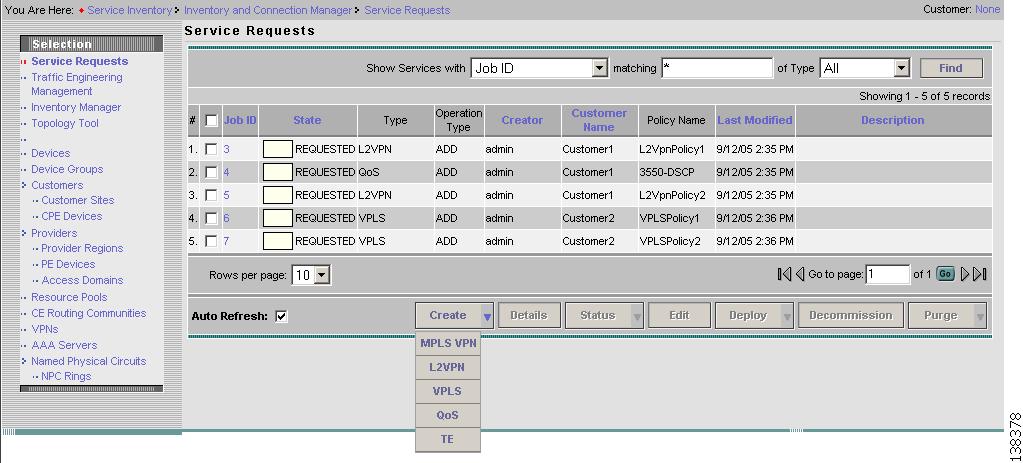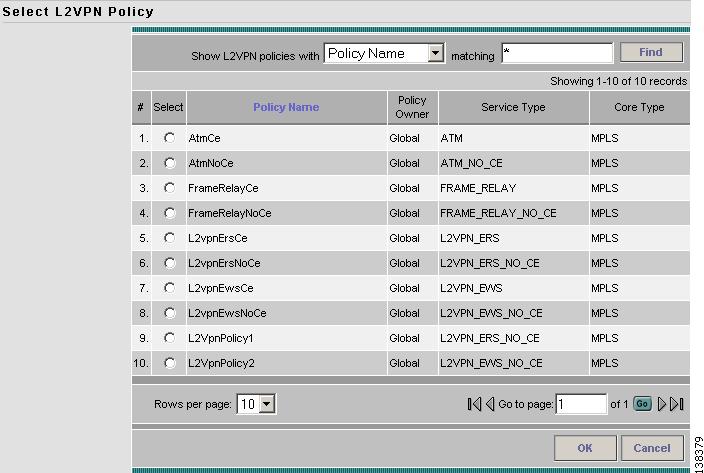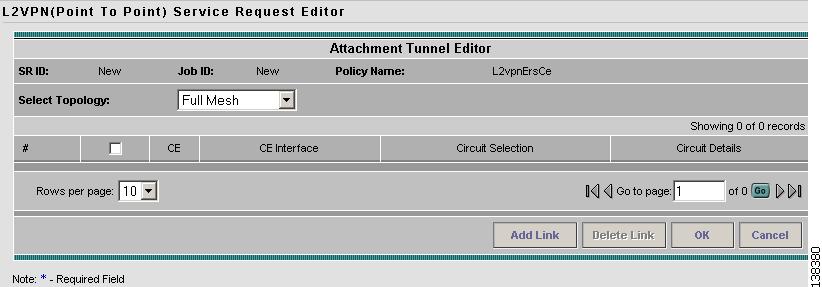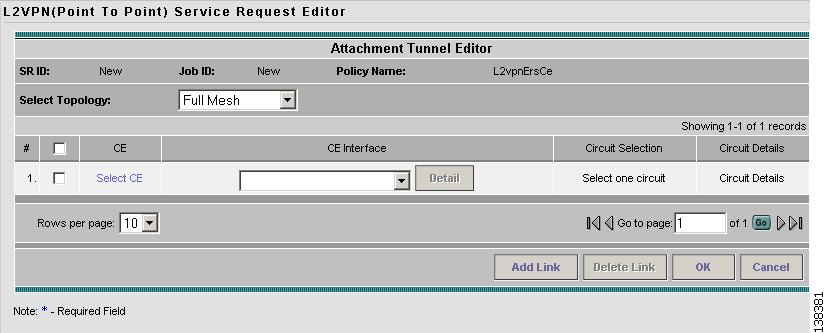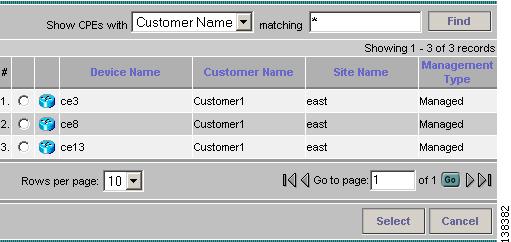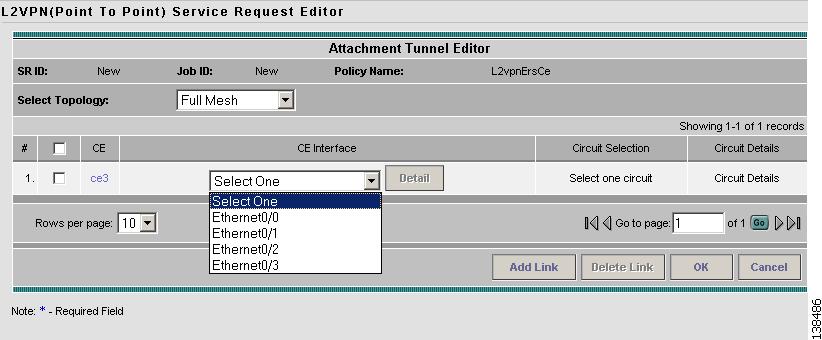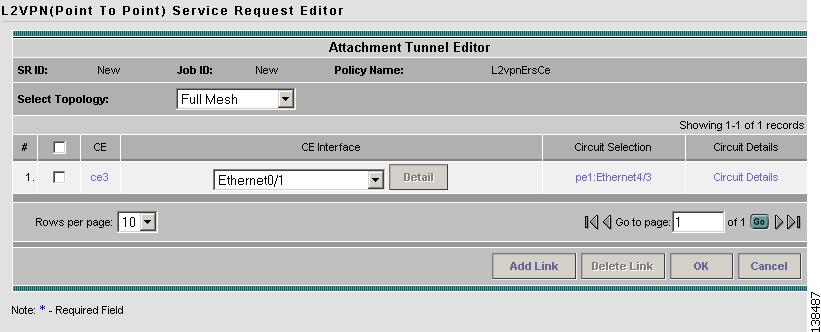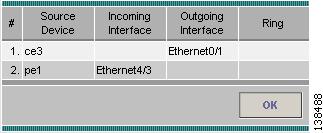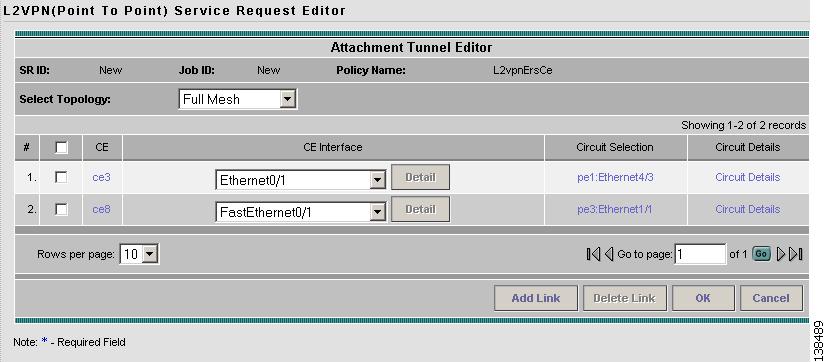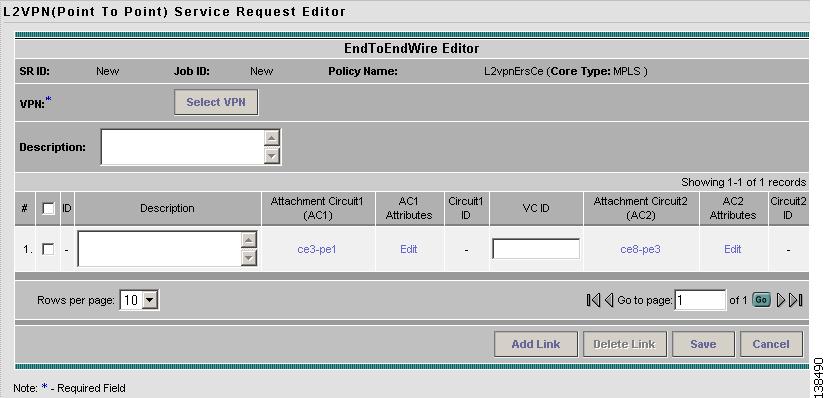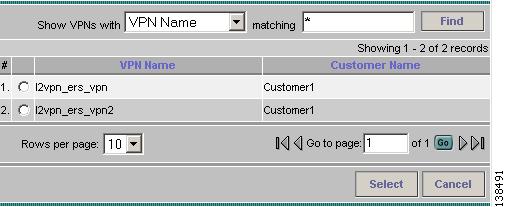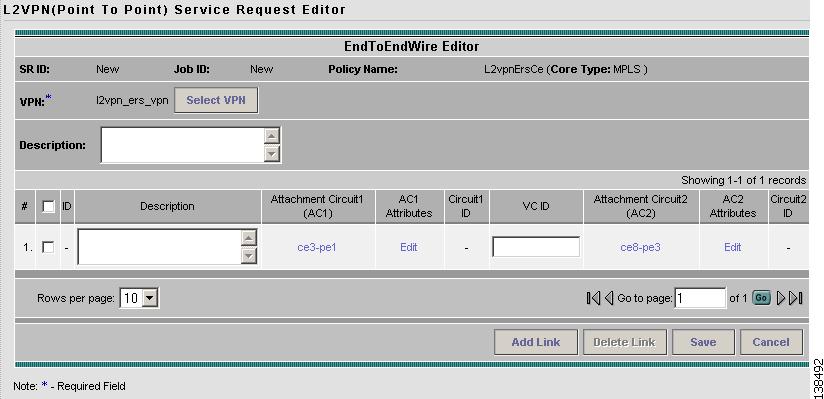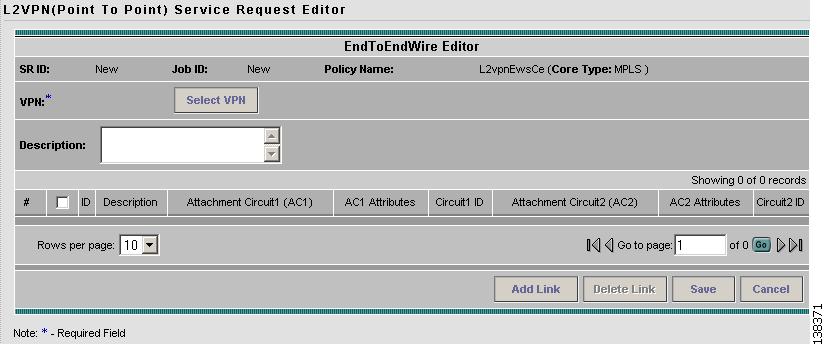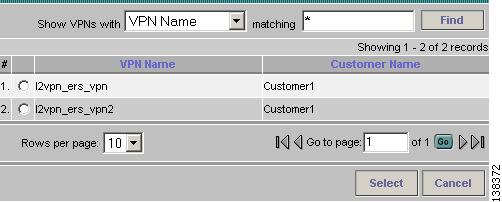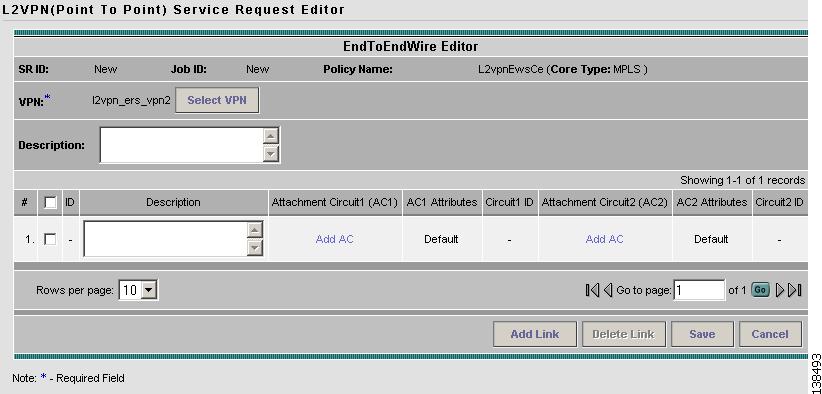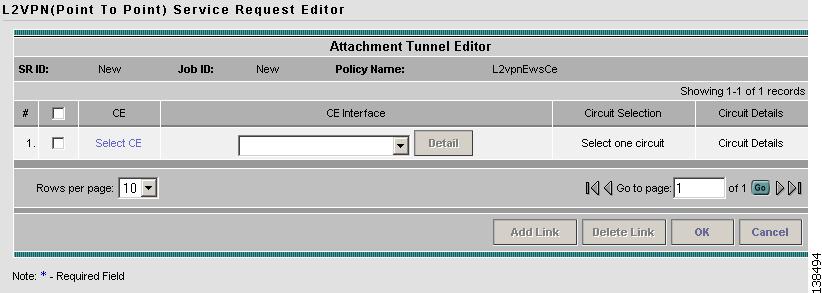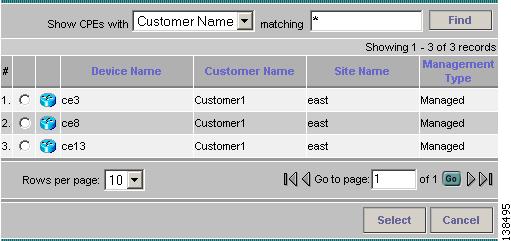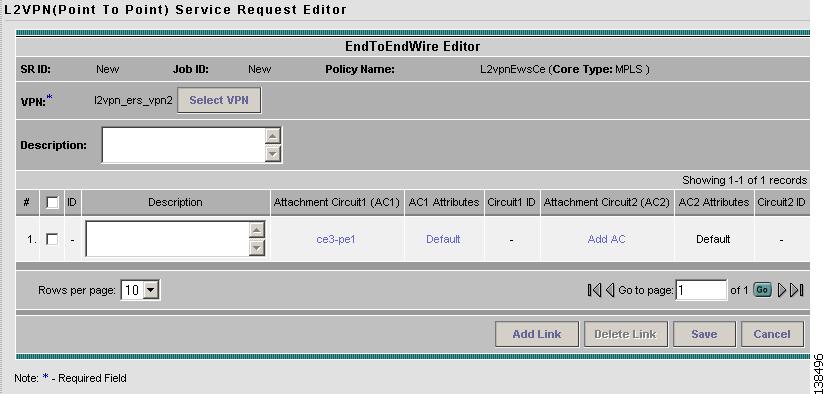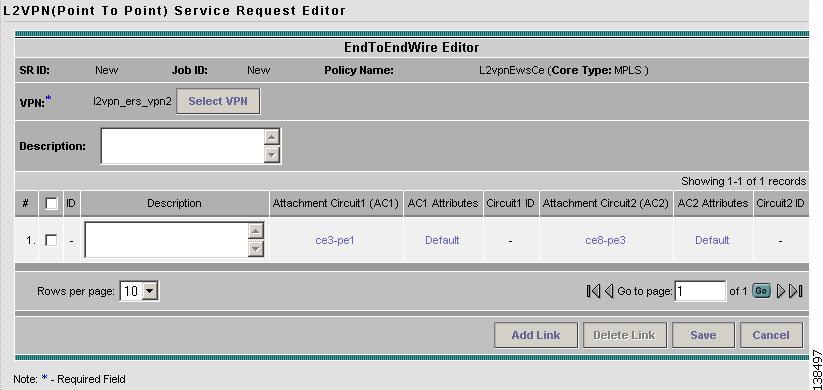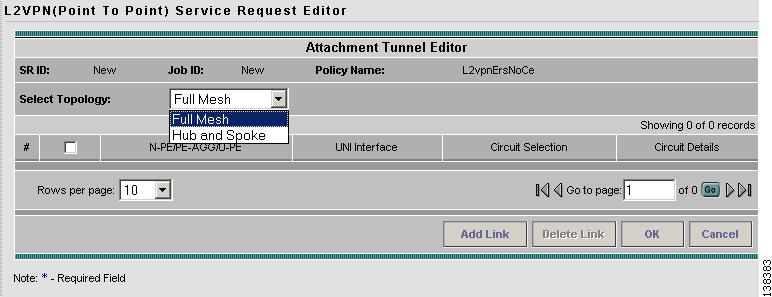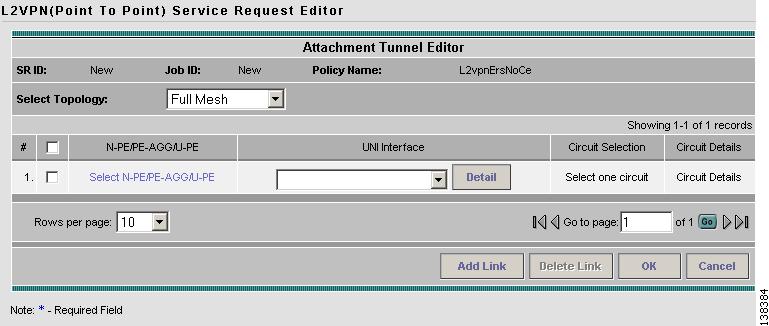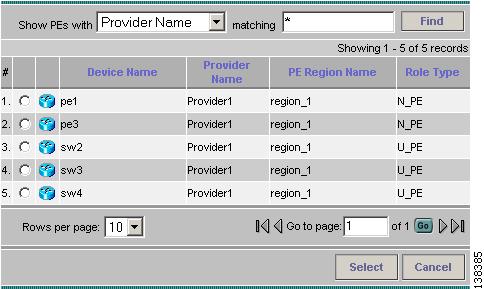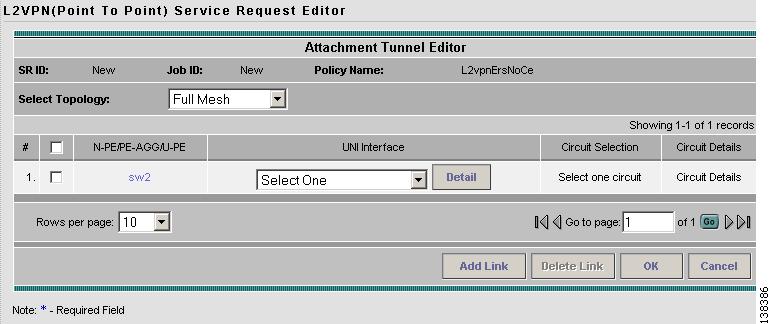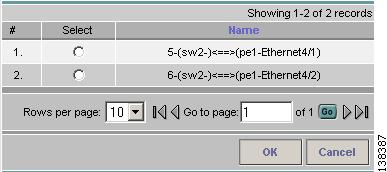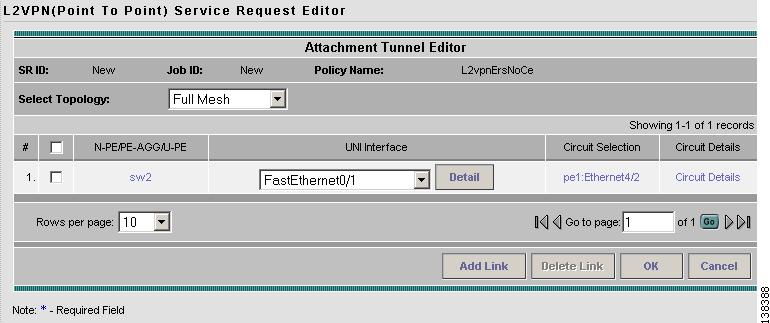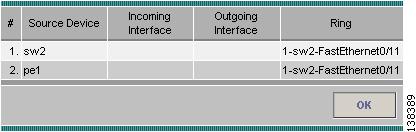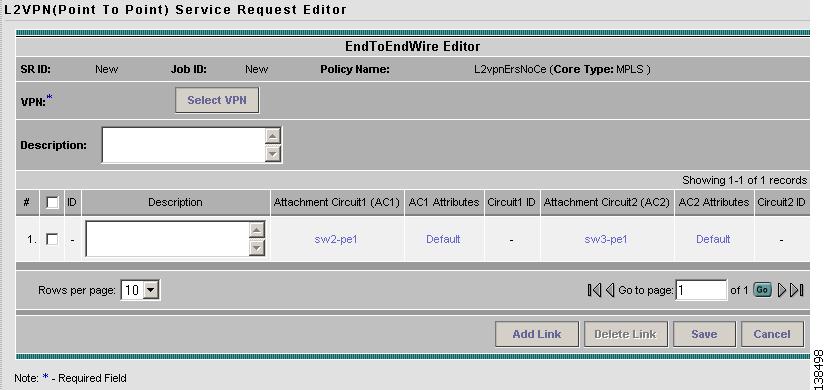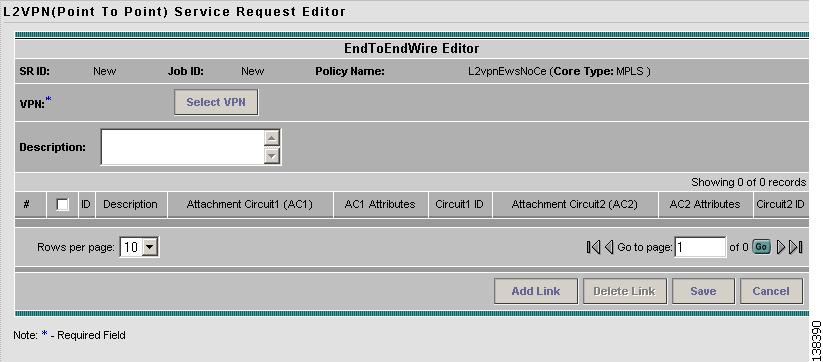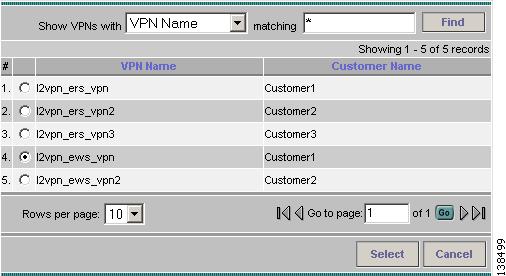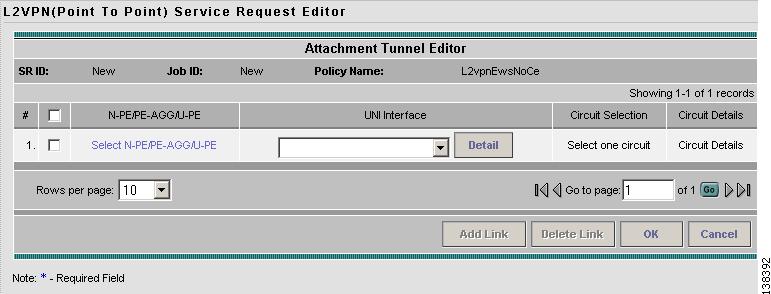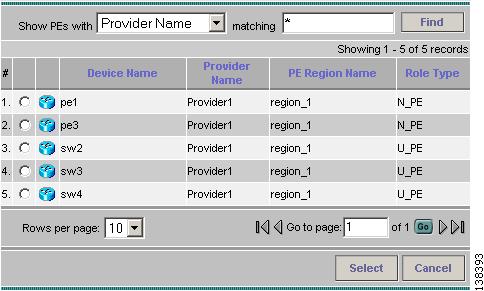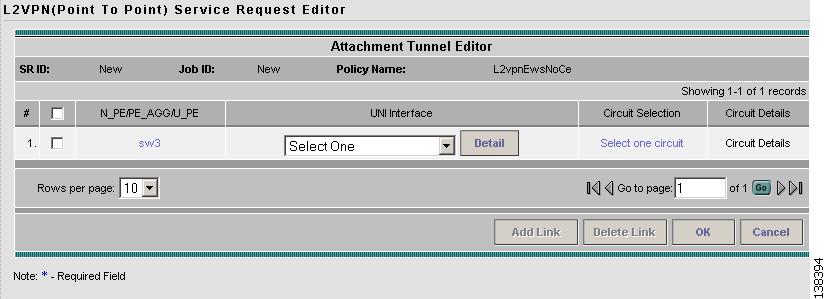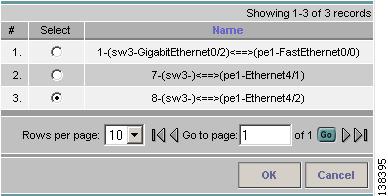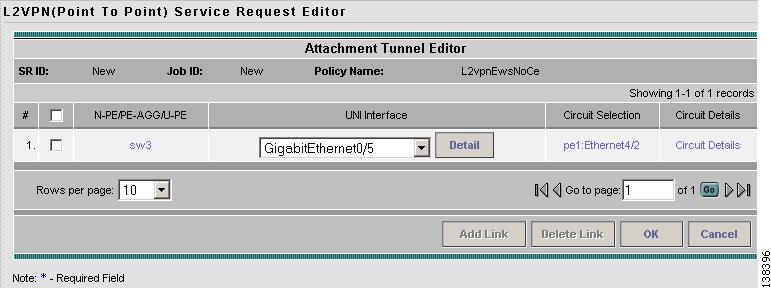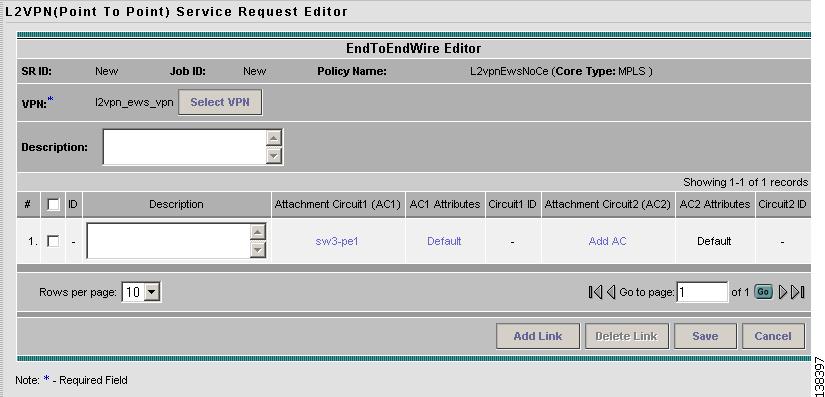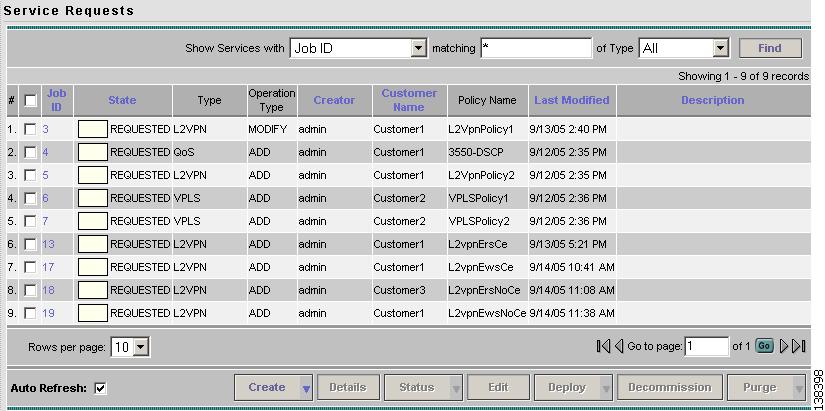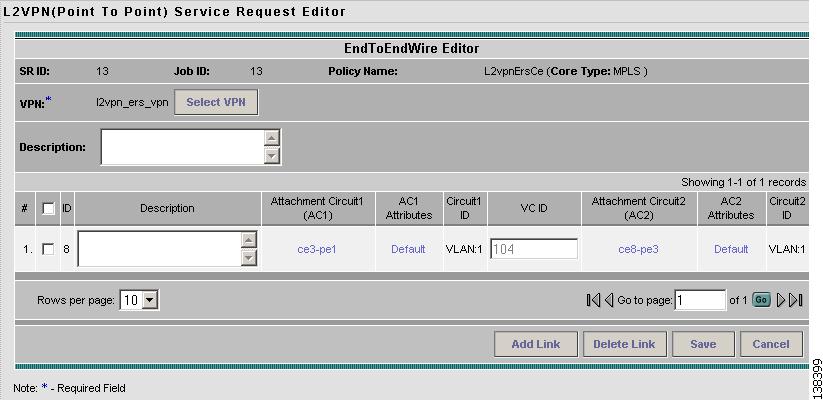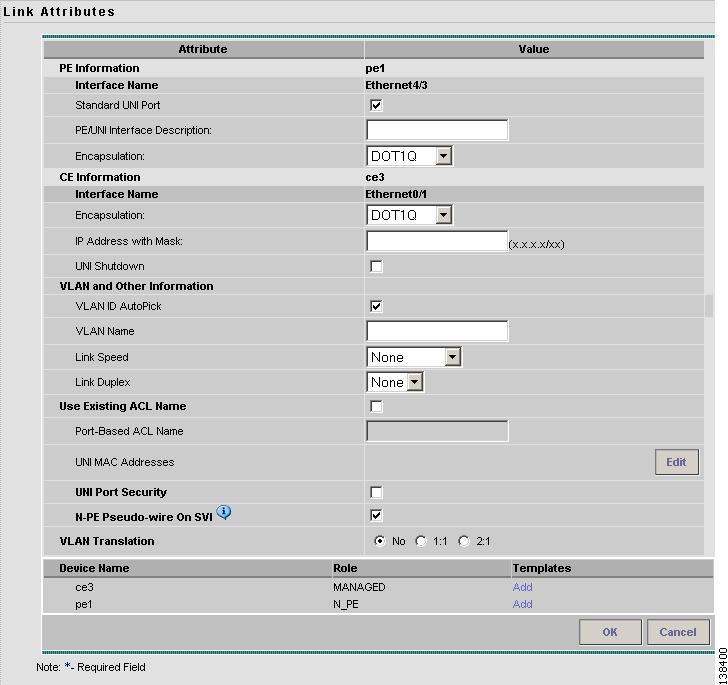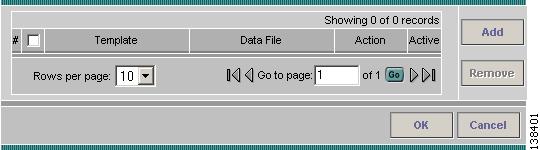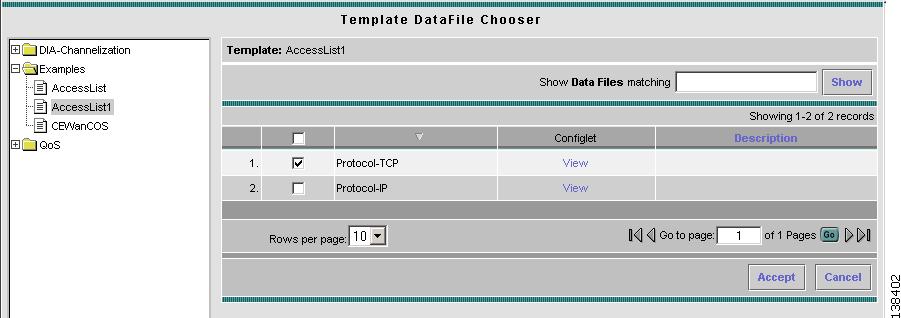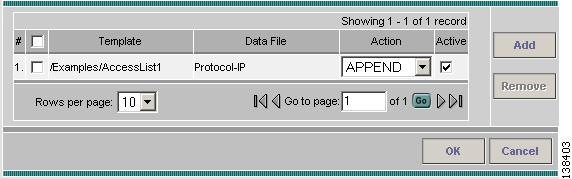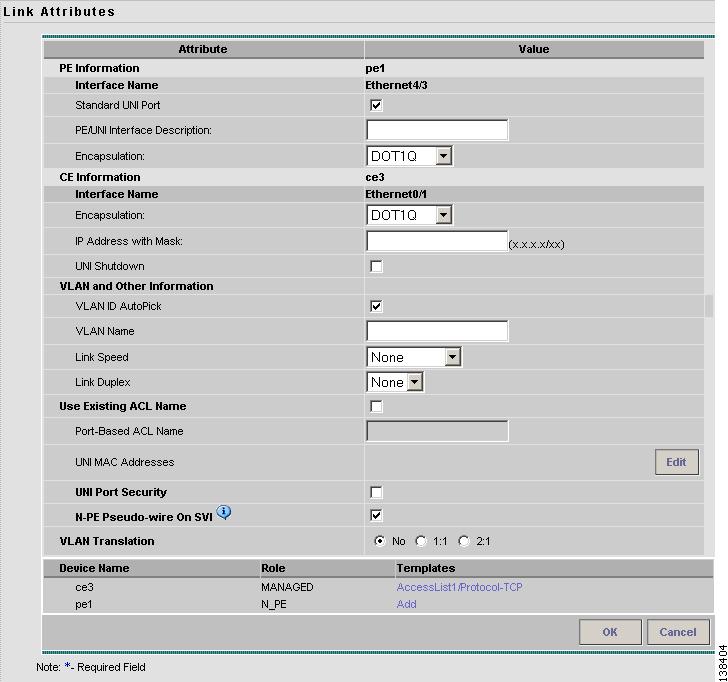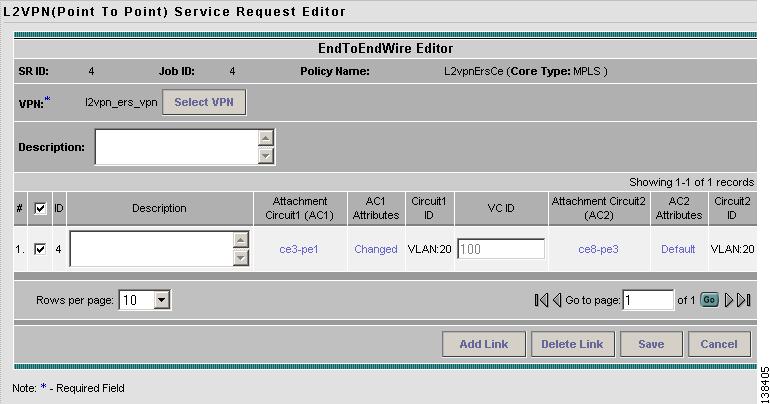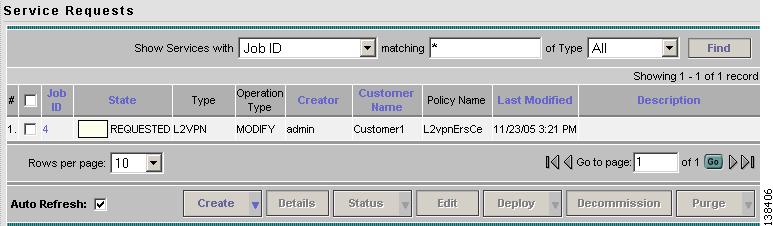-
Cisco IP Solution Center L2VPN User Guide, 4.1
-
Index
-
About This Guide
-
Getting Started with L2VPN
-
ISC L2VPN and VPLS Concepts
-
Setting Up the ISC Service
-
Creating an L2VPN Policy
-
Managing an L2VPN Service Request
-
Creating an L2TPv3 Policy
-
Managing an L2TPv3 Service Request
-
Creating a VPLS Policy
-
Managing a VPLS Service Request
-
Using Autodiscovery for L2 Services
-
Generating L2 and VPLS Reports
-
Deploying, Monitoring and Auditing Service Requests
-
Setting Up VLAN Translation
-
Table Of Contents
Managing an L2VPN Service Request
Introducing L2VPN Service Requests
Creating an L2VPN Service Request
Creating an L2VPN Service Request with a CE
Creating an EWS L2VPN Service Request with a CE
Creating an L2VPN Service Request without a CE
Creating an EWS L2VPN Service Request without a CE
Modifying the L2VPN Service Request
Saving the L2VPN Service Request
Managing an L2VPN Service Request
This chapter covers the basic steps to provision an L2VPN service. It contains the following sections:
•
Introducing L2VPN Service Requests
•
Creating an L2VPN Service Request
•
Creating an L2VPN Service Request with a CE
•
Creating an EWS L2VPN Service Request with a CE
•
Creating an L2VPN Service Request without a CE
•
Creating an EWS L2VPN Service Request without a CE
•
Modifying the L2VPN Service Request
•
Saving the L2VPN Service Request
Introducing L2VPN Service Requests
An L2VPN service request consists of one or more end-to-end wires, connecting various sites in a point-to-point topology. When you create a service request, you enter several parameters, including the specific interfaces on the CE and PE routers.
Note
If you are creating an L2TPv3 service request, see "Managing an L2TPv3 Service Request."
You can also integrate a Cisco IP Solution Center (ISC) template with a service request. You can associate one or more templates to the CE and the PE.
To create a service request, a Service Policy must already be defined, as described in "Creating an L2VPN Policy".
Based on the predefined L2VPN policy, an operator creates an L2VPN service request, with or without modifications to the L2VPN policy, and deploys the service. Service creation and deployment are normally performed by regular network technicians for daily operation of network provisioning.
The following steps are involved in creating a service request for Layer 2 connectivity between customer sites:
•
Choose a CE Topology for ERS/Frame Relay/ATM services.
•
Select the endpoints (CE and PE) that must be connected. For each end-to-end Layer 2 connection, ISC creates an end-to-end wire object in the repository for the service request.
•
Choose a CE or PE interface.
•
Choose a Named Physical Circuit (NPC) for the CE or PE.
•
Edit the end-to end connection.
•
Edit the link attributes.
Creating an L2VPN Service Request
Perform the following steps to create an L2VPN service request.
Step 1
Select Service Inventory > Inventory and Connection Manage > Service Requests. The Service Requests window appears as shown in Figure 5-1.
Figure 5-1 L2VPN Service Activation
Step 2
Click Create.
Step 3
Choose L2VPN from the drop-down list.
L2VPN service requests must be associated with an L2VPN policy. You choose an L2VPN policy from the policies previously created (see "Creating an L2VPN Policy").
Step 4
Select the L2VPN policy of choice. See Figure 5-2. If more than one L2VPN policy exists, a list of L2VPN policies appears.
Figure 5-2 L2VPN Policy Choice
Step 5
When you make the choice, click OK.
As soon as you make the choice, the new service request inherits all the properties of that L2VPN policy, such as all the editable and non-editable features and pre-set parameters.
To continue creating an L2VPN service request, go to one of the following sections:
•
Creating an L2VPN Service Request with a CE.
•
Creating an EWS L2VPN Service Request with a CE.
•
Creating an L2VPN Service Request without a CE.
•
Creating an EWS L2VPN Service Request without a CE.
Creating an L2VPN Service Request with a CE
This section includes detailed steps for creating an L2VPN service request with a CE present for ERS, ATM, and Frame Relay policies. If you are creating an L2VPN service request for an EWS policy, go to Creating an EWS L2VPN Service Request with a CE.
After you choose an L2VPN policy, the L2VPN Service Request Editor window appears (see Figure 5-3).
Figure 5-3 L2VPN Service Request Editor
Step 1
Choose a Topology from the drop-down list. If you choose Full Mesh, each CE will have direct connections to every other CE. If you choose Hub and Spoke, then only the Hub CE has connection to each Spoke CE and the Spoke CEs do not have direct connection to each other.
Note
The full mesh and the hub and spoke topologies make a difference only when you choose more than two end points. For example, with four end points, ISC automatically creates six links with full mesh topology. With hub and spoke topology, however, ISC creates only three links.
Step 2
Click Add Link.
You specify the CE end points using the Attachment Tunnel Editor. You can create one or more CEs from a window like the one in Figure 5-4.
Figure 5-4 Select CE
Note
All the services that deploy point-to-point connections (ERS, EWS, ATMoMPLS, and FRoMPLS) must have at least two CEs specified.
Step 3
Click Select CE in the CE column. The CPE for Attachment Circuit window appears (see Figure 5-5). This window displays the list of currently defined CEs.
a.
From the Show CPEs with drop-down list, you can display CEs by Customer Name, by Site, or by Device Name.
b.
You can use the Find button to either search for a specific CE, or to refresh the display.
c.
You can set the Rows per page to 5, 10, 20, 30, 40, or All.
Figure 5-5 Select CPE Device
Step 4
In the Select column, choose a CE for the L2VPN link.
Step 5
Click Select.
The Service Request Editor window appears displaying the name of the selected CE in the CE column.
Step 6
Select the CE interface from the drop-down list (see Figure 5-6).
Figure 5-6 Select the CE Interface
Note
When you provision an L2VPN ERS service, when you select a UNI for a particular device, ISC determines if there are other services using the same UNI. If so, a warning message is displayed. If you ignore the message and save the service request, all of the underlying service requests lying on the same UNI are synchronized with the modified shared attributes of the latest service request. In addition, the state of the existing service requests is changed to the Requested state.
Note
ISC only displays the available interfaces for the service, based on the configuration of the underlying interfaces, existing service requests that might be using the interface, and the customer associated with the service request. You can click the Details button to display a pop-up window with information on the available interfaces, such as interface name, customer name, VPN name and service request ID, service request type, VLAN translation type, and VLAN ID information.
Step 7
If only one NPC exists for the Chosen CE and CE interface, that NPC is auto populated in the Circuit Selection column and you need not choose it explicitly. If more then one NPC is available, click Select one circuit in the Circuit Selection column. The NPC window appears, enabling you to select the appropriate NPC.
Step 8
Click OK.
Each time you choose a CE and its interface, the NPC that was precreated from this CE and interface is automatically displayed under Circuit Selection as in Figure 5-7. This means that you do not have to further specify the PE to complete the link.
Figure 5-7 NPC Created
If you want to review the details of this NPC, click Circuit Details in the Circuit Details column. The NPC Details window appears and lists the circuit details for this NPC. In Figure 5-8, the CE and PE and their corresponding interfaces appear.
Figure 5-8 NPC Details
Step 9
Continue to specify additional CEs, as in previous steps. ISC creates the links between CEs based on the Topology that you chose.
Step 10
Click OK in Figure 5-9.
Figure 5-9 NPCs Created
For ERS, ATM, and Frame Relay, the End-to-End Wire Editor window appears as shown in Figure 5-10.
Figure 5-10 End-to-End Wire Editor
Step 11
The VPN for this service request appears in the VPN field. If there is more than one VPN, click Select VPN to choose a VPN. The VPN for L2VPN service request window appears as shown in Figure 5-11.
Figure 5-11 Select VPN for L2VPN Service Request
Step 12
Choose a VPN Name and click Select. The L2VPN Service Request Editor window appears with the VPN name displayed as shown in Figure 5-12.
Figure 5-12 Attachment Circuit Selection
Step 13
Click Add AC in the Attachment Circuit AC2 column.
Step 14
Repeat Steps 3 to 10 for AC2.
The End-to-End Wire Editor window displays the complete end-to-end wire as shown in Figure 5-13.
Figure 5-13 End-to-End Wire Created
You can choose any of the blue highlighted values to edit the End-to-End Wire.
You can edit the AC link attributes to change the default policy settings. After you edit these fields, the blue link changes from Default to Changed.
You can enter a description for the service request in the first Description field. The description will show up in this window and also in the Description column of the Service Requests window. The maximum length for this field is 256 characters.
You can enter a description for each end-to-end wire in the Description field provided for each wire. The description shows up only in this window. The data in this field is not pushed to the device(s). The maximum length for this field is 256 characters.
The ID number is system-generated identification number for the circuit.
The Circuit ID is created automatically, based on the service. For example, for Ethernet, it is based on the VLAN number; for Frame Relay, it is based on the DLCI; for ATM, it is based on the VPI/VCI.
If the policy was set up for you to define a VC ID manually, enter it into the empty VC ID field. If policy was set to "auto pick" the VC ID, ISC will supply a VC ID, and this field will not be editable. In the case where you supply the VC ID manually, if the entered value is in the provider's range, ISC validates if the entered value is available or allocated. If the entered value has been already allocated, ISC generates an error message saying that the entered value is not available and prompts you to re-enter the value. If the entered value is in the provider's range, and if it is available, then it is allocated and is removed from the VC ID pool. If the entered value is outside the provider's range, ISC displays a warning saying that no validation could be performed to verify if it is available or allocated.
You can also click Add Link to add an end-to-end wire.
You can click Delete Link to delete an end-to-end wire.
Step 15
When you are finished editing the end-to-end wires, click Save.
The service request is created and saved into ISC.
Creating an EWS L2VPN Service Request with a CE
This section includes detailed steps for creating an L2VPN service request with a CE present for EWS. If you are creating an L2VPN service request for an ERS, ATM, or Frame Relay policy, go to Creating an L2VPN Service Request with a CE.
After you choose an L2VPN policy, the L2VPN Service Request Editor window appears (see Figure 5-14).
Figure 5-14 EWS Service Request Editor
Step 1
Click Select VPN to select a VPN for use with this CE. The Select VPN window appears with the VPNs defined in the system. See Figure 5-15.
Figure 5-15 Select a VPN
Step 2
Choose a VPN Name in the Select column.
Step 3
Click Select. The L2VPN Service Request Editor window appears with the VPN name displayed.
Step 4
Click Add Link. See Figure 5-16.
Figure 5-16 End-To-End Wire Editor
Step 5
Click Add AC in the Attachment Circuit (A1) column. The Attachment Tunnel Editor appears as shown in Figure 5-17.
You can enter a description for the service request in the first Description field. The description will show up in this window and also in the Description column of the Service Requests window. The maximum length for this field is 256 characters.
You can enter a description for each end-to-end wire in the Description field provided for each wire. The description shows up only in this window. The data in this field is not pushed to the device(s). The maximum length for this field is 256 characters.
The ID number is system-generated identification number for the circuit.
The Circuit ID is created automatically, based on the service. For example, for Ethernet, it is based on the VLAN number; for Frame Relay, it is based on the DLCI; for ATM, it is based on the VPI/VCI.
Figure 5-17 Select CE for Attachment Circuit
Step 6
Click Select CE. The CPE for Attachment Circuit window appears as shown in Figure 5-18.
This window displays the list of currently defined CEs.
a.
From the Show CPEs with drop-down list, you can display CEs by Customer Name, by Site, or by Device Name.
b.
You can use the Find button to either search for a specific CE, or to refresh the display.
c.
You can set the Rows per page to 5, 10, 20, 30, 40, or All.
Figure 5-18 CPE for Attachment Circuit
Step 7
In the Select column, choose a CE for the L2VPN link.
Step 8
Click Select.
Step 9
Choose a CE interface from the drop-down list.
Step 10
If only one NPC exists for the Chosen CE and CE interface, that NPC is auto populated in the Circuit Selection column and you need not choose it explicitly. If more then one NPC is available, click Select one circuit in the Circuit Selection column. The NPC window appears, enabling you to select the appropriate NPC.
Step 11
Click OK.
Each time you choose a CE and its interface, the NPC that was precreated from this CE and interface is automatically displayed under Circuit Selection as in Figure 5-19. This means that you do not have to further specify the PE to complete the link.
Step 12
Click OK.
Figure 5-19 NPC Created
Step 13
The Service Request Editor window appears displaying the name of the selected CE in the AC1 column.
Step 14
Click AC1 Link Attributes and edit the attributes if desired (see the Modifying the L2VPN Service Request). Click OK.
Step 15
Repeat Steps 5 through 14 for AC2.
Step 16
Click OK. You see a screen like Figure 5-20.
Figure 5-20 Attachment Circuits Selected
Step 17
Click Save. The EWS service request is created and saved in ISC.
Creating an L2VPN Service Request without a CE
This section includes detailed steps for creating an L2VPN service request without a CE present for ERS, ATM, and Frame Relay policies. If you are creating an L2VPN service request for an EWS policy, go to the Creating an EWS L2VPN Service Request without a CE.
After you choose an L2VPN policy, the L2VPN Service Request Editor window appears (see Figure 5-21).
Figure 5-21 L2VPN Service Request Editor
Step 1
Choose a Topology from the drop-down list. If you choose Full Mesh, each CE will have direct connections to every other CE. If you choose Hub and Spoke, then only the Hub CE has connection to each Spoke CE and the Spoke CEs do not have direct connection to each other.
Note
The full mesh and the hub and spoke topologies make a difference only when you choose more than two endpoints. For example, with four endpoints, ISC automatically creates six links with full mesh topology. With hub and spoke topology, however, ISC creates only three links.
Step 2
Click Add Link.
You specify the N-PE/PE-AGG/U-PE endpoints using the Attachment Tunnel Editor. You can create one or more PEs from a window like the one in Figure 5-22.
Figure 5-22 Select U-PE/PE-AGG/N-PE
Step 3
Click Select U-PE/PE-AGG/N-PE in the U-PE/PE-AGG/N-PE column. The PE for Attachment Circuit window appears (see Figure 5-23). This window displays the list of currently defined PEs.
a.
The Show PEs with drop-down list shows PEs by customer name, by site, or by device name.
b.
The Find button allows a search for a specific PE or a refresh of the window.
c.
The Rows per page drop-down list allows the page to be set to 5, 10, 20, 30, 40, or All.
Figure 5-23 Select PE Device
Step 4
In the Select column, choose the PE device name for the L2VPN link.
Step 5
Click Select.
The Service Request Editor window appears displaying the name of the selected PE in the PE column.
Step 6
Select the UNI interface from the drop-down list (see Figure 5-24).
Figure 5-24 Select the UNI Interface
Note
When you provision an L2VPN ERS service, when you select a UNI for a particular device, ISC determines if there are other services using the same UNI. If so, a warning message is displayed. If you ignore the message and save the service request, all of the underlying service requests lying on the same UNI are synchronized with the modified shared attributes of the latest service request. In addition, the state of the existing service requests is changed to the Requested state.
Note
ISC only displays the available interfaces for the service, based on the configuration of the underlying interfaces, existing service requests that might be using the interface, and the customer associated with the service request. You can click the Details button to display a pop-up window with information on the available interfaces, such as interface name, customer name, VPN name and service request ID, service request type, VLAN translation type, and VLAN ID information.
Step 7
If the PE role type is U-PE, click Select one circuit in the Circuit Selection column. The NPC window appears (see Figure 5-25). If only one NPC exists for the Chosen PE and PE interface, that NPC is auto populated in the Circuit Selection column and you need not choose it explicitly.
Note
If the PE role type is N-PE, the columns Circuit Selection and Circuit Details are disabled.
Figure 5-25 Select NPC
Step 8
Choose the name of the NPC from the Select column.
Step 9
Click OK.
Each time you choose a PE and its interface, the NPC that was precreated from this PE and interface is automatically displayed under Circuit Selection as in Figure 5-26. This means that you do not have to further specify the PE to complete the link.
Figure 5-26 NPC Created
Step 10
If you want to review the details of this NPC, click Circuit Details in the Circuit Details column. The NPC Details window appears and lists the circuit details for this NPC. In Figure 5-27, the CE and PE and their corresponding interfaces appear.
Figure 5-27 NPC Details
After you specify all the PEs, ISC creates the links between PEs based on the Topology that you chose.
Step 11
Click OK. The Attachment Tunnel Editor window appears. See Figure 5-26.
Step 12
Click OK.
Step 13
For ERS, ATM, and Frame Relay, the End-to-End-Wire Editor window appears as shown in Figure 5-28.
Figure 5-28 End-to-End Wire Editor
Step 14
The VPN for this service request appears in the Select VPN field. If there is more than one VPN, click Select VPN to choose a VPN.
You can choose any of the blue highlighted values to edit the End-to-End Wire.
You can edit the AC link attributes to change the default policy settings. After you edit these fields, the blue link changes from Default to Changed.
You can also click Add Link to add an end-to-end wire.
You can click Delete Link to delete an end-to-end wire.
You can enter a description for the service request in the first Description field. The description will show up in this window and also in the Description column of the Service Requests window. The maximum length for this field is 256 characters.
You can enter a description for each end-to-end wire in the Description field provided for each wire. The description shows up only in this window. The data in this field is not pushed to the device(s). The maximum length for this field is 256 characters.
The ID number is system-generated identification number for the circuit.
The Circuit ID is created automatically, based on the service. For example, for Ethernet, it is based on the VLAN number; for Frame Relay, it is based on the DLCI; for ATM, it is based on the VPI/VCI.
Step 15
When you are finished editing the end-to-end wires, click Save.
The service request is created and saved into ISC.
Creating an EWS L2VPN Service Request without a CE
This section includes detailed steps for creating an L2VPN service request without a CE present for EWS. If you are creating an L2VPN service request for an ERS, ATM, or Frame Relay policy, see Creating an L2VPN Service Request without a CE.
After you choose an L2VPN policy, the L2VPN Service Request Editor window appears (see Figure 5-29).
Figure 5-29 EWS Service Request Editor
Step 1
Click Select VPN to select a VPN for use with this PE. The Select a VPN window appears with the VPNs defined in the system. See Figure 5-30.
Figure 5-30 Select a VPN
Step 2
Choose a VPN Name in the Select column.
Step 3
Click Select. The L2VPN Service Request Editor window appears with the VPN name displayed.
Step 4
Click Add Link. See Figure 5-31.
Figure 5-31 End-To-End Wire Editor
You can enter a description for the service request in the first Description field. The description will show up in this window and also in the Description column of the Service Requests window. The maximum length for this field is 256 characters.
You can enter a description for each end-to-end wire in the Description field provided for each wire. The description shows up only in this window. The data in this field is not pushed to the device(s). The maximum length for this field is 256 characters.
The ID number is system-generated identification number for the circuit.
The Circuit ID is created automatically, based on the service. For example, for Ethernet, it is based on the VLAN number; for Frame Relay, it is based on the DLCI; for ATM, it is based on the VPI/VCI.
Step 5
Click Add AC in the Attachment Circuit (AC1) column. See Figure 5-32.
Figure 5-32 Select the PE for the Attachment Circuit
Step 6
Click Select N-PE/PE-AGG/U-PE. The PE for Attachment Circuit window appears as shown in Figure 5-33.
This window displays the list of currently defined PEs.
a.
From the Show PEs with drop-down list, you can display PEs by Customer Name, by Site, or by Device Name.
b.
You can use the Find button to either search for a specific PE, or to refresh the display.
c.
You can set the Rows per page to 5, 10, 20, 30, 40, or All.
Figure 5-33 PE for Attachment Circuit
Step 7
In the Select column, choose a PE for the L2VPN link.
Step 8
Click Select.
Step 9
Choose a PE interface from the drop-down list as shown in Figure 5-34.
Figure 5-34 PE Interface
Note
ISC only displays the available interfaces for the service, based on the configuration of the underlying interfaces, existing service requests that might be using the interface, and the customer associated with the service request. You can click the Details button to display a pop-up window with information on the available interfaces, such as interface name, customer name, VPN name and service request ID, service request type, VLAN translation type, and VLAN ID information.
Step 10
Click OK if the PE role type is N-PE.
Step 11
If the PE role type is U-PE, click Select one circuit in the Circuit Selection column. The NPC window appears (see Figure 5-35). If only one NPC exists for the Chosen PE and PE interface, that NPC is auto populated in the Circuit Selection column and you need not choose it explicitly.
Note
If the PE role type is N-PE, the columns Circuit Selection and Circuit Details are disabled.
Figure 5-35 Select NPC
Step 12
Choose the name of the NPC from the Select column.
Step 13
Click OK.
Each time you choose a PE and its interface, the NPC that was precreated from this PE and interface is automatically displayed under Circuit Selection as in Figure 5-36. This means that you do not have to further specify the PE to complete the link.
Figure 5-36 NPC Created
Step 14
Click OK. The Service Request Editor window (Figure 5-37) appears displaying the name of the selected PE in the AC1 column.
Figure 5-37 Attachment Circuit Selected
Step 15
Click AC1 Link Attributes and edit the attributes if desired (see the Modifying the L2VPN Service Request). Click OK.
You can enter a description for the service request in the first Description field. The description will show up in this window and also in the Description column of the Service Requests window. The maximum length for this field is 256 characters.
You can enter a description for each end-to-end wire in the Description field provided for each wire. The description shows up only in this window. The data in this field is not pushed to the device(s). The maximum length for this field is 256 characters.
The ID number is system-generated identification number for the circuit.
The Circuit ID is created automatically, based on the service. For example, for Ethernet, it is based on the VLAN number; for Frame Relay, it is based on the DLCI; for ATM, it is based on the VPI/VCI.
Step 16
Repeat Steps 5 through 15 for AC2.
Step 17
Click Save. The EWS service request is created and saved in ISC.
Modifying the L2VPN Service Request
After you choose all the CE end points and the NPC from the CE, go to the End-to-End Wire Editor and work on the end-to-end wire—the end-to-end connection that links two CEs. An end-to-end wire is a virtual logical link between a CE-CE pair. Each end-to-end-wire is associated with one end-to-end wire attribute and two attachment circuits (ACs). An AC is a virtual logical link between a CE-PE pair. Each AC is associated with one set of AC attributes and one or more L2VPN logical links.
Step 1
Select Service Inventory > Inventory and Connection Manager > Service Requests. See Figure 5-38.
Figure 5-38 L2VPN Service Activation
Step 2
Select a check box for a service request.
Step 3
Click Edit. The End-to-End-Wire Editor window appears as shown in Figure 5-39.
Figure 5-39 End-to-End Wire Editor
Step 4
The VPN for this service request appears in the Select VPN field. If this request has more than one VPN, click Select VPN to choose a VPN.
You can choose any of the blue highlighted values to edit the End-to-End Wire.
You can edit the AC link attributes to change the default policy settings. After you edit these fields, the blue link changes from Default to Changed.
You can enter a description for the service request in the first Description field. The description will show up in this window and also in the Description column of the Service Requests window. The maximum length for this field is 256 characters.
You can enter a description for each end-to-end wire in the Description field provided for each wire. The description shows up only in this window. The data in this field is not pushed to the device(s). The maximum length for this field is 256 characters.
The Circuit ID is created automatically, based on the VLAN data for the circuit.
If the policy was set up for you to define a VC ID manually, enter it into the empty VC ID field. If policy was set to "auto pick" the VC ID, ISC will supply a VC ID, and this field will not be editable. In the case where you supply the VC ID manually, if the entered value is in the provider's range, ISC validates if the entered value is available or allocated. If the entered value has been already allocated, ISC generates an error message saying that the entered value is not available and prompts you to re-enter the value. If the entered value is in the provider's range, and if it is available, then it is allocated and is removed from the VC ID pool. If the entered value is outside the provider's range, ISC displays a warning saying that no validation could be performed to verify if it is available or allocated.
You can also click Add Link to add an end-to-end wire.
You can click Delete Link to delete an end-to-end wire.
The ID number is system-generated identification number for the circuit.
The Circuit ID is created automatically, based on the service. For example, for Ethernet, it is based on the VLAN number; for Frame Relay, it is based on the DLCI; for ATM, it is based on the VPI/VCI.
Step 5
To add a template data file to an attachment circuit, click Default. The Link Attributes window appears as shown in Figure 5-40.
Note
To add a template to an attachment circuit, you must have already created the template. For detailed steps to create templates, see Cisco IP Solution Center Infrastructure Reference, 4.1.
Figure 5-40 Link Attributes Window
Step 6
Choose a Device Name, and click Add under Templates. The Add/Remove Templates window appears as shown in Figure 5-41.
Figure 5-41 Add/Remove Templates
Step 7
Click Add. The Template Data File Chooser window appears as shown in Figure 5-42.
Figure 5-42 Template Datafile Chooser
Step 8
Select the template that you want to add and click Accept.The Add/Remove Templates window appears with the template displayed as shown in Figure 5-43.
Figure 5-43 Add/Remove Templates with Templates Shown
Step 9
Choose a Template name.
Step 10
Under Action, use the drop-down list and select APPEND or PREPEND. Append tells ISC to append the template generated CLI to the regular ISC (non-template) CLI. Prepend is the reverse and does not append the template to the ISC CLI.
Step 11
Select Active to use this template for this service request. If you do not select Active, the template is not used.
Step 12
Click OK. The Link Attributes with the template added appears as shown in Figure 5-44
Figure 5-44 Link Attributes with Template Added
Step 13
Click OK. The Service Request Editor window appears showing the default for AC1 changed as shown in Figure 5-45.
Figure 5-45 Service Request Editor with Link Attributes Changed.
Step 14
When you are finished editing the end-to-end wires, click Save.
Saving the L2VPN Service Request
When you are finished with Link Attributes for all the Attachment Circuits, click Save to finish the L2VPN service request creation as shown in Figure 5-46.
If the L2VPN service request is successfully created, you will see the service request list window where the newly created L2VPN service request is added with the state of REQUESTED as shown in Figure 5-46. If, however, the L2VPN service request creation failed for some reason (for example, the value chosen is out of bounds), you are warned with an error message. Go back to correct the error and Save again.
Figure 5-46 L2VPN Service Request Created
The L2VPN service request is in Requested state. See Deploying Service Requests for information on deploying L2VPN service requests.

 Feedback
Feedback