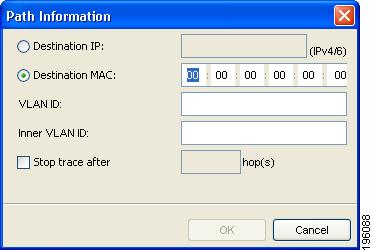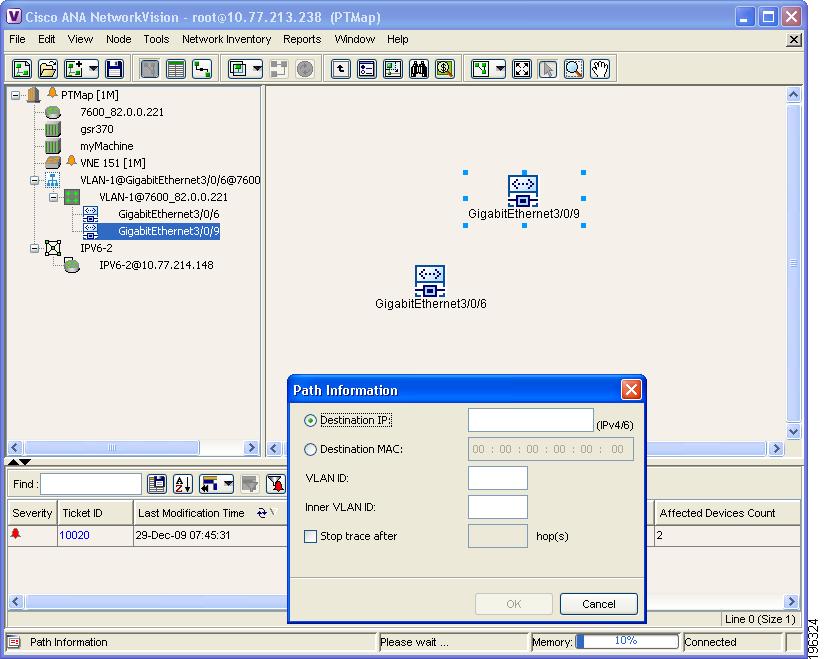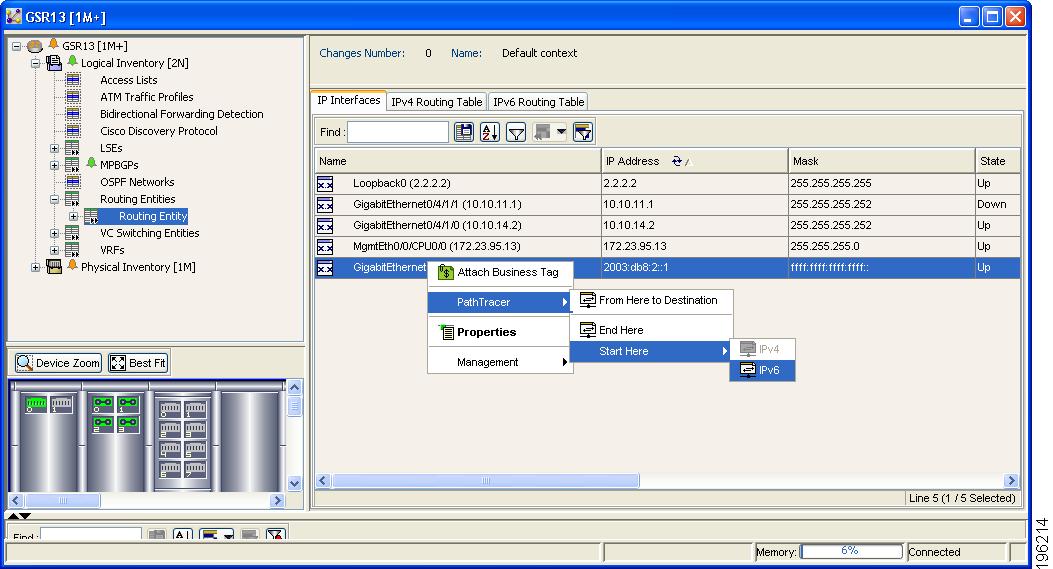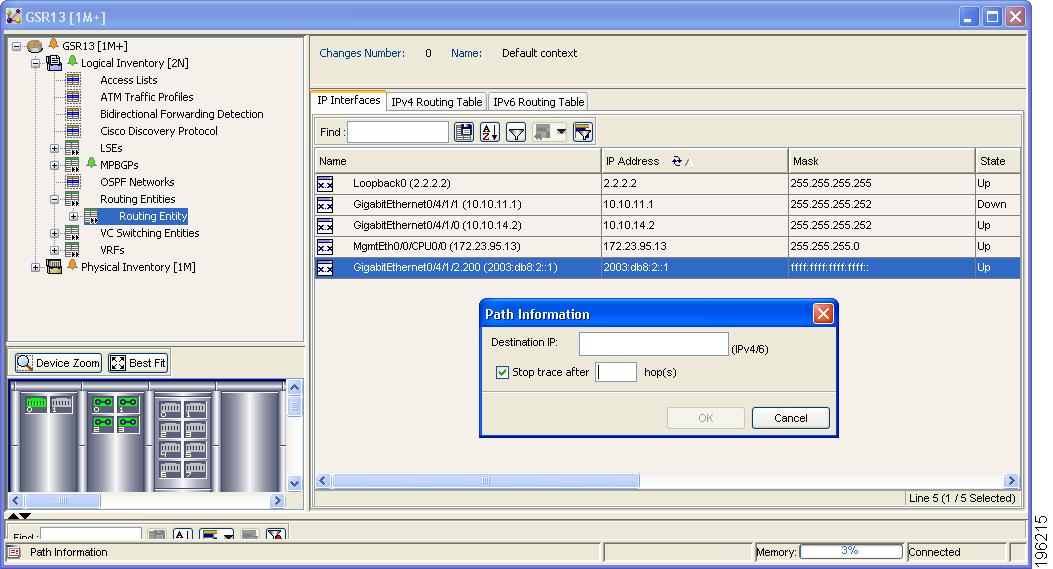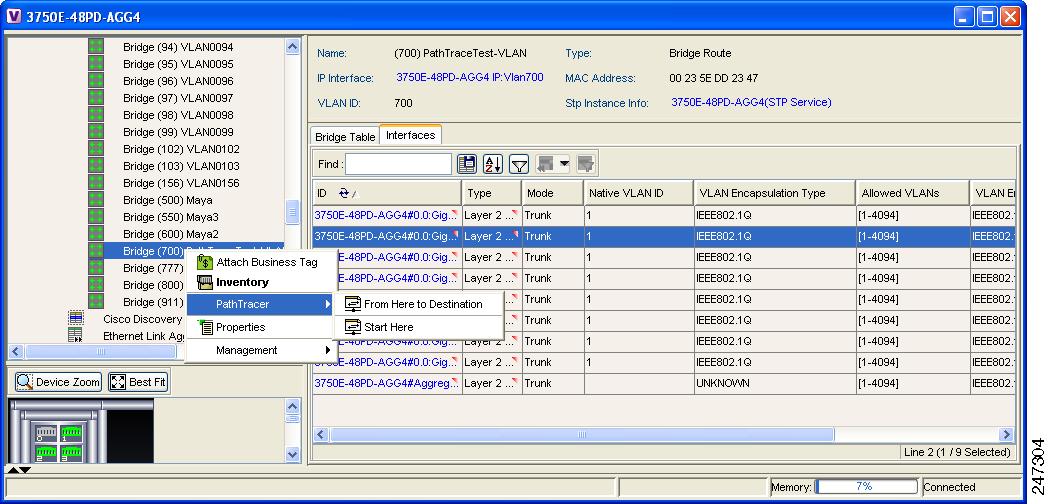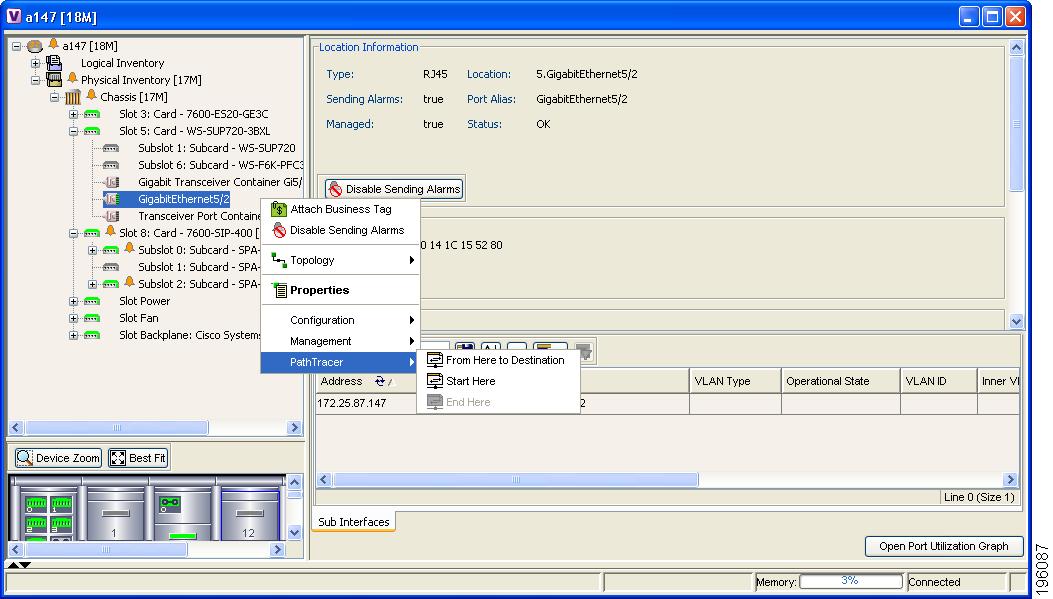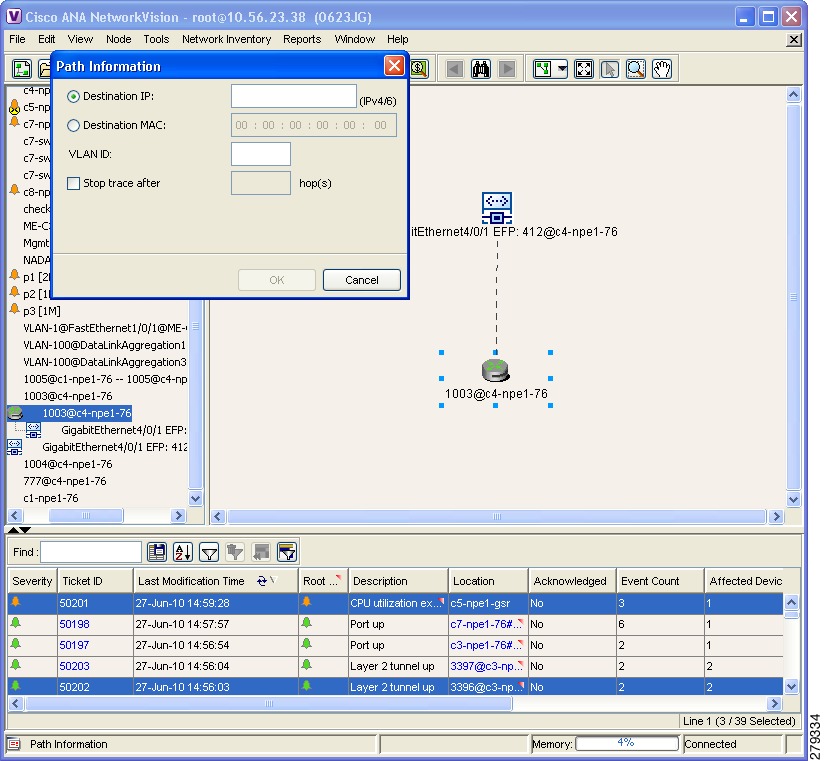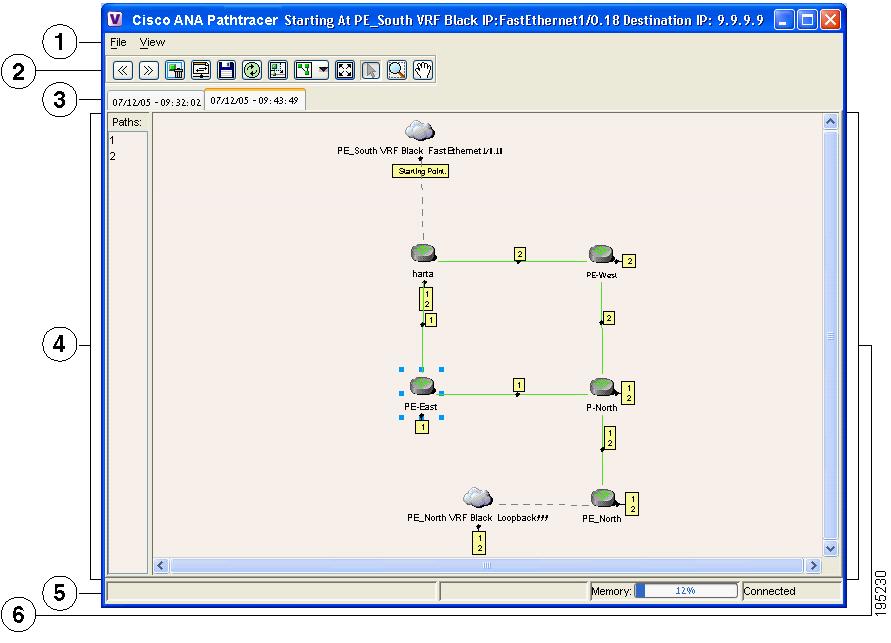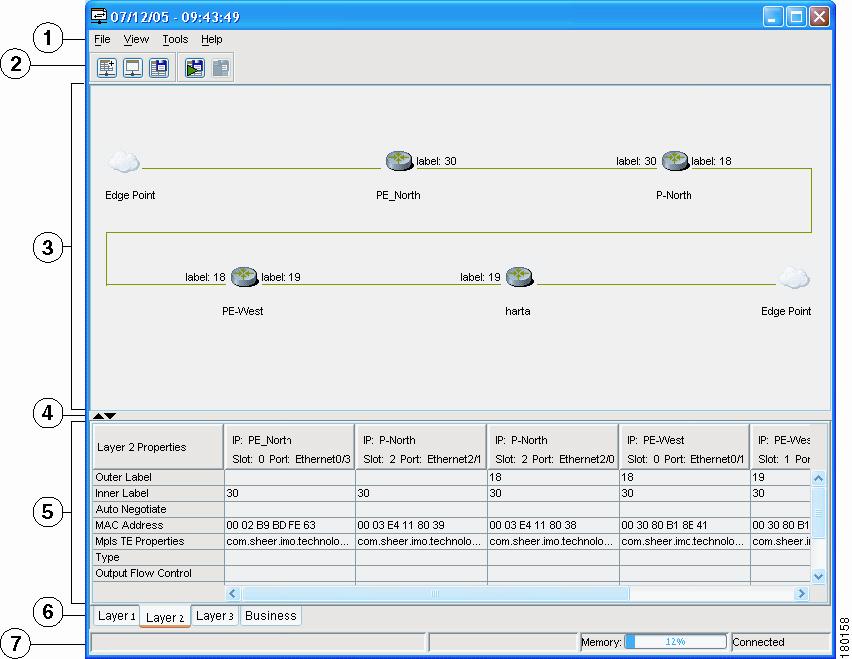-
Cisco Active Network Abstraction User Guide, 3.7.1
-
Preface
-
Cisco ANA Client Overview
-
Working with the Cisco ANA NetworkVision Client
-
Viewing Network Element Properties
-
Working with Cisco ANA NetworkVision Maps
-
Working with Links
-
Working with Business Tags and Business Elements
-
Working with the Cisco ANA EventVision Client
-
Tracking Faults Using Cisco ANA EventVision
-
Working with Tickets in Cisco ANA NetworkVision
-
Working with Reports
-
Using Cisco ANA PathTracer to Diagnose Problems
-
Monitoring Carrier Ethernet Services
-
Monitoring Carrier-Grade NAT Properties
-
Monitoring DWDM Properties
-
Viewing Ethernet Operations, Administration, and Maintenance Tool Properties
-
IPv6 and IPv6 VPN over MPLS
-
Monitoring MPLS Services
-
Monitoring MToP Services
-
Viewing SBC Properties
-
Icon Reference
-
Index
-
Table Of Contents
Using Cisco ANA PathTracer to Diagnose Problems
User Roles Required to Work with Cisco ANA PathTracer
Cisco ANA PathTracer Right-Click Menu Options
From Logical or Physical Inventory
Examples of Launching Cisco ANA PathTracer
Cisco ANA PathTracer Multipath Window
Cisco ANA PathTracer Single-Path Window
Properties Table and Layer Tabs
Saving and Opening Cisco ANA PathTracer Map Files
Saving Cisco ANA PathTracer Counter Values
Rerunning a Path and Comparing Results
Viewing Q-in-Q Path Information
Using Cisco ANA PathTracer in MPLS Networks
Cisco ANA PathTracer MPLS Starting Points
Cisco ANA PathTracer MPLS Endpoints
Using Cisco ANA PathTracer for Layer 3 VPNs
Using Cisco ANA PathTracer for Layer 2 VPNs
Using Cisco ANA PathTracer for MPLS TE Tunnels
Using Cisco ANA PathTracer to Diagnose Problems
Cisco ANA enables you to view a network path between two network objects using Cisco ANA PathTracer in the following types of networks:
•
Circuit-switched network, such as Frame Relay or ATM
•
Packet-switched networks, such as Ethernet and IP
In addition, beginning with Cisco ANA 3.7, you can specify either IPv4 or IPv6 addresses for the source or destination of a path trace.
The following topics describe the Cisco ANA PathTracer working environment and the functionality available when using Cisco ANA PathTracer:
•
User Roles Required to Work with Cisco ANA PathTracer
•
Cisco ANA PathTracer Overview
•
Cisco ANA PathTracer Multipath Window
•
Cisco ANA PathTracer Single-Path Window
•
Saving and Opening Cisco ANA PathTracer Map Files
•
Saving Cisco ANA PathTracer Counter Values
•
Rerunning a Path and Comparing Results
•
Viewing Q-in-Q Path Information
•
Viewing L2TP Path Information
•
Using Cisco ANA PathTracer in MPLS Networks
User Roles Required to Work with Cisco ANA PathTracer
Table 11-1 identifies the roles that are required to work with Cisco ANA PathTracer. Cisco ANA determines whether you are authorized to perform a task as follows:
•
For GUI-based tasks (tasks that do not affect devices), authorization is based on the default permission that is assigned to your user account.
•
For device-based tasks (tasks that do affect devices), authorization is based on the default permission that is assigned to your account. That is, whether the device is in one of your assigned scopes and whether you meet the minimum security level for that scope.
For more information on user authorization, see the Cisco Active Network Abstraction 3.7.1 Administrator Guide.
Cisco ANA PathTracer Overview
Cisco ANA PathTracer enables end-to-end route tracing to be performed with informative performance information displayed simultaneously for the multiple networking layers. Upon receiving a path's start and endpoint, Cisco ANA PathTracer visually traces the route through the network. For example, in an ATM network environment, Cisco ANA PathTracer identifies all information regarding the connection of a subscriber to a provider, including all ATM PVCs, ATM switching tables, ATM class of service (CoS) definitions, IP-related information, and so on. You can also use Cisco ANA PathTracer to:
•
Trace paths using IPv4, IPv6, or both IPv4 and IPv6 addresses for the source and destination.
•
Trace a hypothetical Ethernet frame from a VLAN interface to a specified MAC address.
•
Trace a hypothetical Ethernet frame from an Ethernet interface to a specified MAC address within a specific VLAN ID.
Cisco ANA PathTracer can also be used for the following MPLS and Carrier Ethernet technologies:
•
Path trace across VLANs—Follows the path based on forwarding table, which means the trace follows ports in Forwarding STP state.
•
Path trace across Q-in-Q—Creates a single path trace (if the MAC address is learned) or multiple-path (multipath) trace if the MAC address is not in the forwarding table. If the VLAN bridge has not learned a given MAC address, the bridge floods the Ethernet frame to the confines of a given VLAN or switching entity and across those ports that allow the given VLAN ID. A MAC/VLAN path trace can be conducted from a CE-VLAN interface across an SP-VLAN, that is, across Q-in-Q configurations with the CE-VLAN ID as inner VLAN ID and Cisco ANA PathTracer detecting the outer SP-VLAN ID that encapsulates the CE-VLAN.
•
Path trace across pseudowires (also known as EoMPLS) —A MAC/VLAN path trace can be conducted from a VLAN interface across a VLAN attachment to a pseudowire.
•
VLAN-VPLS-VLAN path trace—A multi-point MAC/VLAN path trace can be conducted on CE-VLANs across service provider VPLS transport from a VLAN interface that attaches to the VPLS.
•
MAC address not reachable— If Cisco ANA PathTracer cannot complete a MAC/VLAN path trace to a specified destination MAC address across an MPLS core, VPLS, or H-VPLS, then Cisco ANA PathTracer displays the portion of the path that Cisco ANA PathTracer was able to trace toward the destination MAC address.
•
Simulated Ethernet frame—Cisco ANA PathTracer can trace a simulated Ethernet frame from a VLAN port, across a VLAN (VLAN-based Flow Domain Fragment), VPLS (VPLS-based Flow Domain Fragment), and VLAN, for an end-to-end MAC address trace.
Cisco ANA derives the various paths on the network from its up-to-date knowledge of the network. After a user has selected a source and destination, Cisco ANA PathTracer finds and retrieves the path of a specified service. The retrieved information contains network elements in the path, including all properties at Layer 1, Layer 2, and Layer 3, plus alarm information, counters, and more.
Cisco ANA PathTracer enables you to view multiple paths between the source and the destination in the Cisco ANA PathTracer multipath window, or to view a selected single-path in the Cisco ANA PathTracer single-path window.
Using Cisco ANA PathTracer
Cisco ANA PathTracer can be launched from a bridge, switching entity, Ethernet interface, Ethernet flow point, VLAN interface, ATM VC, DLCI, or IP interface entry point. The virtual route is found according to the cross connect table of each ATM switch or Frame Relay device. The IP routing and path finding process is enabled according to the VRF tables of each router.
To view a specific path, you must specify an initial point, such as a VPI/VCI, DLCI, VLAN, Ethernet port, or IP interface and optionally a destination, such as an IP or MAC address. If you specify VC or DLCI information, which ends in a router, Cisco ANA PathTracer finds the next hop according to the destination IP address. If you do not specify a destination IP or MAC address, Cisco ANA PathTracer uses the default gateway in the router. The business tags that have been referred to the physical or logical entities are also displayed.
Note
The path can also be opened if there is a business tag attached to an endpoint that can be used as the starting point for opening the Cisco ANA PathTracer.
The Cisco ANA PathTracer tool provides two windows in which to view the path:
•
Cisco ANA PathTracer Multipath Window—Displays all the paths available between the selected source and destination.
•
Cisco ANA PathTracer Single-Path Window—Displays a single path available between the selected source and destination, as well as the subscribers and properties.
Cisco ANA PathTracer Right-Click Menu Options
Cisco ANA PathTracer is launched by using right-click menu options. Table 11-2 identifies the launching points for the different types of elements.
Starting a Path Trace
You can start a path trace in the following ways:
•
From Logical or Physical Inventory
From the Map View
To start a path trace from the map view:
Step 1
In the Cisco ANA NetworkVision map view, start the path trace in one of the following ways:
•
For a VLAN:
a. In the navigation pane or map pane, select the required network VLAN and then drill down to a switching entity or Ethernet flow point.
b. Right-click the required item.
c. Choose PathTracer > From Here to Destination or PathTracer > Start Here.
•
For a VPN:
a. In the navigation pane or map pane, select the required network VPN and then drill down to the required site.
b. Right-click the site.
c. Choose PathTracer > From Here to Destination or PathTracer > Start Here.
•
For an Ethernet flow point:
a. Choose Network Inventory > Ethernet Flow Domains.
b. In the Ethernet Flow Domain List Properties window, double-click the required domain.
c. In the Ethernet Flow Domain Properties window, right-click the required element.
d. Choose PathTracer > From Here to Destination or PathTracer > Start Here.
The next step depends on your choice in Step 1:
•
If you chose PathTracer > From Here to Destination, the Path Information dialog box is displayed (Figure 11-1). Continue with Step 2.
•
If you chose PathTracer > Start Here, continue with Step 3.
Figure 11-1 Path Information Dialog Box
Step 2
To specify a destination:
a.
In the Path Information dialog box, enter the required information, as described in Table 11-3.
Note
Depending on the launch point, the Path Information dialog box might not contain all of the following fields.
b.
Click OK.
Step 3
If you chose Start Here, navigate to the destination interface, port, or bridge, right-click it, and choose End Here.
The PathTracer multipath window is displayed showing the paths that were found. For more information about this window, see Cisco ANA PathTracer Multipath Window.
Step 4
If the multipath window displays more than one path, select a path in the Paths pane.
Note
If multiple paths are selected in the Paths pane, they will be opened. If nothing is selected in the Paths pane, then all the available paths will be opened automatically, and each one will be displayed in a separate PathTracer single-path window.
Step 5
On the multipath window toolbar, click Cisco PathTracer. The PathTracer single-path window is displayed showing the end-to-end path.
For more information about the single-path window, see Cisco ANA PathTracer Single-Path Window.
From Logical or Physical Inventory
To start a path trace from logical or physical inventory:
Step 1
In Cisco ANA NetworkVision, open the inventory window for the required device using one of the following methods:
•
Double-click a device or element in the navigation pane or in a map.
•
Right-click a device or element in the navigation pane or in a map and choose Inventory.
Step 2
Select one of the following launch points in logical or physical inventory:
•
IP Interface
•
VLAN Bridge
•
Port
Step 3
Right-click the selected item and choose one of the following:
•
PathTracer > From Here to Destination—If you choose this option, continue with Step 2 in From the Map View.
Note
If you select an IP interface as the launch point, the right-click menu displays IPv4 and IPv6 options. These options are enabled or dimmed, depending on whether the IP interface has an IPv4 IP address, an IPv6 address, or both IPv4 and IPv6 addresses. For an example, see Figure 11-3.
•
PathTracer > Start Here—If you choose this option, continue with Step 3 in From the Map View.
Examples of Launching Cisco ANA PathTracer
The following topics provide examples for launching Cisco ANA PathTracer from different points in Cisco ANA NetworkVision:
Using an Ethernet Flow Point
A network VLAN is required for you to start a path trace using an Ethernet flow point.
To launch a path trace from an Ethernet flow point:
Step 1
In the Cisco ANA NetworkVision navigation pane or map pane, select the required network VLAN.
Step 2
Navigate down to an Ethernet flow point and right-click it.
Step 3
Choose PathTracer > From Here to Destination. The Path Information dialog box is displayed as shown in Figure 11-2.
Figure 11-2 Ethernet Flow Point Path Trace Example
Step 4
Specify the destination and maximum number of hops using the information in Table 11-3.
Step 5
Click OK. The Cisco ANA PathTracer window is displayed with the resulting path trace.
Using an IP Interface
Both IPv4 and IPv6 addresses are supported as valid path trace sources and destinations as illustrated in the following procedure.
To launch a path trace from an IP interface:
Step 1
In logical inventory, select the required IP interface (Logical Inventory > Routing Entities > Routing Entity > ip-interface).
Step 2
Right-click the selected interface.
The right-click menu displays IPv4 and IPv6 options. These options are enabled or dimmed, depending on whether the IP interface has an IPv4 address, an IPv6 address, or both IPv4 and IPv6 addresses. See Figure 11-3.
Figure 11-3 IP Interface Path Trace Launch Point
Step 3
Choose PathTracer > From Here to Destination.
The Path Information dialog box is displayed as shown in Figure 11-4.
Figure 11-4 IP Interface Path Trace Launch Point Path Information Dialog Box
Step 4
In the Destination IP field, enter the IPv4 or IPv6 address.
Step 5
To limit the number of hops for the path trace, check the Stop trace after check box, and enter the maximum number of hops for the path trace.
Step 6
Click OK. The Cisco ANA PathTracer window appears, displaying the resulting path trace.
Using a VLAN Bridge
You can launch path traces from VLAN bridges. Additionally, MAC addresses in the VLAN bridge forwarding table can be path trace destinations.
To launch a path trace from a VLAN bridge:
Step 1
In logical inventory, select the required bridge (Logical Inventory > Bridges > bridge).
Step 2
Right-click the selected bridge, then choose one of the following options as shown in Figure 11-5:
•
PathTracer > From Here to Destination
•
PathTracer > Start Here
Figure 11-5 VLAN Bridge Path Trace Launch Point
Step 3
If you chose From Here to Destination in Step 2, the Path Information dialog box is displayed. Specify the required destination using the information in Table 11-3.
Step 4
If you chose Start Here, navigate to the destination, right-click it, and choose End Here. Destination options include:
•
IP interface—Logical Inventory > Routing Entities > Routing Entity > IP-interface
•
Bridge—Logical Inventory > Bridges > bridge
•
MAC address—Logical Inventory > Bridges > bridge > Bridge Table > MAC-address
•
Ethernet port—Physical Inventory > chassis > slot > port
When a destination is selected, the system extracts the relevant IP address from this point and uses it as the destination.
The Cisco ANA PathTracer window is displayed with the resulting path trace.
Using an Ethernet Port
To launch a path trace from an Ethernet port:
Step 1
In physical inventory, select the required port (Physical Inventory > Chassis > slot > subslot > port).
Step 2
Right-click the selected port and choose one of the following as shown in Figure 11-6:
•
PathTracer > From Here to Destination
•
PathTracer > Start Here
Figure 11-6 Ethernet Port Path Trace Launch Point
Step 3
Depending on your choice in Step 2, specify the required destination information or select the path trace end point.
The Cisco ANA PathTracer window appears, displaying the resulting path trace.
Using a Pseudowire
To launch a path trace from network pseudowire:
Step 1
In the Cisco ANA NetworkVision navigation pane or map pane, select the required network pseudowire.
Step 2
Navigate down to the required pseudowire endpoint and right-click it.
Step 3
In the right-click menu, choose PathTracer > From Here to Destination.
The Path Information dialog box is displayed as shown in Figure 11-7.
Figure 11-7 Path Information Dialog Box
Step 4
Specify the destination using the information in Table 11-3.
The Cisco ANA PathTracer window appears, displaying the resulting path trace.
Cisco ANA PathTracer Multipath Window
The Cisco ANA PathTracer multipath window displays all the discovered paths for the selected context, including devices and physical links.
The Cisco ANA PathTracer multipath window enables you to:
•
View a previous path or view the next path.
•
Open the Cisco ANA PathTracer single-path window in order to view a single selected path.
•
Save the multipath map to a file.
•
Run the Cisco ANA PathTracer again.
An example of the Cisco ANA PathTracer multipath window is displayed in Figure 11-8.
Figure 11-8 Cisco ANA PathTracer Multipath Window
The Cisco ANA PathTracer multipath window contains the following elements:
•
Tabs
Menus
The menus in the Cisco ANA PathTracer multipath window provide the options described in Table 11-4.
You can also right-click views and network elements in the multipath window and choose items from a shortcut menu. The shortcut menu is context sensitive depending on the view and the network element selected. For more information about the Device shortcut menu and for a detailed description of the menu options available, see Device Shortcut Menu, page 2-30.
Toolbar
The Cisco ANA PathTracer multipath window contains the following tools:
Selects the previous path viewed in the content pane.
Selects the next path viewed in the content pane.
Clears the path selection made in the content pane.
Opens the Cisco ANA PathTracer single-path window based on the path selected in the Cisco ANA PathTracer multipath window. A map is displayed for the selected path, including NE details, links, and property information. For more information, see Cisco ANA PathTracer Single-Path Window.
Saves the multipath map displayed in the content pane. For more information, see Saving and Opening Cisco ANA PathTracer Map Files.
Defines the way in which the map is displayed in the content pane (circular, symmetric, tree, or hierarchical).
Opens a window displaying an overview of the network displayed in the content pane.
Offers the following options for running Cisco ANA PathTracer again for the same source and destination:
•
Change Hop Count—Enables you to enter a new hop count.
•
Repeat Last Trace—Runs the previous trace with the same settings.
•
Run Full Path Trace—Runs the previous trace without a hop count limitation.
The new path trace map is displayed in the content pane.
A new tab with the up-to-date (or refreshed) path map is created for each run, with each tab representing a run and the tab label indicating the snapshot time.
Fits the entire subnetwork or map in the content pane.
Activates the normal selection mode (the button toggles when selected or deselected).
Activates the zoom selection mode, which enables you to select an pane in the map to enlarge by clicking and dragging (the button toggles when selected or deselected).
Activates the pan mode, which enables you to move around in the map by clicking and dragging (the button toggles when selected or deselected).
Tabs
The path is initially displayed in the content pane in a tab that displays the date and time when Cisco ANA started the path tracing process (snapshot time).
If you load a saved path from a file or run the displayed path trace again, the opened or refreshed path is displayed in a new tab with a refreshed path map for each run or file. When using a saved path from a file, the source and destination must be the same as the current display for it to appear in the same path trace window. Each tab represents a run or file, and its header displays the snapshot time.
Paths Pane
The Paths pane displays all of the paths available for the selected source and destination. A new path is created for each source and destination pair. The paths are identified by number, such as 1, 2, and 3. Selecting a path in the Paths pane enables you to view each individual path in the content pane of the Cisco ANA PathTracer single-path window, and the selected path is highlighted in the map.
If the path trace was launched with a specific hop count, the paths pane displays First n Hops where n is the number of hops specified.
Content Pane
The content pane enables you to view a route map of the intermediate network elements. The map displays devices, links, and topological paths.
Icons are used in the content pane to display the network objects and their status. For more information about the icons used, see Chapter 2, "Working with the Cisco ANA NetworkVision Client."
All links and nodes are labeled with the relevant paths numbers. The starting point is labeled with a special Starting Point label. All other edge points are displayed as clouds.
Cisco ANA PathTracer Single-Path Window
The Cisco ANA PathTracer single-path window displays the devices and links of the discovered path, as well as path layer properties and subscriber information.
Note
This section refers to single-path view only.
The Cisco ANA PathTracer single-path window enables you to:
•
View a map of the intermediate network elements.
•
View the following information for each network element:
–
The relevant parameters for each interface on all layers along the path.
–
For each layer, an indication of a mismatch between the parameters of the interfaces on both sides of a link.
–
Traffic statistics along the path.
•
Monitor the status and traffic of all links along the path.
•
View In and Out port properties.
In addition, right-clicking on an item in Cisco ANA PathTracer enables you to perform certain functions. For example, you can view device information, including device properties, and attach business tags.
Figure 11-9 shows an example of the Cisco ANA PathTracer single-path window.
Figure 11-9 Cisco ANA PathTracer Single-Path Window
Menu bar
Properties table
Toolbar
Layer tabs
Content pane
Status bar
Hide/Display Properties table
The Cisco ANA PathTracer single-path window contains the following items:
•
Properties Table and Layer Tabs
Menus
The following table provides a description of each option available in the Cisco ANA PathTracer single-path window menus.
In addition, you can right-click views and network elements in the single-path window and choose items from a shortcut menu. The shortcut menu is context sensitive depending on the view and the network element selected. The following right-click menu options are available only when you select a network element in the single-path window:
•
Show `In' Port—In the Properties table, highlights the In Port information of the selected network element.
•
Show `Out' Port—In the Properties table, highlights the Out Port information of the selected network element.
Toolbar
The Cisco ANA PathTracer single-path window contains the following tools:
Topological Map
The topological map displays the devices and links that are part of the path. Icons are used in Cisco ANA PathTracer to display the network objects and their status. For more information about the icons used, see Chapter 2, "Working with the Cisco ANA NetworkVision Client."
For more information about the colors used to indicate severities, see Map View, page 2-6.
The same coloring conventions that are used in maps in the Cisco ANA NetworkVision content pane are used to display links in the Cisco ANA PathTracer single-path window. Selecting a device or link on the map automatically highlights the related parameters in the table.
Note
The color of a selected link is customizable. The default color is blue.
The status of a network object can be indicated on the topological map in the following ways:
•
Severity
•
Management state
•
New alarms
For more information, see Network Element Status Indicators, page 2-17.
Properties Table and Layer Tabs
The Properties table and tabs display the supported parameters of the specified NE. The Cisco ANA PathTracer single-path window is divided into tabs as shown in the example in Cisco ANA PathTracer Single-Path Window.
The information parameters are displayed in a table, with the ingress and egress ports on the top and the parameters on the left.
Any inconsistencies between the two connected ports are colored to emphasize a discrepancy, such as different admin statuses.
The Cisco ANA PathTracer information parameters are arranged in groups as follows:
•
Networking Layers—This group provides information about each network element, including ingress and egress port information. The information is either plain data that was extracted from the device or calculated data such as rates or statistics. This information is displayed in the Layer 1, Layer 2, and Layer 3 tabs.
If a field has no value on any of the interfaces, the field is not displayed in the table. For example, if none of the interfaces is configured for MTU, the MTU row is not displayed in the table. If at least one of the interfaces is configured for MTU, the MTU row is displayed.
•
Business—This area provides the name and key of the business tags that have been attached to the network entities displayed; for example, the port or the entire device (physical entity), VC, VP, DLCI, context (logical entity), or MPLS. This information is displayed in the Business Tag area.
The Cisco ANA PathTracer window is divided into the following tabs; all tabs appear empty when the window opens:
•
Layer 1—Displays the Layer 1 information in the selected path and enables you to view the link parameters. The name of each device is displayed, as well as the subslot, slot, and port details.
•
Layer 2—Displays the Layer 2 information in the selected path. In addition, it enables you to view the link and connection parameters. For each of the devices, the name and MAC address are displayed, as well as the VPI/VCI in an ATM link or the DLCI in a Frame Relay link. By default, the Cisco ANA PathTracer single-path window is displayed with the Layer 2 tab active.
•
Layer 3—Displays the Layer 3 information selected path and enables you to view the link parameters. The name of each device is displayed.
•
Business Parameter—Displays the name and the key of the business tags that have been attached to the network entities displayed; for example, the port or the entire device (physical entity), VC, VP, DLCI, IP interface, or context (logical entity).
Viewing Path Information
The Cisco ANA PathTracer tabs display information regarding each network element, including ingress and egress port information. The information is either plain data that was extracted from the device or calculated data such as rates or statistics. This information is displayed in the Layer 1, Layer 2, and Layer 3 tabs of the Cisco ANA PathTracer single-path window.
To view path information, select the required tab, and click Show All. The path information is displayed in the active tab of the Cisco ANA PathTracer single-path window.
Note
Selecting a device or link on the map automatically highlights the related parameters in the table.
Saving and Opening Cisco ANA PathTracer Map Files
Cisco ANA NetworkVision enables you to export the maps displayed in the Cisco ANA PathTracer multipath window to an .xml file. You can view the data at a later time to assess whether anything has changed.
Saving Cisco ANA PathTracer Map Files
To save Cisco ANA PathTracer Map Files:
Step 1
Open the Cisco ANA PathTracer multipath window as described in Using Cisco ANA PathTracer.
Step 2
Save the map in one of the following ways:
•
Click Save MultiPath in the multipath window toolbar.
•
Choose File > Save from the multipath window menu.
Step 3
In the Save dialog box, browse to the directory where you want to save the file.
Step 4
In the File name field, enter a name for the map file.
Step 5
Click Save. The map file is saved in the selected directory.
Opening Cisco ANA PathTracer Map Files
Cisco ANA NetworkVision enables you to open saved XML-formatted path-tracing maps.
Note
•
When you load a multipath file, Cisco ANA queries the file (not the network), and loads all the persisted information.
•
When you load a multipath file that does not contain the same Start Here and End Here destination information, the map is automatically opened in another instance of Cisco ANA PathTracer.
To open Cisco ANA PathTracer Map Files:
Step 1
In Cisco ANA NetworkVision, choose File > Load PathTracer from the main menu. The Open dialog box is displayed.
Step 2
Browse to the directory of the saved file and select the file.
Step 3
Click Open. The Cisco ANA PathTracer multipath window is displayed with the previously saved map file.
Saving Cisco ANA PathTracer Counter Values
Cisco ANA NetworkVision enables you to export, over a period of time, the counter values of the path displayed in the Cisco ANA PathTracer single-path window to a CSV file. The data can then be viewed at a later stage.
Note
This topic applies to the single-path view only.
To save Cisco ANA PathTracer counter values that are generated over a period of time:
Step 1
Open the Cisco ANA PathTracer single-path window as described in Using Cisco ANA PathTracer.
Step 2
Start saving counter values to a file in one of the following ways:
•
Click Start Saving to File in the single-path window toolbar.
•
Choose Tools > Start Saving to File from the single-path window main menu.
Step 3
In the Export Table to File dialog box, browse to the directory where you want to save the Cisco ANA PathTracer counter values.
Step 4
In the File name field, enter a name for the file in which to save the counter values.
Step 5
Click Save. Cisco ANA PathTracer starts saving the counter values to the specified file.
Step 6
Stop exporting counter values to the file in one of the following ways:
•
Click Stop Saving to File in the single-path window toolbar.
•
Choose Tools > Stop Saving to File from the single-path window main menu.
Cisco ANA NetworkVision stops exporting the counter values to the file.
Rerunning a Path and Comparing Results
If you save a path to a file (see Saving and Opening Cisco ANA PathTracer Map Files), you can use the file a later time to rerun the same path automatically with the same source and destination. If required, you can then compare the saved path and the newly run path to determine if the path has changed or to assess a problem.
To rerun a saved path:
Step 1
Load the required map file as described in Saving and Opening Cisco ANA PathTracer Map Files. The Cisco ANA PathTracer multipath window is displayed with the previously saved map file.
Step 2
Rerun the path in the file in one of the following ways:
•
Click Run Again in the multipath window toolbar.
•
Choose File > Run Again from the multipath window main menu.
The path runs automatically using the same source and destination as the loaded map file, and a new tab is displayed in the Cisco ANA PathTracer multipath window with the updated map. The tab also displays the updated details of the date and time when the path was rerun.
Step 3
Compare the previous map with the updated one by switching between the tabs in the Cisco ANA PathTracer multipath window.
Note
•
If you load a Cisco ANA PathTracer map file that does not contain the same source and destination information as the map that is currently displayed in the window, the map is automatically opened in another instance of the Cisco ANA PathTracer multipath window.
•
If you load a Cisco ANA PathTracer map file that contains the same source and destination information as a map that is currently displayed in the window, the map is loaded in a new tab in the same window.
Viewing Q-in-Q Path Information
The Q-in-Q (IEEE 802.1) tagging technology (also known as Dot1q tunneling) allows the nesting of an additional VLAN tag in a packet, in addition to an existing one. Either VLAN tag is considered an 802.1Q header.
Cisco ANA PathTracer uses the VLAN tags of the Ethernet header and the port configuration to trace the path from one interface to another over the network. Among other things, the tool lets you:
•
View a Layer 2 path across a LAN domain with all the VLAN tag information.
•
For each network element, view the relevant parameters for each interface on all layers along the path.
Q-in-Q and dot1q information is displayed in the Cisco ANA PathTracer windows when a path is traced over Ethernet ports with Dot1q and a Q-in-Q configuration.
As described in Using Cisco ANA PathTracer, to view a specific path, you must specify an initial start point, such as an IP interface, and then an endpoint, such as a destination IP address.
To trace a Q-in-Q path, you start the path from any:
•
Router or switch that is part of the Ethernet domain with Dot1q and Q-in-Q configurations.
•
IP destination that can be reached from that point of the network.
As soon as you select the endpoint, the Cisco ANA PathTracer Multipath window is displayed. From this window, you can open the Cisco ANA PathTracer Single-Path window, with the appropriate Q-in-Q information displayed in the Layer 2 tab.
The Layer 2 tab can display the following information specific to Q-in-Q and VLAN port configurations:
•
VLAN Mode—The work mode for the interface: Unknown, Access, Trunk, or Dot1QTunnel. Trunk mode also refers to multiple tagging.
•
Native VLAN ID—The VLAN identifier that is used to tag untagged traffic received on a trunked interface:
–
If VLAN tagging is enabled, the default native VLAN identifier is 1.
–
If VLAN tagging is disabled, the native VLAN identifier is 0 (zero) or `no VLAN ID.'
•
CE VLAN ID—The customer edge device VLAN identifier.
•
SP VLAN ID—The service provider VLAN identifier.
Viewing L2TP Path Information
Cisco ANA uses VC ID encapsulation information to trace the path from one tunnel interface to another over the network. The Cisco ANA PathTracer tool enables you to:
•
View a path for the defined Layer 2 Tunneling Protocol (L2TP) session across the network.
•
For each network element, view the relevant parameters for each interface on all layers along the path.
Layer 2 and Layer 3 L2TP information is displayed in the Cisco ANA PathTracer windows when a path is traced over L2TP tunnels for Redback devices.
The Layer 3 tab displays the peer name for L2TP tunnels.
Table 11-6 describes the information that is displayed in the Layer 2 tab for L2TP tunnels.
Using Cisco ANA PathTracer in MPLS Networks
You can open and view Cisco ANA PathTracer information between service endpoints, such as an IP interface that is attached to the VRF over an MPLS network. The LSP in the MPLS network is found according to the cross-connect table of each router.
Note
The LSP can be traced and displayed by Cisco ANA PathTracer as part of an end-to-end tracing of a service, as well; for example, when viewing a path between one CE device and another. Cisco ANA PathTracer traces the path that goes over circuits or VLANs in the access networks. It also traces the LSPs between the VRFs going through all intermediate devices such as CE devices, aggregation switches, PE routers, and core routers.
To view a specific path, you must specify an initial starting point, such as an IP interface; specifying a destination IP address is optional. If the traced circuit (for example, a VC or VLAN) ends in a router, Cisco ANA PathTracer finds the next hop according to the destination IP address. When you select an endpoint, Cisco ANA extracts the relevant IP address from this point and uses it as the destination.
Cisco ANA PathTracer MPLS Starting Points
You can open Cisco ANA PathTracer by right-clicking a starting point and entering the required destination IP address. Table 11-7 lists the Cisco ANA PathTracer starting points.
Cisco ANA PathTracer MPLS Endpoints
If you choose the Start Here option, Table 11-8 lists the endpoints that can be selected as path destinations.
The Cisco ANA PathTracer multipath window is displayed. From this window you can open the Cisco ANA PathTracer single-path window with the appropriate VPN information displayed in the Layer 2 and Layer 3 tabs.
Note
If multiple paths are selected in the paths pane, or if nothing is selected in the paths pane, all available paths are opened automatically, and each is displayed in a separate Cisco ANA PathTracer single-path window.
Using Cisco ANA PathTracer for Layer 3 VPNs
Cisco ANA PathTracer uses VRF routing and label switching information to trace the path from one VRF interface to another. If you choose a start and endpoint from the right-click menu, you can open the Cisco ANA PathTracer for Layer 3 VPNs. The Cisco ANA PathTracer multipath window shows the VPN topology map. From this window, you can open the Cisco ANA PathTracer single-path window with the appropriate VPN information displayed in the Layer 2 and Layer 3 tabs.
For Layer 3 path information, Cisco ANA uses VRF routing and label switching information to trace the path from one VRF interface to another. Layer 3 Cisco ANA PathTracer information is displayed in the Cisco ANA PathTracer window when the path goes over connections and ends in VRFs.
If a VRF table includes more than one path toward a destination, Cisco ANA PathTracer shows all paths.
To view Layer 3 path information, choose the Layer 3 tab and choose Show All from the View menu. The path information is displayed in the active tab.
Note
Selecting a device or link on the map automatically highlights the related parameters in the table.
The Cisco ANA PathTracer single-path window with the Layer 3 tab is displayed. The table displays the Layer 3 VPN information on the device that has a VRF. The following Layer 3 properties displayed in the Layer 3 tab relate specifically to VPNs:
•
Name—The name of the site. For example, ATM4/0.100(10.0.0.1) is a combination of the interface name and IP address used to reach the site. Each site belongs to a particular VPN, so the address must be unique within the VPN.
•
IP Address—The IP address of the interface.
•
Mask—The mask of the specific network.
•
State—The state of the interface (up or down).
•
VRF Name—The name of the VRF.
•
Sending Alarms—Whether or not the interface is configured for sending alarms: True or False.
Cisco ANA PathTracer does not display or trace EXP bits for L3 VPNs that use policy-based tunnel selection (PBTS).
Using Cisco ANA PathTracer for Layer 2 VPNs
Cisco ANA uses VC ID and label switching information to trace the path from one tunnel interface to another over the MPLS network.
The Cisco ANA PathTracer also covers end-to-end Layer 2 VPN service paths from one CE router to another. The path goes over circuits (such as a VC) or VLANs in access networks and over LSP between the Layer 2 tunnel edge.
The Cisco ANA PathTracer multipath window shows the VPN topology map for the relevant devices and links. From this window, you can open the Cisco ANA PathTracer single-path window with the appropriate VPN information displayed in the Layer 2 and Layer 3 tabs.
For Layer 2 path information, Cisco ANA uses VC ID and label switching information to trace the path from one tunnel interface to another. Layer 2 Cisco ANA PathTracer information is displayed in the Cisco ANA PathTracer window when the path goes over pseudowire tunnels.
To view Layer 2 path information, choose the Layer 2 tab and then View > Show All. The path information is displayed in the active tab.
Note
Selecting a device or link on the map automatically highlights the related parameters in the table.
Table 11-9 describes the Layer 2 properties that can be displayed in the Layer 2 tab specifically for VPNs.
Using Cisco ANA PathTracer for MPLS TE Tunnels
Cisco ANA Path Tracer uses label switching information to trace the end-to-end path of a TE tunnel path from one PE router to another.
Using MPLS TE technology, Cisco ANA PathTracer enables you to:
•
View a path or list of devices.
•
View the following information for each network element:
–
The relevant parameters for each interface on all layers along the path.
–
The path for the defined MPLS TE-LSP across the network.
The Cisco ANA PathTracer multipath window is displayed showing the MPLS TE tunnel topology map. From this window, you can open the Cisco ANA PathTracer single-path window with the appropriate MPLS TE tunnel information displayed in the Layer 2 tab.
Note
Cisco ANA PathTracer does not display or trace EXP bits for L3 VPNs that use PBTS.
Layer 2 and Layer 3 Cisco ANA PathTracer information is displayed in the Cisco ANA PathTracer window when a path is traced over MPLS TE tunnels. To view Layer 2 path information, choose the Layer 2 tab and then View > Show All. The path information is displayed in the active tab.
Note
Selecting a device or link on the map automatically highlights the related parameters in the table.
Table 11-10 describes the Layer 2 properties that can be displayed in the Layer 2 tab specifically for MPLS TE tunnels.
Table 11-10 Cisco ANA PathTracer Layer 2 Properties for MPLS TE Tunnels
MPLS TE Properties
The MPLS TE data set in an MPLS interface, primarily bandwidth allocation levels and signaling protocol.
Tunnel Oper Status
The operational status of the tunnel: Up or Down.
If this value is Up, the Tunnel Admin Status must also be Up. See Tunnel Admin Status properties for additional information.
Tunnel Bandwidth Kbps
The configured bandwidth (in Kb/s) for the tunnel.
Tunnel Description
A description of the tunnel.
Tunnel Name
The interface name.
Tunnel Admin Status
The administrative status of the tunnel (Up or Down) with the following caveats:
•
If the Tunnel Oper Status value is Up, the Tunnel Admin Status value must also be Up.
•
If the Tunnel Admin Status value is Down, the Tunnel Oper Status value must also be Down.
Tunnel Lockdown
Whether or not the tunnel can be rerouted:
•
Enabled—The tunnel cannot be rerouted.
•
Disabled—The tunnel can be rerouted.
Tunnel LSP ID
The LSP identifier.
Tunnel Auto Route
Whether or not destinations behind the tunnel are routed through the tunnel: Enabled or disabled.
Tunnel Hold Priority
The tunnel priority after path setup.
Tunnel Setup Priority
The tunnel's priority upon path setup.
Tunnel Path Option
The tunnel path option:
•
Dynamic—The tunnel is routed along the ordinary routing decisions after taking into account the tunnel constraints such as attributes, priority, and bandwidth.
•
Explicit—The route is explicitly mapped with the included and excluded links.
Tunnel Out Label
The TE tunnel MPLS label distinguishing the LSP selection in the adjacent device.
Tunnel Affinity
The tunnel's preferential bits for specific links.
Tunnel Destination Address
The IP address of the device in which the tunnel ends.
Tunnel Peak Rate Kbps
Peak flow specification (in Kb/s) for this tunnel.
Tunnel Out Interface
The interface through which the tunnel exits the device.
Tunnel Burst Kbps
Burst flow specification (in Kb/s) for this tunnel.
Tunnel Average Rate Kbps
The tunnel average rate in Kb/s.
Tunnel Affinity Mask
The tunnel affinity bits that should be compared to the link attribute bits.

 Feedback
Feedback