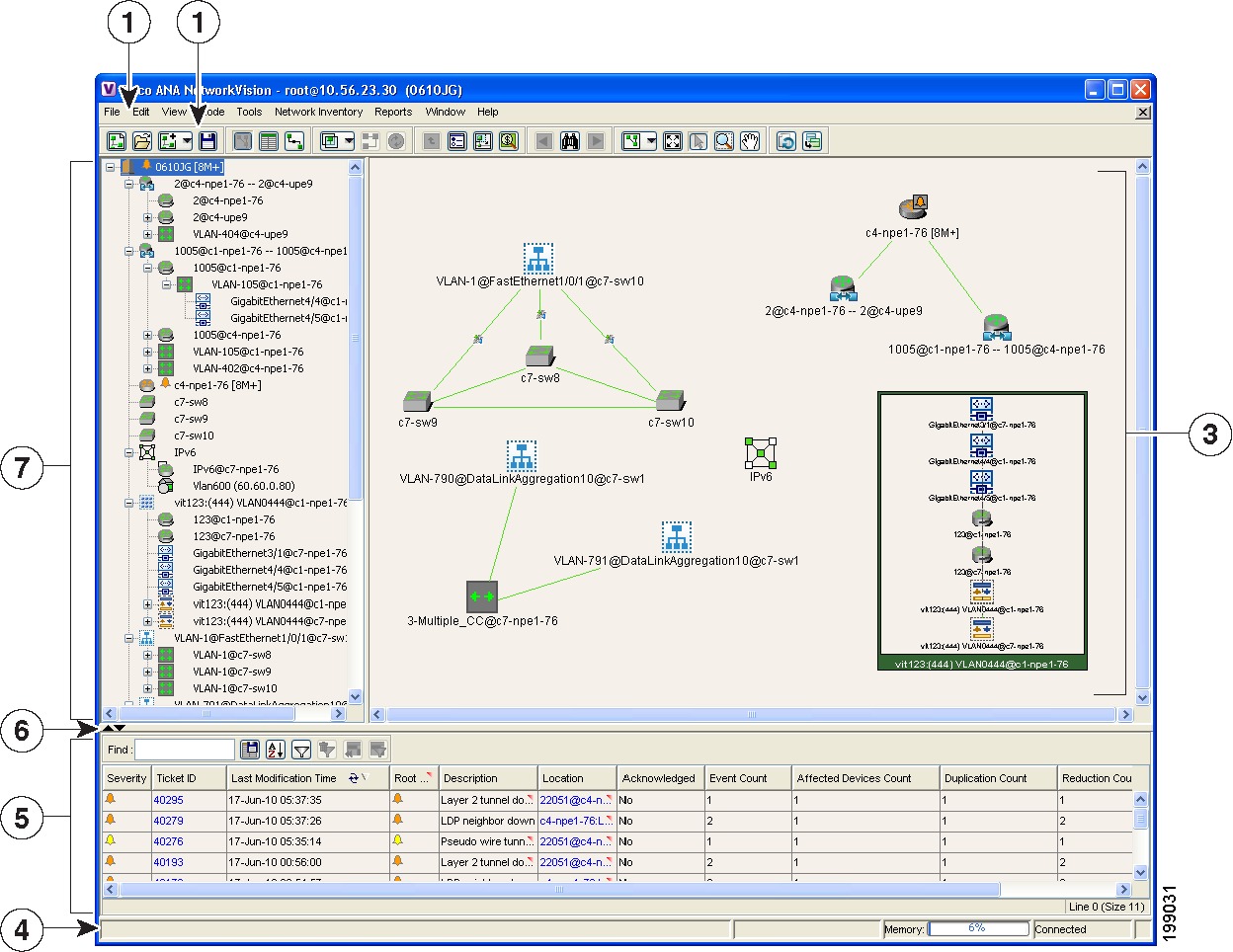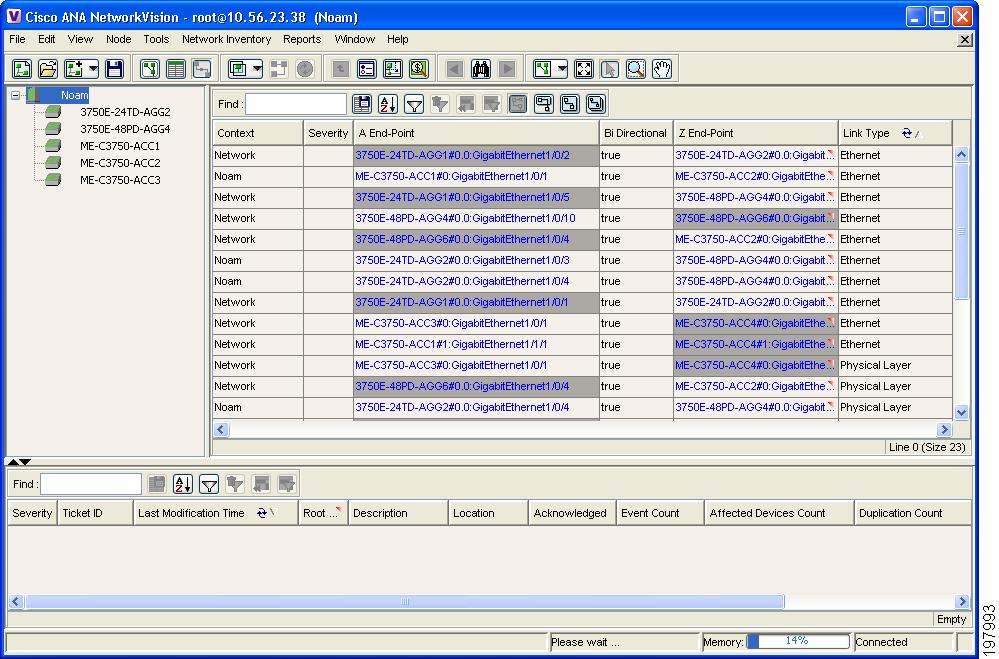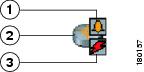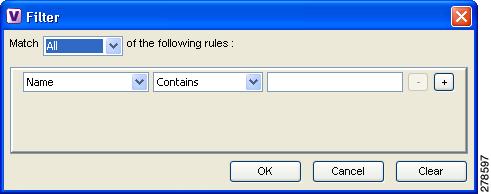-
Cisco Active Network Abstraction User Guide, 3.7.1
-
Preface
-
Cisco ANA Client Overview
-
Working with the Cisco ANA NetworkVision Client
-
Viewing Network Element Properties
-
Working with Cisco ANA NetworkVision Maps
-
Working with Links
-
Working with Business Tags and Business Elements
-
Working with the Cisco ANA EventVision Client
-
Tracking Faults Using Cisco ANA EventVision
-
Working with Tickets in Cisco ANA NetworkVision
-
Working with Reports
-
Using Cisco ANA PathTracer to Diagnose Problems
-
Monitoring Carrier Ethernet Services
-
Monitoring Carrier-Grade NAT Properties
-
Monitoring DWDM Properties
-
Viewing Ethernet Operations, Administration, and Maintenance Tool Properties
-
IPv6 and IPv6 VPN over MPLS
-
Monitoring MPLS Services
-
Monitoring MToP Services
-
Viewing SBC Properties
-
Icon Reference
-
Index
-
Table Of Contents
Working with the Cisco ANA NetworkVision Client
User Roles Required to Work with Cisco ANA NetworkVision
Starting Cisco ANA NetworkVision
Cisco ANA NetworkVision Window
Content Pane: Map, List, and Links Views
Network Element Status Indicators
Network Element Management State
Cisco ANA NetworkVision Toolbar
Cisco ANA NetworkVision Menu Bar
Cisco ANA NetworkVision Shortcut Menus
Changing a User Password in Cisco ANA NetworkVision
Selecting Cisco ANA NetworkVision Map and Alarm Options
Working with the Cisco ANA NetworkVision Client
The following topics describe the user access roles required to use Cisco ANA NetworkVision, the Cisco ANA NetworkVision working environment, and how to access the Cisco ANA NetworkVision tools and commands:
•
User Roles Required to Work with Cisco ANA NetworkVision
•
Starting Cisco ANA NetworkVision
•
Cisco ANA NetworkVision Window
•
Changing a User Password in Cisco ANA NetworkVision
•
Selecting Cisco ANA NetworkVision Map and Alarm Options
•
Working with Cisco ANA Tables
User Roles Required to Work with Cisco ANA NetworkVision
Table 2-1 identifies the GUI default permission or device scope security level that is required to work with Cisco ANA NetworkVision. Cisco ANA determines whether you are authorized to perform a task as follows:
•
For GUI-based tasks (tasks that do not affect devices), authorization is based on the default permission that is assigned to your user account.
•
For device-based tasks (tasks that do affect devices), authorization is based on the default permission that is assigned to your account. That is, whether the device is in one of your assigned scopes and whether you meet the minimum security level for that scope.
For more information on user authorization, see the Cisco Active Network Abstraction 3.7.1 Administrator Guide.
Table 2-1 Default Permission/Security Level Required for Cisco ANA
NetworkVision FunctionsStart Cisco ANA NetworkVision
X
X
X
X
X
Change a user password in Cisco ANA NetworkVision
—
—
—
—
X1
Set Cisco ANA NetworkVision options
X
X
X
X
X
Work with Cisco ANA NetworkVision tables
X
X
X
X
X
1 Each user can change their own password, but only the Administrator role can change another user's password.
Starting Cisco ANA NetworkVision
This topic provides instructions for launching the Cisco ANA NetworkVision application. Cisco ANA NetworkVision is password protected to ensure security. Before you start working with Cisco ANA NetworkVision, make sure you know your username, password, and the Cisco ANA gateway IP address or hostname that you require.
Note
If you do not log into the Cisco ANA Manage, Cisco ANA NetworkVision, or Cisco ANA EventVision application during a specified period of time (the default is one month), your account is automatically locked. The default period can be changed per user in Cisco ANA Manage. The period of time is measured from the time you last logged out of any of the Cisco ANA client applications.
Note
When working intensively on Cisco ANA NetworkVision or Cisco ANA EventVision, you might experience a Java crash causing the GUI application to close. This issue does not affect the Cisco ANA server and is related only to the Java GUI applications running on a Windows machine with some models of graphics cards.
This situation can occur while working with multiple open windows of Cisco ANA applications and occurs sporadically with no specific scenario.
If you encounter this situation, do either of the following:
- Restart the Cisco ANA application.
- Consider updating your graphics card driver.To start Cisco ANA NetworkVision:
Step 1
Choose Start > Programs > Cisco ANA > Cisco ANA NetworkVision.
The Cisco ANA NetworkVision Login dialog box is displayed. The last four Cisco ANA gateways you logged into are displayed in the Host drop-down list. The list is displayed in chronological order with the most recent Cisco ANA gateway at the top of the list.
Step 2
Enter your username and password.
Step 3
Choose a Cisco ANA gateway in either of the following ways:
•
Enter an IP address or hostname in the Host field.
•
Select a Cisco ANA gateway from the Host drop-down list. (The Cisco ANA gateway IP address or hostname that was used when you last logged in is automatically displayed at the top of the Host drop-down list.)
Note
Make sure that you use the leading IP address (the IP address on which the Cisco ANA gateway was configured) when logging into the system.
Step 4
Click OK.
If any client updates are available, Cisco ANA automatically installs them.
When you launch Cisco ANA NetworkVision, messages are displayed if the server and client have different versions of the application that launches the client. For more information about these messages, see the Cisco Active Network Abstraction 3.7.1 Installation Guide.
The Cisco ANA NetworkVision window appears empty when it is opened for the first time. You can create a new map or open a map that has been previously saved; see Chapter 4, "Working with Cisco ANA NetworkVision Maps," for information on network maps.
After logging into Cisco ANA NetworkVision and launching the application, you can customize the Cisco ANA NetworkVision settings. For example, you can:
•
Load the content pane with information when starting Cisco ANA NetworkVision.
•
Display network elements in the Cisco ANA NetworkVision content pane and navigation pane.
•
Configure audio responses when different alarms are triggered.
For more information on customizing Cisco ANA NetworkVision startup and display options, see Selecting Cisco ANA NetworkVision Map and Alarm Options.
Cisco ANA NetworkVision Window
Figure 2-1 displays the Cisco ANA NetworkVision window with an open map.
Figure 2-1 Cisco ANA NetworkVision Window
Menu bar
Ticket pane
Toolbar
Hide/display ticket pane
Content pane (showing the map view)
Navigation pane
Status bar
The content pane, ticket pane, and navigation pane are the three main components of the Cisco ANA NetworkVision user interface.
Note
The ticket pane can be displayed or hidden by clicking the arrows below the navigation pane.
The status bar at the bottom of the window provides information about the current connection status for the view. The status bar also displays what is happening to the command that was sent while the application waits for an answer.
The memory utilization bar in the status bar displays the amount of memory used by the client. By default, if memory utilization exceeds 60%, it is colored yellow, and if it exceeds 80%, it is colored red.
Dragging the borders of the Cisco ANA NetworkVision window adjusts the size of each pane. The navigation pane and content pane are correlated; this means that selecting an option in the navigation pane affects the information displayed in the content pane.
Some of the functions that the Cisco ANA NetworkVision window enables you to perform are:
•
View the network.
•
View network element properties.
•
View physical and logical inventory information.
•
View a complete list of the physical links and their status.
•
View link properties.
•
View and manage tickets.
Navigation Pane
The navigation pane displays a tree-and-branch representation of the network elements and aggregations defined for the loaded map.
The highest level in the navigation tree displays the map name (for example, the name of a geographic area). When the map name is changed, the Cisco ANA NetworkVision window is updated. The new map name is displayed, between brackets, at the top of the navigation tree, and in the title bar of the window.
The lowest level of the navigation tree displays a single NE (for example, a router and the device name, or the name of the business tag).
For information about the status of network objects, see Network Element Status Indicators.
Content Pane: Map, List, and Links Views
The content pane enables you to view and modify low-level information. It supports the following views:
•
Map view—Displays managed network elements on a geographical map. For more information, see Map View.
•
List view—Displays the details of the network elements contained in the currently selected hierarchy or subnetwork (map), such as the IP address and system name. For more information, see List View.
•
Links view—Displays a complete list of the links shown in the map view and their status. For more information, see Links View.
When you switch between the map, list, and links views, the following are preserved:
•
The currently selected network elements or links.
•
The sorting preferences.
•
The filtering preferences, as defined using:
–
The Map Options dialog box—See Filtering Links According to Type, page 4-24.
–
The Filter dialog box—See Filtering Table Contents.
–
The links view collection method—See Filtering Links Using the Collection Method, page 5-14.
Map View
Click Show Map View on the toolbar to display the map view in the Cisco ANA NetworkVision window.
In the map view, Cisco ANA NetworkVision displays:
•
Managed network elements
Each NE is displayed using an NE icon, the color of which reflects severity, as described in Severity Indicators. In addition, a management state or alarm icon is displayed with the IP address. A tooltip displays the NE name, NE type, and IP address.
•
VLANs
•
VPNs
•
Links and link aggregations
The links (and link aggregations) that are presented in the map view:
–
Display arrowheads if they are unidirectional.
–
Do not have arrowheads if they are bidirectional.
•
Relationships between network elements, aggregations, and networks
Note
If the maximum number of links is exceeded, a warning message is displayed, all links are removed from the map, and the map is surrounded by a red border.
You can view the links in either of the following ways:
- Choose Show Links view in the toolbar.
- Filter the links to reduce the number of links that are to be displayed. This filtering allows the client to return to a normal state.
For more information on the maximum number of links, contact your Cisco account representative.The links have tooltips that provide you with information regarding the number of links that are represented by a line, along with partial descriptions. Physical links are highlighted in bold. Because a single link may actually represent a number of links, you can use the links view to get more details (see Links View).
For more information about links in Cisco ANA NetworkVision, see Chapter 5, "Working with Links."
Note
If you apply a link filter to the map, the Links tooltip displays only the relevant links.
The map view enables you to view network objects down to the device level. An example of the map view is displayed in Figure 2-1.
You can move the NEs manually on the map by dragging the required NE. You can also click Layout Map in the toolbar or choose View > Zoom In or View > Zoom Out to change the way NEs are displayed on the map.
Right-Click Functions
Table 2-2 describes some of the functions that can be performed using the right-click shortcut menu in the map view, including launching external applications or tools. Some of these functions are also available in the navigation pane, links view, and ticket pane.
Table 2-2 Right-Click Functions in Map View
Go to Parent
Goes to the parent in the tree pane and map pane so you can view different information.
Go to Root
Goes to the root in the tree pane and map pane so you can view different information.
Aggregate network elements
Change the view and content of network maps
Communicate with network elements
Configure the topology
Create and attach business tags
Chapter 6, "Working with Business Tags and Business Elements"
Create and view tickets
Chapter 9, "Working with Tickets in Cisco ANA NetworkVision"
Filter tickets
Chapter 9, "Working with Tickets in Cisco ANA NetworkVision"
Generate reports on events, inventory, and networks services
Launch external applications or tools from Cisco ANA NetworkVision navigation tree, map pane, links view, and ticket pane
Cisco Active Network Abstraction 3.7.1 Customization User Guide
Launch components installed with Cisco ANA:
•
Cisco Active Network Abstraction Configuration and Image Management
•
Cisco Active Network Abstraction Network Service Activation
•
Cisco Active Network Abstraction Network Service Activation 1.1 User Guide
Launch available activation and configuration scripts, including those you create using Cisco ANA Command Builder (can be launched against multiple NEs)
Cisco Active Network Abstraction 3.7.1 Customization User Guide
View device inventory
View NE information (device properties)
Network Element Icons
Table 2-3 identifies the icons used to represent network elements in the Cisco ANA NetworkVision window's navigation pane and content pane.
Note
When Cisco ANA NetworkVision detects a network device for which it does not have enough information available, Cisco ANA NetworkVision displays as a ghost device on the map. When this occurs, you cannot view the ghost device properties or communicate with it. When the information for the ghost device becomes available, Cisco ANA NetworkVision replaces its icon with the relevant device icon, and all the related device information and communication become available.
Severity Indicators
Table 2-4 shows the colors that are used to display the severity (or propagated severity) of a network device in the navigation, content, and ticket panes.
Table 2-4 Severity Indicators
Red
Critical
Orange
Major
Yellow
Minor
Sky Blue
Warning
Green
Cleared, Normal, or OK
Dark Blue
Information
White
Indeterminate
The same coloring conventions apply to the link severity displayed in the map and links views.
Note
The color of a selected link can be customized. The default color is blue.
When an aggregated node is selected in the navigation tree, the content pane displays the elements contained within the aggregation and the relationships between them.
For more information about how the status of a network element is displayed in a map, see Network Element Status Indicators.
List View
Click Show List View in the toolbar to display the Cisco ANA NetworkVision list view. The list view displays the tabs described in Table 2-5, depending on the items included in the current map and the item selected in the navigation tree.
Table 2-6 describes the network element properties displayed in Network Elements tab. (Locked network elements display only managed element information and the locked device icon.)
Table 2-6 Network Element Information Displayed in List View
Name
Name of the network element managed by Cisco, as defined in Cisco ANA Manage. The Name property also displays a network element icon. The icon color reflects the highest network element alarm severity. In addition, the management state or an alarm icon is displayed.
IP Address
IP address used for managing the network element.
System Name
System name of the network element, as defined in the network element's MIB. If the network element is configured for Telnet access, the prompt is displayed.
Communication State
Ability of the VNE to reach the network element, according to the health of the device. For more information about communication states, see the Cisco Active Network Abstraction 3.7.1 Administrator Guide.
Investigation State
Level of network element discovery that has been performed or is being performed by the VNE. For more information about investigation states, see the Cisco Active Network Abstraction 3.7.1 Administrator Guide.
Element Category
Network element category, such as Router or Eth-Switch (Ethernet switch).
Element Type
Network element type including the manufacturer's name, such as Cisco 7200.
Vendor
Vendor name.
Up Since
Date and time when the network element was last reset.
System Description
Detailed description of the software installed on the network element.
Location
Location of the network element.
File Systems
Device file systems.
Sending Alarms
Whether the network element is configured for sending alarms: True or False.
Reporting the status of alarms can be enabled on only part of the device.
Tip
Click the red triangle in a cell to expand the cell and view all the information it contains. You can also use a tooltip to view all the information.
Table 2-7 identifies the buttons that are displayed in the list view toolbar.
Table 2-7 List View Toolbar
Export to CSV
Exports the information displayed in the table, or selected portions, to a CSV file.
For more information, see Exporting Tables to a File
Sort Table Values
Sorts the information displayed in the table by the criteria you specify.
For more information, see Sorting a Table.
Filter
Filters the information displayed in the table by the criteria you specify.
For more information, see Filtering Table Contents.
Clear Filter
Clears the existing filter.
Show All Rows
Displays all table rows that meet the current filtering criteria.
Show Only Selected Rows
Displays only the rows that you select.
For more information, see Viewing Selected Rows.
See Working with Cisco ANA Tables, for more information about filtering, finding details about a network element in Cisco ANA NetworkVision tables, and the keyboard shortcuts used for accessing table functionality.
Some of the options that are available in the right-click shortcut menu in the list view are:
View network element properties
View network element inventory
Launch external applications or tools, such as an SSH client.
Cisco Active Network Abstraction 3.7.1 Customization User Guide
Launch available activation and configuration scripts, including those you create using Cisco ANA Command Builder (can be launched against multiple NEs).
Cisco Active Network Abstraction 3.7.1 Customization User Guide
Configure the topology.
Configure and view business tag information.
Chapter 6, "Working with Business Tags and Business Elements"
Tip
Click a column heading in a table to sort the information by that property.
Links View
Click Show Links View in the toolbar to display the links view in the Cisco ANA NetworkVision window.
When you view a map, it might have many links, and some links might consist of a collection, or aggregation, of links. This can make it difficult for you to view the links you are interested in. The links view enables you to clearly view the links, search for a specific link, and view the status of a link.
Note
You can view and filter the links according to type using the Map Options dialog box. For more information, see Filtering Links According to Type, page 4-24.
Any links that are added or removed from the map are automatically added or removed from the links view, provided they have not been filtered out.
The links view is selection sensitive; that is, the links displayed in the links view depend on the context selected in the navigation pane or map. For example, if an aggregated node is selected, the links in the selected aggregation are displayed in the links view.
Figure 2-2 shows a links view.
Figure 2-2 Links View
Note
An external link has a gray cell background in the table, and you can open the inventory window by clicking the hyperlink. For more information about external links, see Viewing Link Properties in the Links View, page 5-5.
Table 2-8 describes the information that is displayed in the links view.
Table 2-8 Information Displayed in the Links View
Context
Name of the map or aggregated node containing the link.
Severity
Link alarm severity, represented by a bell icon. The color indicates the alarm severity and thereby the impact of the alarm on the network. For more information about severity, see Map View.
A End-Point
Device or site that is the source of the link as a hyperlink to the inventory of the device or site.
Bi Directional
Whether the link is bidirectional or unidirectional: true (bidirectional) or false (unidirectional). If the link is unidirectional (false), the traffic is from A to Z.
Z End-Point
Device or site that is the destination of the link as a hyperlink to the inventory of the device or site.
Link Type
Type of link, such as Physical Layer, VPN, or MPLS.
Note
Clicking a column heading in the links view sorts the information by that header value.
The links view toolbar includes the tools described in Table 2-7 and the link filtering buttons described in Table 2-9.
For more information about filtering and sorting links in the links view, see Viewing Link Properties in the Links View, page 5-5.
Ticket Pane
When Cisco ANA detects faulty behavior in the network, the VNEs and their internal device components initiate an internal, end-to-end message flow, resulting in the full understanding and containment of the fault across all relevant network elements and network layers.
The ticket pane enables you to view and manage tickets as well as identify elements or links that are affected by a ticket. All the tickets that are reported by Cisco ANA are stored in the Cisco ANA gateway database.
The ticket pane is displayed beneath the navigation and content panes in the Cisco ANA NetworkVision window. You can view or hide the ticket pane by clicking the arrows displayed below the navigation pane.
A ticket represents the complete hierarchy of correlated alarms representing a single specific fault scenario. A ticket points to the root cause alarm that is the top-most alarm in the correlation hierarchy. Examples of alarms are Link Down, Device Unreachable, or Module Out. Some event types are capable of creating tickets. When an event is generated, it is correlated to an existing event, which is correlated to a ticket. If there is no existing ticket, a new ticket is created.
Note
For detailed definitions of the key concepts in fault management, such as tickets, alarms, and events, see the Cisco Active Network Abstraction 3.7.1 Theory of Operations Guide. For information on managing tickets, see Chapter 9, "Working with Tickets in Cisco ANA NetworkVision."
Cisco ANA identifies the relationship between a root cause alarm and its consequent alarms. It automatically correlates the consequent alarms as children of the root alarm. The ticket pane displays the ticket (the root cause alarm), the aggregated severity of the ticket, and the severity of the root cause alarm. The Ticket Properties window enables you to view all correlated alarms.
Note
The root cause alarm severity is the top-most severity of its contained alarms.
The ticket pane enables you to perform the following functions:
•
View all tickets or only the filtered tickets of a selected device. For more information, see Filtering Tickets by Device, page 9-5.
•
View and filter all tickets that meet specified criteria. See Filtering Tickets by Criteria, page 9-6.
•
View and acknowledge tickets.
•
View the properties of a ticket, including the history, correlated alarms, severity of the root cause alarm, and affected parties.
•
Clear a ticket.
•
Remove a ticket.
•
Clear and remove a ticket.
•
Locate the elements or links affected by the ticket in the map or links view.
•
Sort the tickets displayed.
Table 2-10 describes the information displayed in the ticket pane.
Table 2-10 Ticket Information Displayed in the Ticket Pane
Severity
Severity of alarm, represented by a bell icon. The color indicates the alarm severity and thereby the impact of the alarm on the network. For more information about severity, see Map View.
•
Red—Critical
•
Orange—Major
•
Yellow—Minor
•
Sky Blue—Warning
•
Green—Cleared, Normal, or OK
•
Dark Blue—Informational
•
White—Indeterminate
Ticket ID
Ticket identifier, assigned sequentially. Click the hyperlinked entry to view ticket properties, and to acknowledge, clear, or refresh the ticket. For more information, see Chapter 9, "Working with Tickets in Cisco ANA NetworkVision."
Last Modification Time
Date and time the ticket was last modified. The ticket is modified when a user acknowledges the ticket or when an event is correlated.
Root Cause
Severity of the root cause alarm, represented by a bell icon. The color indicates the severity of the root cause alarm, as described in the Severity field.
Description
Supported ticket name.
Location
Entity that triggered the ticket, as a hyperlink that displays the relevant location in the inventory.
Acknowledged
Whether or not the ticket has been acknowledged: Yes or No.
Event Count
Number of events associated with the ticket.
Affected Devices Count
Number of devices affected by the ticket, including the sources of the alarm and their subsequent alarms.
Duplication Count
For network events, the duplication count is calculated by the VNE and pertains only to flapping events. The duplication count represents the number of noncleared events aggregated by the flapping event.
For tickets, the duplication count is the sum of the duplication counts of all events that are associated with the root alarm.
Reduction Count
For network events, the reduction count is calculated by the VNE and pertains only to flapping events. The reduction count represents the number of events that are aggregated by the flapping event.
Ticket reduction count is the sum of reduction counts of all the events that are associated to the ticket. The History tab in the Windows Properties window displays one reduction count for each event listed. For more information, see Chapter 9, "Working with Tickets in Cisco ANA NetworkVision."
Alarm Count
Total number of alarms associated with the ticket, including the root alarm.
The ticket details in the ticket pane change automatically as new information arrives. For example, Port Down is updated to Port Up.
By default, the tickets in the ticket pane are sorted according to Ticket ID. For information about tickets, see Chapter 9, "Working with Tickets in Cisco ANA NetworkVision."
The Find field enables you to search for information in the ticket pane table according to the selected column. For more information about the buttons displayed in Cisco ANA NetworkVision tables and table functionality, see Working with Cisco ANA Tables.
The Location bar below the table displays:
•
The location of the selected rows in the table; for example, Line 3.
•
The number of selected rows and the total number of rows in the table; for example, 2/16 Selected.
For more information about network element status indicators, see Network Element Status Indicators.
Network Element Status Indicators
The following topics describe the ways in which the status of a network element is displayed in Cisco ANA NetworkVision:
•
Network Element Management State
Severity
Severity indicates the operational health of the network element. An icon has only one severity value at any given time, and this value is displayed using the severity colors. For more information about the colors used to display the severity (or propagated severity) of network elements and links, see Severity Indicators.
Propagation
Severity is propagated upward in the network hierarchy, displaying the top-most severity of the NE's children and thereby ensuring that every single problem in the network is propagated and visible.
The same severity propagation rules that are used for network elements apply to links. A link is a child object of an aggregation only if it is fully contained in the aggregation; that is, the network elements on both sides of the link are part of the aggregation, as shown in Figure 2-3 and Figure 2-4.
Figure 2-3 Link Severity Example 1
Figure 2-3 shows critical link 1 between two NEs in an aggregation. This critical link affects the severity of aggregation 2. That is, the aggregation is critical because it contains a link with a critical severity. Link severity affects the context.
Figure 2-4 Link Severity Example 2
Figure 2-4 shows critical link 1 that forms part of a link aggregation. This affects the severity of link 2 because it contains a link with a critical severity.
New Ticket Propagation
A new ticket indicates a new local fault or accumulates and propagates the number of new faults in its children. New tickets are propagated upward, displaying the number of new tickets and the top-most severity.
When new tickets are accumulated, a label is displayed in the navigation pane and map, based on the following formula:
n s [+]
where:
For example:
•
An object with three critical new alarms, two major alarms, and one warning alarm is labeled 3C+.
•
An object with five minor new alarms is labeled 5m.
A bell represents unacknowledged tickets, and the bell color is that of the most severe, unacknowledged ticket.
If all relevant tickets are acknowledged, no bell is displayed.
Network Element Management State
The management state indicates the state or mode of the software component (a VNE) managing an NE and the communication with it. This enables you to determine the accuracy of the network information and the availability of VNEs to carry out network operations.
Management states are always local indications and are not propagated. A partial exception to this rule is the propagation of unreachable network elements.
The management state indication applies only to network elements and network element components. A network object can have only one state (for example, Unsupported or Initializing).
A managed network element icon consists of a managed element icon and one or two overlay icons, or badges:
•
The managed element icon displays a symbol of the element, and the color of the symbol indicates the highest severity ticket that is not cleared for the element. For more information about network element icons, see Network Element Icons. For more information about severity colors, see Severity Indicators.
•
An alarm badge (a bell) is displayed on top of a managed element icon, and the color of the alarm badge indicates the severity of the highest severity ticket that is not acknowledged for the element. If all tickets are acknowledged, no alarm icon appears.
Figure 2-5 shows an example of an element with the following ticket and alarm severities:
–
The highest severity ticket that is not cleared for the element is Major, as indicated by the orange color applied to the element icon.
–
The highest severity alarm that is not acknowledged for the element is Minor, as indicated by the yellow alarm badge.
Figure 2-5 Element with Ticket and Alarm Severity Indicators
•
A VNE management state badge is displayed on top of the managed element icon to indicate the management state in the navigation tree and map. For example, a router that Cisco ANA failed to access (the router is unreachable) is displayed as illustrated in Figure 2-6.
Figure 2-6 Element with Overlay Badges
Table 2-11 describes network element communication and management states and shows the related badge for each state.
More than one management state can occur at the same time. For example, a single overlay icon can be displayed, reflecting the device status based on the following priorities: Unsupported > Discovering > VNE/Agent Unreachable > Device Unreachable > Partially Discovered > Operational.
For more information about each of these states and how to troubleshoot any issues, see the Cisco Active Network Abstraction 3.7.1 Administrator Guide.
Tickets
A bell icon is displayed in the navigation, map, and ticket panes to indicate one or more tickets. Every alarm is assigned a severity level, representing the impact of the fault on the network device. The bell icon displays the severity level of the top-most alarm. The following is an example:
Cisco ANA NetworkVision Toolbar
The Cisco ANA NetworkVision toolbar is context-sensitive and the options vary depending on your selection in the application.
Note
The functionality that a user can access from the toolbar and in menus depends on the permissions defined for the user.
Table 2-12 identifies the icons and describes the functions that are available in the Cisco ANA NetworkVision toolbar.
Table 2-12 Cisco ANA NetworkVision Toolbar
New Map
Creates a new map in the database.
Open Map
Opens a map saved in the database using the Open dialog box.
Add to Map
Adds an element to the map or to the subnetwork selected in the navigation pane and displayed in the content pane.
Save Map Appearance
Saves the current map (the background and the location of devices) to the database.
Show Map View
Displays the map view in the Cisco ANA NetworkVision content pane (the button toggles when selected or deselected).
Show List View
Displays the list view in the Cisco ANA NetworkVision content pane (the button toggles when selected or deselected).
Show Links View
Displays the links view in the Cisco ANA NetworkVision content pane (the button toggles when selected or deselected).
Choose Overlay Type
Chooses and displays an overlay of a specific type on top of the elements displayed in the content pane in a map view.
Available overlay options are:
•
Ethernet Service
•
Pseudowire
•
VLAN
•
VPLS
•
VPN
•
None—Removes the existing overlays.
Show Overlay / Hide Overlay
Displays or hides a previously defined overlay on top of the elements displayed in the map view.
Note
Overlays do not reflect changes that occur in the selected service. As a result, the information in an overlay can become stale.
Refresh Overlay
Refreshes the overlay that was last selected.
Go to Parent
Moves up a branch in the navigation pane and content pane to enable you to view different information.
Link Filter
Opens the Map Options dialog box, enabling you to display or hide different types of links in the map and links views.
Overview
Opens a window displaying an overview of the network.
Find Previous
Finds the previous instance of the search string entered in the Find in Map dialog box.
Find
Opens the Find in Map dialog box, enabling you to find a device or aggregated node in the map by its name or IP address.
Find Next
Finds the next instance of the search string entered in the Find in Map dialog box.
Find Business Tag
Opens the Find Business Tag dialog box, enabling you to find and delete a business tag according to name, key, or type.
Layout Map
Defines the way in which the NEs are arranged in the Cisco ANA PathTracer window: circular, symmetric, tree, or hierarchical.
Fit in Window
Fits the entire subnetwork or map in the content pane.
Normal Selection Mode
Activates the normal selection mode (the button toggles when selected or deselected).
Zoom Selection Mode
Activates the zoom selection mode, which enables you to select a pane in the map to enlarge by clicking and dragging (the button toggles when selected or deselected).
Pan Mode
Activates the pan mode, which enables you to move around in the map by clicking and dragging (the button toggles when selected or deselected).
Open Activation
Displayed if Cisco ANA Network Service Activation is installed with Cisco ANA.
Opens the Activation dialog box.
For more information, see the Cisco Active Network Abstraction Network Service Activation 1.1 User Guide.
Show Recent Activations
Displayed if Cisco ANA Network Service Activation is installed with Cisco ANA.
Opens the Service Activation List dialog box.
For more information, see the Cisco Active Network Abstraction Network Service Activation 1.1 User Guide.
Cisco ANA NetworkVision Menu Bar
The following topics describe the options that are available in each Cisco ANA NetworkVision menu:
Note
Based on the security level and access permissions assigned to a user, some of the menu options may not be available.
Note
The menus are context-sensitive and the options vary depending on your selection in the application.
File Menu
Table 2-13 describes the options that are available in the Cisco ANA NetworkVision File menu. For more information, see Chapter 4, "Working with Cisco ANA NetworkVision Maps."
Edit Menu
Table 2-14 identifies the options available in the Cisco ANA NetworkVision Edit menu. For more information, see Chapter 4, "Working with Cisco ANA NetworkVision Maps."
View Menu
Table 2-15 identifies the options available in the Cisco ANA NetworkVision View menu. For more information, see Viewing the Network Map, page 4-15.
Node Menu
Table 2-16 describes the Node menu options.
Note
Most of the functionality available in this menu is only available when a device icon or an aggregated node is selected in the navigation pane or a map.
Table 2-16 Node Menu Options
Inventory
Displays a dialog box that enables you to view the physical and logical inventory. For physical inventory, you can view all the components of the device, such as modules and ports. In addition, you can view the status of each component. For logical inventory, you can view all the profiles and virtual channels or routing tables of the device. For more information, see Chapter 3, "Viewing Network Element Properties."
Aggregate
Groups selected items into an aggregation in the Cisco ANA NetworkVision content pane, and enables you to define a name for the aggregation. For more information, see Chapter 4, "Working with Cisco ANA NetworkVision Maps."
Disaggregate
Ungroups the selected aggregated node in the navigation pane and a map of the Cisco ANA NetworkVision window. All the aggregations in the selected node move up one level, and the original aggregated node is removed. For more information, see Chapter 4, "Working with Cisco ANA NetworkVision Maps."
Note
This option is available only when an aggregated node is selected in the navigation or a map.
Mark as A Side
Starts the process of creating a new static link. This option is enabled when a device, port or unmanaged network is selected.
Mark as Z Side
Launches the Add Static Link dialog box, enabling you to create a static link between the two selected nodes. This option is enabled after a device, port or unmanaged network is selected and after the Mark as A Side option is selected.
Note
If you select two ports, the Add Static Link dialog box is not displayed.
Properties
Displays a dialog box enabling you to view the properties of the selected device, such as the severity, IP address, and communication state. For more information, see Chapter 3, "Viewing Network Element Properties."
Tools Menu
Table 2-17 describes the Tools menu options.
Table 2-17 Tools Menu Options
Change User Password
Enables you to change the password used when logging in to the Cisco ANA client application suite. The change takes effect the next time you log into the application.
Note
The administrator can also change a user password in Cisco ANA Manage.
Options
Enables you to customize several of Cisco ANA NetworkVision's options, such as whether or not to load the content upon startup. For more information, see Selecting Cisco ANA NetworkVision Map and Alarm Options.
Config and Image Mgmnt
Displays the Cisco Active Network Abstraction Configuration and Image Management dashboard.
For more information, see the Cisco Active Network Abstraction 3.7.1 Configuration and Image Management User and Administrator Guide.
Activation Menu
The Activation menu is displayed if the Cisco ANA Network Service Activation application is installed with Cisco ANA.
See the Cisco Active Network Abstraction Network Service Activation 1.1 User Guide for more information about any of the options in this menu.
Table 2-18 describes the Activation menu options.
Network Inventory Menu
Table 2-19 describes the Network Inventory menu options.
Table 2-19 Network Inventory Menu Options
Ethernet Flow Domains
Opens the Ethernet Flow Domain List Properties window, which lists the domains. For more information, see Viewing and Renaming Ethernet Flow Domains, page 12-30
VTP Domains
Enables you to view a current snapshot of the VLAN Trunk Protocol (VTP) domains. See Viewing VLAN Trunk Group Properties, page 12-57.
Reports Menu
Table 2-20 describes the Reports menu options.
For more information about Report Manager and reports, see Chapter 10, "Working with Reports."
Window Menu
The Cisco ANA NetworkVision Window menu displays the names of all the maps open in the Cisco ANA NetworkVision content pane, enabling you to move between the maps.
Help Menu
Table 2-21 describes the Help menu options.
Cisco ANA NetworkVision Shortcut Menus
Right-clicking a specific area, link, network element, device, or alarm in the Cisco ANA NetworkVision window opens the following menus:
•
Aggregated Node Shortcut Menu
A menu is displayed when you right-click in many of the Cisco ANA NetworkVision windows or tables. For example, you can open a map from the Open Map dialog box using the right-click menu. The options displayed vary depending on the window or table currently displayed and the selection as described in the following topics.
Note
•
Based on the security level and access permissions assigned to a user, some menu options might not be available.
•
The menus are context-sensitive and the options vary according to your selection in the application; for example, the shortcut menus for NEs and aggregated nodes are different.
Device Shortcut Menu
The Device shortcut menu is displayed when you right-click a device in the navigation pane or in the content pane.
Note
The Device shortcut menu is context-sensitive and the options vary depending on your selection in the application. Some options might not be available when multiple devices are selected.
Table 2-22 describes the options available in the device shortcut menu.
Table 2-22 Device Shortcut Menu Options
Open VRF Table
Opens the VRF Table window. For more information, see Viewing VRF Properties, page 17-18.
Inventory
Displays a window enabling you to view the physical and logical inventory. For physical inventory, you can view all the components of the device, such as the modules, ports, and its IP address or configured VLANs. In addition, you can view the status of each component. For logical inventory, you can view all the profiles and VC tables of the device. For more information, see Chapter 3, "Viewing Network Element Properties."
Aggregate
Groups the selected devices into an aggregation in the Cisco ANA NetworkVision content pane, and enables you to define a name for the new aggregated node. For more information, see Chapter 4, "Working with Cisco ANA NetworkVision Maps."
Disaggregate
Ungroups the devices in the selected aggregated node in the navigation pane and a map of the Cisco ANA NetworkVision window. For more information, see Chapter 4, "Working with Cisco ANA NetworkVision Maps."
Note
This option is available only when an aggregated node is selected in the navigation or a map.
Attach Business Tag
Attaches a business tag to the selected network element. For more information, see Chapter 6, "Working with Business Tags and Business Elements."
Detach / Edit
You can detach or edit a business tag from the selected NE. For more information, see Chapter 6, "Working with Business Tags and Business Elements."
Note
The Detach and Edit options are only displayed when a business tag is attached to an NE.
Config Mgmnt
Displays the Configuration Management page for the selected device in Cisco Active Network Abstraction Configuration and Image Management.
For more information, see the Cisco Active Network Abstraction 3.7.1 Configuration and Image Management User and Administrator Guide.
Image Mgmnt
Displays the Image Management page for the selected device in Cisco Active Network Abstraction Configuration and Image Management.
For more information, see the Cisco Active Network Abstraction 3.7.1 Configuration and Image Management User and Administrator Guide.
Filter Tickets
Filters the tickets shown in the ticket pane so that only the tickets of a selected device or network element are displayed.
Resize
Enables you to resize an object on the map by percentage or predefined sizes.
Remove from Map
Removes the selected device and all its children from the map (navigation pane and content pane). The device that has been removed is still maintained in the network.
Save as New Map
Creates a new map and places the selected aggregation as the root, while leaving the original map intact.
Run Report
Enables you to run standard or user-defined events, inventory, and network service reports on demand.
Add Associated VLAN
Opens the Add Associated VLAN dialog box so that you can add an associated VLAN to the selected VLAN. For more information, see Adding an Associated VLAN, page 12-43.
Delete
Deletes the selected item from the map.
Modify
Displays the Modify dialog box so that you can change the selected item's name, description, or icon.
Rename
Renames the selected item.
Show VRF Egress Adjacents
Displays the Adjacents window for the selected VRF.
Show VRF Ingress Adjacents
Displays the Adjacents window for the selected VRF.
Edit
Move the selected item to the location you specify.
Show as Aggregation /
Show ThumbnailDisplays the selected item as a single entity or as a collection of items.
Tools
The Tools option contains the following choices:
•
CPU Usage—Displays memory and CPU usage information for a device or network element.
•
Ping—Pings the device from the client station.
•
Telnet—Communicates with the device using the Telnet window from the client station.
Topology
The Topology option enables you to add:
•
A static link between two devices.
•
A static topology between a device and an unmanaged network.
•
A tunnel to a VPN.
When working with static links, the following submenu options enable you to define the A Side and Z Side of the link:
•
Mark as A Side
•
Mark as Z Side
When working with VPNs in VPN Service View, the Add Tunnel submenu option allows you define and configure tunnels.
Launch external applications
Starts an external application or tool that has been configured for access via the shortcut menu. For more information, see the Cisco Active Network Abstraction 3.7.1 Customization User Guide.
Script names
Launches available activation and configuration scripts, including those you create using Command Builder (can be launched against multiple NEs). For more information, see the Cisco Active Network Abstraction 3.7.1 Customization User Guide.
PathTracer
Launches a path trace from the selected item.
Properties
Displays the properties of the selected item, such as the IP address and system name. In addition, you can open the VNE Properties dialog box and manage VNE properties. For more information, see Chapter 3, "Viewing Network Element Properties."
VNE Tools
Changes the status of the VNE by starting or stopping it. For more information, see Chapter 3, "Viewing Network Element Properties."
Management
Contains the following submenu options:
•
Command Builder—Defines commands and scripts using the Cisco ANA Command Builder tool (Configurator security level required).
•
Soft Properties Management—Extends VNEs by adding SNMP MIB or Telnet/SHH/TL-1 properties to the device's collected information model using the Cisco ANA Soft Properties Manager (Administrator security level required).
For more information about Command Builder and Soft Properties Manager, see the Cisco Active Network Abstraction 3.7.1 Customization User Guide.
Map Shortcut Menu
The Map shortcut menu is displayed when you right-click anywhere on a map in the content pane.
Table 2-23 describes the map shortcut menu options.
Table 2-23 Map Shortcut Menu Options
Go to Parent
Goes to the parent in the navigation pane and content pane to enable you to view different information.
Go to Root
Goes to the root in the navigation pane and content pane to enable you to view different information.
Aggregate
Creates an aggregation of the selected nodes in the navigation pane and a map in the Cisco ANA NetworkVision window and enables you to define a name for the aggregation. For more information, see Chapter 4, "Working with Cisco ANA NetworkVision Maps."
Filter Tickets
Filters the tickets shown in the ticket pane so that only the tickets of a selected device or network element are displayed.
Launch external applications
Launch external applications or tools, such as an SSH client. See the Cisco Active Network Abstraction 3.7.1 Customization User Guide.
Script names
Launches available activation and configuration scripts, including those you create using Command Builder (can be launched against multiple NEs). For more information, see the Cisco Active Network Abstraction 3.7.1 Customization User Guide.
Add Associated VLAN
Opens the Add Associated VLAN dialog box so that you can add an associated VLAN to the selected VLAN. For more information, see Adding an Associated VLAN, page 12-43.
Aggregated Node Shortcut Menu
The Aggregated Node shortcut menu is displayed when you right-click an aggregated node in a map.
Table 2-24 describes the aggregated node shortcut menu options.
Table 2-24 Aggregated Node Shortcut Menu Options
Aggregate
Groups the selected aggregated nodes into an aggregation in the Cisco ANA NetworkVision content pane, and enables you to define a name for the new aggregated node. For more information, see Chapter 4, "Working with Cisco ANA NetworkVision Maps."
Disaggregate
Ungroups the selected aggregated node in the navigation pane and map in the Cisco ANA NetworkVision window. All the aggregations in the selected node move up one level, and the original aggregated node is removed. For more information, see Chapter 4, "Working with Cisco ANA NetworkVision Maps."
Attach Business Tag
Attaches a business tag to the selected network element. For more information, see Chapter 6, "Working with Business Tags and Business Elements."
Filter Tickets
Filters the tickets shown in the ticket pane so that only the tickets of the selected aggregated node are displayed.
Rename
Renames the selected aggregated node.
Resize
Defines the size of selected aggregated nodes in a map according to predefined sizes or according to a percentage of the current size.
Remove from Map
Removes the selected aggregated node and all its children from the navigation pane and the map.
Save as New Map
Creates a new map and places the selected aggregation as the root, while leaving the original map intact.
Add Associated VLAN
Opens the Add Associated VLAN dialog box so that you can add an associated VLAN to the selected VLAN. For more information, see Adding an Associated VLAN, page 12-43.
Run Report
Enables you to run standard or user-defined events, inventory, and network service reports.
Show Thumbnail
Displays a thumbnail of the selected aggregated node in the content pane, including all aggregated devices.
Show as Aggregation
Displays the aggregated node in a map.
Note
The Show as Aggregation option is displayed in the shortcut menu when a thumbnail is displayed in content pane.
Delete
Deletes the selected item.
Rename
Enables you to rename the selected item.
Link Shortcut Menu
The Link shortcut menu is displayed when you right-click a link in the map view. For more information, see Chapter 5, "Working with Links."
Table 2-25 describes the link shortcut menu options.
List View Shortcut Menu
The list view shortcut menu is displayed when you right-click an entry in the list view table displayed in the Cisco ANA NetworkVision content pane. For more information, see List View.
Table 2-26 describes the list view shortcut menu options.
Table 2-26 List View Shortcut Menu Options
Inventory
Displays a window enabling you to view the physical and logical inventory. For physical inventory, you can view all the components of the device, such as the modules, ports, and its IP address or configured VLANs. In addition, you can view the status of each component. For logical inventory, you can view all the profiles and VC tables of the device. For more information, see Chapter 3, "Viewing Network Element Properties."
Attach Business Tag
Attaches a business tag to the selected link. For more information, see Chapter 6, "Working with Business Tags and Business Elements."
Detach/Edit
Detaches or edits a business tag from the selected link. For more information, see Chapter 6, "Working with Business Tags and Business Elements."
Note
The Detach and Edit options are only displayed when a business tag is attached to a link.
Run Report
Enables you to run standard or user-defined events, inventory, and network service reports.
Show Only Selected Rows
Displays only the rows that you select.
For more information, see Viewing Selected Rows.
Show All Rows
Displays all table rows that meet the current filtering criteria.
Tools
Contains the following submenu options:
•
CPU Usage—Displays memory and CPU usage information for a device or network element.
•
Ping—Pings the device from the client station.
•
Telnet—Communicates with the device using the Telnet window from the client station.
Topology
Enables you to add:
•
A static link between two devices.
•
A static topology between a device and an unmanaged network.
•
A tunnel to a VPN.
When working with static links, the following submenu options enable you to define the A Side and Z Side of the link:
•
Mark as A Side
•
Mark as Z Side
When working with VPNs in VPN Service View, the Add Tunnel submenu option allows you define and configure tunnels.
Launch external applications
Launches external applications or tools, such as an SSH client. See the Cisco Active Network Abstraction 3.7.1 Customization User Guide.
Properties
Displays the properties of the selected item, such as the IP address and system name. In addition, you can open the VNE Properties dialog box and manage VNE properties. For more information, see Chapter 3, "Viewing Network Element Properties."
Script names
Launches available activation and configuration scripts, including those you create using Command Builder (can be launched against multiple NEs). For more information, see the Cisco Active Network Abstraction 3.7.1 Customization User Guide.
VNE Tools
Changes the status of the VNE by starting or stopping it. For more information, see Chapter 3, "Viewing Network Element Properties."
Management
Contains the following submenu options:
•
Command Builder—Defines commands and scripts using the Cisco ANA Command Builder tool (Configurator security level required).
•
Soft Properties Management—Extends VNEs by adding SNMP MIB or Telnet/SHH/TL-1 properties to the device's collected information model using the Cisco ANA Soft Properties Manager (Administrator security level required).
For more information about Command Builder and Soft Properties Manager, see the Cisco Active Network Abstraction 3.7.1 Customization User Guide.
Links View Shortcut Menu
The links view shortcut menu is displayed when you right-click a link in the links view table displayed in the Cisco ANA NetworkVision content pane. For more information, see Chapter 5, "Working with Links."
Table 2-27 describes the links view shortcut menu options.
Table 2-27 Links View Shortcut Menu Options
Attach Business Tag
Attaches a business tag to the selected link. For more information, see Chapter 6, "Working with Business Tags and Business Elements."
Detach/Edit
Detaches or edits a business tag from the selected link. For more information, see Chapter 6, "Working with Business Tags and Business Elements."
Note
The Detach and Edit options are only displayed when a business tag is attached to a link.
Select Link in Map
Highlights the selected link in the content pane.
Show Only Selected Rows
Displays only the rows that you select.
For more information, see Viewing Selected Rows.
Show All Rows
Displays all table rows that meet the current filtering criteria.
Properties
Displays the properties of the selected link.
Ticket Shortcut Menu
The Ticket shortcut menu is displayed when you right-click a ticket in the ticket pane. The Ticket shortcut menu enables you to view ticket properties and highlights the links or elements that are affected by a ticket. The Ticket menu also enables you to acknowledge, clear, and remove a ticket. For more information, see Chapter 9, "Working with Tickets in Cisco ANA NetworkVision."
Table 2-28 describes the ticket shortcut menu options.
Table 2-28 Ticket Shortcut Menu Options
Acknowledge
Acknowledges that the ticket is being handled; the ticket is displayed as true in the ticket pane. Acknowledging an alarm removes the alarm icon from the device icon. Multiple tickets can be acknowledged at the same time.
Clear
Approves the reported faulty ticket and clears the faulty networking entity from Cisco ANA. The ticket is displayed as Clear in the ticket pane.
Note
When a Card Out or Link Down alarm occurs, the relevant information is displayed in the inventory and maintained in the VNE.
Remove
Removes the ticket and all its active subtickets from the ticket pane (this option is only available after the ticket has been cleared). The deleted tickets can be viewed using Cisco ANA EventVision. Multiple tickets can be removed at the same time.
Note
When a ticket is removed, the information is no longer displayed in the inventory and is removed from the VNE.
Clear and Remove
Approves the reported faulty ticket and clears the faulty networking entity from Cisco ANA. In addition, the ticket and all its active subtickets are removed from the ticket pane.
Find Affected Elements
Finds any elements affected by the selected ticket:
•
If only one element is affected, it is selected in the Cisco ANA NetworkVision navigation pane and content area.
•
If multiple elements are affected, they are displayed in the Affected Elements window.
Show Only Selected Rows
Displays only the rows that you select.
For more information, see Viewing Selected Rows.
Show All Rows
Displays all table rows that meet the current filtering criteria.
Properties
Displays the Ticket Properties dialog box, enabling you to view ticket information, including impact analysis details of the affected parties and correlated alarms. See Viewing Ticket Properties, page 9-7.
Changing a User Password in Cisco ANA NetworkVision
Cisco ANA enables you to provide authentication by Cisco ANA or an external Lightweight Directory Access Protocol (LDAP) server. The method used to change your password depends on whether authentication is provided by Cisco ANA or an LDAP server:
•
If Cisco ANA provides login authentication, Cisco ANA NetworkVision enables you to change your login password. If needed, the administrator can also change your password in Cisco ANA Manage.
•
If Cisco ANA uses an LDAP server for authentication, you cannot change your password in Cisco ANA NetworkVision. Only users with Administrator privileges can change your password, which must be done on the LDAP server.
–
For more information about external authentication, see the Cisco Active Network Abstraction 3.7.1 Customization User Guide.
–
For more information about password guidelines, see the Cisco Active Network Abstraction 3.7.1 Administrator Guide.
To change your password:
Step 1
Choose Tools > Change User Password. The Change User Password dialog box is displayed.
Note
If Cisco ANA uses an LDAP server for authentication, the Change User Password option is dimmed. Contact your administrator to change your password on the LDAP server.
Step 2
Enter the following information:
•
Old password—Enter the old user password.
•
New password—Enter the new user password.
•
Confirm password—Enter the new password again to confirm the entry.
Step 3
Click OK. The change takes effect the next time you log into the application.
Selecting Cisco ANA NetworkVision Map and Alarm Options
Cisco ANA NetworkVision enables you to select map, display, and audio options.
To select Cisco ANA NetworkVision options:
Step 1
Choose Tools > Options from the main menu.
Step 2
In the Startup tab, check the Load Workspace on Startup check box to automatically view the content pane when you log in. Uncheck the check box if you do not want to view the content pane when you log in.
Step 3
Click the Display tab. Set the display options using the information in the following table.
Table 2-29 Cisco ANA NetworkVision Display Options
Map Labels Font Size
In the drop-down list, choose the preferred font size for labels on maps. Font sizes range from 10 to 14, with a default of 12.
Show Severity Text
(e.g. [3M+]Check the check box to view severity labels in the navigation pane and maps, using the formula described in New Ticket Propagation.
Uncheck the check box to hide severity labels.
Show Acknowledged
Check the check box to view the number of both acknowledged and unacknowledged alarms in the network element display name.
Uncheck the check box to view only the number of unacknowledged alarms in the network element display name.
For example, assume that device NE1 has two alarms with the severity M. One of these two alarms is acknowledged, and the other is not. If you check the Show Acknowledged check box, the display name will be NE1 [2M]. If you uncheck the Show Acknowledged check box, the display name will be NE1 [1M].
Show Propagated
Check the check box to view propagated alarms on the specific entity.
Uncheck the check box to view only the alarms on the specific entity.
Display Name
Select the preferred setting for network element names:
•
Do not use Business Tag—Displays the original network element name only.
•
Add Business Tag to name—Displays the original network element name and the name of the business tag.
•
Replace name with Business Tag—Replaces the network element name with the name of the business tag. When a subscriber is attached to a port, the name of the subscriber is also added.
Step 4
Click the Audio tab.
Step 5
Select your preferences for audio notifications:
a.
Check the Enable Audio Response for Alarm check box to indicate that a sound is to be issued when an alarm is triggered. Uncheck the check box to prevent a sound from being issued when an alarm is triggered.
b.
In the Critical field, specify the .wav file to use for critical alarms.
c.
In the Major field, specify the .wav file to use for major alarms.
d.
In the Minor field, specify the .wav file to use for minor alarms.
e.
Check the Loop Sound on Critical Alarm check box to play the critical alarm sound continuously when a critical alarm is triggered. Uncheck the check box to play the critical alarm sound only once when a critical alarm is triggered.
Step 6
Click Apply to apply your selections.
Step 7
Click OK.
Working with Cisco ANA Tables
Cisco ANA uses tables to display different types of information. The following topics describe how to work with Cisco ANA tables so that you can view the information that you want and, optionally, save the information to a file:
To view all text in a table cell, you can do either of the following:
•
Click the red triangle in the cell to automatically expand the cell to the size of the cell's contents.
•
Hover your mouse cursor over the cell.
Table Toolbar Options
Table 2-30 describes the options available in table toolbars.
Table 2-30 Table Toolbar Options
Find
Searches the current table for the string you enter.
For more information, see Finding Text in a Table.
Export to CSV
Exports the information displayed in the table, or selected portions, to a CSV file.
For more information, see Exporting Tables to a File
Sort Table Values
Sorts the information displayed in the table by the criteria you specify.
For more information, see Sorting a Table.
Filter
Filters the information displayed in the table by the criteria you specify.
For more information, see Filtering Table Contents.
Clear Filter
Clears the existing filter.
Show All Rows
Displays all table rows that meet the current filtering criteria.
Show Only Selected Rows
Displays only the rows that you select.
For more information, see Viewing Selected Rows.
Finding Text in a Table
Cisco ANA enables you to search for information about a specific network object in a table by entering search criteria, such as a partial IP address.
Table 2-31 lists the keyboard shortcuts that you can use when working with tables.
To find text in a table:
Step 1
In the Find field on the toolbar, enter the search criterion for the entity that you want to find and press Enter.
Step 2
Press F3 to continue searching the table or press Ctrl + F to return to the Find field.
Sorting a Table
Cisco ANA NetworkVision enables you to sort a table in one or more of the following ways:
•
According to a column, by clicking the required column heading. The
icon is displayed next to the selected column heading, indicating continuous sorting.
•
In ascending or descending order, by clicking a column heading.
•
By clicking Sort Table Values in the toolbar and specifying sort criteria.
A triangle next to the column heading indicates the property by which the table is sorted.
To sort a table using the Sort Table Values option:
Step 1
In the table toolbar, click Sort Table Values. The Sort dialog box is displayed.
Step 2
Enter the required information as defined in Table 2-32:
Step 3
Click OK. The table information is sorted according to the filter defined.
Filtering Table Contents
By filtering a table's contents, you can view only those items that are of interest to you. This feature can be extremely helpful when working with tables that contain many entries.
Note
If you load a table with many entries, (for example, thousands of entries), it can take a while for the complete table to load. The filtering options in the table toolbar are unavailable until the table has completely loaded.
The following changes in the GUI indicate that a filter has been applied:
•
The Filter button is slightly shaded.
•
The Clear Filter button becomes active.
•
The filter details are displayed:
–
In the status line below the table.
–
When you hover the mouse cursor over the Filter button.
To define a filter:
Step 1
In the toolbar above the table, click Filter. The Filter dialog box is displayed as shown in Figure 2-7.
Figure 2-7 Table Filter Dialog Box
Step 2
In the Match drop-down list, choose the rule for including items that meet the specified criteria:
•
All—All of the following criteria are to be met.
•
Any—Any of the following criteria are to be met.
Step 3
For each criterion, specify the following information:
a.
In the first drop-down list, choose the primary match category. The drop-down list contains all columns in the current table.
b.
In the second-drop down list, list choose the rule to use for this criterion. The options are:
–
Contains
–
Does not contain
–
Equals
–
Does not equal
–
Greater than
–
Less than
c.
The third field either lists the available values or allows you to enter text:
–
If a drop-down list is displayed, choose the required entry.
–
If an entry field is displayed, enter a string or regular expression for the criterion. Any entry that is not a regular expression is treated as a string.
Step 4
Click
to add another criterion for this filter.
Step 5
Add additional criteria as required. To remove a criterion, click
.
Step 6
When you have specified all criteria for the filter, click OK.
The table data is displayed using the defined filter.
Step 7
To clear a filter, click Clear Filter in the table toolbar.
The table is refreshed and all entries are displayed.
The following tables have additional filtering capabilities:
•
Cisco ANA NetworkVision ticket pane. For more information, see Filtering Tickets by Criteria, page 9-6.
•
Links view in the content pane. For more information, see Links View.
Viewing Selected Rows
Cisco ANA enables you to select a line or a specific set of lines, and display them in the table. The lines that you do not select are hidden from view.
You can use this feature with the filtering mechanism to view the specific entries that you need. You can either select specific rows and then apply a filter, or you can filter the table's contents and then select specific rows to view.
If you apply a filter, the details of the filter are displayed below the table. For example, if you apply a filter that specifies all elements with names containing ME are to be displayed, the following appears in the table status line:
Filter: `Name' Contains METhe status bar below the table also displays the:
•
Number of rows selected, if any.
•
Number of the selected row, if a row is selected.
•
Total number of rows currently displayed in the table.
For example, if you select line four in a table with six rows, the following information is displayed:
Line 4 (1/6 Selected)If no rows are selected, the value for the line defaults to 0, such as:
Line 0 (Size 6)To view selected rows:
Step 1
Select the appropriate line or lines in the table using standard Windows mouse or keystroke operations.
Step 2
Click Show Only Selected Rows.
The table displays the selected rows, and the Show All Rows option becomes active.
Step 3
Click Show All Rows to view all rows in the table.
Exporting Tables to a File
Cisco ANA enables you to export the currently displayed data from a table. You can either select specific rows to export, or clear all selections in the table to export the entire table. The data can then be imported and viewed at a later stage.
To export a table to a file:
Step 1
Press Ctrl + Space to clear any existing selection.
Step 2
Identify the content you want to export:
•
To export specific rows, select the required rows.
•
To export the entire table, ensure that nothing is selected.
Step 3
In the toolbar above the table, click Export to CSV. The Export Table to File dialog box is displayed.
Step 4
Browse to the directory where you want to save the table.
Step 5
In the File name field, enter a name for the table.
Step 6
Click Save. The content specified in Step 2 is saved in the selected directory.

 Feedback
Feedback