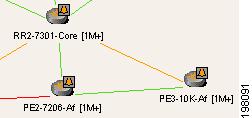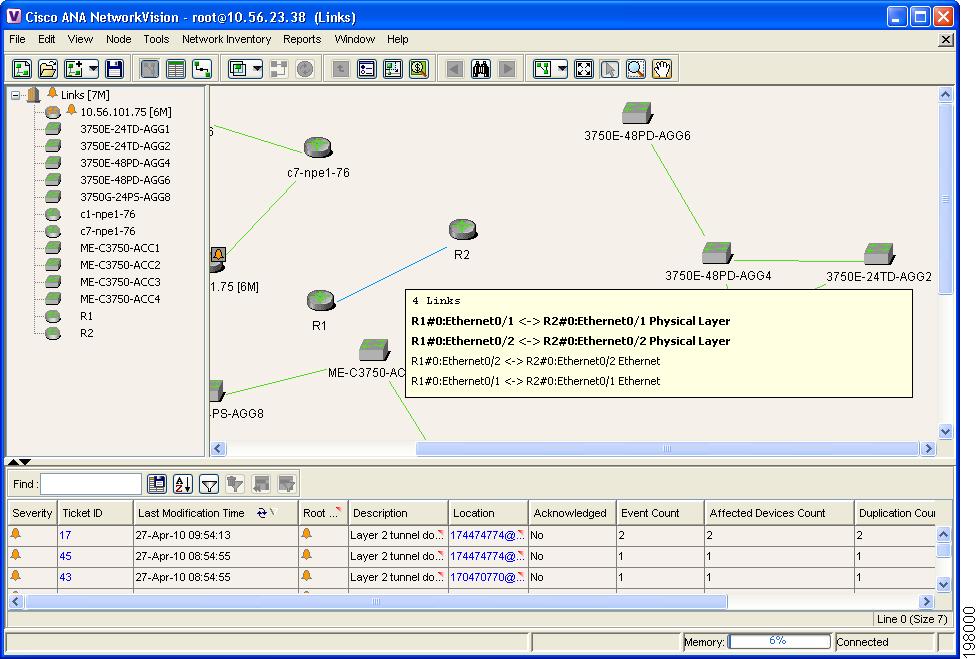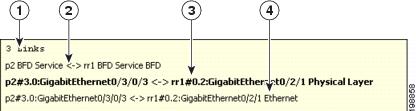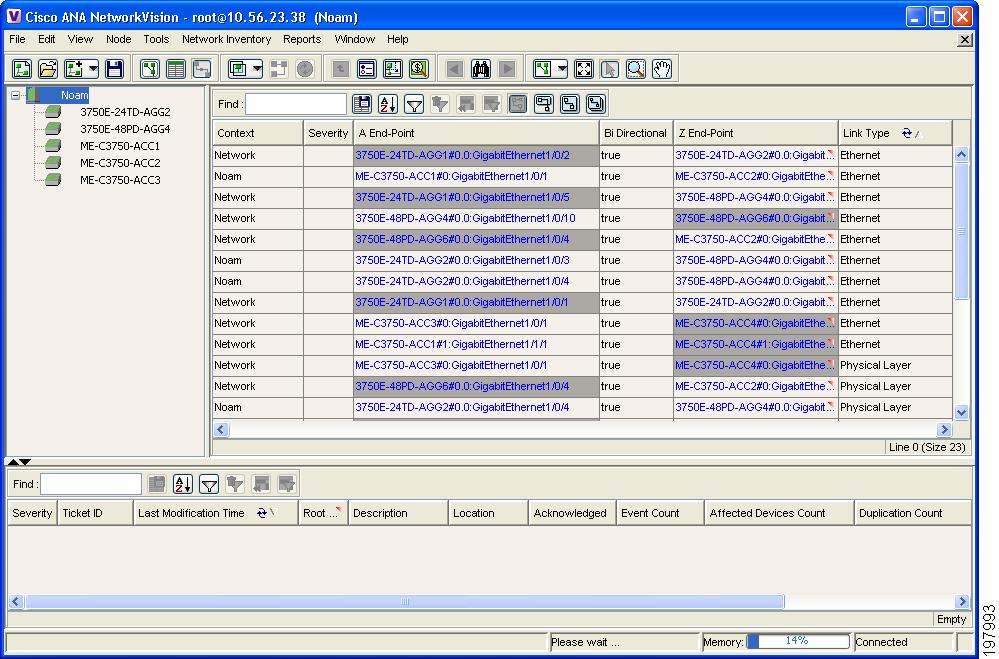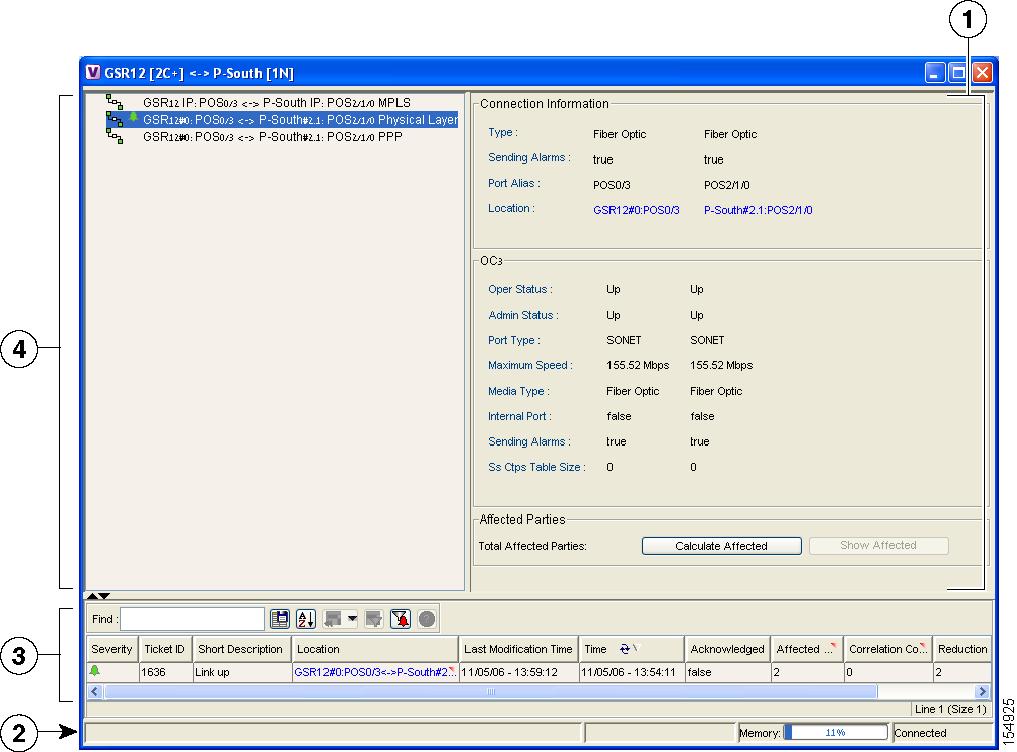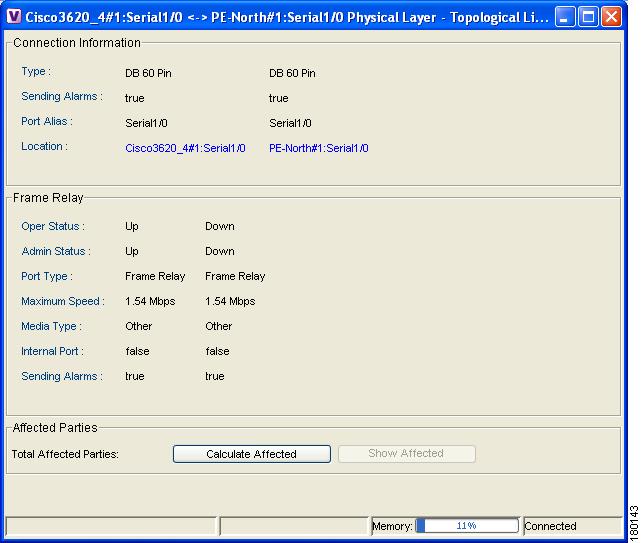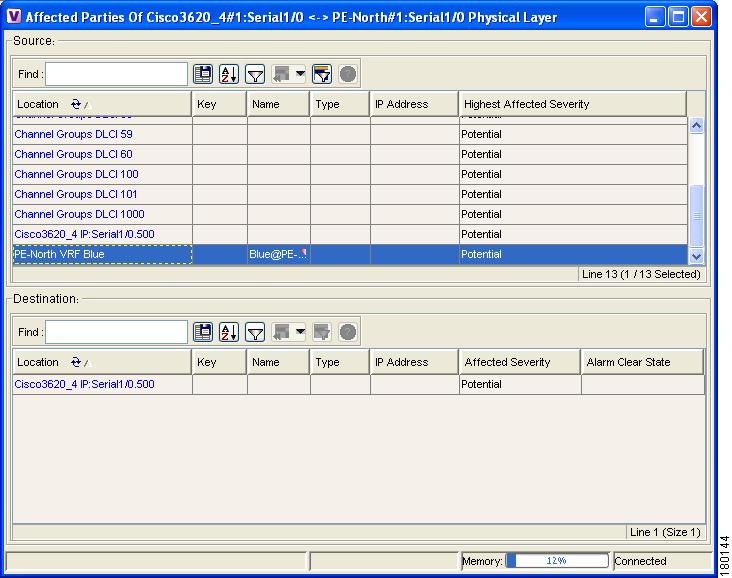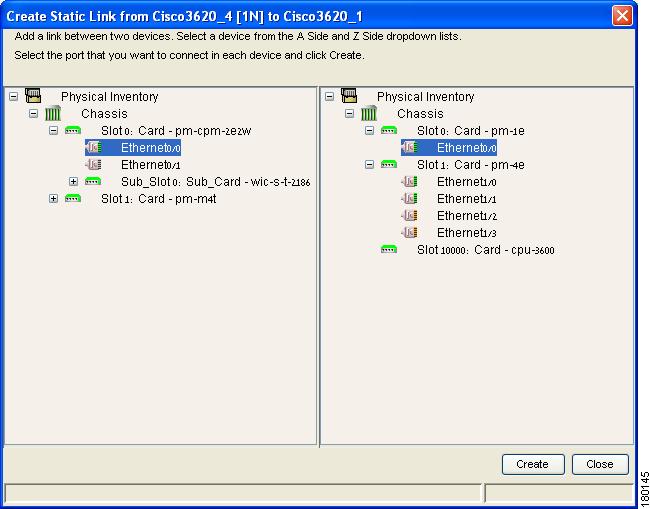-
Cisco Active Network Abstraction User Guide, 3.7.1
-
Preface
-
Cisco ANA Client Overview
-
Working with the Cisco ANA NetworkVision Client
-
Viewing Network Element Properties
-
Working with Cisco ANA NetworkVision Maps
-
Working with Links
-
Working with Business Tags and Business Elements
-
Working with the Cisco ANA EventVision Client
-
Tracking Faults Using Cisco ANA EventVision
-
Working with Tickets in Cisco ANA NetworkVision
-
Working with Reports
-
Using Cisco ANA PathTracer to Diagnose Problems
-
Monitoring Carrier Ethernet Services
-
Monitoring Carrier-Grade NAT Properties
-
Monitoring DWDM Properties
-
Viewing Ethernet Operations, Administration, and Maintenance Tool Properties
-
IPv6 and IPv6 VPN over MPLS
-
Monitoring MPLS Services
-
Monitoring MToP Services
-
Viewing SBC Properties
-
Icon Reference
-
Index
-
Table Of Contents
User Roles Required to Work with Links
Understanding Dynamic and Static Links
Working with Flickering Topology Links
Viewing Link Properties in Cisco ANA NetworkVision Maps
Viewing Link Properties in the Links View
Viewing Link Properties in the Link Properties Window
Filtering Links Using the Collection Method
Working with Links
The following topics describe how to view information about static and dynamic links using the Cisco ANA NetworkVision user interface:
•
User Roles Required to Work with Links
•
Understanding Dynamic and Static Links
•
Working with Flickering Topology Links
•
Filtering Links Using the Collection Method
User Roles Required to Work with Links
Table 5-1 identifies the GUI default permission or device scope security level that is required to work with links in Cisco ANA NetworkVision. Cisco ANA determines whether you are authorized to perform a task as follows:
•
For GUI-based tasks (tasks that do not affect devices), authorization is based on the default permission that is assigned to your user account.
•
For device-based tasks (tasks that do affect devices), authorization is based on the default permission that is assigned to your account. That is, whether the device is in one of your assigned scopes and whether you meet the minimum security level for that scope.
For more information on user authorization, see the Cisco Active Network Abstraction 3.7.1 Administrator Guide.
Table 5-1 Default Permission/Security Level Required for Working with Links
View link properties in Map view
X1
X1
X1
X1
X
View link properties in Links view
X2
X2
X2
X2
X
View link properties in the Link Properties window
—
—
—
—
X
View link impact analysis
—
—
—
—
X
Add static links
—
—
—
—
X
Filter links
—
X
X
X
X
Find and select a link in a map
—
—
—
—
X
1 Link properties are limited in the Map view; not all link information is available.
2 Link properties are limited in the Links view; not all link information is available.
Understanding Dynamic and Static Links
Cisco ANA NetworkVision provides a topological model of the physical and logical links that exist between elements in the network. Cisco ANA automatically discovers these links, and the ongoing process of autodiscovery maintains this topological information. Cisco ANA NetworkVision discovers any new links that are added and continues to verify that the discovered links still exist; for this reason, they are called dynamic links.
Property information is provided for links that are:
•
Between two devices.
•
Between a device and an aggregated node that connects this device to another device inside the aggregation.
•
Between two aggregated nodes that contain devices that cross the aggregations.
If a link is unidirectional, Cisco ANA NetworkVision displays an arrowhead on the link. If it is bidirectional, an arrowhead is not displayed.
Cisco ANA NetworkVision also provides functionality that allows you to create links on the VNE level. These links do not perform any configuration or provisioning on a device or in the network. Because the links do not really exist in the network, the links are not updated. For this reason they are called static links. Static links are useful for map visualization and network correlation; for example, if Cisco ANA does not discover a link that you know exists in the network, you can create a static link that is displayed in the map. For correlation purposes, Cisco ANA treats the static link as if it were a physical or logical link and allows correlation flows to go through the static link. For information on creating static links, see Adding Static Links.
Working with Flickering Topology Links
A link is considered flickering when it is connected, disconnected, and reconnected because the topology information is conflicting. When this situation occurs, Cisco ANA generates a system event with the message "Physical Link discovery inconsistent."
To remedy the situation, we recommend that you wait until the link disappears from the map and then create a static link.
Viewing Link Properties
Cisco ANA NetworkVision provides information about links in the following ways:
•
Through the physical characteristics of the link in a map and tooltips—See Viewing Link Properties in Cisco ANA NetworkVision Maps.
•
In the Links view—See Viewing Link Properties in the Links View.
•
In the link properties window—See Viewing Link Properties in the Link Properties Window.
Viewing Link Properties in Cisco ANA NetworkVision Maps
The representation of a link in a map provides information about that link. The characteristics that provide information about a link are:
•
Whether the link is solid or dashed.
•
Whether or not the link displays an arrow at one end.
•
Link color.
Table 5-2 describes the link variations that can be displayed in a map and provides examples of each.
Note
The color of a selected link is customizable. The default color is blue. For more information on link colors, see Map View, page 2-6.
If you hover your mouse cursor over a link, you can view additional information about the link in a tooltip as shown in Figure 5-1.
Figure 5-1 Link Tooltip in Cisco ANA NetworkVision
The tooltip can contain the following information about the link:
•
Link endpoints.
•
The protocols being used on the link, such as Ethernet, BFD, or MPLS.
•
Whether the link represents a tunnel.
•
Whether the link is a physical link.
•
The number of links represented by the line on the map.
Links use the format end1 <-> end2 protocol/layer where:
•
end1 is one end of the link and includes the element name and interface or service.
•
end2 is the other end of the link and includes the element name and interface or service.
•
protocol/layer indicates the protocol used on the link or the layer of communication, such as Ethernet or the physical layer.
For example, a link identified as
p2 BFD Service <-> rr1 BFD service BFDindicates a BFD service between devices p2 and rr1, using the BFD protocol.Similarly, a link identified as
p2#3.0:GigabitEthernet0/3/0/3 <-> rr1#0.2:GigabitEthernet0/2/1 Physical Layerindicates a link at the physical layer between device p2 on slot 3, subslot 0, interface GigabitEthernet0/3/0/3 and device rr1 on slot 0, subslot 3, interface GigabitEthernet0/2/1.Figure 5-2 shows an example of the information that is displayed in a link tooltip.
Figure 5-2 Link Tooltip Example
Viewing Link Properties in the Links View
The links shown in a map are a summary of the many links starting from one side and ending at the other side of the link. However, with the links view, you can view a list of all physical links included in a map and their status.
To display the links view in the Cisco ANA NetworkVision window, click Show Links View in the main toolbar. Figure 5-3 shows an example of a links view.
Figure 5-3 Links View
Note
A link external to the network has a gray cell background in the table.
Any links that are added or removed from the map are automatically added or removed from the links view, provided they have not been filtered out.
The following columns are displayed in the links view:
•
Context—The name of the map or aggregated node containing the link; there can be multiple contexts.
•
Severity—Displays a severity bell icon, which is colored according to the severity of the alarm on the link. This indicates the impact of the alarm on the network. For more information about severity, see Network Element Status Indicators, page 2-17.
•
A End-Point—The device or site that is the source of the link, as a hyperlink to the inventory of the device or site.
•
Bi Directional—Whether the link is bidirectional or unidirectional: True (bidirectional) or False (unidirectional).
•
Z End-Point—The device or site that is the destination of the link, hyperlinked to the relevant entry in inventory.
•
Link Type—The type of link, such as Physical Layer, VPN, MLPPP, or MPLS.
By default, the links displayed in the links view are sorted according to link type and the deep collection method.
The buttons in Table 5-3 are displayed at the top of the links view and enable you to filter the links according to the collection method.
Note
If you load a map with many links (for example, thousands of links), it can take a while for the complete list of links to load. The filtering options in the table toolbar are unavailable until the table has completely loaded.
For more information about filtering links using the collection method, see Filtering Links Using the Collection Method.
Viewing Link Properties in the Link Properties Window
The link properties window contains general information about the selected link, details of the link connection, and technology-specific information appropriate for the link.
To open the link properties window:
Step 1
In a Cisco ANA NetworkVision map, double-click a link between two elements.
The link properties window is displayed as shown in Figure 5-4.
Figure 5-4 Link Properties Window
Note
If there are a few links between the elements or aggregated nodes, the link properties window displays information for all the links.
See the following topics for more information about each of the panes in the link properties window:
The information displayed in the link properties window changes according to the ports or subports selected in the Link List pane.
Link List Pane
In the link properties window, the link list pane displays a list of the links that are represented by a single link on the map. Each link has a single entry in the link list pane.
When a branch is selected in the link list pane, the information displayed in the properties pane is updated. The color of the icon in the link list pane reflects its severity. For more information about severity, see Network Element Status Indicators, page 2-17.
The heading and the link list pane display the left and right link identifiers between the two nodes, the device alias, and Connection Termination Point (CTP).
Properties Pane
The properties pane enables you to view the following, depending on your selection in the link list pane:
•
Properties of a selected link, including port properties information
•
Hyperlink to port inventory access
•
Status
The properties pane displays the connection information type, port alias, and port location (a hyperlink), all of which uniquely identify the port. The port location information is also displayed as a hyperlink to the inventory window.
The properties pane displays the parameters for the different sides of the link, aligned under the relevant link identifier. Any discrepancies between the link's ports are colored red.
The properties pane enables you to view the statistics of the traffic on the link. The following fields are displayed in the Connection Information area:
•
Type—The type of connector, such as fiber optic.
•
Sending Alarms—Whether the port is configured to send alarms: True or False.
•
Status—The status of the link, such as OK.
•
Port Alias—The name used in the device CLI or EMS for the selected port.
•
Managed—Whether the link is managed: True or False.
•
Location—The location of the entity, slot number, and port on the slot, as a hyperlink that opens the properties of the relevant location.
Depending on the link and its configuration, the following areas containing status and configuration information are displayed in the properties pane:
•
Ethernet CSMA/CD
•
Gigabit Ethernet
•
LAG
•
MLPPP
•
MPBGP
•
MPLS Link Information
•
Pseudowire
•
VRF
IP addresses are displayed in IPv4 or IPv6 format as appropriate.
The following buttons are displayed in the Affected Parties area for physical links:
•
Calculate Affected—Calculates and retrieves the total number of potentially affected entities.
•
Show Affected—Displays the properties of the affected parties. This button is enabled after you click Calculate Affected.
Viewing Link Impact Analysis
Cisco ANA NetworkVision enables you to select a network link and calculate the parties that might be affected if the link were to go down. This enables you to perform proactive impact analysis when a fault has not actually occurred.
Note
This topic applies only to physical links.
To calculate impact analysis:
Step 1
Select a map or aggregated node in the navigation pane, and click Show Links View in the main toolbar. The links view is displayed in the content pane.
Step 2
In the Cisco ANA NetworkVision main toolbar, click Link Filter. The Link Filter dialog box is displayed. For information about the Link Filter dialog box, see Filtering Links According to Type, page 4-24.
Step 3
From the Group drop-down list, choose Physical and then click OK. Only physical links are displayed in the links view.
Step 4
In the links view, right-click the selected link and choose Properties. The Topological Link Properties window is displayed.
Figure 5-5 Topological Link Properties Window
Step 5
Click Calculate Affected. The total number of potentially affected parties is displayed in the Affected Parties area.
Step 6
Click Show Affected. The Affected Parties dialog box is displayed as shown in Figure 5-6.
Figure 5-6 Affected Parties Dialog Box
Step 7
To view the potentially affected destinations if a link were go to down, click an entry in the Source table. The potentially affected destinations are displayed in the Destination table.
Step 8
To view source or destination properties in inventory, click the required hyperlinked entry.
Note
The Affected Parties dialog box occasionally displays entries that start with the word Misconfigured. Entries that start with Misconfigured indicate that the flow has stopped unexpectedly between the source and destination points. An unexpected termination point can be a routing entity, bridge, or VC switching entity. The significant aspects of Misconfigured entries are:
- Because the link does not terminate as expected, the link is not actually impacted.
- An error might exist in the configuration or status of the termination points. We recommend that you check the configuration and status of the affected termination points.
Adding Static Links
Cisco ANA NetworkVision enables you to create static links that exist only on the VNE level. Static links are useful for visualization and network correlation because Cisco ANA allows correlation flows to go through the links, as if they were real physical or logical links. Static link properties are not updated because the links do not really exist in the network.
To create a static link, select a device or port and define it as the A side. Then define a second device or port as the Z side. Cisco ANA validates the new link after the two ports are selected. Validation checks the consistency of the port types (for example, RJ45 on both sides), and Layer 2 technology type (for example, ATM OC-3 on both sides).
Beginning with Cisco ANA 3.7.1, you can also create static links between Ethernet Link Aggregation Groups (LAGs) by choosing a LAG and the desired port channel for the A or Z side as described in the following procedure.
When you add a new link, the color of the link reflects its current state. For example, if the operation status of a port is down, the link is colored red. You can add links from either the Cisco ANA NetworkVision window's navigation and a map (method 1), or from the inventory window navigation pane (method 2).
In addition, you can add a new link using Cisco ANA Manage. For more information, see the Cisco Active Network Abstraction 3.7.1 Administrator Guide.
Adding a Link (Method 1)
Step 1
Right-click the required A Side device in the navigation pane or in a map, and choose Topology > Mark as A Side.
Step 2
Right-click the required Z Side device or LAG in the navigation pane or properties pane to display the right-click shortcut menu and choose Topology > Mark as Z Side. The Create Static Link dialog box is displayed, so that you can select the ports to connect.
Figure 5-7 Create Static Link Dialog Box
Step 3
Select the required port on both the A Side device and the Z Side device.
Step 4
Click Create to validate the connection and create the new link. A success message is displayed.
A warning message is displayed if any of the following apply:
•
A validation check fails.
•
The operation status of one port is Up and the other port is Down.
•
The selected ports are not of the same type.
•
The Layer 2 technology type is not the same.
•
One of the ports is part of another link.
Adding a Link (Method 2)
Step 1
Open the inventory window for the required A Side device.
Step 2
In the navigation pane, navigate to the required port for the A Side device.
Step 3
Right-click the required A Side port and choose Topology > Mark as A Side.
Step 4
Repeat Step 1 and Step 2 for the Z Side device.
Step 5
Right-click the required Z Side port and choose Topology > Mark as Z Side. A confirmation message is displayed.
Step 6
Click Yes. The ports are connected, and a link is created between the selected ports.
A warning message is displayed if any of the following apply:
•
One of the validation checks fails.
•
The operation status of one port is Up and the other port is Down.
•
The ports selected are not of the same type.
•
The Layer 2 technology type is not the same.
•
One of the ports is part of another link.
For information about removing a static link, see the Cisco Active Network Abstraction 3.7.1 Administrator Guide.
Filtering Links Using the Collection Method
The links view table enables you to view links that are not displayed graphically in the Cisco ANA NetworkVision window map pane. The links view table is dynamic and automatically refreshes itself, so that you can view up-to-date network links in real time.
The collection method enables you to filter the links displayed in the links view by selecting the collection method from the toolbar.
Note
•
The deep collection method is applied by default in the links view.
•
The filter applies only to the links view; it has no effect elsewhere in Cisco ANA NetworkVision.
To filter links according to the collection method:
Step 1
Click Show Links View in the Cisco ANA NetworkVision main toolbar.
Step 2
Select a map or aggregated node in the navigation pane or links view.
Step 3
In the links view toolbar, click one of the following buttons in the toolbar:
•
All Links
•
External Links
•
Flat Links
•
Deep Links
The links are displayed in the links view according to the selected collection method.
Selecting a Link
Cisco ANA NetworkVision enables you to select a link listed in the links view and highlight the link in the map in the content pane.
To select and highlight a link in a map:
Step 1
In the Links view, right-click the required link and choose Select Link in Map. The link is displayed in blue in the map.
Step 2
If two or more links are the same (for example, two VRF links), the Select Link Context dialog box is displayed. Select the required link context from the drop-down list, then click OK. The link is displayed in blue in the map.
Step 3
To remove the blue highlight from the selected link, click in the map background.

 Feedback
Feedback