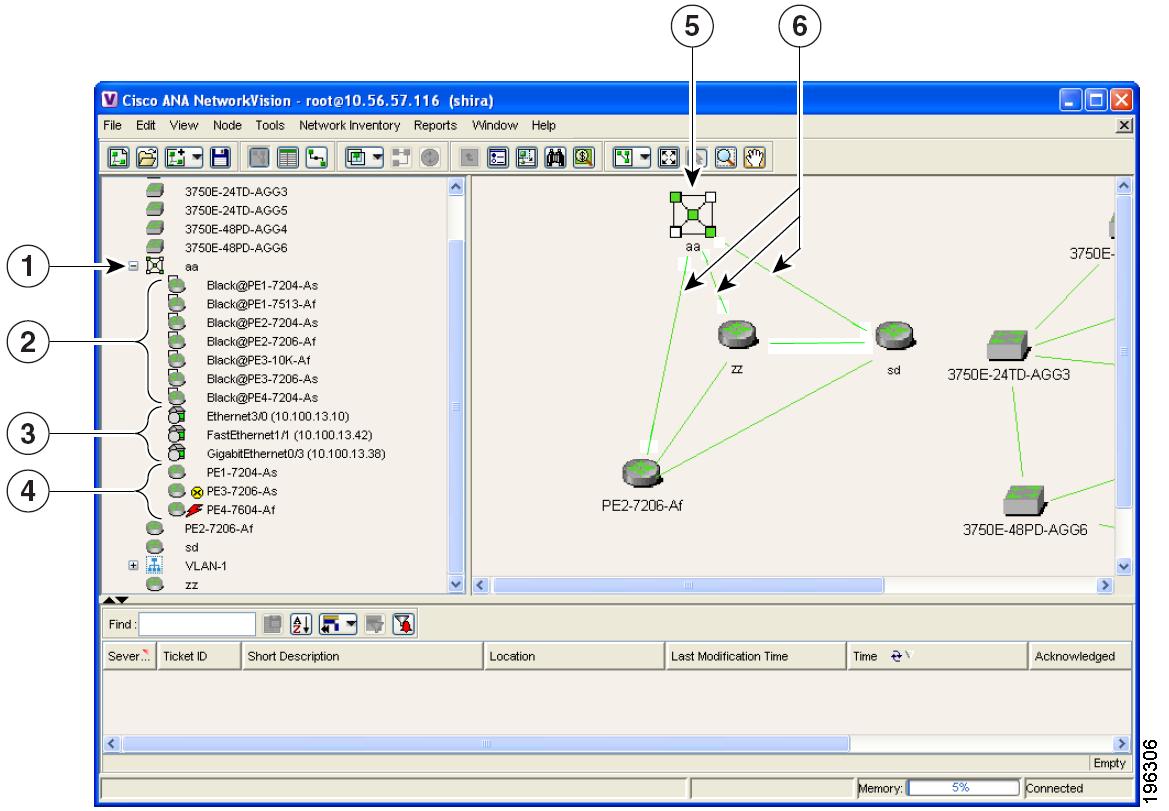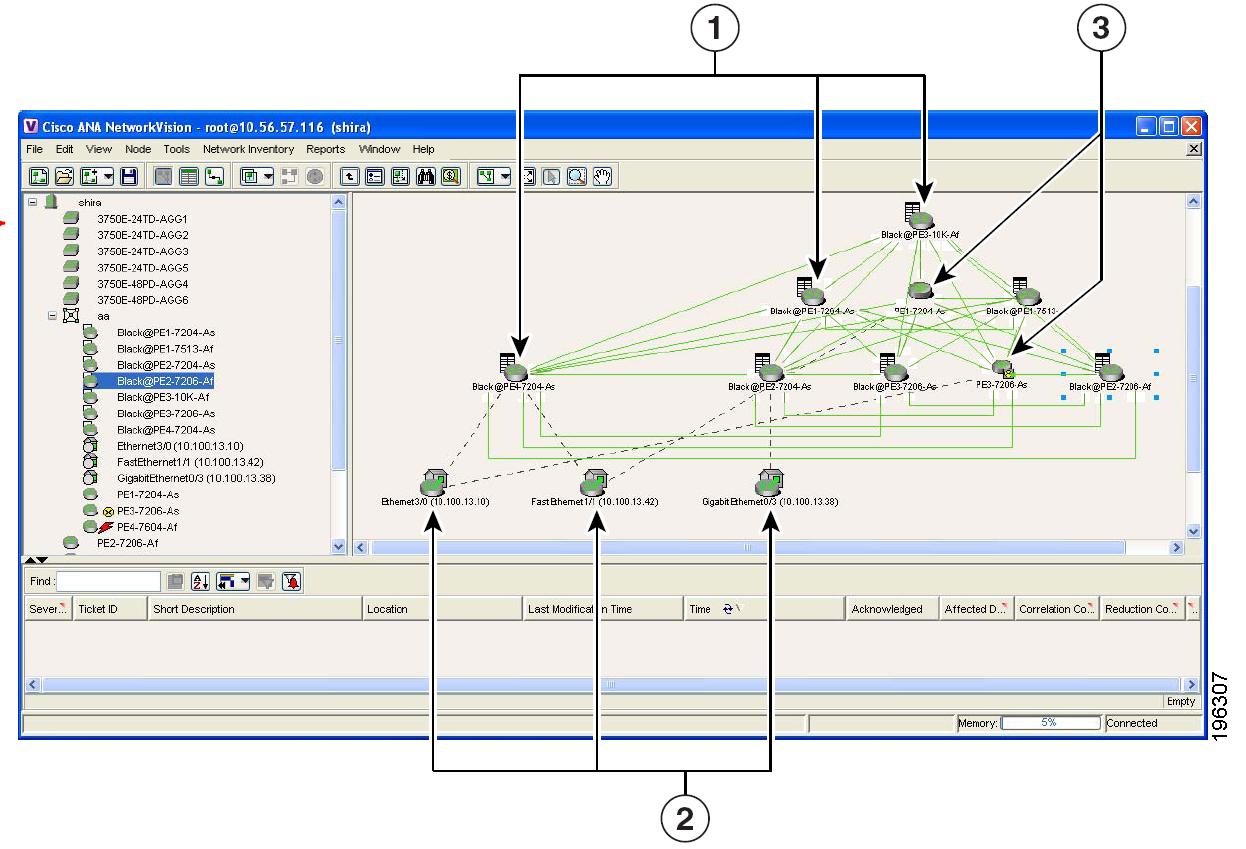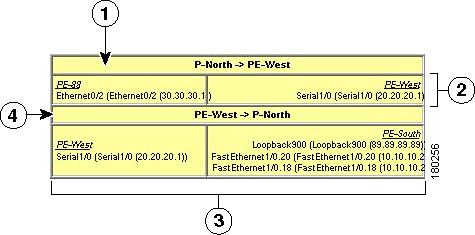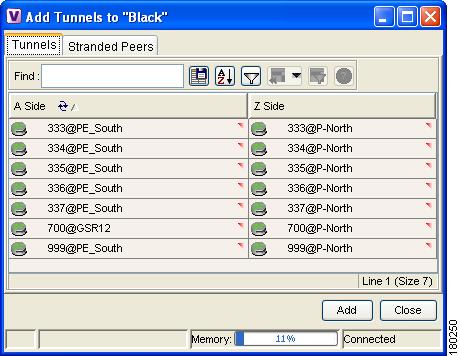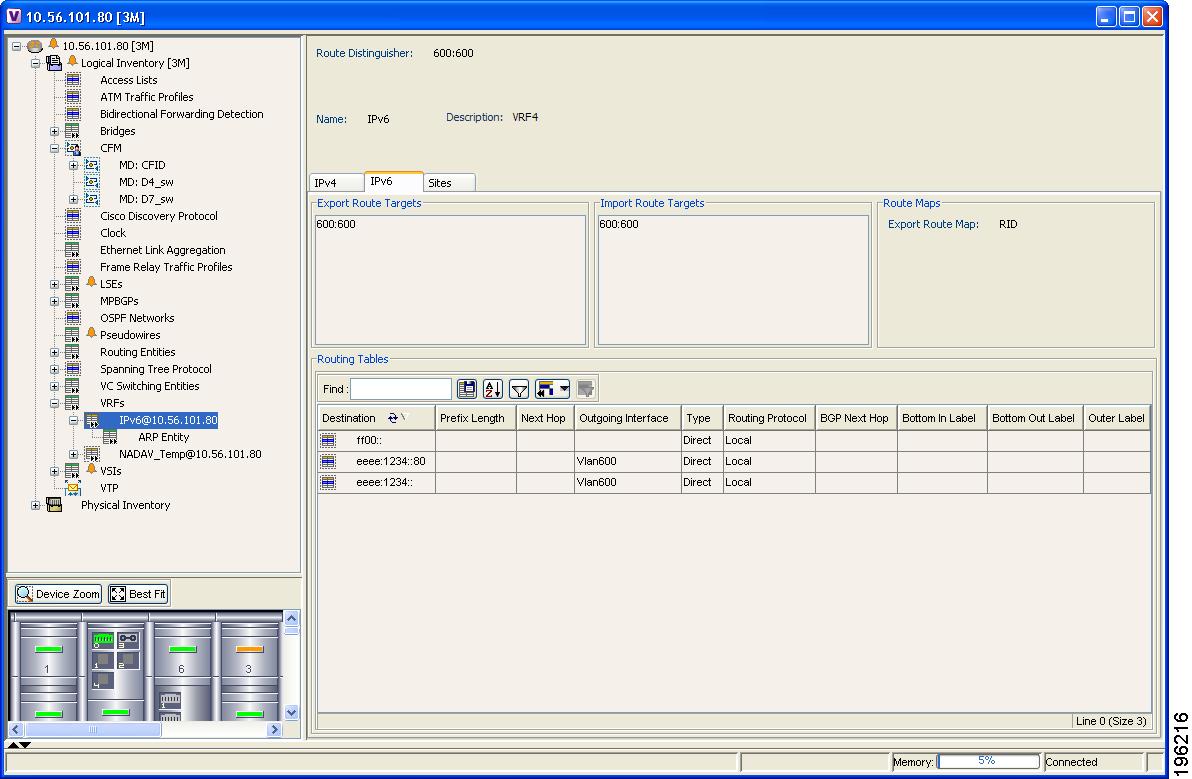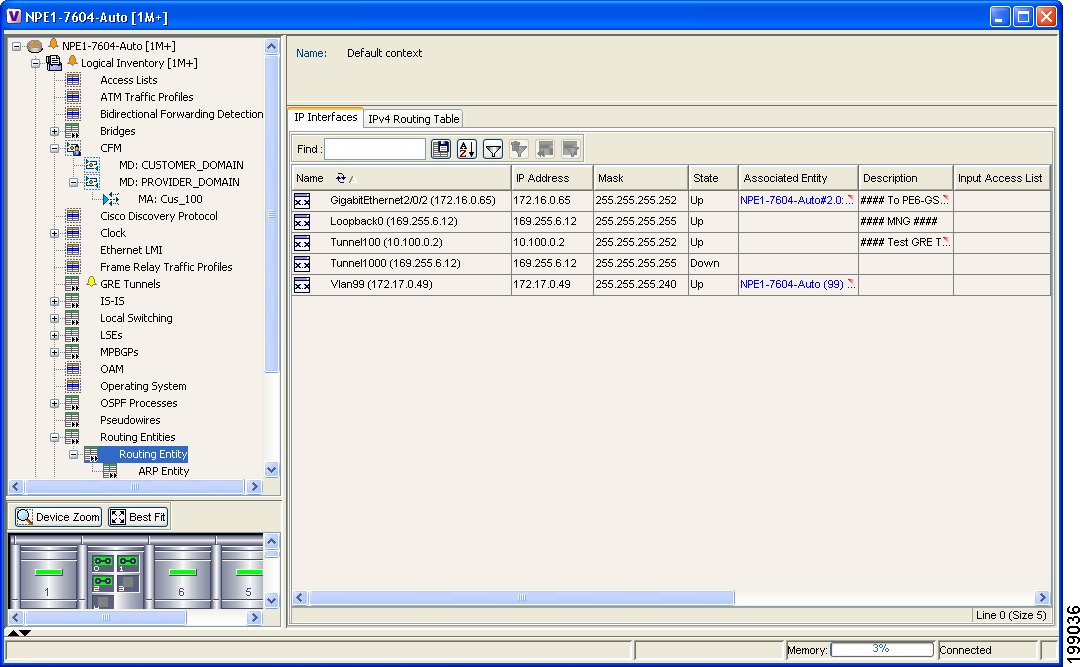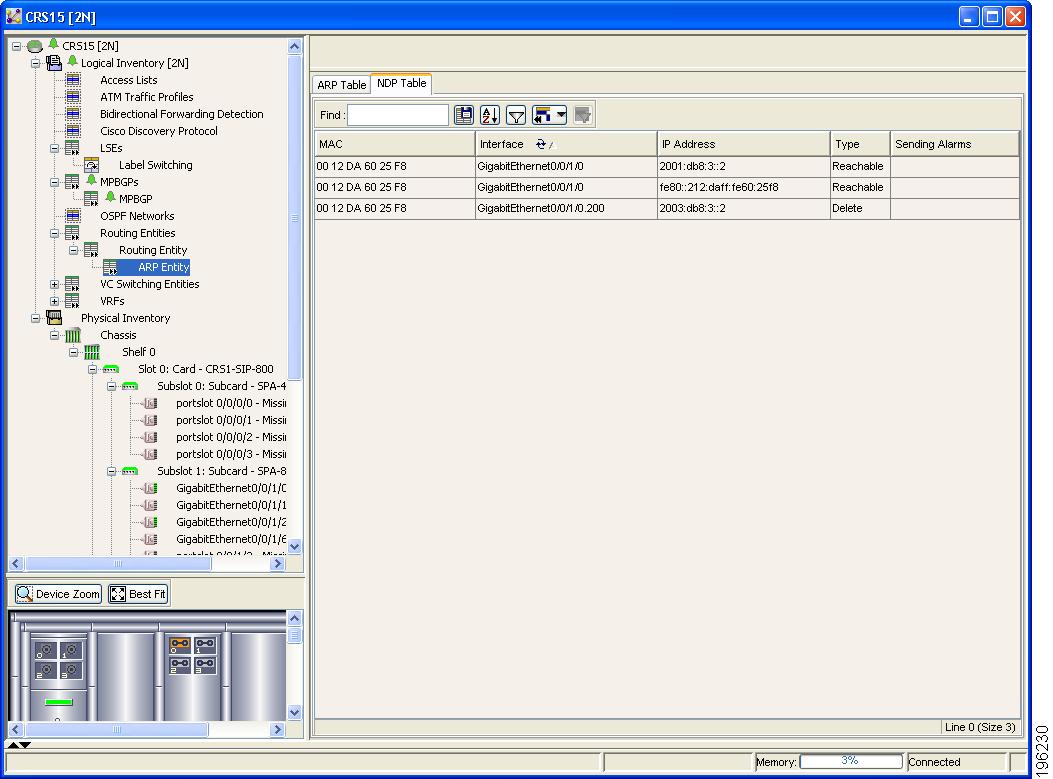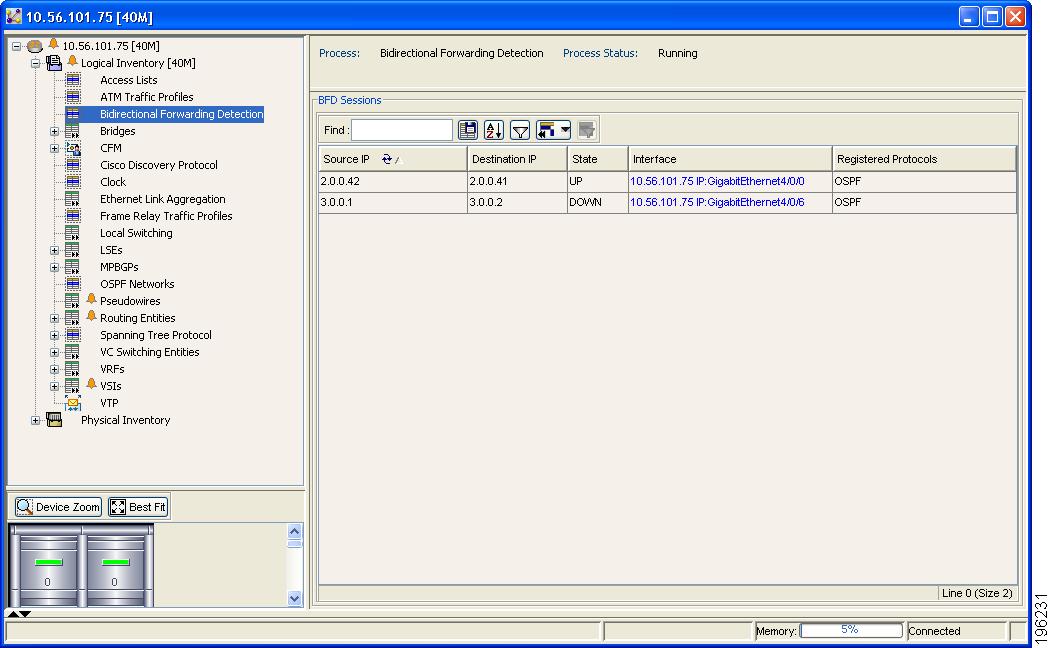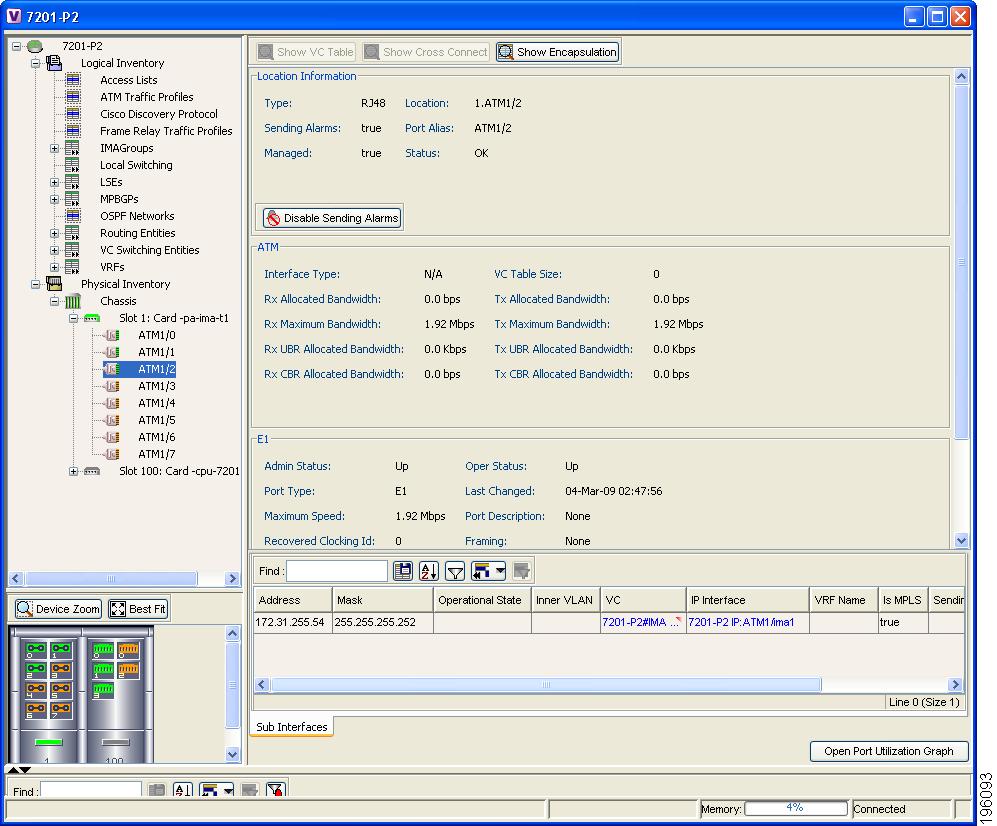-
Cisco Active Network Abstraction User Guide, 3.7.1
-
Preface
-
Cisco ANA Client Overview
-
Working with the Cisco ANA NetworkVision Client
-
Viewing Network Element Properties
-
Working with Cisco ANA NetworkVision Maps
-
Working with Links
-
Working with Business Tags and Business Elements
-
Working with the Cisco ANA EventVision Client
-
Tracking Faults Using Cisco ANA EventVision
-
Working with Tickets in Cisco ANA NetworkVision
-
Working with Reports
-
Using Cisco ANA PathTracer to Diagnose Problems
-
Monitoring Carrier Ethernet Services
-
Monitoring Carrier-Grade NAT Properties
-
Monitoring DWDM Properties
-
Viewing Ethernet Operations, Administration, and Maintenance Tool Properties
-
IPv6 and IPv6 VPN over MPLS
-
Monitoring MPLS Services
-
Monitoring MToP Services
-
Viewing SBC Properties
-
Icon Reference
-
Index
-
Table Of Contents
User Roles Required to Work with MPLS Networks
Viewing VPNs in Cisco ANA NetworkVision
Viewing Additional VPN Properties
Moving a Virtual Router Between VPNs
Managing a VPN Overlay Display in the Map View
Displaying VPN Callouts in a VPN Overlay
Displaying VRF Egress and Ingress Adjacents
Viewing Rate Limit Information
Viewing a Label Switched Entity
Viewing Cross-VRF Routing Entries
Viewing Pseudowire End-to End Emulation Tunnels
Viewing MPLS TE Tunnel Information
Monitoring MPLS Services
The following topics describe how to view and manage aspects of Multiprotocol Label Switching (MPLS) services using Cisco ANA NetworkVision, including the MPLS service view, business configuration, and maps. The topics also describe the device inventory specific to MPLS VPNs, including routing entities, label switched entities (LSEs), BGP neighbors, Multiprotocol BGP (MP-BGP), VRF instances, pseudowires, and TE tunnels. Topics include:
•
User Roles Required to Work with MPLS Networks
•
Viewing VPNs in Cisco ANA NetworkVision
For more information about MPLS and Cisco ANA, see the Cisco Active Network Abstraction 3.7.1 Theory of Operations Guide.
User Roles Required to Work with MPLS Networks
Table 17-1 identifies the roles that are required to work with MPLS networks. Cisco ANA determines whether you are authorized to perform a task as follows:
•
For GUI-based tasks (tasks that do not affect devices), authorization is based on the default permission that is assigned to your user account.
•
For device-based tasks (tasks that do affect devices), authorization is based on the default permission that is assigned to your account. That is, whether the device is in one of your assigned scopes and whether you meet the minimum security level for that scope.
For more information on user authorization, see the Cisco Active Network Abstraction 3.7.1 Administrator Guide.
Viewing VPNs in Cisco ANA NetworkVision
Figure 17-1 shows a VPN displayed in the Cisco ANA NetworkVision map view. In this example, the VPN is selected in the navigation pane, so the VPN details, such as virtual routers and IP interfaces, are not shown in the map view.
Figure 17-1 VPN in Cisco ANA NetworkVision Map View
VPN in the navigation tree
Network elements
Virtual routers
VPN in the map view
Sites
VPN links (IPv4 and IPv6 aware)
Figure 17-2 shows a VPN with details, including virtual routers, IP interfaces, and network elements, displayed in the Cisco ANA NetworkVision map view.
Figure 17-2 VPN in Cisco ANA NetworkVision Map View with VRFs and Sites
The Cisco ANA NetworkVision navigation pane displays the VPN business elements in a tree-and-branch representation. Each business element is represented by an icon in a color that reflects the highest alarm severity. The icon might also have a management state badge or alarm. For more information about icon severity colors and badges, see Network Element Status Indicators, page 2-17.
Table 17-2 shows the VPN icons in the Cisco ANA NetworkVision map view.
The highest level of the navigation pane displays the root or map name. The branches display the VPN and aggregated business elements as well as their names. The Layer 3 VPN sub-branch displays the virtual routers and sites contained in the VPN along with the names of the business elements. In addition, CE devices can also be displayed in the Layer 3 VPN sub-branches. The Layer 2 VPN sub-branches display the LCAs and LCPs contained in the VPN along with the names of the business elements. In addition, CE devices can also be displayed in the Layer 2 VPN sub-branches. If you select an aggregated business element in the navigation pane, the map view displays the business elements contained within the aggregated business element.
The Cisco ANA NetworkVision map view displays the VPN business elements and aggregated business elements loaded in the map view, along with the names of the business elements. In addition, the map view displays the VPN topology (between the virtual routers in the VPNs) and the topology and associations between other business elements. After you select the root in the navigation pane, the map view displays all the VPNs.
Cisco ANA presents tickets related to the map in the ticket area, which allows you to view and manage the VPN tickets.
Viewing Additional VPN Properties
Cisco ANA NetworkVision allows you to select any element in the navigation pane or map view and view additional underlying properties. To view additional properties for an object, either double-click it or right-click it and choose Properties. Table 17-3 shows the additional properties available for VPN entities.
Managing VPNs
The following topics describe:
•
Moving a Virtual Router Between VPNs
Creating a VPN
You can change business configurations by manually creating VPNs. The VPNs that are manually created do not contain virtual routers and sites.
To create a VPN:
Step 1
In the Cisco ANA NetworkVision navigation pane, select the map root.
Step 2
From the File menu, choose Add to Map > VPN > New.
Step 3
In the Create VPN dialog box, enter the following:
•
Name—A unique name for the new VPN.
Note
VPN business element names are case sensitive.
•
Icon—To use a custom icon for the VPN, click the button next to the Icon field and navigate to the icon file.
Note
If a path is not specified to an icon, the default VPN icon is used (for more information about icons, see Table 17-2).
•
Description—(Optional) An additional VPN description.
Step 4
Click OK.
The new VPN is added to the VPN list in the Add VPN dialog box.
For more information about loading the newly created VPN in the service view map, see Adding a VPN to a Map.
Adding a VPN to a Map
You can add VPNs to a map view if the VPNs were previously discovered by Cisco ANA and are not currently displayed in the map.
Note
Adding VPNs will affect other users if they are working with the same map.
To add an existing VPN to a map:
Step 1
In Cisco ANA NetworkVision, display the map to which you want to add the VPN.
Step 2
Do either of the following:
•
From the File menu, choose Add to Map > VPN > Existing.
•
In the main toolbar, click Add to Map, then choose Add to Map > VPN > Existing.
The Add VPN dialog box is displayed.
Step 3
Do either of the following:
•
Choose a search category, enter a search string, then click Go to narrow search results to a range of VPNs or a specific VPN. Search categories include:
–
Description
–
Name
The search condition is "contains." Search strings are case-insensitive. For example, if you choose the Name category and enter "net," Cisco ANA displays VPNs that have "net" in their names whether at the beginning of the name, the middle, or the end.
•
Choose Show All to display all the VPNs.
Step 4
Select the VPN that you want to add to the map.
Tip
Press Shift or Ctrl to choose multiple adjoining or nonadjoining VPNs.
Step 5
Click Add.
The VPN is loaded in the map view that is displayed in the Cisco ANA NetworkVision content pane.
Step 6
Click Close.
The VPN is displayed in the navigation pane and the selected map or subnetwork in the Cisco ANA NetworkVision window content pane. In addition, any tickets are displayed in the ticket area.
Removing a VPN from a Map
You can remove one or more VPNs from the current active map. This change does not affect other maps. Removing a VPN from a map does not remove it from the Cisco ANA database. The VPN will appear in the Add VPN dialog box, so you can add it back to the map at any time.
When removing VPNs from maps, keep the following in mind:
•
Removing a VPN will affect other users if they are working with the same map view.
•
This option does not change the business configuration or database.
•
You cannot remove virtual routers, sites, LCAs, or LCPs from the map without removing the VPN.
To remove a VPN, in the Cisco ANA NetworkVision pane or map view, right-click the VPN and choose Remove from Map.
The VPN is removed from the map view along with all VPN elements such as connected CE devices. Remote VPNs (extranets) are not removed.
Note
If the routing information changes after the overlay is run, the changes do not appear in the current overlay.
Moving a Virtual Router Between VPNs
You can move a virtual router (including its sites) from one VPN to another after you create a VPN and add it to the service view map.
Note
Moving a virtual router moves all of its sites as well.
To move a virtual router:
Step 1
In the Cisco ANA NetworkVision navigation pane or map, right-click the virtual router and choose Edit > Move selected.
Step 2
Right-click the required VPN in the navigation pane or map to where you want to move the virtual router and choose Edit > Move here.
CautionMoving a virtual router from one VPN to another affects all users who have the virtual router loaded in their service view map.
The virtual router and its sites are displayed under the selected VPN in the navigation pane and in the map.
Working with VPN Overlays
The following topics describe:
•
Adding a VPN Overlay to a Map
•
Managing a VPN Overlay Display in the Map View
•
Displaying VPN Callouts in a VPN Overlay
Adding a VPN Overlay to a Map
You can select and display an overlay of a specific VPN on top of the devices displayed in a map view. The overlay is a snapshot of the network that visualizes the flows between the sites and tunnel peers. When one network VPN is selected in the network map, the PE routers, MPLS routers, and physical links that carry the LSP used by the VPN are highlighted in the network map. All the devices and links that are not part of the VPN are dimmed.
The VPN service overlay allows you to isolate the parts of a network that are being used by a particular service. This information can then be used for troubleshooting. For example, the overlay can highlight configuration or design problems when bottlenecks occur and all the site interlinks use the same link.
To create a VPN overlay:
Step 1
In Cisco ANA NetworkVision, display the network map for which you want to create an overlay.
Step 2
From the main toolbar, click Choose Overlay Type and choose VPN.
The Select VPN Overlay dialog box is displayed.
Step 3
Do either of the following:
•
Choose a search category, enter a search string, then click Go to narrow the search results to a range of VPNs or a specific VPN. Search categories include:
–
Description
–
Name
The search condition is "contains." Search strings are case-insensitive. For example, if you choose the Name category and enter "net," Cisco ANA displays VPNs that have "net" in their names whether net appears at the beginning of the name, the middle, or at the end: for example, Ethernet.
•
Choose Show All to display all the VPNs.
Step 4
Select the VPN that you want to add to the map.
The PE routers, MPLS routers, and physical links used by the selected VPN are highlighted in the network map. The VPN name is displayed in the title of the window.
Note
An overlay is a snapshot taken at a specific point in time and does not reflect changes that occur in the service. As a result, the information in an overlay can become stale. To update the overlay, click Refresh Overlay in the main toolbar.
Managing a VPN Overlay Display in the Map View
After a VPN overlay is added to a map, you can manage its display using the overlay tools in the main toolbar using any of the following options:
•
To display the overlay, click Show Overlay on the main toolbar.
•
To hide an active overlay, click Hide Overlay on the main toolbar.
Note
The Show Overlay toolbar button is a toggle. When clicked, the overlay is displayed. When clicked again, the overlay is hidden.
•
To remove the VPN overlay, choose Show Overlay Type > None.
Displaying VPN Callouts in a VPN Overlay
You can display or hide the callouts for VPN links displayed in a VPN overlay to show the details of the sites that are interlinked through the selected links. The callouts (see Figure 17-3) enable you to view the VPN traffic links for a specific link (either bidirectional or unidirectional).
Figure 17-3 Callouts Window
To display or hide the callouts:
Step 1
In the Cisco ANA NetworkVision window, display the map view with the VPN overlay.
Step 2
Right-click the required link in the map view and choose Show Callouts.
Step 3
To hide the callouts, right-click the link in the map view that is displaying the callouts and choose Hide Callouts.
Working with CE Devices
Note
The information in this section applies only to pseudowires that existed before upgrading to Cisco ANA 3.7.1. For information on managing pseudowires that were added after upgrading to Cisco ANA 3.7,1, see Working with Pseudowires and Pseudowire Overlays, page 12-77.
The following topics describe:
•
Showing or Hiding a CE Device
Connecting a CE Device
Note
The information in this section applies only to pseudowires that existed before upgrading to Cisco ANA 3.7.1. For information on managing pseudowires that were added after upgrading to Cisco ANA 3.7,1, see Working with Pseudowires and Pseudowire Overlays, page 12-77.
The connect CE functionality enables you to create a symbolic link to the overall link between the CE device and the site (IP interface) or Logical Circuit Peers (LCPs). The CE device belongs to the currently displayed map only.
To connect a CE device:
Step 1
Do either of the following:
•
To add a CE device to a site, choose the VPN in the Cisco ANA NetworkVision navigation pane or map view.
•
To add a CE device to an LCP, choose the Logical Circuit Aggregation (LCA).
Step 2
Choose File > Add to Map.
Step 3
From the Add dialog box, choose the device that you want to add.
Step 4
Click OK.
The device is displayed in the navigation pane and the selected map or subnetwork in the Cisco ANA NetworkVision content pane.
Note
Device alarm tickets do not appear in the ticket area of the Cisco ANA NetworkVision content pane until the device is added to the VPN map view.
Step 5
Right-click the site or LCP in the navigation pane or map view and choose Topology > Connect CE Devices.
Step 6
Right-click the device in the navigation pane or map view and choose Topology > Connect to Site/LCP, where Site or LCP displays the details of the site or LCP to be connected.
The site or LCP is connected to the CE device, and the CE device is displayed in the navigation pane and map view. A dashed, dark-gray line indicates the association.
Note
The Topology > Connect to Site/LCP menu option is not available until after you choose the Topology > Connect CE Device menu option.
Disconnecting a CE Device
Note
The information in this section applies only to pseudowires that existed before upgrading to Cisco ANA 3.7.1. For information on managing pseudowires that were added after upgrading to Cisco ANA 3.7,1, see Working with Pseudowires and Pseudowire Overlays, page 12-77.
You can disconnect a CE device from its sites or LCPs. To disconnect a CE device, right-click the required CE device or link in the map view and choose Topology > Disconnect CE Device.
The association with the CE device is no longer displayed in the map view.
Showing or Hiding a CE Device
Note
The information in this section applies only to pseudowires that existed before upgrading to Cisco ANA 3.7.1. For information on managing pseudowires that were added after upgrading to Cisco ANA 3.7,1, see Working with Pseudowires and Pseudowire Overlays, page 12-77.
You can show the CE device for a site or LCP in the Cisco ANA NetworkVision navigation pane and map view. You can also display the device associations on the map view after the CE is connected. In addition, you can manually add connected devices (some or all of them) to view them along with the links to sites or LCPs.
To show a connected device, right-click one of the following and choose Show CE Devices:
•
A site in the map view displaying the site business element with an actively associated CE device icon (see Table 17-2).
•
An LCP in the map view displaying the LCP business element with an actively assigned tunnel edge for the CE device icon.
The connected devices are shown in the navigation pane and map view including the associations.
To hide a connected device, right-click the site or LCP in the Cisco ANA NetworkVision pane or map view connected to the CE device and choose Hide Connected Devices.
The site or LCP with hidden connected devices icon appears. Table 17-4 shows the displayed icons.
Table 17-4 Hidden Device Icons
Site with one or more hidden connected devices.
LCP with one or more one hidden connected devices.
You can also manually remove some or all of the connected devices in order to hide them along with the links to sites or LCPs.
Note
Tickets associated with a device are displayed in the ticket pane only when a device or logical part of the device is added to the map view.
Working with Tunnels
The following topics describe:
Adding a Tunnel to a VPN
Note
The information in this section applies only to pseudowires that existed before upgrading to Cisco ANA 3.7.1. For information on managing pseudowires that were added after upgrading to Cisco ANA 3.7,1, see Working with Pseudowires and Pseudowire Overlays, page 12-77.
You can add tunnels or partially configured tunnels to a VPN. LCPs with a missing peer are marked with the stranded icon. (For more information about icons, see Table 17-2.) Each tunnel can be associated with only one VPN.
Note
The topology state between LCPs is a logical link. It does not reflect the actual state of the network.
You can do either of the following:
•
Add a tunnel (LCP) to an LCA that has been manually created (see Creating an LCA).
•
Add a tunnel (LCP) directly to a VPN, in which case the LCA is automatically created beneath the VPN.
To add a tunnel to a VPN:
Step 1
In the Cisco ANA NetworkVision navigation pane or a map, right-click an LCA or VPN and choose Topology > Add Tunnel.
The Add Tunnels dialog box (Figure 17-4) displays tunnels not currently attached to a VPN. The Tunnels tab displays the list of pseudowire tunnels (including both tunnel edges). The Stranded Peers tab displays the list of partially configured tunnel edges, so you can add an LCP without its peer, for example, if a tunnel is partially managed, an agent fails to load, or a device is incorrectly configured.
Figure 17-4 Add Tunnels Dialog Box
Step 2
Select the tunnel or stranded peer and click Add.
One of the following occurs:
•
If the tunnel or stranded peer is added under an LCA, the link between the peers appears in the map.
•
If the tunnel or stranded peer is added under a VPN, Cisco ANA detects the starting point of the PWE3 tunnel edges and groups all of the LCPs that start at the same device into an LCA under the VPN.
Note
If a tunnel exists between VPNs (for example, an extranet tunnel), add a tunnel to one VPN and then move one LCP to the VPN with which you want to create the extranet tunnel.
Removing a Tunnel
Note
The information in this section applies only to pseudowires that existed before upgrading to Cisco ANA 3.7.1. For information on managing pseudowires that were added after upgrading to Cisco ANA 3.7,1, see Working with Pseudowires and Pseudowire Overlays, page 12-77.
To remove a tunnel that was added to an LCA or VPN, in the Cisco ANA NetworkVision navigation pane or a map, right-click the LCA or VPN and choose Topology > Remove Tunnel.
Both tunnel sides are removed from the map. You view them in the Add Tunnels dialog box. If the deleted tunnel formed part of an LCA that was created manually, the LCA is still displayed in the navigation or map. If the deleted tunnel formed part of an LCA that was created automatically, the LCA is removed from the navigation and the map, provided no other LCPs exist in the LCA.
Note
You cannot view MPLS TE tunnels in VPN service view maps; however; you can view the device and topology information. For more information, see Viewing MPLS TE Tunnel Information.
Working with LCAs and LCPs
The following topics describe:
Creating an LCA
You can manually create an LCA and populate it by moving LCPs and tunnels to it. For more information, see Moving an LCP and Adding a Tunnel to a VPN.
To create an LCA:
Step 1
In the Cisco ANA NetworkVision window navigation or a map, right-click the VPN and choose Create LCA.
Step 2
In the Create LCA dialog box, enter a unique name for the new LCA.
Step 3
Click OK.
The new LCA is created. It appears in the navigation pane in the Cisco ANA NetworkVision window, beneath the selected VPN, and also appears in the map.
Moving an LCA
You can move the LCA to another VPN in the service view map. When you move an LCA, all of the LCPs it contains also move.
To move an LCA:
Step 1
In the Cisco ANA NetworkVision navigation or a map, right-click the LCA and choose Edit > Move selected.
Step 2
Right-click the VPN to which you want to move the LCA and choose Edit > Move here.
The LCA moves to the selected VPN and is displayed in the navigation pane and map for the selected VPN.
Note
All the LCPs move with the LCA.
Deleting an LCA
You can delete an LCA if it was manually created and either has no LCPs or all the LCPs have reconciliation icons. (To move an LCA to another VPN, see Jumping to an Adjacent LCP.)
To delete the LCA:
Step 1
In the Cisco ANA NetworkVision navigation or a map, right-click the required LCA and choose Delete.
Step 2
Click Yes on the confirmation.
The selected LCA is deleted from the database and service view maps of all users.
Moving an LCP
You can move an LCP to another VPN or LCA in the service view map.
To move an LCP:
Step 1
In the Cisco ANA NetworkVision navigation pane or a map, right-click the LCA and choose Edit > Move selected.
Step 2
Right-click the VPN or LCA to which you want to move the LCP and choose Edit > Move here.
The LCP moves to the VPN or LCA and is displayed in the navigation and map of the selected VPN or LCA.
Note
If an LCP is moved to a VPN, an LCA is automatically created for it.
Jumping to an Adjacent LCP
If a service view map displays multiple tunnels, you can quickly access the selected LCP peer appearing in the same map.
To jump to the adjacent LCP, in the Cisco ANA NetworkVision navigation pane or map, right-click the required LCP and choose Jump to Adjacent.
The adjacent LCP is highlighted in the navigation pane and map.
Monitoring MPLS Services
This section provides details for viewing MPLS services and technologies. Topics include:
•
Displaying VRF Egress and Ingress Adjacents
•
Viewing a Label Switched Entity
•
Viewing Cross-VRF Routing Entries
•
Viewing Pseudowire End-to End Emulation Tunnels
•
Viewing MPLS TE Tunnel Information
Viewing VPN Properties
To view the properties of a VPN:
Step 1
In the Cisco ANA NetworkVision navigation pane or map view, right-click the VPN and choose Properties.
Step 2
In the VPN Properties window, view the following VPN properties:
•
Name—The name of the VPN.
•
ID—The unique key automatically assigned to the VPN.
Step 3
Click Close to close the VPN Properties dialog box.
Viewing Site Properties
Cisco ANA enables you to view site properties, including the interfaces that are configured on the PE device. The displayed properties reflect the configuration that Cisco ANA automatically discovered for the device.
To view site properties:
Step 1
In the Cisco ANA NetworkVision navigation pane or map view, right-click a site and choose Properties.
Step 2
In the Router IP Interface Properties window, view the following site properties:
•
Name—The name of the site; for example, ATM4/0.100(10.0.0.1) is a combination of the interface name and IP address used to reach the site.
•
Mask—The mask of the specific network.
•
Sending Alarms—Whether the alarm for the required port has been enabled (true) or disabled (false).
•
IP Address—The IP address of the interface.
•
State—The state of the interface, either Up or Down.
•
Addresses—A table that displays PE-side IP interface details. Address properties include:
–
Subnet—A combination of the IP address and the subnet mask.
Note
If the site is an IPv6 VPN over MPLS with IPv6 addresses provisioned, the IPv6 addresses are displayed. For more information, see Viewing IPv6 Information, page 16-2.
–
Type—The address type; for example, Primary, Secondary, or IPv6 Unicast.
–
Sending Alarms—Indicates whether the interface is sending alarms.
Step 3
When finished, click Close in the Router IP Interface Properties window.
Viewing VRF Properties
Cisco ANA NetworkVision enables you to view VRF properties, including the VRF route distinguisher, import and export route targets, and any provisioned sites and VRF routes.
To view VRF properties:
Step 1
Right-click a VRF in the Cisco ANA NetworkVision navigation pane or map view and choose Properties.
The VRF Properties window is displayed (Figure 17-5).
Figure 17-5 VRF Properties
The VRF Properties window contains the VRF routing table for the device. The table is a collection of routes that are available or reachable to all the destinations or networks in the VRF. In addition, the forwarding table also contains MPLS encapsulation information.
Table 17-5 describes the VRF properties that are displayed.
Note
The VRF Properties window only displays properties and attributes that are provisioned in the VRF. You might not see all the fields and tabs described here.
Step 2
When finished, press Ctrl + F4 to close the VRF Properties window.
Note
You can also open a VRF table by right-clicking the virtual router in the Cisco ANA NetworkVision navigation pane or map view and selecting Open VRF Table. For more information about the columns displayed in the VRF Table window, see Viewing VRF Properties.
Displaying VRF Egress and Ingress Adjacents
Cisco ANA enables you to view the exporting and importing neighbors by displaying the VRF egress and ingress adjacents. In addition, you can view the connectivity between the VRFs for the route targets and view their properties. For example, if VRF A retrieved route target import X, you can view all VRFs that export X as a route target whether it is in the same or another VPN.
To display the VRF egress and ingress adjacents:
Step 1
Right-click a VRF in the Cisco ANA NetworkVision navigation pane or map view and choose Show VRF Egress Adjacents or Show VRF Ingress Adjacents.
The Adjacents window is displayed.
Step 2
View the ingress and egress adjacent properties:
•
Name—The name of the VRF as it appears in the device.
•
Route Distinguisher—The route distinguisher configured in the VRF.
•
Vrf V6 Table—The IPv6 route distinguisher, if IPv6 is provisioned.
•
Sending Alarms—Indicates whether or not the VRF is sending alarms.
Note
Selecting a specific VRF in the Cisco ANA NetworkVision navigation pane displays the VRF properties. For more information, see Viewing VRF Properties.
Step 3
When finished, press Ctrl + F4 to close the Adjacents window.
Viewing Routing Entities
To view routing entities, choose Logical Inventory > Routing Entities > Routing Entity. The routing information is displayed as shown in Figure 17-6.
Figure 17-6 Routing Entity Table
Table 17-6 describes the information that is displayed in the Routing Entity table.
Table 17-6 Routing Entity Table
Changes Number
The number of changes to the currently displayed routing entity.
Name
The name of the routing entity.
Name
The site name; for example, ATM4/0.100(10.0.0.1) is a combination of the interface name and IP address used to reach the site.
IP Address
The IP address of the interface.
Mask
The details of the dotted decimal mask.
State
The state of the subinterface: Up or Down.
Associated Entity
Interface associated with the routing entity, hyperlinked to its location in physical inventory.
Description
A description of the interface.
Input Access List
If an input access list is assigned to an IP interface, the list is shown as an IP interface property, and a hyperlink highlights the related access list in the Access List table. When an access list is assigned to the inbound traffic on an IP interface, the actions assigned to the packet are performed.
Output Access List
If an output access list is assigned to an IP interface, the list is shown as an IP interface property, and a hyperlink highlights the related access list in the Access List table. When an access list is assigned to the outbound traffic on an IP interface, the actions assigned to the packet are performed.
Rate Limits
If a rate limit is configured on an IP interface, the limit is shown as an IP interface property. This option is checked when a rate limit is defined on the IP interface, meaning the access list is a rate limit access list. IP interface traffic is measured and includes the average rate, normal burst size, excess burst size, conform action, and exceed action.
Note
Double-clicking a row displays the properties of the IP interface. When a rate limit is configured on the IP interface, the Rate Limits tab is displayed. For more information about rate limits, see Viewing Rate Limit Information.
Note
The Input Access, Output Access, and Rate Limits parameters apply only to Cisco IOS devices.
IP Sec Map Name
The IP Security (IPsec) crypto map name.
Site Name
The name of the business element to which the interface is attached.
Sending Alarms
Whether or not the interface is configured to send alarms: True or False.
Destination
Destination of the specific network.
Sending Alarms
This option is unavailable.
Outgoing If Name
Name of the outgoing interface; displayed if the Routing Protocol type is local.
Type
Routing type: Direct, Indirect, Static, Other, Invalid, or Unknown.
Next Hop
CE router address from which to continue to get to a specific address. This field is empty when the routing entry goes to a PE router.
Prefix Length
Length of the network prefix in bits.
Route Protocol Type
Routing protocol used to communicate with other routers.
Viewing the ARP Table
Table 17-7 describes the information that is displayed in the ARP table (Logical Inventory > Routing Entities > Routing Entity > ARP).
Viewing the NDP Table
Neighbor Discovery Protocol (NDP) is used with IPv6 to discover other nodes, determine the link layer addresses of other nodes, find available routers, and maintain reachability information about the paths to other active neighbor nodes.
NDP functionality includes:
•
Router discovery
•
Autoconfiguration of addresses (stateless address autoconfiguration [SLAAC])
•
IPv6 address resolution (replaces Address Resolution Protocol [ARP])
•
Neighbor reachability (neighbor unreachability detection [NUD])
•
Duplicate address detection (DAD)
•
Redirection
To view the NDP Table, choose Logical Inventory > Routing Entities > Routing Entity > ARP Entity > NDP Table. Figure 17-7 shows an example of the NDP Table tab.
Figure 17-7 NDP Table
Table 17-8 describes the information displayed for NDP.
Viewing Rate Limit Information
Choose Routing Entities > Routing Entity > IP Interfaces and double-click a specific row in the IP Interfaces tab to display the IP interface properties. If a rate limit is configured on the IP interface, the Rate Limits tab is displayed.
Note
Rate limit information is relevant only for Cisco IOS devices.
The following information is displayed in the Rate Limits tab of the IP Interface Properties dialog box:
Viewing a Label Switched Entity
The LSEs logical inventory branch displays incoming and outgoing label information. The Label Switching Properties window includes the following information:
•
Local LDP ID—The local Label Distribution Protocol (LDP) identifier.
•
LDP Process State—The state of the LDP process, such as Running.
The Label Switching Properties window can contain the following tabs, depending on the configuration:
MPLS Interfaces Tab
The MPLS Interfaces tab provides information about the MPLS interfaces. The following information is displayed:
•
ID—The interface identification.
•
Distribution Protocol Type—The protocol used to establish the session, which may be LDP or TDP (Tag Distribution Protocol).
•
MPLS TE Properties—Indicates whether or not MPLS traffic engineering (TE) properties are included, either checked (included) or unchecked (not included).
•
Discovery Protocols—The discovery protocols used on this interface.
•
Sending Alarms—Indicates whether or not the interface is sending alarms.
Label Switching Table Tab
The Label Switching Table tab describes the MPLS label switching entries used for traversing the MPLS core networks. Table 17-9 describes the information that is displayed in the Label Switching Table tab.
When a TE tunnel starts, you can view the initial TE tunnel information by choosing Logical Inventory > LSEs > Label Switching > Traffic Engineering LSPs. For more information, see Viewing MPLS TE Tunnel Information.
Traffic Engineering LSPs Tab
The Traffic Engineering LSPs tab describes the MPLS traffic engineering Label Switched Paths (LSPs) provisioned on the switch entity. MPLS traffic engineering LSP, an extension to MPLS TE, provides flexibility when configuring LSP attributes for MPLS TE tunnels. Table 17-10 describes the information displayed in the Traffic Engineering LSPs tab.
VRF Table Tab
The VRF Table tab describes the MPLS paths that terminate locally at a VRF. Table 17-11 describes the information that is displayed in the VRF Table tab.
LDP Neighbors Tab
The LDP Neighbors tab provides details of all MPLS interface peers that use the Label Distribution Protocol (LDP). LDP enables neighboring provider (P) or PE routers acting as label switch routers (LSRs) in an MPLS-aware network to exchange label prefix binding information, which is required for forwarding traffic. The LSRs discover potential peers in the network with which they can establish LDP sessions in order to negotiate and exchange the labels (addresses) to be used for forwarding packets.
Two LDP peer discovery types are supported:
•
Basic discovery—Used to discover directly connected LDP LSRs. An LSR sends hello messages to the all-routers-on-this-subnet multicast address, on interfaces for which LDP has been configured.
•
Extended discovery—Used between indirectly connected LDP LSRs. An LSR sends targeted hello messages to specific IP addresses. Targeted sessions are configured because the routers are not physically connected, and broadcasting would not reach the peers. The IP addresses of both peers are required for extended discovery.
Note
If two LSRs are connected with two separate interfaces, two LDP discoveries are performed.
The following properties are displayed on the LDP Neighbors tab for each LDP peer:
Double-clicking an entry (peer) in the table opens the LDP Neighbor Properties window that displays the basic and targeted discovery sources for the peer. Each peer can have several discovery sources. The following information is displayed:
•
Interface Name—The interface on which LDP is configured.
•
Source IP Address—The IP address of the peer that sends the targeted hello messages for extended discovery.
•
Adjacency Type—The type of LDP adjacency used for discovery, which may be Link (basic) or Targeted (extended).
•
Sending Alarms—This option is unavailable.
Viewing MP-BGP Information
The MP-BGP branch displays information about a router's BGP neighbors. Clicking the high-level MP-BGP category displays the MP-BGP peer running on the local router. Right-clicking MP-BGPs and choosing Properties displays the same property in the MPBGPs - FW Component Container Properties window.
Clicking a MP-BGP entity displays a list of the routers used in the MP-BGP network and includes the configuration and status of the links between the router displayed in the inventory and all other BGP members. Right-clicking the MP-BGP entity and choosing Properties displays the same properties in the MPBGP Properties window. The Autonomous System (AS) to which the router belongs is displayed. The BGP Neighbors table contains the following information:
Viewing BFD Properties
Bidirectional Forwarding Detection (BFD) is used to expedite detection of communication failures of other protocols, such as BGP and OSPF.
To view BFD properties that are configured on a device:
Step 1
In Cisco ANA NetworkVision, double-click the required device.
Step 2
In the inventory window, choose Logical Inventory > Bidirectional Forwarding Detection.
The properties for BFD are displayed as shown in Figure 17-8.
Figure 17-8 BFD Properties
Table 17-12 describes the information displayed for BFD.
Viewing a Port Configuration
In addition to viewing logical inventory information from the logical inventory branch, you can also view services provisioned on physical ports by clicking a physical port in the physical inventory branch. Information that is displayed includes:
•
Physical layer information.
•
Layer 2 information, such as ATM and Ethernet.
•
The subinterfaces used by a VRF.
For detailed information on viewing physical inventory information, see Chapter 3, "Viewing Network Element Properties."
Figure 17-9 shows an example of port information (including the subinterfaces) displayed when a port is selected in the physical inventory branch of the inventory window.
Figure 17-9 Port Information in the Inventory Window
The subinterface is a logical interface defined in the device; all of its parameters can be part of its configuration. Table 17-13 describes the information that is displayed in the Subinterfaces table.
Viewing Cross-VRF Routing Entries
The Cross-VRF routing entries display routing information learned from the BGP neighbors (BGP knowledge base). The cross-VRF routing entry parameters are displayed in the Cross-VRF Properties window. To display the cross-VRF routing entries, double-click an entry (row) in the Cross-VRFs tab of the MP BGP Properties area. The following information is displayed:
Viewing Pseudowire End-to End Emulation Tunnels
The Pseudowires branch (Logical Inventory > Pseudowires) displays a list of the Layer 2 tunnel edge properties (per edge), including tunnel status and VC labels. Table 17-14 describes the information that is displayed in the Tunnel Edges table for pseudowires.
Table 17-14 Pseudowires Branch Tunnel Edges Table
Local Interface
The name of the subinterface or port.
Strings, such as Aggregation Group, EFP, VLAN, and VSI, are included in the interface name, and the entry is hyperlinked to the relevant entry in logical or physical inventory:
•
Aggregation groups are linked to Ethernet Link Aggregation in logical inventory.
•
ATM interfaces are linked to the port in physical inventory and the ATM interface.
•
ATM VCs are linked to the port in physical inventory and the Port IP Properties table.
•
CEM groups are linked to the port in physical inventory and the CEM Group table.
•
EFPs are linked to the port in physical inventory and the EFPs table.
•
IMA groups are linked to IMA Groups in logical inventory.
•
Local switching entities are linked to Local Switching Entity in logical inventory.
•
VLANs are linked to Bridges in logical inventory.
•
VSIs are linked to the VSI entry in logical inventory.
ID
The tunnel identifier, hyperlinked to the PTP Layer 2 MPLS Tunnel Properties window.
Peer
The details of the selected LCP peer (edge peer), hyperlinked to the peer pseudowire tunnel in logical inventory.
Tunnel ID
The identifier that, along with the router IP addresses of the two tunnel edges, identifies the PWE3 tunnel.
Tunnel Status
The operational state of the tunnel: Up or Down.
Local Router IP
The IP address of this tunnel edge, which is used as the MPLS router ID.
Peer Router IP
The IP address of the peer tunnel edge, which is used as the MPLS router ID.
Pseudowire Type
Type of pseudowire, such as Ethernet, Ethernet Tagged, CESoPSN Basic, PPP, or SAToP.
For a complete list of pseudowire types, see the Cisco Active Network Abstraction 3.7.1 Theory of Operations Guide.
Local MTU
The size, in bytes, of the MTU on the local interface.
Remote MTU
The size, in bytes, of the MTU on the remote interface.
Local VC Label
The MPLS label that is used by this router to identify or access the tunnel. It is inserted in the MPLS label stack by the local router.
Peer VC Label
The MPLS label that is used by this router to identify or access the tunnel. It is inserted in the MPLS label stack by the peer router.
Signaling Protocol
The protocol used by MPLS to build the tunnel, for example, LDP or TDP.
Preferred Path Tunnel
The path to be used for MPLS pseudowire traffic.
Viewing MPLS TE Tunnel Information
The Traffic Engineering Tunnels branch displays specific TE tunnel information. The name of the table is displayed at the top of the Properties window in the title bar. Table 17-15 describes the information that is displayed in the Tunnel Edges table.
The Traffic Engineering LSPs Label Switching sub-branch displays the TE tunnel LSP information. Devices that have LSPs running TE tunnels (either as a head end, midpoint, or tail end), display the following information:

 Feedback
Feedback