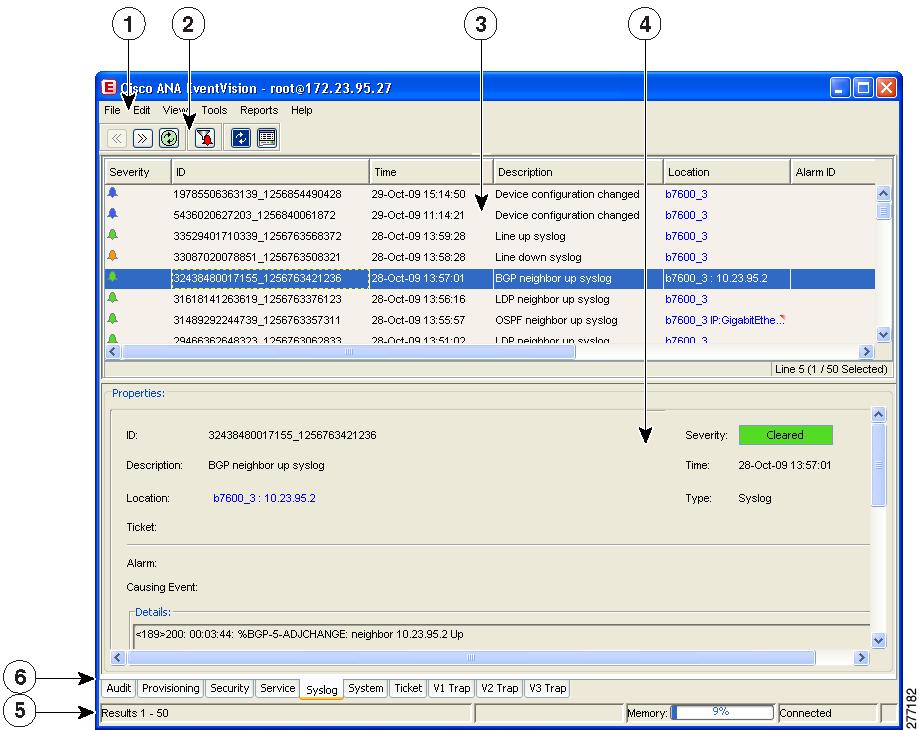-
Cisco Active Network Abstraction User Guide, 3.7.1
-
Preface
-
Cisco ANA Client Overview
-
Working with the Cisco ANA NetworkVision Client
-
Viewing Network Element Properties
-
Working with Cisco ANA NetworkVision Maps
-
Working with Links
-
Working with Business Tags and Business Elements
-
Working with the Cisco ANA EventVision Client
-
Tracking Faults Using Cisco ANA EventVision
-
Working with Tickets in Cisco ANA NetworkVision
-
Working with Reports
-
Using Cisco ANA PathTracer to Diagnose Problems
-
Monitoring Carrier Ethernet Services
-
Monitoring Carrier-Grade NAT Properties
-
Monitoring DWDM Properties
-
Viewing Ethernet Operations, Administration, and Maintenance Tool Properties
-
IPv6 and IPv6 VPN over MPLS
-
Monitoring MPLS Services
-
Monitoring MToP Services
-
Viewing SBC Properties
-
Icon Reference
-
Index
-
Table Of Contents
Working with the Cisco ANA EventVision Client
User Roles Required to Work with Cisco ANA EventVision
Starting Cisco ANA EventVision
Cisco ANA EventVision Menu Bar
Selecting Cisco ANA EventVision Viewing Options
Working with the Cisco ANA EventVision Client
These topics describe the Cisco ANA EventVision application and the options you can use to view system events and tickets that are generated within the Cisco ANA system:
•
User Roles Required to Work with Cisco ANA EventVision
•
Starting Cisco ANA EventVision
•
Selecting Cisco ANA EventVision Viewing Options
User Roles Required to Work with Cisco ANA EventVision
Table 7-1 identifies the roles that are required to work with Cisco ANA EventVision. Cisco ANA determines whether you are authorized to perform a task as follows:
•
For GUI-based tasks (tasks that do not affect devices), authorization is based on the default permission that is assigned to your user account.
•
For device-based tasks (tasks that do affect devices), authorization is based on the default permission that is assigned to your account. That is, whether the device is in one of your assigned scopes and whether you meet the minimum security level for that scope.
For more information on user authorization, see the Cisco Active Network Abstraction 3.7.1 Administrator Guide.
Starting Cisco ANA EventVision
This section provides instructions for starting Cisco ANA EventVision. Cisco ANA EventVision is password protected to ensure security. Before you start working with Cisco ANA EventVision, make sure you know your username and password, and the Cisco ANA gateway IP address or hostname that you require.
Note
Only users with the administrator role can log into Cisco ANA EventVision.
Note
If you do not log into the Cisco ANA Manage, Cisco ANA NetworkVision, or Cisco ANA EventVision application during a specified period of time (the default is 30 days), your account is automatically locked. The default period can be changed in Cisco ANA Manage. The period of time is measured from the time you last logged out of any of the Cisco ANA client applications. For more information about changing the default period and unlocking an account, see the Cisco Active Network Abstraction 3.7.1 Administrator Guide.
To start Cisco ANA EventVision:
Step 1
Choose Start > Programs > Cisco ANA > Cisco ANA EventVision.
The login dialog box appears.
Step 2
Enter your username and password.
Step 3
Do one of the following:
•
Enter the required Cisco ANA gateway information in the Host field, as an IP address or hostname.
•
Select a Cisco ANA gateway from the Host list.
Note
•
The Cisco ANA gateway IP address or hostname that was used when you last logged in is automatically displayed at the top of the Host list.
•
Make sure that you use the leading IP address (the IP address on which the Cisco ANA gateway was configured) when logging into the system.
Step 4
Click OK.
When you launch Cisco ANA EventVision, messages are displayed if the server and client have different versions of the application that launches the client. For more information about these messages, see the Cisco Active Network Abstraction 3.7.1 Installation Guide.
The first time you log in, the Ticket tab is displayed in the Cisco ANA EventVision window.
When you log in again, the tab and filter that were visible when you last logged out of the application are displayed.
Cisco ANA EventVision Window
The Cisco ANA EventVision window displays the events generated in the system. Figure 7-1 shows an example of the Cisco ANA EventVision window.
Figure 7-1 Cisco ANA EventVision Window
Cisco ANA EventVision displays events for the last two days by default. To modify the default number of days for which events are displayed, see Selecting Cisco ANA EventVision Viewing Options. As you increase the number of days, it might take longer for the events to be displayed.
You can display the events list only (without the Event Properties pane), and select the required tab to display events, such as Provisioning events only.
You can also the Cisco ANA EventVision window toolbar and menu options to:
•
Filter results so that events meeting your criteria are displayed. See Filtering Events and Tickets, page 8-21.
•
View selected event properties in a separate window. See Viewing Event Properties, page 8-14.
Event Status Indicators
The events list is color coded according to the severity of the event. An icon appears for each ticket or event in the Cisco ANA EventVision tabs (based on its severity) as shown in Table 7-2.
Table 7-2 Event Status Indicators
Red
Critical
Orange
Major
Yellow
Minor
Sky Blue
Warning
Green
Cleared, Normal, or OK
Dark Blue
Information
White
Indeterminate
Event Types and Categories
Every event that occurs in the Cisco ANA system and the Cisco ANA gateway is logged. This includes events that are performed as part of the normal operation of the Cisco ANA system, as well as events that may need further attention. Events are categorized, and any of the log entries can be viewed in the Cisco ANA EventVision tabs as described in Table 7-3.
Table 7-3 Event Categories in Cisco ANA EventVision
Audit
Related to commands running in the Cisco ANA gateway.
Provisioning
Related to configuration and provisioning activities.
Security
Related to client login and user activity when managing the system and the environment.
Service
Related to the alarms that are generated by the Cisco ANA system.
Syslog
Related to the predefined set of syslogs received from the devices by the VNEs, which are used to generate the syslog events.
System
Related to the everyday working of the internal system and its components. These events may be related to Cisco ANA and Cisco ANA gateway resources, representing the system log.
Ticket
Related to all the tickets that were opened in Cisco ANA.
V1 Trap
Related to SNMPv1 traps that are generated by a network element and received by Cisco ANA; Cisco ANA uses these traps to generate the trap events.
V2 Trap
Related to SNMPv2 traps that are generated by a network element and received by Cisco ANA; Cisco ANA uses these traps to generate the trap events.
V3 Trap
Related to SNMPv3 traps that are generated by a network element and received by Cisco ANA; Cisco ANA uses these traps to generate the trap events.
All
Displayed when you choose File > Open All Tab.
Provides a flat list of all events and tickets, sorted by time.
To disable the All option, follow the instructions provided in the Cisco Active Network Abstraction 3.7.1 Installation Guide.
3.6.x Type
Five tabs where Type represents one of the following:
•
Ticket
•
Service
•
Syslog
•
V1 Trap
•
V2-V3 Trap
These tabs are:
•
Available only if Cisco ANA was upgraded from version 3.6.7 to Cisco ANA 3.7 or 3.7.1.
•
Displayed when you choose File > Open 3.6.x Tabs.
Cisco ANA EventVision Toolbar
Table 7-4 describes the tools that are displayed in the Cisco ANA EventVision toolbar.
Table 7-4 Cisco ANA EventVision Tools
Displays the previous page of events in the Cisco ANA EventVision window.
Displays the next page of events in the Cisco ANA EventVision window.
Refreshes the events displayed in the log by querying the database. If a filter is active, the refresh is done according to the filter. The log returns to the beginning of the list, displaying the events in ascending or descending order depending on the order of the current list. Descending order means that the last event is displayed first. For more information, see Refreshing Cisco ANA EventVision Information, page 8-20.
Displays the Cisco ANA EventVision Filter dialog box, which enables you to define a filter for the events displayed in the Cisco ANA EventVision log. For more information, see Filtering Events and Tickets, page 8-21.
Toggles automatic refresh of event data on and off. You define the refresh-time period (in seconds) in the Cisco ANA EventVision Options dialog box. The default is 60 seconds. If a filter is active, the refresh is done according to the filter. For more information, see Selecting Cisco ANA EventVision Viewing Options.
Displays the properties of the selected event or ticket in the Properties pane.
Cisco ANA EventVision Menu Bar
Table 7-5 describes the options available in the Cisco ANA EventVision main menus. In addition to these options, Cisco ANA EventVision displays a shortcut Properties option when you right-click an event or ticket (see Viewing Event Properties, page 8-14).
Table 7-5 Cisco ANA EventVision Menu Options
Export
Exports the log event information displayed in the Cisco ANA EventVision window according to the criteria defined in the Cisco ANA EventVision Options dialog box.
Open 3.6.x Tabs
Displays the following tabs:
•
3.6.x Ticket
•
3.6.x Service
•
3.6.x Syslog
•
3.6.x V1 Trap
•
3.6.x V2-V3 Trap
This option is available only if Cisco ANA was upgraded from version 3.6.7 to Cisco ANA 3.7 or 3.7.1.
Open All Tab
Displays the All tab so you can view a flat list of all events and tickets sorted only by time.
To disable the All option, follow the instructions provided in the Cisco Active Network Abstraction 3.7.1 Installation Guide.
Exit
Exits Cisco ANA EventVision.
Filter
Defines a filter for the events displayed in the Cisco ANA EventVision window according to the tab selected. See Filtering Events and Tickets, page 8-21.
Purge
This option is unavailable in this version.
Refresh
Refreshes the information displayed in the Cisco ANA EventVision window.
Go To
Navigates through the pages of the Cisco ANA EventVision window.
Properties
Displays the properties of the selected event, such as the root cause and source. For more information, see Viewing Event Properties, page 8-14.
Details Pane
Displays or hides the Properties pane. If an event is selected, the properties of the selected event are displayed in the Properties pane.
Change User Password
Allows you to change the password used when logging into the Cisco ANA client application suite. The change takes effect the next time you log into the application.
Options
Defines the display options for the Cisco ANA EventVision window. For more information, see Selecting Cisco ANA EventVision Viewing Options
Report Manager
Opens the Reports Manager dialog box so you can create, run, and manage reports.
Run Report
Enables you to run standard event and inventory reports on demand.
Cisco ANA EventVision Help
Opens the online help for Cisco ANA EventVision and Cisco ANA NetworkVision.
Cisco.com
This option is unavailable.
About Cisco ANA EventVision
Displays application information, such as the version number.
Right-Click Options
Cisco ANA EventVision offers the following right-click options in its tabs:
•
Show Only Selected Rows—Displays only the rows that you choose.
•
Show All Rows—Displays all rows that meet the current filter criteria.
•
Launch external applications or tools—Enables you to launch any external application or tool for any event in Cisco ANA EventVision. For more information, see the Cisco Active Network Abstraction 3.7.1 Customization User Guide.
•
Properties—Displays the properties window for the selected event or ticket.
Selecting Cisco ANA EventVision Viewing Options
The Cisco ANA EventVision Options dialog box enables you to define the options for displaying events in the Cisco ANA EventVision window.
To define Cisco ANA EventVision options:
Step 1
From the main menu, choose Tools > Options.
Step 2
In the Cisco ANA EventVision Options dialog box, select the required settings as described in Table 7-6.
Step 3
Click OK.

 Feedback
Feedback