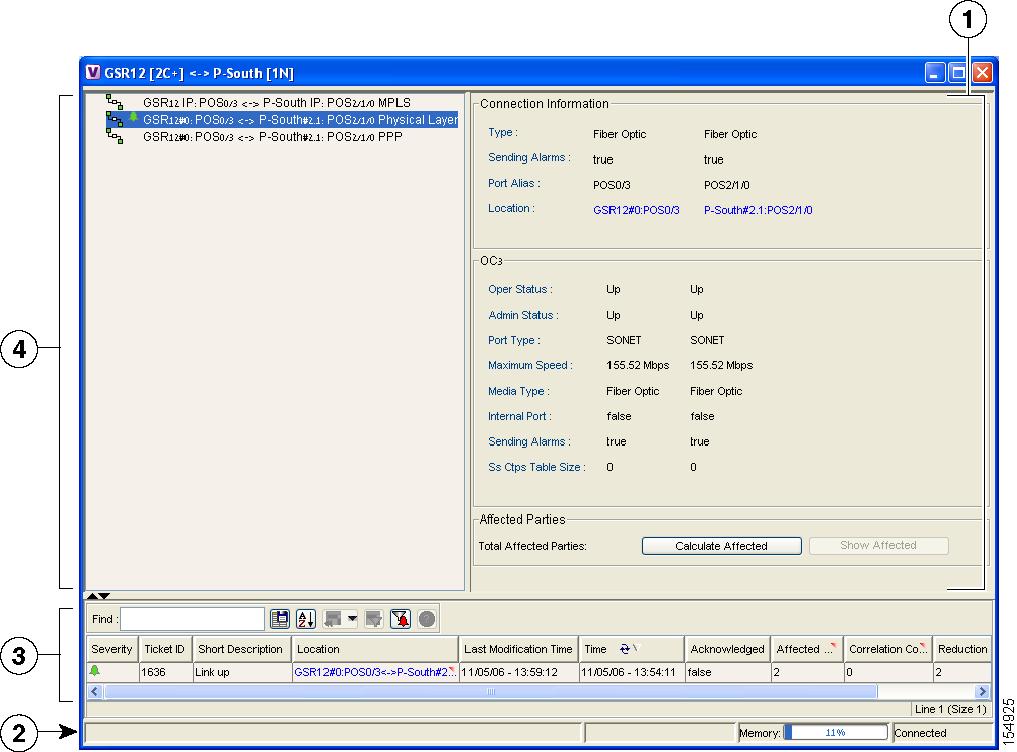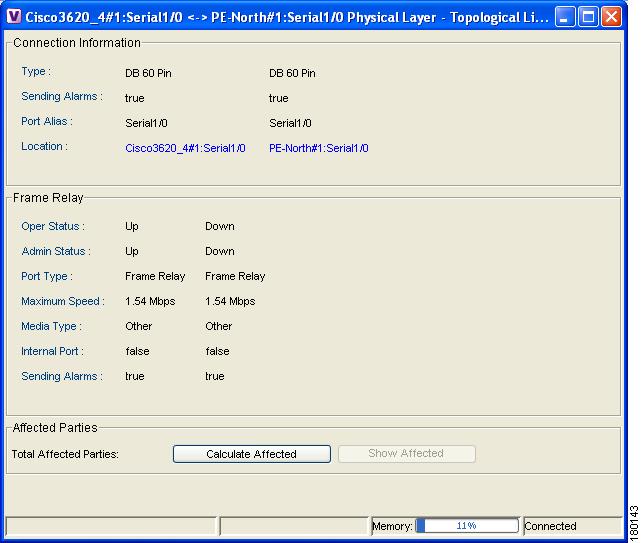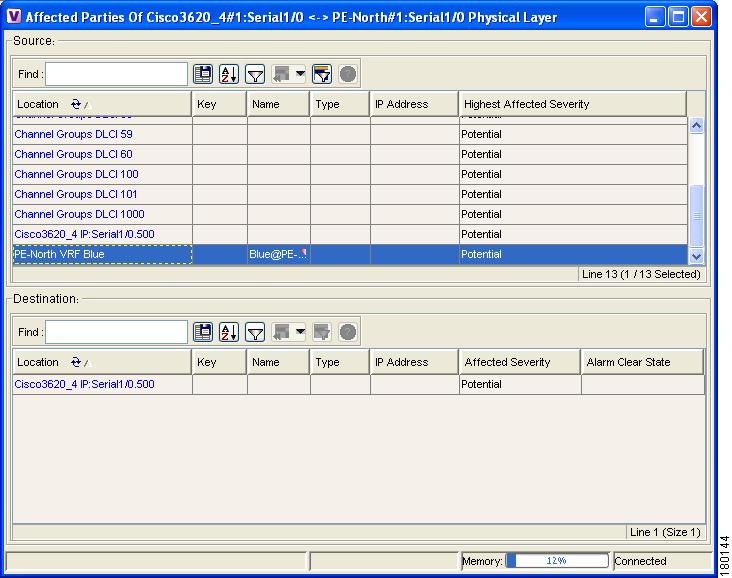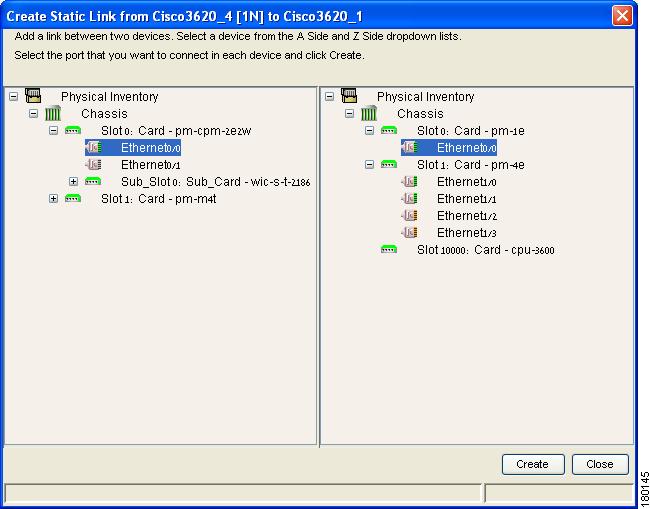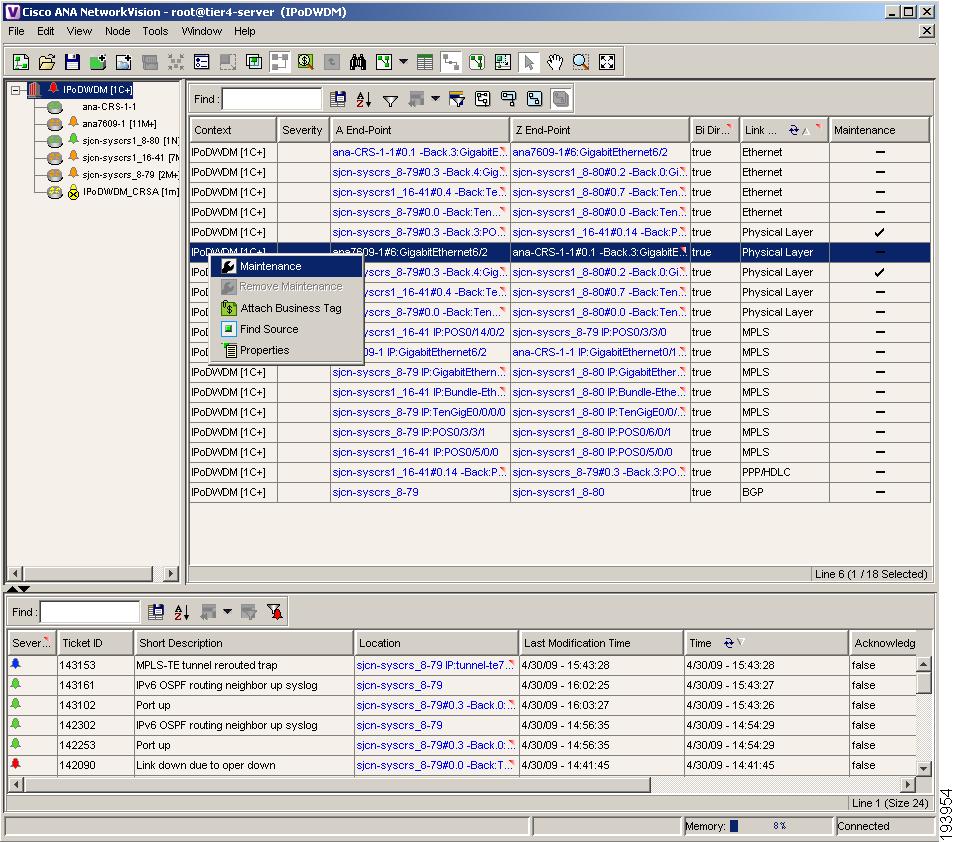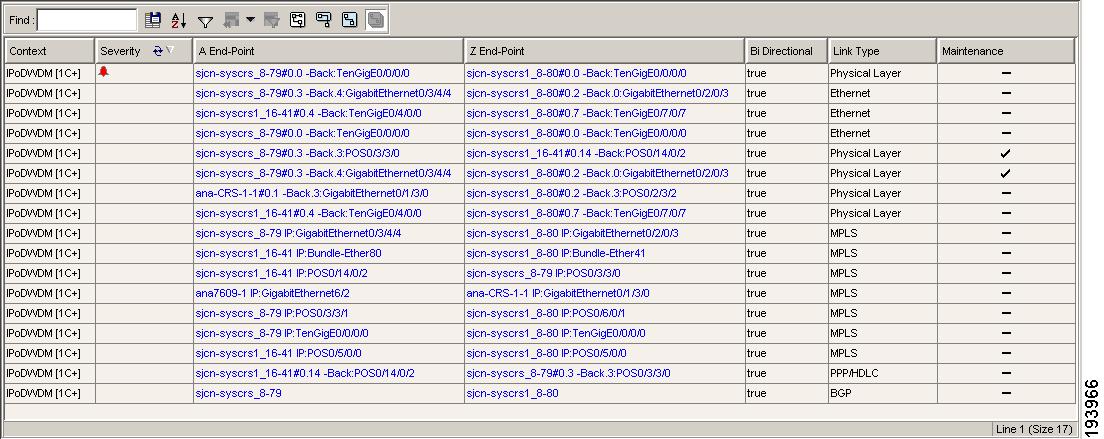Table Of Contents
Understanding Dynamic and Static Links
Suppressing Link Alarms Using the Link Maintenance State
Viewing Links and their Properties with the Links View
Filtering Links Using the Collection Method
Working with Links
These topics describe how to view information about static and dynamic links using the Cisco ANA NetworkVision user interface:
•
Understanding Dynamic and Static Links, describes the differences between dynamic and static links.
•
Opening Link Properties, describes how to open the link properties window.
•
Suppressing Link Alarms Using the Link Maintenance State, describes how to move links to the maintenance state and suppress the link alarms.
•
Monitoring Link Properties, describes the link properties window and how to view information about the physical links between ports.
•
Viewing Link Impact Analysis, describes how the user can select a network link and calculate the potentially affected parties in the event of the selected link going down.
•
Adding Static Links, describes how to add links between devices.
•
Viewing Links and their Properties with the Links View, describes the links view, including how to filter the links.
For information on viewing link properties from the map view (for example, link tooltip information), see Map View, page 2-5.
Understanding Dynamic and Static Links
Cisco ANA NetworkVision provides a topological model of the physical and logical links that exist between elements in the network. Cisco ANA automatically discovers these links, and the ongoing process of autodiscovery maintains this topological information. Cisco ANA NetworkVision discovers any new links that are added and continues to verify that the discovered links still exist; for this reason, they are called dynamic links.
Property information is provided for links that are:
•
Between two devices.
•
Between a device and an aggregated node, which connects this device to another device inside the aggregation.
•
Between two aggregated nodes, which contains devices that cross the aggregations.
If a link is unidirectional, Cisco ANA NetworkVision displays an arrowhead on the link. If it is bidirectional, an arrowhead is not displayed.
Cisco ANA NetworkVision also provides functionality that allows you to create links on the VNE level. These links do not perform any configuration or provisioning on a device or in the network. Because the links do not really exist in the network, the links are not updated. For this reason they are called static links. Static links are useful for map visualization and network correlation; for example, if Cisco ANA does not discover a link that you know exists in the network, you can create a static link that is displayed in the map. For correlation purposes, Cisco ANA treats the static link as if it were a physical or logical link and allows correlation flows to go through the static link. For information on how to create static links, see Adding Static Links.
You can identify whether a link is static or dynamic by looking at the link properties, as described in Opening Link Properties. In addition, the links displayed in the map pane have tooltips that provide you with a short link description. Physical links are highlighted in bold. The links displayed in the map pane can be filtered. For more information, see Filtering Links According to Type, page 8-17.
Opening Link Properties
The properties of the physical links between two ports are viewed using the link properties window. Cisco ANA supports links for technologies such as ATM, Frame Relay, Ethernet, and Serial.
Note
The color of a selected link is customizable. The default color is blue. For more information on link colors, see Map View, page 2-5.
To open link properties:
Step 1
Select a link between two devices in the map pane. (The link turns blue when it is selected.)
Step 2
Do one of the following to display the link properties page:
•
Right-click the selected link and choose Properties.
•
Double-click the link.
The link properties window is displayed.
Figure 14-1 Link Properties Window
Note
If there are a few links between the devices or aggregated nodes, the link properties window displays information for all the links.
Step 3
Click Close to close the link properties window. The Cisco ANA NetworkVision window is displayed.
Monitoring Link Properties
The link properties window is divided into the following areas:
All the areas displayed in the link properties window are correlated; this means that selecting an option in one area affects the information displayed in the other areas.
The information displayed in the link properties window changes according to the ports or sub-ports selected in the Link List pane.
Link List Pane
The Link List pane displays a list of the links that are represented by a single link on the map. Each link has a single entry in the Link List pane.
When a branch is selected in the Link List pane, the information displayed in the properties pane is updated. The color of the icon in the Link List pane reflects its severity. For more information about severity, see Network Element Status Indicators, page 2-13.
The heading and the Link List pane display the left and right link identifiers between the two nodes, the device alias and CTP.
Properties Pane
The properties pane enables you to view the following, depending on your selection in the Link List pane:
•
Properties of a selected link, including port properties information
•
Hyperlink to ports inventory access
•
Status
The properties pane displays the connection information type, port alias and port location (a hyperlink), all of which uniquely identify the port. The port location information is also displayed as a hyperlink to the Inventory window.
The properties pane displays the parameters for the different sides of the link, aligned under the relevant link identifier. Any discrepancies between the link's ports are colored red.
The properties pane enables you to view the statistics of the traffic on the link. The following fields are displayed in the Connection Information area:
•
Type—The type of connector, for example, fiber optic.
•
Sending Alarms—The status of alarms on the port of the device, enabled (true) or disabled (false).
•
Port Alias—The name used in the device CLI or EMS for the selected port.
•
Location—The location of the entity, slot number and port on the slot, as a hyperlink that opens the properties of the relevant location.
The following fields may be displayed in the properties pane:
•
Oper Status—The operation status, Up or Down.
•
Admin Status—The port configuration, Up or Down.
•
Port Type—The specific port type, for example, OC3 or Ethernet.
•
Maximum Speed—The maximum port speed in Mb/s.
•
Media Type—The type of cable used, for example, fiber optic.
•
MAC Address—The MAC address.
•
Distribution Protocol Type—The distribution protocol type, for example, LDP.
The following buttons are displayed in the Affected Parties area for physical links:
•
Calculate Affected—Calculates and retrieves the total number of potentially affected entities.
Note
This button is displayed when selecting a physical layer link.
•
Show Affected—Displays the properties of the affected parties after clicking Calculate Affected.
Note
This button is enabled when the Calculate Affected button is clicked.
Viewing Link Impact Analysis
Cisco ANA NetworkVision enables the user to select a network link and calculate the parties that would potentially be affected if the link went down. This enables you to perform proactive impact analysis when a fault has not actually occurred.
Note
This section only applies to physical links.
To calculate impact analysis:
Step 1
Select a context in the tree pane, and click the links view icon in the main toolbar. The links view is displayed in the workspace.
Step 2
In the Cisco ANA NetworkVision main toolbar, click the Map Options icon. The Map Options dialog box is displayed. For information about the Map Options dialog box, see Filtering Links According to Type, page 8-17.
Step 3
From the Group drop-down list, choose Physical and click OK. Only the physical links for the selected context are displayed in the links view.
Step 4
In the links view, right-click the selected link and choose Properties. The Topological Link Properties window is displayed.
Figure 14-2 Topological Link Properties Window
Step 5
Click Calculate Affected. The total number of potentially affected parties is displayed in the Affected Parties area.
Step 6
Click Show Affected. The Affected Parties dialog box is displayed.
Figure 14-3 Affected Parties Dialog Box
Step 7
Close the Affected Parties and Topological link properties windows.
Adding Static Links
Cisco ANA NetworkVision provides a user interface that allows you to create static links, which exist only on the VNE level. Static links are useful for visualization and network correlation because Cisco ANA allows correlation flows to go through the links, as if they were real physical or logical links. Static link properties are not updated because the links do not really exist in the network.
To create a static link, select a device or port and define it as the A side. Then define a second device or port as the Z side. Cisco ANA validates the new link after the two ports are selected. Validation checks the consistency of the port types (for example, RJ45 on both sides), and Layer 2 technology type (for example, ATM OC-3 on both sides).
When adding a new link, the color of the link reflects its current state. For example, if the operation status of a port is down, the link is colored red. You can add links from either the Cisco ANA NetworkVision window's tree and map pane (method 1), or from the Inventory window tree pane (method 2).
In addition, you can add a new link using Cisco ANA Manage. For more information, see the Cisco Active Network Abstraction 3.6.6 Administrator Guide.
Adding a Link (Method 1)
Step 1
Right-click the required A Side device in the tree pane or map pane, and choose Topology > Mark as A Side.
Step 2
Right-click the required Z Side device in the tree pane or properties pane to display the right-click shortcut menu and select Topology > Mark as Z Side. The Create Static Link dialog box is displayed, enabling you to select the port to be connected.
Figure 14-4 Create Static Link Dialog Box
Step 3
Drill down and click the required port on the A Side device and the Z Side device.
Step 4
Click Create to validate the connection and create the new link. A success message is displayed.
Note
A warning message is displayed if:
•
One of the validation checks fails.
•
The operation status of one port is Up and the other port is Down.
•
The ports selected are not of the same type.
•
The Layer 2 technology type is not the same.
•
One of the ports is part of another link.
Step 5
Click No to cancel the connection.
Step 6
Click Close to display the Cisco ANA NetworkVision window again.
Adding a Link (Method 2)
Step 1
Open the Inventory window for the required A Side device.
Note
For more information about opening the Inventory window, see Opening the Inventory Window, page 11-1.
Step 2
In the tree pane, drill down to the required port for the A Side device.
Step 3
Right-click the required A Side port and choose Topology > Mark as A Side.
Step 4
Repeat Steps 1 and 2 for the Z Side device.
Step 5
Right-click the required Z Side port and choose Topology > Mark as Z Side. A confirmation message is displayed.
Step 6
Click Yes. The ports are connected, and a new link is created between the selected ports.
Note
A warning message is displayed if:
•
One of the validation checks fails.
•
The operation status of one port is Up and the other port is Down.
•
The ports selected are not of the same type.
•
The Layer 2 technology type is not the same.
•
One of the ports is part of another link.
Step 7
Click No to cancel the connection.
For information about removing a static link, see the Cisco Active Network Abstraction 3.6.6 Administrator Guide.
Suppressing Link Alarms Using the Link Maintenance State
To suppress alarms generated by a link, you can place the link in maintenance mode. This is useful when you want to add business links and perform provisioning before you make the links operational. When a link is in the maintenance state, Cisco ANA does not report any alarms on the link or process traps or syslogs that might affect the link (similar to when a VNE is in the maintenance state). By default, alarms generated by links in maintenance mode are not displayed in Cisco ANA EventVision, but you can change this setting; see Selecting Cisco ANA EventVision Viewing Options, page 3-6.
Placing a link in the maintenance state does not affect the management state of the overall VNE.
In Cisco ANA NetworkVision, you can change the mode of links from the links view or the links properties window. To identify map links that are currently in the maintenance state, open the links view as described in Viewing Links and their Properties with the Links View.
Note
To view all links that are in maintenance mode, use Cisco ANA Manage. See the Cisco Active Network Abstraction 3.6.6 Administrator Guide.
Step 1
In Network Vision, choose a map and click the Show Links View icon in the map toolbar.
Step 2
In the links view table, locate the Maintenance column. A check mark indicates that a link is in maintenance mode.
Figure 14-5 Maintenance Mode Information in the Links View
Step 3
To change the maintenance state of a link, right-click it and choose either Maintenance or Remove Maintenance.
Viewing Links and their Properties with the Links View
The links view provides you with an easy way to access a tabular list of the types of physical links displayed on the map (the links shown in the map pane are a summary of the many links starting from one side and ending at the other side of the link) and their status.
Note
Business links are not currently supported in the links view. For more information about business links, see the Cisco Active Network Abstraction 3.6.6 MPLS User Guide.
To display the links view in the Cisco ANA NetworkVision window, click the Show Links View icon in the main toolbar. Figure 14-6 provides an example of a links view.
Figure 14-6 Links View
Note
An external link to the network has a gray cell background in the table. You can open the Inventory window by clicking on the hyperlink. For more information about external links, see Viewing Links and their Properties with the Links View.
Any links that are added or removed from the map are automatically added or removed from the links view, provided they have not been filtered out.
The links view displays the selected filtered links and the new location in the tree pane:
•
When the user navigates in the tree pane; or
•
When the user selects devices or aggregated nodes in the map pane.
The following columns are displayed in the links view:
•
Context—The name of the map or aggregated node containing the link (there may be multiple contexts).
•
Severity—Displays a severity bell icon, which is colored according to the severity of the alarm on the link. This indicates the impact of the alarm on the network. For more information about severity, see Network Element Status Indicators, page 2-13.
•
A End-Point—The device or site that is the source of the link as a hyperlink to the inventory of the device or site.
•
Bi Directional—The direction of the link, true (bidirectional) or false (unidirectional).
•
Z End-Point—The device or site that is the destination of the link as a hyperlink to the inventory of the device or site.
•
Link Type—The type of link, for example, Physical Layer, VPN or MPLS.
•
Maintenance—Maintenance state status. A check mark indicates that a link is currently in the maintenance state, and its alarms are being suppressed in Cisco ANA NetworkVision. (See Suppressing Link Alarms Using the Link Maintenance State, for more information.)
Note
•
Clicking on a red triangle displayed in a cell expands the cell to display all the information.
•
Clicking on a header in the links view sorts the information displayed, for example, according to Severity.
The links displayed in the links view are by default sorted according to link type and the deep collection method. In addition, the links view can be sorted:
•
According to a column by clicking on the required column heading. The
icon is displayed next to the selected column heading.
•
In ascending or descending order by clicking on the column heading or the Sort Table Values button on the toolbar. A triangle is displayed next to the selected column heading. For more information, see Finding Text in a Table, page 2-30.
The Location field displays the number of selected rows and the total number of rows in the table, for example, 2/16 Selected. In addition, it displays the location of the selected rows in the table, for example, Line 3.
The Find field enables you to search for information in the links view table according to the selected column.
For more information about the standard buttons displayed in Cisco ANA NetworkVision tables and table functionality, see Opening a New Map from the Map List Dialog Box, page 8-3.
The following additional buttons are displayed at the top of the links view and enable you to filter the links using the collection method:
For more information about filtering links using the collection method, see Filtering Links Using the Collection Method.
Some of the functions that can be performed in the links view are:
•
View all the links or only the filtered links of a selected context using the collection methods All, External, Flat and Deep. For more information, see Filtering Links Using the Collection Method.
•
View and filter the links according to type using the Map Options dialog box. For more information, see Filtering Links According to Type, page 8-17.
•
Locate the source of a link in the map. For more information, see Finding a Link Source, page 8-14.
•
Sort the links displayed.
•
View link properties.
Filtering Links Using the Collection Method
The links view table is a very powerful tool allowing you to "view" NEs links that you cannot see visually or graphically in the map pane in the Cisco ANA NetworkVision window's workspace. The links view table is dynamic and automatically refreshes itself, allowing you to view up-to-date network links in real time.
The collection method enables you to filter the links displayed in the links view based on the selected context (map or aggregated node). By selecting the collection method from the toolbar in the links view table, the user can quickly filter the links.
Note
•
By default, the deep collection method is applied in the links view.
•
The filter only applies to the links view; it has no effect elsewhere in Cisco ANA NetworkVision.
For more information about the buttons displayed in the links view, see Viewing Links and their Properties with the Links View.
For more information about filtering links according to type, see Filtering Links According to Type, page 8-17.
To filter links according to the collection method:
Step 1
Click the Show Links View icon in the Cisco ANA NetworkVision main toolbar.
Step 2
Select a context in the tree pane or links view.
Step 3
In the links view toolbar, select one of the following collection methods:
•
All Links
•
External Links
•
Flat Links
•
Deep Links
The links are displayed in the links view according to the defined collection method.
Cisco ANA NetworkVision also enables you to find the source of a link displayed in the links view by highlighting the link in the map pane.
To find the link source:
Step 1
In the links view, right-click the required link and choose Find Source. The source of the link is highlighted in the map pane.
Step 2
If there are two or more links that are the same (for example, a VRF link), the Select Link Context dialog box is displayed. Select the required link context from the drop-down list, then click OK. The source of the link is highlighted in the map pane.
Note
A blue link highlights the source of the link in the map pane.
Note
Click the NE in the tree pane or the link in the map pane to remove the highlight from the selected link.

 Feedback
Feedback