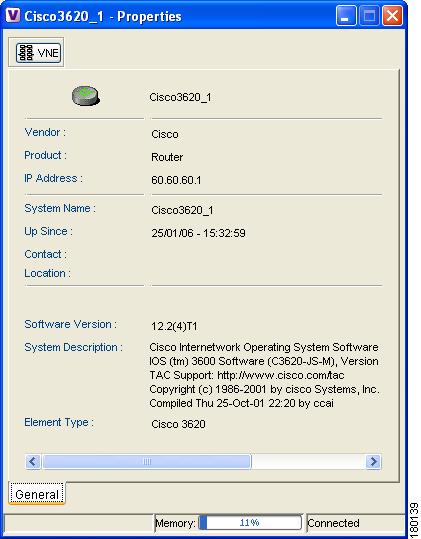Table Of Contents
Viewing the Properties of a Device
Viewing Device Properties
These topics describe how to view the properties of a device in any mapped network and also provides a description of these device properties:
•
Viewing the Properties of a Device, describes how to view the properties of a selected device.
•
Viewing VNE Properties, describes how to view information about the VNE.
Viewing the Properties of a Device
Cisco ANA NetworkVision enables you to view the properties of a selected device using the Properties dialog box. For example, you can view the vendor and location of a device.
To view device properties:
Step 1
Right-click a device in the tree pane, map pane, or device view, and choose Properties.
The Properties dialog box is displayed.
Figure 10-1 Properties Dialog Box
The device icon and name are displayed at the top of the Properties dialog box. In addition, the severity of the selected network device is displayed using the severity colors palette. The following fields are displayed in the Properties dialog box:
•
Vendor—The vendor name, as defined in the device's MIB.
•
Product—The product name of the device, as defined in the device's MIB, for example, Router.
•
IP Address—The IP address used for managing the device.
•
System Name—The name of the device, as defined in the device's MIB.
•
Up Since—The date and time when the device was last reset.
•
Contact—The name of the contact person for the device, as defined in the device's MIB.
•
Location—The physical location of the device, as defined in the device's MIB.
•
Software Version—The details of the software version.
•
System Description—A description of the system taken from the device.
•
Element Type—The device type (manufacturer name), for example, Cisco 7200.
The VNE button displayed in the Properties dialog box opens the VNE Properties dialog box. You can edit the VNE's properties, enabling you to start and stop the VNE, perform maintenance, and configure polling rates. For more information, see the Cisco Active Network Abstraction 3.6.6 Administrator Guide.
Step 2
To close the device Properties dialog box, click
.
Viewing VNE Properties
Click the VNE icon to view more information about the VNE.
For more information about VNE Management, such as adding new VNEs to a network and modifying the status of a VNE, see the Cisco Active Network Abstraction 3.6.6 Administrator Guide.

 Feedback
Feedback