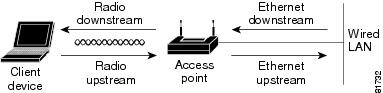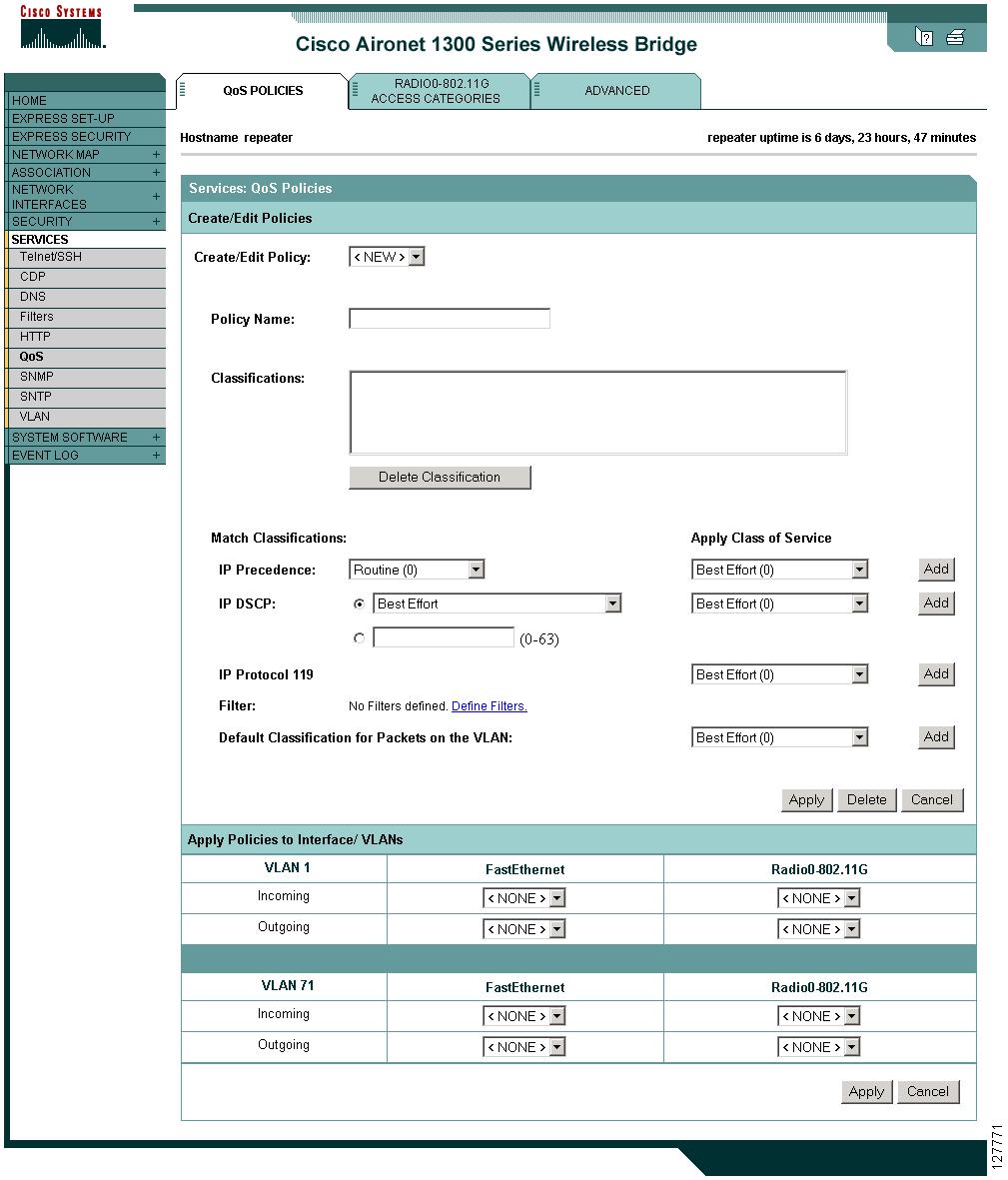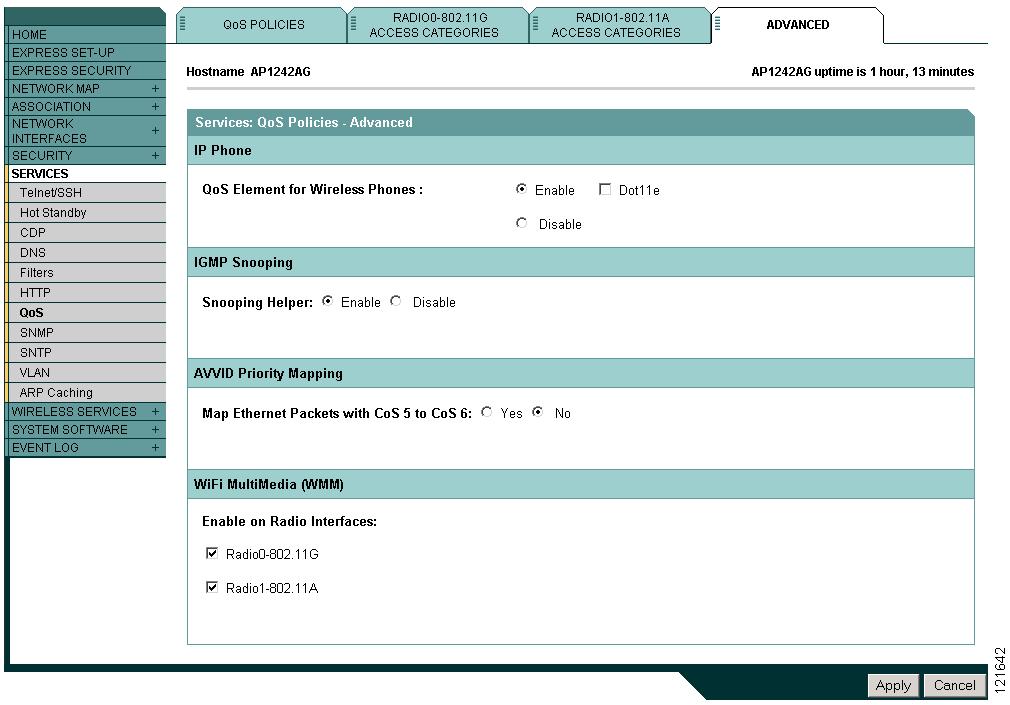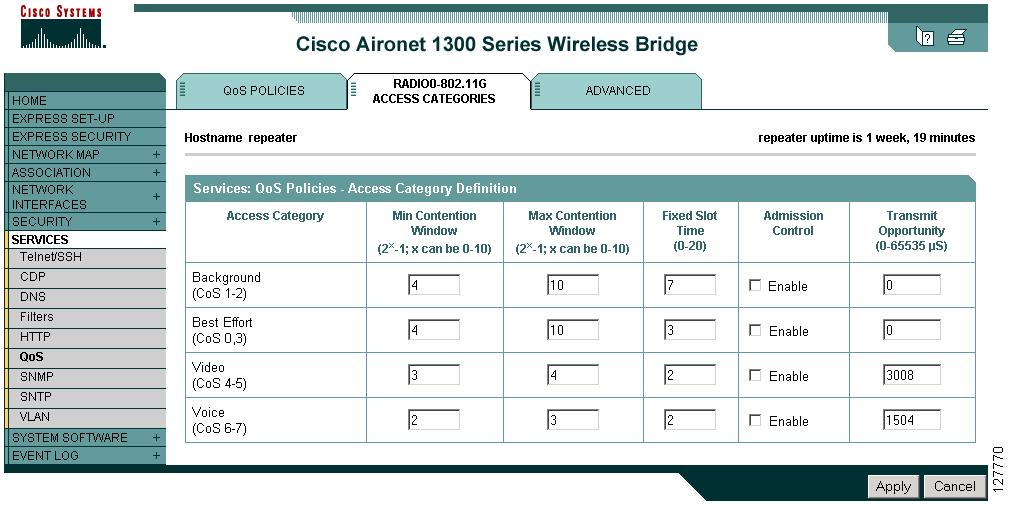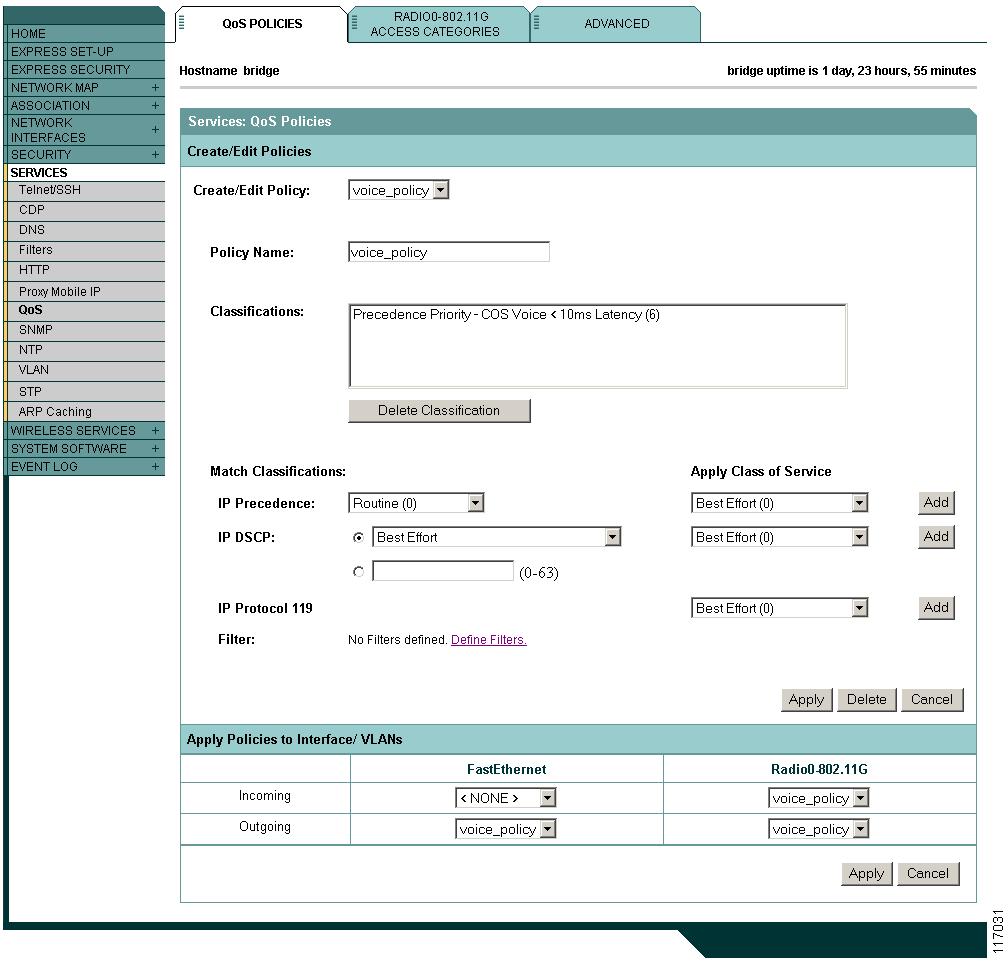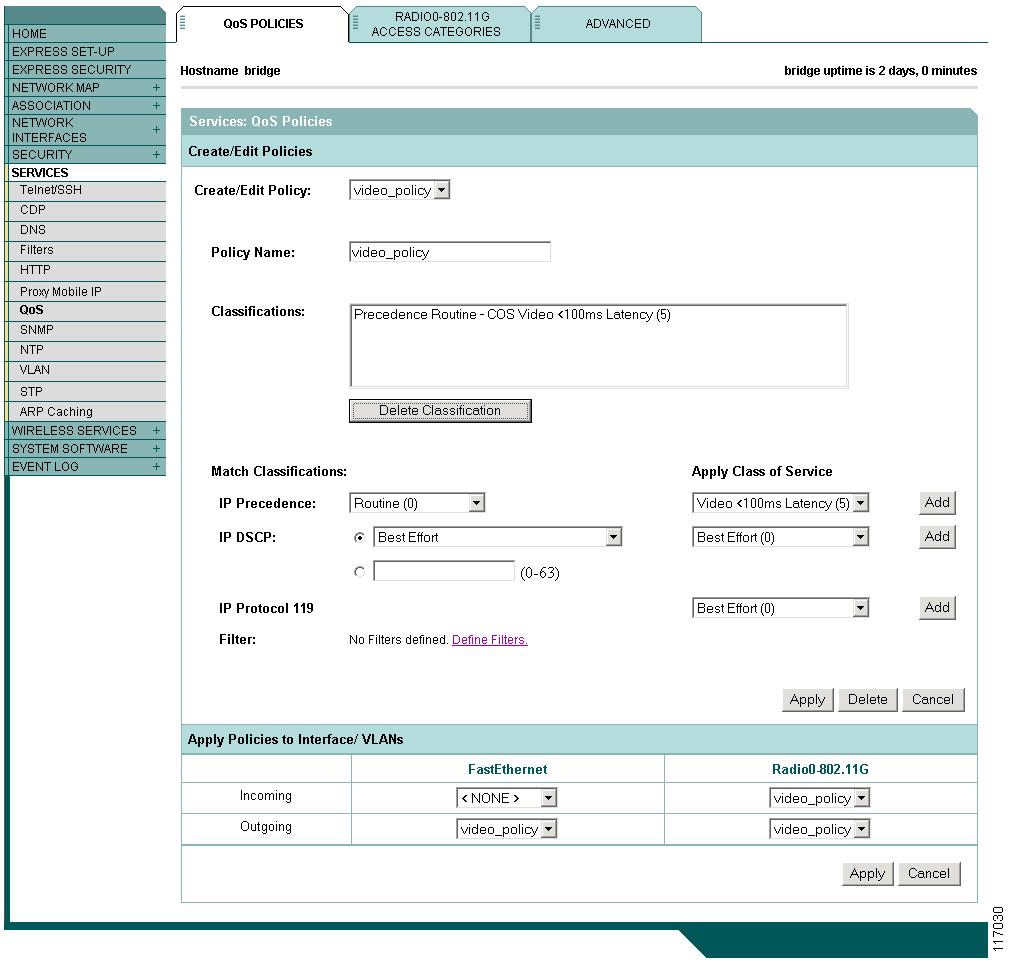-
Cisco IOS Software Configuration Guide for Cisco Aironet 1300 Series Outdoor Access Point/Bridge 12.3(7)JA
-
Preface
-
Overview
-
Configuring the Access Point/Bridge for the
-
Using the Web-Browser Interface
-
Using the Command-Line Interface
-
Administering the Access Point/Bridge
-
Configuring Radio Settings
-
Configuring Multiple SSIDs
-
Configuring Spanning Tree Protocol
-
Configuring Cipher Suites and WEP
-
Configuring Authentication Types
-
Configuring WDS, Fast Secure Roaming, Radio Management, and Wireless Intrusion Detection Services
-
Configuring RADIUS and TACACS+ Servers
-
Configuring VLANs
-
Configuring QoS
-
Configuring Filters
-
Configuring CDP
-
Configuring SNMP
-
Managing Firmware and Configurations
-
Configuring System Message Logging
-
Configuring Repeater and Standby Access Points and Workgroup Bridge Mode
-
Troubleshooting
-
Protocol Filters
-
Supported MIBs
-
Error and Event Messages
-
Glossary
-
Table Of Contents
Understanding QoS for Wireless LANs
QoS for Wireless LANs Versus QoS on Wired LANs
Impact of QoS on a Wireless LAN
Configuring QoS Using the Web-Browser Interface
Adjusting Radio Access Category Definitions
Disabling IGMP Snooping Helper
Disabling AVVID Priority Mapping
CW-min and CW-max Settings for Point-to-Point and Point-to-Multipoint Bridge Links
Giving Priority to Voice Traffic
Giving Priority to Video Traffic
Configuring QoS
This chapter describes how to configure quality of service (QoS) on your access point/bridge. With this feature, you can provide preferential treatment to certain traffic at the expense of others. Without QoS, the access point/bridge offers best-effort service to each packet, regardless of the packet contents or size. It sends the packets without any assurance of reliability, delay bounds, or throughput.
Note
For complete syntax and usage information for the commands used in this chapter, refer to the Cisco IOS Command Reference for Cisco Aironet Access Points and Bridges for this release.
This chapter consists of these sections:
•
Understanding QoS for Wireless LANs
Understanding QoS for Wireless LANs
Typically, networks operate on a best-effort delivery basis, which means that all traffic has equal priority and an equal chance of being delivered in a timely manner. When congestion occurs, all traffic has an equal chance of being dropped.
When you configure QoS on the access point/bridge, you can select specific network traffic, prioritize it, and use congestion-management and congestion-avoidance techniques to provide preferential treatment. Implementing QoS in your wireless LAN makes network performance more predictable and bandwidth utilization more effective.
When you configure QoS, you create QoS policies and apply the policies to the VLAN configured on your access point/bridge. If you do not use VLANs on your network, you can apply your QoS policies to the access point/bridge's Ethernet and radio ports.
Note
When you enable QoS, the access point uses Wi-Fi Multimedia (WMM) mode by default. See the "Using Wi-Fi Multimedia Mode" section for information on WMM.
QoS for Wireless LANs Versus QoS on Wired LANs
The QoS implementation for wireless LANs differs from QoS implementations on other Cisco devices. With QoS enabled, access points perform the following:
•
They do not classify packets; they prioritize packets based on DSCP value, client type (such as a wireless phone), or the priority value in the 802.1q or 802.1p tag.
•
They do not construct internal DSCP values; they only support mapping by assigning IP DSCP, Precedence, or Protocol values to Layer 2 COS values.
•
They carry out EDCF like queuing on the radio egress port only.
•
They do only FIFO queueing on the Ethernet egress port.
•
They support only 802.1Q/P tagged packets. Access points do not support ISL.
•
They support only MQC policy-map set cos action.
•
They prioritize the traffic from voice clients (such as Symbol phones) over traffic from other clients when the QoS Element for Wireless Phones feature is enabled.
•
They support Spectralink phones using the class-map IP protocol clause with the protocol value set to 119.
To contrast the wireless LAN QoS implementation with the QoS implementation on other Cisco network devices, see the Cisco IOS Quality of Service Solutions Configuration Guide at this URL:
http://www.cisco.com/en/US/docs/ios/12_2/qos/configuration/guide/fqos_c.html
Impact of QoS on a Wireless LAN
Wireless LAN QoS features are a subset of the proposed 802.11e draft. QoS on wireless LANs provides prioritization of traffic from the access point/bridge over the WLAN based on traffic classification.
Just as in other media, you might not notice the effects of QoS on a lightly loaded wireless LAN. The benefits of QoS become more obvious as the load on the wireless LAN increases, keeping the latency, jitter, and loss for selected traffic types within an acceptable range.
QoS on the wireless LAN focuses on downstream prioritization from the access point. Figure 14-1 shows the upstream and downstream traffic flow.
Figure 14-1 Upstream and Downstream Traffic Flow
QoS on the wireless LAN focuses on downstream prioritization from the access point/bridge. These are the effects of QoS on access point/bridge traffic:
•
The radio downstream flow is traffic transmitted out the access point/bridge radio to a wireless client device. This traffic is the main focus for QoS on a wireless LAN.
•
The radio upstream flow is traffic transmitted out the wireless client device to the access point/bridge. QoS for wireless LANs does not affect this traffic.
•
The Ethernet downstream flow is traffic sent from a switch or a router to the Ethernet port on the access point/bridge. If QoS is enabled on the switch or router, the switch or router might prioritize and rate-limit traffic to the access point.
•
The Ethernet upstream flow is traffic sent from the access point/bridge Ethernet port to a switch or router on the wired LAN. The access point/bridge does not prioritize traffic that it sends to the wired LAN based on traffic classification.
Precedence of QoS Settings
When you enable QoS, the access point/bridge queues packets based on the Layer 2 class of service value for each packet. The access point/bridge applies QoS policies in this order:
1.
Packets already classified—When the access point/bridge receives packets from a QoS-enabled switch or router that has already classified the packets with non-zero 802.1Q/P user_priority values, the access point/bridge uses that classification and does not apply other QoS policy rules to the packets. An existing classification takes precedence over all other policies on the access point/bridge.
Note
Even if you have not configured a QoS policy, the access point always honors tagged 802.1P packets that it receives over the radio interface.
2.
QoS Element for Wireless Phones setting—If you enable the QoS Element for Wireless Phones setting, dynamic voice classifiers are created for some of the wireless phone vendor clients, which allows the wireless phone traffic to be a higher priority than other clients' traffic. Additionally, the QoS Basic Service Set (QBSS) is enabled to advertise channel load information in the beacon and probe response frames. Some IP phones use QBSS elements to determine which access point to associate to, based on the traffic load.
You can use the Cisco IOS command dot11 phone dot11e command to enable the future upgrade of the 7920 Wireless Phone firmware to support the standard QBSS Load IE. The new 7920 Wireless Phone firmware will be announced at a later date.
Note
This release continues to support existing 7920 wireless phone firmware. Do not attempt to use the new standard (IEEE 802.11e draft 13) QBSS Load IE with the 7920 Wireless Phone until new phone firmware is available for you to upgrade your phones.
This example shows how to enable IEEE 802.11 phone support with the legacy QBSS Load element:
AP(config)# dot11 phoneThis example shows how to enable IEEE 802.11 phone support with the standard (IEEE 802.11e draft 13) QBSS Load element:
AP(config)# no dot11 phone dot11eThis example shows how to stop or disable the IEEE 802.11 phone support:
AP(config)# no dot11 phone3.
Policies you create on the access point/bridge—QoS Policies that you create and apply to VLANs or to the access point/bridge interfaces are second in precedence after previously classified packets.
4.
Default classification for all packets on VLAN—If you set a default classification for all packets on a VLAN, that policy is third in the precedence list.
Using Wi-Fi Multimedia Mode
When you enable QoS, the access point uses Wi-Fi Multimedia (WMM) mode by default. WMM provides these enhancements over basic QoS mode:
•
The access point adds each packet's class of service to the packet's 802.11 header to be passed to the receiving station.
•
Each access class has its own 802.11 sequence number. The sequence number allows a high-priority packet to interrupt the retries of a lower-priority packet without overflowing the duplicate checking buffer on the receiving side.
•
WPA replay detection is done per access class on the receiver. Like 802.11 sequence numbering, WPA replay detection allows high-priority packets to interrupt lower priority retries without signalling a replay on the receiving station.
•
For access classes that are configured to allow it, transmitters that are qualified to transmit through the normal backoff procedure are allowed to send a set of pending packets during the configured transmit opportunity (a specific number of microseconds). Sending a set of pending packets improves throughput because each packet does not have to wait for a backoff to gain access; instead, the packets can be transmitted immediately one after the other.
The access point uses WMM enhancements in packets sent to client devices that support WMM. The access point applies basic QoS policies to packets sent to clients that do not support WMM.
Use the no dot11 qos mode wmm configuration interface command to disable WMM using the CLI. To disable WMM using the web-browser interface, unselect the check boxes for the radio interfaces on the QoS Advanced page. Figure 14-4 shows the QoS Advanced page.
Configuring QoS
QoS is disabled by default (however, the radio interface always honors tagged 802.1P packets even when you have not configured a QoS policy). This section describes how to configure QoS on your access point. It contains this configuration information:
•
Configuring QoS Using the Web-Browser Interface
•
Adjusting Radio Access Category Definitions
•
"Disabling IGMP Snooping Helper" section
•
"Disabling AVVID Priority Mapping" section
Configuration Guidelines
Before configuring QoS on your access point/bridge, you should be aware of this information:
•
The most important guideline in QoS deployment is to be familiar with the traffic on your wireless LAN. If you know the applications used by wireless client devices, the applications' sensitivity to delay, and the amount of traffic associated with the applications, you can configure QoS to improve performance.
•
QoS does not create additional bandwidth for your wireless LAN; it helps control the allocation of bandwidth. If you have plenty of bandwidth on your wireless LAN, you might not need to configure QoS.
Configuring QoS Using the Web-Browser Interface
This section describes configuring QoS using the web-browser interface.
For a list of IOS commands for configuring QoS using the CLI, consult the Cisco IOS Command Reference for Cisco Aironet Access Points and Bridges. Follow these steps to browse to the command reference:
1.
Click this link to browse to the Cisco Support and Documentation home page:
http://www.cisco.com/cisco/web/support/index.html
2.
Follow this path to the product, document, and chapter:
Products & Solutions > Wireless > All Wireless Products > Cisco Aironet 1300 Series > Technical Documentation > Command References > Cisco IOS Command Reference for Cisco Aironet Access Points and Bridges, 12.x(xx)JAFollow these steps to configure QoS:
This section describes configuring QoS using the web-browser interface.
For a list of Cisco IOS commands for configuring QoS using the CLI, consult the Cisco IOS Command Reference for Cisco Aironet Access Points and Bridges.
Follow these steps to configure QoS:
Step 1
If you use VLANs on your wireless LAN, make sure the necessary VLANs are configured on your access point before configuring QoS.
Step 1
Click Services in the task menu on the left side of any page in the web-browser interface. When the list of Services expands, click QoS. The QoS Policies page appears. Figure 14-2 shows the QoS Policies page.
Figure 14-2 QoS Policies Page
Step 2
With <NEW> selected in the Create/Edit Policy field, type a name for the QoS policy in the Policy Name entry field. The name can contain up to 25 alphanumeric characters. Do not include spaces in the policy name.
Step 3
If the packets that you need to prioritize contain IP precedence information in the IP header TOS field, select an IP precedence classification from the IP Precedence drop-down menu. Menu selections include:
•
Routine (0)
•
Priority (1)
•
Immediate (2)
•
Flash (3)
•
Flash Override (4)
•
Critic/CCP (5)
•
Internet Control (6)
•
Network Control (7)
Step 4
Use the Apply Class of Service drop-down menu to select the class of service that the access point will apply to packets of the type that you selected from the IP Precedence menu. The access point matches your IP Precedence selection with your class of service selection. Settings in the Apply Class of Service menu include:
•
Best Effort (0)
•
Background (1)
•
Spare (2)
•
Excellent (3)
•
Control Lead (4)
•
Video <100ms Latency (5)
•
Voice <100ms Latency (6)
•
Network Control (7)
Step 5
Click the Add button beside the Class of Service menu for IP Precedence. The classification appears in the Classifications field. To delete a classification, select it and click the Delete button beside the Classifications field.
Step 6
If the packets that you need to prioritize contain IP DSCP precedence information in the IP header TOS field, select an IP DSCP classification from the IP DSCP drop-down menu. Menu selections include:
•
Best Effort
•
Assured Forwarding — Class 1 Low
•
Assured Forwarding — Class 1 Medium
•
Assured Forwarding — Class 1 High
•
Assured Forwarding — Class 2 Low
•
Assured Forwarding — Class 2 Medium
•
Assured Forwarding — Class 2 High
•
Assured Forwarding — Class 3 Low
•
Assured Forwarding — Class 3 Medium
•
Assured Forwarding — Class 3 High
•
Assured Forwarding — Class 4 Low
•
Assured Forwarding — Class 4 Medium
•
Assured Forwarding — Class 4 High
•
Class Selector 1
•
Class Selector 2
•
Class Selector 3
•
Class Selector 4
•
Class Selector 5
•
Class Selector 6
•
Class Selector 7
•
Expedited Forwarding
Step 7
Use the Apply Class of Service drop-down menu to select the class of service that the access point will apply to packets of the type that you selected from the IP DSCP menu. The access point matches your IP DSCP selection with your class of service selection.
Step 8
Click the Add button beside the Class of Service menu for IP DSCP. The classification appears in the Classifications field.
Step 9
If you need to prioritize the packets from Spectralink phones (IP Protocol 119) on your wireless LAN, use the Apply Class of Service drop-down menu to select the class of service that the access point will apply to Spectralink phone packets. The access point matches Spectralink phone packets with your class of service selection.
Step 10
Click the Add button beside the Class of Service menu for IP Protocol 119. The classification appears in the Classifications field.
Step 11
If you need to assign a priority to filtered packets, use the Filter drop-down menu to select a Filter to include in the policy. (If no filters are defined on the access point, a link to the Apply Filters page appears instead of the Filter drop-down menu.) For example, you could assign a high priority to a MAC address filter that includes the MAC addresses of IP phones.
Note
The access list you use in QoS does not affect the access points' packet forwarding decisions.
Step 12
Use the Apply Class of Service drop-down menu to select the class of service that the access point will apply to packets that match the filter that you selected from the Filter menu. The access point matches your filter selection with your class of service selection.
Step 13
Click the Add button beside the Class of Service menu for Filter. The classification appears in the Classifications field.
Step 14
If you want to set a default classification for all packets on a VLAN, use the Apply Class of Service drop-down menu to select the class of service that the access point will apply to all packets on a VLAN. The access point matches all packets with your class of service selection.
Step 15
Click the Add button beside the Class of Service menu for Default classification for packets on the VLAN. The classification appears in the Classifications field.
Step 16
When you finish adding classifications to the policy, click the Apply button under the Apply Class of Service drop-down menus. To cancel the policy and reset all fields to defaults, click the Cancel button under the Apply Class of Service drop-down menus. To delete the entire policy, click the Delete button under the Apply Class of Service drop-down menus.
Step 17
Use the Apply Policies to Interface/VLANs drop-down menus to apply policies to the access point Ethernet and radio ports. If VLANs are configured on the access point, drop-down menus for each VLANs' virtual ports appear in this section. If VLANs are not configured on the access point, drop-down menus for each interface appear.
Step 18
Click the Apply button at the bottom of the page to apply the policies to the access point ports.
If you want the access point to give priority to all voice packets regardless of VLAN, click the Advanced tab. Figure 14-3 shows the QoS Policies - Advanced page.
Figure 14-3 QoS Policies - Advanced Page
Select Enable and click Apply to give top priority to all voice packets.
Note
Click dot11e to use the latest version of QBSS Load IE. If you do click dot11e, the previous version QBSS Load IE is used.
Note
When you enable QoS Element for Wireless Phones, the access point gives top priority to voice packets even if you do not enable QoS. This setting operates independently from the QoS policies that you configure.
Adjusting Radio Access Category Definitions
The access point uses the radio access categories to calculate backoff times for each packet. As a rule, high-priority packets have short backoff times.
The default values in the Min and Max Contention Window fields and in the Slot Time fields are based on settings recommended in IEEE Draft Standard 802.11e. For detailed information on these values, consult that standard.
Cisco strongly recommends that you use the default settings on the Radio Access Categories page. Changing these values can lead to unexpected blockages of traffic on your wireless LAN, and the blockages might be difficult to diagnose. If you change these values and find that you need to reset them to defaults, use the default settings listed in Table 14-1.
The values listed in Table 14-1 are to the power of 2. The access point computes Contention Window values with this equation:
CW = 2 ** X minus 1
where X is the value from Table 14-1.
Figure 14-4 shows the Radio 802.11G Access Categories page.
Figure 14-4 Radio 802.11G Access Categories Page
Note
In this release, clients are blocked from using an access category when you select Enable for Admission Control.
Using the Admission Control check boxes, you can control client use of the access categories. When you enable admission control for an access category, clients associated to the access point must complete the WMM admission control procedure before they can use that access category. However, access points do not support the admission control procedure in this release, so clients cannot use the access category when you enable Admission Control.
Disabling IGMP Snooping Helper
When Internet Group Membership Protocol (IGMP) snooping is enabled on a switch and a client roams from one access point to another, the clients' multicast session is dropped. When the access points' IGMP snooping helper is enabled, the access point sends a general IGMP query to the network infrastructure on behalf of the client every time the client associates or reassociates to the access point. By doing so, the multicast stream is maintained for the client as it roams.
The IGMP snooping helper is enabled by default. To disable it, browse to the QoS Policies - Advanced page, select Disable, and click Apply. Figure 14-3 shows the QoS Policies - Advanced page.
Disabling AVVID Priority Mapping
AVVID priority mapping maps Ethernet packets tagged as class of service 5 to class of service 6. This feature enables the access point to apply the correct priority to voice packets for compatibility with Cisco AVVID networks.
AVVID priority mapping is enabled by default. To disable it, browse to the QoS Policies - Advanced page, select No for Map Ethernet Packets with CoS 5 to CoS 6, and click Apply. Figure 14-3 shows the QoS Policies - Advanced page.
CW-min and CW-max Settings for Point-to-Point and Point-to-Multipoint Bridge Links
For best performance on your bridge links, adjust the CW-min and CW-max contention window settings according to the values listed in Table 14-2. The default settings, CW-min 3 and CW-max 10, are best for point-to-point links. However, for point-to-multipoint links, you should adjust the settings depending on the number of non-root bridges that associate to the root bridge.
Note
If packet concatenation is enabled, you need to adjust the CW-min and CW-max settings only for traffic class 0. Concatenation is enabled by default.
Beginning in privileged EXEC mode, follow these steps to adjust the CW-min and CW-max settings:
Step 1
configure terminal
Enter global configuration mode.
Step 2
interface dot11radio 0
Enter interface configuration mode for the radio interface.
Step 3
traffic class { cw-min number }
{ cw-max number }
{ fixed-slot number }Assign CW-min, CW-max, and fixed-slot settings to a traffic class. Use the values in Table 14-2 to enter settings that provide the best performance for your network configuration.
Note
If packet concatenation is enabled, you need to adjust the CW-min and CW-max settings only for traffic class 0. Concatenation is enabled by default.
Step 4
end
Return to privileged EXEC mode.
Step 5
copy running-config startup-config
(Optional) Save your entries in the configuration file.
Use the no form of the command to reset the setting to defaults.
QoS Configuration Examples
These sections describe two common uses for QoS:
•
Giving Priority to Voice Traffic
•
Giving Priority to Video Traffic
Giving Priority to Voice Traffic
This section demonstrates how you can apply a QoS policy to your wireless network's voice VLAN to give priority to wireless phone traffic.
In this example, the network administrator creates a policy named voice_policy that applies voice class of service to traffic from Spectralink phones (protocol 119 packets). The user applies the voice_policy to the incoming and outgoing radio ports and to the outgoing Ethernet port for VLAN 77. Figure 14-5 shows the administrator's QoS Policies page.
Figure 14-5 QoS Policies Page for Voice Example
The network administrator also enables the QoS element for wireless phones setting on the QoS Policies - Advanced page. This setting gives priority to all voice traffic regardless of VLAN.
Giving Priority to Video Traffic
This section demonstrates how you could apply a QoS policy to a VLAN on your network dedicated to video traffic.
In this example, the network administrator creates a policy named video_policy that applies video class of service to video traffic. The user applies the video_policy to the incoming and outgoing radio ports and to the outgoing Ethernet port for VLAN 87. Figure 14-6 shows the administrator's QoS Policies page.
Figure 14-6 QoS Policies Page for Video Example

 Feedback
Feedback