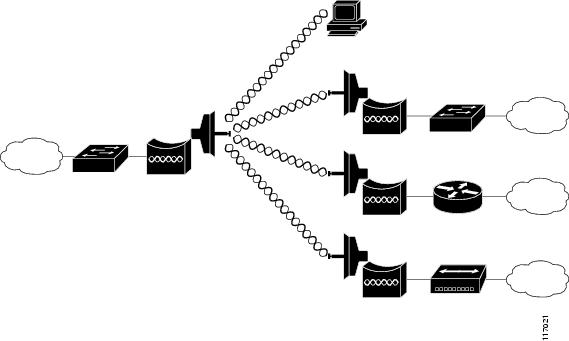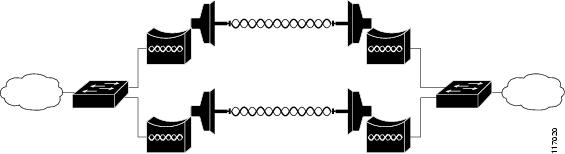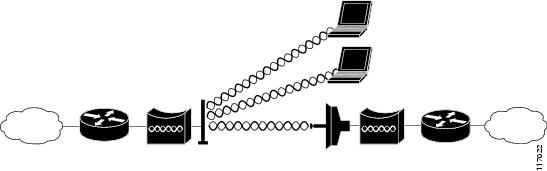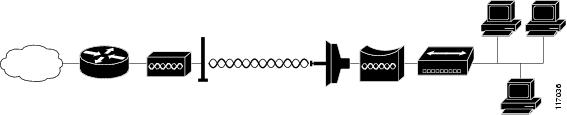-
Cisco IOS Software Configuration Guide for Cisco Aironet 1300 Series Outdoor Access Point/Bridge 12.3(7)JA
-
Preface
-
Overview
-
Configuring the Access Point/Bridge for the
-
Using the Web-Browser Interface
-
Using the Command-Line Interface
-
Administering the Access Point/Bridge
-
Configuring Radio Settings
-
Configuring Multiple SSIDs
-
Configuring Spanning Tree Protocol
-
Configuring Cipher Suites and WEP
-
Configuring Authentication Types
-
Configuring WDS, Fast Secure Roaming, Radio Management, and Wireless Intrusion Detection Services
-
Configuring RADIUS and TACACS+ Servers
-
Configuring VLANs
-
Configuring QoS
-
Configuring Filters
-
Configuring CDP
-
Configuring SNMP
-
Managing Firmware and Configurations
-
Configuring System Message Logging
-
Configuring Repeater and Standby Access Points and Workgroup Bridge Mode
-
Troubleshooting
-
Protocol Filters
-
Supported MIBs
-
Error and Event Messages
-
Glossary
-
Table Of Contents
Features Introduced in This Release
Network Configuration Examples
Overview
Cisco Aironet 1300 Series Outdoor Access Points/Bridges (hereafter called access points/bridges) provide campus building-to-building wireless connectivity. Operating in the 2.4-GHz ISM band and conforming to the 802.11g standard, the 1300 series access point/bridge delivers a 54-Mbps data rate. The access point/bridge communicates with any 802.11b or 802.11g clients when in the access point mode and other 1300 series access points/bridges when in the bridging mode.
The access point/bridge is a self-contained unit designed for outdoor installations but can also be used inside with a window mounting option. You can connect external antennas to the access point/bridge to attain various antenna gains and coverage patterns. The access point/bridge supports both point-to-point and point-to-multipoint configurations. Two point-to-point links (three links if 802.11b) can be stacked in order to increase data throughput or provide cold standby redundancy.
You can configure and monitor the access point/bridge using the command-line interface (CLI), the browser-based management system, or Simple Network Management Protocol (SNMP).
This chapter provides information on the following topics:
•
Network Configuration Examples
Features
This section lists features supported on access points running Cisco IOS software.
Features Introduced in This Release
•
AAA Authentication/Authorization Cache and Profile—This feature reduces the authentication load on RADIUS/TACACS servers caused when loading GUI pages by caching the authentication locally on the access point so only one authentication with the RADIUS/TACACS server is performed.
Note
The feature is supported only for administrative authentication on the access point. Other uses of this feature are not recommended and not supported.
•
Secure Shell version 2 (SSHv2) support—SSH v2 is a standards-based protocol to provide secure Telnet capability for router configuration and administration.
Existing Features
Access point/bridges running Cisco IOS offer these software features:
•
Antenna alignment assistance—Use this feature access an auto configuration and installation mode for quick deployment of point-to-point links without the need to configure the access point/bridge via Telnet, FTP, or Simple Network Management Protocol (SNMP). LEDs show signal strength information used in the installation and antenna alignment process.
•
Automatic channel selection—This feature determines and selects the least congested channel to provide the least interference possible.
•
Automatic rate scaling—This feature scales down the data rate to maintain connectivity at outlying distances.
•
Wi-Fi Protected Access (WPA) and Wi-Fi Protected Access 2 (WPA2)—Provides access control via per-user, per-session mutual authentication and data privacy via strong dynamic encryption.
•
Enhanced security—Enable three advanced security features to protect against sophisticated attacks on your wireless network's WEP keys: Message Integrity Check (MIC), WEP key hashing, and broadcast WEP key rotation.
•
Enhanced authentication services—Set up repeater access points to authenticate to your network like other wireless client devices. After you provide a network username and password for the repeater, it authenticates to your network using Light Extensible Authentication Protocol (LEAP), Cisco's wireless authentication method, and receives and uses dynamic WEP keys.
•
World mode—Use this feature to communicate the access point/bridge's regulatory setting information, including maximum transmit power and available channels, to world mode-enabled clients. Clients using world mode can be used in countries with different regulatory settings and automatically conform to local regulations.
•
Multiple SSIDs—Create up to 16 SSIDs on the wireless device and assign any combination of these settings to each SSID:
–
Broadcast SSID mode for guests on your network
–
Client authentication methods
–
Maximum number of client associations
–
VLAN identifier
–
RADIUS accounting list identifier
–
A separate SSID for infrastructure devices such as repeaters and workgroup bridges
•
QoS—Use this feature to support quality of service for prioritizing traffic from the Ethernet to the access point/bridge. The access point/bridge also supports the voice-prioritization schemes used by 802.11b wireless phones such as Spectralink's Netlink™ and Symbol's Netvision™.
•
TACACS+ administrator authentication—Enable TACACS+ for server-based, detailed accounting information and flexible administrative control over authentication and authorization processes. It provides secure, centralized validation of administrators attempting to gain access to the wireless device.
•
RADIUS Accounting—Enable accounting on the access point/bridge to send accounting data about wireless client devices to a RADIUS server on your network.
•
TACACS+ administrator authentication—Enable TACACS+ for server-based, detailed accounting information and flexible administrative control over authentication and authorization processes. It provides secure, centralized validation of administrators attempting to gain access to your access point/bridge.
•
Fast Secure Roaming—When configured as an access point the 1300 series allows authenticated client devices to roam securely from one access point to another without any perceptible delay during reassociation.
•
Port Aggregation Protocol and Cisco Fast EtherChannel Technology—Bandwidth can be increased between bridged networks through the aggregation of multiple bridges at each site.
•
Hot Standby—The access point/bridge supports failover to a standby device.
•
Load balancing—The access point/bridge distributes user connections across available access points to optimize aggregate throughput.
•
Link distance adjustment—Allows users to tune the Carrier Sense Multiple Access Collision Avoidance (CSMA/CA) parameters for a particular range to maximize performance.
•
Wireless packet concatenation—Provides higher overall data throughput by concatenating smaller packets into larger ones.
•
Wireless programmable clear-channel assessment—The access point/bridge can be configured to the particular background interference level found in your environment for reduced contention overhead with other wireless systems.
•
CiscoWorks Wireless LAN Solution Engine (WLSE)—A component of Cisco Structured Wireless-Aware Network (SWAN), is an available management tool for the access point/bridge. The WSLE has an HTML-based management interface and uses SNMP and Secure Shell (SSH)/Secure Sockets Layer (SSL) for managing Cisco Aironet access points and bridges via a web browser.
Management Options
You can use the access point/bridge management system through the following interfaces:
•
The IOS command-line interface (CLI), which you use through a Telnet session. Most of the examples in this manual are taken from the CLI. Chapter 4, "Using the Command-Line Interface," provides a detailed description of the CLI.
•
A web-browser interface, which you use through a web browser. Chapter 3, "Using the Web-Browser Interface," provides a detailed description of the web-browser interface.
•
Simple Network Management Protocol (SNMP). Chapter 17, "Configuring SNMP," explains how to configure your access point/bridge for SNMP management.
Network Configuration Examples
This section describes the access point/bridge's role in common wireless bridging configurations: point-to-point, point-to-multipoint, redundant bridging, access point mode, and workgroup bridge mode. One bridge in any pair or group of bridges must be a root bridge, and the bridge or bridges associated to the root bridge must be set to non-root.
Point-to-Point Bridging
In a point-to-point configuration, a non-root bridge associates to a root bridge. In installation mode, the bridge listens for another 1300 series bridge. If it does not recognize another bridge, the bridge becomes a root bridge. If it recognizes another bridge, it becomes a non-root bridge associated to the bridge it recognizes. See Chapter 2, "Configuring the Access Point/Bridge for the First Time," for instructions on initial bridge setup.
Figure 1-1 shows bridges in a point-to-point configuration.
Figure 1-1 Point-to-Point Bridge Configuration
Note
If your bridges connect one or more large, flat networks (a network containing more than 256 users on the same subnet) we recommend that you use a router to connect the bridge to the large, flat network.
Point-to-Multipoint Bridging
In a point-to-multipoint configuration, two or more non-root bridges associate to a root bridge. Up to 17 non-root bridges can associate to a root bridge, but the non-root bridges must share the available bandwidth.
See Chapter 2, "Configuring the Access Point/Bridge for the First Time," for instructions on initial bridge setup.
Figure 1-2 shows bridges in a point-to-multipoint configuration.
Figure 1-2 Point-to-Multipoint Bridge Configuration
Note
If your bridges connect one or more large, flat networks (a network containing more than 256 users on the same subnet) we recommend that you use a router to connect the bridge to the large, flat network.
Note
When wirless bridges are used in a point-to-multipoint configuration the throughput is reduced depending on the number of non-root bridges that associate with the root bridge. The maximum throughput is about 25 Mbps in a point to point link. The addition of three bridges to form a point-to-multipoint network reduces the throughput to about 12.5 Mbps.
Redundant Bridging
You can set up two pairs of bridges to add redundancy or load balancing to your bridge link. The bridges must use non-adjacent, non-overlapping radio channels to prevent interference, and they must use Spanning Tree Protocol (STP) to prevent bridge loops. See Chapter 8, "Configuring Spanning Tree Protocol," for instructions on configuring STP.
Note
STP is disabled by default.
Figure 1-3 shows two pairs of redundant bridges.
Figure 1-3 Redundant Bridge Configuration
Access Point Mode
You can configure the access point/bridge to function as an access point. In the access point mode, the access point/bridge emulates a Cisco Aironet 1100 Series Access Point. In the access point mode, the access point/bridge accepts associations from client devices. See Chapter 20, "Configuring Repeater and Standby Access Points and Workgroup Bridge Mode," for instructions on configuring the access point/bridge as an access point.
Figure 1-4 Shows a typical scenario where the access point/bridge functions as an access point.
Figure 1-4 Access Point Mode
Workgroup Bridge Mode
You can configure the access point/bridge to function as a workgroup bridge. In the workgroup bridge mode, the access point/bridge emulates a Cisco Aironet 350 Series Workgroup Bridge; Figure 1-5 shows a typical scenario where the access point/bridge functions as a workgroup bridge. See Chapter 20, "Configuring Repeater and Standby Access Points and Workgroup Bridge Mode," for instructions on how to configure the access point/bridge as a workgroup bridge.
Figure 1-5 Workgroup Bridge Mode
Troubleshooting
For basic troubleshooting procedures, refer to the "Troubleshooting" chapter in the Cisco Aironet 1300 Series Outdoor Access Point/Bridge Hardware Installation Guide.
For the most up-to-date, detailed troubleshooting information, go to the Cisco Support and Documentation website:
http://www.cisco.com/cisco/web/support/index.html
Click Registered User or Guest, select Wireless/Mobility from the list, and click
Wireless LAN (WLAN).

 Feedback
Feedback