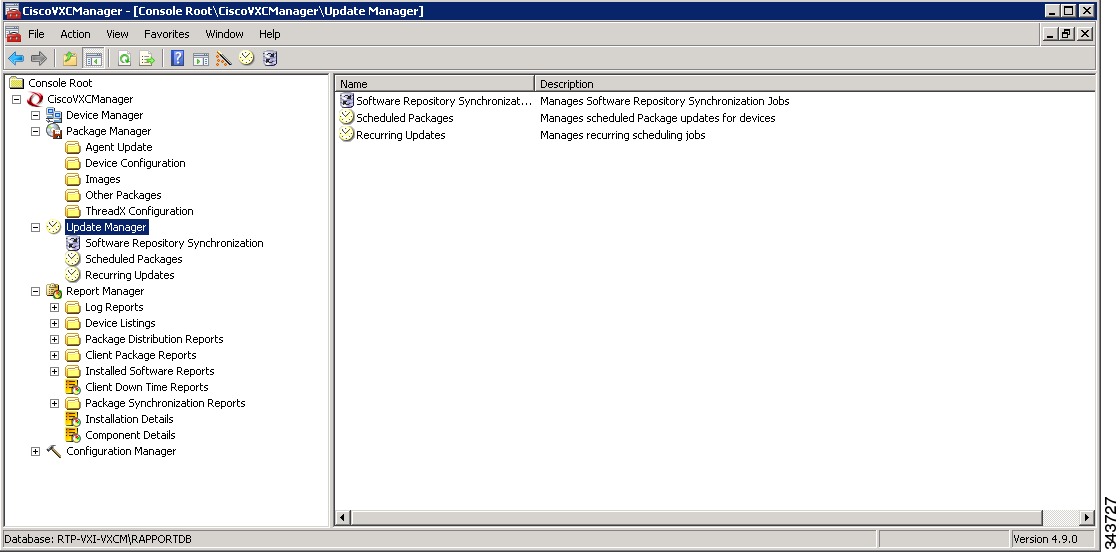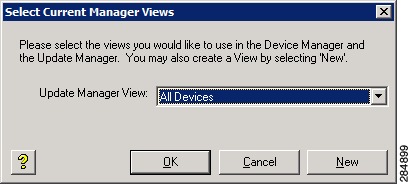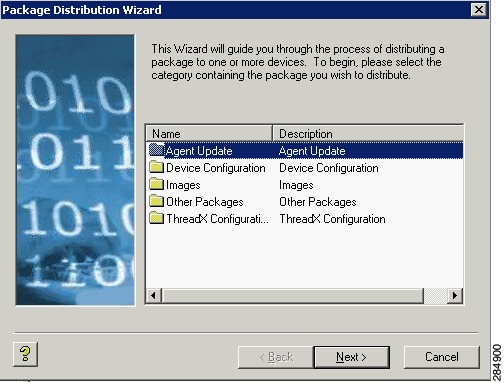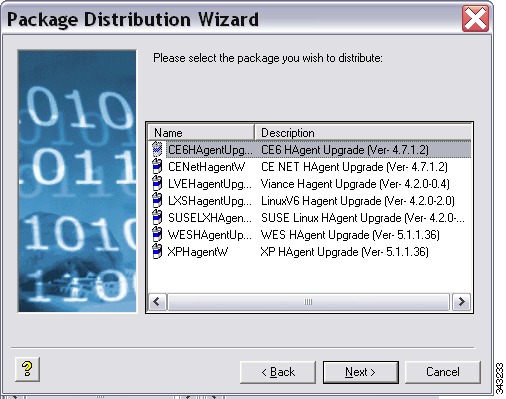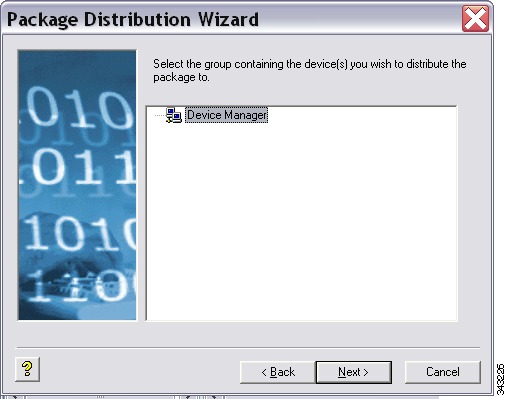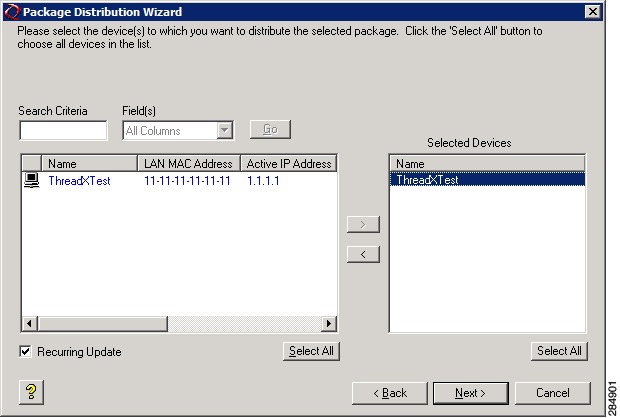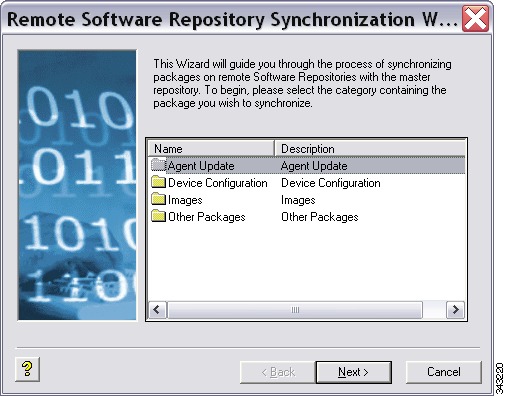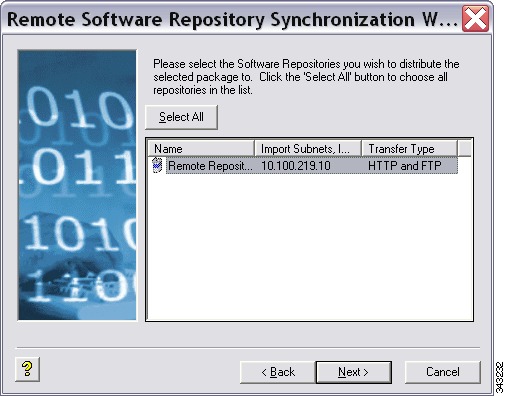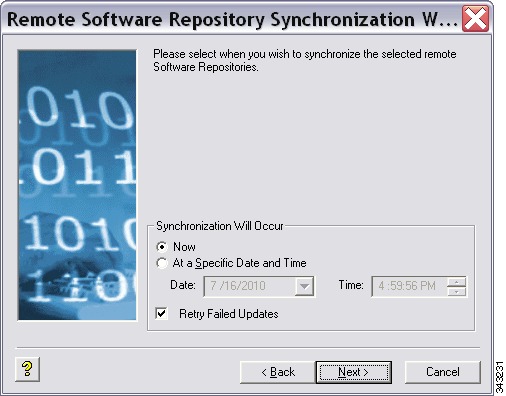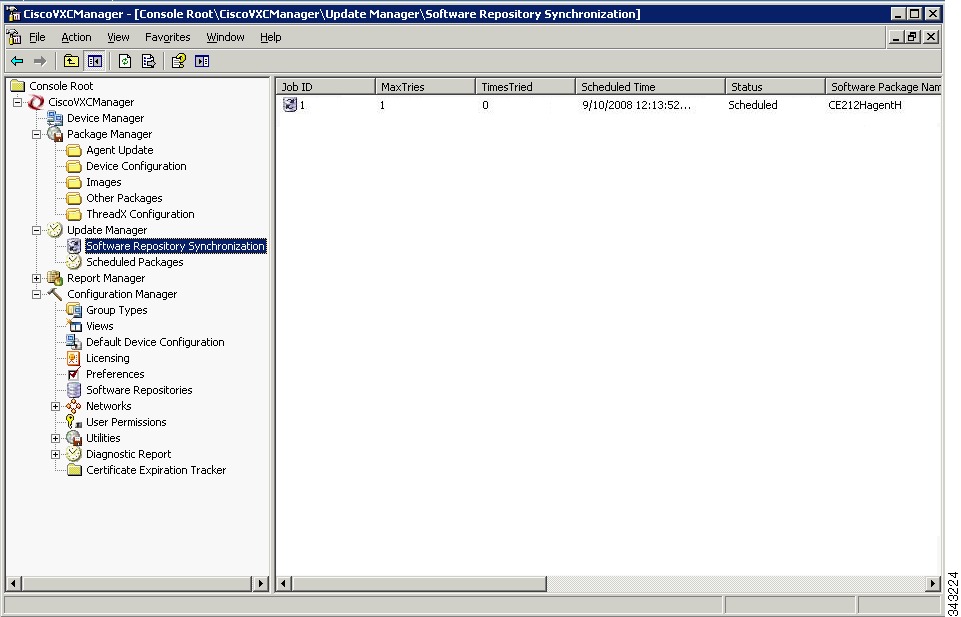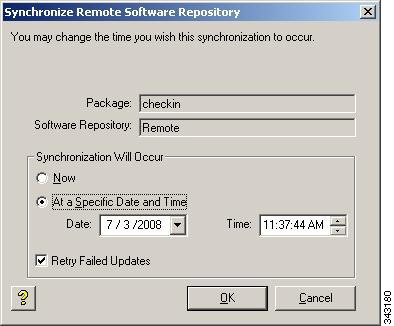-
Administration Guide for Cisco Virtualization Experience Client Manager 4.9
-
Preface
-
Getting Started
-
Device Manager
-
Package Manager
-
Cisco VXC Firmware and Configuration Upgrade Procedures
-
Update Manager
-
Report Manager
-
Configuration Manager
-
Appendix A: Working with Groups and Views
-
Appendix B: About Cisco VXC Manager Security
-
Appendix C: Upgrading Cisco VXC Manager Agents
-
Appendix D: Device Discovery, Device Imaging, and Mass Imaging Tool
-
Appendix E: Troubleshooting
-
Appendix F: Licensing and Sales Keys
-
Appendix G: Additional Package Manager Procedures
-
Appendix H: Cisco VXC Manager ScriptBuilder Tool and Scripting Language
-
Appendix I: Autogenic Imaging
-
Table Of Contents
Managing the Schedules for Device Updates
Scheduling Device Updates Using the Package Distribution Wizard
Scheduling Device Updates Using the Drag-and-Drop Method
Scheduling Device Updates Using the Default Device Configuration
Changing a Scheduled Device Update for a Cisco VXC Manager Package
Scheduling a Remote Repository Synchronization
Configuring an Automatic Synchronization
Manually Scheduling a Synchronization (Using the Remote Software Repository Synchronization Wizard)
Changing a Remote Software Repository Synchronization
Update Manager
This chapter describes how to perform routine device update management tasks using the Administrator Console. It provides information on managing the device updates in your Cisco VXC Manager system and the schedules for synchronizations between Remote Repositories and the Master Repository.
Managing the Schedules for Device Updates
Click Update Manager in the tree pane of the Cisco VXC Manager Administrator Console to open the Update Manager. The Update Manager allows you to quickly view and manage the device updates (schedules of the Cisco VXC Manager packages registered in the Cisco VXC Manager database that are ready to be distributed to devices) within your Cisco VXC Manager environment (see Table 5-1). It also allows you to view and manage the schedules for synchronizations between Remote Repositories and the Master Repository.
Figure 5-1 Update Manager
Before using the Update Wizard to schedule device updates, you should understand the update distribution process and the contents of the registered Cisco VXC Manager packages, know the identity of the Cisco VXC Manager packages that you want to distribute, and ensure that the devices to which you will be pushing images or configurations are recognized by the Cisco VXC Manager system (for example, they have been discovered by Cisco VXC Manager). After the Cisco VXC Manager packages in the Cisco VXC Manager database are scheduled for distribution, they will be distributed as updates to the devices within your Cisco VXC Manager network according to your schedules and preferences.
Tip
If you intend to perform Cisco VXC Manager package registration and scheduling for all of the devices in your Cisco VXC Manager system at the same time, the Cisco VXC Manager Mass Imaging Tool can be a convenient way for you to easily perform these tasks (see Using the Cisco VXC Manager Mass Imaging Tool).
Table 5-1 provides a quick overview of what you can do using the Update Manager.
Table 5-1 Routine Update Manager Tasks
Use the Package Distribution Wizard to schedule a registered Cisco VXC Manager package so that it will be distributed as an update.
In the tree pane of the Administrator Console, expand Update Manager, right-click Scheduled Packages, and then choose New > Update to open and use the Package Distribution Wizard.
Scheduling Device Updates Using the Package Distribution Wizard
Use the Drag-and-Drop method to schedule a registered Cisco VXC Manager package so that it will be distributed as an update (useful for environments with a large number of devices and Views).
Complete the instructions in Scheduling Device Updates Using the Drag-and-Drop Method.
Use the Default Device Configuration method to schedule a registered Cisco VXC Manager package so that it will be distributed as an update (useful if you have a group of devices that have the same OS and media size on which you want to enforce your specified configurations automatically).
Complete the instructions in Scheduling Device Updates Using the Default Device Configuration.
Scheduling Device Updates Using the Default Device Configuration
View the schedules of Cisco VXC Manager packages that will be distributed as updates.
In the tree pane of the Administrator Console, expand Update Manager and click Scheduled Packages (the details pane displays any scheduled and in-progress device updates).
Change a previously scheduled update or recurring update (the schedule of a Cisco VXC Manager package that will be distributed as an update).
In the tree pane of the Administrator Console, expand Update Manager and click Scheduled Packages. In the details pane, right-click the previously scheduled or recurring update and choose Properties to open and use the Edit Updatesor Recurring Scheduler dialog box.
Changing a Scheduled Device Update for a Cisco VXC Manager Package
Delete a previously scheduled update (the schedule of a Cisco VXC Manager package that will be distributed as an update).
In the tree pane of the Administrator Console, expand Update Manager and choose Scheduled Packages. In the details pane, right-click the previously scheduled update, choose Delete, and then confirm the deletion.
TipYou can use Ctrl-click or Shift-click to choose multiple Cisco VXC Manager packages.
You cannot delete in-progress device updates for a Cisco VXC Manager package.
TipIf you have an in-progress update that cannot be fulfilled (for example, a device problem), you can move the update to an error state (right-click on the update and choose Move to Error) and then delete it.
Choose an Update Manager View (a default or one that you created) to use with Scheduled Packages so you can quickly find the devices you want.
In the tree pane of the Administrator Console, expand Update Manager, right-click Scheduled Packages, and then choose Switch View to open and use the Select Current Manager View dialog box.
After creating Views according to your device Group Types, Networks, and so on, selecting a Current Manager View makes it easy to view the devices you want (see Managing Views).
Use the Remote Software Repository Synchronization Wizard to manually schedule a synchronization.
In the tree pane of the Administrator Console, expand Update Manager, right-click Software Repository Synchronization, and then choose New > Remote SW Repository Synch to open the Remote Software Repository Synchronization Wizard.
Manually Scheduling a Synchronization (Using the Remote Software Repository Synchronization Wizard)
Set up or change an automatic synchronization.
Complete the instructions in Configuring an Automatic Synchronization.
Configuring an Automatic Synchronization
Note
Automatic synchronization is the default set during installation. Use these instructions if you ever need to change a manual synchronization schedule back to an automatic schedule, or simply need to change the time settings on your current automatic schedule.
View the schedules of remote repository synchronizations.
In the tree pane of the Administrator Console, expand Update Manager and click Software Repository (the details pane displays any scheduled, error-state, or in-progress remote repository synchronizations).
Change the schedule of a remote repository synchronization.
In the tree pane of the Administrator Console, expand Update Manager and click Software Repository Synchronization. In the details pane, right-click the scheduled synchronization and choose Properties to open and use the Synchronize Remote Software Repository dialog box.
Delete a previously scheduled remote repository synchronization.
In the tree pane of the Administrator Console, expand Update Manager and click Software Repository Synchronization. In the details pane, right-click the previously scheduled synchronization, choose Delete, and then confirm the deletion.
You cannot delete in-progress remote repository synchronizations.
Scheduling Device Updates Using the Package Distribution Wizard
Use the following procedure to schedule updates using the Package Distribution Wizard.
Procedure
Step 1
In the tree pane of the Administrator Console, expand Update Manager, right-click Scheduled Packages, choose Switch View to open the Update Manager View dialog box, choose the view that contains the group or groups of devices you want to receive the update, and then click OK (note that you can use New to create a new view).
Figure 5-2 Choose View
Step 2
In the tree pane of the Administrator Console, right-click Scheduled Packages and choose New > Update to open the Package Distribution Wizard.
Figure 5-3 Package Distribution Wizard
Step 3
Choose the folder that contains the registered Cisco VXC Manager package you want to distribute and click Next.
Note
Only images that support the operating system and flash size of the previously selected device groups view will be displayed.
Figure 5-4 Choose the Cisco VXC Manager Package
Step 4
Choose the Cisco VXC Manager package you want and click Next.
Figure 5-5 Choose Client Groups
Step 5
Choose the group of devices you want to receive the update (to choose all of the groups in the hierarchy, choose Device Manager at the top of the hierarchy) and click Next.
Tip
The device groups you see depend on the Update Manager View you selected in Step 1.
Figure 5-6 Choose Clients
Step 6
Choose the devices you want to receive the update (you can use Ctrl-click or Shift-click to choose multiple devices; or click Select All if you want to choose all of the devices in the list), check or uncheck the Recurring Update check box (allowing you to schedule on a recurring basis), and click Next.
Step 7
Depending on whether or not any of the devices you selected are serviced by a Remote Repository (for example, the Cisco VXC Manager package with the update is contained in a Remote Repository), complete one of the following:
•
If no, the wizard prompts you to choose when the update or recurrence pattern should occur. Choose the time and date for the update, click Next, and then continue with Step 8.
•
If yes, and you have set up your preferences to synchronize Remote Repositories, the wizard prompts you for the synchronization information. Enter the information, click Next, and then continue with Step 8.
Step 8
When prompted to create the updates click Next.
Step 9
After the wizard notifies you that the updates have been created, click Finish.
Scheduling Device Updates Using the Drag-and-Drop Method
CautionThis section is not applicable to Cisco VXC 2112/2212 clients running WTOS firmware.
You can use the drag-and-drop method to schedule a registered Cisco VXC Manager package so that it will be distributed as an update (useful for environments with a large number of devices and Views). Drag-and-drop can push only one package at a time to your devices. To push multiple packages to your devices at the same time, you must use DDC.
Tip
You can create the View you want (a folder that includes the devices to which you want to distribute a Cisco VXC Manager package) by using the instructions in Managing Views.
Procedure
Step 1
In the tree pane of the Administrator Console, expand Package Manager and click the folder that contains the Cisco VXC Manager package you want to distribute so that it is displayed in the details pane.
Step 2
In the tree pane of the Administrator Console, expand Device Manager so that the folder containing the devices (the View) to which you want to distribute the Cisco VXC Manager package is displayed in the tree pane.
Step 3
Click and drag the Cisco VXC Manager package you want to distribute from the details pane and drop the Cisco VXC Manager package onto the folder in the tree pane containing the devices (the View) to which you want to distribute the Cisco VXC Manager package.
Figure 5-7 Choose Devices
Step 4
In the Package Distribution Wizard that appears, choose the devices you want to receive the Cisco VXC Manager package, click the arrow to move them to the Selected Devices list (you can use Ctrl-click or Shift-click to choose multiple devices; or click Select All if you want to choose all of the devices in the list), check or uncheck the Recurring Update check box (allowing you to schedule on a recurring basis for time, day, and range of dates after you click Next; for example, every two weeks on Monday at 3:00 a.m. with no end date), and then click Next.
Step 5
Depending on whether or not any of the devices you selected are serviced by a Remote Repository (for example, the Cisco VXC Manager package with the update is contained in a Remote Repository), complete one of the following:
•
If no, the wizard prompts you to choose when the update or recurrence pattern should occur. Choose the time and date for the update, click Next, and then continue with Step 6.
•
If yes, and you have set up your preferences to synchronize Remote Repositories, the wizard prompts you for the synchronization information. Enter the information, click Next, and then continue with step 6.
Step 6
When prompted to create the updates click Next.
Step 7
After the wizard notifies you that the updates have been created, click Finish.
After you configure a DDC for Cisco VXC clients, the clients are updated to the selected OS version automatically: either at their regularly scheduled check-in time or according to the update time set in the Device Manager DDC preferences in Configuration Manager. You can also right-click the Cisco VXC client you want to upgrade, and choose Reboot to perform a manual upgrade.
Scheduling Device Updates Using the Default Device Configuration
If you have a group of devices that have the same OS and media size, you can assign a Default Device Configuration (DDC) to update the devices automatically. A DDC allows you to set default configurations for a group of devices and ensures that the devices conform to your configurations. That is, if there is any deviation from your default configurations, Cisco VXC Manager reverts the devices back to your specified configurations automatically (Cisco VXC Manager automatically sends the Cisco VXC Manager packages in the DDC to the devices according to your schedule and without your intervention).
Procedure
Step 1
Identify the devices to which you want to assign a DDC, and create a suitable View to isolate the target devices (a DDC can be applied only to a group of devices that have the same OS and media size).
Tip
You can create the View you want (a folder that includes the devices to which you want to distribute a Cisco VXC Manager package) by using the instructions in Managing Views.
Step 2
Identify the registered Cisco VXC Manager packages (in the Cisco VXC Manager Database) that you want to include in the DDC.
Tip
DDCs also allow you to determine the sequence in which the Cisco VXC Manager packages are distributed to the devices.
Step 3
Use the procedures in Managing Default Device Configurations to create and assign the DDC you want.
Changing a Scheduled Device Update for a Cisco VXC Manager Package
Use the following procedure to change a scheduled device update for a Cisco VXC Manager Package.
CautionYou cannot edit in-progress device updates. If a device has been removed from a network before deleting a scheduled update for that device, the scheduled update may remain in a status of in-progress indefinitely. Before you delete a device, be sure there is no update scheduled for that device.
Procedure
Step 1
In the tree pane of the Administrator Console, expand Update Manager, and then depending on your scheduled package click Scheduled Packages or Recurring Updates. The details pane displays any scheduled, error-state, or in-progress device updates.
Step 2
Right-click the scheduled or recurring device update you want to change and choose Properties to open the Edit Updates or Recurring Scheduler dialog box.
Figure 5-8 Edit Updates/Recurring Scheduler
Step 3
Make your changes (the ability to choose the Next Time the Device Boots option requires that the device supports PXE and that you set up your preferences to allow updates to occur at PXE if you are using PXE-based imaging—see PXE Based Imaging).
Tip
If the scheduled device update is linked to a Remote Repository, you may see two update rows in the details pane of the Software Repository Synchronization window. The first row is for an update to synchronize the Remote Repository with the Master Repository (if necessary). The second row is for the actual update to the devices that are serviced by the Remote Repository. You can edit either or both of these updates. However, you cannot reschedule the synchronization update (between the Remote Repository and the Master Repository) to occur after the update for the corresponding devices.
Step 4
After completing your changes, click OK.
Scheduling a Remote Repository Synchronization
Cisco VXC Manager packages in Remote Repositories can be synchronized using either of the following methods:
•
Configuring an Automatic Synchronization—This is the default set during installation. With Automatic synchronization enabled, the remote repository synchronizes with the master repository when a client device receives an update for a Cisco VXC Manager package that is not included in the repository assigned to the client subnet (see Configuring an Automatic Synchronization).
Note
Cisco VXC 2111/2211 PCOIP devices and Cisco VXC 2112/2212 ICA devices do not support automatic synchronization of Remote Repositories. You must manually schedule a synchronization for these devices.
Automatic Synchronization only occurs when a client requires a package that does not already exist on the Remote Repository for that client. If you configure a package on the Master Repository that is not applicable to clients on a particular subnet, the Remote Repository for that subnet does not perform a synchronization to obtain this package. As such, the contents of a Remote Repository do not always match the Master Repository.
To fully synchronize the Remote Repository to the Master Repository, you can perform a manual synchronization prior to deploying the package.
•
Manually Scheduling a Synchronization—Using the Remote Software Repository Synchronization Wizard, you can set up the specific schedules you need (see Manually Scheduling a Synchronization (Using the Remote Software Repository Synchronization Wizard)).
Configuring an Automatic Synchronization
By default, Cisco VXC Manager uses automatic synchronization of the Remote Repository with the Master Repository. If you ever need to change a manual synchronization schedule back to an automatic schedule, or simply need to change the time settings on your current automatic schedule, use the following guidelines:
Procedure
Step 1
In the tree pane of the Administrator Console, expand Configuration Manager, and then click Preferences.
Step 2
In the details pane, double-click Scheduling Preferences to open the Preferences dialog box.
Step 3
In the left pane of the Preferences dialog box, click Scheduling to open the Scheduling Preferences dialog box.
Step 4
Enter the general scheduling preferences you want (see Scheduling Preferences).
Step 5
Check the Auto-synch Remote Software Repository check box and set the Max. Retry Count you want (5 is generally recommended).
Step 6
Choose the Imaging Option you want (see Scheduling Preferences).
Step 7
Click OK.
Manually Scheduling a Synchronization (Using the Remote Software Repository Synchronization Wizard)
Use the following procedure to manually schedule a synchronization.
Procedure
Step 1
In the tree pane of the Administrator Console, expand Update Manager, right-click Software Repository Synchronization, and then choose New > Remote SW Repository Synch to open the Remote Software Repository Synchronization Wizard.
Figure 5-9 Remote Software Repository Synchronization Wizard
Step 2
Choose the category containing the Cisco VXC Manager package you want to synchronize, and then click Next.
Figure 5-10 Choose the Cisco VXC Manager Package
Step 3
Choose the Cisco VXC Manager package you want to synchronize, and then click Next.
Figure 5-11 Choose the Software Repository
Step 4
Choose the repositories to which you want the Cisco VXC Manager package distributed, and then click Next.
Figure 5-12 Choose the Scheduling Options
Step 5
Choose the scheduling options for the synchronization, and then click Next.
Step 6
When prompted to create the schedule click Next.
Step 7
After the wizard notifies you that the schedule has been created, click Finish.
Step 8
To verify the repository synchronization is scheduled, navigate to CiscoVXCManager > Update Manager > Repository Synchronization and view the synchronization details in the details pane.
Figure 5-13 Repository Synchronization
Changing a Remote Software Repository Synchronization
Use the following procedure to change a remote software repository synchronization.
Procedure
Step 1
In the tree pane of the Administrator Console, expand Update Manager, and then click Software Repository Synchronization.
Step 2
The details pane displays any scheduled, error-state, or in-progress repository synchronizations.
Figure 5-14 Software Repository Synchronization
Step 3
Right-click the scheduled repository synchronization you want to change, and then choose Properties to open the Edit Synchronize Remote Software Repository dialog box.
Figure 5-15 Edit Synchronize Remote Software Repository
Step 4
Make your changes.
Step 5
After completing your changes, click OK.

 Feedback
Feedback