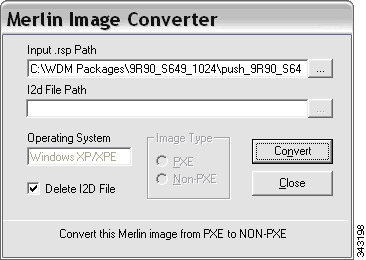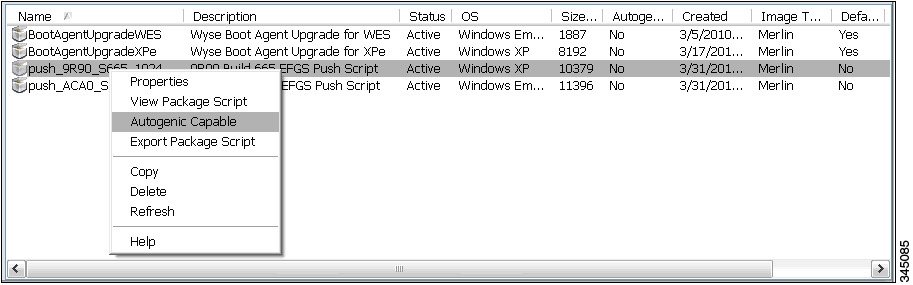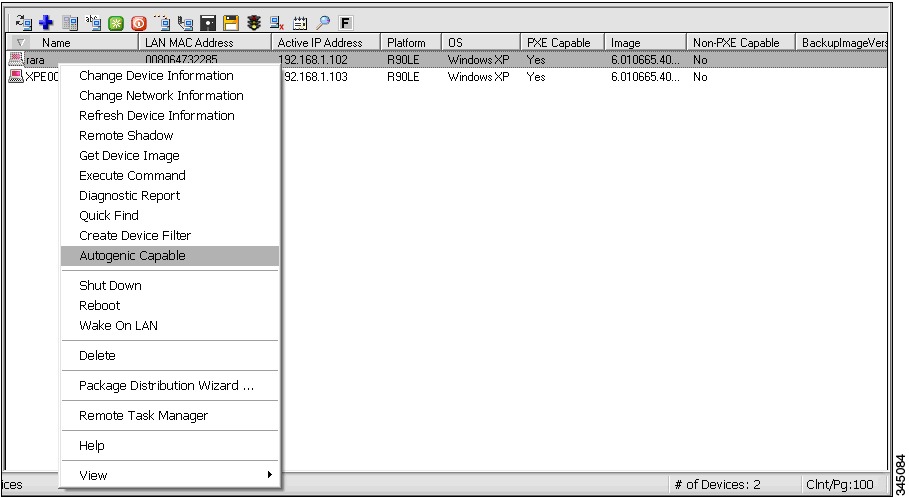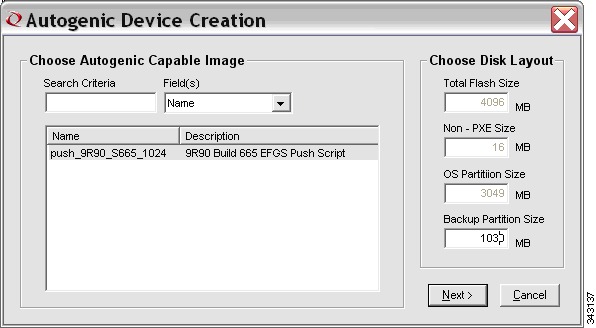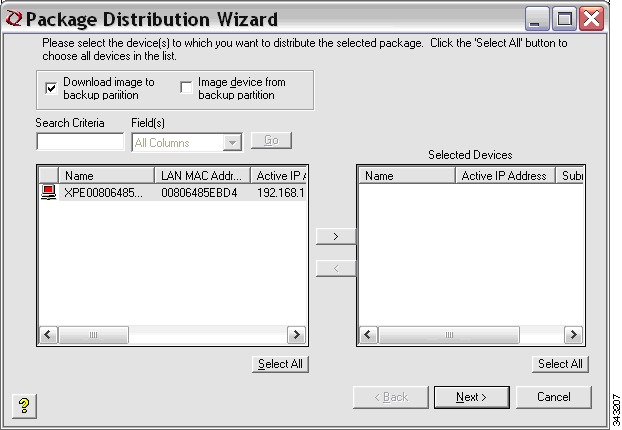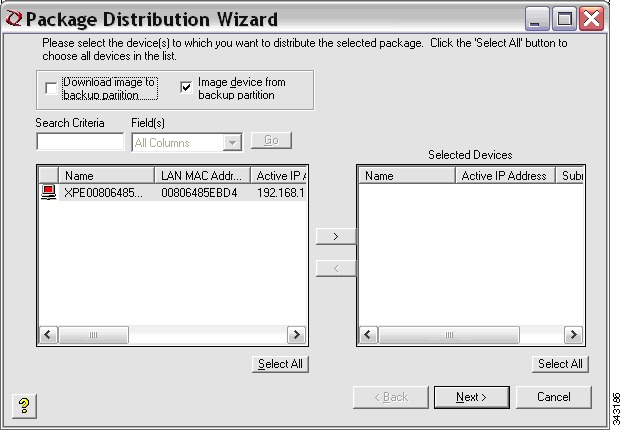-
Administration Guide for Cisco Virtualization Experience Client Manager 4.9
-
Preface
-
Getting Started
-
Device Manager
-
Package Manager
-
Cisco VXC Firmware and Configuration Upgrade Procedures
-
Update Manager
-
Report Manager
-
Configuration Manager
-
Appendix A: Working with Groups and Views
-
Appendix B: About Cisco VXC Manager Security
-
Appendix C: Upgrading Cisco VXC Manager Agents
-
Appendix D: Device Discovery, Device Imaging, and Mass Imaging Tool
-
Appendix E: Troubleshooting
-
Appendix F: Licensing and Sales Keys
-
Appendix G: Additional Package Manager Procedures
-
Appendix H: Cisco VXC Manager ScriptBuilder Tool and Scripting Language
-
Appendix I: Autogenic Imaging
-
Table Of Contents
Step 1: Prepare an Image to be Autogenic Capable
Step 2: Register the Prepared Image in Cisco VXC Manager
Step 3: Convert the Registered Image to an Autogenic Capable Image
Step 4: Convert a Device to an Autogenic Capable Device
Step 5: Schedule an Autogenic Capable Image to an Autogenic Capable Device
Autogenic Imaging Technical Details
Update Manager (Autogenic Imaging Technical Details)
Cisco VXC Manager (Autogenic Imaging Technical Details)
Autogenic Imaging
Note
This appendix is not applicable to Cisco VXC devices. It is applicable only for the management of third-party clients.
This appendix contains advanced information about Autogenic Imaging.
Overview
The purpose of Autogenic Imaging (image backup mechanism scheme) is to image a device with the image residing on the flash or hard drive of the device. This document describes the following steps you must complete prior to the actual imaging process/scheme:
Procedure
Step 1
Prepare an Image to be Autogenic Capable.
Step 2
Register the Prepared Image in Cisco VXC Manager.
Step 3
Convert the Registered Image to an Autogenic Capable Image.
Step 4
Convert a Device to an Autogenic Capable Device.
Step 5
Schedule an Autogenic Capable Image to an Autogenic Capable Device.
CautionTo allow Autogenic Imaging to work correctly, Cisco VXC Manager expects the flash to be twice the size of the active OS partition. If you are using WES7, Autogenic Imaging requires 8 GB.
Autogenic Imaging means to image a device with the image residing on the backup partition of the device flash/hard drive. The backup OS partition is a FAT32 partition where the backup image resides. The disk layout of the device is as follows.
For XPe:
WFS | Active OS partition (NTFS) | Non-PXE boot agent (Fat32) | Back up OS partition (Fat32)
For WES 2009:
WFS | Non-PXE boot agent (Fat32) | Active OS partition (NTFS) | Back up OS partition (Fat32)
For WES 7:
Non-PXE boot agent (Fat32) | Active OS partition (NTFS) | Back up OS partition (Fat32)
The Autogenic Image contains the standard image files with one extra script file named image.rsp inside the package. In the package script you can verify the Autogenic Image by looking for the <BackupImage> tag. If this tag is present in the registered image package script, then the image is autogenic. Upon scheduling the image, the image script (RSP file) will have instructions for the agent to download the image from the Master (or remote) repository to the back-up partition.
Procedures
Step 1: Prepare an Image to be Autogenic Capable
Convert a normal WISard Image or Merlin Image to a non-PXE Merlin Image by using a converter utility.
Note
If it is a WISard Image, be sure that you have checked the Delete I2D file check box in the converter utility.
CautionBefore converting the image, be sure the initrd.pxe and vmlinuz files are residing in the same folder as ConverterUtility.exe.
Figure I-1 Merlin Image Converter
Step 2: Register the Prepared Image in Cisco VXC Manager
Note
Only non-PXE Merlin image can be converted to an Autogenic Capable Image. Therefore, before registering an image in Cisco VXC Manager, be sure that you will register a non-PXE Merlin image (the package should not contain an i2d file).
To register the prepared image in Cisco VXC Manager, perform the same steps as you would to register a normal package in Cisco VXC Manager (see Cisco VXC Manager documentation). After registering the image in Cisco VXC Manager, be sure that image type appears as Merlin in the Package Manager View.
Step 3: Convert the Registered Image to an Autogenic Capable Image
After registering the image in Cisco VXC Manager, right-click on the registered image and choose the Autogenic Capable option from the available options. The image will be converted to an Autogenic Capable Image.
After converting the image to an Autogenic Capable Image in Cisco VXC Manager, be sure that Yes appears in the Autogenic column for the image in the Package Manager View.
Figure I-2 Package Manager View
Step 4: Convert a Device to an Autogenic Capable Device
If there is no registered Autogenic Capable Image in the Cisco VXC Manager Package Manager, the device cannot be converted to an Autogenic Capable Device. Thus, before attempting to convert a device to an Autogenic Capable Device, be sure that an Autogenic Capable Image exists in the Cisco VXC Manager Package Manager.
Procedure
Step 1
In the Cisco VXC Manager MMC Snap-in tree panel, expand the Device Manager node.
Step 2
Choose the devices you want and right-click them.
Figure I-3 Device Manager
Step 3
Choose the Autogenic Capable option from the available options. The Autogenic Device Creation window appears.
Note
The Autogenic Capable option will appear only if all selected devices are Windows XP/WES Non-PXE capable devices with the same flash size.
Figure I-4 Autogenic Device Creation
Step 4
Choose the disk layout as per the requirement. The size of backup partition should be large enough to fit the backup image in it. The device should have enough space to fit backup image as well as the running OS partition.
Note
You can use the Search Criteria and Field(s) fields to create a filter that narrows down the selection of available images. Only images that have a name or description that contains the text entered into the Search Criteria field will be displayed. If no text is entered in the Search Criteria field, then all appropriate images will appear in the list.
Step 5
The four Disk Layout values are pre-populated with the following values whenever an image is selected:
•
Total Flash Size—This is the total size in MB of the Flash on the selected devices.
•
Non - PXE Size—This is always 16 MB.
•
OS Partition Size—This is dependant on the Backup Partition Size and is set to be (Total Flash Size, Non - PXE Size, and Backup Partition Size) for devices with flash size of 4096 MB or less, and to (4096, Non - PXE Size, and Backup Partition Size) for devices with flash greater than 4096 MB.
•
Backup Partition Size—Initially this is set to be 100 MB plus the size of the selected image. If the Total Flash Size for the device(s) is greater than 4096 MB, this value cannot be changed. However, if the Total Flash Size is not greater than 4096 MB, you can increase up to any value that still provides room for the OS partition.
Step 6
After selecting the Disk Layout values, click Next. The Package Distribution Wizard window appears with default values.
Step 7
Leave the default values and click Next.
Step 8
Choose the PXE or Non-PXE option based on the device configuration, and then click Next.
Step 9
Click Finish to schedule the image package to the device. The scheduled image package will appear on the Update Manager View. After finishing the imaging task, the device will recreate the disk layout of the device and will create the backup partition of specified size on the device flash/disk.
Step 5: Schedule an Autogenic Capable Image to an Autogenic Capable Device
Procedure
Step 1
Drag and drop the Autogenic Capable Image to the Cisco VXC Manager Device Manager. It will list all the devices that fulfill the criteria for the scheduled Autogenic Capable Image (this can also be done by right-clicking on the device in the Device Manager).
Step 2
Choose the Autogenic Capable Device from the list of devices to which the Autogenic Capable Image will be scheduled.
Step 3
Continue with one of the following:
•
If you want to complete the downloading and imaging processes separately (you want to download the image to the backup partition now, but want to schedule imaging the device from the backup partition later), continue with Case 1: Performing the Downloading and Imaging Processes Separately.
•
If you want to complete the downloading and imaging processes together (you want to download the image to the backup partition and schedule imaging the device from the backup partition now), continue with Case 2: Performing the Downloading and Imaging Processes Together.
Case 1: Performing the Downloading and Imaging Processes Separately
Process 1: To download the image to the backup partition:
Step 1
Check the Download image to backup partition check box to download the image to the backup partition of the Autogenic Capable Device, and then click Next. The Package Distribution Wizard window appears with default values.
Step 2
Leave the default values and click Next.
Step 3
Choose either the PXE or Non-PXE option based on the device configuration, and then click Next.
Step 4
Click Finish to schedule the Autogenic Capable Image package to the Autogenic Capable Device.
Figure I-5 Package Distribution
Step 5
Note the following:
•
The image download in the backup partition is now scheduled to the device.
•
The scheduled image package now appears in the Update Manager View.
•
After finishing the imaging task, the backup image now resides on the backup partition of the device.
•
The image download will happen in the background at the device end. The device will only receive the QU to schedule the imaging task. The rest of the process will occur in background.
Step 6
You must now update the Cisco VXC Manager Agent to version 5.1.1.32 on the Autogenic Capable Device to support Autogenic Imaging.
Step 7
After updating the Cisco VXC Manager Agent, go to Device Manager View-> Network Info tab to view the details of the backup partition.
Step 8
After downloading the Autogenic Capable Image to the backup partition of the Autogenic Capable Device, you can then schedule an imaging task (with the Autogenic Capable Image) to the Autogenic Capable Device containing the Autogenic Capable Image in the backup partition.
CautionBefore scheduling the image task, be sure to change the Autogenic Capable Device boot order settings to boot from the disk first instead of the network.
Process 2: To schedule imaging the device from the backup partition:
Figure I-6 Image Device
Step 1
Choose the Image device from backup partition check box to image the Autogenic Capable Device from the backup partition of the device, and then click Next. The Package Distribution Wizard window appears with default values.
Step 2
Leave the default values and click Next.
Step 3
Choose the Non-PXE option, and then click Next.
Step 4
Click Finish to schedule the Autogenic Capable Image package to the Autogenic Capable Device.
Step 5
Note the following:
•
The scheduled image package now appears in the Update Manager View.
•
The Merlin Imaging Agent will start the imaging from the backup partition.
Step 6
After the imaging is complete, again update the Cisco VXC Manager Agent to version 5.1.1.32 on the Autogenic Capable Device to verify that the image version on the device is the correct image that appears in the backup partition details.
Case 2: Performing the Downloading and Imaging Processes Together
To download the image to the backup partition and schedule imaging the device from the backup partition:
Procedure
Step 1
Choose the Download image to backup partition and the Image device from backup partition check boxes to download the image to the backup partition of the Autogenic Capable Device and image the Autogenic Capable Device from the backup partition, and then click Next. The Package Distribution Wizard window appears with default values.
Step 2
Leave the default values and click Next.
Step 3
Choose either the PXE or Non-PXE option based on the device configuration, and then click Next.
Step 4
Click Finish to schedule the Autogenic Capable Image package to the Autogenic Capable Device. The Autogenic Capable Image will be downloaded to the backup partition of the Autogenic Capable Device and then (after the download is complete) the Autogenic Capable Device will be imaged from the backup image residing on the backup partition of the Autogenic Capable Device.
Step 5
After the imaging is complete, again update the Cisco VXC Manager Agent to version 5.1.1.32 on the Autogenic Capable Device to verify that the image version on the device is the correct image that appears in the backup partition details.
Autogenic Imaging Technical Details
Be aware of the following Update Manager and Cisco VXC Manager details.
Update Manager (Autogenic Imaging Technical Details)
When an Autogenic Image is scheduled to a device, a form must be designed to schedule the Autogenic Image.
Refer to the figures in Case 1: Performing the Downloading and Imaging Processes Separately.
•
When the Download image to backup partition check box is selected, the GUI will update the ComandArg table in the database with ArgID 9 and the value of the corresponding ArgID will be BI.
•
When the Image device from backup partition check box is selected, the GUI will update the ComandArg table in the database with ArgID 9 and the value of the corresponding ArgID will be PI.
•
When both Download image to backup partition and Image device from backup partition check boxes are selected, the GUI will add two entries in ComandArg table in the database with ArgID 9 and the corresponding values will be BI and PI.
•
There are 2 commands that the HAgent can receive from HServer for Autogenic Imaging: BI and PI. The BI command is sent if the user wants to only download an image from the repository into the backup partition. The PI image is sent if the user wants to image the device by using the image already residing in the backup partition. The BI command only downloads the image into the backup partition, and upon completion, sends a V02 and does not reboot. If the PI command is encountered, then the HAgent loads the Merlin BA partition, copies the Grub_merlin file residing in the root folder to /Grub folder, and then renames the file to Grub.config. This is basically a process of ensuring that Merlin loads after devices reboot. After PI executes, the HAgent creates the Imagestatus.log file, enters Cmdid into it, and then reboots the device.
Cisco VXC Manager (Autogenic Imaging Technical Details)
Cisco VXC Manager expects the HAgent to check in with a flag
|SupportImgBackup = 1|BackupImagePresent=1|BackImageVer=XXXX|
Procedure
Step 1
The registered image contains a tag <BackupImage> to indicate that this image is for the Autogenic Imaging feature.
Step 2
If the devices do support Image Backup functionality, Cisco VXC Manager will offer user 2 choices:
•
Back up the image: Just to back up the image.
•
Image the active OS partition: Image the partition.
Step 3
Upon scheduling the image, the image script (RSP file) will have instructions:
•
For the agent to download the image from the Master (or remote) repository to the backup partition.
•
Change the grub.conf to instruct Merlin to image from the backup partition.
•
Reboot the device.
Step 4
Cisco VXC Manager will specify the following commands for each of the operations specified above:
•
BI command, just to copy the image from the repository onto the backup partition.
•
PI command to initiate the imaging operation.
•
Combination of both to indicate, backing up the image and starting the imaging operation.
Step 5
Upon reboot, the non-PXE Merlin agent comes up, reads the script file and completes the imaging task.
Step 6
After the imaging task is complete, the Merlin agent writes the status of imaging in the grub.conf file. The status will be read by the HAgent upon next boot.
Step 7
After reading the imaging status the HAgent sends a V02 to the server accordingly and deletes the status from the Grub.conf file.

 Feedback
Feedback