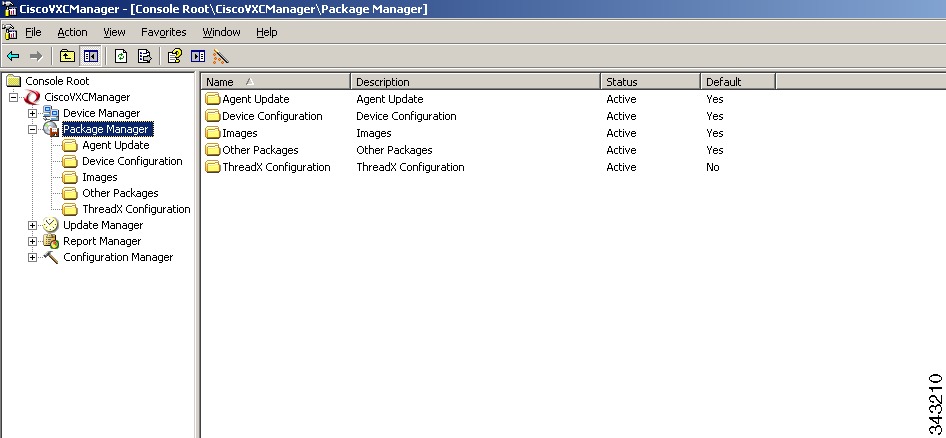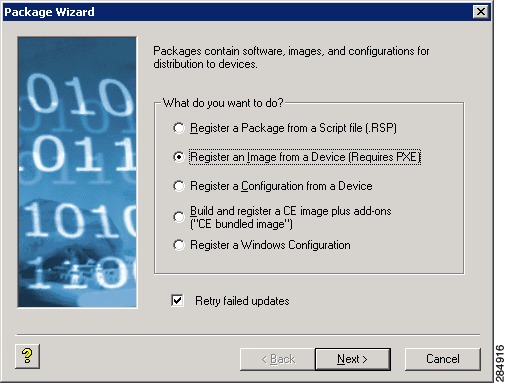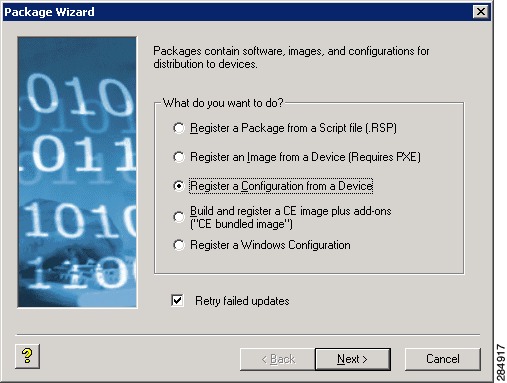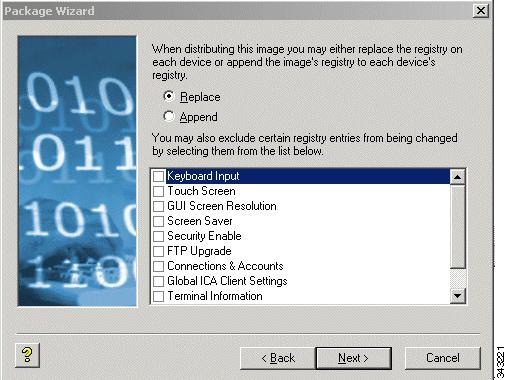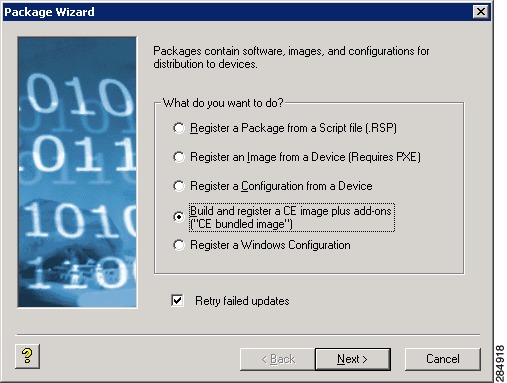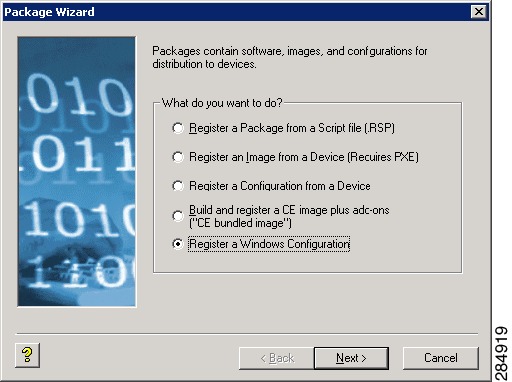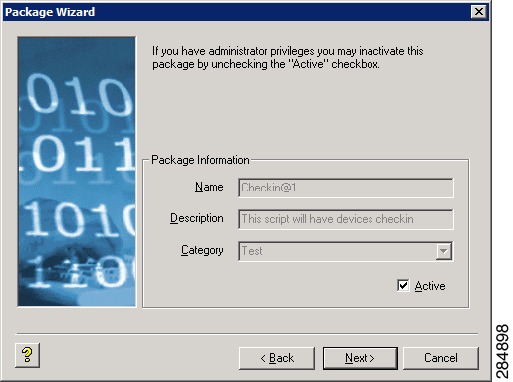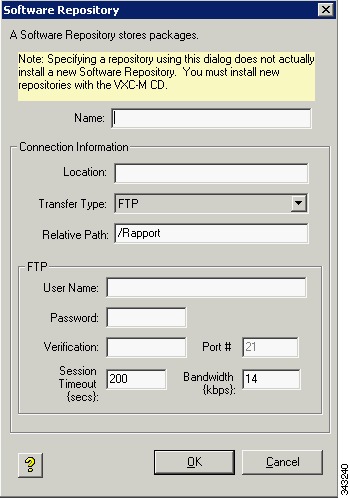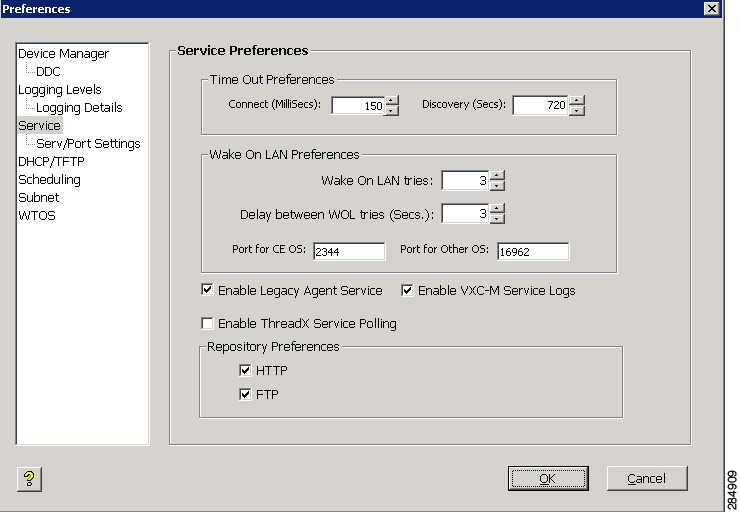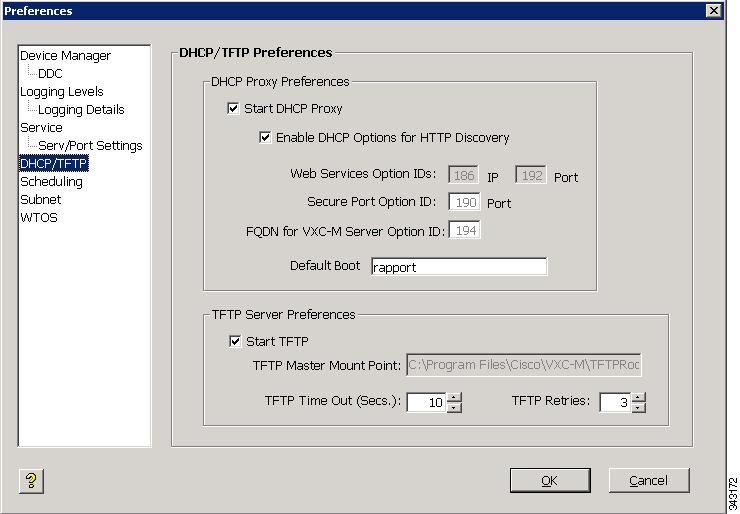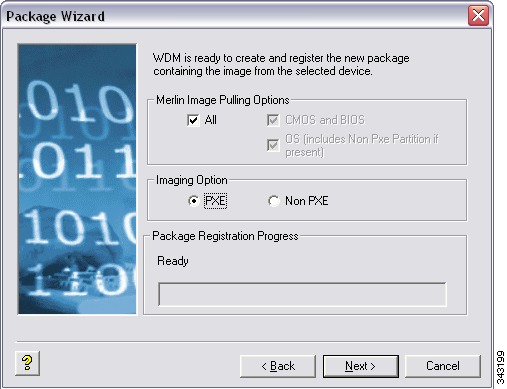-
Administration Guide for Cisco Virtualization Experience Client Manager 4.9
-
Preface
-
Getting Started
-
Device Manager
-
Package Manager
-
Cisco VXC Firmware and Configuration Upgrade Procedures
-
Update Manager
-
Report Manager
-
Configuration Manager
-
Appendix A: Working with Groups and Views
-
Appendix B: About Cisco VXC Manager Security
-
Appendix C: Upgrading Cisco VXC Manager Agents
-
Appendix D: Device Discovery, Device Imaging, and Mass Imaging Tool
-
Appendix E: Troubleshooting
-
Appendix F: Licensing and Sales Keys
-
Appendix G: Additional Package Manager Procedures
-
Appendix H: Cisco VXC Manager ScriptBuilder Tool and Scripting Language
-
Appendix I: Autogenic Imaging
-
Table Of Contents
Additional Package Manager Procedures
Managing Cisco VXC Manager Packages
Register an Image from a Device (Requires PXE)
Register a Configuration from a Device
Registering a Configuration from Third-party Devices Running Windows CE
Build and Register a CE Image Plus Add-Ons (CE Bundled Image)
Registering a Windows Configuration
Registering an Image from a Device Using WISard
Registering an Image from a Device Using WISard: Initial Setup and Use
Registering an Image from a Device Using WISard: After Initial Setup
Registering an Image from a Device Using Merlin
Registering an Image from a Device Using Merlin: Initial Setup and Use
Registering an Image from a Device Using Merlin: After Initial Setup
Additional Package Manager Procedures
This appendix describes how to perform additional routine Cisco VXC Manager package management tasks for third-party clients.
Note
This appendix contains additional Package Manager procedures that are applicable only to third-party clients. This appendix is not applicable to Cisco VXC clients.
Managing Cisco VXC Manager Packages
Clicking Package Manager in the tree pane of the Cisco VXC Manager Administrator Console opens the Package Manager. The Package Manager allows you to quickly view and manage the Cisco VXC Manager packages that can be distributed to the devices within your Cisco VXC Manager environment (see Table G-1). It also allows you to easily display the Cisco VXC Manager packages you want by using the filtering and customizing features available.
Figure G-1 Package Manager
Before using the Package Wizard to create and register Cisco VXC Manager packages, you should understand the update distribution process and the contents of Cisco VXC Manager packages, know the location of the existing Cisco VXC Manager packages that you want to register, know the location of the base image and the add-ons you want to add to it when creating CE bundled images, and ensure that the devices from which you will be getting images or configurations already have the Cisco VXC Manager Agent (HAgent) installed. After Cisco VXC Manager packages are registered, you can distribute them as updates to the devices within your Cisco VXC Manager network (see Update Manager).
Tip
If you intend to perform Cisco VXC Manager package registration and scheduling for all of the devices in your Cisco VXC Manager system at the same time, the Cisco VXC Manager Mass Imaging Tool can be a convenient way for you to easily perform these tasks (see Using the Cisco VXC Manager Mass Imaging Tool).
Table G-1 provides a quick overview of what you can do using the Package Manager.
Table G-1 Routine Package Manager Tasks
Create and register an image from a device (for example, from a device running XPE or CE) so it is ready to be distributed.
In the tree pane of the Administrator Console, right-click Package Manager, choose New > Package to open the Package Wizard, choose the Register an Image from a Device (Requires PXE) option, and then follow the wizard.
TipYou can also right-click the Reference Device and choose Get Device Image to open and use the Package Wizard.
Create and register a Windows configuration from a device (for example, from a device running WES 2009 or WES 7) so it is ready to be distributed.
In the tree pane of the Administrator Console, right-click Package Manager, choose New > Package to open the Package Wizard, choose the Register a Windows Configuration option, and then follow the wizard.
Create and register a configuration from a third-party device running Wyse Enhanced SUSE Linux Enterprise or Linux v6.x so it is ready to be distributed.
In the tree pane of the Administrator Console, right-click Package Manager, choose New > Package to open the Package Wizard, choose the Register a Configuration from a Device option, and then follow the wizard.
TipYou can also right-click the Reference Device and choose Get Device Configuration to open and use the Package Wizard.
Register a Configuration from a Device and Registering a Configuration from Third-party Devices Running Wyse Enhanced SUSE Linux Enterprise or Linux v6.x
Create and register a configuration from a device running Windows CE so it is ready to be distributed.
In the tree pane of the Administrator Console, right-click Package Manager, choose New > Package to open the Package Wizard, choose the Register a Configuration from a Device option, and then follow the wizard.
TipYou can also right-click the Reference Device and choose Get Device Configuration to open and use the Package Wizard.
Register a Configuration from a Device and Registering a Configuration from Third-party Devices Running Windows CE
Create and register a CE image plus add-ons so it is ready to be distributed.
In the tree pane of the Administrator Console, right-click Package Manager, choose New > Package to open the Package Wizard, choose the Build and register a CE image plus add-ons ("CE bundled image") option, and then follow the wizard.
Build and Register a CE Image Plus Add-Ons (CE Bundled Image)
Use WISard to create and register an image from a device so it is ready to be distributed.
For first-time use, complete the instructions in Registering an Image from a Device Using WISard
TipAfter you have already set up the required preferences, you can expand the Device Manager (in the tree pane of the Administrator Console), right-click the device you want, and then choose Get Device Image to open and use the Package Wizard.
Registering an Image from a Device Using WISard: Initial Setup and Use and Registering an Image from a Device Using WISard: After Initial Setup
Use Merlin to create and register an image from a device so it is ready to be distributed.
For first-time use, complete the instructions in Registering an Image from a Device Using Merlin
TipAfter you have already set up the required preferences, you can expand the Device Manager (in the tree pane of the Administrator Console), right-click the device you want, and then choose Get Device Image to open and use the Package Wizard.
Registering an Image from a Device Using Merlin: Initial Setup and Use and Registering an Image from a Device Using Merlin: After Initial Setup
Delete a registered Cisco VXC Manager package from the system.
In the tree pane of the Administrator Console, expand Package Manager and choose the folder that contains the Cisco VXC Manager package. In the details pane, right-click the Cisco VXC Manager package, choose Delete, and then confirm the deletion.
You cannot delete default Cisco VXC Manager packages.
You cannot delete a registered Cisco VXC Manager package that is scheduled for distribution; you must first delete the scheduled update as described in Managing the Schedules for Device Updates before you can delete a registered Cisco VXC Manager package.
CautionWhen you delete a registered Cisco VXC Manager package that has never been distributed, Cisco VXC Manager also deletes it from the Cisco VXC Manager Repository. The Cisco VXC Manager package is recoverable only if you have a copy of it outside of Cisco VXC Manager. In such a case, you can re-register the Cisco VXC Manager package.
TipIf you delete a Cisco VXC Manager package that has already been distributed, you can recover it from the Backup folder of the Cisco VXC Manager Repository and re-register it. When archived, a Cisco VXC Manager package receives a date-stamped name, therefore, before re-registering an archived Cisco VXC Manager package, you must rename it to its original name.
Register an Image from a Device (Requires PXE)
Note
This section is not applicable to Cisco VXC clients. It is applicable only for the management of third-party clients.
This Package Wizard option requires that an Imaging Scripting Template exists for the Device Type. If no Imaging Scripting Template is available, a warning message will display (contact the manufacturer of the device to obtain an Imaging Scripting Template).
Procedure
Step 1
In the tree pane of the Administrator Console, right-click Package Manager and choose New > Package to open the Package Wizard.
Tip
You can also right-click the Reference Device in the details pane of the Device Manager and choose Get Device Image to open the Package Wizard.
Figure G-2 Package Wizard
Step 2
Click the Register an Image from a Device (Requires PXE) radio button and click Next.
Step 3
Enter a name and description for the Read Image Cisco VXC Manager package that will read the image from a device (such as a Reference Device), and click Next (when you create the Read Image Cisco VXC Manager package, ensure that the RSP file contains values for the imagesize parameter and for the image number of the device upon which the image is based; proper RSP files will have a well-formed header).
Step 4
When the Package Wizard prompts you to choose the group from which to read the image, choose the group where the Reference Device is found and click Next.
Step 5
When the Package Wizard prompts you to choose the desired device, choose the device whose image you want to read with the Get Cisco VXC Manager package (be sure to choose a Reference Device that supports PXE) and click Next.
Step 6
Depending on your preferences, do one of the following:
•
(WISard Only) If you are using WISard, continue with step 7.
•
(Merlin Only) If you are using Merlin the Merlin Pulling Options dialog box appears; choose the options you want and then continue with step 7.
Step 7
Click Next. The wizard notifies you that is ready to create and register the new Cisco VXC Manager package.
Step 8
Click Next to create and register the Cisco VXC Manager package.
Step 9
After the Cisco VXC Manager package has been created and registered, click Finish. The image pull operation will appear in the details pane of the Update Manager. Cisco VXC Manager will send the imaging job to the Reference Device. After completion of the pull operation, the pulled image will appear in the Images folder of the Package Manager (depending on the flash size of the device, the process to pull the image from the device may take some time). The Cisco VXC Manager package is now ready for distribution (see Managing the Schedules for Device Updates).
Register a Configuration from a Device
Note
This section is not applicable to Cisco VXC clients. It is applicable only for the management of third-party clients.
This Package Wizard option pulls a configuration from a device (such as a Reference Device) to easily configure (clone) similar devices within your Cisco VXC Manager installation.
Tip
Supported devices for this functionality include third-party devices running Wyse Enhanced SUSE Linux Enterprise, Linux v6.x, or Windows CE.
Prior to using the Package Wizard to pull and register the configuration from a Reference Device, ensure that:
•
The Reference Device supports Pre-boot Execute Environment (PXE).
•
You have configured the Reference Device to fulfill your specifications.
•
Tested the Reference Device and resolved any issues.
After you ensure your Reference Device is ready, you can continue using the Package Wizard to pull and register the configuration from the device according to your OS:
•
Third-party Devices Running Wyse Enhanced SUSE Linux Enterprise or Linux v6.x—See Registering a Configuration from Third-party Devices Running Wyse Enhanced SUSE Linux Enterprise or Linux v6.x
•
Third-party Devices Running Windows CE—See Registering a Configuration from Third-party Devices Running Windows CE
Registering a Configuration from Third-party Devices Running Wyse Enhanced SUSE Linux Enterprise or Linux v6.x
Note
This section is not applicable to Cisco VXC clients. It is applicable only for the management of third-party clients.
Procedure
Step 1
In the tree pane of the Administrator Console, right-click Package Manager and choose New > Package to open the Package Wizard.
Tip
You can also right-click the Reference Device in the details pane of the Device Manager and choose Get Device Configuration to open the Package Wizard.
Step 2
Click the Register a Configuration from a Device radio button and click Next.
Step 3
Enter a name and description for the Cisco VXC Manager package (the new Cisco VXC Manager package will remain inactive until Cisco VXC Manager successfully retrieves the configuration from the Reference Device).
Step 4
Click Next. The wizard notifies you that is ready to create and register the new Cisco VXC Manager package.
Step 5
Click Next to create and register the Cisco VXC Manager package.
Step 6
After the Cisco VXC Manager package has been created and registered, click Finish. The Cisco VXC Manager package is copied to the Master Repository and is displayed under the appropriate category. The Cisco VXC Manager package is now ready for distribution (see Managing the Schedules for Device Updates).
Registering a Configuration from Third-party Devices Running Windows CE
Note
This section is not applicable to Cisco VXC clients. It is applicable only for the management of third-party clients.
Tip
With devices running Windows CE you can also control the action (replace, append, or exclude) of specific registry entries when later distributing the image.
Procedure
Step 1
In the tree pane of the Administrator Console, right-click Package Manager and choose New > Package to open the Package Wizard.
Tip
You can also right-click the Reference Device in the details pane of the Device Manager and choose Get Device Configuration to open the Package Wizard.
Figure G-3 Package Wizard
Step 2
Click the Register a Configuration from a Device radio button and click Next.
Step 3
Enter a name and description for the Cisco VXC Manager package (the new Cisco VXC Manager package will remain inactive until Cisco VXC Manager successfully retrieves the configuration from the Reference Device).
Step 4
Click Next.
Figure G-4 Replace or Append Registry Entries
Step 5
To replace or append registry entries, use the following guidelines:
The entire configuration can either be replaced or appended to your Reference Device configuration when this Cisco VXC Manager package is later distributed.
•
Replace—Replacing the registry resets the registry to factory defaults and then applies the registry settings contained in the configuration (settings.reg) file of the Cisco VXC Manager package (these are the registry settings you configured when preparing your Reference Device).
•
Append—Appending the registry applies registry settings from the configuration (settings.reg) files of both devices (the existing registry settings of the existing device and the registry settings of your Reference Device). Note that duplicate registry settings are not affected.
•
Exclude List—You can also exclude specific registry entries from being changed during distribution by selecting it in the list (selecting the check box next to the configuration setting).
Step 6
Click Next. The wizard notifies you that it is ready to create and register the new Cisco VXC Manager package.
Step 7
Click Next to create and register the Cisco VXC Manager package.
Step 8
After the Cisco VXC Manager package has been created and registered, click Finish. The Cisco VXC Manager package is copied to the Master Repository and is displayed under the appropriate category. The Cisco VXC Manager package is now ready for distribution (see Managing the Schedules for Device Updates).
Build and Register a CE Image Plus Add-Ons (CE Bundled Image)
Note
This section is not applicable to Cisco VXC clients. It is applicable only for the management of third-party clients.
This Package Wizard option creates and registers a CE bundled image comprised of a CE OS image and add-ons.
Procedure
Step 1
In the tree pane of the Administrator Console, right-click Package Manager and choose New > Package to open the Package Wizard.
Figure G-5 Package Wizard
Step 2
Click the Build and register a CE image plus add-ons ("CE bundled image") radio button and click Next.
Step 3
Enter a name and description for the CE bundled image and click Next. Notice that the Category field is read-only and displays Images as the category in which to store the CE bundled image.
Step 4
Depending on whether or not you want to have the Cisco VXC Manager package distributed (active for distribution), choose or clear the Active check box.
Step 5
Click Next.
Step 6
Enter the CE version number and Base Image for the CE bundled image.
Step 7
Browse to find and choose the location of the Base CE Image, and optionally, for the location of the Registry Image in the CE Base field, and then click Next.
CautionThe CE Base image (or Primer) is generally a binary or executable file (most often the CE operating system). The CE bundled image creation process requires a params.ini file. This file should reside in the same directory from which you obtain the CE base image. The wizard obtains the build version information from the params.ini file. If the file is not available, the CE bundled image creation process will stop.
Step 8
The wizard prompts you to choose add-ons for the CE bundled image. Click Select File to navigate and choose the location where known add-ons reside, and then choose the add-ons you want.
Tip
The Add-on and Build fields display the name and build for each add-on you want. The Add-On selection dialog box will display your selected add-ons and allow you to continue making additional add-on selections. To remove add-ons from your selections, choose them (you can use Ctrl-click or Shift-click to choose multiple items), and then click Remove (you can click Remove All to delete all the add-ons).
CautionThe add-on is generally a binary, executable, or registry file. The CE bundled image creation process requires a params.ini file for each add-on that you choose. This file should reside in the same directory from which you obtain the add-on. The wizard obtains the add-on build version information from the params.ini file. If the file is not available, the CE bundled image creation process will stop.
Step 9
When you have finished selecting the add-ons you want, click Next. The wizard informs you that it is ready to create the Cisco VXC Manager package for your CE Bundled image.
Step 10
Click Next. The wizard notifies you that is ready to create and register the new Cisco VXC Manager package.
Step 11
Click Next to create and register the Cisco VXC Manager package.
Step 12
After the Cisco VXC Manager package has been created and registered, click Finish. The Cisco VXC Manager package is copied to the Master Repository and is displayed under the appropriate category. The Cisco VXC Manager package is now ready for distribution (see Managing the Schedules for Device Updates).
Registering a Windows Configuration
Procedure
Step 1
In the tree pane of the Administrator Console, right-click Package Manager and choose New > Package to open the Package Wizard.
Figure G-6 Package Wizard
Step 2
Choose the Register a Windows Configuration option and click Next.
Step 3
Enter the File Path to the Cisco VXC Manager script file (.xml) file for the package (for example, commandsXML.xml) you want to register (you can click Browse to find and choose a file), and then click Next to open the Software Package Information dialog box.
Figure G-7 Software Package Information
The Name, Description, and Category of the package is obtained from the .xml file and displayed.
Step 4
Depending on whether or not you want to have the package distributed (active for distribution), check or uncheck the Active check box.
Step 5
Click Next. The wizard notifies you that is ready to create and register the new package.
Step 6
Click Next to create and register the package.
Step 7
After the package is created and registered, click Finish. The package is copied to the Master Repository and is displayed under the appropriate category. The package is now ready for distribution (see Managing the Schedules for Device Updates).
Registering an Image from a Device Using WISard
Note
This section is not applicable to Cisco VXC clients. It is applicable only for the management of third-party clients.
Depending on whether or not you have set up the required preferences so that the Package Wizard automatically uses WISard to create and register an image, complete one of the following:
•
If you have not set up the required preferences (for example, if this is the first time you are using WISard to create and register an image), complete the procedures in Registering an Image from a Device Using WISard: Initial Setup and Use (this will take you through the entire process to set up the preferences and use WISard to create and register an image).
•
If you have already set up the required preferences (for example, if you have already used WISard to create and register an image), complete the procedures in Registering an Image from a Device Using WISard: After Initial Setup (this will take you through the shortened process to use WISard to create and register an image).
CautionWISard requires that PXE is enabled in the BIOS of the device. For more information on PXE usage, see PXE Based Imaging.
Registering an Image from a Device Using WISard: Initial Setup and Use
Note
This section is not applicable to Cisco VXC clients. It is applicable only for the management of third-party clients.
After completing this section, you can use the shortened process (Registering an Image from a Device Using WISard: After Initial Setup) to use WISard to create and register an image in the future.
Procedure
Step 1
In the tree pane of the Administrator Console, navigate to CiscoVXCManager > Configuration Manager > Software Repositories.
Step 2
In the details pane, right-click Master and choose Properties.
Figure G-8 Software Repository
Step 3
In the Software Repository dialog box, choose FTP in the Transfer Type list for the Master Repository and click OK.
Step 4
In the tree pane of the Administrator Console, navigate to CiscoVXCManager > Configuration Manager > Preferences.
Step 5
In the results pane, double-click Service Preferences to open the Preferences window.
Step 6
In the tree pane of the Preferences window, choose Service.
Figure G-9 Preferences: Service Preferences
Step 7
In the Repository Preferences area, choose the FTP check box.
Step 8
In the tree pane of the Preferences window, choose Scheduling.
Figure G-10 Preferences: Scheduling Preferences
Step 9
In the Imaging Option area, choose the WISard option.
Step 10
In the tree pane of the Preferences window, choose DHCP/TFTP.
Figure G-11 Preferences: DHCP/TFTP Preferences
Step 11
In the TFTP Server Preferences area, check the Start TFTP check box.
Step 12
Click OK.
Step 13
Now that you have set up the required preferences, continue with Registering an Image from a Device Using WISard: After Initial Setup.
Registering an Image from a Device Using WISard: After Initial Setup
Note
This section is not applicable to Cisco VXC clients. It is applicable only for the management of third-party clients.
CautionBefore using this section, be sure you have completed the procedures in Registering an Image from a Device Using WISard: Initial Setup and Use.
Procedure
Step 1
In the tree pane of the Administrator Console, expand the Device Manager.
Step 2
Right-click the device you want and then choose Get Device Image to open the Package Wizard.
Step 3
Enter the name and description of the Cisco VXC Manager package.
Step 4
Click Next. The wizard notifies you that is ready to create and register the new Cisco VXC Manager package.
Step 5
Click Next to create and register the Cisco VXC Manager package.
Step 6
After the Cisco VXC Manager package has been created and registered, click Finish. Cisco VXC Manager starts the image pull operation from the device (the device goes through a PXE boot and WISard imaging process) and creates the image. The Cisco VXC Manager package is copied to the Master Repository and is displayed under the appropriate category. The Cisco VXC Manager package is now ready for distribution (see Managing the Schedules for Device Updates).
Registering an Image from a Device Using Merlin
Note
This section is not applicable to Cisco VXC clients. It is applicable only for the management of third-party clients.
Depending on whether or not you have set up the required preferences so that the Package Wizard automatically uses Merlin to create and register an image, complete one of the following:
•
If you have not set up the required preferences (for example, if this is the first time you are using Merlin to create and register an image), complete the procedures in Registering an Image from a Device Using Merlin: Initial Setup and Use (this will take you through the entire process to set up the preferences and use Merlin to create and register an image).
•
If you have already set up the required preferences (for example, if you have already used Merlin to create and register an image), complete the procedures in Registering an Image from a Device Using Merlin: After Initial Setup (this will take you through the shortened process to use Merlin to create and register an image).
CautionMerlin can be used with a PXE or Non-PXE option for devices running XPe, WES, or WES 7. For other devices, Merlin requires that PXE is enabled in the BIOS of the device. For more information on PXE and Non-PXE usage, see PXE Based Imaging.
Registering an Image from a Device Using Merlin: Initial Setup and Use
Note
This section is not applicable to Cisco VXC clients. It is applicable only for the management of third-party clients.
Tip
After completing this section, you can use the shortened process (Registering an Image from a Device Using Merlin: After Initial Setup) to use Merlin to create and register an image in the future.
Procedure
Step 1
In the tree pane of the Administrator Console, navigate to CiscoVXCManager > Configuration Manager > Software Repositories.
Step 2
In the details pane, right-click Master and choose Properties.
Figure G-12 Software Repository
Step 3
In the Software Repository dialog box, choose the Transfer Type (Merlin supports both HTTP and FTP) for the Master Repository.
Step 4
In the tree pane of the Administrator Console, navigate to CiscoVXCManager > Configuration Manager > Preferences.
Step 5
In the results pane, double-click Service Preferences to open the Preferences window.
Step 6
In the tree pane of the Preferences window, choose Service.
Figure G-13 Preferences: Service Preferences
Step 7
In the Repository Preferences area, choose the Repository Preferences option you want (Merlin supports both HTTP and FTP).
Step 8
In the tree pane of the Preferences window, choose Scheduling.
Figure G-14 Preferences: Scheduling Preferences
Step 9
In the Imaging Option area, choose the Merlin option, and then choose the Network Card Speed that matches the network speed of the subnet in which the device exists.
Step 10
In the tree pane of the Preferences window, choose DHCP/TFTP.
Figure G-15 Preferences: DHCP/TFTP Preferences
Step 11
In the TFTP Server Preferences area, click the Start TFTP check box.
Step 12
Click OK.
Step 13
Now that you have set up the required preferences, continue with Registering an Image from a Device Using WISard: After Initial Setup.
Registering an Image from a Device Using Merlin: After Initial Setup
Note
This section is not applicable to Cisco VXC clients. It is applicable only for the management of third-party clients.
CautionBefore using this section, be sure you have completed the procedures in Registering an Image from a Device Using Merlin: Initial Setup and Use.
Procedure
Step 1
In the tree pane of the Administrator Console, expand the Device Manager.
Step 2
Right-click the device you want and then choose Get Device Image to open the Package Wizard.
Step 3
Enter the name and description of the Cisco VXC Manager package.
Step 4
Click Next.
Figure G-16 Merlin Options
Step 5
Use the following guidelines to choose the options you want:
•
Merlin Pulling Options
–
All—Pulls CMOS, BIOS, and OS (including any Non-PXE partitions if any exist)
–
CMOS and BIOS—Pulls CMOS and BIOS only
–
OS—Pulls OS only (including any Non-PXE partitions if any exist)
•
Imaging Option (available only for devices running XPe, WES, or WES 7)
–
PXE—If selected, imaging occurs in PXE mode.
–
Non PXE—If selected, imaging occurs in Non-PXE mode.
Step 6
Click Next. The wizard notifies you that is ready to create and register the new Cisco VXC Manager package.
Step 7
Click Next to create and register the Cisco VXC Manager package.
Step 8
After the Cisco VXC Manager package has been created and registered, click Finish. Cisco VXC Manager starts the image pull operation from the device (if PXE is selected, the device goes through a PXE boot and Merlin imaging process) and creates the image. The Cisco VXC Manager package is copied to the Master Repository and is displayed under the appropriate category. The Cisco VXC Manager package is now ready for distribution (see Managing the Schedules for Device Updates).

 Feedback
Feedback