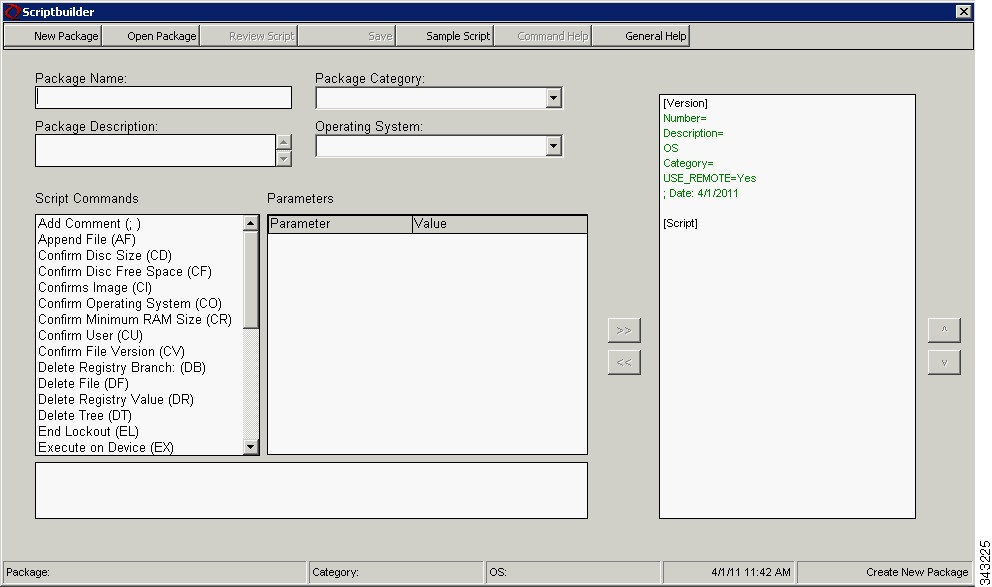-
Administration Guide for Cisco Virtualization Experience Client Manager 4.9
-
Preface
-
Getting Started
-
Device Manager
-
Package Manager
-
Cisco VXC Firmware and Configuration Upgrade Procedures
-
Update Manager
-
Report Manager
-
Configuration Manager
-
Appendix A: Working with Groups and Views
-
Appendix B: About Cisco VXC Manager Security
-
Appendix C: Upgrading Cisco VXC Manager Agents
-
Appendix D: Device Discovery, Device Imaging, and Mass Imaging Tool
-
Appendix E: Troubleshooting
-
Appendix F: Licensing and Sales Keys
-
Appendix G: Additional Package Manager Procedures
-
Appendix H: Cisco VXC Manager ScriptBuilder Tool and Scripting Language
-
Appendix I: Autogenic Imaging
-
Table Of Contents
Cisco VXC Manager ScriptBuilder Tool and Scripting Language
Using Cisco VXC Manager Scripting Language
Using the Cisco VXC Manager ScriptBuilder Tool
Creating a New Cisco VXC Manager Script Package
Editing a New Cisco VXC Manager Script Package
Reviewing a New Cisco VXC Manager Script Package
Understanding the Cisco VXC Manager Package Structure
Optional Arguments and HKEY_CURRENT_USER
Understanding the Script File Structure
Cisco VXC Manager ScriptBuilder Tool and Scripting Language
Note
This section is not applicable to Cisco VXC clients. It is applicable only for the management of third-party clients.
This appendix contains advanced information about using the Cisco VXC Manager ScriptBuilder and using the Cisco VXC Manager scripting language to create Cisco VXC Manager Packages.
It includes:
•
Using Cisco VXC Manager Scripting Language
•
Using the Cisco VXC Manager ScriptBuilder Tool
•
Understanding the Cisco VXC Manager Package Structure
•
Optional Arguments and HKEY_CURRENT_USER
•
Understanding the Script File Structure
Using Cisco VXC Manager Scripting Language
The Cisco VXC Manager scripting language was designed to allow you to create your own software packages (with or without the Cisco VXC Manager ScriptBuilder Tool). A software package consists of a script (RSP) file and any required application or image files. You can create a software package, and then register and distribute it to one or more devices using Cisco VXC Manager.
Distributing software packages to one or more devices on the network saves time but requires caution and planning. It is very important that you test your software package on a separate test device to ensure validity and reliability.
CautionIt is imperative that all software packages be thoroughly tested before mass distribution occurs. This is the responsibility of the Cisco VXC Manager administrator with package distribution permissions.
Using the Cisco VXC Manager ScriptBuilder Tool
The Cisco VXC Manager ScriptBuilder Tool is designed to help you manage (create, edit, and view) Cisco VXC Manager scripting packages. For details on the script commands available for you to use with Cisco VXC Manager ScriptBuilder, see Script.
Creating a New Cisco VXC Manager Script Package
Use the following procedure to create a new Cisco VXC Manager script package.
Procedure
Step 1
Click Start > All Programs > Cisco VXC Manager > ScriptBuilder to open the ScriptBuilder Tool.
Figure H-1 Cisco VXC Manager ScriptBuilder
Step 2
Click New Package and then use the following guidelines:
•
Enter the Package Name and Package Name Description (so you can easily recognize it later).
•
Choose a Package Category.
•
Choose an Operating System.
•
Choose the script command you want to add to the from the Script Commands list.
•
Enter the Value of the command you want (some Parameters will automatically enter a default Value). For details on the values available for you to use, see Script.
•
Click >> to add the script command to the script package pane.
•
You can continue to choose the script commands in the Script Commands list you want to add to the script package pane.
•
When adding script commands to the script package pane, you can choose an item in the script package pane and use the add, remove, move up, and move down command button arrows (which are automatically enabled and disabled according to possible or logical operations) as needed to build the script package you want.
•
You can also edit existing script in the script package pane directly by double clicking the entry and making your modifications in the selected row, however, no command syntax or parameter validation is performed in this mode.
•
Use Sample Script (opens a form with a typical sample script), Command Help (detailed help for commands selected in the Script Commands list), and General Help (general help with scripting) as needed for information.
Step 3
After configuring the Cisco VXC Manager scripting package you want, click Save.
Editing a New Cisco VXC Manager Script Package
Click Start > All Programs > Cisco VXC Manager > ScriptBuilder to open the ScriptBuilder dialog box, click Open Package, choose the package you want to edit, and then use the guidelines in Creating a New Cisco VXC Manager Script Package.
Tip
Modifications you make to an existing script package are shown in blue within the script package pane to indicate a change from the original package script.
Reviewing a New Cisco VXC Manager Script Package
Click Start > All Programs > Cisco VXC Manager > ScriptBuilder to open the ScriptBuilder dialog box, click Review Script, and then choose the package you want to open a read only version of the script for review.
Understanding the Cisco VXC Manager Package Structure
A Cisco VXC Manager Package structure consists of two components:
•
The Package script (RSP) file (ImgXL24.rsp)
•
The Package folder that contains the required application or image files (ImgXL24)
In order for a Package to function properly, these two components must adhere to the following structural rules:
•
The Package script file must have an .rsp extension. You can create and edit an RSP file using Notepad.
•
The Package folder must have the same name as the Package script file.
•
The Number= parameter in the [Version] section of the Package script file should match the value reported by the device to the Client Manager. This becomes extremely important when using the Default Device Configuration feature.
•
All the files referenced by the Package script file must be within the Package folder or a subfolder within.
•
All command arguments should be enclosed in double-quotes and are separated by spaces ONLY.
•
All registry paths are delimited with backslashes (`\') and are within quotes.
•
Do not use abbreviations for the root registry keys (e.g. use HKEY_LOCAL_MACHINE, not HKLM).
•
All filenames are delimited with backslashes (`\') and are within quotes.
•
Neither path names nor registry branches should ever end with a backslash.
•
In general, a script is aborted if a command fails. If you do not want the script to abort if a command fails, then appended the command with and asterisk (*). (Note not all commands support this).
•
<REGROOT> (e.g. <regroot>\sourcefile.txt) points to the root directory of the registered package (e.g. c:\inetpub\ftproot\rapport\<packagename>).
Tip
<regroot> is a pointer that tells the Cisco VXC Manager Service to look in a specific location on the Cisco VXC Manager server (not the device) for Package application files. <regroot> finds the Cisco VXC Manager Master Repository and identifies the folder contained within that is holding the needed Package files.
Optional Arguments and HKEY_CURRENT_USER
Four commands have optional arguments related to operations on the HKEY_CURRENT_USER registry branch.
The Cisco VXC Manager service HKEY_CURRENT_USER registry branch is not related to any user HKEY_CURRENT_USER branch, so changes made directly to HKEY_CURRENT_USER typically do not have the desired effect. When called with their optional UserName arguments these four commands translate all references to HKEY_CURRENT_USER to HKEY_USERS\<username's SID>.
Tip
These commands will fail if the given user is not logged-on at the time of distribution.
Understanding the Script File Structure
A Cisco VXC Manager script (RSP) file is one of two components that make up a Cisco VXC Manager Package:
•
The Package script (RSP) file (ImgXL24.rsp)
•
The Package folder that contains the required application or image files (ImgXL24)
The Package script (RSP) file must conform to a specific structure and should contain two sections:
•
Version
•
Script
Version
The Version section contains information required for package registration and distribution purposes. The following describes each of the elements of the Version section:
[Version] - Required section header
Number= - Must be the same as the Package Script File name
Description= - A brief description of what the Package is to achieve
OS= -The Operating System the Package is intended for
USE_REMOTE= - YES/NO, specifies whether or not a Remote Repository (if it exists) should be used. Default is YES. (OPTIONAL)
DEPLOYEDSW= - YES/NO defines whether package should be added to the Cisco VXC Manager deployed package table for device. Default is YES. (OPTIONAL)
Category= - The Cisco VXC Manager Package Manager category in the Administrator Console where the package will reside. Note if the category does not exist it will be created.
Image Category Special Tags
[Version] - Required section header
ImageSize= - size of image in Megabytes
BootFloppy= - name of bootfloppy; default is RAPPORT
Use_PXE= - YES/NO default value is YES for all scripts with Category=IMAGES
IMAGE= - name of image file to be used; by default Cisco VXC Manager uses the first file in file found in the package folder (excluding CRC.text)
Command= - the image operation to be performed
Script
The Script section contains the commands that are carried out when the script is distributed. Each command is executed in order as they appear within the [Script] section.
Recommended Scripting Template
[Version]
Number=Script name (matching the RSP_ file name and Package folder name)
Description=Detailed description with version number and valid images
OS=XX
Category=Other Packages
[Script]
Written by: Your Name and Company
; ....................................................................................
; >Check the Operating System
; >Check the Image Version
; .....................................................................................
CO "NT"
CI "XXXX"
; .....................................................................................
; >Check Free Space
; >Check Minimum Memory, if necessary
; >Check User, if necessary
; .....................................................................................
CF "X" "XXX"
CR "XXXX"
CU "XXXXXXXX"
; .....................................................................................
; > Query User then lock Workstation
; .....................................................................................
QU
LU*
; .....................................................................................
; >Add Commands Here
; .....................................................................................
;SF "<regroot>\files\x.xxx" "c:\yyyy\zzzz"
;EX "c:\yyyy\zzzz"
;DF "c:\yyyy\zzzz"
;MR "<regroot>\xxxx.reg"
;SP "c:\windows\system.ini" "DISPLAY" "screen-size" "640"
; .....................................................................................
; >End Lockout
; .....................................................................................
EL*
; .....................................................................................
; >Reboot, if necessary
; .....................................................................................
RB
--------------------------------------------------------------------------------Version
The Version section contains information required for package registration and distribution purposes.
BootFloppy=
Specifies the boot floppy Cisco VXC Manager uses during the imaging process:
•
Rapportitf.0 (Cisco VXC Manager Imaging agent for WISard imaging)
•
pxelinux.0 (for Merlin imaging).
Category=
Defines the category for the Package. If you type a different category name in Category=, and then register the Package using Cisco VXC Manager, a folder is created under the Package Manager with that name.
Tip
A package can be moved from one category to another by changing Category= and re-registering the package.
Command=
The image operation to be performed.
Example: Command=%ImageWrite%
Possible Values:
•
%ImageWrite% (This value writes to the DiskOnChip)
•
%ImageRead% (This value reads from the DiskOnChip)
DeployedSW=
This defines whether the package should be added to the Cisco VXC Manager deployed package table for the device.
DEPLOYEDSW=Yes or No - Default is Yes if not specified or specified incorrectly. This option is used primarily in conjunction with DDC. If a DDC has Enforce Sequence enabled any package sent to the device will trigger the DDC to re-image the device (thereby removing all packages). Using DeployedSW=No allows the user to send packages to devices without logging their distribution, thereby not triggering a DDC operation.
Description=
Allows the script developer to add a short description about the Package. The description is a comment line and is not parsed by Cisco VXC Manager when the script is executed.
Image=
This defines the file name to be used when reading or writing an image for PXE operation.
Image=filename - The default is the first file found in <regroot> excluding CRC.txt.
ImageSize=
Identifies for Cisco VXC Manager the size of image being sent to a client.
Values: 8, 16, 24, 32, 48, 64, 72, 80, 96, 128, 144, 192, 256, 512, 1024
Number=
Identifies for Cisco VXC Manager the name of the Package. The name of the Package script (RSP) file must match the Number= parameter. For example, if the Package script name is ImgXL24.rsp, you must have Number=ImgXL24 in the [Version] section of ImgXL24.rsp.
Example:
[Version]
Number=[Number reported by device in Device Manager under Image]
Description=Image to Write to Device
OS=NT
Category=Images
USE_PXE=YES
USE_REMOTE=NO
DEPLOYEDSW=YES
IMAGE=[xyz24xl.img]
IMAGESIZE=24OS=
Defines the Operating System the device is running.
Values:
•
XPe Windows XPe
•
CE Windows CE 2.12
•
CEN Windows CE .NET
•
CE Windows CE 3.0
•
WES Windows Embedded Standard
•
LX Tuxia Linux
•
BL WTOS
•
RLX Red Hat Linux
•
SLX SUSE Linux
•
LVE Viance OS
•
TDC ThreadX
Use_PXE=
Cisco VXC Manager utilizes Intel's® Wired for Management standard Preboot eXecution Environment (PXE) to load images to devices. The default is Yes if Category=Images and No for all other Categories (Categories<>Images) if not specified or specified incorrectly.
If Boot from LAN is enabled in the BIOS, then Use_PXE=. If you want the Package to be recognized by Cisco VXC Manager as a non-imaging package, or you are working with systems that are not PXE enabled, then type No as the value.
Values: Yes and No
Use_Remote=
This defines whether the package (script verbs and PXE) should use a Remote Repository assigned to its subnet or if it should always use the Master.
Use_Remote=Yes or No - Default is Yes, if not specified or specified incorrectly.
Script
The Script section contains the Cisco VXC Manager commands that are carried out when the script is distributed. Each command is executed in order as they appear within the [Script] section.
Append File
Verb: AF
Description: Adds the specified text as a new line at the end of specified device filename.
Support: XPe, Linux
Arguments:
•
Path and filename
•
New text line
Usage:
•
XPe Usage
Continue if Script Command Fails: No
Examples:
–
· AF "c:\temp\example.txt" "new line text" (This will add the line "new line text" to the end of example.txt located at c:\temp\)
•
Linux Usage
Continue if Script Command Fails: No
Examples:
–
AF "/wfs/Append.txt" "new line text" (This will add the line "new line text" to the end of Append.txt located at /wfs)
General Rules:
•
This command will append a new line of text to the end of a text file. If the file does not already exist it will be created. This can be very useful in adding additional commands to batch and script files.
Tip
The destination directory must exist for this command to work.
Confirm Disk Free Space
Verb: CF
Description: Confirms the free space is greater than the specified amount on the specified device drive.
Support: XPe, CE 2.12, CE.Net, CE 3.0, Linux
Arguments:
•
Device drive letter (no colon required; for CE and Linux, it must be blank)
•
Kilobytes free
Usage:
•
XPe Usage
Continue if Script Command Fails: No
Examples:
–
CF "C" "2048" (Confirms there is at least 2MB of free space on the C:\ drive)
•
CE Usage
Continue if Script Command Fails: No
Examples:
–
CF "" "2048" (Confirms there is at least 2MB of free space on the storage device)
•
Linux Usage
Continue if Script Command Fails: No
Examples:
–
CF "" "512" (Confirms there is at least 2MB of free space on the storage device)
General Rules:
•
This command should be included on all scripts.
•
Do not include a colon with the device drive letter.
Confirm File Version
Verb: CV
Description: Confirms the device filename against the operand and value specified.
Support: XPe, CE.Net, CE 3.0
Arguments:
•
Device filename (CE add-on name)
•
Test (<, =, >, <=, >=, or !=)
•
Value (decimal #)
Usage:
•
XPe Usage
Continue if Script Command Fails: No
Examples:
–
CV "c:\Program Files\Rapport\HAgent.exe" ">=" "4.0.0.73" (Verifies HAgent.exe is version 4.0.0.73 or higher)
–
· CV "c:\windows\system32\mfc42.dll" "!=" "6.0.9586.0" (Verifies mfc42.dll is notversion 6.0.9586.0)
•
CE Usage
Continue if Script Command Fails: No
Examples:
–
CV "ICA" ">=" "0019" (Verifies ICA addon is version 019 or higher)
–
CV "ICA" "=" "0023" (Verifies ICA addon is version 0023)
–
CV "ICA" "<" "0031" (Verifies ICA addon is less than version 0031)
Tip
CV command is NOT supported on CE.212
General Rules:
•
For a CE add-on name, use the add-on name as reported in the Administrator Console.
Confirm Image
Verb: CI
Description: Confirms the device operating image. This command uses the first characters (same number of characters specified in parameter) of the image number in image.ver on the device.
Support: XPe, CE 2.12, CE.Net, CE 3.0, Linux
Arguments:
•
Image version substring
Usage:
•
XPe Usage
Continue if Script Command Fails: No
Examples:
–
CI "1.2" (Verifies device Image Number begins with 1.2. Thus 1.21, 1.256, 1.295.45 will all report success)
–
CI "2.00297.192" (Verifies device Image Number begins with 2.00297.192)
•
CE Usage
Continue if Script Command Fails: No
Examples:
–
CI "441" (Verifies device Image Number begins with 441. Thus 441.6, 441.22 and 441.39.7 will all report success)
–
· CI "486.7.1" (Verifies device Image Number begins with 486.7.1)
•
Linux Usage
Continue if Script Command Fails: No
Examples:
–
CI "3.6.3.00.5" (Verifies the device Image Number)
–
CI "3.6.3." (Verifies the device Image Number)
–
CI "3." (Verifies the device Image Number)
General Rules:
•
This command should be included on all scripts.
•
The Image version substring behaves as if a wildcard were present at the end of the image number. For example, if command was CI="441", image numbers 441.22 and 441.23 would pass. Images 440 and 442 would fail.
Confirm Minimum RAM Size
Verb: CR
Description: Confirms the device has at least the specified amount of memory.
Support: XPe, CE 2.12, CE.Net, CE 3.0, Linux
Arguments:
•
The minimum amount of RAM in Kilobytes
Usage:
•
XPe Usage
Continue if Script Command Fails: No
Examples:
–
CR "16000" (Verifies that device has a minimum of 16MB of RAM)
•
CE Usage
Continue if Script Command Fails: No
Examples:
–
CR "16000" (Verifies that device has a minimum of 16MB of RAM)
•
Linux Usage
Continue if Script Command Fails: No
Examples:
–
CR "32000" (Verifies that device has a minimum of 32000MB of RAM)
General Rules:
–
This command should be included on all scripts where software is being deployed that requires a certain amount of memory.
Confirm Operating System
Verb: CO
Description: Confirms the device operating system. This command uses a character string representation for OS type (that is, CO "XPe").
Support: XPe, CE 2.12, CE.Net, CE 3.0, Linux
Arguments:
•
Device operating system
•
Optional CE version arguments (valid only for CE)
Usage
•
XPe Usage
Continue if Script Command Fails: No
–
XP=Windows XP
Example:
–
CO "XP" (Verifies that Operating System is XP)
•
CE Usage
Continue if Script Command Fails: No
CE=CE 2.12, or
CEN=CE.Net, or
TPC=CE 3.0
Examples:
–
CO "CE" (Verifies OS is CE 2.12)
–
CO "CEN" (Verifies OS is CE.Net. Returns true if OS is CE.Net version 4.0 or 4.10)
–
CO "CEN" "4.10" (Verifies OS is CE.Net version 4.10; Returns true if OS is CE.Net 4.10; Returns false if OS is CE.Net version 4.0)
•
Linux Usage
Continue if Script Command Fails: No
LX=Tuxia Linux
Example:
–
CO "LX" (Verifies that Operating System is LX)
General Rules:
•
This command should be included on all scripts.
Confirm User
Verb: CU
Description: Confirms that the specified user is logged into the device.
Support: XPe
Arguments:
•
Username
Usage:
•
XPe Usage
Continue if Script Command Fails: No
Examples:
–
CU "Administrator" (Verifies 'Administrator' is currently logged on)
General Rules:
•
This command should be included on all scripts that have user-specific registry commands.
Delete File
Verb: DF
Description: Deletes the specified device filename (analogous to DEL or rm).
Support: XPe, CE 2.12 (limited support), CE.Net (limited support), CE 3.0, Linux
Arguments:
•
Path and Filename
Usage:
•
XPe Usage
Continue if Script Command Fails: Yes
Examples:
–
DF "c:\winnt\filetodelete.txt" (Deletes specific file from device)
•
CE Usage
Continue if Script Command Fails: Yes
Examples:
–
DF"\Windows\filetodelete.txt" (Deletes specific file from device)
Cisco VXC devices support limited DF commands:
–
DF "Gkeyreset" (Resets device to factory defaults)
–
DF "CEAddon" "<addon name>" (Removes add-on named in 3rd argument)
•
Linux Usage
Continue if Script Command Fails: Yes
Examples:
–
DF "/wfs/SendTest/filetodelete.txt" (Deletes specific file from device)
General Rules:
•
Device filename should include the path.
Delete Registry Branch
Verb: DB
Description: Deletes the specified registry branch.
WarningUse this command carefully. Once executed, it cannot be undone.
Support: XPe
Arguments:
•
Device key string
•
User profile (not used with CE) [Optional]
Usage:
•
XPe Usage
Continue if Script Command Fails: Yes
Examples:
–
DB "HKEY_LOCAL_USER\Printers" "user" (Deletes specified registry branch fromuser profile)
General Rules:
•
The name of the registry hive should not be abbreviated.
•
The Cisco VXC Manager Agent runs in the system security context. Because of this, HKEY_CURRENT_USER for Cisco VXC Manager is the system user, not the currently logged in user. To overcome this, a special username argument must exist that tells the agent to apply the changes to the specified user rather than the system user. The specified user must be logged into the device for this command to succeed. Note that the user profile name is used to resolve the hive location. The profile name and username can be different.
Delete Registry Value
Verb: DR
Description: Deletes the specified device registry key. The option username is used to change user specific registry values. The REDEDIT file must use HKEY_CURRENT_USER. Cisco VXC Manager will change this to HKEY_USERS_USERSID
WarningUse this command carefully. Once executed, it cannot be undone.
Support: XPe
Arguments:
•
Device key string
•
User profile [Optional]
Usage:
•
XPe Usage
Continue if Script Command Fails: Yes
Examples:
–
DR "HKEY_CURRENT_USER\CONTROL PANEL\COLORS\background" "user" (Deletes specified registry key from 'user's' profile)
General Rules:
•
The name of the registry hive should not be abbreviated.
•
The Cisco VXC Manager Agent runs in the system security context. Because of this, HKEY_CURRENT_USER for Cisco VXC Manager is the system user, not the currently logged in user. To overcome this, a special username argument must exist that tells the agent to apply the changes to the specified user rather than the system user. The specified user must be logged into the device for this command to succeed. Note that the user's profile name is used to resolve the hive location. The profile name and username can be different.
•
DR must be followed by the Reboot command (RB) for the changes to take effect.
Delete Tree
Verb: DT
Description: Deletes the specified device directory and its contents (analogous to DELTREE or rm -R).
WarningUse this command carefully. Once executed, it cannot be undone.
Support: XPe, Linux
Arguments:
•
Device directory
Usage:
•
XPe Usage
Continue if Script Command Fails: Yes
Examples:
–
DT "C:\Test" (Deletes the 'Test' folder and all files within it)
•
Linux Usage
Continue if Script Command Fails: Yes
Examples:
–
DT "/wfs/Test" (Deletes the 'Test' folder and all files within it)
General Rules:
•
None
End Lockout
Verb: EL
Description: Removes the splash screen displayed by the LU command on the client device.
Support: XPe, CE 2.12, CE.Net
Arguments:
•
None
Usage:
•
XPe Usage
Continue if Script Command Fails: Yes
Examples:
–
EL
•
CE Usage
Continue if Script Command Fails: Yes
Examples:
–
EL
General Rules:
•
This command should always be used in conjunction with a LU. It is recommended that all non-image scripts use this command.
Execute on Device
Verb: EX
Description: Executes the specified client filename (assumes the specified file is executable).
Support: XPe
Arguments:
•
Path and filename
•
Synchronous execute [Optional]
Usage:
•
XPe Usage
Continue if Script Command Fails: Yes
Examples:
–
EX "c:\test.exe" (Launches c:\test.exe on the device and continues to next command in script)
–
EX "c:\test.exe" "+" (Launches c:\test.exe on the device and pauses until the executable is finished before continuing with next command in script)
–
EX "c:\test.exe" "+30" (Launches c:\test.exe on the device and pauses until the executable is finished or 30 seconds have elapsed, whichever occurs first, before continuing with the next command in script)
General Rules:
•
The command may be issued exactly as it would be from a command prompt on the device.
•
In Windows, the path may be omitted if the executable is a registered Windows application
•
The optional synchronous argument stops script processing until the executable is finished. This option can be expressed as "+" with no timeout or "+n" where n indicates the maximum time in seconds to wait before continuing script processing.
Tip
Because of differences between process and system speeds, it is HIGHLY recommended that this option be used.
Get File
Verb: GF
Description: Copies the specified device filename to the specified master repository filename (analogous to COPY or cp).
Support: XPe, CE 2.12, CE.Net, CE 3.0, Linux
Arguments:
•
Device filename (source)
•
Master repository filename (destination)
Usage:
•
XPe Usage
Continue if Script Command Fails: No
Examples:
–
GF "c:\temp\temp.txt" "<regroot>\temp.txt" (Pulls temp.txt from the device to the Master repository)
•
CE Usage
Continue if Script Command Fails: No
Examples:
–
GF "\Windows\temp.txt" "<regroot>\temp.txt" (Pulls temp.txt from the device to the Master repository)
Cisco VXC devices have limited GF support:
–
GF "CEConfig" "<regroot>\Settings.reg" (Exports device registry to Settings.reg on the Master repository)
•
Linux Usage
Continue if Script Command Fails: No
Examples:
–
GF "/wfs/SendTest/zero1.txt" "<regroot>\zero.txt" (Pulls zero1.txt from the device to zero.txt in the Master repository)
General Rules:
•
Get operations always pull to the Master repository.
•
Source and target filenames should include the complete path.
•
The destination path should be defined with <regroot>.
Get Registry
Verb: GR
Description: Exports the specified device registry branch. The resulting local filename will be in REGEDIT4 format.
Support: XPe
Arguments:
•
Device registry branch
•
Master repository filename (destination)
Usage:
•
XPe Usage
Continue if Script Command Fails: No
Examples:
–
GR "HKEY_LOCAL_MACHINE\SOFTWARE\Rappport" "<regroot>\Rapport.reg" (Exports Cisco VXC Manager registry settings to Rapport.reg in the script folder)
General Rules:
•
Get operations always pull to the Master repository.
•
The name of the registry hive should not be abbreviated.
•
The resulting local filename will be in REGEDIT format.
•
The destination should include the complete path, defined with <regroot>.
Get Registry Value
Verb: GV
Description: Gets a single registry value to a file. The following types are supported:
•
REG_SZ
•
REG_MULTI_SZ
•
REG_EXPAND_SZ
•
REG_DWORD
•
REG_BINARY
The output file types are:
•
Windows NT 4.0: REGEDIT4 format, PC/ANSI
•
Windows 2K/XP: Regedit v5.00, PC/UNICODE
Tip
Certain registry keys may be locked by the OS and interfere with GV operations. Verify with the device manufacture that the registry value is not locked.
Registry value changes will not be persistent unless the device is rebooted using one of the following:
•
Via the RB (reboot) command
•
Right-click reboot
•
Manual operation
Support: XPe, CE 2.12, CE.Net, CE 3.0
Arguments:
•
The full path of the registry key, including the registry entry name
•
Master repository filename (destination)
Usage:
•
XPe Usage
Continue if Script Command Fails: No
Examples:
–
GV "HKEY_LOCAL_MACHINE\SOFTWARE\Rapport\hAgent\TestValue1" "<regroot>\TestValue1.reg" (Pulls TestValue1 to TestValue1.reg in the script folder)
•
CE Usage
Continue if Script Command Fails: No
Examples:
–
GV "HKEY_LOCAL_MACHINE\SOFTWARE\Rapport\hAgent\TestValue1" "<regroot>\TestValue1.reg" (Pulls TestValue1 to TestValue1.reg in the script folder)
General Rules:
•
Get operations always pull to the Master repository.
•
The name of the registry hive should not be abbreviated.
•
The resulting local filename will be in REGEDIT format.
•
The destination should include the complete path, defined with <regroot>.
Local Pause
Verb: LP
Description: Pauses the server for a number of seconds. This allows the server to pause after commands that may take a while.
Support: XPe, CE 2.12, CE.Net, CE 3.0
Arguments:
•
Number of seconds to pause
Usage:
•
XPe Usage
Continue if Script Command Fails: No
Examples:
–
LP "30" (Pauses script processing for 30 seconds)
•
CE Usage
Continue if Script Command Fails: No
Examples:
–
LP "30" (Pauses script processing for 30 seconds)
General Rules:
•
None
Lockout User
Verb: LU
Description: Display a splash screen on the device explaining an update is occurring.
Support: XPe, CE 2.12, CE.Net, CE 3.0
Arguments:
•
Yes or No (Optional)
Usage:
•
XPe Usage
Continue if Script Command Fails: Yes
Examples:
–
LU (Displays splash screen on device, splash is not removed if package fails or ends)
–
LU "Yes" (Displays splash screen on device, splash automatically removed if package fails or ends)
–
LU "No" (Displays splash screen on device, splash is not removed if package fails or ends)
•
CE Usage
Continue if Script Command Fails: Yes
Examples:
–
LU (Displays splash screen on device, splash is not removed if package fails or ends)
–
LU "Yes" (Displays splash screen on device, splash automatically removed if package fails or ends)
–
LU "No" (Displays splash screen on device, splash is not removed if package fails or ends)
General Rules:
•
This command should always be used in conjunction with an EL. It is recommended that all non-image scripts use this command.
Merge Registry
Verb: MR
Description: Merges the specified device filename. The device filename must be in REGEDIT format (analogous to regedit -s). The option username is used to change user specific registry values. The REDEDIT4 file must use HKEY_CURRENT_USER. Cisco VXC Manager will change this to HKEY_USERS_USERSID.
Support: XPe
Arguments:
•
Local filename
•
User profile [Optional]
Usage:
•
XPe Usage
Continue if Script Command Fails: Yes
Examples:
–
MR "<regroot>\control_panel.reg" "user" (Merges control_panel.reg into 'user's' profile)
General Rules:
•
The filename should include the complete path, defined with <regroot>.
•
The filename specified must be a REGEDIT file.
•
MR must be followed by the Reboot command (RB) for the changes to take effect.
•
The optional username argument is used to change user specific registry values.
Tip
The REDEDIT file must specify HKEY_CURRENT_USER. Cisco VXC Manager will change this to HKEY_USERS_USERSID at runtime. The Cisco VXC Manager Agent runs in the system security context. Because of this, HKEY_CURRENT_USER for Cisco VXC Manager is the system user, not the currently logged in user. To overcome this, a special username argument must exist that tells the agent to apply the changes to the specified user rather than the system user. The specified user must be logged into the device for this command to succeed. Note that the user profile name is used to resolve the hive location. The profile name and username can be different.
Query User
Verb: QU
Description: Query the user regarding the pending update. Allows the user to accept the update now, postpone the update 5 minutes or until next Logon to NT Server (NT/XP only).
Support: XPe, CE 2.12, CE.Net, CE 3.0, Linux
Arguments:
•
Buttons (Optional)
–
1=Now only
–
2=Delay 5 Minutes only
–
3=Now and Delay 5 Minutes
–
4=Update on Log in only
–
5=Now and Update on Log in
–
6=Delay 5 minutes and Update on Log in
–
7=Now, Delay 5 minutes and Update on Log in
•
Timeout in seconds (Optional)
Tip
If one argument is used, both must be specified.
Usage:
•
XPe Usage
Continue if Script Command Fails: No
Examples:
–
QU (Displays query user dialog with buttons and timeout as set by preferences on the Cisco VXC Manager server)
–
QU "2" "5" (Displays query user dialog with 'Delay 5 Minutes' button for 5 seconds)
–
QU "3" "120" (Displays query user dialog with 'Update Now' and 'Delay 5 Minutes' buttons for 120 seconds)
•
CE Usage
Continue if Script Command Fails: No
Examples:
–
QU (Displays query user dialog with buttons and timeout as set by preferences on the Cisco VXC Manager server)
–
QU "2" "5" (Displays query user dialog with 'Delay 5 Minutes' button for 5 seconds)
–
QU "3" "120" (Displays query user dialog with 'Update Now' and 'Delay 5 Minutes buttons for 120 seconds)
•
Linux Usage
Continue if Script Command Fails: No
Examples:
–
QU "1" "5" (Displays query user dialog with 'Update Now' and '5 Minute Delay' buttons for 5 seconds)
General Rules:
•
Check your company's policies concerning updating a computer without user confirmation.
•
If no arguments are defined, global values from Cisco VXC Manager Preferences are used.
•
If the user does not make a selection within the allotted timeout, the update automatically occurs.
Reboot
Verb: RB
Description: Reboots the device.
Support: XPe, CE 2.12, CE.Net, CE 3.0, Linux
Arguments:
· None
Usage:
•
XPe Usage
Continue if Script Command Fails: No
Examples:
–
RB (Reboots device)
•
CE Usage
Continue if Script Command Fails: No
Examples:
–
RB (Reboots device)
•
Linux Usage
Continue if Script Command Fails: No
Examples:
–
RB (Reboots device)
General Rules:
•
None
Send File
Verb: SF
Description: Copies the specified local filename to the specified device filename (analogous to the COPY or CP DOS command).
Support: XPe, CE 2.12, CE.Net, CE 3.0, Linux
Arguments:
•
Repository path and filename (source)
•
Device path and filename (destination)
Usage:
•
XPe Usage
Continue if Script Command Fails: No
Examples:
–
SF "<regroot>\logos.bmp" "c:\winnt\logos.bmp" (Copies logos.bmp from the repository to c:\winnt\logos.bmp on the device)
•
CE Usage
Continue if Script Command Fails: No
Examples:
–
SF "<regroot>\sol.exe" "\Windows\sol.exe" (Copies sol.exe from the repository to \Windows\sol.exe on the device)
Cisco VXC devices have limited SF support:
–
SF "CEFirmware" "<regroot>\image.bin" (Loads image.bin (either an add-on or entire CE image) to the device)
–
SF "CEConfig" "<regroot>\setting.reg" (Applies settings.reg to the device; Note that the .reg file will be filtered before it is applied)
•
Linux Usage
Continue if Script Command Fails: No
Examples:
–
SF "<regroot>\SendTest\zero.txt" "/wfs/SendTest/zero1.txt" (Copies zero.txt from the repository to /wfs/SendTest/zero1.txt on the device)
General Rules:
•
Both source and destination should include the full path, and the source path should be defined with <regroot>.
•
The destination filename does not have to be the same as the source filename.
Set Device Information
Verb: SC
Description: This command allows easy configuration of the device information.
Support: XPe, CE 2.12, CE.Net, CE 3.0, Linux
Arguments:
•
CN=Computer Name
•
CO=Contact
•
LO=Location
•
C1=Custom1
•
C2=Custom2
•
C3=Custom3
Usage:
•
XPe Usage
Continue if Script Command Fails: No
Examples:
–
SC "CN=DeviceName" "LO=location" "CO=contact" "C1=custom1" "C2=custom2" "C3=custom3" (Renames device and sets all custom information)
•
CE Usage
Continue if Script Command Fails: No
Examples:
–
SC "CN=DeviceName" "LO=location" "CO=contact" "C1=custom1" "C2=custom2" "C3=custom3" (Renames device and sets all custom information)
–
SC "LO=Here" "CO=Admin" (Sets Location and Contact without altering computer name or Custom 1-3)
•
Linux Usage
Continue if Script Command Fails: No
Examples:
–
SC "CN=DeviceName" "LO=location" "CO=contact" "C1=custom1" "C2=custom2" "C3=custom3" (Renames device and sets all custom information)
General Rules:
•
Each argument is optional; as many or as few as desired can be set (however, you must set at least one).
•
Do not set multiple devices with the same computer name (CN=).
Set Network Information
Verb: SN
Description: This new command will allow easy configuration of the network information.
Support: XPe, CE 2.12, CE.Net, CE 3.0, Linux
Arguments:
•
IP=IP Address
•
ED=DHCP on/off
•
SM=Subnet Mask
•
GW=Gateway Address
•
0D=DNS manual (0) or auto (1)
•
1D=DNS manual entry 1
•
2D=DNS manual entry 2
•
0W=WINS manual (0) or auto (1)
•
1W=WINS manual entry 1
•
2W=WINS manual entry 2
•
DM=Domain suffix
Usage:
•
XPe Usage
Continue if Script Command Fails: No
Examples:
–
· SN
"IP=192.168.1.10" "ED=0" "SM=255.255.255.0"
"GW=192.168.1.1" "0D=0" "1D=192.168.3.21"
"2D=192.168.3.22" "0W=0" "1W=192.168.1.2"
"2W=192.168.1.3" "DM=MyDomain"
The above example will set the following:
Disable DHCP
Assign Static IP of 192.168.1.10
Subnet Mask 255.255.255.0
Gateway 192.168.1.1
Set manual entry of DNS
Assign primary DNS as 192.168.3.21
Assign secondary DNS as 192.168.3.22
Assign the DNS domain to MyDomain
Set manual entry of WINS
Assign primary WINS as 192.168.1.2
Assign secondary WINS as 192.168.1.3
•
CE Usage
Continue if Script Command Fails: No
Examples:
–
SN
"IP=192.168.1.10" "ED=0" "SM=255.255.255.0"
"GW=192.168.1.1" "0D=0" "1D=192.168.3.21"
"2D=192.168.3.22" "0W=0" "1W=192.168.1.2"
"2W=192.168.1.3" "DM=MyDomain"
The above example will set the following:
Disable DHCP
Assign Static IP of 192.168.1.10
Subnet Mask 255.255.255.0
Gateway 192.168.1.1
Set manual entry of DNS
Assign primary DNS as 192.168.3.21
Assign secondary DNS as 192.168.3.22
Assign the DNS domain to MyDomain
Set manual entry of WINS
Assign primary WINS as 192.168.1.2
Assign secondary WINS as 192.168.1.3
•
Linux Usage
Continue if Script Command Fails: No
Examples:
–
SN
"IP=192.168.1.10" "ED=0" "SM=255.255.255.0"
"GW=192.168.1.1" "0D=0" "1D=192.168.3.21"
"2D=192.168.3.22" "0W=0" "1W=192.168.1.2"
"2W=192.168.1.3" "DM=MyDomain"
The above example will set the following:
Disable DHCP
Assign Static IP of 192.168.1.10
Subnet Mask 255.255.255.0
Gateway 192.168.1.1
Set manual entry of DNS
Assign primary DNS as 192.168.3.21
Assign secondary DNS as 192.168.3.22
Assign the DNS domain to MyDomain
Set manual entry of WINS
Assign primary WINS as 192.168.1.2
Assign secondary WINS as 192.168.1.3
General Rules:
•
Do not set multiple devices with the same IP address (IP=).
•
Sending ED=1 (DHCP on) will overrule the other entries
•
1D & 2D are only processed if 0D=0
•
1W & 2W are only processed if 0W=0
Set Profile
Verb: SP
Description: This command is used to update ini files. The device filename specifies the name of the ini file to update. The section, key, and value determine what to update in the ini file.
Support: XPe, CE 3.0, Linux
Arguments:
•
Device path and filename
•
Section
•
Key
•
Value
Usage:
•
XPe Usage
Continue if Script Command Fails: No
Examples:
–
SP "c:\winnt\system.ini" "drivers" "timer" "timer.drv" (Edits System.ini to:
[drivers]
timer=timer.drv)•
CE Usage
Continue if Script Command Fails: No
Examples:
–
SP "\Windows\SetProfile.txt" "SetProfile" "Test" "Worked" (Edits SetProfile.txt to:
[SetProfile]
test=worked•
Linux Usage
Continue if Script Command Fails: No
Examples:
–
SP "/wfs/SetProfile.txt" "SetProfile" "Test" "Worked" (Edits SetProfile.txt to:
[SetProfile]
Test=WorkedGeneral Rules:
•
If the file does not exist it will be created.
•
Most INI files are organized by Section and Key. A section will be defined by a line that contains bracketed text ([Example]). A Key will be followed by an equal sign and a value (Key=value).
•
Keys must be located on a line by themselves.
Set Registry Value
Verb: SV
Description: Sets a single registry value.
Tip
Certain registry keys may be locked by the OS and interfere with SV operations. Please verify with the device manufacture that the registry value is not locked.
Registry value changes will not be persistent unless the device is rebooted using one of the following:
RB (reboot) command
Right-click reboot
Manual operation
Support: XPe, CE 2.12, CE.Net
Arguments:
•
The full path of the registry key, including the registry entry name
•
The value to set the registry entry to
•
The registry type to use for argument #2. Currently only REG_SZ (string) and REG_DWORD (number) are supported. [Optional] <![endif]>
Usage:
•
XPe Usage
Continue if Script Command Fails: No
Examples:
–
SV "HKEY_LOCAL_MACHINE\SOFTWARE\Rapport\hAgent\TestValue1" "5551234" Possible scenarios:
•
TestValue1 already exists as a REG_SZ and will be set to string "5551234"
•
TestValue1 already exists as a REG_DWORD and will be set to the number 5551234
•
TestValue1 already exists as another type and the agent will return an error
•
TestValue1 doesn't exist and will be set to string "5551234"
–
SV "HKEY_LOCAL_MACHINE\SOFTWARE\Rapport\hAgent\TestValue2" "StringValue"
Possible scenarios:
•
TestValue2 already exists as a REG_SZ and will be set to string "StringValue"
•
TestValue2 already exists as another type and the agent will return an error
•
TestValue2 doesn't exist and will be set to string "StringValue"
–
SV "HKEY_LOCAL_MACHINE\SOFTWARE\Rapport\hAgent\TestDWORD" "2833" "REG_DWORD"
Possible scenarios:
•
TestDWORD already exists as a REG_DWORD and will be set to the number 2833
•
TestDWORD already exists as another type and the agent will return an error
•
TestDWORD doesn't exist and will be set to the number 2833
–
SV "HKEY_LOCAL_MACHINE\SOFTWARE\Rapport\hAgent\TestString" "MyString" "REG_SZ"
Possible scenarios:
•
TestString already exists as a REG_SZ and will be set to string "MyString"
•
TestString already exists as another type and the agent will return an error
•
TestString doesn't exist and will be set to string "MyString"
•
CE Usage
Continue if Script Command Fails: No
Examples:
–
SV "HKEY_LOCAL_MACHINE\SOFTWARE\Rapport\hAgent\TestValue1" "5551234"
Possible scenarios:
•
TestValue1 already exists as a REG_SZ and will be set to string "5551234"
•
TestValue1 already exists as a REG_DWORD and will be set to the number 5551234
•
TestValue1 already exists as another type and the agent will return an error
•
TestValue1 doesn't exist and will be set to string "5551234"
–
SV "HKEY_LOCAL_MACHINE\SOFTWARE\Rapport\hAgent\TestValue2" "StringValue"
Possible scenarios:
•
TestValue2 already exists as a REG_SZ and will be set to string "StringValue"
•
TestValue2 already exists as another type and the agent will return an error
•
TestValue2 doesn't exist and will be set to string "StringValue"
–
SV "HKEY_LOCAL_MACHINE\SOFTWARE\Rapport\hAgent\TestDWORD" "2833" "REG_DWORD"
Possible scenarios:
•
TestDWORD already exists as a REG_DWORD and will be set to the number 2833
•
TestDWORD already exists as another type and the agent will return an error
•
TestDWORD doesn't exist and will be set to the number 2833
–
· SV "HKEY_LOCAL_MACHINE\SOFTWARE\Rapport\hAgent\TestString" "MyString" "REG_SZ"
Possible scenarios:
•
TestString already exists as a REG_SZ and will be set to string "MyString"
•
TestString already exists as another type and the agent will return an error
•
TestString doesn't exist and will be set to string "MyString"
General Rules:
•
The name of the registry hive should not be abbreviated.
•
If three arguments are supplied then the agent will either create non-existing keys of the supplied type, or error out if the type does not match an existing key's type.
•
If only two arguments are supplied and the key does not already exist then the type REG_SZ (string) is assumed.
•
If only two arguments are supplied and the key does exist and it is of type REG_DWORD then the agent will confirm the value is a number and set it as a DWORD.
Shutdown
Verb: SD
Description: Shuts down the device and sets the power state.
Support: XPe, CE 2.12, CE.Net, CE 3.0, Linux
Arguments:
•
None
Usage:
•
XPe Usage
Continue if Script Command Fails: No
Examples:
–
SD (Shut down device)
•
CE Usage
Continue if Script Command Fails: No
Examples:
–
SD (Shut down device)
•
Linux Usage
Continue if Script Command Fails: No
Examples:
–
SD (Shut down device)
General Rules:
· None
Synch Time
Verb:ST
Description: Changes the device time to match the update server time.
Support: XPe, CE 2.12, CE.Net, CE 3.0, Linux
Arguments:
•
None
Usage:
•
XPe Usage
Continue if Script Command Fails: Yes
Examples:
–
ST (Synchronizes the device time to the Cisco VXC Manager server time)
•
CE Usage
Continue if Script Command Fails: Yes
Examples:
–
ST (Synchronizes the device time to the Cisco VXC Manager server time)
•
Linux Usage
Continue if Script Command Fails: Yes
Examples:
–
ST (Synchronizes the device time to the Cisco VXC Manager server time)
General Rules:
•
There may be a slight time difference between server and device due to network latency.
•
Time Zone offset is taken into account, please ensure that the proper time zone is set on the device.
Wake On LAN
Verb: WL
Description: Boots a device that is shutdown (the device must have Wake On LAN enabled in its BIOS).
Support: Hardware dependent, not agent dependent
X Copy
Verb: XC
Description: Copies the specified device directory and its contents to the specified local directory (analogous to XCOPY or cp -R).
Support: XPe, CE 3.0, Linux
Arguments:
•
Repository directory (source)
•
Device directory (destination)
Usage:
•
XPe Usage
Continue if Script Command Fails: No
Examples:
–
XC "<regroot>\Files\winnt\system32\*" "C:\winnt\system32" (Copies all files in the system32 folder of the package to the device's system32 folder)
•
CE Usage
Continue if Script Command Fails: No
Examples:
–
XC "<regroot>\system\*" "\system" (Copies all files in the system folder of the package to the device's system folder)
•
Linux Usage
Continue if Script Command Fails: No
Examples:
–
XC "<regroot>\XCTest\*" "/wfs/" (Copies all files in the XCTest folder of the package to the device's wfs folder)
General Rules:
•
The source path should be defined with <regroot>.
•
The source path should end in \* (* is a wildcard to indicate all files and directories)..

 Feedback
Feedback