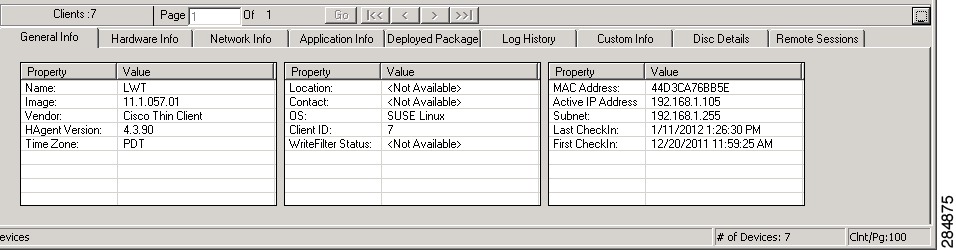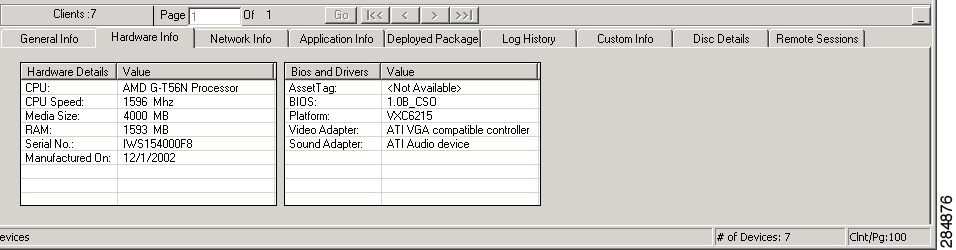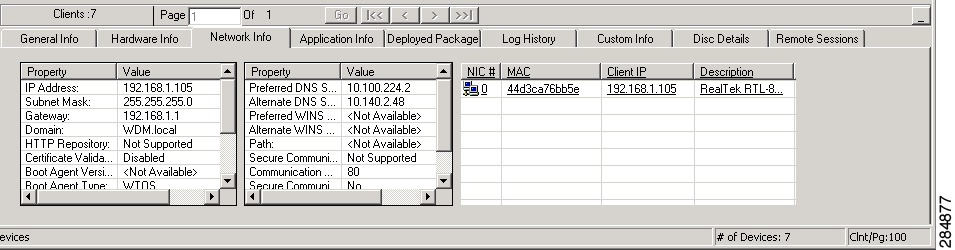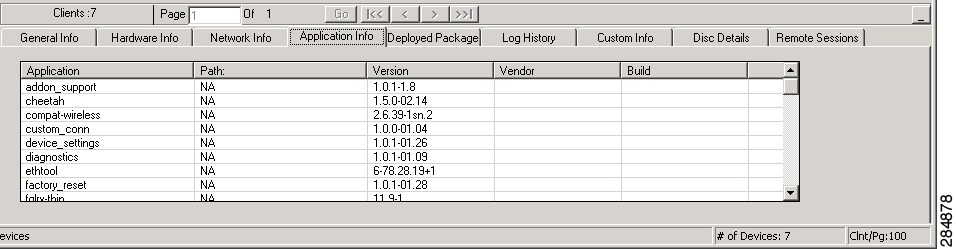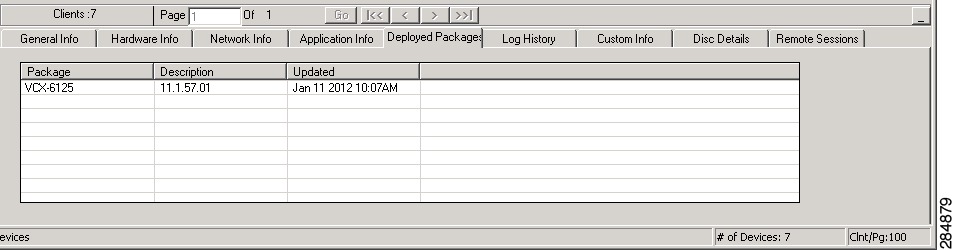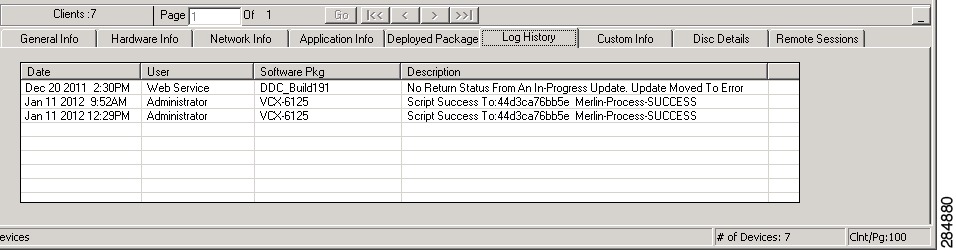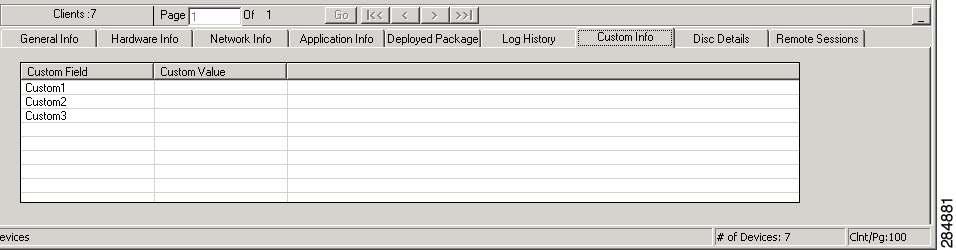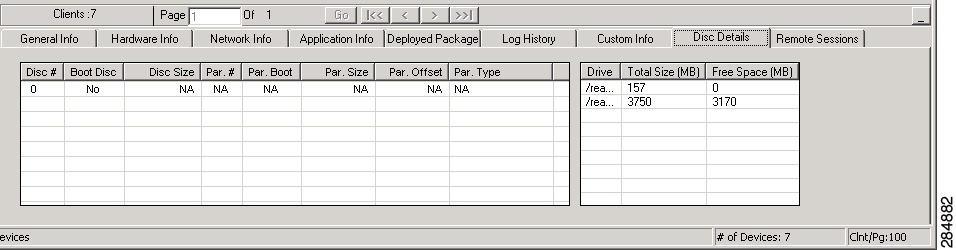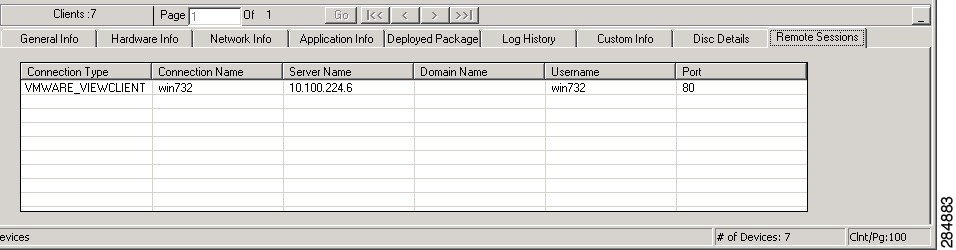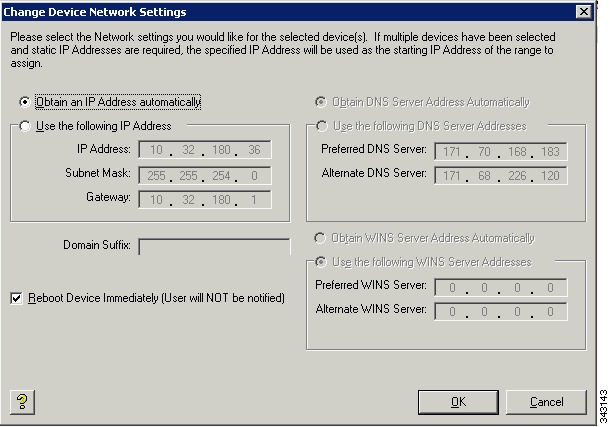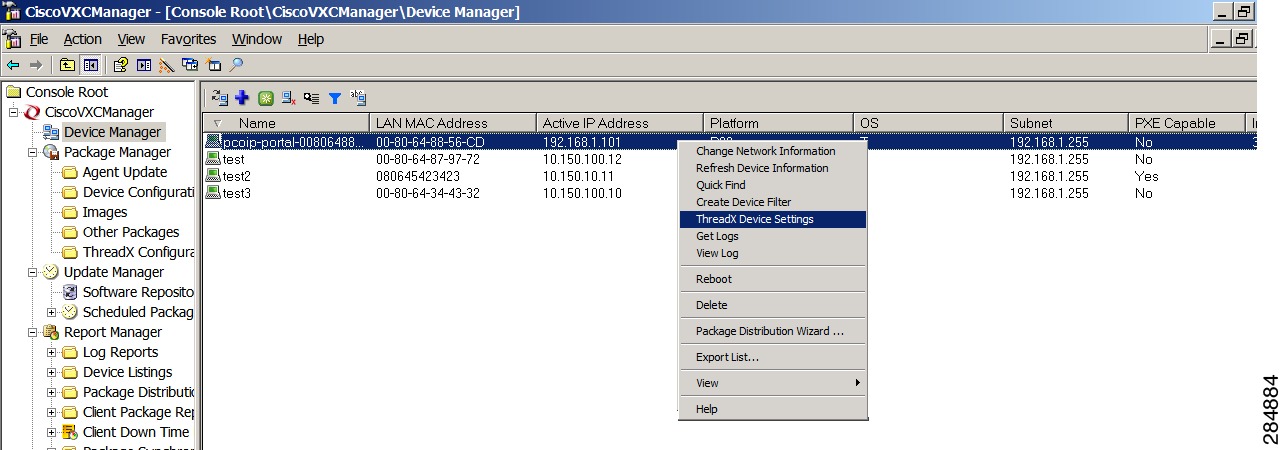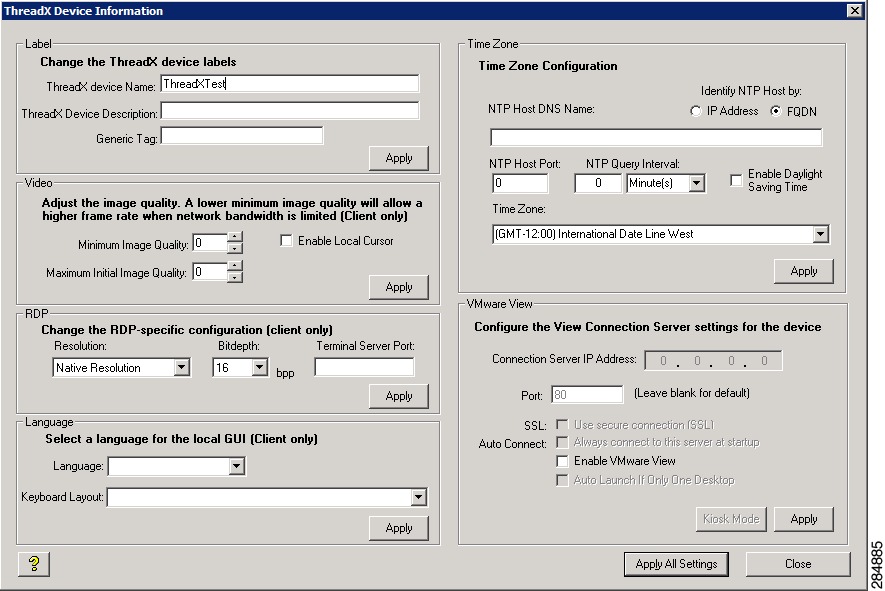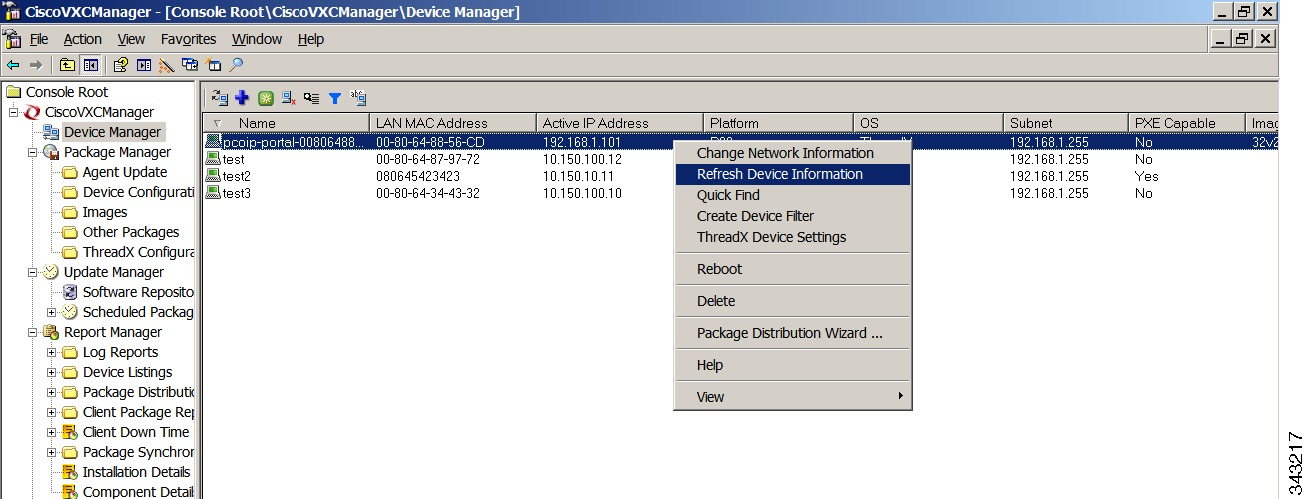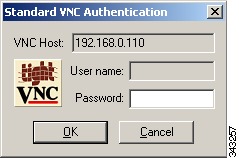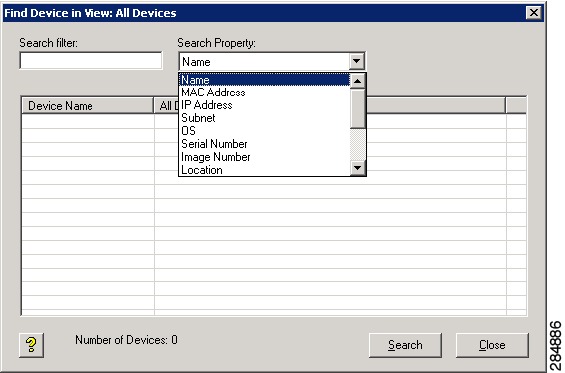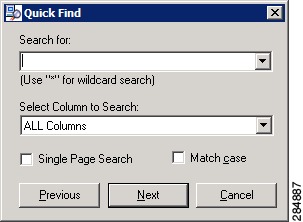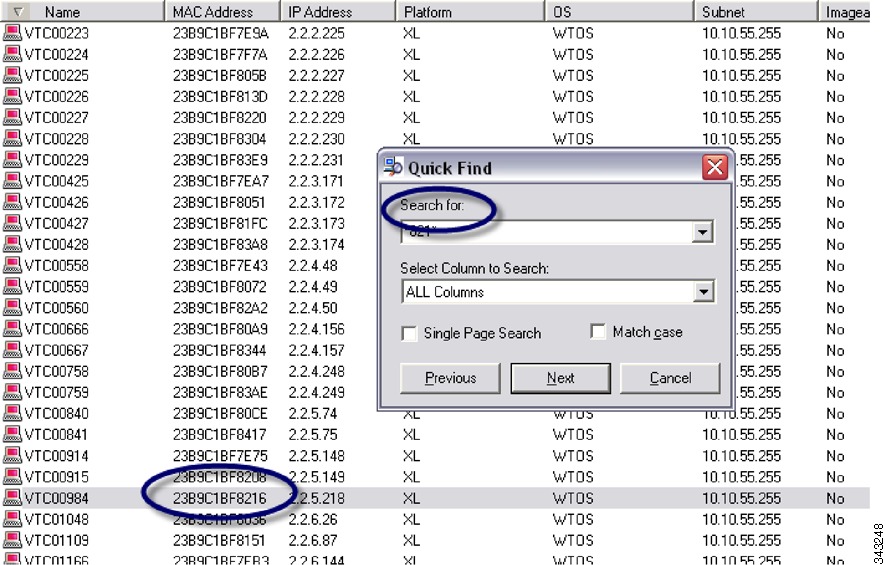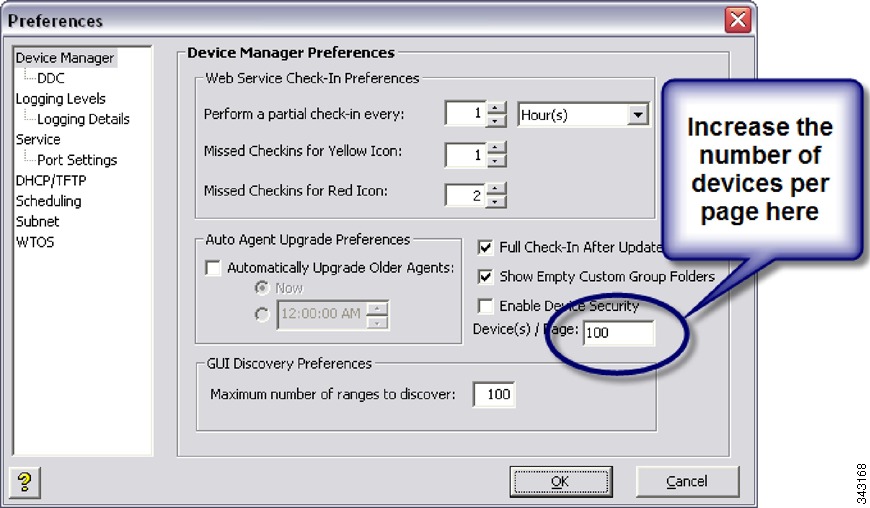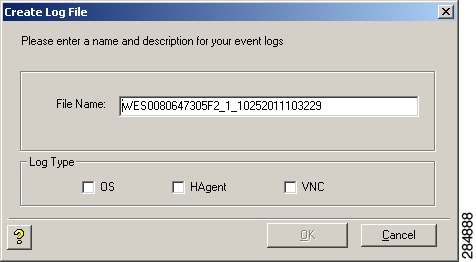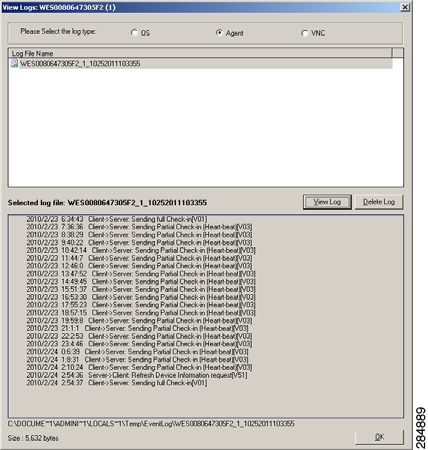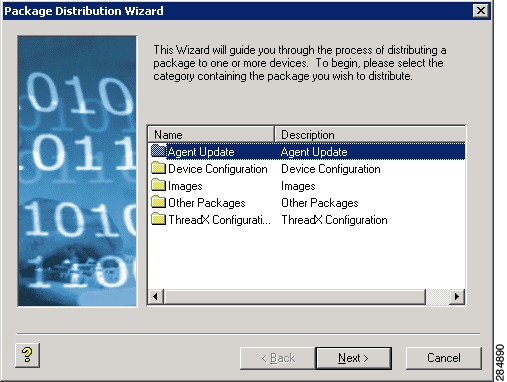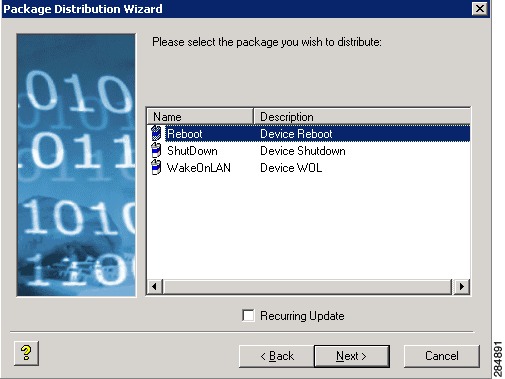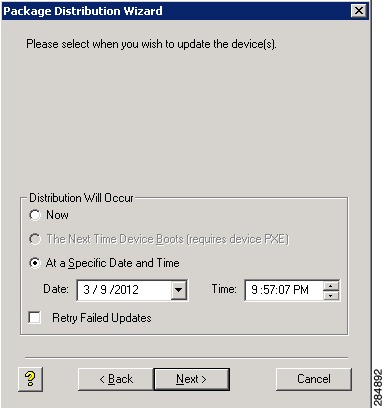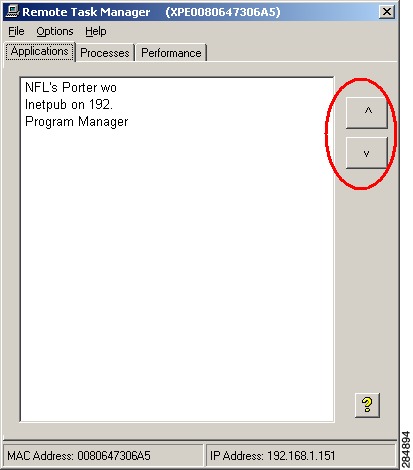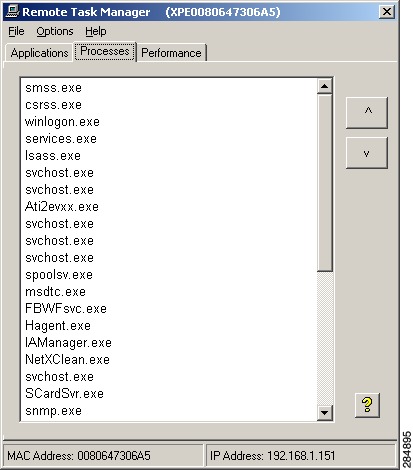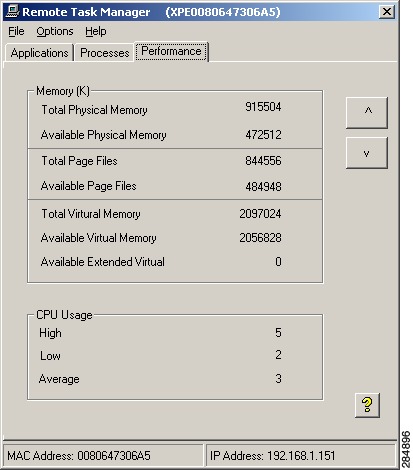-
Administration Guide for Cisco Virtualization Experience Client Manager 4.9
-
Preface
-
Getting Started
-
Device Manager
-
Package Manager
-
Cisco VXC Firmware and Configuration Upgrade Procedures
-
Update Manager
-
Report Manager
-
Configuration Manager
-
Appendix A: Working with Groups and Views
-
Appendix B: About Cisco VXC Manager Security
-
Appendix C: Upgrading Cisco VXC Manager Agents
-
Appendix D: Device Discovery, Device Imaging, and Mass Imaging Tool
-
Appendix E: Troubleshooting
-
Appendix F: Licensing and Sales Keys
-
Appendix G: Additional Package Manager Procedures
-
Appendix H: Cisco VXC Manager ScriptBuilder Tool and Scripting Language
-
Appendix I: Autogenic Imaging
-
Table Of Contents
Adding and Automatically Discovering Devices
Adding Devices Using Manual Discovery
Changing Basic Device Information
Configuring ThreadX Device Information
Searching for a Device with Find Device in View and Quick Find
Creating and Viewing Log Files
Using the Package Distribution Wizard to Schedule a Package for Distribution
Using the Remote Task Manager to View Applications, Processes, and Performance for a Device
Device Manager
This chapter describes how to perform routine device management tasks using the Administrator Console. It provides information on managing the devices within your Cisco VXC Manager environment.
Managing Devices
Click Device Manager in the tree pane of the Cisco VXC Manager Administrator Console to open the Device Manager. The Device Manager allows you to quickly view and manage the devices within your Cisco VXC Manager environment (see Table 2-1). It also allows you to easily display the devices you want by using the available filtering and customizing features.
Figure 2-1 Device Manager
After you choose the devices you want (you can use Ctrl-click or Shift-click to choose multiple devices), you can then begin performing your tasks.
Tip
For information on using available icons to perform Device Manager tasks, see Device Manager Icons. For information on setting your Device Manager preferences (device check-in, upgrade, and discovery), see Device Manager Preferences.
Table 2-1 provides a quick overview of what you can do using the Device Manager.
Table 2-1 Routine Device Manager Tasks
Choose a View (defaults or one that you created) to use with Device Manager so you can quickly find the devices you want.
In the tree pane of the Administrator Console, right-click Device Manager and choose Switch View to open and use the Select Current Manager View dialog box.
After creating Views according to your device Group Types, Networks, and so on, choose a Current Manager View to view the devices you want (see Managing Views).
Create a Device Filter to use with Device Manager so you can quickly find the devices you want.
In the tree pane of the Administrator Console, right-click Device Manager and choose Create Device Filter to open and use the Filter Devices dialog box.
View device details of your selected devices.
Click the device details tab you want.
To set your preferences for device check-in, upgrade, and discovery, see Device Manager Preferences.
Search for the device that you want to use with Device Manager.
To determine the View (path) in which the particular devices you want to find are located, right-click Device Manager, and then choose Find Device in View to open and use the Find Device in View dialog box.
To quickly find the particular devices you want, right-click any device name in the details pane, and then choose Quick Find to open and use the Quick Find dialog box.Searching for a Device with Find Device in View and Quick Find
TipUse the search tool best suited for your environment and needs.
Add a device to the system using Dynamic Discovery.
Cisco VXC Manager can discover the devices automatically using your preferences in the Preferences dialog box of the Configuration Manager.
Adding and Automatically Discovering Devices and Adding Devices Using Manual Discovery
Add a device to the system manually.
Right-click Device Manager, and then choose New > Device to open and use the Add a Device dialog box.
Adding and Automatically Discovering Devices and Adding Devices Manually
Change basic device information (device name, location, and so on).
Choose the devices you want, right-click the selection, and then choose Change Device Information to open and use the Change Client Information dialog box.
Change device network information (IP Address, DNS Server, and so on).
Choose the devices you want, right-click the selection, and then choose Change Network Information to open and use the Change Client Network Settings dialog box.
Remotely shadow a device (to view and control a device remotely).
Right-click the device you want, and then choose Remote Shadow to open and use the VNC Authentication dialog box.
Execute a DOS command on a device.
Right-click the device you want, and then choose Execute Command to open and use the Execute dialog box.
You can type executable commands for a given device (if the executable is not in the path of the device, you must provide a fully qualified path).
Configure the available device settings for a ThreadX device.
Right-click the ThreadX device you want, and then choose ThreadX Device Settings to open and use the ThreadX Device Information window.
Create a Diagnostic Report containing a summary of hardware and software information and a list of running processes.
Right-click the device you want and choose Diagnostic Report to view the Diagnostic Report.
Create and view log files.
Right-click a device in the details pane of the Device Manager and choose Get Logs to open and use the Create Log File dialog box. To view a log file, right-click a device in the details pane of the Device Manager and choose View Log to open and use the View Logs dialog box.
Shut down devices.
Choose the devices you want, right-click the selection, and then choose Shut Down.
Reboot devices.
Choose the devices you want, right-click the selection, and then choose Reboot.
Wake devices.
Choose the devices you want, right-click the selection, and then choose Wake On LAN.
Delete a Device from the system.
Choose the devices you want (you can use Ctrl-click or Shift-click to choose multiple devices), right-click the selected devices, choose Delete Device, and then confirm the deletion.
CautionIf a device has been removed from a network before deleting a scheduled update for that device, the scheduled update may remain in a status of in-progress indefinitely. Before you delete a device, be sure there is no update scheduled for that device (in the tree pane of the Administrator Console, expand Update Manager and click Scheduled Packages to view any scheduled and in-progress device updates in the details pane).
Use the Package Distribution Wizard to schedule a package for distribution.
Select the devices you want (you can use Ctrl-click or Shift-click to select multiple devices), right-click the selected devices, choose Package Distribution Wizard to open and use the Package Distribution Wizard.
Using the Package Distribution Wizard to Schedule a Package for Distribution
Use the Remote Task Manager to view Applications, Processes, and Performance for any selected device.
Select the single device you want, right-click the selected device, choose Remote Task Manager to open and use the Remote Task Manager.
Using the Remote Task Manager to View Applications, Processes, and Performance for a Device
Viewing Device Details
The General Info tab is displayed in the bottom of the details pane by default (see Figure 2-1).
Figure 2-2 General Info Tab
Tip
To view the General Info and related tabs, you may need to maximize the Cisco VXC Manager Administrator Console, and then click the plus icon (+) at the bottom of the details pane.
The Hardware Info tab (see Figure 2-3) displays the detailed hardware information, including the partition details of the disk from which the OS is booted and boot agent information for the device.
Figure 2-3 Hardware Info Tab
The Network Info tab (see Figure 2-4) displays the detailed network information for the selected device, including the communication details between different components of Cisco VXC Manager.
Figure 2-4 Network Info Tab
The Application Info tab (see Figure 2-5) displays the list of the applications installed on the device.
Note
Cisco VXC 2112/2212 ICA devices do not display any application information as WTOS only contains a single firmware file and does not support separate application modules.
Figure 2-5 Application Info Tab
The Deployed Package tab (see Figure 2-6) displays the list of all Cisco VXC Manager packages distributed to the device.
Figure 2-6 Deployed Package Tab
The Log History tab (see Figure 2-7) displays the list of all logs corresponding to Cisco VXC Manager package distribution for the selected device.
Figure 2-7 Log History Tab
The Custom Info tab (see Figure 2-8) displays all custom information (such as, location, contact, and so on) for the selected device.
Figure 2-8 Custom Info Tab
The Disk Details tab (see Figure 2-9) displays the list of all disks including their partition details existing in the selected device.
Figure 2-9 Disc Details Tab
The Remote Sessions tab (see Figure 2-10)displays all remote information (connection type, connection name, server name, and so on) for the selected device.
Note
The Remote Session tab does not display session information for Mozilla Firefox connections on the Cisco VXC 6215.
Figure 2-10 Remote Sessions Tab
Adding and Automatically Discovering Devices
Cisco VXC Manager becomes aware of the devices in your network using either dynamic discovery or a manual process. After Cisco VXC Manager identifies the devices in the network, it stores information about them in the Cisco VXC Manager Database. You can then use Cisco VXC Manager to manage the devices.
Devices with the Cisco VXC Manager Agent (also referred to as the HAgent) installed must be linked to the Web Service so that the devices can check-in regularly. At check-in time, the Cisco VXC Manager Agent provides the Web Service with device information such as device name, hardware information (such as platform, flash size, memory, CPU, asset number, serial number), network information (such as WINS, DNS, IP address, Domain Name, subnet), image number, and so on. There are five ways in which devices can be linked to the server that contains the Web Service:
•
Set Up a DHCP Server—(Recommended for WTOS clients and SUSE Linux clients) Linking is accomplished through DHCP Option Tags 186 and 192 which allow the DHCP server to supply the Cisco VXC Manager Agent with the proper Cisco VXC Manager Web Server IP address and port. See Configuring the DHCP Server.
•
DHCP Option Tags and DNS SRV Records—(Required for ThreadX clients) See Configuring the DHCP Server, Configuring a DNS Service Location (SRV) Resource Record for ThreadX Devices, and Configuring a Cisco VXC Manager Server Host Name in the DNS Server for details.
•
Enable DHCP Options for HTTP Discovery—Cisco VXC Manager services includes a DHCP Proxy that will respond to DHCP Inform requests from Cisco VXC Manager Agents with the Web Server IP address and port.
•
Manual Discovery—Initiate discovery from the server to find devices by either Subnet Broadcast or IP Range. Cisco VXC Manager Agents will respond to the server discovery by storing the discovering Web Server IP address and port and begin regular check-ins.
•
Manual Device Setup—Manually enter the Web Server IP address and port on each device. You can do this through the Cisco VXC Manager Control Panel applet on the device (if supported by the device).
You can add devices to Cisco VXC Manager either by having Cisco VXC Manager discover the devices using Dynamic Discovery or by manually adding devices.
Using Dynamic Discovery, the Cisco VXC Manager Agent checks in periodically with the Cisco VXC Manager Web Service. This form of check-in is based on pull communications because the Cisco VXC Manager Agent initiates communications. For more information on using Cisco VXC Manager to discover devices, see Adding Devices Using Manual Discovery.
When you add devices manually, you instruct Cisco VXC Manager to discover devices on command. This method uses push communications because the Cisco VXC Manager Server initiates the operation. When you choose this method of adding devices, you can specify whether to add devices through a UDP broadcast or through a TCP connection to every device within a subnet or an IP Range setting. For more information on manually adding devices to Cisco VXC Manager, see Adding Devices Manually.
Adding Devices Using Manual Discovery
With new devices that come with the Cisco VXC Manager Agent pre-installed, you must link the Cisco VXC Manager Agent on the devices to the Cisco VXC Manager Web Service. Once the link is established, the devices check in periodically using Dynamic Discovery.
Use the following guidelines to manually discover devices with the Device Manager:
Procedure
Step 1
In the tree pane of the Administrator Console, right-click Device Manager and click Find Devices to open the Find Devices dialog box.
Step 2
Using the radio buttons, specify whether to discover devices by subnet or IP range.
Step 3
(Optional) To discover devices by IP range:
a.
Click the IP Ranges option.
b.
From the Network List pane, choose either individual IP ranges (use Shift or Ctrl to choose multiple subnets) or all IP ranges by clicking Select All (the maximum number of ranges that can be selected at any given time for discovery is 100).
Step 4
(Optional) To discover devices by subnet:
a.
Click the Subnets option.
b.
If you enabled the Show Subnet Hierarchy preference (see Subnet Preferences) and you want to choose a subnet hierarchy level to find devices, choose a subnet hierarchy level from the Network Hierarchy pane. The corresponding broadcast addresses for the subnets in the hierarchy will be displayed on the Network List pane.
If you did not enable the Show Subnet Hierarchy preference, continue with the next step.
c.
From the Network List pane, choose either individual broadcast addresses (use Shift or Ctrl to choose multiple subnets) or all broadcast addresses by clicking Select All.
Note
The maximum number of subnets that can be selected at any given time for discovery is 100. Initially, Cisco VXC Manager will discover up to approximately 50 subnets (always starting from the first subnet). To discover any remaining subnets, you must restart the discovery.
Step 5
Click OK. Cisco VXC Manager begins discovering the devices according to your selections. The details pane displays both the newly discovered devices along with devices that have been discovered previously.
Adding Devices Manually
Cisco VXC Manager also allows you to manually add devices to the Cisco VXC Manager Database (for example, in cases where technical issues prevent you from discovering a device that is otherwise operating normally, or in cases where the operating system of a device has become corrupt and the device does not operate normally).
Use the following guidelines when adding devices manually:
Procedure
Step 1
In the tree pane of the Administrator Console, right-click Device Manager, and then choose New > Device to open the Add a Device dialog box.
Step 2
Use the following guidelines:
•
Name—Machine name of the device as you want it to be displayed in the Device Manager.
•
MAC Address—Media Access Control (MAC) address of the device, which uniquely identifies the device on the network. Be sure to enter the MAC address accurately or Cisco VXC Manager will not be able to communicate with the device.
•
IP Address—Internet Protocol address of the device. This identifies the device on a TCP/IP network. Network messages are routed to the device based on the IP address.
•
Media Size—Enter the flash memory size of the device in megabytes (for example, 32, 48, 96, and so on).
•
Operating System—Installed operating system of the device.
•
Platform—Hardware platform for the device.
•
Callisto-2—Choose this option if the device is a Callisto-2 device.
•
Subnet—The subnet for the device.
•
Imaging via PXE—Choose this option if the device is capable of being imaged by Cisco VXC Manager (the device supports the Preboot EXecute Environment).
Step 3
After completing your configurations click OK. The newly added device appears in the details pane. If you have created a View corresponding to any of the device group type characteristics, the device is automatically incorporated into the appropriate View.
Changing Device Properties
Device Properties consist of basic properties and network properties. You can change basic properties by using the procedures in Changing Basic Device Information. You can change the network properties by using the procedures in Changing Network Properties.
Changing Basic Device Information
CautionThis section does not apply to Cisco VXC 2111/2211 clients running ThreadX firmware.
Procedure
Step 1
Switch to the view containing the devices you want to change.
Step 2
Choose the devices you want to change, right-click the selection, and then choose Change Device Information to open the Change Device Information dialog box.
Figure 2-11 Change Device Information
Step 3
Use the following guidelines:
•
Computer Name—Enter a descriptive name for the computer (or range of computers, if you selected multiple devices).
•
Range Starting Value—If you selected multiple devices, an incremental number will be appended to the name of each device. Enter the starting number for the range of devices.
•
Location—Enter a descriptive location where the device or devices reside. For example, San Jose headquarters, 2nd floor.
•
Contact—Enter the name of the person who can serve as a contact for the device or devices in the range.
•
Custom1, Custom2, Custom3—Enter any additional information that you want to maintain along with the device or group of devices (asset tracking data, a service date, a date of acquisition, or any other information that is useful to you).
Step 4
Depending on whether or not you want to reboot the device or devices automatically after changing the information (devices are updated only after a reboot) check or uncheck Reboot Device Immediately (be aware that if you choose to reboot immediately, users will not be notified that the device will be rebooted). Note that Write Filter devices ignore this option and will reboot immediately.
Step 5
Click OK to open the details pane displaying the newly updated device information after the devices have rebooted and checked-in.
Changing Network Properties
CautionThis section does not apply to Cisco VXC 2112/2212 clients running WTOS firmware.
Procedure
Step 1
Switch to the view containing the devices you want to change.
Step 2
Choose the devices you want to change, right-click the selection, and then choose Change Network Information to open the Change Device Network Settings dialog box.
Figure 2-12 Change Device Network Settings
Step 3
Depending on whether or not you want to assign a static IP Address for the selected devices, complete one of the following:
•
If no, click Obtain an IP Address automatically and continue with the next step.
•
If yes, click Use the following IP Address and complete the fields in the IP Address section.
Tip
For the IP Address section—If you selected multiple devices in step 2, the IP Address you enter is the starting address for the range of addresses that includes all of the devices you selected. All ranges must fall within a Class C subnet. If a group of devices are assigned a range of IP Addresses that would cross a Class C, Cisco VXC Manager issues an error message blocking the operation.
Step 4
Depending on whether or not you want to assign a static DNS Server Address for the selected devices, complete one of the following:
•
If no, click Obtain DNS Server Address Automatically and continue with the next step.
•
If yes, click Use the following DNS Server Addresses and complete the fields in the DNS Server Address section.
Step 5
If you want to add a Domain Name as a suffix to the device names for the selected devices, enter the Domain Name in the Domain Suffix field (for example, if you add as a suffix the Domain Name DFW1.cisco.com to a device named Device1, the result is: Device1.DFW1.cisco.com).
Step 6
Depending on whether or not you want to assign a static WINS Server Address for the selected devices, complete one of the following:
•
If no, click Obtain WINS Server Address Automatically and continue with the next step.
•
If yes, click Use the following WINS Server Addresses and complete the fields in the WINS Server Address section.
Step 7
Depending on whether or not you want to reboot the device or devices automatically after updating the information (devices are updated only after a reboot) check or uncheck the Reboot Device Immediately check box (be aware that if you choose to reboot immediately, users will not be notified that the device will be rebooted). Note that Write Filter devices ignore Reboot Device Immediately and will reboot.
Step 8
Click OK. The details pane will display the newly updated network information after the devices have rebooted and checked-in.
Configuring ThreadX Device Information
CautionThis section is applicable only to Cisco VXC 2111/2211 clients running ThreadX firmware for PCoIP.
Use the following guidelines to configure ThreadX device information.
Configuration Settings—Cisco VXC Manager supports the following configurations on the device side:
•
Label settings
•
Time Zone settings
•
Video settings
•
Global settings for RDP
Note
Cisco does not provide support for RDP network implementations with the Cisco VXC 2111/2211 clients.
•
VMware View settings
Figure 2-13 ThreadX Device Settings Menu Option
To configure the available device settings for a device, right-click a device and choose the ThreadX Device Settings menu option to open and use the ThreadX Device Information window.
Figure 2-14 ThreadX Device Information
After you configure the device settings, click Apply to apply a single configuration set or click Apply All Settings to apply the entire configuration set at one time.
Tip
To configure the available device settings for multiple devices, right-click the devices you want in the list of devices and choose the ThreadX Device Settings menu option to open and use the ThreadX Device Information window. In this case, only the Apply All Settings command button is available for use (the Apply command button for each configuration set is disabled).
Refresh Device Information—To manually refresh the device information, right-click a device and choose the Refresh Device Information menu option.
Figure 2-15 Refresh Device Information Menu Option
Reboot—To manually reboot the device, right-click a device and choose the Reboot menu option.
Remotely Shadowing Devices
Viewing and controlling a device remotely (shadowing a device) is useful to help a user with a particular application and to troubleshoot device problems.
CautionThis section is not applicable to Cisco VXC 2111/2211 clients running ThreadX firmware for PCoIP.
Procedure
Step 1
Switch to the view containing the device you want to shadow.
Step 2
In the Device Manager details pane, right-click the device you want to shadow and choose Remote Shadow.
Step 3
The Standard VNC Authentication dialog box prompts you for a VNC host, username and password.
Figure 2-16 VNC Authentication
Step 4
Enter the VNC host, username and password you set up earlier for VNC authentication and click OK (note that some manufacturers hard-code passwords into their devices, requiring you to contact the manufacturer to obtain the device password). A window displays the device screen and allows you to run applications and control the device from the Administrator Console.
Step 5
To end the shadowing, close the viewer.
Creating a Device Filter
Create a Device Filter with Device Manager to quickly find the devices you want.
Procedure
Step 1
In the tree pane of the Administrator Console, right-click Device Manager and choose Create Device Filter to open the Filter Devices dialog box.
Figure 2-17 Device Filter
Step 2
Use the following guidelines when creating the filter:
•
Choose the item you want in the Column Name list to display the Relation selections available for that Column Name.
•
After you choose the item in the Relation list, you may need to enter a Value to be able to use the Case Sensitive Filter check box (depending on the item you choose).
•
After you configure your item, you can add your item (click Add) to the Filter pane.
•
When you add more than one item, you can click either the And radio button or the Or radio button before adding your item (click Add) to the Filter pane.
•
To remove an item from the Filter pane, click Undo.
Step 3
After completing your criteria, click OK to create the filter for use.
Tip
To use the Device Filter, right-click Device Manager, and then choose Find Devices to display the devices that match your filter criteria.
Editing a Device Filter
In the tree pane of the Administrator Console, right-click Device Manager, and then choose Edit Device Filter to open and use the Filter Devices dialog box.
Deleting a Device Filter
In the tree pane of the Administrator Console, right-click Device Manager, and then click Remove Device Filter.
Searching for a Device with Find Device in View and Quick Find
While you can use either of the Cisco VXC Manager search tools to find the devices you want, use the search tool best suited for your environment and needs as follows:
•
Find Device in View—Useful in multiview environments to determine the View (path) in which the particular devices you want to find are located (see Using Find Device in View).
•
Quick Find—Useful in single-view environments to quickly find the particular devices you want (see Using Quick Find).
Using Find Device in View
In the tree pane of the Administrator Console, right-click Device Manager, and then choose Find Device in View to open the Find Device in View dialog box displaying a list of all the devices in the view and the view path next to each device.
Tip
You can also use the Find Device in View icon to open the dialog box.
Figure 2-18 Find Device in View Search
You can use the Search Filter field (enter your text) and Search Property field (choose a property) to filter and find the devices you want.
Using Quick Find
Right-click any device name in the Device Manager view and choose Quick Find to open and use the Quick Find dialog box.
Figure 2-19 Quick Find Search
Tip
Only devices in the currently displayed view can be searched.
Use the following guidelines when searching:
•
Search for Options—There are two options for the Search For field:
–
Enter a search term, for example, ABC.
–
Choose a search term used previously from the drop-down menu. Your last 20 searches are displayed in this list.
•
Wildcards—You can use wildcards in the Search for field. Enter an asterisk (*) at the beginning, the end, or both the beginning and end of an entry to represent additional characters.
•
Select Column to Search Options—Allows you to search for your entry in all displayed columns or a specific column only.
•
Single Page Search and Match Case Options—Use these check boxes to restrict your search to a single page or to consider the case of the letters in the Search for field.
•
Direction of Your Search—Click Previous or Next to determine the direction of your search. Click Next to search forward from the top of each page to the bottom and from that page to the following page. Click Previous to search backward from the bottom of each page to the top and from that page to the previous page.
•
Stop a Search—Click Stop Searching during a search.
•
Results—When the search finds a device, the row that represents the device is highlighted in the Device Manager window (you can then click Previous or Next to find additional results). If your search produces no matches, the "Device not found" message appears.
Figure 2-20 Successful Search Results
Tip
Searching across pages is much slower than searching the same number of devices when they are all displayed on a single page. To improve search performance, increase the number of devices displayed per page and enable the Single Page Search feature in the Quick Find dialog box. To increase the number of devices displayed on a page, use the Device Manager Preferences window, as shown in Figure 2-21.
Figure 2-21 Devices Displayed on a Single Page
Creating and Viewing Log Files
To create log files that you can view, right-click a device in the details pane of the Device Manager and choose Get Logs (enter a name, choose the type of log file you want, and then click OK).
Note
Support of this feature is platform dependent. It is supported only on Cisco VXC 6215 and Cisco VXC 2111/2211.
Figure 2-22 Creating Log Files
To choose the log file you want to view, right-click a device in the details pane of the Device Manager and choose View Log (choose the type of log file you want, choose the log file name you want, and then click View Log).
Figure 2-23 Viewing Log Files
Tip
To delete the log files you no longer need, choose a log file name and click Delete Log.
Using the Package Distribution Wizard to Schedule a Package for Distribution
Step 1
Switch to the view containing the devices you want.
Step 2
In the Device Manager details pane, choose the devices to which you want to schedule a package distribution (you can use Ctrl-click or Shift-click to choose multiple devices), right-click the selected devices, and then choose Package Distribution Wizard to open the Package Distribution Wizard.
Figure 2-24 Package Category Selection
Step 3
Choose the package category folder that contains the registered package you want to distribute and click Next.
Note
Only images that support the operating system and flash size of the previously selected device groups view are displayed.
Figure 2-25 Package Selection
Step 4
Choose the package you want and click Next.
Figure 2-26 Package Schedule
Step 5
Choose the scheduling options for the distribution, and then click Next.
Figure 2-27 Create Schedule
Step 6
Choose the imaging option you want and click Next.
Step 7
After the package schedule is completed (update creation process is complete in the database), click Finish.
Using the Remote Task Manager to View Applications, Processes, and Performance for a Device
Step 1
Switch to the view containing the device you want.
Step 2
In the Device Manager details pane, choose the single device for which you want to view the applications, processes, and performance.
Step 3
Right-click the selected device, and then choose Remote Task Manager to open the Remote Task Manager.
Figure 2-28 Applications Tab
Step 4
On the Applications tab you can view the applications of the selected device (the window title bar displays the name of the device; the Mac address and IP address are displayed in the window status bar). You can also use the up arrow and down arrow to quickly display the information for the next or the previous device in the Device Manager details pane you previously selected. To refresh information, click Options > Refresh.
Figure 2-29 Processes Tab
Step 5
On the Processes tab you can view running processes of the selected device (the window title bar displays the name of the device; the Mac Address and IP Address are displayed in the window status bar). You can also use the up-arrow and down-arrow to quickly display the information for the next or the previous device in the Device Manager details pane you previously selected.
Figure 2-30 Performance Tab
Step 6
On the Performance tab you can view the Memory, Total Page Files, Total Virtual Memory, and CPU Usage fields for the selected device (the window title bar displays the name of the device; the MAC address and IP address are displayed in the window status bar). You can also use the up-arrow and down-arrow to quickly display the information for the next or the previous device in the Device Manager details pane you previously selected.

 Feedback
Feedback