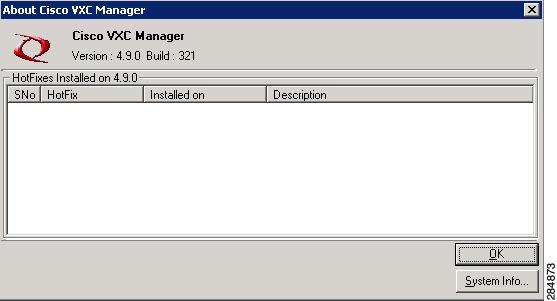-
Administration Guide for Cisco Virtualization Experience Client Manager 4.9
-
Preface
-
Getting Started
-
Device Manager
-
Package Manager
-
Cisco VXC Firmware and Configuration Upgrade Procedures
-
Update Manager
-
Report Manager
-
Configuration Manager
-
Appendix A: Working with Groups and Views
-
Appendix B: About Cisco VXC Manager Security
-
Appendix C: Upgrading Cisco VXC Manager Agents
-
Appendix D: Device Discovery, Device Imaging, and Mass Imaging Tool
-
Appendix E: Troubleshooting
-
Appendix F: Licensing and Sales Keys
-
Appendix G: Additional Package Manager Procedures
-
Appendix H: Cisco VXC Manager ScriptBuilder Tool and Scripting Language
-
Appendix I: Autogenic Imaging
-
Table Of Contents
Getting to Know the Administrator Console
About Cisco VXC Manager Wizards
Using Cisco VXC Manager Toolbar Icons
Knowing Your Cisco VXC Manager Version
Getting Started
This chapter provides a brief overview of the functional areas within the Cisco VXC Manager Administrator Console. It also provides important information on the general features of the system to help you quickly get started as a Cisco VXC Manager administrator.
Getting to Know the Administrator Console
This section contains an overview of the areas and tools that comprise the Cisco VXC Manager Administrator Console (details on each item in the Administrator Console are provided in their respective chapters in this guide).
The Cisco VXC Manager Administrator Console is a snap-in to the Microsoft Management Console (MMC). It allows you to quickly view important information about the Cisco VXC Manager system, and helps you to easily perform all of the device management duties that are required to run and maintain your Cisco VXC Manager environment.
Figure 1-1 Cisco VXC Manager Administrator Console
The tree pane of the Administrator Console contains several functional managers (nodes). Each of these managers has a set of automated tools that help you to perform your administrator duties and daily activities in that functional area:
•
Device Manager—View and manage the devices within your Cisco VXC Manager environment (see Device Manager).
•
Package Manager—View and manage the Cisco VXC Manager packages (images, configurations, and so on) which can be distributed to managed devices (see Package Manager).
•
Update Manager—View and manage the schedules for Cisco VXC Manager package distribution to managed devices, and the schedules for synchronizations between Remote Repositories and the Master Repository (see Update Manager).
•
Report Manager—Create and view the Cisco VXC Manager reports (see Report Manager).
•
Configuration Manager—Configure your Cisco VXC Manager system preferences and environment designs so that Cisco VXC Manager meets your specific needs (see Configuration Manager).
The top of the details pane of the Administrator Console contains various task command icons and features, and a listing of the items contained in the selected node or folder of the tree pane. For example, you can open a folder named Finance in which you have placed a View you have created to display all of the devices in your finance department.
The bottom of the details pane of the Administrator Console contains details and task options for the items listed in the top of the details pane. For example, if you choose a device listed in your finance department, the bottom of the details pane provides tabs (General Info, Hardware Info, Network Info, Application Info, Deployed Package, Log History, Custom Info, Disk Details, and Remote Sessions) that contain information on the various details of the device. To view the information you want about the device, click the appropriate tab.
Tip
The panes of the Administrator Console allow you to drag and drop items for easy task performance.
Using Shortcut Menus
Cisco VXC Manager shortcut menus provide easy access to get things done throughout the system. You can right-click on an item or simply right-click the details pane of the Administrator Console to display the menu of available tasks you can do.
Along with specific tasks for each specific functional area (for example, creating a new report in the Reports Manager), notable shortcut menu items that are generally available in all functional areas include:
•
All Tasks—Provides easy-to-follow wizards (see About Cisco VXC Manager Wizards).
•
Refresh—Refreshes the current view displayed in a functional manager (for example, you can right-click in the details pane of the Device Manager and choose Refresh to refresh the view of the details pane).
•
Export List—Exports the displayed list in the details pane to a .txt or .csv file for use (for example, export a list of Cisco VXC Manager packages for scheduling purposes).
•
View—Customizes the look and feel of the Administrator Console.
•
Arrange Icons and Line Up Icons—Organizes the icons on the details pane.
•
Help—Provides context-sensitive help for the area in which you are working.
Tip
Beyond these notable shortcut menu items, other shortcut menu items exist in each functional area to allow you to perform specific tasks in that specific functional area. For example, you can right-click a device in the details pane of the Device Manager and choose Refresh Device Information to request that the device send its latest information, such as the IP address, device name, installed applications, and so on. Also, you can right-click a device in the details pane of the Device Manager and choose Get Logs to create log files that you can view, and right-click a device and choose View Log to choose the log file you want to view (not supported on Cisco VXC 2112/2212).
About Cisco VXC Manager Wizards
Cisco VXC Manager provides easy-to-follow wizards for just about everything you need to do. You can quickly open a list of wizards (from which you can choose) to help you get things done from any of the managers in the tree pane of the Administrator Console. For example, you can right-click Device Manager, and then choose All Tasks > Run Wizard to open the list of wizards available for use.
Cisco VXC Manager wizards available for use include:
•
View Wizard
•
Package Wizard
•
Package Distribution Wizard
•
Software Repository Synchronization Wizard
•
Report Wizard
•
License Key Wizard
•
ThreadX Device Settings
Using Cisco VXC Manager Toolbar Icons
Although Cisco VXC Manager shortcut menus provide easy access to get things done throughout the system, each functional manager also provides Cisco VXC Manager icons for use within that functional area (each has a pop-up description for easy identification in the Administrator Console).
Tip
The Help icon (?) provides context-sensitive help from all functional managers.
Device Manager Icons
Standard toolbar Device Manager icons include (in order from left to right):
Figure 1-2 Device Manager - Standard Toolbar Icons
•
Run a Wizard—Run one of the supported wizards available in the system.
•
Change the View—Change the View to the available View you want.
•
Create a New View—Create a customized View.
•
Find Devices—Discover the devices in your environment according to your selections.
•
Manually Add a Device—Manually add the devices you want.
•
Find Device in View—Specify the View (path) in which the particular devices you want to find are located.
The Device Manager also includes the Device Manager Quick-Access toolbar (just above the details pane) containing frequently used Device Manager tools. Icons include (in order from left to right):
Figure 1-3 Device Manager - Quick-Access Toolbar Icons
•
Refresh Device Information
•
Manually Add a Device
•
Remote Shadow (not supported on ThreadX/PCoIP devices)
•
Change Device Information
•
Reboot
•
Shut Down (not supported on ThreadX/PCoIP devices running pre-3.5 firmware)
•
Wake On LAN (not supported on ThreadX/PCoIP devices)
•
Change Network Information (not supported on WTOS/ICA devices)
•
Get Device Configuration (not supported on Cisco VXC devices)
•
Get Device Images (not supported on Cisco VXC devices - requires PXE)
•
Execute Command
•
Delete Devices
•
Diagnostic Report
•
Create Device Filter
Package Manager Icons
The standard toolbar Package Manager icon is as follows:
Figure 1-4 Package Manager - Standard Toolbar Icon
Run a Wizard—Run one of the supported wizards available in the system.
Update Manager Icons
Standard toolbar Update Manager icons include (in order from left to right):
Figure 1-5 Update Manager - Standard Toolbar Icons
•
Run a Wizard—Run one of the supported wizards available in the system.
•
Scheduled Packages—Manage your scheduled Cisco VXC Manager packages for devices.
•
Software Repository Synchronization—Initiate the Software Repository Synchronization process.
Report Manager Icons
Standard toolbar Report Manager icons include (in order from left to right):
Figure 1-6 Report Manager - Standard Toolbar Icons
•
Run a Wizard—Run one of the supported wizards available in the system.
•
Create New Report—Create one of the supported reports available in the system.
•
System Log Archive—Export the archived records you want to a .txt or .csv file for use.
Configuration Manager Icons
Standard toolbar Report Manager icons include:
Figure 1-7 Report Manager - Standard Toolbar Icons
Run a Wizard—Run one of the supported wizards available in the system.
Knowing Your Cisco VXC Manager Version
To display the Cisco VXC Manager version and build number (as well as all installed hotfixes), right-click CiscoVXCManager (in the tree pane of the Administrator Console), and then choose About Cisco VXC Manager.
Tip
You can also click System Info to open the System Information window to view system summary, hardware resources, components, and software environment details.
Figure 1-8 About Cisco VXC Manager
Some Initial Considerations
Before you begin using Cisco VXC Manager, consider the following:
•
Additional Administrators—Adding the administrators you need ensures that you have the backup personnel necessary. Cisco recommends that you add at least one backup administrator account (see Managing User Permissions).
•
System Design—Cisco VXC Manager installation provides you with the necessary components you need to begin adding devices to your Cisco VXC Manager system. However, it is best practice to be sure you have the subnets and repositories you want in your Cisco VXC Manager system before you begin adding devices to your Cisco VXC Manager system. Although you can add subnets and repositories at any time, getting your Cisco VXC Manager design set up before initial use is more convenient.
For information on adding subnets, see Managing Subnets.
For information on adding repositories, see Managing Software Repositories.

 Feedback
Feedback