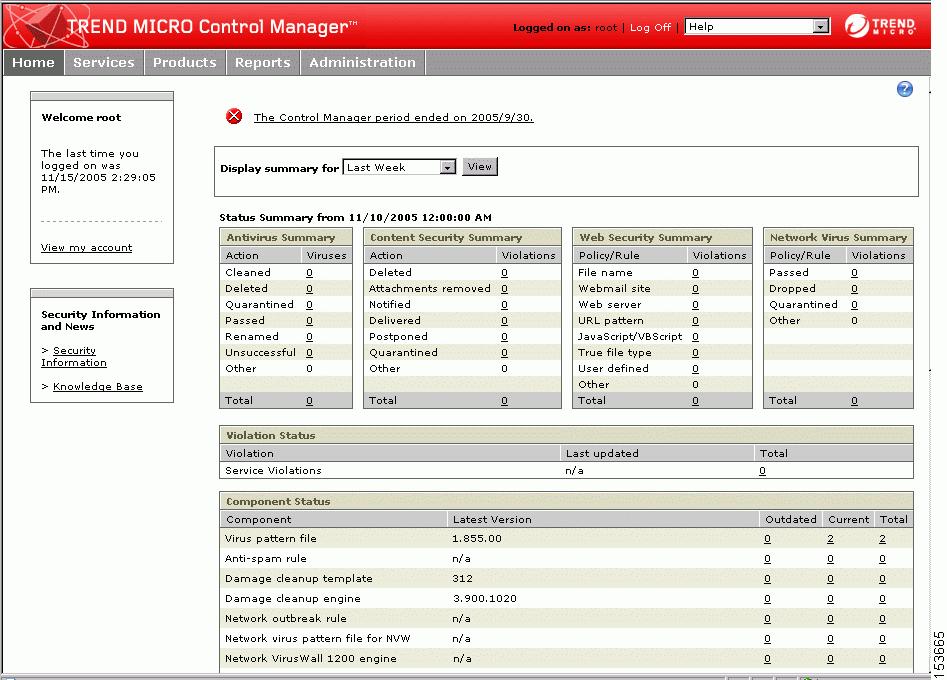-
Cisco Content Security and Control SSM Administrator Guide, 6.1
-
Preface
-
Introducing the Content Security and Control SSM
-
Verifying Initial Setup
-
Configuring Mail Traffic (SMTP and POP3)
-
Configuring Web (HTTP) and File Transfer (FTP) Traffic
-
Managing Updates and Log Queries
-
Administering Trend Micro InterScan for Cisco CSC SSM
-
Monitoring Content Security
-
Troubleshooting Trend Micro InterScan for Cisco CSC SSM
-
Reimaging and Configuring the CSC SSM Using the Command Line
-
Using CSC SSM with Trend Micro Control Manager
-
Glossary
-
Index
-
Table Of Contents
Using CSC SSM with Trend Micro Control Manager
Opening the Control Manager Console
Access the HTTPS Management Console
About the Control Manager Product Directory
Download and Deploy New Components
Deploy New Components from the TMCM Product Directory
View Managed Products Status Summaries
Query and View Managed Product Logs
Using CSC SSM with Trend Micro Control Manager
This appendix describes how to begin managing Trend Micro InterScan for CSC SSM from Trend Micro Control Manager™ (TMCM). This Appendix assumes that you have already installed the TMCM agent and registered CSC SSM with TMCM using the SCS SSM the Administration > Register to TMCM screen.
About Control Manager
Trend Micro Control Manager™ (TMCM) is a central management console that allows you to manage multiple Trend Micro products and services from a central console. Control Manager allows you to monitor and report on activities such as infections, security violations, or virus entry points
In the Control Manager environment, CSC SSM is a managed product, and will appear as an icon in the Control Manager management console Product Directory . You can administer CSC SSM and other managed products, individually or by group, through the Product Directory.
With TMCM you can download and deploy update components throughout the network, helping ensure that protection is consistent and up-to-date. Example update components include virus pattern files, scan engines, and anti-spam rules. Control Manager allows both manual and pre-scheduled updates, and allows the configuration and administration of products as groups or as individuals.
Control Manager benefits include:
•
Enterprise-Wide Coordination
•
Proactive Outbreak Management
•
Vulnerability Assessment (optional component)
•
Outbreak Prevention Services (optional component)
•
Damage Cleanup Services (optional component)
•
Multi-tier Management Structure
•
Flexible and Scalable Configuration of Installed Products
An explanation of the TMCM interface begins on the next page.
Control Manager Interface
Trend Micro Control Manager uses a management console for administration of managed products. When you first log in to TMCM, the default screen is the Home screen shown below:
Figure B-1 The Control Manager Management Console "Home" Screen.
Using the Management Console
The management console consists of the following elements:
•
Header menu: Running across the top, the header menu provides links to the Control Manager online help, the Trend Micro Knowledge Base, Trend Micro Security Information, and the About screen for Control Manager.
•
Main menu: Located below the header menu, the main menu provides links to the Home, Services, Products, Reports, and Administration menus to administer TMCM and managed products.
•
Navigation menu: Located in the left-frame of the management console; when you select a Main Menu item, the Navigation Menu refreshes to display the available options for the menu selected.
•
Tab area: Provides the Product Directory tabs, parent server, or child server tabs.
•
Working area: This is where you can administer managed products or child server settings, invoke tasks, or view system status, logs, and reports. In addition to the Navigation Menu options, the Working Area also includes managed product or Child server Tabs when you select Products from the Main Menu.
Opening the Control Manager Console
There are two ways to access the Control Manager console, locally, from the Control Manager server, and remotely, via Web browser from any connected computer. The latter method is explain below.
To open the TMCM console from a remote computer:
Step 1
Type the following at your browser's address field to open the Log on page:
http://{hostname}/ControlManager
Where {hostname} is the Control Manager server's fully qualified domain name (FQDN), IP address, or server name.The TMCM log on screen appears.
Step 2
Type a TMCM user name and password in the field and click Enter.
Step 3
When the TMCM console opens, click Products in the top menu bar and locate the entry for CSC SSM.
Upon opening the console, the initial screen will show the status summary for your whole Control Manager system. This is identical to the status summary generated from the Product Directory. User rights determine the Control Manager functions you can access.
Access the HTTPS Management Console
If you want to encrypt the configuration data as it passes from the Web-based console to the Control Manager server, you must first assign HTTP to Control Manager Web access and then alter the management console URL to use the HTTPS protocol through port 443. For details on how to set up HTTPS access, refer to your TMCM documentation.
To open the TMCM console using HTTPS:
Step 1
Type the URL for encrypted communication (HTTPS) in the following format:
https://{hostname}:443/ControlManager
Where {hostname} is the Control Manager server's fully qualified domain name (FQDN), IP address, or server name. The number 443 is the port allotted during an HTTPS session.
Note
When you access a secure Control Manager site, it automatically sends you its certificate, and Internet Explorer displays a lock icon on the status bar.
About the Control Manager Product Directory
The Product Directory is a logical grouping of managed products in the TMCM console that allows you to perform the following for administering managed products:
•
Configure products.
•
View product information, as well as details about its operating environment (for example, product version, pattern file and scan engine versions, operating system information, and so on).
•
View product-level logs.
•
Deploy virus pattern, scan engine, anti-spam rule, and program updates.
Newly registered managed products usually appear in the TMCM New entity folder, depending on the user account specified during the agent installation. Control Manager determines the default folder for the managed product by the privileges of the user account specified during the product agent installation.
You can use the TMCM Product Directory to administer CSC SSM after it has been registered with the Control Manager server.
Note
Your ability to view and access the folders in the TMCM Product Directory depends on the Account Type and folder access rights assigned to your TMCM log on credentials. If you cannot see CSC SSM in the TMCM Product Directory, contact the TMCM administrator.
Download and Deploy New Components
Update Manager is a collection of functions that help you update the antivirus and content security components on your Control Manager network. Trend Micro recommends updating the antivirus and content security components to remain protected against the latest virus and malware threats. By default, Control Manager enables virus pattern, damage cleanup template, and Vulnerability Assessment pattern download even if there is no managed product registered on the Control Manager server.
The following are the components to update (listed according to the frequency of recommended update):
•
Pattern files/Cleanup templates - refer to virus pattern files, damage cleanup templates, Vulnerability Assessment patterns, network outbreak rules, and network virus pattern files.
•
Anti-spam rules - refer to import and rule files used for anti-spam and content filtering.
•
Engines - refers to virus scan engine, damage cleanup engine, and VirusWall engine for Linux.
•
Product program - these are product specific components (for example, Product Upgrades).
Note
Only registered users are eligible for component updates. For more information, Registering and Activating your Software > Understanding product activation in the Control Manager online help.
Deploy New Components from the TMCM Product Directory
Manual deployments allow you to update the virus patterns, spam rules, and scan engines of CSC SSM on demand. This is useful especially during virus outbreaks. Download new components before deploying updates to specific or groups of managed products.
To manually deploy new components using the Product Directory:
Step 1
From the TMCM console, click Products on the main menu.
Step 2
On the leftmost menu, select Managed Products from the list and then click Go.
Step 3
On the left-hand menu, select the desired managed product or folder.
Step 4
On the working area, click the Tasks tab.
Step 5
Select Deploy component_name from the Select task list and then click Next>>.
Step 6
Click Deploy Now to start the manual deployment of new components.
Step 7
Monitor the progress via Command Tracking.
Step 8
Click the Command Details link to view details for the Deploy Now task.
View Managed Products Status Summaries
The Product Status screen displays the Antivirus, Content Security, and Web Security summaries for all managed products present in the Product Directory tree.
There are two ways to view the managed products status summary:
•
From the Home page
•
From the Product Directory
To access through the Home page
•
Upon opening the Control Manager management console, the Status Summary tab of the Home page shows the summary of the entire Control Manager system. This summary is identical to the summary provided by the Product Status tab in the Product Directory Root folder
To access through the Product Directory:
Step 1
From the TMCM console, click Products on the main menu.
Step 2
On the left-hand menu, select the desired folder or managed product.
•
If you click a managed product, the Product Status tab displays the managed product's summary
•
If you click the Root folder, New entity, or other user-defined folder, the Product Status tab displays Antivirus, Content Security, and Web Security summaries
Note
By default, Status Summary displays a week's worth of information ending with the day of your query. You can change the scope to Today, Last Week, Last Two Weeks, or Last month available in the Display Summary list.
Configure CSC SSM Products
You can configure one or more instances of CSC SSM from TMCM, either individually or in groups, according to folder division. When performing a group configuration, verify that you want all managed product in a group to have the same configuration. Otherwise, add managed products that should have the same configuration to Temp to prevent the settings of other managed products from being overwritten.
•
The Configuration tab shows either the product's Web console or a Control Manager-generated console
To configure a product:
Step 1
From the TMCM console, click Products on the main menu.
Step 2
On the leftmost menu, select Managed Products from the list and then click Go.
Step 3
On the left-hand menu, select the desired managed product or folder.
Step 4
On the working area, click the Configuration tab.
Step 5
Select the product to configure from the Select product list.
Step 6
At the Select configuration list, select the product feature to access or configure.
Step 7
Click Next. The managed product Web-based console or Control Manager-generated console appears.
Issuing Tasks to CSC SSM
Use the Tasks tab to invoke available actions to a group or specific managed product. Depending on the managed product, all or some of the following tasks are available:
•
Deploy engines
•
Deploy pattern files/cleanup templates
•
Deploy program files
•
Enable/Disable Real-time Scan
•
Start Scan Now
You can deploy the latest spam rules, patterns, or scan engine to managed products with outdated components (the Control Manager server already be updated with the latest components from the Trend Micro ActiveUpdate server). Perform a manual download to ensure that current components are already present in the Control Manager server.
To issue tasks to managed products:
Step 1
From the TMCM console, access the Product Directory.
Step 2
On the left-hand menu, select the desired managed product or folder.
Step 3
On the working area, click the Tasks tab.
Step 4
Select the task from the Select task list.
Step 5
Click Next.
Step 6
Monitor the progress through Command Tracking. Click the Command Details link at the response screen to view command information.
Query and View Managed Product Logs
Use the Logs tab to query and view logs for a group or specific managed product.
To query and view managed product logs:
Step 1
From the TMCM console, access the Product Directory.
Step 2
On the left-hand menu, select the desired managed product or folder.
Step 3
On the working area, click the Logs tab.
Step 4
Select the client log type. The Query Result screen displays the results in a table format.
Step 5
The Generated at entity column of the result table indicates the Control Manager server time.
For additional information and instructions on using Trend Micro Control Manager, see that product's online help and PDF documentation.

 Feedback
Feedback