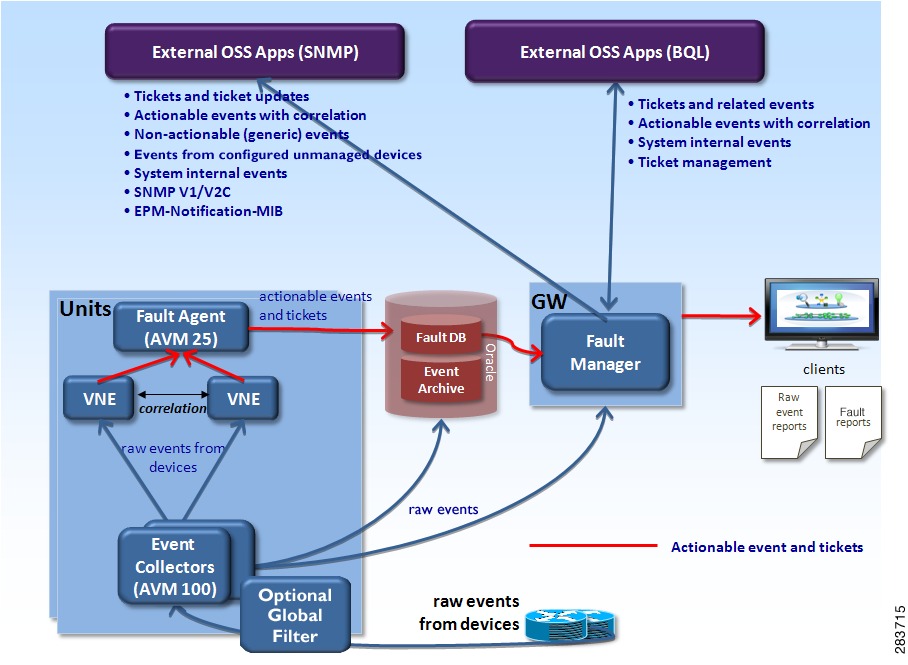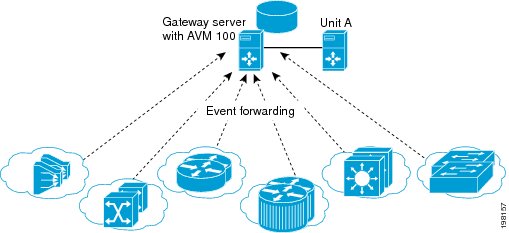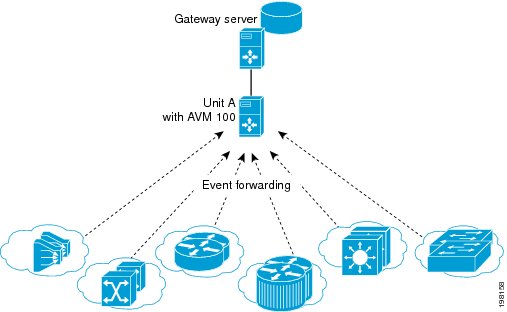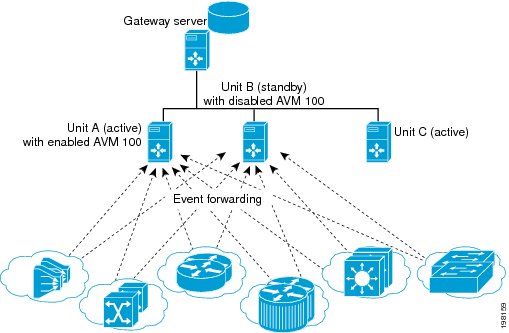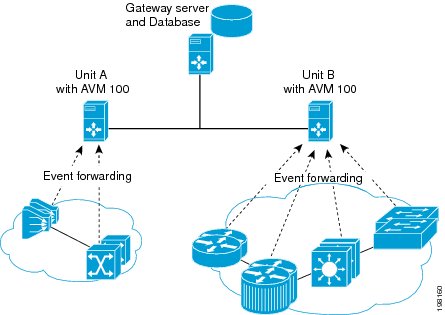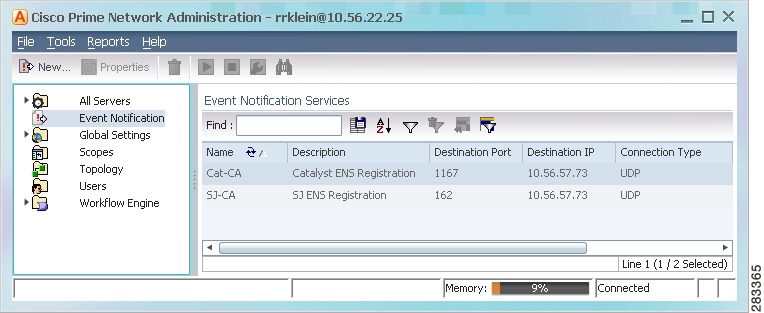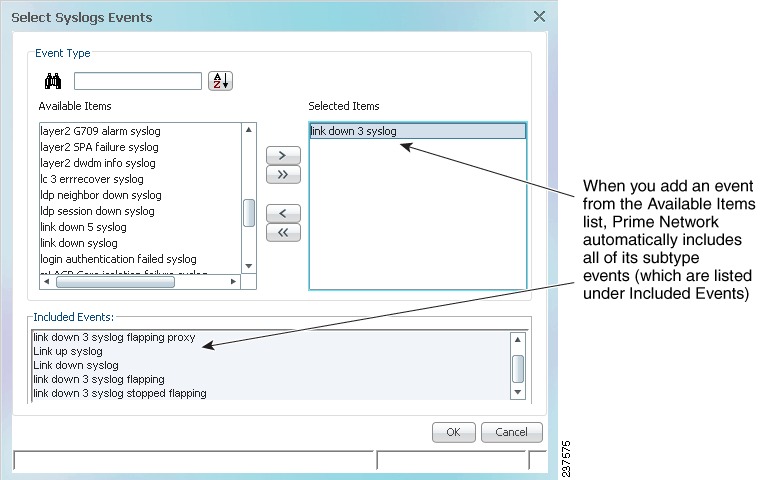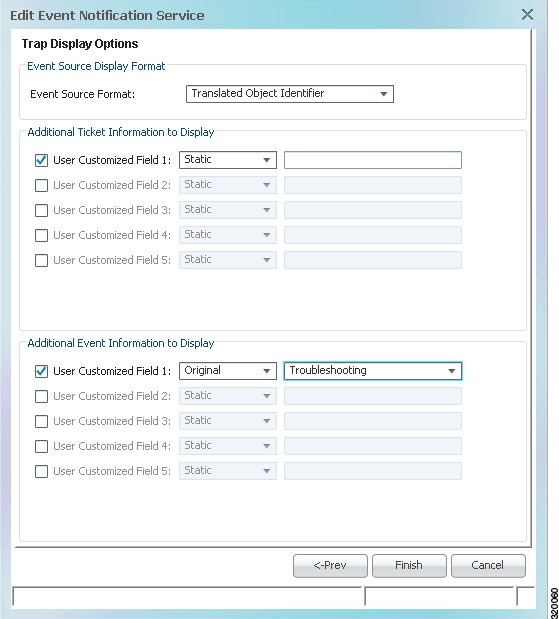-
Cisco Prime Network Administration Guide, 3.10
-
Preface
-
Set Up Prime Network and Its Components
-
Manage the Prime Network Software Image and Backups
-
Manage the Prime Network Components: Gateway, Units, AVMs, and VNEs
-
Manage Network Elements (VNEs)
-
Manage Redundancy for Units and Processes
-
Control Device Access Using Device Scopes
-
Manage User Accounts
-
Manage the Database and System Data
-
Control Event Monitoring
-
Manage Workflows and Activations
-
System Security
-
Perform Advanced VNE Configurations
-
Device Configuration Tasks for Proper Modeling
-
Prime Network Log Files
-
Manage the Prime Network Registry
-
VNE Properties Reference
-
Index
-
Table Of Contents
How Prime Network Handles Incoming Events
Configure the Event Collector to Listen for Incoming Events
Setting Up the Event Collector: Supported Scenarios
Enabling a Single Event Collector on a Gateway or a Unit
Configuring and Enabling Multiple Event Collectors
Registering VNEs with a Non-Default Event Collector
Configuring Proxy AVM 25 for Units Not Connected to Database
Configure Trap and E-Mail Notifications (Event Notification Service)
Control Event Monitoring
These topics explain how to set up and configure event monitoring in Prime Network. This includes configuring the Event Collector (which listens for incoming events), with examples for a variety of different system configurations, and how to set up trap and e-mail notifications.
•
How Prime Network Handles Incoming Events
•
Configure the Event Collector to Listen for Incoming Events
•
Configure Trap and E-Mail Notifications (Event Notification Service)
How Prime Network Handles Incoming Events
When a trap or syslog is sent from a device to Prime Network, it is received by the Event Collector, which runs on AVM 100. Figure 9-1 illustrates how Prime Network responds to incoming notifications from devices. The exact flow depends on how Prime Network is configured in your network.
Note
Figure 9-1 illustrates the logical flow of events through Prime Network. The actual network communication is subject to the transport configuration between the gateway server and units.
Figure 9-1 How Prime Network Responds to Incoming Notifications from Devices
Figure 9-1 also illustrates the two entities that store fault information, both of which reside in the Prime Network database:
•
Event Archive—Contains all raw events (traps, and syslogs) received from devices. The Event Archive also stores information from unmanaged devices (if notification from unmanaged devices is enabled; see the Cisco Prime Network Integration Developer Guide). The database schema name is pnuser_ep. For example, if pnuser is pn310, the Event Archive database schema is named pn310_ep.
You can only view information in the Event Archive using the reports mechanism. Event archiving is enabled by default, but you can disable it using the procedure in Disable Saving Raw Events to the Event Archive.
•
Fault Database—Contains all the actionable events (events that Prime Network knows how to parse and can therefore participate in correlation). The Fault Database also contains information such as tickets, alarms, and severity information. The Fault Database schema name is pnuser. For example, if pnuser is named pn310, the main schema is called pn310.
You can view information in the Fault Database using the Prime Network Events and Vision GUI clients.
The Event Archive and Fault Database data is archived and saved according to the settings in the Global Settings > Event Management Settings window in the Prime Network Administration GUI client. (See Events, Alarms, and Tickets.)
The following topics describe how the Event Collector, VNEs, and the Fault Agent (AVM 25) work together to process incoming notifications from devices. For more details about the event flow illustrated in Figure 9-1, see the Cisco Prime Network Integration Developer Guide.
Event Collector (AVM 100)
The Event Collector is the first receiver for incoming event notifications from devices. It is an internal service that is part of AVM 100. During installation, Event Collectors are created on the gateway and all units, but a single Event Collector AVM is started only on the gateway. By default, all new VNEs will register with the Event Collector on the gateway server. This Event Collector has the internal address 0.0.0.0 (this address is not related to the device IP address).
Note
If desired, you can configure a filter that will drop "pure noise" at the Event Collector level. In other words, this filter will drop all raw events before any processing or archiving is done; the events are not processed by VNEs or forwarded using the Event Notification Service. Complete instructions for configuring this type of filter is provided on the Cisco Developer Network at http://developer.cisco.com/web/prime-network/home. (This is different from the global event filter that drops events at the VNE level when the system moves into safe mode; see Configuring the AOP Global Event Filter.)
When an event, trap, or syslog is received by the Event Collector, the Event Collector does the following:
1.
Performs initial parsing to obtain basic information about each event.
2.
(If a global filter is implemented) Filters out (drops) any events that match the filter. By default, no filters are implemented. To configure a filter, see Configuring the AOP Global Event Filter.
3.
Stores all events, traps, and syslogs in the Event Archive. Events are saved in the Event Archive only if the device has corresponding VNE which is registered to the Event Collector. If a syslogs is sent as an SNMP trap by way of the CISCO-SYSLOG-MIB, the Event Collector interprets it to be a syslog.(To save events from unmanaged devices, see the procedure in the Cisco Prime Network Integration Developer Guide.)
4.
Forwards events from unmanaged devices to the Event Notification Service, if an ENS is configured. (See Configure Trap and E-Mail Notifications (Event Notification Service).)
5.
Distributes each event to its corresponding VNE (if the VNE is registered with the Event Collector).
The Event Collector AVM requires a database connection when event archiving is enabled. If event archiving is disabled, a connection to the database is not required. To disable or reenable event archiving, see Disable Saving Raw Events to the Event Archive.
Event Collector and Unit Server High Availability
You can configure the Event Collector to run on a unit instead of the gateway. If the unit is also configured with unit server high availability, the Event Collector on the standby unit will drop all events because the Event Collector is disabled. This is by design; it should not start until a switchover occurs.
The standby unit contains a port watchdog script that listens for events on the unit's Syslog and SNMP ports. The script prevents unnecessary ICMP unreachable messages being sent back to the network. If a switchover occurs, the standby unit and Event Collector AVM will start, and the watchdog script releases the ports.
When the original unit comes back up, the standby Event Collector AVM goes back down, and the watchdog script recommences listening on the standby unit's Syslog and SNMP ports.
Note
If the Cisco Prime Performance Manager application is also installed (with Prime Central), the Prime Network Event Collector will receive threshold crossing alarm (TCA) events from Prime Performance Manager components and do the following:
•
Save TCA events in the Event Archive.
•
Forward TCA events to appropriate VNEs. The events are currently not parsed by the VNE. They will be identified as generic traps and will be dropped. If desired, you can forward them to an Event Notification Service (see Configure Trap and E-Mail Notifications (Event Notification Service)).
No special configuration is required.
Prime Network also receives EPM-MIB traps from the network. By default Prime Network receives EPM-MIB traps from any source in the network. If desired, you can configure Prime Network to only process EPM-MIB traps arriving from a specific Prime Performance Manager server. The instructions for doing this are provided on the Cisco Developer Network at http://developer.cisco.com/web/prime-network/home.
VNEs
When a VNE receives an event from the Event Collector, the VNE does the following:
1.
Determines whether an event is actionable or non-actionable.
Actionable events are events that the VNE can match with a predefined pattern. The VNE attempts to extract information from the raw event (the source, the problem, and the severity).
Non-actionable events are events that the VNE cannot match with a predefined pattern. These are also called generic events.
2.
Associates the event to its NE (for example, associating a port down to a device's physical interface).
3.
Filters the information to determine if it is a physical interface for which alarms are disabled
4.
If the event is actionable, correlates the event and, if possible, identifies a root cause.
For non-actionable events, the VNE takes no further action unless you have configured an Event Notification Service to forward the events to OSSs or e-mail recipients (see Configure Trap and E-Mail Notifications (Event Notification Service)).
5.
Sends the parsed event and correlation information to AVM 25 to be saved to the Fault Database. The Fault Database also contains information such as tickets, alarms, and severity information.
These actions are performed by a process within the VNE called the event manager, which is responsible for handling all network events, whether they are syslogs or traps, discovered during normal polling, or threshold-crossing alarms.
VNEs must be registered with an Event Collector's internal address (this address is not related to the device IP address). When a VNE is first initialized, the following occurs:
•
The VNE reads this Event Collector's internal address from the registry. By default, all new VNEs will register with the Event Collector on the gateway server. This Event Collector has the internal address 0.0.0.0.
•
The VNE registers its management IP address with this Event Collector.
If the Event Collector receives a trap or syslog, and the trap or syslog's source IP address matches the VNE's management IP address, the Event Collector will forward the syslogs or trap to that VNE.
A VNE may have more than one IP address registered with the Event Collector, such as when a device is using other IP addresses as sources for syslogs or traps). These IP addresses can be discovered automatically from the device configuration but can also be manually configured using the VNE Event settings in Prime Network Administration (see VNE Properties: Events).
AVM 25 (Fault Agent)
When a VNE forwards an event to AVM 25, the Fault Agent does the following:
1.
Saves the information to the Fault Database (including events that are not ticketable or could not be correlated).
2.
If the new event is connected to an existing ticketed event, the new event is assigned the same ticket ID and alarm ID as the existing event. Otherwise a new ticket is created based on the correlation information and event type.
Event types are configured as ticketable in the registry. Prime Network will create a ticket for ticketable events, even if they are non-correlated events.
A trap or syslogs generates a ticket if:
–
It does not correspond to another event
–
It is a ticketable event (as defined in the registry)
Note
A ticketable event is an event that describes a problem that needs to be handled.
3.
If an event is ticketable, it is displayed in the Vision GUI client. All events associated with a ticket are displayed in the Vision GUI client (even if the associated events are not defined as ticketable in the registry). In the Latest Events tab you can view both ticketable and non ticketable events.
AVM 25 requires a database connection to store information in the Fault Database so that it can be subsequently viewed in Prime Network Events. If a direct connection is not available, you can configure AVM 25 without connectivity to forward its events to another AVM 25 that does have a database connection. This is called using a proxy AVM 25. How to do so is described in Configuring Proxy AVM 25 for Units Not Connected to Database.
Keep these items in mind when starting and stopping AVM 25:
•
Avoid stopping AVM 25 to make sure that Prime Network does not drop events.
•
If you stop and restart AVM 25, you do not have to restart user-created AVMs.
•
User-created AVMs will not start if AVM 25 is not running; they will be Unreachable.
Example of Full Event Flow
The following steps show the flow of events when Device A sends a Port Down notification to the Event Collector.
1.
The Event Collector receives the notification and persists the Port Down event to the Event Archive. The Event Collector forwards the syslog to the corresponding VNE.
2.
The VNE polls the device and issues a Link Down service event. The VNE correlates the Port Down event to the Link Down service event. The VNE sends all of this information to AVM 25.
3.
AVM 25 saves all of this information to the Fault Database and opens a Link Down ticket with the Link Down event as the root cause. AVM 25 updates the severity aspect.
At this point, the Fault Database contains:
–
A Link Down ticket with the Link Down event as its root cause.
–
A Port Down event that has been correlated to the Link Down event.
Users will be able to view the ticket in the GUI client.
When it queries the Fault Database, the Ticket Agent will pick up the Port Down event because it is correlated to a Link Down event, but not associated with any ticket. The Ticket Agent updates the Link Down service event, associates the Port Down event with the Link Down ticket, and updates the ticket information and severity aspect. At this point the Port Down event will be in the ticket's correlation information.
Configure the Event Collector to Listen for Incoming Events
Although Event Collector AVMs are created on the gateway and all units during installation, the gateway Event Collector AVM is the only one that is started. You can configure an Event Collector to run on a unit instead, or configure multiple Event Collectors. These topics describe the supported scenarios and best practices:
•
Setting Up the Event Collector: Supported Scenarios
•
Enabling a Single Event Collector on a Gateway or a Unit
•
Configuring and Enabling Multiple Event Collectors
•
Registering VNEs with a Non-Default Event Collector
For an overview of how incoming events are handled, see How Prime Network Handles Incoming Events
Setting Up the Event Collector: Supported Scenarios
Note
Deploying multiple Event Collectors does not increase the overall rate at which Prime Network parses, correlates, and saves information in the Fault Database. If Prime Network can parse and correlate 100 events per second, and you deploy two Event Collectors this number will not increase to 200.
The following guidelines can help you decide which Event Collector configuration is best for you:
•
If event archiving is disabled, the Event Collector AVM does not require database connectivity.
•
The Event Collector on a unit in standby mode will not forward any events to the Event Archive; it will drop all events.
•
AVM 25 always requires database connectivity. If a connection is not available, you can configure AVM 25 to use a proxy AVM 25. (See Configuring Proxy AVM 25 for Units Not Connected to Database.)
Example: Single Event Collector on Gateway Server
Figure 9-2 illustrates how events should be forwarded in a configuration where a single Event Collector is enabled on the gateway server.
Figure 9-2 Single Event Collector On Gateway Server
For this scenario, because the Event Collector AVM is enabled on the gateway server by default, all you must do is:
1.
Configure the network elements to forward events to the gateway server.
2.
Make sure all other Event Collectors are disabled. The Event Collector AVM is enabled on the gateway server by default. If you have to manually enable it, see Enabling the Event Collector on the Gateway Server.
This scenario would also apply to a gateway configured with gateway local redundancy. If the backup gateway came online, it would use the same IP address as the original gateway, so it would continue to receive events sent from network elements.
You could also use this scenario where a gateway is configured with gateway geographic redundancy. However, if the backup (remote) gateway came online, it would have a different IP address from the local gateway. Therefore, you should configure network elements to also forward events to the remote gateway as part of Step 1.
Example: Single Event Collector on Unit Server (No Unit High Availability)
Figure 9-3 illustrates how events should be forwarded in a configuration where one Event Collector is enabled on a unit server.
Figure 9-3 Single Event Collector On Unit Server
For this scenario, you must do the following:
1.
If it is enabled, disable the Event Collector AVM on the gateway server (it is enabled on the gateway server by default).
2.
Configure the network elements to forward events to the unit server that will host the enabled Event Collector.
3.
Start the Event Collector AVM on the unit server and make sure all other Event Collectors are disabled. See Enabling a New Event Collector on a Unit.
4.
If the unit with the running Event Collector does not have connectivity to the database, disable event archiving on the unit as described in Disable Saving Raw Events to the Event Archive. (In addition, you should configure a proxy AVM 25 on this unit. See Configuring Proxy AVM 25 for Units Not Connected to Database.)
No other configuration changes are required. New VNEs will automatically register to this Event Collector.
If the unit with the enabled Event Collector fails and is not operational, you must do the following:
1.
Repeat the previous steps on the new machine.
2.
Move all AVMs to the new machine (see Move and Delete AVMs). When the moved VNEs start, they will automatically register to the new Event Collector.
Example: Single Event Collector on Unit Server with Unit High Availability
Figure 9-4 illustrates how events should be forwarded in a configuration where one Event Collector is enabled on a unit server, and the unit server is part of a protection group that contains Unit A (an active unit with an enabled Event Collector), Unit B (standby unit with disabled Event Collector), and Unit C (active unit). See AVM 100 and Unit Server High Availability, for details about how the Event Collector operates in a unit server high availability scenario.
In Figure 9-4, devices are managed by Unit A.
Figure 9-4 Event Collector On Unit Server with Unit High Availability
For this scenario, you must do the following:
1.
If it is enabled, disable the Event Collector AVM on the gateway (it is enabled on the gateway by default).
2.
Configure and start the Event Collector AVM on the active unit as explained in Enabling a New Event Collector on a Unit. (The Event Collector AVM on the standby unit should not be enabled.)
3.
Configure the network elements to forward events to both the active and standby units.
4.
If any of the units with a running Event Collector do not have connectivity to the database, disable event archiving on them, and configure a proxy AVM 25 on this unit. See Configuring Proxy AVM 25 for Units Not Connected to Database.)
5.
If the active unit has a connection to the database, the standby units should also have a connection to the database.
If the unit with the enabled Event Collector fails, the Event Collector on the standby unit is automatically started and the VNEs are automatically reregistered with the Event Collector on the standby unit. See AVM 100 and Unit Server High Availability for information on what happens if the failed unit comes back up.
Example: Multiple Event Collectors on Unit Servers (No Unit High Availability)
Prime Network supports multiple enabled Event Collectors. The Event Collectors can be on the gateway and units, or just the units.
Figure 9-5 illustrates how events should be forwarded in a configuration with two Event Collectors enabled on different unit servers. This configuration is appropriate to a network in which devices have connectivity issues with the configured single Event Collector.
Deploying multiple Event Collectors does not increase the overall rate at which Prime Network parses, correlates, and saves information in the Fault Database. If Prime Network can parse and correlate 100 events per second, and you deploy two Event Collectors this number will not increase to 200.
Note
This scenario can also increase SNMPv3 decryption capabilities. For information on this and other deployment information and recommendations, contact your Cisco representative.
Figure 9-5 Event Collector On Two Unit Servers with No Unit High Availability
For this scenario, you must do the following:
1.
If it is enabled, disable the Event Collector AVM on the gateway (it is enabled on the gateway by default).
2.
Configure and start the Event Collectors as explained in Enabling a New Event Collector on a Unit.
3.
Configure the network elements to forward events to one of the units with an enabled Event Collectors.
4.
If any units do not have connectivity to the database, disable event archiving and configure a proxy AVM 25 on those units. See Configuring Proxy AVM 25 for Units Not Connected to Database.
5.
For the group of VNEs you want to use the newly defined Event Collector, you must manually register the VNEs with the new Event Collector. See Registering VNEs with a Non-Default Event Collector.
Enabling a Single Event Collector on a Gateway or a Unit
During installation, an Event Collector AVM is created on the gateway and all units, but it is started only on the gateway. By default, the enabled Event Collector has the internal address 0.0.0.0 (this address is not related to the device IP address). All new VNEs will register with the Event Collector on the gateway server.
Enabling the Event Collector on the Gateway Server
Although the Event Collector runs on the gateway by default, there may be instances where it has been stopped. If so and you need to restart it, use the following procedure.
Before You Begin
•
Configure the network elements to forward traps and syslogs to the gateway server that will contain the enabled Event Collector.
•
Make sure all other Event Collectors are disabled.
If no other Event Collector was enabled after the gateway Event Collector was stopped, do the following to restart the Event Collector:
Step 1
In the All Servers branch, open the gateway branch.
Step 2
Right-click the Event Collector AVM and choose Actions > Start.
If an Event Collector was enabled on another unit, do the following:
Note
This procedure requires a gateway restart.
Step 1
Stop the Event Collector AVM on the unit.
Step 2
Stop the unit on which the Event Collector was enabled.
Step 3
Restart the gateway.
Step 4
Start the Event Collector AVM on the gateway.
Step 5
Start the unit.
The Event Collector will begin processing events when they are received. By default, any new VNEs will register with the Event Collector on the gateway server.
Enabling a New Event Collector on a Unit
Follow this procedure to start a single Event Collector on a unit.
Note
If an Event Collector was previously enabled and is now disabled, the new Event Collector will automatically take the internal address 0.0.0.0. (This address is not related to the device IP address.)
Before You Begin
•
Configure the network elements to forward traps and syslogs to the unit that will contain the enabled Event Collector.
•
If you are using unit server high availability, you must also configure the network elements to forward traps and syslogs to the standby unit.
•
Make sure all other Event Collectors are disabled.
Note
This procedure requires a gateway restart.
To enable the Event Collector on a unit:
Step 1
If an Event Collector was enabled at any time since the last boot, stop and restart the gateway server:
# cd $ANAHOME/Main # networkctl restartStep 2
In the Servers branch, open the unit branch.
Step 3
Right-click the Event Collector AVM and choose Actions > Start. The new Event Collector will automatically take the internal address 0.0.0.0.
By default, any new VNEs will register with the Event Collector on the unit.
Configuring and Enabling Multiple Event Collectors
Configuring a network to have two Event Collectors enabled on different unit servers is appropriate to a network in which devices have connectivity issues with the configured single Event Collector. However, deploying multiple Event Collectors does not increase the overall rate at which Prime Network parses, correlates, and saves information in the Fault Database. If Prime Network can parse and correlate 100 events per second, and you deploy two Event Collectors this number will not increase to 200.
An illustration of this configuration is provided in Example: Multiple Event Collectors on Unit Servers (No Unit High Availability).
Note
This scenario can also increase SNMPv3 decryption capabilities. For information on this and other deployment information and recommendations, contact your Cisco representative.
To configure multiple Event Collectors you must edit the registry using the runRegTool.sh script.
The runRegTool.sh script is in the directory NETWORKHOME/Main and uses the following format:
runRegTool.sh -gs 127.0.0.1 set unit-IP "avm100/agents/da/vne-key/trap/xidip" event-collector-address
The runRegTool.sh script accepts the following arguments:
How To Configure Multiple Event Collectors
Complete the following procedure for each additional Event Collector that needs to be configured. Because this is a completely new Event Collector, you do not have to stop or restart any AVMs.
Before You Begin
Configure the network elements to forward traps and syslogs to the appropriate Event Collector. If you are using unit server high availability, traps and syslogs should be forwarded to both the active and standby units.
To configure multiple Event Collectors:
Step 1
From the gateway, issue the following runRegTool.sh script to add an additional Event Collector to Prime Network:
# cd $ANAHOME/Main # ./runRegTool.sh -gs 127.0.0.1 set unit-IP "avm100/agents/trap/xidip" unit-IPThe update is automatically propagated from the gateway to the relevant units.
Step 2
Start the Event Collector AVM on the unit with Prime Network Administration by right-clicking the AVM and choosing Actions > Start.
Step 3
If you want any existing VNEs to register with an Event Collector other than the default (at 0.0.0.0), perform the instructions in Registering VNEs with a Non-Default Event Collector.
When you add new VNEs, you must register the VNEs to the appropriate Event Collector as described in Registering VNEs with a Non-Default Event Collector.
Example Procedure for Configuring Two Event Collectors on Two Units
This example illustrates how to configure an Event Collector to run on one unit, and a second Event Collector to run on a second unit. The configuration is as follows:
•
Gateway IP address: 192.168.10.1
•
Unit 1 IP address: 192.168.10.2
–
Contains AVM 100, which is an Event Collector with the address 192.168.10.2.
–
Contains AVM 200, which is an AVM that contains user-created VNEs.
•
Unit 2 IP address: 192.168.10.3
–
Contains AVM 100, which is an Event Collector with the address 192.168.10.3.
–
Contains AVM 300, which is an AVM that contains user-created VNEs.
In this example, two Event Collectors are configured, one on each unit. Each Event Collector handles the events (SNMP traps and syslogs) sent from the network elements that correspond to the VNEs it manages.
After installing the gateway and the two units, configure the Event Collectors and the VNEs:
Step 1
Log into the gateway as pnuser (where pnuser is the operating system account for the Prime Network application, created when Prime Network is installed; an example of pnuser is pn310), and change to the Main directory by entering the following command:
# cd $ANAHOME/MainStep 2
Issue the following commands to configure the Event Collector addresses:
# ./runRegTool.sh -gs 127.0.0.1 set 192.168.10.2 "avm100/agents/trap/xidip" 192.168.10.2 # ./runRegTool.sh -gs 127.0.0.1 set 192.168.10.3 "avm100/agents/trap/xidip" 192.168.10.3Step 3
Issue the following commands to configure the VNEs to register to their Event Collector (vne-key is the VNE name):
a.
For each VNE configured to receive traps and syslogs from the Event Collector (AVM 100) on Unit 1, use the following command (note the use of ip, not xidip):
# ./runRegTool.sh -gs 127.0.0.1 set 192.168.10.2 "avm200/agents/da/vne-key/trap/ip" 192.168.10.2b.
For each VNE configured to receive traps and syslogs from the Event Collector (AVM 100) on Unit 2, use the following command:
# ./runRegTool.sh -gs 127.0.0.1 set 192.168.10.3 "avm300/agents/da/vne-key/trap/ip" 192.168.10.3c.
Restart the reconfigured VNEs.
Step 4
Start each new Event Collector with Prime Network Administration by right-clicking the Event Collector AVM and choosing Actions > Start.
Registering VNEs with a Non-Default Event Collector
If you do not want a VNE to be registered with the default Event Collector—that is, the Event Collector that uses the internal address 0.0.0.0—you must manually change the VNE registration. (This internal address is not related to the device IP address.)
Note
Before performing the following procedure, verify that all VNEs are configured in the relevant units.
Complete the following procedure to register VNEs to an enabled Event Collector:
Step 1
Choose the Event Collector that is to receive the traps and syslogs for the VNE.
Step 2
Locate the AVM on which the VNE resides.
Step 3
Log into the gateway as pnuser, and change to the Main directory by entering the following command:
# cd $ANAHOME/MainStep 4
Issue the following runRegTool.sh script (vne-key is the VNE name):
# ./runRegTool.sh -gs 127.0.0.1 set unit-IP "avmxxx/agents/da/vne-key/trap/xip" unit-IPThe update is automatically propagated to the relevant units. For details on the command syntax, see Example Procedure for Configuring Two Event Collectors on Two Units.
Step 5
Reload the VNE with Prime Network Administration by right-clicking the VNE and choosing Actions > Start.
Configuring Proxy AVM 25 for Units Not Connected to Database
If a unit server does not have a direct connection to the database, you can configure another unit to be its proxy and persist event information to the Fault Database. However, because there is no proxy support for the Event Collector (AVM 100), raw events will not be saved to the Event Archive. Therefore, you should disable raw event archiving as described in Disable Saving Raw Events to the Event Archive. If you do not disable event archiving, the log will contain errors because events are not being forwarded to VNEs nor are system events being generated.
To configure a proxy AVM 25, you must edit the registry (the avm25.xml file) for the unit that does not have database connectivity. The proxy unit will process the events as part of its normal event flow.
Step 1
Disable event archiving on the unit that does not have a database connection. See Disable Saving Raw Events to the Event Archive.
Step 2
On the unit that has no database connection, edit the registry to add the proxy instructions using the following runRegTool.sh scripts:
runRegTool.sh -gs 127.0.0.1 add unit-IP "avm25/services/management/proxy"
runRegTool.sh -gs 127.0.0.1 set unit-IP "avm25/services/management/proxy/IP" proxy-unit-IP
This runRegTool.sh scripts requires the following arguments:
The following is an example:
•
Unit 1 (192.168.10.2) does not have a database connection.
•
Unit 2 (192.162.11.1) has a database connection and will act as a proxy for Unit 1.
To configure Unit 1 to use Unit 2 as a proxy for AVM 25, enter these commands:
# cd $ANAHOME/Main # ./runRegTool.sh -gs 127.0.0.1 add 192.168.10.2 "avm25/services/management/proxy" # ./runRegTool.sh -gs 127.0.0.1 set 192.168.10.2 "avm25/services/management/proxy/IP" 192.162.11.1
Configure Trap and E-Mail Notifications (Event Notification Service)
Figure 9-1 illustrates how Prime Network processes incoming events. All events that are sent to the Fault Manager (which runs on the gateway) can be forwarded to external OSS applications using an Event Notification Service. Trap notifications can include additional information, such as an interface description or the business tag associated with an NE.
You can also use this service to configure e-mail notifications so that users are immediately informed about urgent events. A service can include network and non-network events, actionable and non-actionable events, and events from unmanaged devices. All events and tickets are normalized into the CISCO-EPM-NOTIFICATION-MIB trap format before they are forwarded. (Non-actionable events are events coming from unmanaged devices and events that the VNE cannot parse. These are also called generic events. See How Prime Network Handles Incoming Events, for more information.)
Note
If you want to include events from unmanaged devices, you must add the devices to the list of unmanaged devices sending notifications to the Event Collector (AVM 100); see the Cisco Prime Network Integration Developer Guide for instructions on how to do this.
This procedure explains how to create or edit an e-mail or trap notification service.
Step 1
Click Event Notification. If any services already exist, they are listed in the content area. The last column lists the total number of notifications that have been sent by each service. See Figure 9-6 for an example.
Figure 9-6 Event Notification Service Window Listing Existing Services
From this window you can:
Step 2
Configure the service's general characteristics and specify whether you want to forward the events as traps or by e-mail.
a.
Enter the following basic information.
b.
If you specified a trap notification service, provide the following trap information.
c.
If you specified an e-mail notification service, provide the following e-mail information.
d.
When you are done, click Next.
Step 3
Select the events and event information you want to include in (or exclude from) the trap or e-mail notification. For optimal performance, only include specific events in which you are interested (by clicking Select Types and specifying the events).
a.
Specify the general categories of information you want to include in the trap or e-mail notification in the Notification Types area.
b.
For Network and non-network events, specify the event types that you want to include in (or exclude from) the trap or e-mail notification.
Exclude event types from the forwarded events
Filters the events or tickets out of the trap or e-mail notification. When you choose an event, Prime Network will also exclude:
•
Clearing events
•
Any tickets with the specified event as its root causes
Network Events
(Network and Non-Network Events only) Select the events to include in the filter. You can select events at these levels:
•
All events of the same type, such as all Syslogs, all Service events, and so forth.
•
Specific events within the types, such as ACE-related syslogs, Service events related to BFDs, and so forth.
When you add events to the filter, Prime Network includes all clearing events
To specify event types for the filter:
1.
Choose the category: Network and/or non-network events.
2.
Choose the type, such as Syslogs, Traps, Service events, System events, and so forth.
3.
To choose specific events within the types, click Select Types. This opens a dialog box that lists all of the supported event types. When you choose an event type, its subtypes are displayed in the Included Events list.
If you do not choose specific events, Prime Network will forward all events of that type. Figure 9-7 shows that when you select the link 3 down syslog (under Selected Items), Prime Network automatically includes all of its subtype events (which are listed under Included Events).
To include generic traps, select Generic trap.
Non-Network Events
Figure 9-7 Example: Event Type and Subtypes
c.
Choose the event or ticket severities that you want to include in (or exclude from) the trap or e-mail notification and enter them in the Filter Events/Tickets by Severity area
Severity
Include tickets/events in the notifications if they are of the chosen severity.
.
d.
When you finish selecting the events, click Next.
Step 4
In the Source Selection dialog box, specify the source of the events to be included in (or excluded from) the service.
a.
Select one of the following:
Note
If you include an IP address for an unmanaged device, you must add the address to the list of unmanaged devices sending notifications to the Event Collector (AVM 100); see the Cisco Prime Network Integration Developer Guide for instructions on how to do this.
–
Include all Sources—Use this to include all NEs (selected by default). You can adjust the list by specifying the devices that should be excluded (either by selecting them from the managed NEs list or entering their IP addresses). You must use this option for unmanaged NEs.
–
Include all managed network elements—Use this to include all managed NEs in the service, including new NEs that are added to Prime Network. You can adjust the list by specifying the devices that should be excluded (by selecting them from the managed NEs list).
–
Include specific IP address or managed network element—Use this to add a very specific list of NEs to the service. You can add them by selecting them from the managed NEs list or by entering their IP addresses.
b.
When you finish specifying the sources, click Next.
Step 5
(Trap notifications only) Optionally, specify the additional data you want the notification to include by adding data to the Trap Display Options dialog box (shown in Figure 9-8). For example, you could include interface descriptions, business tags, ticket troubleshooting information, information included in the ticket, and so forth.
Figure 9-8 Display Options Page for Trap Notifications
a.
In the Event Source Display Format area, choose how you want to display the data retrieved from the NE.
b.
In the Additional Ticket (or Event) Information to Display area, specify the data you want to add to the trap. Prime Network will populate the user customized fields in the trap with the data you specify. (For details on the exact fields that are used, see the Cisco Prime Network Integration Developer Guide.
For example, you could display the troubleshooting information for a ticket in the trap notification as shown in Figure 9-8:
–
For an event or ticket, choose Static in one of the user customized fields, and enter a link or location of an Events Troubleshooting Report that you previously generated.
–
(For Cisco ASR 5000 traps, and Cisco ASR 5000 traps tickets whose root cause is a trap) Choose Original > Troubleshooting and the troubleshooting information will be included in the notification.
Step 6
Click Finish to create the notification service. A status message is displayed and, if successful, the new service will appear in Prime Network Administration.
Configure System TCAs
To configure new threshold crossing alarms, use the Soft Properties feature. Soft Properties allows you to extend the supported properties for an NE, including monitoring selected properties and generating an alarm when these properties cross a user-defined threshold or violate a condition. Prime Network filters out irrelevant data, and sends only meaningful notifications.
For information on how to configure TCAs using Soft Properties, see Cisco Prime Network 3.10 Customization Guide.
Track Events
Prime Network provides a variety of preconfigured reports that can provide you with a wide range of event information. To run any of these reports, select Reports > Run Report > Events Reports and choose the report name.

 Feedback
Feedback