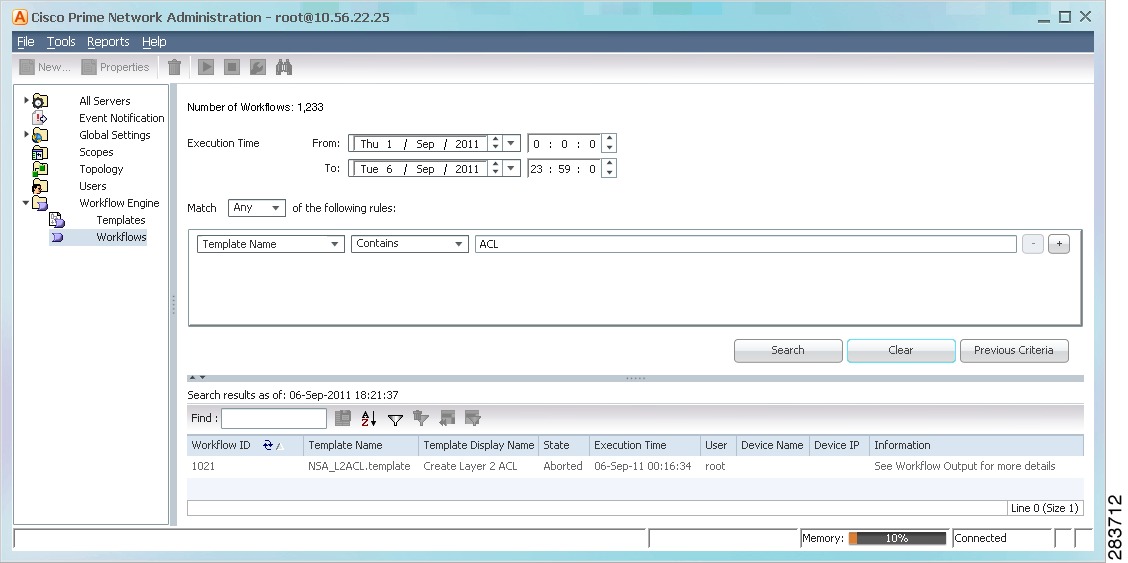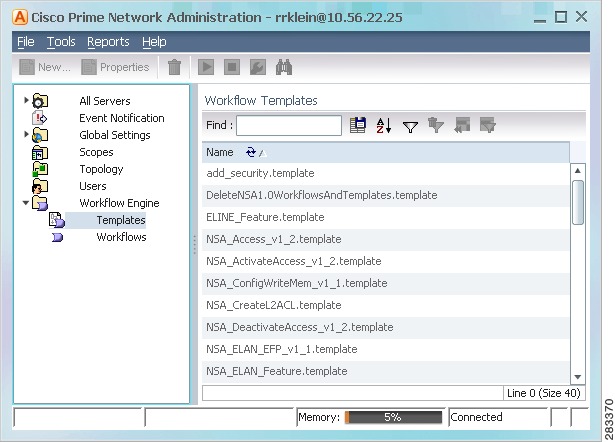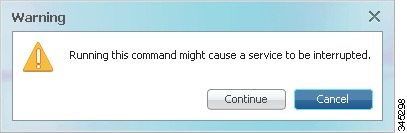-
Cisco Prime Network Administration Guide, 3.10
-
Preface
-
Set Up Prime Network and Its Components
-
Manage the Prime Network Software Image and Backups
-
Manage the Prime Network Components: Gateway, Units, AVMs, and VNEs
-
Manage Network Elements (VNEs)
-
Manage Redundancy for Units and Processes
-
Control Device Access Using Device Scopes
-
Manage User Accounts
-
Manage the Database and System Data
-
Control Event Monitoring
-
Manage Workflows and Activations
-
System Security
-
Perform Advanced VNE Configurations
-
Device Configuration Tasks for Proper Modeling
-
Prime Network Log Files
-
Manage the Prime Network Registry
-
VNE Properties Reference
-
Index
-
Table Of Contents
Manage Workflows, Command Scripts, and Activations
How Are Workflows, Activations, and Command Scripts Related?
Get Information About Executed Workflows and Activations
Manage Workflow and Activation Templates
Add Credential Validation to Activations and Command Scripts
Add Warning Message to Activations and Command Scripts
Abort and Delete Executed Workflows and Activations
Track Workflow, Activation, and Command-Related Events
Manage Workflows, Command Scripts, and Activations
These topics describe administrative tasks for managing workflows, activations, and command scripts using the Administration:
•
How Are Workflows, Activations, and Command Scripts Related?
•
Get Information About Executed Workflows and Activations
•
Add Credential Validation to Activations and Command Scripts
•
Add Warning Message to Activations and Command Scripts
•
Manage Workflow and Activation Templates
•
Abort and Delete Executed Workflows and Activations
•
Track Workflow, Activation, and Command-Related Events
How Are Workflows, Activations, and Command Scripts Related?
Note
If Prime Network is installed with Cisco Prime Central, you can launch the Workflow GUI client by selecting Tools > Workflow in the Prime Network Vision GUI client.
Command scripts are used to make physical and logical configuration changes on a network element. The changes are made by executing a programmable sequence of SNMP or Telnet command lines. Command scripts are usually created using the Command Builder GUI client. If the command script is used in an activation, it is sometimes called an activation script.
A workflow is a series of command scripts that are grouped together in sequences and branches. Workflows are created using the Workflow Editor GUI client, saved as a templates, tested, and finally saved on the gateway. Once they are available on the gateway, users with OperatorPlus privileges can run the workflow using a BQL command, creating a workflow instance.
Activations are workflows that configure services on devices. Like workflows, activations are created using the Workflow Editor GUI client, saved as templates, tested, and used in wizards. (Activation wizards are created using the Activation Wizard builder.). Once an activation wizard is saved on the gateway, users that have sufficient privileges can run the actions by choosing them from the Activation main menu (in the Vision GUI client). This creates an activation instance.
When a user executes a workflow template—whether it be a workflow template run using BQL, or an activation template using the Activation menu—Prime Network creates a new workflow or activation instance with its own unique ID, and stores it in the database. Thus there can be many instantiations of a single workflow template or a single activation template. Each instance has its own output, which can be exported and analyzed.
All workflow and activation templates that have been uploaded to the gateway are visible in the Administration GUI client. Any time a user executes a workflow or activation, Prime Network generates a Provisioning event, and the workflow or activation instance status and properties are displayed in the Administration GUI client.
The Workflow Engine runs on AVM 66. To deploy, retrieve, or delete a workflow or activation template from the gateway, AVM 66 must be running.
Workflow and activation instances are saved for seven days and are then purged from Prime Network by the integrity service. Templates and workflows are saved in the database under the pnuser_dwe schema.
Get Information About Executed Workflows and Activations
Note
If Prime Network is installed with Cisco Prime Central, you can launch the Workflow GUI client by selecting Tools > Workflow in the Prime Network Vision GUI client.
When you select Workflow Engine > Workflows, Prime Network lists all workflow and activation instances—that is, executed workflows and activations—from the past 7 days. From here you can view their properties and output. Figure 10-1 shows an example of the Prime Network Administration window with Workflows selected.
Figure 10-1 Workflows Window
The total number of workflow and activation instances in the Prime Network system is listed at the top left of the window. This counter that is updated whenever a workflow or activation is deleted or added to the system.
From here you can:
•
View the properties of a workflow or activation. Right-click the workflow, then choose Properties. The Properties window displays all of the attributes and their values.
Note
You can also view a workflow or activation's properties from Prime Network Vision, but only a limited number of attributes are displayed.
•
View a workflow or activation's output. Right-click the workflow, then choose Show Output. The Output window displays the commands that were sent, progress messages, script results, and so forth.
The following describes the columns that are displayed in the Workflows table.
Manage Workflow and Activation Templates
Note
If Prime Network is installed with Cisco Prime Central, you can launch the Workflow GUI client by selecting Tools > Workflow in the Prime Network Vision GUI client.
When you select Workflow Engine > Templates, Prime Network lists all activation and workflow templates that have been saved on the gateway, as shown in Figure 10-2. From here you can do the following:
•
View template properties by right-clicking a template and choosing Properties.
•
Delete a template by right-clicking a template and choosing Delete. Templates. Note that while workflow and activation instances are deleted on a regular basis, workflow and activation templates are not. They can only be deleted manually or by using BQL.
Figure 10-2 Workflow Templates Window
Find a Workflow or Activation
Prime Network can easily contain thousands of workflow and activation instances. To help you locate specific ones, the Workflow window contains a robust search tool. This procedure explains how to use the search tool.
Step 1
Choose Workflow Engine > Workflows to display the search tool.
Step 2
In the Execution Time area, enter the time period you want to search. By default the current day is selected. (This is a required field.)
Step 3
In the Match area, enter the criteria you want to the search to match.
Note
If you want to search by date only, choose None from the Match drop-down list.
a.
Select the Match operator (none, any all).
b.
Create a rule by selecting an attribute, operator, and value. The operators and values that are displayed depend on the attribute you select. Values are case-insensitive; wild cards are not supported.
Step 4
Click Search to display the results. See Table 10-1 for an explanation of the fields.
Note
If performance is poor, consider adjusting the maximum number of instances returned in a search result (the default is 5,000 workflows). See Adjust the Performance of Workflow Searches.
If any fields are empty (such as an IP address), either the attribute was not included in the workflow or activation (and thus is not in the database), or the search criteria was not entered correctly.
Adjust the Performance of Workflow Searches
By default, the maximum number of search results displayed is 5,000. You can adjust this to a lower number to get faster results.
Note
Do not adjust the value to more than 5,000. Doing so could can negatively impact the performance of the search tool.
Step 1
Log into the gateway server as pnuser and change to the Main directory:
# cd $ANAHOME/MainStep 2
Enter the following command to adjust the total search results that are displayed by the GUI client:
runRegTool.sh -gs gw-IP set unit-IP "site/cvm/management/workflow/searchResultMaxRawSize" value
This example changes the maximum results 1,000 workflows:
# runRegTool.sh -gs 127.0.0.1 set 0.0.0.0 "site/cvm/management/workflow/searchResultMaxRawSize" 1000The change is applied to all GUI clients that connect to the gateway. For open clients, close and reopen them to apply the change. For information on the format of the runRegTool command, see Changing Registry Settings Using runRegTool.sh.
Add Credential Validation to Activations and Command Scripts
By default, users must have the following privileges to run workflows, activations, or command scripts:
•
OperatorPlus privileges are required for workflows
•
Configurator privileges are required for activations and command scripts
You can configure Prime Network so that it prompts users for their device credentials when they execute activations or command scripts. When this global setting is enabled, Provisioning and Audit events will include the device user name. Once the credentials are entered, they are used through the GUI client session and do not have to be re-entered. For activations, users must have the same credentials for all devices involved in the activation because Prime Network propagates the credentials to all command scripts in the activation. (Scheduled commands will continue to use the VNE's credentials.) This feature, controlled from Global Settings > Security Settings > User Account Settings, is disabled by default. To enable it, see User Permissions: Lockouts, Commands and Activations, and Job Scheduling.
Add Warning Message to Activations and Command Scripts
If desired, you can configure Prime Network to display a warning message whenever a user executes a command script or an activation. Users must acknowledge the message before proceeding. Figure 10-3 provides an example.
Figure 10-3 User Message When Running Command Scripts or Activations
When you enable this mechanism, you can also change the message. This feature is disabled by default. To enable it, choose Global Settings > Commands and Activations, enable the feature, and enter the message text you want Prime Network to display.
Abort and Delete Executed Workflows and Activations
Note
If Prime Network is installed with Cisco Prime Central, you can launch the Workflow GUI client by selecting Tools > Workflow in the Prime Network Vision GUI client.
You can abort or delete an executed workflow or activation from Workflows window (see Figure 10-1) by right-clicking the workflow or activation, and choosing Abort or Delete.
A delete operation permanently removes the workflow or activation instance from the database.
An abort operation initiates a rollback. A rollback has the following characteristics:
•
Rolls back the workflow and activation tasks in reverse order of execution.
•
Ignores workflow or activation tasks if the task's RollbackEnabled attribute (in Command Builder) is set to false. (This is useful for a BQL task executing a script that does not have an appropriate rollback, or a BQL task executing a gateway command (because gateway commands do not support rollback).
•
Performs the actions defined in the rollback section of the command or script (in Command Builder).
A workflow instance is automatically aborted if any of its tasks are aborted.
Track Workflow, Activation, and Command-Related Events
The following predefined reports can provide you with important database statistics for a period of time that you specify. To run any of these reports, select Reports > Run Report > Events Reports > Detailed Non-Network Events and choose the report name.

 Feedback
Feedback