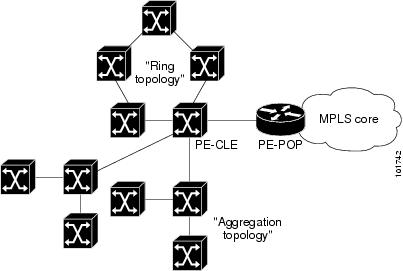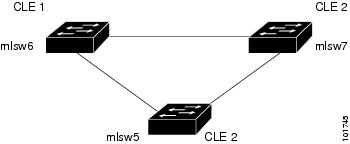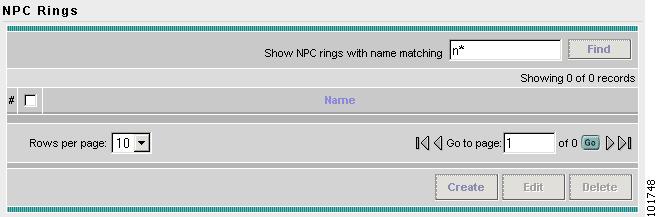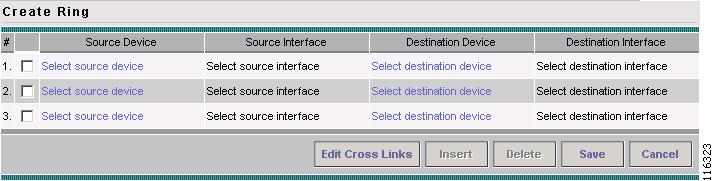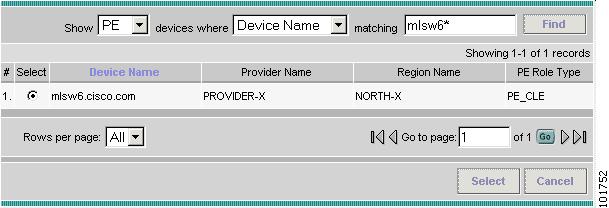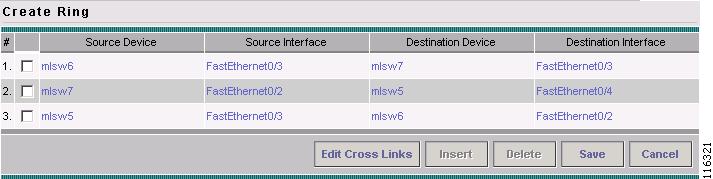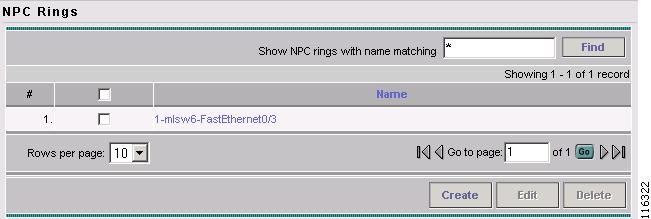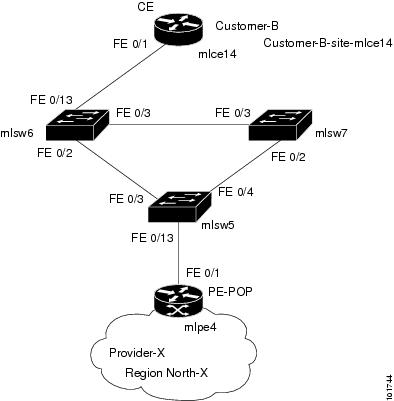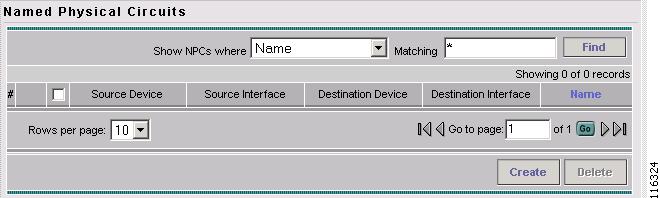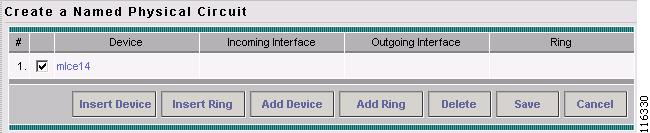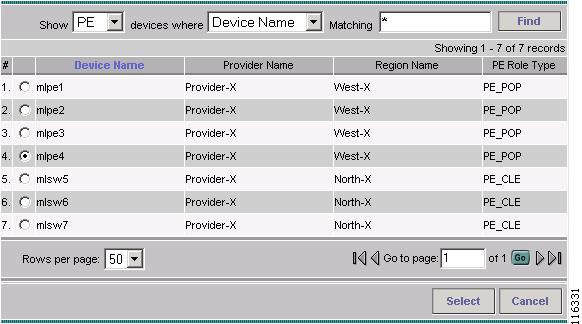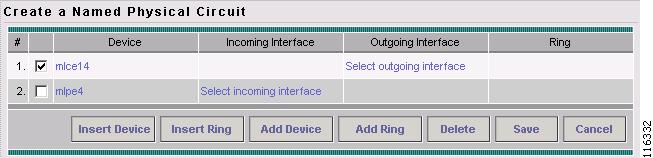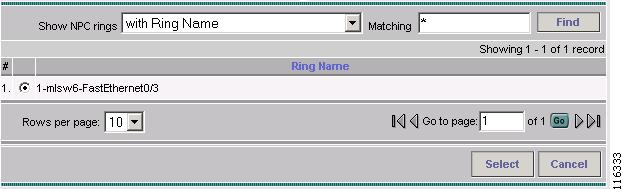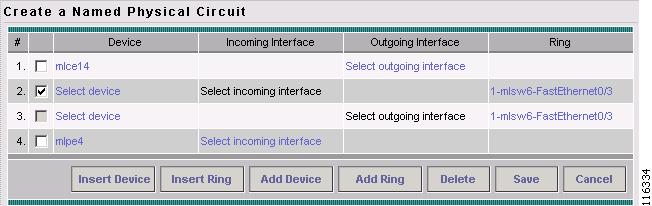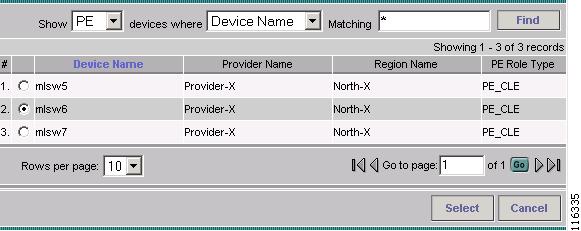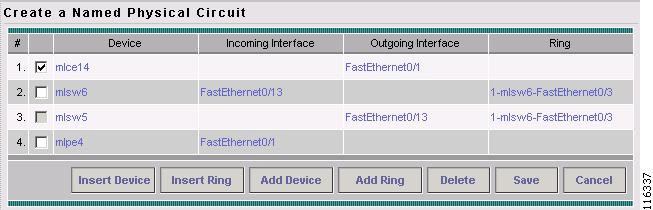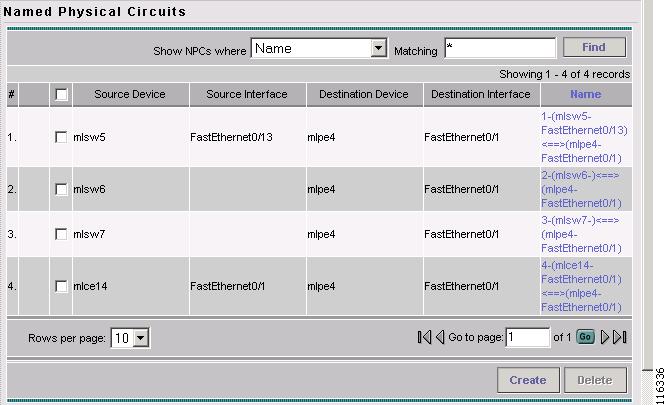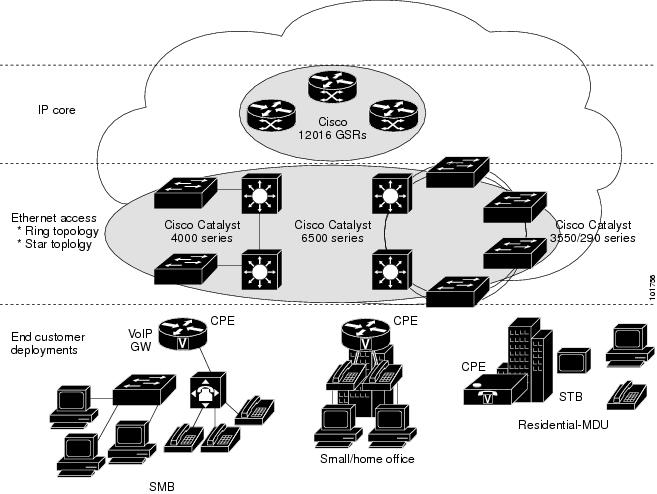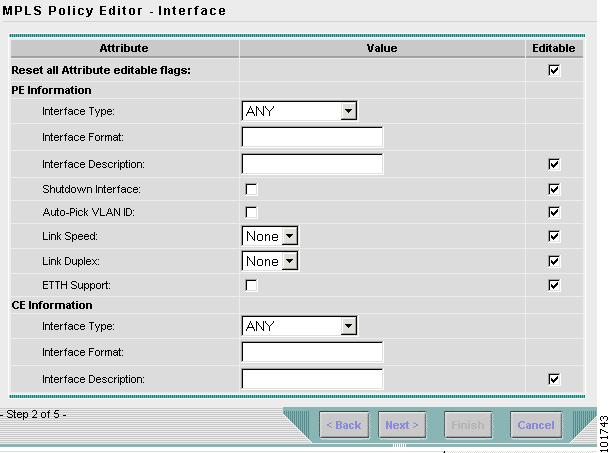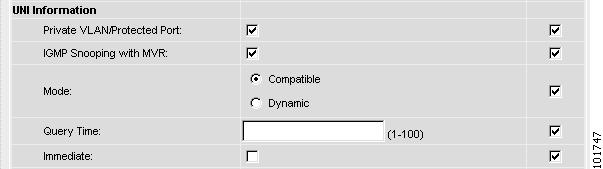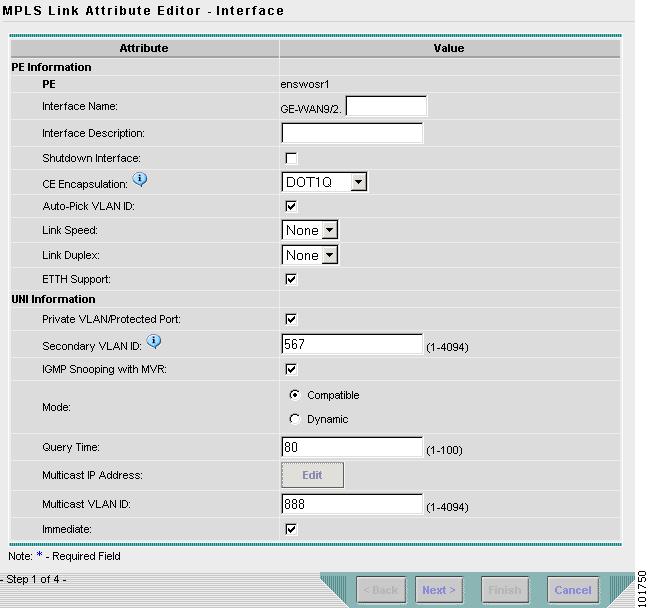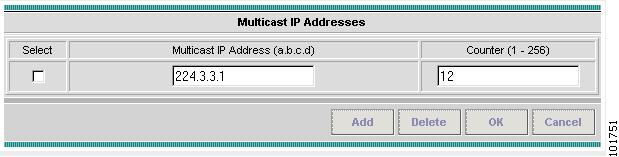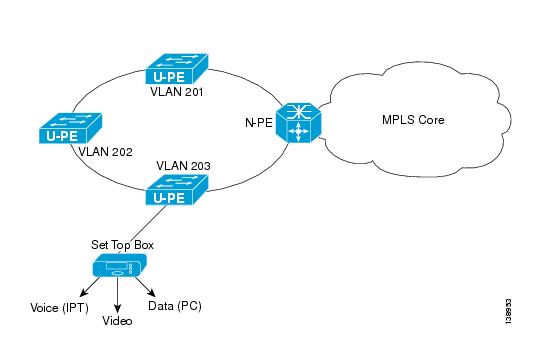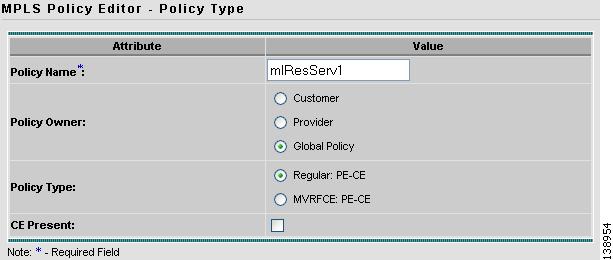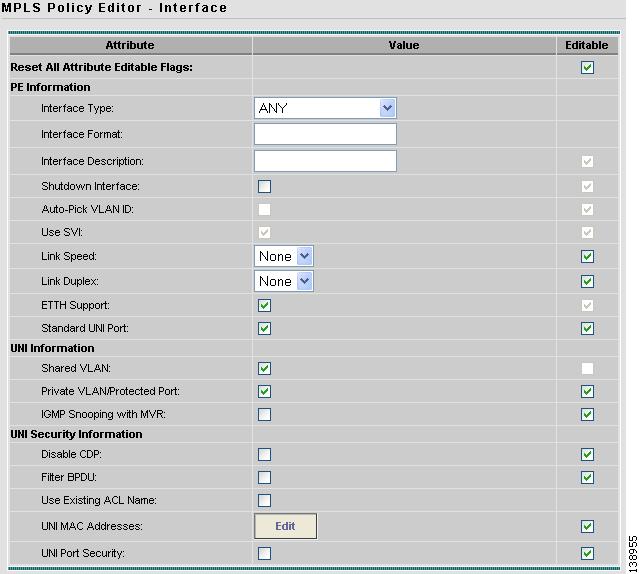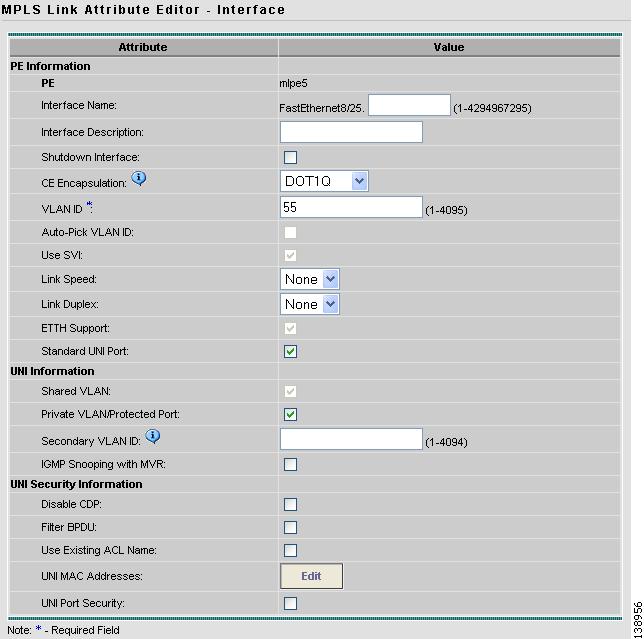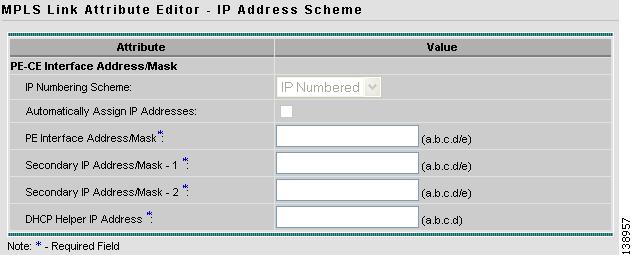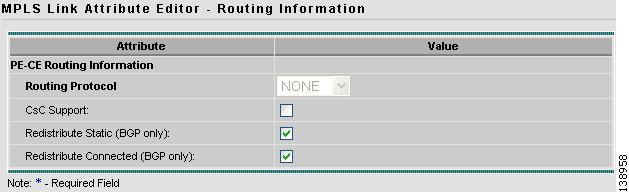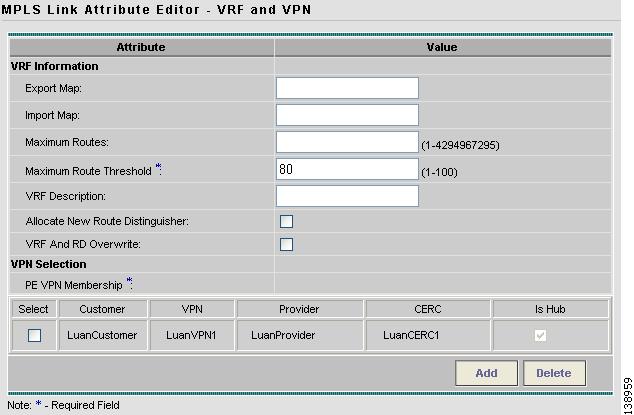-
Cisco IP Solution Center MPLS VPN User Guide, 4.1
-
Index
-
Preface
-
Getting Started
-
Provisioning Unmanaged Multi-VRF CE
-
Creating Resource Pools
-
Defining VPNs and CERCs
-
MPLS VPN Service Policies
-
MPLS VPN Service Requests
-
Provisioning Regular PE-CE Links
-
Provisioning MVRFCE PE-CE Links
-
Provisioning Management VPN
-
Provisioning Cable Services
-
Provisioning Carrier Supporting Carrier
-
Provisioning Multiple Devices
-
Spanning Multiple Autonomous Systems
-
Creating Custom MPLS Reports
-
IP Solution Center - MPLS VPN
-
Service Request Transition States
-
Troubleshooting MPLS VPN
-
Table Of Contents
Creating a Ring of Three PE-CLE
Policy for Residential Services Over Shared VLAN
Provisioning Multiple Devices
This chapter describes how to configure multiple devices, Layer 2 (L2) "switches" and Layer 3 (L3) "routers," using the IP Solution Center (ISC) provisioning process. This chapter contains the following major sections:
NPC Ring Topology
This section describes how to create a Ring Topology, connect the CE starting and PE-POP ending points, and configure the Named Physical Circuits (NPC) from end to end, using the IP Solution Center (ISC) provisioning process.
This section contains the following sections:
•
Creating a Ring of Three PE-CLE
•
Configuring NPC Ring Topology
Ring Topology Overview
Service providers are now looking to offer L2 and L3 services that must integrate with a common MPLS infrastructure. ISC supports two basic L2 topologies to access L3 MPLS networks:
•
Ring Topology
•
Aggregation Topology ("Hub and Spoke")
Figure 12-1 shows an example of these two basic L2 access topologies.
Figure 12-1 L2 Access Topologies
Creating a Ring of Three PE-CLE
In its simplest form, the Ring Topology is a tripartite structure that comprises at least three PE- CLE. A PE-POP and a Multi-VRF CE can also be part of a Ring.
Figure 12-2 shows an example ring of three Catalyst 3550 switches: mlsw5, mlsw6, and mlsw7.
Figure 12-2 A Ring of Three PE-CLE
To create a Ring Topology in ISC, follow these steps:
Step 1
Log in to ISC.
Step 2
Go to Service Inventory > Inventory and Connection Manager.
Step 3
Click NPC Rings in the TOC under Named Physical Circuits.
The NPC Rings window appears, as shown in Figure 12-3.
Figure 12-3 NPC Rings
Step 4
Click Create to continue.
The Create Ring window appears, as shown in Figure 12-4.
Figure 12-4 Create Ring
Step 5
Click Select source device in the first cell.
The Show Devices window appears, as shown in Figure 12-5.
Note
The Show Devices drop-down window in Figure 12-5 should show CLE rather than PE. This is a known application error. You cannot initiate this process with a PE-POP or a CE. You must begin with a PE- CLE.
Figure 12-5 Show Devices
Step 6
To search for a specific CLE, enter the source device in the matching dialog-box and click Find.
Step 7
Choose the CLE and click Select.
The Create Ring window appears, as shown in Figure 12-6.
Figure 12-6 Create Ring
Step 8
Continue from left to right and from top to bottom to fill the table with the appropriate Device and Interface information, which would be based on a network diagram from your own environment.
Note
If you had used the network diagram in Figure 12-8 to populate the Create Ring table, it would contain the above information at the end of this process.
Step 9
Click Save to save your ring in the Repository.
The NPC Rings window appears, as shown in Figure 12-7
Figure 12-7 NPC Rings
Proceed to Configuring NPC Ring Topology.
Configuring NPC Ring Topology
Figure 12-8 shows an example of the Ring Topology (three CLE) inserted between a CE (mlce14) and a PE-POP (mlpe4).
Figure 12-8 The Ring Topology
To configure end-to-end connectivity (CE > Ring (PE-CLE) > PE), follow these steps:
Step 1
Log in to ISC.
Step 2
Go to Service Inventory > Inventory and Connection Manager > Named Physical Circuits.
The Named Physical Circuits window appears, as shown in Figure 12-9.
Figure 12-9 Named Physical Circuits
Step 3
Click Create.
The Create Named Physical Circuits window appears, as shown in Figure 12-10.
Figure 12-10 Create a Named Physical Circuit
Step 4
Click Add Device.
The Select Devices window appears (not shown).
Step 5
Choose the CE and then click Select.
The Create a Named Physical Circuit window appears, as shown in Figure 12-11.
Figure 12-11 Create a Named Physical Circuit
Step 6
Click Add Device.
The Select Devices window appears, as shown in Figure 12-12.
Figure 12-12 Choose Devices
Step 7
Choose the PE and then click Select.
The Create a Named Physical Circuit window appears, as shown in Figure 12-13.
Figure 12-13 Create a Named Physical Circuit
Step 8
Click Insert Ring.
The Show NPC Rings window appears, as shown in Figure 12-14.
Figure 12-14 Create a Named Physical Circuit
Step 9
Choose an NPC Ring and click Select.
The Create a Named Physical Circuit window appears, as shown in Figure 12-15.
Figure 12-15 Create a Named Physical Circuit
Step 10
Choose a device with an available check box and click Select device.
The Show PE Devices window appears, as shown in Figure 12-16.
Figure 12-16 Show PE Devices
Step 11
Choose a PE-CLE and click Select.
The Create a Named Physical Circuit window appears (not shown).
Step 12
Choose the incoming and outgoing interfaces for the CE, CLE, and PE until complete.
Step 13
Choose the remaining device with the darkened check box.
The Create a Named Physical Circuit window appears, as shown in Figure 12-17.
Figure 12-17 Create a Named Physical Circuit
Step 14
Click Save.
The Named Physical Interfaces window appears, with the Ring Topology displayed, as shown in Figure 12-18.
Figure 12-18 Named Physical Circuits
Ethernet-To-The-Home
This section describes how to configure Ethernet-To-The-Home (ETTH) using the IP Solution Center (ISC) provisioning process. This section contains the following sections:
ETTH Overview
ETTH is part of the Cisco ETTx solution, which contains both ETTH and Ethernet-to-the-Business (ETTB). ETTB is supported in ISC with the L2VPN Metro Ethernet service feature. Unlike ETTB, whose customers are mainly business customers, ETTH is targeted at residential customers.
Figure 12-19 shows an overview of the Cisco ETTx solution.
Figure 12-19 Cisco ETTx Solution
From a provisioning standpoint, the main difference between ETTB and ETTH is the consideration of resource scalability. For example, with ETTB, each business customer is allocated one or more VLAN(s).
With ETTH, it is not practical to assign a unique VLAN to each residential customer. The practical solution is to have all, or a group of residential customers, share the same VLAN and use common technology, such as a private VLAN (PVLAN) or a protected port, to guarantee traffic isolation.
Another difference between ETTB and ETTH is that most of the ETTB customers use an Ethernet trunk port while ETTH customers use an access port. In ISC, the access port is fully supported, with CE present or with no CE.
ETTH needs to support multicast based services, such as video, on a shared media such as a ring. Typically, Internet Group Management Protocol (IGMP) with Multicast VLAN Registration (MVR) would be the technology used to support these services.
Access Domain Management
To provide more flexibility in managing an access domain, you can define a management VLAN. Once defined, the management VLAN is used to construct the list of VLANs allowed on the trunk port for all non-UNI ports.
You can also specify how the VLAN allowed list is constructed in a trunk port for a domain, if the list is not on the device. This feature is implemented for L2VPN DCPL parameter. It is available for Layer 2 access to MPLS VPN as well.
As a part of Layer 2 access management, ISC provides the ability to create MAC access lists by specifying the MAC addresses to be allowed or blocked.
ISC ETTH Implementation
The ISC MPLS VPN implementation of ETTH consists of the following three sub-features:
PVLAN or Protected Port
This feature is used to isolate traffic within a PVLAN. It prevents traffic from flowing between two UNIs.
•
PVLAN is only supported on the Catalyst 4500/6500 switches and Cisco 7600 router.
•
Protected Port is only supported on the Catalyst 2950/3550 switches.
Access Port
In ISC, the untagged Ethernet default is supported in the CE present and no CE scenarios. You can choose between two encapsulations: Dot1q and Default.
The Default encapsulation only indicates that the traffic comes in from the CE is untagged. The UNI, which is always a Dot1q port, puts a tag on it before transmitting it. UNI has two options to handle this untagged traffic. It functions as an access port or a trunk port. For this reason, the GUI adds one more item for you to choose.
IGMP with MVR
This feature applies to a very specific user service and network topology. It is used for multicast video on a hub and spoke or ring network. However, it is not up to ISC to decide when it is used. ISC only makes it available and the network application running above ISC must invoke it when needed.
Configuring ETTH
To configure ETTH in ISC MPLS VPN, follow these steps:
Step 1
Log in to ISC.
Step 2
Go to Service Design > Policies.
Step 3
From the Policies window, choose a Service Policy and click Edit.
Step 4
From the Policy Type window, click Next.
The MPLS Policy Editor - Interface window appears, as shown in Figure 12-20.
Figure 12-20 MPLS Policy Editor - Interface
Step 5
To enable ETTH, click the ETTH Support check box.
The ETTH UNI Information check boxes appear between the ETTH Support check box and the CE Information, as shown in Figure 12-21.
Figure 12-21 ETTH UNI Information
Step 6
To enable Private VLAN or Protected Port, click the Private VLAN/Protected Port check box.
Step 7
To enable IGMP Snooping with MVR, click the IGMP Snooping with MVR check box.
Three new UNI Information options appear, as shown in Figure 12-22.
Figure 12-22 ETTH UNI Information Options
Step 8
Choose UNI Information options:
•
Mode
–
Compatible—Multicast addresses are statically configured on the device.
–
Dynamic—IGMP snooping is configured on the device.
•
Query Time—Determines how often the device is queried for membership.
•
Immediate—Removes the interface from the forwarding table immediately, when the session ends.
Step 9
Complete the standard steps and click Save.
Step 10
Go to Service Inventory > Inventory and Connection Manager > Service Requests.
Step 11
From the Service Requests window, choose a Service Request and click Edit.
Step 12
From the MPLS Service Request Editor window, click the Link Attribute cell.
The MPLS Link Attribute Editor - Interface window appears, as shown in Figure 12-23.
Figure 12-23 MPLS Link Attribute Editor - Interface
Step 13
Edit the following Link Attribute specific UNI Information:
•
Secondary VLAN ID—Enter a VLAN ID for the Private VLAN, which is supported only on the Catalyst 4000 switch.
•
Multicast IP Address—See Step 14.
•
Multicast VLAN ID—Enter a VLAN ID for the Multicast VLAN.
Step 14
Click EDIT.
The Multicast IP Addresses dialog box appears, as shown in Figure 12-24.
Figure 12-24 Multicast IP Addresses
Step 15
Edit the following Link Attribute specific UNI Information:
•
Multicast IP Address—Enter an IP Address for the join the multicast group, which allows users to have access to video on demand, for example.
•
Counter—Enter a count to determine the number of contiguous IP addresses starting with the Multicast IP Address.
Step 16
Click OK.
Step 17
Complete the standard steps for creating an SR and click Save.
Residential Service
A group of residential customers can share the same VLAN on the same UNI switch with traffic isolation on different UNI interfaces. On an N-PE, a VRF SVI is defined for all the residential services from the same UNI switch (see Figure 12-25).
Figure 12-25 Residential Services
Policy for Residential Services Over Shared VLAN
A special policy must e created by enabling Shared VLAN.
Step 1
Log in to ISC.
Step 2
Go to Service Design > Policies.
Step 3
From the Policies window, click Create > MPLS Policy.
The Policy Type window appears (see Figure 12-26).
Figure 12-26 Policy Type
Step 4
In the Policy Name field, enter a policy name.
Step 5
Under Policy Owner, click the Global Policy radio button.
Step 6
Under Policy Type accept Regular: PE-CE.
Step 7
Under CE Present, uncheck the check box, then click Next.
The MPLS Policy Editor - Interface window appears (see Figure 12-27).
Figure 12-27 Interface Settings
Step 8
Check the Use SVI: check box, then wait for the screen to refresh.
Step 9
Check the ETTH Support: check box, then wait for the screen to refresh.
Step 10
Check the Standard UNI Port: check box, then wait for the screen to refresh.
Step 11
Check the Shared VLAN: check box, then wait for the screen to refresh.
Some fields are now grayed-out.
Note
Because this policy enables ETTH Support and Shared VLAN, these attributes become unavailable at the link level.
Step 12
Check the Private VLAN/Protected Port: check box, wait for the screen to refresh, then click Next.
Step 13
In the IP Address Scheme window, you can continue by clicking Next.
Step 14
In the Routing Information window, you can continue by clicking Next.
Step 15
In the VRF and VPN Member window, you can finish creating this policy by clicking Finish.
Service Requests
Step 1
Log in to ISC.
Step 2
Go to Service Inventory > Inventory and Connection Manager > Service Requests.
Step 3
From the Service Requests window, click Create > MPLS VPN.
The Select MPLS Policy window appears.
Step 4
Choose the policy you configured for Shared VLAN Residential Services, then click OK.
The MPLS Service Request Editor window appears.
Step 5
In the MPLS Service Request Editor window, click Add Link, then wait for the window to refresh.
Step 6
Click the active field Select U-PE.
Step 7
Choose a PE device, then click Select.
Step 8
From the active drop-down list, choose an interface, then wait for the window to refresh.
Step 9
Under Link Attributes column, click the active Add field.
The Interface window appears (see Figure 12-28).
Note
Because the policy created for this feature enables ETTH Support and Shared VLAN, these attributes become unavailable at the link level.
Figure 12-28 Interface Attributes
Step 10
Enter a valid VLAN ID value, then click Next.
The IP Address Scheme window appears (see Figure 12-29).
Figure 12-29 Entering IP Address Scheme
Step 11
Enter valid values for each required field, then click Next.
Step 12
In the Routing Information widow (see Figure 12-30), check any applicable items, then click Next.
Figure 12-30 Selecting Routing Information
Step 13
In the VRF and VPN window (see Figure 12-31), for Maximum Route Threshold (required field), accept the default value, or enter a new value.
Figure 12-31 Selecting VRF and VPN Attributes
Step 14
Under VPN Selection (required), click Add.
Step 15
From the CERC window, choose the desired PE VPN Membership, then click Done.
Step 16
Back in the VRF and VPN window, click Finish.
Step 17
To complete this task and save your changes, in the MPLS Service Request Editor window, click Save.

 Feedback
Feedback