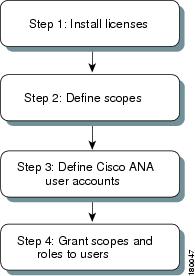-
Cisco Active Network Abstraction Administrator Guide, 3.6
-
Introducing Cisco ANA
-
Getting Started With Cisco ANA Manage
-
Deploying Cisco ANA
-
Using Cisco ANA Manage Tables
-
Managing Cisco ANA Units
-
Managing AVMs and VNEs
-
Managing Global Settings
-
Managing Links
-
Managing Workflows
-
Managing Security
-
Database Backup and Restore
-
Utility Scripts
-
Golden Source Registry
-
Ports Used By Cisco ANA
-
Drools Rules Engine
-
VNE Persistency Mechanism
-
Index
-
Table Of Contents
Editing a Scope and Viewing a Scope Properties
Creating New Cisco ANA User Accounts
Granting or Editing a User's Rights
Deleting a Cisco ANA User Account
Managing Security
This chapter describes how Cisco ANA implements a two-dimensional security engine combining a role-based security mechanism with scopes (groups of NEs) that are granted to users. In addition, it describes managing users in the Cisco ANA platform, including defining users and passwords.
•
Security Overview—Describes the security-related concepts and terms used in Cisco ANA Manage and throughout this guide.
•
Customizing Security Flow—Describes the steps required to customize security.
•
Creating Scopes—Describes how to group a collection of managed NEs together in Cisco ANA Manage. In addition, it describes how to edit the NEs included in a scope, how to view the scope's properties, and how to delete a scope.
•
Creating New Cisco ANA User Accounts—Describes how to create permitted users for the current client station.
•
Granting or Editing a User's Rights—Describes how to manage general user account information and the list of scopes assigned to the user, as well as the security access roles per scope, and assign maps to a user.
•
Deleting a Cisco ANA User Account—Describes how to delete a user account from the list of users.
•
Changing a User Password—Describes how the administrator can redefine the user's password. In addition, it describes how the current user can change the user password.
Security Overview
This section describes the security related concepts and terms used in Cisco ANA Manage.
Scopes
Cisco ANA Manage enables the administrator to group a collection of managed NEs together in order to enable the user to view and manage the NEs based on the user's role or permission.
After the user is allocated a scope (list of NEs) and a role, they can perform various activities on the NEs included in the scope, as follows:
•
Activate services.
•
Manage alarms in NetworkVision.
•
Manipulate graphical NEs in the map.
•
View NE, inventory, and link properties.
•
Add NEs to the map view.
•
Manipulate business tags per NE.
•
Manage advanced options, for example, show counters, show utilization, and refresh.
By default, Cisco ANA includes a pre-configured scope, All Managed Elements, for the administrator's use, which cannot be edited or deleted. This default scope includes all the managed NEs. A user granted the All Managed Elements scope can view and manage all the NEs all the time according to the user's role assigned to the scope.
Default Permissions
The role or default permission only applies to the activities that are related to GUI functionality, not the activities related to NEs, including:
•
Application login.
•
Manage alarms in NetworkVision.
•
Manage maps—Creating, deleting, and opening.
•
Map manipulation—Arrange map, including, aggregations, adding NEs, NEs placement in map, map background and so on.
•
Business tag management.
Security Access Roles
Cisco ANA provides five pre-defined security access roles that can be granted to a user in order to enable system functions:
•
Administrator—Manage the system configuration and security. Cisco ANA Manage supports multiple administrators.
•
Configurator—Activate services and configure the network.
•
Operator Plus—Manage the alarm lifecycle.
•
Operator—Configure business tags and manage most day-to-day operations.
•
Viewer—View-only access to the network and to non-privileged system functions.
Note
Roles can be granted per scope or at an application level (all the activities that are related to GUI functionality, not the activities related to devices). Users can have different roles for different scopes. Role functionality is incremental.
The table below describes role functions according to the default permission and scope-based functionality:
Customizing Security Flow
The flow below describes the steps required to customize security using Cisco ANA Manage, and the order in which the steps must be performed.
Figure 10-1 Customizing Security Flow
Step 1
Install a license. This allows the administrator to control and monitor the number of client and BQL connections over a limited or unlimited period of time based on the client licenses installed. For more information, see Managing Client Licenses, page 7-1.
Step 2
Define a scope. This enables the administrator to group a collection of managed NEs together in order to enable the user to view and manage the NEs based on the user's role. For more information, see Creating Scopes.
Step 3
Define Cisco ANA user accounts. This enables the administrator to define and manage user accounts. For more information, see Creating New Cisco ANA User Accounts.
Step 4
Grant scopes and roles to a user. This enables the administrator to manage general user account information and the list of scopes assigned to the user as well as the security access roles per scope. For more information, see Granting or Editing a User's Rights.
Creating Scopes
Cisco ANA Manage enables the administrator to group a collection of managed NEs together in order to enable the user to view and manage the NEs based on the user's role or permission.
Once a scope is created it can be assigned to a user. Multiple scopes can be assigned to a single user and a single scope can be assigned to multiple users. When the scope is assigned to a user, the administrator is required to provide the user with security access roles as well, namely, to define the user's role within the assigned scope. See Granting or Editing a User's Rights.
To create a scope:
Step 1
Choose the Scopes branch in the Cisco ANA Manage window.
Step 2
Right-click to display the menu and choose New Scope, or from File menu, choose New Scope, or on the toolbar, click New Scope. The New Scope dialog box is displayed.
The following fields are displayed in the New Scope dialog box:
•
Scope—The name of the scope (unique).
•
Available Devices—A list of all the available devices.
•
Active Devices—A list of all the active devices defined for the scope.
The following buttons are displayed in the New Scope dialog box:
Add All—Adds all available devices to the Active Devices list.
Add Selected—Adds the active device to the Active Devices list.
Remove Selected—Removes an active device from the scope.
Remove All—Removes all active devices from the scope.
Step 3
Enter a name for the scope in the Scope field.
Step 4
Choose a device from the list of Available Devices, and click Add Selected to add the device to the list of Active Devices in the scope.
Note
Multiple rows can be selected.
Step 5
Click OK. The scope is saved and is displayed in the workspace.
Editing a Scope and Viewing a Scope Properties
Cisco ANA Manage enables the administrator to edit the details of a scope and to view the scope's properties.
To edit a scope or view scope properties:
Step 1
Select the Scopes branch in the tree pane.
Step 2
Select the scope that you want to edit or view in the workspace.
Step 3
Right-click the required scope to display the shortcut menu, and choose Properties, or from File menu, choose Properties, or on the toolbar, click Properties. The Properties dialog box is displayed.
For more information about the Properties dialog box, see Creating Scopes.
Step 4
Edit and view the properties as required.
Step 5
Click OK. The Properties dialog box is closed.
Deleting Scopes
A device scope (lists of devices or NE groups) can also be deleted.
Note
When a scope is deleted, it is deleted from all users who have the assigned scope.
To delete a scope:
Step 1
Select the Scopes branch in the tree pane.
Step 2
Select the scope that you want to delete in the workspace.
Note
Multiple rows can be selected.
Step 3
Right-click the required scope to display the shortcut menu, and choose Delete. The scope is deleted and is not displayed in the workspace.
Creating New Cisco ANA User Accounts
The Users branch enables the administrator to define and manage user accounts. This includes managing general user information as well as security access rights and forced login changes, as required. The administrator can also monitor the user's last login time.
Note
Creating a new user using the New User dialog box, is only part of the "creating-user" process. Granting user security rights to operate Cisco ANA applications are defined in the User Properties dialog box. For more information, see Granting or Editing a User's Rights.
The new user is created with a set of pre-defined system defaults, as follows:
•
No scopes are assigned to the user.
•
The number of connections is unlimited.
•
The password must be changed every 30 days.
Note
NetworkVision has the following pre-configured password defaults:
The maximum length of the username and full name is 20 characters.
The minimum length of the user password is 8 characters.
The maximum length of the password is 20 characters.
The minimum number of digits that must be included in the user password is 1.
The username cannot contain any special characters like * # ? and so on.
The password cannot contain the username or vice versa.To define a user account:
Step 1
Select the Users branch in the Cisco ANA Manage window.
Step 2
Right-click to display the menu, and choose New User, or from File menu, choose New User, or on the toolbar, click New User. The New User dialog box is displayed.
Note
Click Show Password Rules to display the current password rules.
The following fields are displayed in the New User dialog box:
•
User Name—The new user's name used for logging in (mandatory).
Note
The username is unique and a maximum of 20 characters may be used. Special characters may not be used.
•
Full Name—The full name of the user (optional).
Note
A maximum of 20 characters may be used, but no special characters may be used.
•
Description—A free text description of the user (optional).
•
Password—Enter the new password (mandatory).
Note
A minimum of 8 characters must be used, including, at least 1 digit. The maximum length of the user password is 20 characters.
•
Confirm Password—Enter the new password again to confirm the new password (mandatory).
The Role dropdown list enables the administrator to define the security access role (permission) for the new user.
Note
The permission only applies to activities or actions that are not related to an NE. For more information on the functionality that a user can perform, see the Security Access Roles section.
When a new user is defined as an Administrator this user can perform all administrative actions, including opening all maps, working with all scopes and managing the system using Cisco ANA Manage. All this is performed with the highest privileges. Cisco ANA Manage supports multiple administrators. Access rights do not need to be defined for an administrative user. For more information, see the Security Access Roles section.
The Force Password Change at Next Login checkbox is selected by default and forces the user to change the user password at next login.
The following button is displayed in the New User dialog box:
•
Create—Adds the new user to the list of Cisco ANA Client users and the new username is displayed in the workspace.
Step 3
Enter a unique User Name (mandatory).
Step 4
Enter a Full Name and Description (optional).
Step 5
Enter a Password (mandatory).
Step 6
Enter the password again in the Confirm Password field (mandatory).
Step 7
Choose a security access role for the new user from the Role dropdown list.
Step 8
Click Create. The new username and default security access role are displayed in the workspace.
Granting or Editing a User's Rights
Once the administrator has defined the scopes and the new user accounts, Cisco ANA Manage enables the administrator to manage or edit general user account information and the list of scopes assigned to the user, the security access roles per scope, and assign maps to a user.
Note
A user may have different security access roles for different scopes, and maps.
In addition, the administrator can view the properties of a user.
User's Rights
Cisco ANA Manage enables the administrator to manage or edit general user account information. In addition, the administrator can view the properties of a user.
To grant or edit a user's rights:
Step 1
Select the Users branch in the tree pane.
Step 2
Right-click the required user to display the shortcut menu.
Step 3
From the shortcut menu, choose Properties. The Properties dialog box is displayed with the General tab selected by default.
The General tab contains general user account information, and the following fields are displayed:
•
User Name—The current user's name. The username cannot be modified.
•
Last Login—The date and time that the user last logged in.
•
Full Name—The full username.
•
Description—A description of the user.
The following checkboxes are displayed in the General tab of the Properties dialog box:
•
Enable Account—Choose this option to enable the user account, or uncheck to disable the user account. The user account is automatically locked when the number of logins defined is exceeded (the Limit Connections to option is selected). An administrator can manually lock or unlock a user's account at any time. A user whose account is locked cannot log into the system.
•
Limit Connections to—The number of instances of the Cisco ANA client applications that the user can access at any one time. For example, if the number of connections is limited to 10, the user can have 5 instances of Cisco ANA Manage and 5 instances of NetworkVision open at the same time. If the user then tries to open an instance of EventVision, the attempt is refused.
•
Force Password Change After—The number of days after which a user is forced to change their password.
•
Force Password Change at Next Login—Choose this option to force the user to change the user password at next login. The administrator can define this option at any time.
Step 4
Edit the general properties as required.
User Security Rights
To define a user's default security rights, you use the Security tab in the User Properties dialog box.
To edit a user's default security rights:
Step 1
Select the Users branch in the tree pane.
Step 2
Right-click the required user to display the shortcut menu, and choose Properties. The User Properties dialog box is displayed.
Step 3
Choose the Security tab.
The Security tab controls the user's capability to view and manage the application and NEs by granting the user scopes and security access roles. By default, a new user is assigned a viewer security access role. The following columns are displayed in the table in the Security tab of the Properties dialog box—
•
Scope Name—The name of the scope.
•
Security Level—The security access role defined for the scope. For more information, see Security Access Roles.
The following buttons are displayed in the Properties dialog box when the Security tab is selected:
•
Add—Adds the new scope.
•
Remove—Deletes the selected scope from the user's active rights.
•
Edit—Edits the selected permission of the user.
Step 4
Click Add to add the scope to the Active Rights of the user. The Security Level dialog box is displayed.
The following area is displayed in the Security Level dialog box:
•
Available Scopes—Lists all the predefined and unassigned scopes.
The following list is displayed in the Security Level dialog box:
•
Security Level—Displays the security access roles for the defined scopes. For more information, see Security Access Roles.
Step 5
Choose a scope from the Available Scopes list.
Step 6
Choose the required security access role from the Security Level list.
Step 7
Click OK. The scope is added to the list of Active Rights in the Security tab of the User Properties dialog box.
Step 8
Click Apply/OK. The Properties dialog box is closed.
Map User Permissions
Cisco ANA Manage enables the administrator to assign a maps to the user. When the user logs into NetworkVision, the user can only open and manage the maps assigned to the user by the administrator.
To assign maps to a user:
Step 1
Select the Users branch in the tree pane.
Step 2
Right-click the required user to display the shortcut menu, and choose Properties. The User Properties dialog box is displayed.
Step 3
Choose the Maps tab.
The Maps tab is divided into two parts:
•
The left side displays a list of all the available maps in the database that have not been assigned to the user.
•
The right side displays all the maps that have been assigned to the user, and which the user can open and manage in NetworkVision.
The following buttons are displayed between the available maps and assigned maps lists in the Maps tab:
Moves the selected map to the Assigned Maps list.
Move the entire available map list to the Assigned Maps list.
Removes a selected map from the assigned map list to the Available Map list.
Removes the entire assigned map list to the Available Map list.
Step 4
Choose a map from the list of Available Maps, and click on the required button (as described above) to add the map to the list of Assigned Maps to the user.
Note
Multiple rows can be selected.
Step 5
Choose and move maps between the two lists, as required, using the appropriate buttons.
Step 6
Click OK to confirm the user's assigned map(s).
Deleting a Cisco ANA User Account
An administrator can also delete a Cisco ANA user account.
To delete a user account:
Step 1
Select the Users branch in the tree pane.
Step 2
Select the user that you want to delete in the workspace.
Note
Multiple rows can be selected.
Step 3
Right-click the required user to display the shortcut menu and choose Delete. The selected user is deleted, and is not displayed in the workspace.
Changing a User Password
The administrator can use Cisco ANA Manage to change the user's password at any time. When this happens the user is usually forced to change the password at the next login.
In addition, the current user can also initiate a change of password, where they will be required to enter the old password in order to validate the new password.
To change a user's password as an administrator:
Step 1
Select the Users branch in the tree pane.
Step 2
Select the user in the workspace whose password you want to change.
Step 3
Right-click the required user to display the shortcut menu, and choose Change Password. The Change Password dialog box is displayed.
Note
Click Set Password Rules to display the password rules.
Step 4
Enter the new password in the Password and Confirm Password fields.
Step 5
Click OK. A confirmation message is displayed.
Step 6
Click OK. The Change Password dialog box is closed.
Cisco ANA Manage enables the current user to also initiate a change of password.
To change the user's own password:
Step 1
From the Tools menu, choose Change User Password. The Change User Password dialog box is displayed.
Note
Click Set Password Rules to display the password rules.
Step 2
Enter the old password in the Old Password field.
Step 3
Enter the new password in the New Password and Confirm Password fields.
Step 4
Click OK. A confirmation message is displayed.
Step 5
Click OK. The Change User Password dialog box is closed.

 Feedback
Feedback