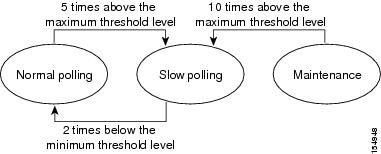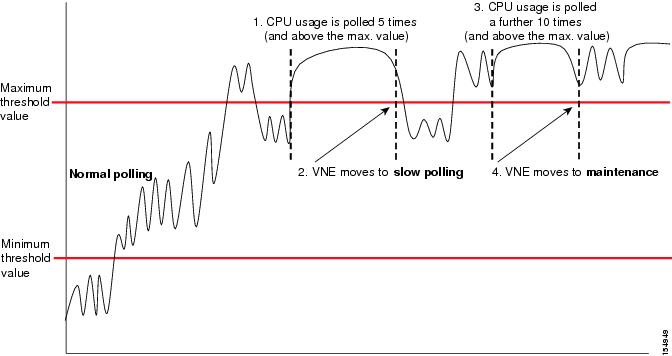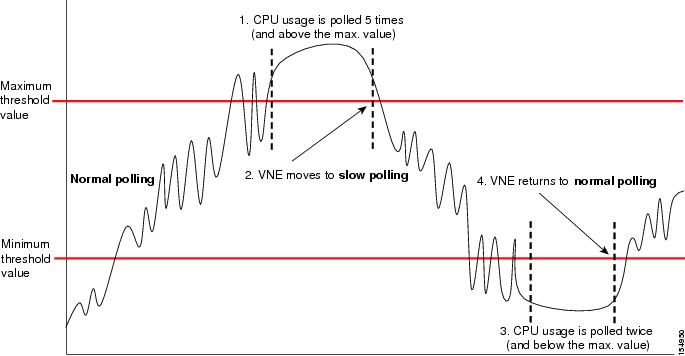-
Cisco Active Network Abstraction Administrator Guide, 3.6
-
Introducing Cisco ANA
-
Getting Started With Cisco ANA Manage
-
Deploying Cisco ANA
-
Using Cisco ANA Manage Tables
-
Managing Cisco ANA Units
-
Managing AVMs and VNEs
-
Managing Global Settings
-
Managing Links
-
Managing Workflows
-
Managing Security
-
Database Backup and Restore
-
Utility Scripts
-
Golden Source Registry
-
Ports Used By Cisco ANA
-
Drools Rules Engine
-
VNE Persistency Mechanism
-
Index
-
Table Of Contents
Viewing Client License Properties
Customizing a Message of the Day
Checking Assignment of Protection Groups to Cisco ANA Units
Changing Protection Groups for Cisco ANA Units
Viewing and Editing Protection Group Properties
Managing Global Settings
This chapter describes how to define and manage the Cisco ANA Manage global settings, including client licenses, polling groups, protection groups, and customizing a message of the day.
•
Managing Client Licenses—Describes how to install and uninstall a client license. In addition, it describes viewing client license properties.
•
Viewing Database Segments—Describes how to view the database segments table.
•
Customizing a Message of the Day—Describes how to customize a message of the day (service disclaimer).
•
Managing Polling Groups—Describes how to customize and modify polling groups using Cisco ANA Manage. In addition, it describes how to view polling group properties.
•
Managing Protection Groups—Describes changing the default setup of units by customizing protection groups (clusters) and then assigning units to these groups.
For more information about the Global Settings branch, see Global Settings Branch, page 2-18.
Note
The Global Settings branch can be expanded to view the required sub-branch in the tree pane.
Managing Client Licenses
Cisco ANA client applications and BQL connectivity is based on installed license files. Cisco ANA Manage enables the administrator to control and monitor the number of client and BQL connections over a limited or unlimited period of time based on the client licenses installed. Two types of licenses are supported:
•
Fixed—The number of installed users are identified by usernames or IP addresses or both.
•
Floating—The number of installed users operating concurrently.
For more information, see Client Licenses Branch, page 2-18.
The Cisco ANA license mechanism looks for a license file for a user who has logged in and successfully passed the user authentication. It goes through all the licenses one by one, in order of priority until it finds a license that fits the user. The user is associated to that license.
The priority is the order in which the Gateway checks the licenses. After the license is created, the priority can be set in the Registry or by using BQL.
This priority is important, for example with two licenses as follows:
•
License 1—All users can log in 20 times.
•
License 2—The user "root" can log in an unlimited number of times.
If License 1 has priority over License 2:
1.
When the user "root" tries to log in, the Gateway checks License 1. The user matches the requirements for that license, and that license is attached to user "root".
2.
19 more "root" users log in and so License 1 is full.
3.
When user "NOC" tries to log on, the Gateway checks License 1 but there are no further licenses available. The Gateway then checks License 2 but user "NOC" does not meet the requirements for this license, and the user will not be logged in.
4.
If you reverse the priority of the licenses, the 20 "root" users would use License 1 (The user "root" can log in an unlimited number of times). The user "NOC" can then login in using License 2 (All users can log in 20 times.).
To install a license:
Step 1
Choose the Client Licenses sub-branch in the Cisco ANA Manage window's tree pane. The Client Licenses table is displayed.
Step 2
Right-click the Client Licenses sub-branch and choose New License, or from the File menu, choose New License or on the toolbar, click New License. The New Client License dialog box is displayed.
Step 3
Copy the key from the file provided to you.
Step 4
Paste the information in the New Client License dialog box.
Step 5
Click OK. The new license information is displayed in the workspace.
The administrator can uninstall the client license, for example, if it has expired.
Note
The default license cannot be deleted.
To uninstall a license:
Step 1
Select the Client Licenses sub-branch in the Cisco ANA Manage window's tree pane.
Step 2
Choose the license that you want to uninstall in the workspace pane.
Step 3
Right-click the license line in the table and choose Delete, or click Delete on the toolbar. The license is uninstalled and is no longer displayed in the workspace of the Cisco ANA Manage window.
Viewing Client License Properties
Cisco ANA Manage enables the user to view the properties of a license, for example, the IP address and account name.
To view client license properties:
Step 1
Select the Client Licenses sub-branch in the Cisco ANA Manage window's tree pane.
Step 2
Choose the required license in the table.
Step 3
Right-click and choose Properties, or from the File menu, choose Properties, or on the toolbar, click Properties. The Client License Properties dialog box is displayed.
The following fields are displayed at the top of the Client License Properties dialog box:
•
License Type—The license type, namely:
–
Fixed—The number of installed users are identified by usernames or IP addresses or both. For example, 5 users with the usernames a, b, c, d, and e.
or
–
Floating—The number of installed users operating concurrently (unspecified). For example, 5 users.
•
Client Type—The applications to which the user is authorized to connect, for example BQL and client applications.
•
User Count—The number of users allowed to operate the client applications, as defined in terms of the license. The exact number of users is displayed if the number is limited or 0 indicates an unlimited number of users.
•
Creation Date—The date when the license was implemented.
When the properties of the license are displayed in the workspace table then the properties of the allocated users are displayed as follows:
•
IP—Where the license is location based, (limited to a specific seat), this is the IP address from which logins will be allowed for this license.
•
BQL Enabled—Indicates whether the license includes BQL connections or just the client applications.
•
Account Name—The username used to login.
Step 4
Click to close the Client License Properties dialog box.
Viewing Database Segments
Cisco ANA Manage enables the administrator to view and monitor the following:
•
Database segments' storage allocation information
•
Database disk usage
•
Database growth
The information is automatically checked by the system.
To view the database segments, select the DB Segments branch in the Cisco ANA Manage window's tree pane. The database segments are displayed in the Workspace.
For more information about the columns displayed in the DB Segments table, see DB Segments Branch, page 2-21.
Customizing a Message of the Day
Cisco ANA Manage enables the user to define a message (service disclaimer) that is displayed when the user logs in to any client application (optional). The user must accept the message before logging in. If the user does not accept the message, the user will be unable to login. The message supports HTML format.
The message can be changed as required. However, only one message is applied at any given point in time.
To customize a message of the day:
Step 1
Select the Message of the Day branch in the Cisco ANA Manage window's tree pane. The Title and Message fields are displayed in the Workspace.
Step 2
Enter a Title for the message.
Step 3
Enter a Message.
Note
Abort and Continue buttons are displayed in the message dialog box by default, so the message must be related to these actions. For example, "Do you accept the terms of use in the Product License Agreement? Click Continue to proceed or click Abort to cancel."
Step 4
Click Save. A confirmation message is displayed.
Step 5
Click OK. The message is displayed when the user logs in to any client application.
To remove a message of the day:
Step 1
Select the Message of the Day sub-branch in the Cisco ANA Manage window's tree pane.
Step 2
In the Workspace, choose the text in the Message area, and click Delete on your keyboard.
Step 3
Click Save. A confirmation message is displayed.
Step 4
Click OK. The message is no longer displayed when the user logs in to the client applications.
Managing Polling Groups
This section includes the following:
•
Polling Groups Overview—Provides general information about polling groups.
•
Customizing a Polling Group—Describes how to customize new polling groups using Cisco ANA Manage.
•
Modifying a Polling Group—Describes how to modify existing polling groups using Cisco ANA Manage and view polling group properties.
•
Deleting a Polling Group—Describes how to delete polling groups.
•
Adaptive Polling—Describes adaptive polling for VNEs.
Polling Groups Overview
The unit servers poll the NEs to discover and display accurate and up-to-date information of the network. The system periodically triggers polling at set intervals. The polling rates can be customized or optimized by the administrator.
Cisco ANA provides the ability to fine-tune the frequency in which information is retrieved from the managed elements in order to enable a high degree of control and flexibility over the amount of network traffic used by the various VNEs. Different polling intervals can be set for gathering information for:
•
Status—Sets the polling rate for status-related information, such as device status (up/down), port status, admin status and so on. The information is related to the operational and administrative status of the NE.
•
Configuration—Sets the polling rate for configuration-related information, such as VC tables, scrambling, and so on.
•
System—Sets the polling rate for system-related information, such as device name, device location, and so on.
•
Topology Layer 1 Counters—Sets the polling rate of the topology process as an interval for the Layer 1 counter. This is an ongoing process.
•
Topology Layer 2 Counters—Sets the polling rate of the topology process as an interval for the Layer 2 counter. This process is available on demand.
Note
All polling rates are expressed in seconds.
In addition to the defined polling intervals, the VNEs implement adaptive polling ensuring that the element is not overloaded. Checking the device CPU may defer specific polls in order to avoid an additional load on the managed element. See Adaptive Polling.
The user can define polling profiles by setting customized polling intervals which can be applied to managed elements. The VNE then polls the network element according to the preset values. This ensures polling of devices for different information consistently and in accordance with technical and business requirements.
Core devices can be assigned to a polling group (all devices use the same polling profile) that specifies a higher frequency for status but a lower frequency for configuration-related information while edge or access devices can be polled more frequently for system and configuration-related information. Managed network service operators for example, can use polling groups to reflect their agreement with customers so that premium customer devices are polled more frequently than normal devices.
For the administrator's convenience, Cisco ANA includes the pre-configured polling group "default" which cannot be deleted. The default polling group includes the following settings:
•
Status polling rate is 180 seconds (3 minutes).
•
Configuration polling rate is 900 seconds (15 minutes).
•
System polling rate is 86400 seconds (24 hours).
•
Layer 1 polling rate is 30 seconds.
•
Layer 2 polling rate is 30 seconds.
Customizing a Polling Group
Cisco ANA Manage enables the user to create and customize new polling groups. The new polling groups that are created can then be used when defining a VNE. For more information, see the Defining VNEs section.
Note
Warning—Changing the polling rates may result in excess traffic and Network Element crashes.
To create and customize a polling group:
Step 1
Select the Global Settings branch in the Cisco ANA Manage window's tree pane.
Step 2
Expand the Global Settings branch, and choose the required sub-branch in the tree pane.
Step 3
Select the Polling Groups sub-branch in the Cisco ANA Manage window's tree pane. The Polling Groups table is displayed in the Workspace.
Step 4
Right-click and choose New Polling Group or from the File menu, choose New Polling Group, or on the toolbar, click New.
The New Polling Group dialog box is displayed.
The following fields are displayed at the top of the New Polling Group dialog box:
•
Name—The polling group name defined by the user.
•
Description—A description of the polling group.
Step 5
Type the name and description of the polling group in the appropriate fields.
The following fields are displayed in the Polling Intervals area:
•
Status—Sets the polling rate for status-related information, such as device status (up/down), port status, admin status, and so on. The information is related to the operational and administrative status of the NE.
•
Configuration—Sets the polling rate for configuration-related information, such as VC tables, scrambling, and so on.
•
System—Sets the polling rate for system-related information, such as device name, device location, and so on.
The following fields are displayed in the Topology area:
•
Layer 1—Sets the polling rate of the topology process as an interval for the Layer 1 counter. This is an ongoing process.
•
Layer 2—Sets the polling rate of the topology process as an interval for the Layer 2 counter. This is process is available on demand.
Step 6
Define the properties for the new polling group.
Step 7
Click OK. The new polling group is displayed in the workspace.
The new polling group can be used when defining a new VNE. See Defining VNEs, page 6-9.
Modifying a Polling Group
Cisco ANA Manage enables the user to modify a polling group and view polling group properties.
To modify a polling group:
Step 1
Select the Polling Groups sub-branch in the Cisco ANA Manage window's tree pane.
Step 2
Right-click the required polling group in the workspace to display the shortcut menu, and choose Properties, or from the File menu, choose Properties, or on the toolbar, click Properties. The Update Polling Group dialog box is displayed.
For more information on the fields displayed in the Update Polling Group dialog box, see Customizing a Polling Group.
Step 3
Edit the properties of the polling group as required.
Note
If any VNE is using this polling group then a warning message is displayed.
Step 4
Click Apply.
Step 5
Click OK. The polling group's settings are modified accordingly.
Note
Modifying the polling group settings affects all the VNEs and devices using the selected polling group.
Deleting a Polling Group
Cisco ANA Manage enables the user to delete polling groups.
To delete a polling group:
Step 1
Select the Global Settings branch in the tree pane, and choose the Polling Groups sub-branch.
Step 2
Right-click on the required polling group in the Polling Group table in the workspace to display the shortcut menu, and click Delete. A warning message is displayed.
Step 3
Click Yes. A confirmation message is displayed.
Step 4
Click OK. The polling group is deleted from the Polling Group table.
Note
You cannot delete a polling group being used by another VNE.
Adaptive Polling
VNEs implement adaptive polling ensuring that the element is not overloaded in addition to defined polling intervals. Checking the device CPU usage may defer specific polls in order to avoid an additional load on the managed element.
When a VNE exceeds the maximum CPU usage threshold value an alarm is sent, and the VNE is automatically transferred to a slow polling interval. For example, the VNE is polled less regularly and a delay is added between the commands.
When the CPU usage threshold values for the VNE fall below the clear threshold value an alarm is sent and the VNE returns to normal polling.
The values for any VNE can be customized through the system registry, for example, the minimum and maximum CPU usage threshold values. When the defined values are reached, an alarm is sent. A clear value can also be defined so that when the CPU usage threshold value drops below the maximum value or rises above the minimum value, a message is sent clearing the original alarm. These values are defined in the registry.
In addition, the maximum and minimum tolerance levels can be customized through the system registry. When a VNE is using normal polling and CPU usage is high, Cisco ANA waits for the maximum CPU usage threshold value (upper tolerance level) to be exceeded five times (default), and then the VNE moves to slow polling, as shown in the diagram below.
Figure 7-1 Polling Threshold Levels
If the VNE is using slow polling after it has been checked five times, then the VNE is checked a further 10 times (default) to see whether the CPU usage is still high. If this is the case, the VNE is moved to maintenance mode. Once the VNE is in maintenance mode, the user must manually set the VNE back to normal polling, (it does not automatically return to regular polling). Once the VNE is in maintenance mode the device is not polled.
In the example below, CPU usage is polled five times. As the CPU usage is above the maximum value, the VNE moves to slow polling. The CPU usage is then polled a further 10 times. It is above the maximum value, so the VNE moves to maintenance mode.
Figure 7-2 CPU Usage—Example 1
When the VNE is using slow polling and CPU usage drops to a regular level (or below the minimum value), Cisco ANA waits for the VNE to drop below the maximum CPU usage threshold value twice (default), it then returns the VNE to normal polling.
In the example below, CPU usage is polled five times, it is above the maximum value, so the VNE moves to slow polling. The CPU usage then drops to a regular level (or below the minimum value). The CPU usage is then polled again twice. It is below the maximum value, so the VNE returns to normal polling.
Figure 7-3 Example 2 CPU Usage
If CPU usage is high and a slow polling interval is used, and the AVM goes down and is then restarted, the AVM remembers its previous polling interval. When the AVM is restarted, the AVM makes use of the same polling interval that it was using before it went down.
Managing Protection Groups
By default all the units in the Cisco ANA fabric belong to one cluster, the default-pg protection group. The administrator can change the default setup of the units by customizing protection groups (clusters) and then assigning units to these groups.
For more information, refer to the Cisco Active Network Abstraction High Availability User Guide.
Cisco ANA Manage enables the user to create new protection groups. The new protection groups that are created can then be used when defining a unit. For more information, see the Adding New Cisco ANA Units section.
To create a protection group:
Step 1
Select the Global Settings branch in the tree pane.
Step 2
Expand the Global Settings branch.
Step 3
Select the Protection Groups sub-branch. The Protection Groups table is displayed in the workspace.
Step 4
Right-click the Protection Groups sub-branch, and choose New Protection Group, or from the File menu, choose New Protection Group, or on the toolbar, click New.
The New Protection Group dialog box is displayed.
The following fields are displayed in the New Protection Group dialog box:
•
Name—The protection group name defined by the user.
•
Description—A description of the protection group.
Step 5
Type the name and description of the protection group in the appropriate fields, click OK. The workspace displays details of the new protection group and all the currently defined protection groups in the Protection Groups table.
Note
The default-pg protection group displayed in the workspace is the default protection group (cluster) to which, by default, all the units in the Cisco ANA fabric belong.
Checking Assignment of Protection Groups to Cisco ANA Units
The administrator can view the protection groups to which the units are currently assigned to check that the configuration or assignment matches the initial deployment plan.
To check the units-protection groups assignments:
Step 1
Select the ANA Servers branch in the tree pane. The properties of the ANA Servers branch are displayed in the workspace, including the details of the protection group to which each unit and standby unit belongs.
Changing Protection Groups for Cisco ANA Units
The administrator can easily and quickly change the protection group to which a unit has been assigned.
To change the protection group setting of a unit:
Step 1
Select the ANA Servers branch in the tree pane.
Step 2
Expand the ANA Servers branch, choose the required ANA Unit sub-branch.
Step 3
Right-click on the required unit, choose Properties,
or
On the toolbar, click Properties,
or
From the File menu, choose Properties. The ANA Unit Properties dialog box is displayed.
The Protection Group list displays the currently customized protection groups. For more information about defining a new protection group, see Managing Protection Groups.
The Enable Unit Protection checkbox enables the administrator to define whether a unit is enabled (checkbox is selected) for high availability.
Note
It is recommended that the user does not disable this option.
Step 4
Select the protection group from the Protection Group list to which you want to assign the unit.
Step 5
Click OK to save the updated protection group settings for the selected unit. The Cisco ANA Manage window is displayed.
Viewing and Editing Protection Group Properties
The administrator can view the properties of a protection group, for example, the description. In addition, the administrator can edit the description of the protection group.
To view and edit a protection group's properties:
Step 1
Select the Global Settings branch in the Cisco ANA Manage window's tree pane. The Global Settings branch is displayed.
Step 2
Expand the Global Settings branch and select the Protection Groups sub-branch.
Step 3
Select the required protection group in the workspace.
Step 4
Right-click and select Properties,
or
On the toolbar, click Properties,
or
From the File menu, choose Properties.
The Properties dialog box is displayed.
Step 5
View the properties of the protection group and edit the description.
Step 6
Click OK. The Cisco ANA Manage window is displayed.
Deleting a Protection Group
Cisco ANA Manage enables the user to delete protection groups.
Note
Check that you are deleting the correct protection group as there may be a unit using the protection group.
To delete a protection:
Step 1
Select the Global Settings branch in the tree pane.
Step 2
Expand the Global Settings branch, select the Protection Groups sub-branch.
Step 3
Choose the required protection group in the workspace.
Step 4
Right-click and choose Delete,
or
On the toolbar, click Delete.
The protection group is deleted.

 Feedback
Feedback