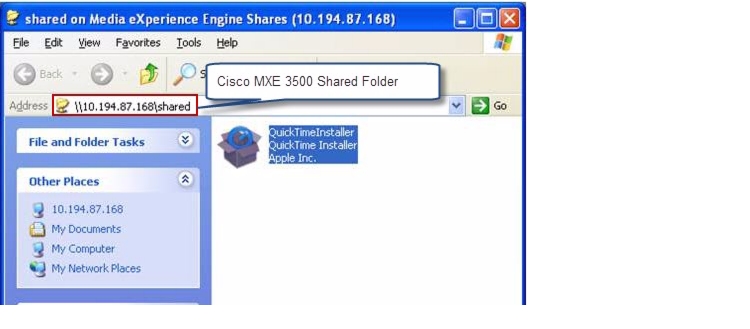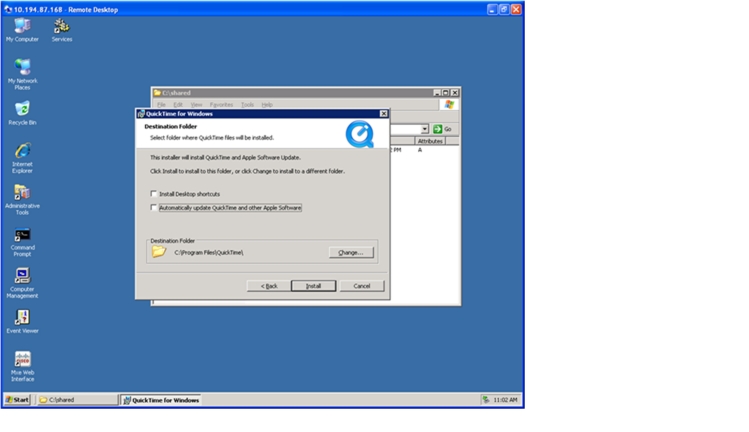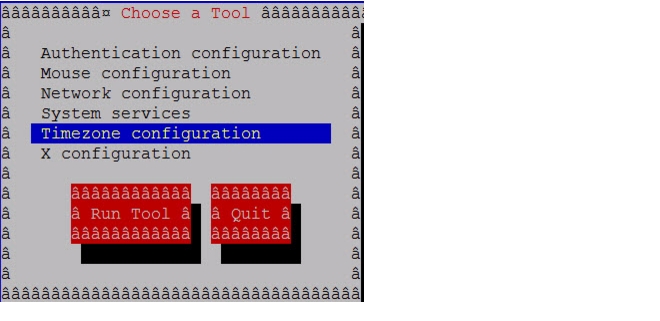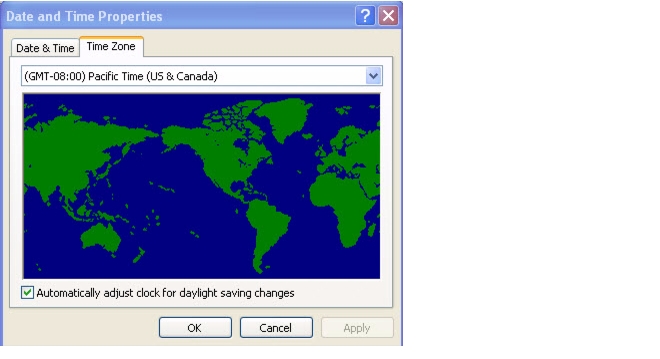Table Of Contents
Guidelines for a Standalone Deployment
Guidelines for a Clustered Deployment
Obtaining and Installing Licenses
Configuring the Input and Output Media Directories
Enabling System Administration E-mail Notifications
Configuring the Video Conversion Interface (SUI) Feature
Accessing the Shared Folder Access Settings Page
Creating Folder Attendant Directory and Watch
Change Time Zone on the Linux OS
Change Time Zone on the Windows OS
Testing a Cisco MXE 3500 Deployment
Test 1: Submit a Job Using File Job Submission
Test 2: Submit a Job Using Folder Attendant
Test 3: Verify a Licensed Feature is Enabled
Configuration Tasks
This chapter describes the deployment options and guidelines, and the additional required and optional configurations after you have completed the initial configuration of the Cisco MXE 3500 appliance.
The following information is described:
Required Configuration
•
Obtaining and Installing Licenses
•
Configuring the Host Settings
•
Configuring the Input and Output Media Directories
•
Enabling System Administration E-mail Notifications
Optional Tasks
•
Configuring the Video Conversion Interface (SUI) Feature
•
Creating Folder Attendant Directory and Watch
•
Configuring Licensed Features
•
Testing a Cisco MXE 3500 Deployment
Deployment Options
The Cisco MXE 3500 with Release 3.3 can be configured for a standalone or a clustered deployment.
Standalone Deployment
A standalone deployment consists of one or more Cisco MXE 3500 running as individual appliances; each appliance has its own set of user accounts, job profiles, licensed features, and user interfaces. Each standalone appliance runs the Enterprise Control System (ECS), Configuration and Monitoring (CAM) service, and Local Control System (LCS) components.
Clustered Deployment
A clustered deployment consists of one or more Cisco MXE 3500 appliance running as a single group with one set of user accounts, job profiles, licensed features, and user interfaces. A clustered deployment also provides user-management functionality, such as the ability to create users with specific roles and access to specific sections of the web UI.
There are two types of Cisco MXE 3500 appliances in a clustered deployment: a single Resource Manager (RM) and up to nine Resource Nodes (RNs).
Resource Manager—Similar to a standalone appliance, the RM runs the Enterprise Control System (ECS), Configuration and Monitoring (CAM) service, and Local Control System (LCS) components on the same Cisco MXE 3500 appliance and is aware of all RNs in the group. The RM functions as a multinode manager by assigning various transcoding jobs to RNs, balancing the job loads uniformly based on the Capacity, Limit, and Expense values that you configure in the RM for each RN. Because the RM also runs LCS, it functions also as a RN and can process jobs.
Resource Node—Runs only the LCS component and performs transcoding jobs scheduled by the RM. A single RM appliance can support up to 10 RNs, including the RM itself as a node.
Deployment Guidelines
This section describes the configuration guidelines and restrictions for standalone and clustered deployments.
•
Guidelines for a Standalone Deployment
•
Guidelines for a Clustered Deployment
Guidelines for a Standalone Deployment
The following configuration guidelines and restrictions apply to standalone deployments:
•
The Hostname must be unique and can be set as part of the installation process.
•
We recommend that you use RDC to access remotely the Windows OS which supports the Cisco MXE 3500 application.
•
The public IP address must be unique.
•
Beginning with Release 3.1, all publicly shared directories must be hosted under C:\shared. If you had shared folders or watch folders prior to Release 3.1, you should copy them to C:\shared as subdirectories. Manually modify the affected setup, such as profiles, watch folders, and FTP configuration.
Guidelines for a Clustered Deployment
The following configuration guidelines and restrictions apply to clustered deployments:
•
To obtain a license for a clustered deployment that includes all the RNs you purchased, you must complete the product license registration for the RM appliance and each RN.
•
All paths that you configure on the RM must be UNC paths, not local paths, because all nodes must be able to read across the network.
•
We recommend that the RM and RNs remain on the same LAN because of the transfer of media files. If the network bandwidth is low and delays are high, then jobs may fail due to timeouts.
•
If an RN fails, the RM transfers jobs to other available RNs without job loss; however, if the RM fails, the cluster will go down.
•
To enable a licensed feature, you must install the feature license on the RM.
•
Beginning with Release 3.1, all publicly shared directories must be hosted under C:\shared. If you had shared folders or watch folders before to Release 3.1, you should copy them to C:\shared as subdirectories. Manually modify the affected setup, such as profiles, watch folders, and FTP configuration.
Installing QuickTime
The QuickTime encoder is separately installed because of Apple licensing requirements. It is required for transcoding to and from specific formats.
Note
In a clustered deployment, you must install QuickTime on the RM appliance and each RN.
Follow these steps to install QuickTime:
Step 1
Download the QuickTime installer, to a local computer, from http://support.apple.com/kb/DL837.
Step 2
Copy the QuickTime installer to the mxe_IP_address shared (recommended) folder, as shown in Figure 1.
Note
If you are prompted for username and password, log in as mxe-user and enter the password created during initial configuration.
Figure 1 Downloading and Saving the QuickTime Installer
Step 3
RDC to mxe_IP_address, where mxe_IP_address is the hostname or IP address for the Cisco MXE 3500, to access the Windows OS. Login as admin and enter the password created during initial configuration.
Step 4
Navigate to the shared folder.
Step 5
Double-click the installer to begin the installation process (Figure 2).
Figure 2 Launching the QuickTime Installer
Step 6
Disable automatic updates.
Step 7
Delete the installer when installation is complete.
Step 8
Restart the Windows OS.
Obtaining and Installing Licenses
Obtain and install the full Cisco MXE 3500 Release 3.3 license with the base PID and any optional feature PIDs.
The Software License Claim Certificate that ships with your Cisco MXE 3500 appliance contains instructions on how to obtain licenses.
Instructions on how to obtain and install a license are also detailed in Obtaining and Installing a License, page 3-1.
Configuring the Host Settings
The following procedure describes how to configure Host settings.
Note
In a clustered deployment, add each RN as a host. The first host is always the standalone or RM appliance.
Step 1
From the Toolbox, select Administration > Host
The Configured Hosts pane shows the IP address of the standalone or RM appliance.
Step 2
Modify the Host:
a.
From the Host Administration menu, click the arrow to the right of Host Options > Edit. The Edit Host pop-up displays.
b.
In the Host Name field, enter the Host name. This name must be a valid computer name that you configured for the standalone Cisco MXE 3500.
c.
In the Temp Directory field, enter the local or UNC path for the temp folder on the Host that you configured in Step b.
d.
Click Save. The modified Host displays in the Hosts pane.
Note
Cisco MXE 3500 does not verify that the Host name and the Temp Directory are valid during Host configuration. If either setting is invalid, errors will occur during operations that require their use.
Step 3
Add workers to the Host that you created in Step 2. In the Workers tab, click Permit All.
All workers, except two, will go green.
Note
The list of workers displayed is controlled by your license level. If you select the Permit All option, only all non-Live workers will be permitted. Live workers require manual entry of additional data.
Step 4
At the top of the page, click Apply Configuration.
Step 5
If you have a clustered deployment, create a new host for each RN in your cluster.
a.
From the Host Administration menu, click the arrow to the right of Host Options > New.
b.
In the New Host pop-up, enter the required information.
c.
Repeat steps 3 and 4.
Configuring the Input and Output Media Directories
For the Cisco MXE 3500 to obtain input and store output media, you must configure the input and output directories.
Before You Begin
Ensure that any directories that you are going to configure exist and are shared.
Procedure
Step 1
Log into the web UI as an administrator.
Step 2
From the Toolbox, select Administration > System.
Step 3
In the following fields of the Input section, enter the directories where Cisco MXE 3500 will obtain input media, such as \\mxe_IP_Address\media.
•
Bumper
•
Common
•
Media
•
Watermark
Note
The default directory is LOCALHOST. In a clustered deployment, replace LOCALHOST with the mxe_IP_address or hostname.
Step 4
In all the fields in the Output section, enter the directories where Cisco MXE 3500 will store output media, such as \\mxe_IP_Address\output.
Note
The default directory is LOCALHOST. In a clustered deployment, replace LOCALHOST with the mxe_IP_address or hostname.
Step 5
Click Save.
See also System Administration.
Enabling System Administration E-mail Notifications
For Cisco MXE 3500 to send e-mails for job completion or failure notifications, it must be configured to point to an e-mail server that allows e-mails to be relayed from it.
Note
The sending of e-mails is not required to complete transcoding jobs.
Follow these steps to enable e-mail notifications:
Step 1
Login to the web UI as an administrator.
Step 2
Enter the SMTP server and e-mail for the system administrator:
a.
From the Toolbox, click Administration > System.
b.
In the General Settings section, enter the following settings:
•
In the SMTP Server field, enter the name of the server that will be used to send e-mail notification messages. The server must be running the Simple Mail Transport Protocol (SMTP) service.
•
In the in the System Administrator Email field, enter the e-mail address that will be used to contact the System Administrator. This e-mail address can be used to send messages to a regular e-mail account or to a text- enabled pager or cellular phone. The System Administrator e-mail address is used by Notification Profiles when the System Administrator options for From Email Address or To Email Address are selected.
c.
Click Save.
Step 3
Create a Notification Profile:
a.
From the Toolbox, click Profile Management > New Profile.
b.
From the New Profile pop-up Profile Class drop-down, select Distribution.
c.
Highlight Notification, and click the New Profile button. The New Notification Profile page displays.
d.
Enter the following notification settings, and click Save:
•
In the Common section, check the Profile Enabled box.
•
In the Notification Criteria section, choose the status at which a notification is sent.
•
In the Email Notification section, enter the following settings:
Check the Enabled box to enable this profile for job processing.
In the From field, select System Administrator.
In the To field, select System Administrator.
Step 4
(Optional) Add the Notification Profile to any Job Profile for which you want to receive notifications:
a.
From the Toolbox, click Profile Management > New Profile or Open Profile.
b.
From the Profile Class drop-down, select Job, and click New Profile or Open Profile.
c.
Expand the Notification section.
d.
Select one or more Notification Profile(s).
e.
Click Save.
See also "System Administration" section.
Configuring User Settings
Note
The predefined Cisco MXE 3500 web UI admin user is the only user who can perform Folder Attendant administrative tasks such as creating users, assigning roles, deleting users, and denying or removing user permissions. Do not delete the predefined admin user until you have created at least one new admin user.
Access the User Administration page from the Toolbox by clicking Administration > User to set user access and permissions.
The top pane of the User Administration page displays the predefined user. The lower pane displays the permissions for each user. The New or Edit Users pop-up allows you to create and modify system users.
See also: Role Administration, Profile Spaces.
Configuring the Video Conversion Interface (SUI) Feature
This configuration allows end users to use the Video Conversion Interface to encode and share videos.
•
Video Conversion Interface (SUI)
•
Video Conversion Interface Feature (SUI Admin), page 3-34
Configuring Shared Folders
The default setting allows open access to the shared folders. Secure the shared folders by configuring Active Directory (AD) mode or Local User Access mode.
•
Accessing the Shared Folder Access Settings Page
Accessing the Shared Folder Access Settings Page
From the Toolbox, expand Administration, and click Shared Folder Access Settings. The Shared Folder Access page displays.
Active Directory Mode
Before You Begin
•
Configure the NTP server if you did not cofigure the NTP server during initial configuration. See Modifying Network Settings and Admin Password.
•
Identify or create an account in the AD that is authorized to join the Cisco MXE 3500 to the AD domain.
The applications on the Cisco MXE 3500 run as a service. These services are associated with the preconfigured mxe-service user . When AD is implemented, the user associated with the Cisco MXE 3500 services must be changed to a user configured in the AD system.
Enable Active Directory Mode
To enable AD, do the following in the Shared Folder Access Settings page:
Step 1
Check Secure.
Step 2
Check Enable Active Directory, and enter the required information in the input fields.
Step 3
Click Save.
Step 4
RDC to mxe_IP_address, where mxe_IP_address is the hostname or IP address for the Cisco MXE 3500, to access the Windows OS. Login as admin and enter the password created during initial configuration.
Step 5
At the Command Prompt, enter AddServiceUser username password. The username and password are the Service Account username and password entered in Step 2.
The AddServiceUser.bat script creates the new user on the Windows platform. It then associates all MXE services to the new user.
Step 6
Restart the Cisco MXE 3500 application:
a.
SSH to mxe_IP_address. The login prompt appears.
b.
Login as admin. The Cisco MXE Appliance Configuration Menu displays.
c.
Select Restart Cisco MXE Application.
d.
Click OK.
Local User Access Mode
Use the local user access mode if your Enterprise does not have an AD or chooses not to tie the system with the AD.
To enable local user access mode, do the following in the Shared Folder Access Settings page:
Step 1
Check Secure.
Step 2
Check Local User Access.
Step 3
Enter password.
Step 4
Click Save.
See also:LDAP Settings, Shared Folder Access Settings
Creating Folder Attendant Directory and Watch
One of the key features of Folder Attendant is its ability to monitor directories and automatically initiate job processing when new or updated media/XML files appear. When a new or updated file, meeting the specified criteria, appears in a directory being monitored, Folder Attendant automatically initiates job processing based on the configured job parameter settings, such as profile and priority.
You must first define directories to be watched on the Folder Attendant Administration page. Then, multiple watches can be configured per directory.
Note
For detailed field and setting descriptions and instructions on how to create, edit, and delete directories and watches, see the User Guide for Cisco Media Experience Engine 3500 on Cisco.com or by clicking Help from the main menu of the Folder Attendant user interface.
This section includes the following topics:
Creating a Directory
Procedure
Step 1
From the Toolbox, click Folder Attendant.
Step 2
From the Directory drop-down, click Add.
Step 3
Enter the appropriate information in each of the fields, and click Save.
Note
If the Directory Path points to a network location, make sure that the service accounts have appropriate access to that network location.
Creating a Watch
Procedure
Step 1
From the Toolbox, click Folder Attendant.
Step 2
Highlight the Directory for which you want to add a watch, and from the Watch drop-down, click Add. The Folder Attendant Administration page displays Directory, Watch, Custom Metadata, and Override System Settings each of which contains a series of fields.
Step 3
Expand each section, and enter the appropriate information in each field.
Step 4
Save the Watch.
Configuring Timezone
This section describes how to configure the NTP server and timezone on the Cisco MXE 3500. The following information is described:
•
Change Time Zone on the Linux OS
•
Change Time Zone on the Windows OS
Before You Begin
Before you configure the NTP server, ensure that DNS has been configured. If you did not enter the DNS address and NTP server during initial configuration, SSH to mxe_IP_address and login as admin. The Configuration Menu displays. Select the Configure DNS address and Configure NTP Sever to enter the DNS address and NTP server.
Tip
If you have a physical access to the Cisco MXE 3500, press Alt+F1, then press Enter when the Welcome to the Media Experience Engine screen displays. Log in as admin and access the Configuration Menu.
See also Linux Administration Utility, Administrative Accounts.
Change Time Zone on the Linux OS
Follow these steps to change the time zone on the Linux OS:
Step 1
SSH to mxe_IP_address.
Step 2
Login as admin. Select System Command Prompt from the Cisco MXE Appliance Configuration Menu.
Step 3
Click OK.
Step 4
At the command prompt, enter su -.
Step 5
Enter setup.
Step 6
Click on Timezone configuration to change the time zone. See Figure 3.
Figure 3 Changing the Time Zone on the Linux OS
Change Time Zone on the Windows OS
Follow these steps to change the time zone on the Linux OS:
Step 1
RDC to mxe_IP_address, and log in as admin.
Step 2
Right click on the Date/Time tool and click on Adjust Date/Time.
Step 3
In the Time Zone tab, select your time zone. See Figure 4.
Figure 4 Changing the Time Zone on the Windows OS
Configuring Licensed Features
To configure the following licensed features see Chapter 3, "Configuring Licensed Features."
•
Live Streaming (IP Capture) Feature, page 3-4
•
Speech-to-Text and Graphics Overlay Features, page 3-30
•
Video Conversion Interface Feature (SUI Admin), page 3-34
To configure Pulse video analytics see Chapter 4 "Configuring Pulse Video Analytics (Licensed Feature)."
Testing a Cisco MXE 3500 Deployment
To ensure your system has been correctly deployed and configured, perform the following tests:
•
Test 1: Submit a Job Using File Job Submission
•
Test 2: Submit a Job Using Folder Attendant
•
Test 3: Verify a Licensed Feature is Enabled
Test 1: Submit a Job Using File Job Submission
Before You Begin
In the \\Resource_Manager_IP_Address\media folder, look for any sample media file, e.g., within \SpeechToTextFiles, or copy an existing media file to the \\Resource_Manager_IP_Address\media directory.
Procedure
Step 1
Login to the web UI.
Step 2
From the Toolbox, select: Submission > File. The File Job Submission page should appear.
Step 3
In the Profile section, choose Cable_Broadband.job.awp.
Step 4
In the Input section, complete the following tasks:
a.
Select Browse
b.
Select the file's source directory, for example, \\Resource_Manager_IP_Address\media\.
Step 5
From the toolbox, select Monitoring > Job Status.
Step 6
Continue watching the Job Status window to make sure the job completes.
Step 7
Browse to the \\Resource_Manager_IP_Address\Output folder, and locate Sample.Cable_Broadband.Cable_Broadband.wmv, and play the file. Accept any warning messages or alerts Windows Media Player may display.
Test 2: Submit a Job Using Folder Attendant
Before You Begin
If you completed Test 1: Submit a Job Using File Job Submission, delete the media files from the \\Resource_Manager_IP_Address\media and \\Resource_Manager_IP_Address\output folders.
Procedure
Step 1
Login to the web UI.
Step 2
Add a directory for the Folder Attendant to monitor:
a.
From the Toolbox, select Folder Attendant.
b.
From the Directory drop-down menu, select Add. The Directory fields display on the Folder Attendant Administration page.
c.
In the Directory Path field, enter \\Resource_Manager_IP_Address\media and complete other fields as needed.
Step 3
Add a watch for the directory:
a.
From the Toolbox, click Folder Attendant.
a.
Highlight the Directory for which you want to add a watch, and from the Watch drop-down, click Add. The Watch fields display on the Folder Attendant Administration page.
b.
In the Watch Extensions field, enter MPEG-4.
c.
In the Job Profile field, select Cable_Broadband.
d.
Complete other fields as needed.
Step 4
From the Toolbox, select Monitoring > Job Status.
Step 5
Select any media file from your collection and copy it to the media directory (\\Resource_Manager_IP_Address\Media) folder.
Step 6
Watch the Job Status pane to make sure the job starts and completes.
Step 7
Browse to the \\Resource_Manager_IP_Address\Output folder, and locate the Sample.Cable_Broadband.Cable_Broadband.wmv file.
Step 8
If you created another version of the file in "Test 1: Submit a Job Using File Job Submission" section, check that the time stamp is current to verify that the file was recreated, and play the file.
Test 3: Verify a Licensed Feature is Enabled
•
To verify that the Live Ingest feature is enabled after you install a feature license, see the following sections:
–
Configuration Workflow for Cisco MXE 3500 Deployments with Live WMV IP Streaming, page 3-6
•
To verify that the Speech to Text or Graphics Overlay feature is enabled after you install a feature license, see the following sections:
–
Configuration Workflow for Speech-to-Text Conversion, page 3-32
–
Configuration Workflow for the Graphic Overlay Feature, page 3-33

 Feedback
Feedback