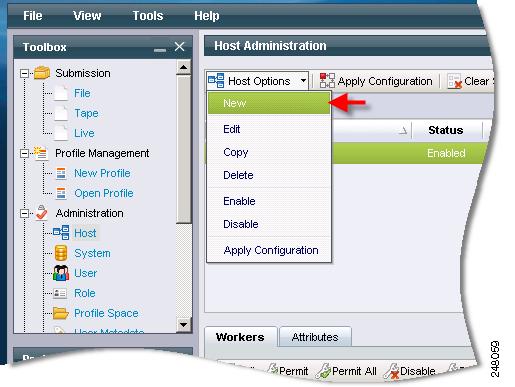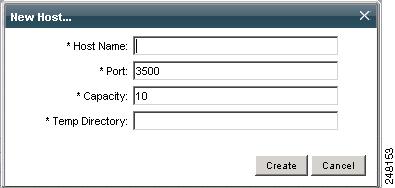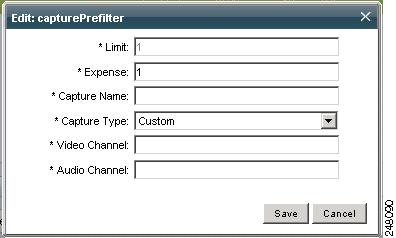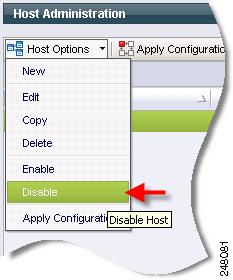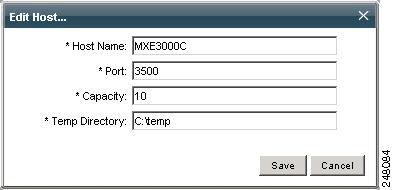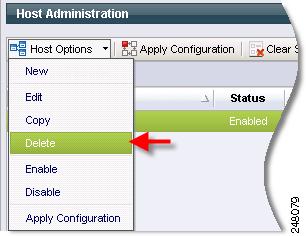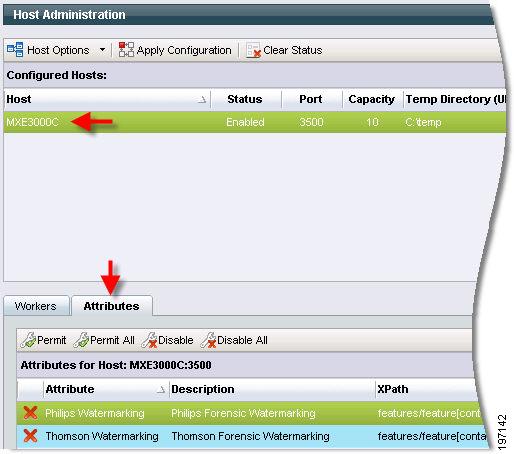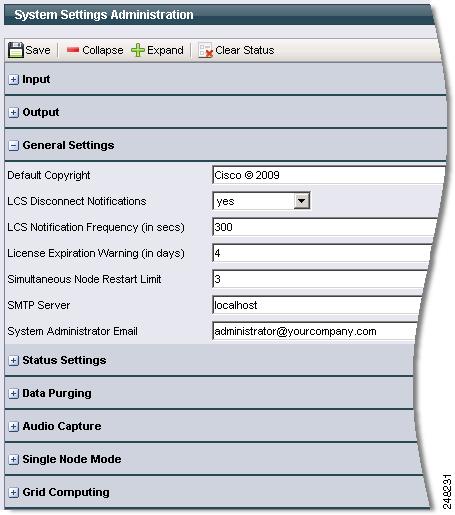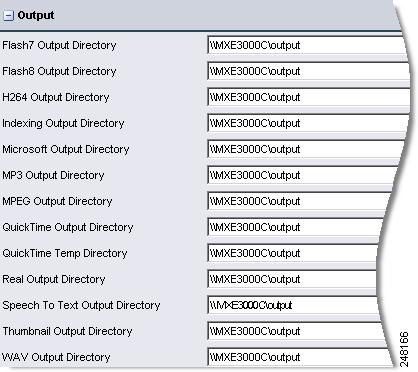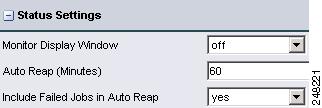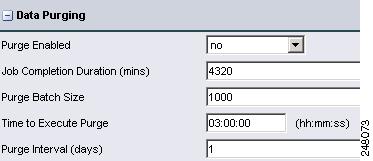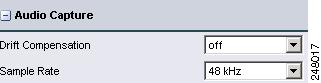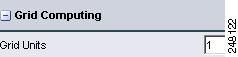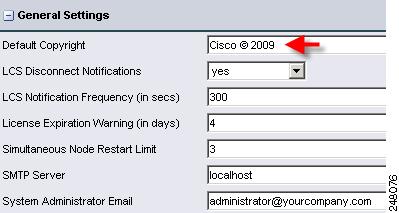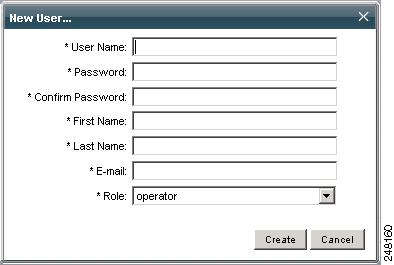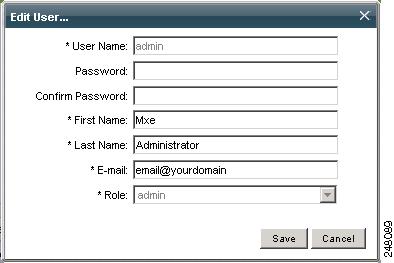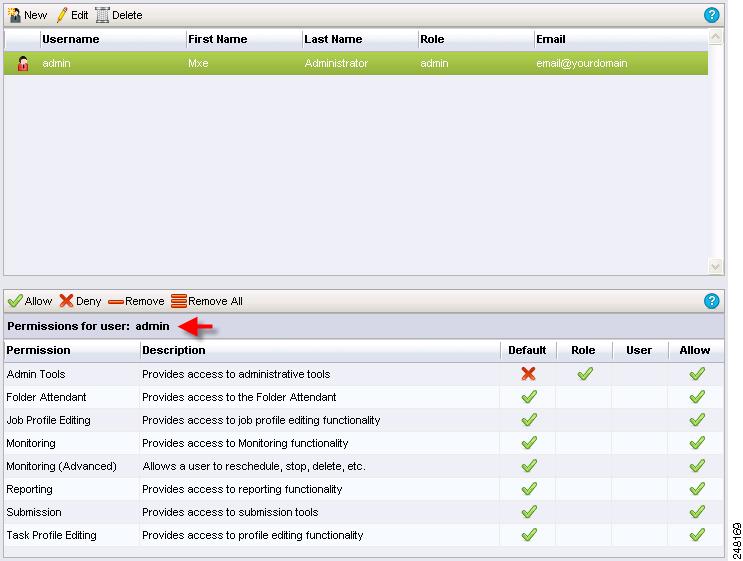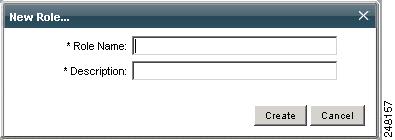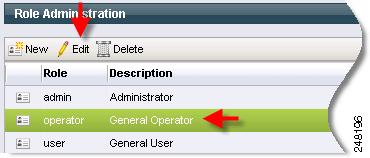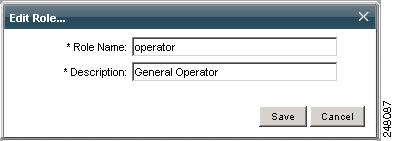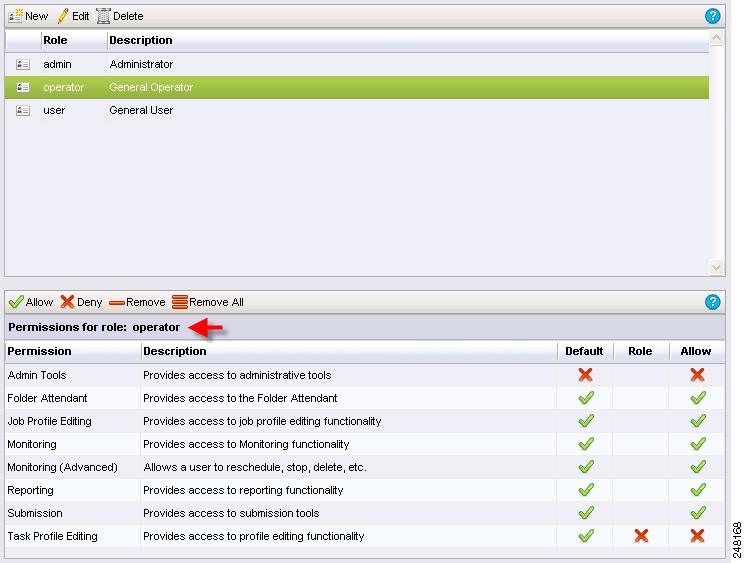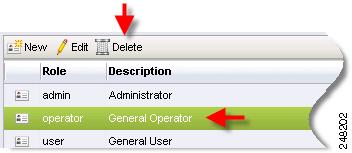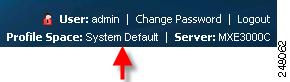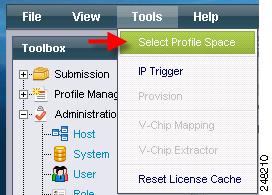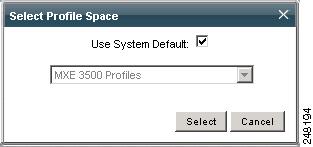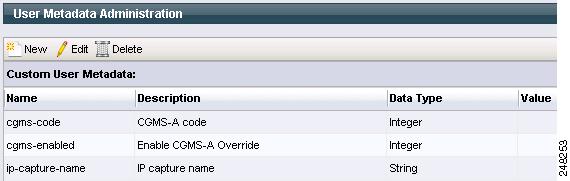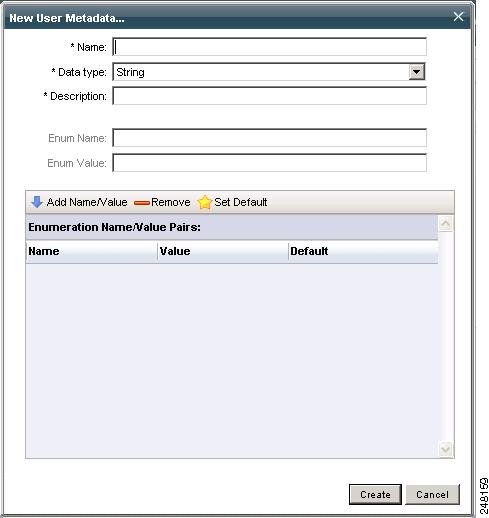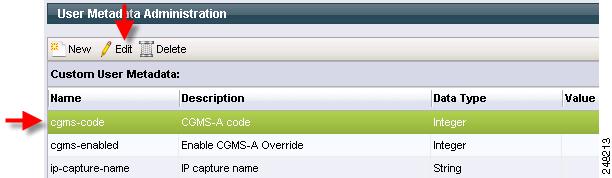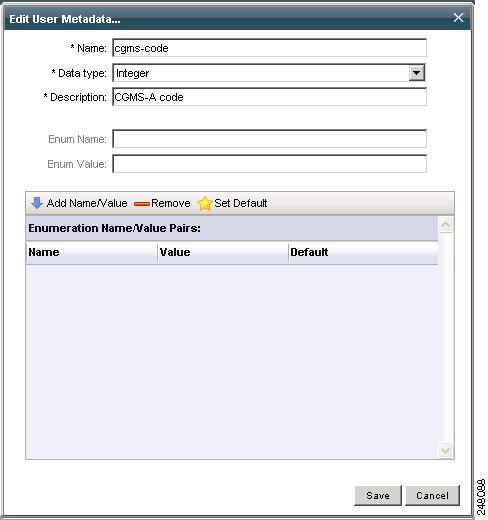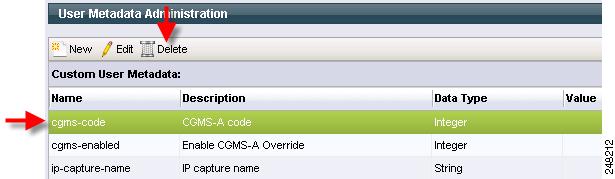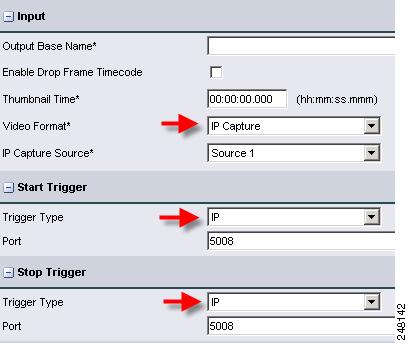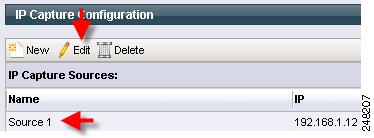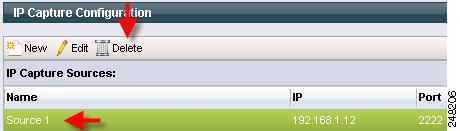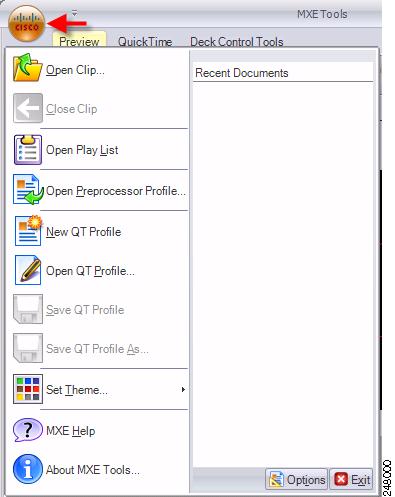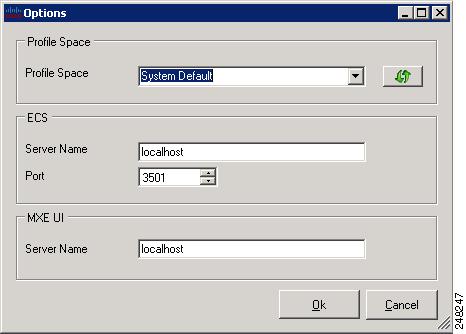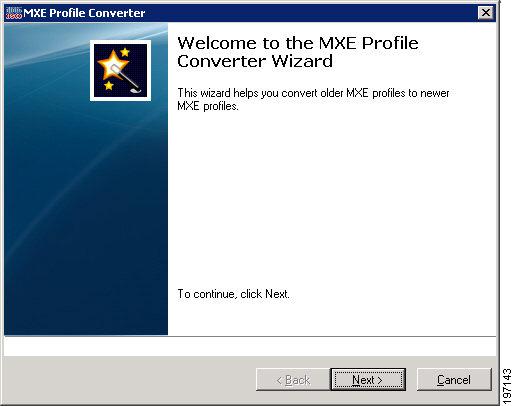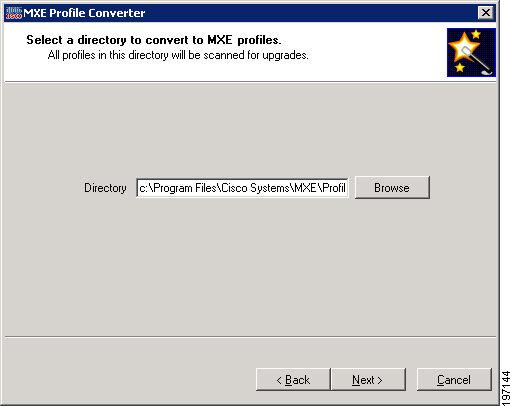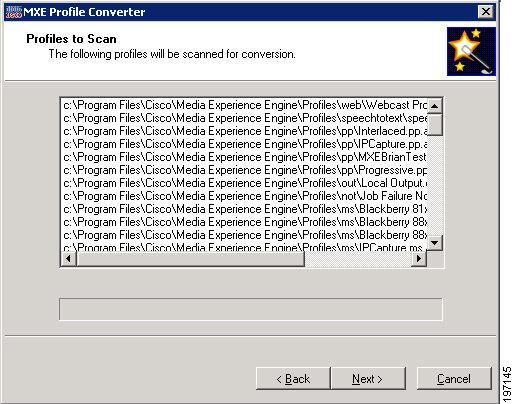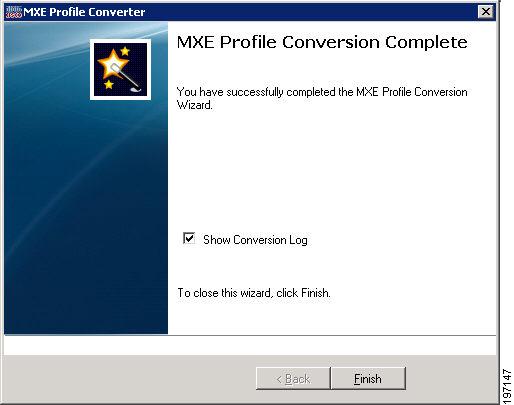Table Of Contents
Introduction to Administration
Administration Section of the Toolbox
Additional Administrative Tools
Introduction to Host Administration
Understanding Host Administration
Creating a New Host Using the Right-Click Copy Option
Understanding Capacity, Limit, and Expense
Assigning Node Attributes to a Host
Introduction to System Administration
Output (System Administration)
General Settings (System Administration)
Status Settings (System Administration)
Data Purging (System Administration)
Audio Capture (System Administration)
Single Node Mode (System Administration)
Grid Computing (System Administration)
Setting Default Copyright Information
Configuring Output File Storage Location
Enabling Sys Admin E-mail Notification
Turning Monitor Display Windows On/Off
Setting the Auto Reap Interval for Job Monitoring
Introduction to User Administration
Introduction to Role Administration
Determining Your Current Profile Space
Setting Your Current Profile Space
IP Capture Overview (Live Streaming)
Adding an IP Capture Source (Live Streaming)
Editing an IP Capture Source (Live Streaming)
Deleting an IP Capture Source (Live Streaming)
Video Conversion Interface (SUI)
Configuring Authentication Mode
Changing the Authentication Password
Shared Folder Access Settings Page
Configuring Access to Shared Folders
Additional Administrative Tools
Setting Independent Profile Space
Administration
This chapter includes the following topics:
•
Introduction to Administration
•
Video Conversion Interface (SUI)
•
Shared Folder Access Settings
•
Additional Administrative Tools
Introduction to Administration
This section includes the following topics:
•
Administration Section of the Toolbox
•
Additional Administrative Tools
Administration Section of the Toolbox
Note
You must have Admin Tools permission to perform these tasks.
The Administration section of the Toolbox enables you to manage the following:
•
Host Administration: Used to configure computers to be recognized by the Cisco MXE 3500. This includes defining and specifying the function of the Host and any workers configured for that Host.
•
System Administration: Used to define directory locations and other system-wide settings.
•
User Administration: Used to create and manage user access to the Cisco MXE 3500.
•
Role Administration: Used to create and manage user roles in the Cisco MXE 3500.
•
Profile Spaces: Used to manage multiple profile directories within the Cisco MXE 3500.
•
User Metadata: Used to create custom name/value pairs that can be submitted with each job.
•
IP Capture (Live Streaming): Used to create and manage IP Capture sources.
•
Video Conversion Interface (SUI): Used to configure the Conversion Interface for end users.
•
API Administration: Used to configure the authentication mode and password.
•
LDAP Settings: Used to configure LDAP settings.
•
Shared Folder Access Settings: Used to configure Active Directory settings.
Additional Administrative Tools
The following administrative tools are also provided with Cisco MXE 3500:
Host Administration
This section includes the following topics:
•
Introduction to Host Administration
•
Understanding Host Administration
Introduction to Host Administration
The Host Administration page allows administrators to configure the Cisco MXE 3500 to work with computers on the network. Host is simply another word for the computer or system that runs the Cisco MXE 3500. The Host Administration page is used to tell the Enterprise Control System (ECS) what the Hosts are capable of running (what the load capacity of the machine is and what software is installed).
Access the Host Administration page from the Toolbox by clicking Administration > Host.
Configure Network Settings
Each computer configured to work with the Cisco MXE 3500 must belong to the same domain or workgroup as the ECS. The exact network specifications will differ depending on the existing network and administrator preference. For domain installations, network configuration will include creating IUSR and the Cisco MXE 3500 domain user accounts. For workgroup installations, network configuration will include verifying that identical, valid IUSR and the Cisco MXE 3500 user accounts have been created on each local Host.
The Cisco MXE 3500 runs the services, and the IUSR account is used to give the Web server access to other network resources.
Configure and Activate Host
When the Host is created, click on the Host to load its configured workers in the lower pane of the UI. From this pane, enable and configure workers for that Host. Then click the Apply Configuration button. See also: Creating a New Host.
Understanding Host Administration
Select a Host to display summary information about workers configured on that Host. Table 14-1 describes the fields.
Table 14-1 Host Administration Fields and Descriptions
Host
This is the name of the machine running the Cisco MXE 3500 LCS (Local Control System) and workers. The computer name and the Host name must match exactly.
To verify the computer name of a Windows Server computer, right-click the My Computer icon on either your desktop or in your Start Menu, select Properties, then select the Computer Name. For an NT computer, right-click Network Neighborhood, select Properties, and select the Identification tab. Alternately, type the hostname command at the command prompt to display the computer name.
Status
Displays the status of the Host: Enabled or Disabled.
To change the status, right-click the Host or click Host Options, and select Enabled or Disabled.
Note: If the status is disabled, jobs will not schedule on that Cisco MXE 3500 node.
Port
TCP (Transmission Control Protocol) port that the LCS is listening on (default is 3500).
Capacity
Reflects a numeric value (0-99) assigned for the total available processing capacity of the displayed Host.
Capacity can be any number for a given Host, but it is important that all Hosts be numbered according to the same standards. For example, for one particular Host it will not matter if the total capacity is set at 5 or at 10. However, if there is another Host that has twice the capacity, the capacity of both Hosts should be listed in common terms. So, a Host that is twice as powerful would have a capacity of 10 if the first Host was 5, or 20 if the first Host was 10.
Capacity is directly related to processor capacity, but may also be affected by drive speed, network congestion, and other factors. All of the factors that affect the amount of work a particular Host can do efficiently should be considered when assigning a capacity value.
Note
Numbers between 5 and 30 are typically best. Setting this to a high number > 30 can make the system status monitor hard to read.
See also: Understanding Capacity, Limit, and Expense.
Temp Directory (UNC Name)
Specifies the directory where temporary files and preprocessor output will be stored. This must be entered as a UNC name so that other Hosts will be able to access files written to this directory. This is where preprocessor output and other temporary files will be written while the job is processing.
Unless the Preprocessor box in the Output Profile is checked to specify that Preprocessor files should be saved, files written to the Temp Directory will be deleted automatically when encoding is complete.
Permitted?
A green checkmark indicates that the worker listed to the right is configured to run on the displayed Host and that it is currently online and available to process tasks.
A red X indicates either:
•
That the worker listed to the right is configured to run on the displayed Host but is currently offline and cannot be contacted by the ECS, or,
•
The worker is not enabled or configured.
Worker
Displays a list of all workers that have been configured to run on the displayed Host.
The Name, DV, DVCAM, Video Channel, and Audio Channel fields appear only for Live capture workers and define the location of the capture card on the Host. Channels are numbered sequentially from 0.
Licensed
Indicates the number of concurrent instances of this worker type (example: prefilter, encoder, distribution) that can be running on the system (all nodes controlled by that ECS). This value is defined in the Cisco MXE 3500 license file.
Limit
See the "Understanding Capacity, Limit, and Expense" section.
Expense
See the "Understanding Capacity, Limit, and Expense" section.
Capture Name
Defines the name associated with a live capture worker. Because Hosts can have more than a single video capture card and can be configured to run more than one Live capture worker, the Capture Name is required in order to identify the specific capture card used by the worker. This is only displayed for Live capture workers.
Capture Type
Type of capture card (DV, DVCAM, AJA-SDI, Custom, etc.). Selection of a non-custom value will predefine the audio and video channel
Video CH / Audio CH
Displays Video Channel and Audio Channel for each Live-capture worker.
Creating a New Host
When creating a Host, administrators must use the Windows Computer Account name (NetBIOS name) in order to create a Host that will be recognizable to the ECS.
See also: Creating a New Host Using the Right-Click Copy Option.
Procedure
Step 1
From the Toolbox, click Administration > Host.
Step 2
From the Host Administration menu, click the arrow to the right of Host Options > New. See Figure 14-1.
Figure 14-1 Creating a New Host
Figure 14-2 shows the pop-up that displays:
Figure 14-2 New Host Pop-up
Step 3
Enter the required information (see Table 14-1), and click Create. The new Host displays in the Cisco MXE 3500 Hosts pane.
Step 4
Select each Worker that is assigned to the Host, and click Permit, or click Permit All.
Note
If you select the Permit All option, only all non-Live workers will be permitted. Live workers require manual entry of additional data.
Step 5
Click each Worker, and click Edit. Figure 14-3 shows the pop-up that displays.
Figure 14-3 Edit Worker
Step 6
Enter the Limit and the Expense, and click Save. See also: Understanding Capacity, Limit, and Expense.
Step 7
For Live captures, enter Capture Name, Capture Type, Video CH, and Audio CH.
Step 8
At the top of the page, click Apply Configuration.
Note
Workers added to a Host must be configured before tasks can be assigned to that worker. See also: Adding Workers to a Host.
Creating a New Host Using the Right-Click Copy Option
Follow the same steps as noted above, but select a Host, and click Copy. This creates a new Host with the same worker configuration, except that the Captureprefilter worker settings are not copied to the new Host.
Enabling/Disabling a Host
After a Host is created, click on the Host to load its configured workers in the lower pane of the User Interface. From this pane, enable and configure workers for that Host. Then, click the Apply Configuration button. See also: Creating a New Host.
Procedure
Step 1
From the Toolbox, expand Administration, and click Host to display the Host Administration page.
Step 2
Highlight a Host, and click Host Options or right-click on the Host, and select Enable or Disable. See Figure 14-4.
Figure 14-4 Disabling a Host
Editing Host Settings
Procedure
Step 1
From the Host Administration page, double-click the Host or click Host Options, and select Edit. Figure 14-5 shows the pop-up that displays.
Figure 14-5 Edit Host Pop-up
Step 2
Make any changes to the fields, and click Save.
Deleting a Host
Procedure
Step 1
From the Host Administration page, select the Host to be deleted.
Step 2
Right-click the Host or click Host Options > Delete. See Figure 14-6.
Step 3
When the deletion confirmation pop-up displays, click OK.
Figure 14-6 Deleting a Host
Adding Workers to a Host
Procedure
Step 1
From the Host Administration page, select a Host.
Step 2
In the lower pane, select a Worker, and click Permit, or click Permit All. The list of workers displayed is controlled by your license level.
Step 3
Click a Worker, and click Edit. Figure 14-7 shows the pop-up that displays.
Figure 14-7 Edit Pop-up
Step 4
Enter the Limit and the Expense, and click Save.
Note
The remaining four fields apply to Live captures.
Step 5
At the top of the page, click Apply Configuration.
Table 14-2 Worker Fields and Descriptions
Limit
Displays the maximum number of workers that can be run simultaneously on the displayed Host (0-99).
Limits can only be modified on the Host page by Resource Manager level licensees.
See also: Understanding Capacity, Limit, and Expense.
Expense
Note: Expense will be different for different types of workers. For example, MPEG encoding is more labor-intensive than Microsoft encoding. So, an MPEG worker is given a higher expense than a Microsoft worker.
Expense can only be modified on the Host page by Resource Manager level licensees.
See also: Understanding Capacity, Limit, and Expense.
Understanding Capacity, Limit, and Expense
The ECS uses capacity and expense to assign tasks to specific workers on specific Hosts in order to keep jobs moving through the encoding process in the most efficient way possible. The ECS uses Capacity and Expense to ensure that no single Host is over-burdened in order to prevent bottlenecks.
The processing power required by a particular type of worker may not always be the same. Limit is used with Capacity and Expense to accommodate this. For example, running one of a particular worker takes a certain amount, and running two may require double that amount. However, when a certain number is exceeded, the efficiency may degrade: Everything is fine until the fourth instance of the same worker is triggered. After this, the Host bogs down and performance suffers. Setting the Limit for this particular worker to three will prevent the ECS from triggering the fourth worker, even if there is sufficient capacity to accommodate the normal expense of the fourth instance. Because the expense would dramatically increase if the fourth worker were triggered, setting the Limit to three creates a threshold for the normal expense of a worker. Limit allows the administrator to set an upper limit on the number of instances that can run at the same time.
Removing Workers from a Host
Procedure
Step 1
From the Host Administration page, select a Host.
Step 2
In the lower pane, select a Worker, and click Disable, or click Disable All.
Step 3
When the disable confirmation pop-up displays, click OK.
Configuring Node Attributes
This section includes the following topics:
•
Assigning Node Attributes to a Host
Node Attributes Overview
Node Attributes allow you to schedule specific job tasks or all tasks within a job against a set of Cisco MXE 3500 nodes that support those tasks.
Note
Nodes commonly refer to Cisco MXE 3500 Resource Nodes that are part of a multi-MXE cluster.
The node attribute feature has two purposes:
1.
To allow specific task license features that can only be scheduled against a particular set of nodes to be constrained to those nodes. A system node attribute is available to force preprocessor tasks to be scheduled against nodes that have been assigned this node attribute.
2.
To allow a user to designate specific nodes for specific tasks or jobs. For example, a user may want to designate specific nodes for high priority jobs or a user may want to require that a given organization use a specific set of nodes. You can submit a job with user-defined metadata (UDM) that specifies the organization, matching the node attribute that has been previously defined for that organization.
Tasks Matching Multiple Node Attributes
If a task (or job) matches multiple Node Attributes it will only be scheduled on a node that supports all matching attributes.
Scheduling Errors
If a task requires a specific Node Attribute that has not been assigned to any node, the task and job will fail with the following message:
[ECS_MISSINGNODEATTRIBUTE] A task (type: microsoft, id: 175) requested non-existent node attribute. [EC_COMPLETED] Task Execution 175 is now complete. Reason = Failed.Configuration Examples
Table 14-3 shows examples of how to configure the XPath and Apply To Job parameters of a Node Attribute to target specific nodes.
Assigning Node Attributes to a Host
The Attributes tab of the Host Administration page is used to assign one or more Node Attributes to a specific Host (node). Once a Node Attribute has been created, it is listed on the Attributes tab. It is then permitted (assigned) or disabled.
Procedure
Step 1
In the upper Host Administration pane, highlight a Host.
Step 2
In the lower pane, click the Attributes tab, and highlight a Node Attribute. See Figure 14-8.
Figure 14-8 Assigning Node Attribute to a Host
Step 3
Click the Permit button.
Step 4
When the pop-up displays, click OK. The Node Attribute is now assigned or permitted.
System Administration
This section includes the following topics:
•
Introduction to System Administration
•
Setting Default Copyright Information
•
Configuring Output File Storage Location
•
Enabling Sys Admin E-mail Notification
•
Turning Monitor Display Windows On/Off
•
Setting the Auto Reap Interval for Job Monitoring
Introduction to System Administration
System Administration is used to define locations and parameters for files and directories used with the Cisco MXE 3500. It also includes settings for other system-wide parameters.
Access this page from the Toolbox by clicking Administration > System.
The System Administration page contains the following sections:
•
Input (System Administration)
•
Output (System Administration)
•
General Settings (System Administration)
•
Status Settings (System Administration)
•
Data Purging (System Administration)
•
Audio Capture (System Administration)
•
Single Node Mode (System Administration)
•
Grid Computing (System Administration)
Input (System Administration)
Figure 14-9 shows Input settings. Table 14-4 describes the settings.
Figure 14-9 Input Settings
Output (System Administration)
Figure 14-10 shows Output settings.
Figure 14-10 Output Settings
Output Directories
Output Directories define the location the Cisco MXE 3500 will use to save files of each encoding format supported by the licensing levels of your Cisco MXE 3500 system. Encoded files will be saved to the defined directories when either no Distribution > Output Profile is included in the Job Profile or when the checkbox in the Save Local File section of the Output Profile has been checked.
The Microsoft Output Directory value can be entered either as a UNC path to a network share or to a mapped drive in the case of a deployment using a storage area network (SAN) or a single node deployment.
General Settings (System Administration)
Figure 14-11 shows General settings. Table 14-5 describes the settings.
Figure 14-11 General Settings
Status Settings (System Administration)
Figure 14-12 shows Status settings. Table 14-6 describes the settings.
Figure 14-12 Status Settings
Data Purging (System Administration)
Over time, Job data (job, task, executioncontext, executioncontextlog, and related tables) grow and fill up disk space. The Data Purging section allows you to configure automated system purging, physically deleting the appropriate records.
Note
After initial or reset of Data Purging values, restart the CAM service to enable this feature or for changes to take place immediately.
Figure 14-13 shows Data Purging settings. Table 14-7 describes the settings.
Figure 14-13 Data Purging Settings
Audio Capture (System Administration)
Figure 14-14 shows Audio Capture settings. Table 14-8 describes the settings.
Figure 14-14 Audio Capture Settings
Table 14-8 Audio Capture Settings and Descriptions
Sample Rate
Sets audio sampling rate to tradeoff audio quality and transmission bandwidth and file size limitations.
Single Node Mode (System Administration)
Figure 14-15 show Single Node Mode settings.
Figure 14-15 Single Node Mode Settings
Single Node Mode Settings
For users in bandwidth-sensitive environments, such as educational institutions and corporations, Single Node Mode provides greater control and the ability to confine encoding for a job to a single node.
Enabled: Enabling Single Node Mode forces all processing of a job to a single encoder node. The preprocessing, encoding, and distribution all takes place on one node rather then distributing the tasks across the system. This effectively reduces the amount of network traffic between the system nodes.
Disabled: Disabling Single Node Mode causes the system to distribute tasks to all the available nodes within a system. So, the preprocessing can occur on one node, the encode on another, and distribution on another. The Disabled setting allows more of the load balancing capabilities of the system. However, because the files are being moved through the workflow over multiple nodes, there will be more network traffic between the nodes within the system.
Soft node values Timeout/Queue Length have no range limit. The values need to be positive integers. The defaults are 3600 seconds (timeout) and 25 (queue limit).
The Timeout can be as large as you want. The value should be set relative to the average or maximum job length. You may want the tasks to flow to another node if the wait is going to be longer than the processing time and nodes are available.
Jobs are composed of Tasks. Tasks are the actual processes (preprocessing, encoding, and distribution) that together, make up a Job.
The Queue Length is set to a value that allows tasks to move to nodes that have a smaller queue. This value should be set relative to the average peak queue length the customer experiences. If the value is less than what normally occurs, performance will decrease.
These values are set to prevent individual nodes from getting backed up with Tasks. Single Node Mode can greatly improve performance for customers that do not have a network file storage system or do not have the network capacity to handle uncompressed AVI files. But, if individual nodes get backed up with more work, then performance is increased by letting the Tasks move to available nodes.
For customers with jobs/content that vary greatly in length or processing time, the system does not evaluate the input file or profile settings when distributing the tasks. For example:
20 jobs are submitted to a four-node system. Each fourth job is a full content encode that is 2 hours in length and will take an hour to process. The first three are a bumper, trailer, and preview encode that will be 15 to 30 seconds in length and take 5 - 15 seconds to run. If all are submitted sequentially in less than 5 seconds, the nodes will receive this distribution:
•
Node 1: 4 bumper jobs - < 2 min total
•
Node 2: 4 trailer jobs < 2 min total
•
Node 3: 4 preview jobs < 2 min total
•
Node 4: 4 content jobs > 4 hours total
In this case, the user would want the 3 jobs that are pending on node 4 to flow to the 3 empty (2 minutes after submission) nodes. Setting the timeout to 5-30 minutes would save 2 1/2 - 3 hours of processing time in this case.
Grid Computing (System Administration)
Figure 14-16 shows Grid Computing settings. Grid Nodes: Enter the number of nodes that will be included in the grid. See also: Flash Grid.
Figure 14-16 Grid Computing Settings
Setting Default Copyright Information
This setting defines the default copyright information populated to the copyright field in all job submission pages. The Default Copyright is a system-wide setting. The value entered can be overwritten by the user when jobs are submitted by typing over the default information displayed.
Procedure
Step 1
From the Toolbox, click Administration > System.
Step 2
In the General Settings section, enter the information in the Default Copyright field. See Figure 14-17.
Figure 14-17 Default Copyright Field
Step 3
Click Save.
Configuring Output File Storage Location
Note
The LCS must have the appropriate user security level to create directories and write and delete files in the network directories defined on the System Administration page. See also: System Administration.
Procedure
Step 1
From the Toolbox, click Administration > System.
Step 2
In the Input and Output sections, in the appropriate field(s):
•
For a Network Directory: Type in the UNC path to the directory where the corresponding files are stored.
•
For a SAN: Type in the drive letter of the SAN and the directory path where the corresponding files are stored.
Step 3
Click Save.
Enabling Sys Admin E-mail Notification
Procedure
Step 1
From the Toolbox, click Administration > System.
Step 2
In the General Settings section, in the System Administrator Email field, enter the e-mail address.
Step 3
Click Save.
Step 4
Create a Notification Profile.
Step 5
Add the Profile to the Job. See also: Adding a Notification Profile to a Job Profile.
Turning Monitor Display Windows On/Off
This setting only applies in Console mode. If set to on, some workers (like preprocessor and encoders) will display a monitor window which displays the video being processed.
Note
This option does use system resources (example: cpu cycles, memory) and will slow down overall job processing. It may be used for debugging purposes or viewing encoded output.
Procedure
Step 1
From the Toolbox, click Administration > System.
Step 2
In the Status Settings section, from the Monitor Window Display drop-down, select on or off.
Step 3
Click Save.
Setting the Auto Reap Interval for Job Monitoring
The Auto Reap interval is used to clear job information from monitoring pages. The time defined for the Auto Reap determines how long information on a job will be displayed in monitoring pages before it expires. The Auto Reap interval is counted from the time the job completes.
Procedure
Step 1
From the Toolbox, click Administration > System.
Step 2
In the Status Settings section, in the Auto Reap (Minutes) field, enter the desired number.
Step 3
Click Save.
User Administration
Activation
To use this feature, you must purchase and install the Resource Manager feature license on the Resource Manager device.
This section includes the following topics:
•
Introduction to User Administration
Introduction to User Administration
The User Administration page is used by administrators to set user access and permissions.
Access this page from the Toolbox by clicking Administration > User.
The top pane of User Administration displays users that have been created. The lower pane displays the permissions for each user.
The Cisco MXE 3500 comes with one predefined user:
•
admin: The predefined password is also admin. The password is changed during initial configuration.
Note
Upon receipt of your system, the predefined admin user is the only user who can perform Folder Attendant administrative tasks such as creating users, assigning roles, deleting users, and denying or removing user permissions. Do not delete the predefined admin user until you have created at least one new admin user.
Creating New Users
Each person using the Cisco MXE 3500 needs a user profile that controls their system access.
Procedure
Step 1
From the Toolbox, click Administration > User.
Step 2
From the menu bar, click New. The New Cisco MXE 3500 User pop-up displays. See Figure 14-18.
Figure 14-18 New User Pop-Up
Step 3
Enter the appropriate information in each of the fields as described in Table 14-9. All fields are required.
Step 4
Select Create to save the new user.
Step 5
Select Continue. The new user displays on the User Administration page. The users are sorted in alphabetical order.
Updating Existing Users
Procedure
Step 1
From the Toolbox, click Administration > User.
Step 2
Select the user, and click Edit. See Figure 14-19. The Edit User pop-up displays, as shown in Figure 14-20.
Figure 14-19 Select the User to be Edited
Figure 14-20 Edit User Pop-Up
Step 3
Update the information in any fields, as needed. The fields marked with an asterisk (*) are required. See also: Table 14-9.
Step 4
Click Save. The new information is saved and the User Administration page is updated.
Deleting Users
Procedure
Step 1
From the Toolbox, click Administration > User.
Step 2
Select the user you want to delete, and click Delete. See Figure 14-21. A confirmation message displays, asking if you are sure you want to delete the selected user.
Figure 14-21 Select User to be Deleted
Step 3
Select OK to continue with the deletion.
Setting User Permissions
After creating a user, the System Administrator sets permissions for that user. Each user is allowed or denied permission to use the following Cisco MXE 3500 features:
•
Admin Tools: Provides access to Cisco MXE 3500 administrative tools
•
Folder Attendant: Provides access to Folder Attendant
•
Job Profile Editing: Provides access to Job Profile editing functionality
•
Monitoring: Provides access to Monitoring functionality
•
Monitoring (Advanced): Allows a user to reschedule, stop, delete, etc.
•
Reporting: Provides access to reporting functionality
•
Submission: Provides access to submission tools
•
Task Profile Editing: Provides access to profile editing functionality
The permissions for a selected user are displayed at the bottom of the page. See Figure 14-22.
Figure 14-22 Permissions for the Selected User
Four columns display the permissions that have been set for this user. Table 14-10 describes the settings.
The red X indicates that permissions for that feature are denied, and the green check mark indicates that the selected user has permissions to access the feature.
Read the permission table from left to right: marks in the column to the right override the previous column.
The Default permissions are shown in the first column. These are default permissions that come loaded in the system.
The Role column shows the permissions for the Role assigned to this user. The permissions for the Role override the default permissions and are set on the Role Administration page.
The User permissions show the permissions for this specific user. These permissions override both the Default and Role permissions for this user only. Modify the permissions for the selected user shown in this column by following the procedure described below.
To quickly determine if certain permissions are allowed for a user, view the Allow column.
The picture above is an example of permissions set for the user named JSmith who has been assigned the user role. Notice that by default, those in the user role do not have access to Admin Tools (in this case) but have access to the remaining features. However, an administrator has added (overridden) the Admin Tools permission to this user's role.
For each feature, you can specify whether or not to allow, deny, or remove the user's access. You can also choose to remove all access to all features for a specific user.
Procedure
Step 1
From the Toolbox, click Administration > User.
Step 2
Select the user for which you want to set permissions from the top of the User Administration page. The permissions for the selected user are listed at the bottom of the page.
Step 3
Select the type of permission you want to modify. Your choices are:
•
Admin Tools
•
Folder Attendant
•
Job Profile Editing
•
Monitoring
•
Monitoring (Advanced)
•
Reporting
•
Submission
•
Task Profile Editing
Step 4
Click one of the buttons described in Table 14-11.
Step 5
Repeat Step Step 3 to Step Step 4 for each feature to set all permissions for this user.
Role Administration
Activation
To use this feature, you must purchase and install the Resource Manager feature license on the Resource Manager device.
This section includes the following topics:
•
Introduction to Role Administration
Introduction to Role Administration
Each Cisco MXE 3500 user is assigned a role that controls their level of access to the various system features.
Access this page from the Toolbox by clicking Administration > Role.
The top pane of the Role Administration page displays roles that have been created. The lower pane displays the permissions for each role.
The Cisco MXE 3500 comes with three predefined roles:
•
admin: Set up with permission to access all features.
•
operator: Set up with permission to access Job Profile editing. Do not have access to admin tools and task profile editing features.
•
user: Set up with permission to access all features, except administrative.
•
noaccess: Assigned to Video Conversion Interface users. Do not have access to any adminstrative features.
Creating Roles
Use this procedure to create a new role.
Procedure
Step 1
From the Toolbox, click Administration > Role.
Step 2
From the menu bar, select New. The Create a New Role pop-up displays. See Figure 14-23.
Figure 14-23 New Role Pop-up
Step 3
Enter a Role Name and Description, and click Create. The new role displays on the Role Administration page. The roles are sorted in alphabetical order.
Updating Roles
Use this procedure to update an existing role.
Procedure
Step 1
From the Toolbox, click Administration > Role.
Step 2
Select the role you want to edit. See Figure 14-24.
Figure 14-24 Select Role to Edit
Step 3
Select Edit from the menu bar. The Edit Role pop-up displays. See Figure 14-25.
Figure 14-25 Edit Role Pop-up
Step 4
Update the information in each of the fields, as required. The fields marked with an asterisk (*) are required.
Step 5
When you are done updating the role, Save the new information. The updated information replaces the original information for the selected role.
Setting Role Permissions
After creating a role, the System Administrator sets permissions for that role. Each role is allowed or denied permission to use the following Cisco MXE 3500 features:
•
Admin Tools: Provides access to the Cisco MXE 3500 administrative tools
•
Folder Attendant: Provides access to Folder Attendant
•
Job Profile Editing: Provides access to Job Profile editing functionality
•
Monitoring: Provides access to Monitoring functionality
•
Monitoring (Advanced): Allows a user to reschedule, stop, delete, etc.
•
Reporting: Provides access to reporting functionality
•
Submission: Provides access to submission tools
•
Task Profile Editing: Provides access to profile editing functionality
The permissions for a selected role are displayed at the bottom of the page. See Figure 14-26.
Figure 14-26 Permissions for the Selected Role
Three columns display the permissions that have been set for each role. Table 14-12 describes the permissions.
The red X indicates that permission for that feature are denied, and the green check mark indicates that the user in this role has permission to access the feature.
Read the permission table from left to right: marks in the column to the right override the previous column.
In the example above, the monitor role came loaded (by default) with access to Folder Attendant, Monitoring, and Submission features. In this case, an administrator has removed, for the role called monitor, access to Folder Attendant and Submission features. The monitor role now allows access to Monitoring functions only.
Modify the permissions for the selected role by following the procedure below.
For each feature, you can specify whether or not to allow, deny, or remove access. You can also choose to remove all access to all features for a specific role.
Procedure
Step 1
From the Toolbox, click Administration > Role.
Step 2
Select the role for which you want to set user permissions. The permissions for the selected user are listed at the bottom of the page.
Step 3
Select the permission you want to modify. You choices are:
•
Admin Tools
•
Folder Attendant
•
Job Profile Editing
•
Monitoring
•
Monitoring (Advanced)
•
Reporting
•
Submission
•
Task Profile Editing
Step 4
Select one of the buttons described in Table 14-13.
Step 5
Repeat Step 3 and Step 4 for each feature to set all permissions for this role.
Deleting Roles
You can only delete a role if it contains no users. If the role contains users and you try to delete it, the following message displays:
"The current role contains users and cannot be deleted."
Procedure
Step 1
From the Toolbox, click Administration > Role.
Step 2
Select the role you want to delete. See Figure 14-27.
Figure 14-27 Select the Role to be Deleted
Step 3
Click Delete. A confirmation message displays.
Step 4
Select OK to continue with the deletion. If the selected role does not contain users, it is removed from the list of roles on the Role Administration page.
Profile Spaces
Activation
To use this feature, you must purchase and install the Resource Manager feature license on the Resource Manager device.
The Profile Spaces feature allows you to manage multiple profile directories within the system. The Cisco MXE 3500 is shipped with a single profile directory. The initial database setting for profiledir is:
C:\Program Files\Cisco\Media Experience Engine\profiles
The Cisco MXE 3500 uses the system setting-configured profile directory to access the list of Job Profiles. However, you may want to maintain separate profile directories for separate groups or for separate customers.
You can create as many Profile Spaces as you need, but the Cisco MXE 3500 will check to see that each profile directory exists at the time of creation.
Your Cisco MXE 3500 session links to one Profile Space at a time, thereby determining the profiles that you can view from the Profile Browser. You can change your working Profile Space at any time by clicking Tools > Select Profile Space. See Figure 14-28.
Figure 14-28 Profile Space Administration
This section includes the following topics:
•
Determining Your Current Profile Space
•
Setting Your Current Profile Space
Determining Your Current Profile Space
Your current Profile Space is displayed in the upper right corner of the Web browser. See Figure 14-29.
Figure 14-29 Current Profile Space
Setting Your Current Profile Space
Your Cisco MXE 3500 session links to one Profile Space at a time, thereby determining the profiles that you can view from the Profile Browser. You can change your working Profile Space at any time.
Procedure
Step 1
Click Tools > Select Profile Space. See Figure 14-30.
Figure 14-30 Selecting Profile Space
Step 2
A pop-up displays. See Figure 14-31. Select a Profile Space from the drop-down, and click the Select button. The browser is now reset to the selected Profile Space.
Note
If no Profile Spaces appear in the drop-down, see the "Creating a Profile Space" section.
Figure 14-31 Selecting a Profile Space
Creating a Profile Space
Procedure
Step 1
From the Toolbox, expand Administration, and click Profile Space.
Step 2
In the Profile Space Administration pane, click New. See Figure 14-32. A pop-up displays.
Figure 14-32 Creating New Profile Space
Step 3
Enter a unique Name and click Create. See Figure 14-33. The new Profile Space displays in the Profile Space Administration pane. Profile spaces are always created in c:\mxe\profile\spaces\[profile space name]. The path to the profile space is fixed.
Figure 14-33 Entering Name and Directory
Editing a Profile Space
The editing of Profile Spaces is disallowed in Release 3.1 and later.
Deleting a Profile Space
Procedure
Step 1
From the Toolbox, expand Administration, and click Profile Space.
Step 2
In the Profile Space Administration pane, select the Profile Space, and click Delete. See Figure 14-34.
Figure 14-34 Selecting a Profile Space to Delete
Step 3
When the deletion verification pop-up displays, click OK. The Profile Space is removed from the Profile Space Administration list.
User Metadata
Activation
To use this feature, you must purchase and install the Resource Manager feature license on the Resource Manager device.
This section allows you to create custom name/value pairs that can be submitted with each job (and each task in the job). This custom metadata is returned in detailed job status including the HTTP POST job-status XML. This metadata (if submitted) is also stored in the database for each job and can be used for reporting purposes (like tracking which organization submitted which jobs) or (via HTTP POST) where it is passed back to other systems (like Velocity).
The Data Type can be defined as Integer, String, Decimal, or Enum (Enumeration). This type is used for validation when entering the user metadata values on the Job Submission pages.
Access this page from the Toolbox by clicking Administration > User Metadata.
This section includes the following topics:
Adding User Metadata
Use this procedure to add a custom name/value pair.
Procedure
Step 1
From the Toolbox, expand Administration, and click User Metadata to display the page shown in Figure 14-35.
Figure 14-35 User Metadata Administration Page
Step 2
Click New to display the pop-up shown in Figure 14-36.
Figure 14-36 New User Metadata Pop-up
Step 3
Complete the fields, and click Create. The new name/value pair appears on the User Metadata Administration page.
Editing User Metadata
Procedure
Step 1
From the Toolbox, expand Administration, and click User Metadata to display the page shown in Figure 14-37.
Figure 14-37 Selecting User Metadata to Edit
Step 2
Highlight a metadata row, and click Edit to display the pop-up shown in Figure 14-38.
Figure 14-38 Edit User Metadata Pop-up
Step 3
Make any needed changes, and click Save. The changes will display on the User Metadata Administration page.
Deleting User Metadata
Procedure
Step 1
From the Toolbox, expand Administration, and click User Metadata to display the page shown in Figure 14-39.
Figure 14-39 User Metadata Administration Page
Step 2
Highlight a metadata row, and click Delete. A confirmation pop-up displays.
Step 3
Click OK. The name/value pair is removed from the User Metadata Administration page.
IP Capture (Live Streaming)
Activation
To use this feature, you must purchase and install the Live Streaming feature license on the standalone Cisco MXE 3500 or the Resource Manager device.
This section includes the following topics:
•
IP Capture Overview (Live Streaming)
•
Adding an IP Capture Source (Live Streaming)
•
Editing an IP Capture Source (Live Streaming)
•
Deleting an IP Capture Source (Live Streaming)
IP Capture Overview (Live Streaming)
The Cisco MXE 3500 enables ingest of live MPEG-2 and Windows media transport streams over UDP/IP with management, configuration, and status that enable general use of this feature. IP captures are limited to transport streams with MPEG-2 video and AC3/Layer2/AES3 audio essences.
Before submitting a job, you must configure the ipCapturePrefilter Worker on the Host Administration page. See also: Adding Workers to a Host.
In addition, on the Live Submission page, you set the Video Format to IP Capture and select the IP Capture Source (as defined in Adding an IP Capture Source (Live Streaming)), and Start and Stop Trigger Types. See Figure 14-40.
Figure 14-40 Live Submission Page IP Capture Settings
You may send a start or stop trigger command to the running capture displayed in the Job Status Monitor (assuming start/stop IP triggers were configured with the Live Job Submission) by clicking on the Job, then Tools > IP Trigger.
If you are running concurrent IP captures with the same IP capture configuration along with IP triggers, you need to enter a unique ip-capture-name in the UDM field on the Live Submission page to uniquely identify the list of IP captures to send a trigger to.
On the Live Submission page, when you select the IP Capture video format, the IP Capture sources are automatically populated (from the names in the configuration page). For the selected IP Capture Source, the name will be automatically populated in the ip-capture-name UDM field. You may choose to manually override this UDM field.
Note
While submitting Live jobs with IP Capture for long duration and storing output data in a file, the stop trigger should be set so that it does not overflow the disk space of the system. The stop trigger may vary depending on the encoder configuration and the actual disk space available.
Adding an IP Capture Source (Live Streaming)
Procedure
Step 1
From the Toolbox, expand Administration, and click IP Capture.
Step 2
Click New. See Figure 14-41.
Figure 14-41 Creating New IP Capture Source
Step 3
In the New IP Capture Source pop-up, enter a unique Name, IP Address, Port, Program Map PID, and click Create. The new IP Capture source displays in the list. See Figure 14-42, Figure 14-43, and Figure 14-44. Table 14-14 describes the fields.
Figure 14-42 New IP Capture Source Pop-up
Figure 14-43 Example UDP Source Configuration
Figure 14-44 Example Windows Media Source Configuration
Editing an IP Capture Source (Live Streaming)
Procedure
Step 1
From the Toolbox, expand Administration, and click IP Capture.
Step 2
Highlight an IP Capture source, and click Edit. See Figure 14-45.
Figure 14-45 Selecting IP Capture Source to Edit
Step 3
When the Edit IP Capture Source pop-up displays, make any changes to the fields, and click Save. See Figure 14-46. Any changes made are noted in the IP Capture Configuration pane.
Figure 14-46 Edit IP Capture Source Pop-up
Deleting an IP Capture Source (Live Streaming)
Procedure
Step 1
From the Toolbox, expand Administration, and click IP Capture.
Step 2
Highlight an IP Capture source, and click Delete. See Figure 14-47.
Figure 14-47 Selecting IP Capture Source to Delete
Step 3
When the deletion confirmation pop-up displays, click OK. The IP Capture source is removed from the IP Capture Configuration pane.
Video Conversion Interface (SUI)
The Cisco MXE 3500 provides an easy to use Video Conversion Interface that is oriented for end users who want to convert between video formats while providing minimal details. End users access the Video Conversion Interface at http://mxe_IP_address/sui.
To use the interface, the user simply points to a video on a local drive, uploads it, and provides a title and description. The user can then request converted output in various file formats with the addition of bumpers, trailers, overlays, and watermarks. No choice of these assets is possible; all are preconfigured through the SUI Administration page.
Access the SUI administration page from the Toolbox by clicking Administration > SUI Admin.
Figure 14-48 SUI Administration Page
Figure 14-49 shows the General Settings section. Table 14-15 describes the settings.
Figure 14-49 General Settings Section
Figure 14-50 shows the Media File Assets section. Table 14-16 describes the settings.
Figure 14-50 Media File Assets Settings
Figure 14-51 shows the Show and Share section. Table 14-17 describes the settings.
Figure 14-51 Cisco Show and Share Settings
Figure 14-52 shows the Stream Server section. Table 14-18 describes the settings.
Figure 14-52 Stream Server Settings
For instructions on how to use the Video Conversion Interface see Using the Cisco MXE 3500 Release 3.3 Video Conversion Interface on Cisco.com.
API Administration
There are two components of API administration, both affecting behavior of the Cisco MXE REST API: authentication mode and authentication password.
•
Configuring Authentication Mode
•
Changing the Authentication Password
Configuring Authentication Mode
Note
The authentication mode must be set to unauthenticated mode for Cisco Show and Share integration.
Procedure
Step 1
From the Toolbox, expand Administration, and click API Admin.
Step 2
Click the + sign beside Configure Authentication Mode. See Figure 14-53.
Figure 14-53 API Admin Page
Step 3
Click Edit.
Step 4
Click Authenticated Mode to require basic authentication or Unauthenticated Mode to require no authentication.
Step 5
Click Save.
Changing the Authentication Password
Note
For Cisco Show and Share integration, you do not need to set an authentication password.
Procedure
Step 1
From the Toolbox, expand Administration, and click API Admin.
Step 2
Click the + sign beside Configure Authentication Password. See Figure 14-53.
Step 3
Click Edit.
Step 4
Enter and enter again the new password in the input fields.
Step 5
Click Save.
LDAP Settings
Use the LDAP Settings page to configure LDAP settings. If LDAP is enabled, SUI user authentication is done with LDAP.
Before You Begin
•
Ensure that user ID on the LDAP server that you use to authenticate the LDAP configuration settings
(1) maps to an attribute that is not composite name and (2) does not require a password change at first log in. Note that the Video Conversion Interface (SUI) requires a single word—not a composite as a user ID —for authentication.•
Changes to LDAP mapping require a system reboot to restart the LDAP connection.
Procedure
Step 1
From the Toolbox, expand Administration, and click LDAP Settings.
Figure 14-54 Access LDAP Settings
Step 2
Check Enable LDAP in the LDAP Settings page.
Figure 14-55 LDAP Settings Page
Step 3
Enter the required information in the input fields. Table 14-19 describes each field.
Note
Fields with an asterisk are required.
Step 4
Click Save.
Shared Folder Access Settings
Use this feature to configure access to shared folders. This sections contains the following topics:
•
Shared Folder Access Settings Page
•
Configuring Access to Shared Folders
Shared Folder Access Settings Page
From the Toolbox, expand Administration, and click Shared Folder Access Settings. Figure 14-56 shows the Shared Folder Access Settings page.
Figure 14-56 Shared Folder Access Settings Page
Table 14-20 describes the Active Directory fields.
Configuring Access to Shared Folders
Configure access to the shared folders in one of the following modes:
Open Access Mode
The open access mode is the default mode for accessing the MXE 3500 shared folders. In this mode, users do not need a username and password to access the shared folders.
To enable this mode, uncheck the Secure option in the Enable Secure Access section of the Shared Folder Access Settings page.
Active Directory Mode
•
Disable Active Directory Mode
About Active Directory Mode
The Active Directory (AD) mode allows users access to the Cisco MXE 3500 shared folders with their Enterprise domain login credentials.
Integrating with AD eliminates the need to maintain users and their account details on the Cisco MXE 3500 appliance. Users can access the following using their Enterprise login credentials:
•
The Cisco MXE 3500 Video Conversion Interface. The username and password are verified against the LDAP server in the Enterprise.
•
The Cisco MXE 3500 shared folders (watch, media, output, temp, and folders shared for a standalone or RM appliance).
Note
The AD settings are saved on the Windows OS under c:\mxe\config with filename activedirectory.properties.
Note
If AD is enabled, the administrator manages the mxe-service account and password.
Before You Begin
•
Ensure that the NTP server is configured. If the NTP server is not configured, see Modifying Network Settings and Admin Password.
•
Identify or create an account in the AD that is authorized to join the Cisco MXE 3500 to the AD domain.
The applications on the Cisco MXE 3500 run as a service. These services are associated with the preconfigured mxe-service user . When AD is implemented, the user associated with the Cisco MXE 3500 services must be changed to a user configured in the AD system.
Enable Active Directory Mode
To enable AD, do the following in the Shared Folder Access Settings page:
Step 1
Check Secure.
Step 2
Check Enable Active Directory.
Step 3
Enter the required information in the input fields.
Tip
Fields with an asterix are required.
Step 4
Click Save.
Step 5
RDC to mxe_IP_address, where mxe_IP_address is the hostname or IP address for the Cisco MXE 3500, to access the Windows OS. Login as admin and enter the password created during initial configuration.
Step 6
At the Command Prompt, enter AddServiceUser username password. The username and password are the Service Account Username and Password entered in Step 3.
The AddServiceUser.bat script creates the new user on the Windows platform. It then associates all Cisco MXE 3500 services to the new user.
Step 7
Restart the Cisco MXE 3500 application:
a.
SSH to mxe_IP_address. The login prompt appears.
b.
Login as admin. The Cisco MXE Appliance Configuration Menu displays.
c.
Select Restart Cisco MXE Application.
d.
Click OK.
Disable Active Directory Mode
To disable AD, do the following in the Shared Folder Access Settings page:
Step 1
Uncheck Enable Active Directory.
Step 2
Click Save.
Step 3
RDC to mxe_IP_address, where mxe_IP_address is the hostname or IP address for the Cisco MXE 3500, to access the Windows OS. Login as admin and enter the password created during initial configuration.
Step 4
At the Command Prompt, enter RestoreServiceUser mxe-service password. The password is the password for the mxe-service user.
Step 5
Restart the Cisco MXE 3500 application:
a.
SSH to mxe_IP_address. The login prompt appears.
b.
Login as admin. The Cisco MXE Appliance Configuration Menu displays.
c.
Select Restart Cisco MXE Application.
d.
Click OK.
Local User Access Mode
The local user access mode allows users access to the MXE 3500 shared folders with a single username and password combination that is set to mxe-user. Users are provided the option to update the password for the shared folder account.
Enterprises that do not have an AD or choose not to tie the system with the AD use this mode to secure access to the shared folders.
To enable local user access mode, do the following in the Shared Folder Access Settings page:
Step 1
Check Secure.
Step 2
Check Local User Access.
Step 3
Enter password.
Step 4
Click Save.
Additional Administrative Tools
In addition to the administrative tools available on the main the Web User Interface (UI), the Cisco MXE 3500 offers additional features:
•
Cisco MXE 3500 Tools: Allows you to preview Preprocessor Profile clips or create/edit QuickTime Encoder Profiles
•
Profile Converter: Normalizes any pre-existing profiles you may have into formats that are acceptable to the current Profile Editor, thereby preventing profile-related job failures.
•
Database Configuration: A simple management utility that allows you to set up, configure, migrate, and update your Cisco MXE 3500 database.
•
Log Viewer: Allows you to view events taking place across a Cisco MXE 3500 installation.
Cisco MXE 3500 Tools
To access Cisco MXE 3500 Tools, click on the Cisco desktop icon or click Start > All Programs > Cisco > Media Experience Engine > Media Experience Engine Tools.
Note
The Cisco MXE 3500 Tools feature does not work interactively with the Cisco MXE 3500 UI.
Click the Cisco icon in the upper left corner to view the Cisco MXE 3500 Tools menu. See Figure 14-57.
Figure 14-57 Accessing Cisco MXE 3500 Tools Options
See also:
•
Previewing Preprocessor Clips
•
Creating a QuickTime Encoder Profile
•
Editing a QuickTime Encoder Profile
Setting Independent Profile Space
The Cisco MXE 3500 Tools application has the ability to set a profile space independently of the Cisco MXE 3500 UI profile space.
Procedure
Step 1
Launch Cisco MXE 3500 Tools.
Step 2
Click the Cisco icon in the upper left corner.
Step 3
Click Options in the lower right corner. See Figure 14-58.
Figure 14-58 Tools Options
Step 4
From the drop-down, select the Profile Space you want to use.
Note
Specify the Server Name and Port of the system when Cisco MXE 3500 Tools is installed on an LCS node (controlling the deck) and the ECS, and Cisco MXE 3500 UI are installed on separate machines. Otherwise the ECS and UI Server Names are typically the same.
Profile Converter
The purpose of the Cisco MXE 3500 Profile Converter is to update, through a Wizard, pre-existing profiles so that they are editable by someone using the Cisco MXE 3500 UI. The Profile Converter applies dependency rules and defaults that normalize the profiles and ensure that they will be acceptable to the current Profile Editor in the MXE 3500 UI.
In addition to making the profiles compatible with the Cisco MXE 3500, the Profile Converter sets proper defaults and corrects for settings that do not fall into the valid range of values. For example, a setting that is out of range may be corrected, or a tag may list a feature that does not exist in the profile definition.
Converted profiles should be evaluated and tested to verify that any changes made during the conversion produce the expected transcoding results in the Cisco MXE 3500. The Profile Converter produces an upgrade log that is written to the root of the selected profile directory before the wizard exits. The upgrade log is an HTML document that can be viewed with a browser. It displays changes and modifications made to each profile, as well as errors that may have occurred during processing.
Note
Profile customizations that are made by manual editing of XML will not be preserved by the conversion process, and their omission will not be reported in the log file. If profiles are not converted, the UI Profile Browser may not be able to load them. However, while not editable, these profiles are compatible for use with the Cisco MXE 3500.
When the Profile Converter runs, it makes a back-up of any profile that it changes. The back-ups are located in the same directory as the profile that was updated with a .bak file extension.
Note
The user running the Profile Converter must have write permission to the profile directory being converted.
See also: Profile Converter Log Entries.
Running the Profile Converter
The Profile Converter scans one profile directory at a time and scans for files to upgrade to Cisco MXE 3500 profile standards. The converter is a wizard that runs in several stages:
Procedure
Step 1
Click Start > All Programs > Cisco > Media Experience Engine > Media Experience Engine Profile Converter. The Welcome screen displays. See Figure 14-59.
Figure 14-59 Profile Converter Welcome Screen
Step 2
Click Next. At the next screen, Browse to the location of the profiles you want to convert. See Figure 14-60.
Figure 14-60 Selecting the Profile Directory
Step 3
Click Next. A list of profiles that will be scanned displays. Review the list, and click Next. See Figure 14-61.
Figure 14-61 Profiles to Scan List
Step 4
The bar shows the progress of the scan. See Figure 14-62.
Figure 14-62 Scan Progress Bar
Step 5
When the scan is complete, the Profile Converter displays a list of Profiles that Require Conversion. Review the list, and click Next.
Step 6
When the conversion is complete, the Profile Conversion Complete screen displays. If you want to view the Conversion Log, check the box, and click Finish. If not, uncheck the box, and click Finish. See Figure 14-63.
Figure 14-63 Profile Conversion Complete
Profile Converter Log Entries
When you run the Profile Converter, a conversion log is produced. The log contains two main types of log messages:
•
The largest number of log messages are tag additions. New tags never cause a problem, and the log message is informational only.
•
The second main class of messages is value change. In many cases the profile value was incorrect, and in some cases, the correct value could not be determined. In these cases, the default value is set and the change logged. These messages should be examined closely since you may need to open the profile and reset the specific parameter that was changed by the Profile Converter.
Table 14-21 describes the log entries.
Database Configuration
The Database Configuration Tool is normally used during the installation process to set up, configure, and migrate databases. However, it may also be used by administrators needing to update or maintain their database.
This tool offers a simple user interface that allows you to:
•
Create a new, properly configured Cisco MXE 3500 production database.
•
Upgrade replaces Cisco MXE 3500 production database with a newer version
•
Export the system configuration information to an external file. This preserves system setup and customization data.
•
Import previously stored system configuration information for reconfiguring new or updated systems.
•
Remove old job information. You define purging parameters.
To access the Cisco MXE 3500 Database Configuration tool
•
Click Start > All Programs > Cisco > Media Experience Engine > Media Experience Engine Configuration. See Figure 14-64.
Figure 14-64 Database Configuration Tool
Log Viewer
The Log Viewer is not supported in Release 3.2.

 Feedback
Feedback