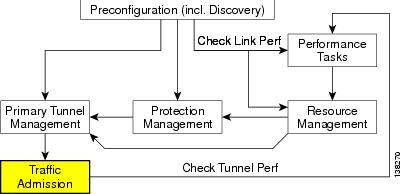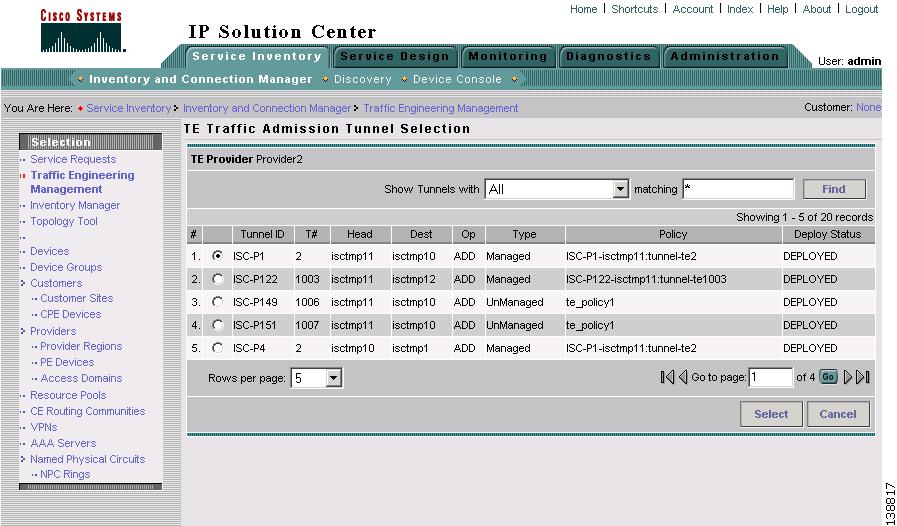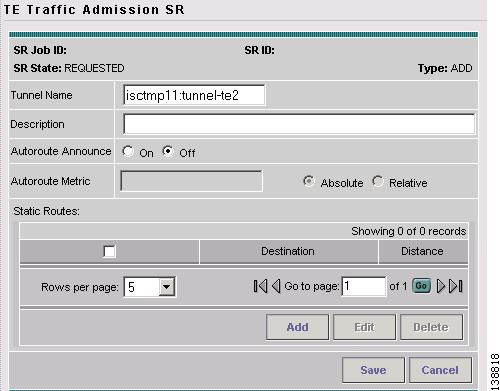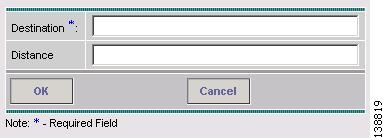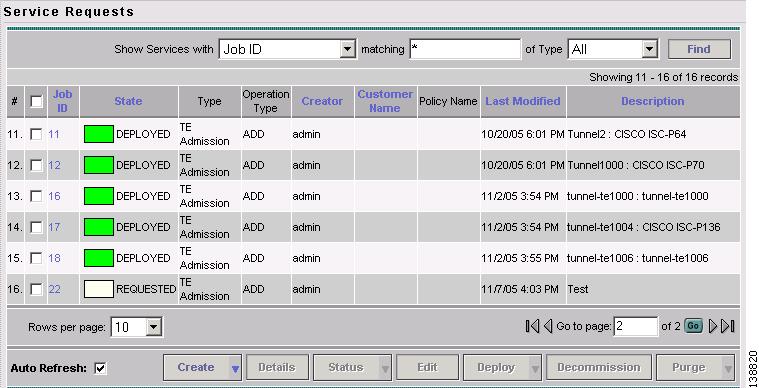-
Cisco IP Solution Center Traffic Engineering Management User Guide, 4.1
-
Document Type Definition (DTD) File
-
Index
-
About This Guide
-
Introduction
-
Setting Up the Service
-
TE Network Discovery
-
TE Resource Management
-
Basic Tunnel Management
-
Primary Tunnel Management
-
Protection Planning
-
Traffic Admission
-
Administration
-
Task Monitoring
-
TE Topology
-
Traffic Engineering Management GUI
-
Managing Service Requests
-
Warnings and Violations
-
Table Of Contents
Creating a TE Traffic Admission SR
Deploying a TE Traffic Admission SR
Other Traffic Admission SR Operations
Traffic Admission
Traffic admission is the first step towards enabling services on TE tunnels. There are a number of mechanisms that can be used for forwarding traffic into a tunnel to provide basic IP connectivity. The current implementation of Cisco IP Solution Center Traffic Engineering Management (ISC TEM) uses static routing.
The TE Traffic Admission tool is used to assign traffic to traffic-engineered tunnels.
This chapter includes the following sections:
•
Creating a TE Traffic Admission SR
•
Deploying a TE Traffic Admission SR
•
Other Traffic Admission SR Operations
Overview
Static routing is perhaps the simplest way of forwarding traffic into a tunnel. Traffic that matches a target destination prefix is routed into a particular tunnel.
While this achieves the basic goal of directing traffic into a given tunnel, this approach has limitations. First, the offering of differentiated Class-of-Service (CoS) treatment is limited to destination-based CoS. As each source PE serves as an aggregation point for a number of traffic flows, there is no way to restrict which traffic receives preferential treatment to a destination since access to a tunnel is through general routing. Second, it does not generally provide a scalable solution because the static routing mechanism must capture both the large number of subnets that can be served by each PE router, and it must be able to further capture CoS treatment for each of these subnets.
Static routing works best if there is no need to provide differentiated CoS treatment by destination. That is, all packets destined for one or more particular prefixes all receive the same CoS.
Creating a TE Traffic Admission SR
To create a TE Traffic Admission SR, use the following steps:
Step 1
Navigate Service Inventory > Inventory and Connection Manager > Traffic Engineering Management.
Step 2
Click TE Traffic Admission.
The TE Traffic Admission Tunnel Selection window in Figure 8-1 appears.
Figure 8-1 TE Traffic Admission Tunnel Selection
For an explanation of the various window elements, see Select TE Tunnel for Admission.
The TE Traffic Admission Tunnel Selection window lists all primary tunnels, both managed and unmanaged, that are not already associated with an admission SR.
The Deploy Status can be Pending, Deployed, or Functional.
Note
Backup tunnels are not displayed in the TE Traffic Admission Tunnel Selection window.
Step 3
Select a TE tunnel by clicking the corresponding radio button and clicking Select. The TE Traffic Admission SR window in Figure 8-2 appears.
Figure 8-2 TE Traffic Admission SR
For an explanation of the various fields and buttons, see TE Traffic Admission SR.
Step 4
When filling out the form, if Autoroute Announce is set to On, indicate whether Autoroute Metric should be Absolute or Relative. You can also set an optional autoroute metric. For the relative metric, the range is -10 to 10, for the absolute metric, the range is 1 to 2147483647.
When clicking the Add button, the Add TE Static Route window in Figure 8-3 appears.
Figure 8-3 Add TE Static Route
Step 5
In the Add TE Static Route window, specify at a minimum a Destination IP address (w.x.y.z/n). Optionally specify an administrative Distance.
It is recommended that you either define one or more static routes or, alternatively, that you define an autoroute.
Click OK to accept the entries or Cancel to exit the screen.
Step 6
Back in the main TE Traffic Admission SR window, you can add another TE Static Route or edit existing routes.
Step 7
Click Save to save the service request. The Service Requests window in Figure 8-4 appears with the TE Traffic Admission SR in REQUESTED state and the Operation Type set to ADD.
The service request states and the interaction between them are described in Service Request States.
Step 8
To deploy the service request from the Service Requests window, see Deploying a TE Traffic Admission SR.
Deploying a TE Traffic Admission SR
As opposed to the TE Primary Tunnel SR, Backup Tunnel SR, and TE Resource Modification windows, a TE Admission SR must be deployed from the general Service Requests window.
To deploy a TE Admission SR, use the following steps:
Step 1
Navigate Service Inventory > Inventory and Connection Manager > Service Requests.
Step 2
Click TE Traffic Admission. The Service Requests window in Figure 8-4 appears.
Figure 8-4 Service Requests
The Service Requests window contains the following elements:
•
Job ID—Job ID for the SR.
•
State—Indicates whether the tunnel state is DEPLOYED or NOT DEPLOYED and whether it is Conformed or Not Conformed.
•
Type—The type of service request, indicating which service issued the request. For a detailed description of the possible service types, see Cisco IP Solution Center Infrastructure Reference, 4.1.
•
Operation Type—SR operation on the tunnel, can be either ADD, MODIFY, DELETE, or ADMIT. Applicable only to tunnels in the current SR.
•
Creator—ID for the user who created the SR.
•
Customer Name—Name of the customer to which the SR applies.
•
Policy Name—Name of the policy associated with the SR.
•
Last Modified—Date and time when the SR was last modified.
•
Description—SR description provided by the user.
Step 3
Select the desired service request and click Deploy. A drop-down menu appears under the Deploy button.
In the drop-down menu, select Deploy or Force Deploy. After having been successfully deployed, the State of the SR changes to Deployed.
Step 4
The Service Requests window (Service Inventory > Inventory and Connection Manager > Service Requests) appears and displays the state of the deployed SR.
For more information on working with service requests, see "Managing Service Requests."
Other Traffic Admission SR Operations
As opposed to other service requests, TE Traffic Admission SRs can decommissioned in the Service Requests window.
Edit and decommission operations for TE Traffic Admission service requests are described in "Managing Service Requests."
Viewing the SR State
To view a service request state, go to the Service Requests window under Inventory and Connection Manager.
If the SR does not enter the Deployed state, go to the Task Logs screen to see the deployment log (Monitoring > Task Manager > Logs) as described in SR Deployment Logs.

 Feedback
Feedback