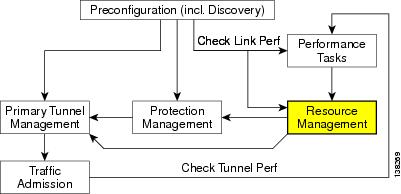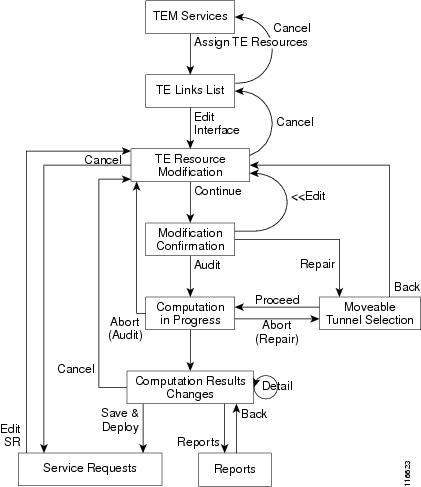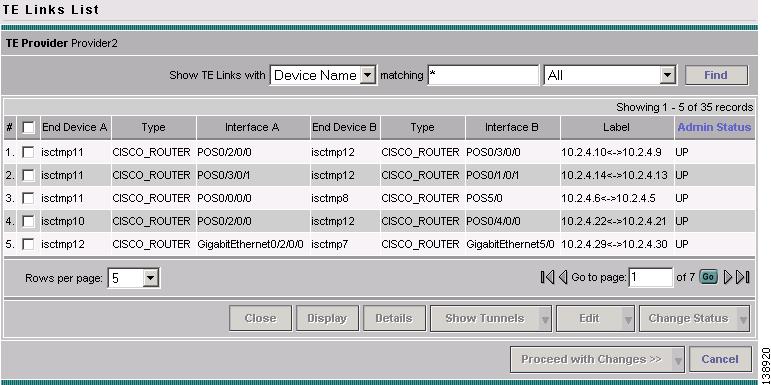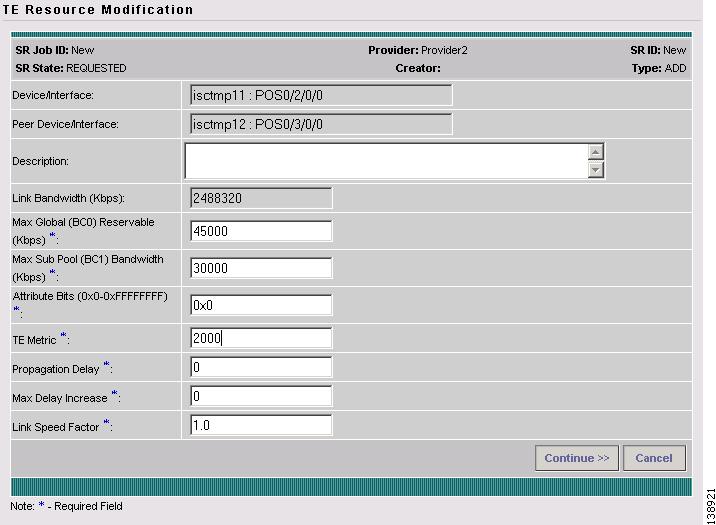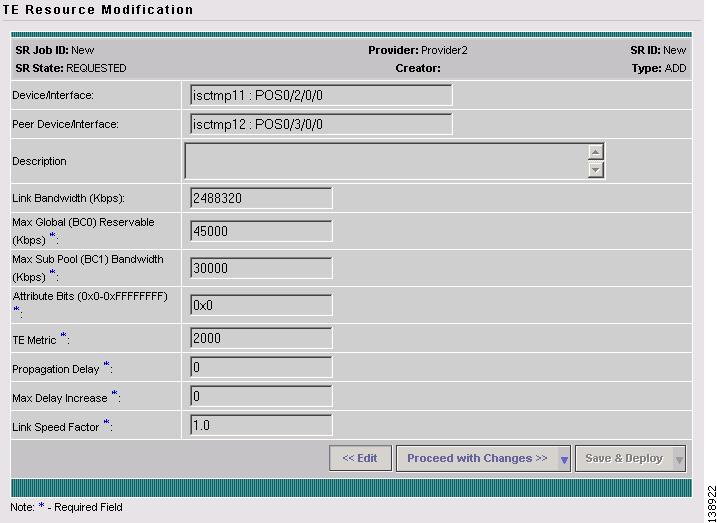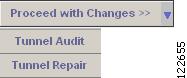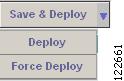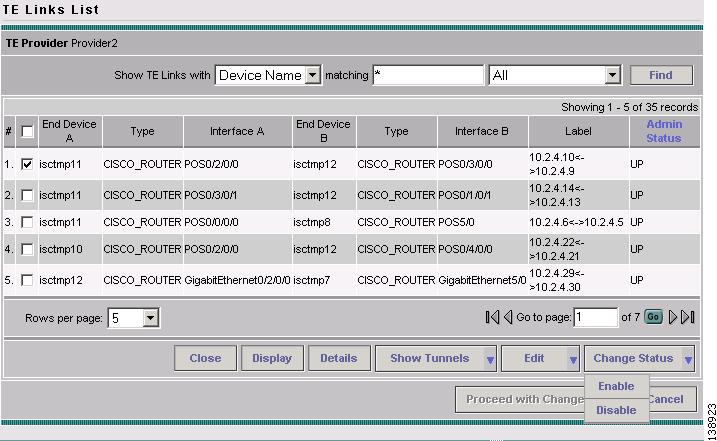-
Cisco IP Solution Center Traffic Engineering Management User Guide, 4.1
-
Document Type Definition (DTD) File
-
Index
-
About This Guide
-
Introduction
-
Setting Up the Service
-
TE Network Discovery
-
TE Resource Management
-
Basic Tunnel Management
-
Primary Tunnel Management
-
Protection Planning
-
Traffic Admission
-
Administration
-
Task Monitoring
-
TE Topology
-
Traffic Engineering Management GUI
-
Managing Service Requests
-
Warnings and Violations
-
Table Of Contents
TE Resource Management
TE resource management is defined as the tuning of certain properties on the TE interfaces to optimize the tunnel placement.
This chapter contains the following sections:
Overview
When a tunnel placement is attempted and there is insufficient bandwidth, sometimes the resources on the TE links can be changed and the tunnel placement retried.
Network resources in this context are understood to be routers in the TE network, the interfaces that connect them, and the RSVP bandwidths and other properties configured on the links. Since ISC TEM relies on the discovery process to add the network elements to the repository, the resources must be discovered before resource management can be performed.
TE resource management is a manual process that should be performed on an as needed basis. If the original configuration is already optimal, there is no need for the user to do any resource management tasks. If subsequent discovery unveils any discrepancy, or if you experience difficulty achieving desired results in protection planning or placing primary tunnels, adjustments on the resources may be warranted.
An overview of the resource management process is provided in Figure 4-1.
Figure 4-1 Resource Management Processes
Modifying Network Resources
The resource management tasks are first of all carried out from the TE Links List window.
Note
Certain attributes, such as Description, that do not impact the computation carried out by these tools and updates to these are, therefore, not displayed in the Computation Result Window.
To modify a TE link, use the following steps:
Step 1
Navigate Service Inventory > Inventory and Connection Manager > Traffic Engineering Management > Assign TE Resources.
The TE Links List window shown in Figure 4-2 appears.
Figure 4-2 TE Links List
For an explanation of the various window elements, see TE Links.
The links list shows the current active links in the TE network. Use the arrows to page forward as needed.
Step 2
Select the desired link in the links list.
Step 3
Click Edit > Interface A or Edit > Interface B to edit one of interfaces on the link.
Note
If a non-Cisco interface is selected for editing, changes made in the Edit window will be saved in the ISC repository but they will not be deployed.
Step 4
The TE Resource Modification window appears as shown in Figure 4-3.
Figure 4-3 TE Resource Modification
For an explanation of the various fields, see TE Links.
Step 5
Make the desired modifications and click Continue >> to proceed to the confirmation page as shown in Figure 4-4 to verify the changes or click Cancel to quit without saving.
Figure 4-4 TE Resource Modification (Confirmation Page)
Step 6
Click << Edit to return to the editable window or proceed in one of the following ways:
•
Proceed with Changes >> (Figure 4-5)—Perform Tunnel Audit or Tunnel Repair.
For a detailed explanation of Tunnel Audit and Tunnel Repair, see "Advanced Primary Tunnel Management."
If a non-Cisco device is edited, Proceed with Changes >> will be disabled. Instead, Save & Deploy is enabled and the changes can be saved (not deployed).
•
Save & Deploy (Figure 4-6)—If the changes made do not affect tunnel placement, click Save & Deploy to proceed. In this case, there is no need for performing Tunnel Audit or Tunnel Repair.
Note
When you click Save & Deploy, a background process is started. To avoid a potential conflict with another deployment, wait until the SR has completed the Requested and Pending states before deploying another SR with Save & Deploy. To see the state of deployment, go to the Service Requests window under Inventory and Connection Manager > Service Requests or open Monitoring > Task Manager.
Figure 4-5 TE Links List - Proceed with Changes
Figure 4-6 Save & Deploy Tunnels
For an explanation of the options available under Proceed with Changes >> and Save & Deploy, see Edit Interface
Note
In ISC TEM, service requests (SRs) are generally deployed from each TE service, not from the Service Requests page in Inventory and Connection Manager with the exception of the TE Traffic Admission SR.
After deployment, the SR status can be viewed from the SR window at Service Inventory > Inventory and Connection Manager > Service Requests.
For more information on working with service requests, see "Managing Service Requests."
If the SR does not go to the Deployed state, go to the Task Log to see the deployment log (Monitoring > Task Manager > Logs). Task logs are further described in TE Task Logs.
Change Link Status
From the TE Links List window (Figure 4-2), you can also find out what effect it will have if a link is taken offline. This approach can be used to move tunnels off a link before actually shutting down the interface.
Note
Link status in ISC TEM is of local significance. Changing link status as described in this section is not provisioned down to the network.
To change the link status, use the following steps:
Step 1
Navigate Service Inventory > Inventory and Connection Manager > Traffic Engineering Management > Assign TE Resources.
The TE Links List window appears.
Step 2
Select one or more links and click the Change Status button as shown in Figure 4-7.
Figure 4-7 Change Link Status
For an explanation of the various window elements, see TE Links.
Step 3
Select Enable or Disable to enable or disable the selected link.
Step 4
As an example, selecting Disable will change the link status to DOWN as shown in Figure 4-8.
Figure 4-8 Link Status Down
Similarly, use Enable to change the status back to UP.
Step 5
Click Proceed with Changes >> to assess any impact on tunnel placement using Tunnel Audit or Tunnel Repair and deploy the changes (see Figure 4-9).
Figure 4-9 TE Links List - Proceed with Changes
For a detailed explanation of Tunnel Audit and Tunnel Repair, see "Advanced Primary Tunnel Management.".

 Feedback
Feedback