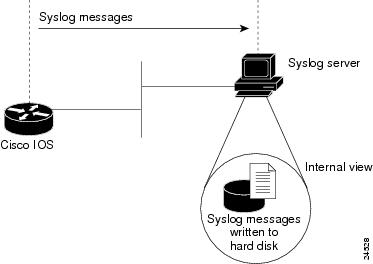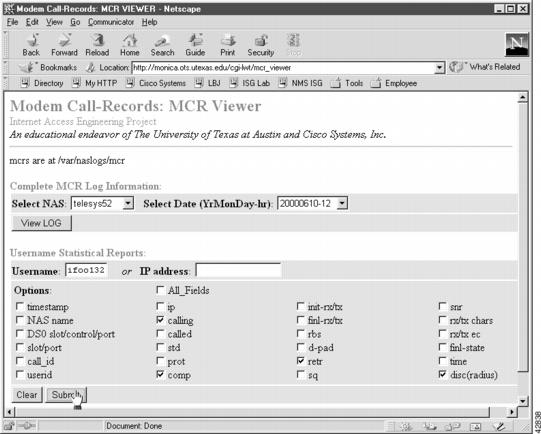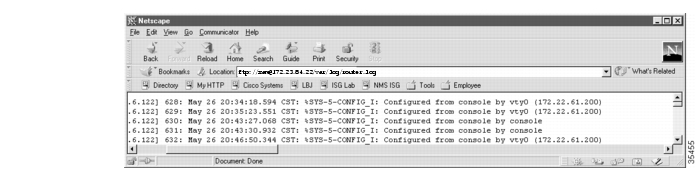-
Basic Dial NMS Implementation Guide
-
Preface
-
Overview of Basic SNMP Building Blocks
-
Network Design for a Dial NMS Case Study
-
Task 1--Enabling SNMP in a Cisco IOS Device
-
Task 2-- Exploring SNMP Capabilities by Using UCD-SNMP
-
Task 3--Using MRTG to Monitor and Graph Traffic Loads
-
Task 4--Using Syslog, NTP, and Modem Call Records to Troubleshoot Faults
-
Task 5--Setting Up a Web Portal for the Dial NMS
-
Task 6--Managing IP Addresses by Using DNS
-
Task 7--Using HP OpenView to Create the SNMP Framework
-
Task 8--Using CiscoWorks 2000 Resource Manager Essentials
-
Dial MIBs and OIDs Used in the Case Study
-
Index
-
Table Of Contents
Task 4—Using Syslog, NTP, and Modem Call Records to Isolate and Troubleshoot Faults
Enabling NTP on a Cisco IOS Device
Troubleshooting the NTP Client
Enabling Syslog and Modem Call Records in the Cisco IOS Software
Inspecting Syslog Messages in the Log File
Task 4—Using Syslog, NTP, and Modem Call Records to Isolate and Troubleshoot Faults
About Syslog
Syslog, Network Time Protocol (NTP), and modem call records work together to isolate and troubleshoot faults in a dial access network.
Syslog enables you to:
•
Centrally log and analyze configuration events and system error messages, such as router configuration changes, interface up and down status, modem events, security alerts, environmental conditions, trace backs, and CPU process overloads.
•
Capture client debug output sessions in a real-time scenario.
•
Reserve telnet sessions for making configurations changes and using show commands. Telnet sessions that are cluttered with debug output interfere with troubleshooting procedures.
•
Reduce network downtime by knowing when the network has quality problems.
Figure 16
Cisco IOS Sending Syslog Messages to a Syslog Server
You can enable syslog in any Cisco IOS device and send syslog messages to many different destinations (host, buffer, console, history, and monitor).
By using the logging ? command, you can see the log settings for distinct destinations:
travis-nas-01(config)#logging ?Hostname or A.B.C.D IP address of the logging hostbuffered Set buffered logging parametersconsole Set console logging levelfacility Facility parameter for syslog messageshistory Configure syslog history tablemonitor Set terminal line (monitor) logging levelon Enable logging to all supported destinationsrate-limit Set messages per second limitsource-interface Specify interface for source address in loggingtransactionstrap Set syslog server logging levelThere are eight levels of syslog information in the Cisco IOS software. Monitor and manage logs according to the severity level of the syslog message. By using the logging trap ? command, you can see the logging severity levels:
travis-nas-01(config)#logging trap ?<0-7> Logging severity levelalerts Immediate action needed (severity=1)critical Critical conditions (severity=2)debugging Debugging messages (severity=7)emergencies System is unusable (severity=0)errors Error conditions (severity=3)informational Informational messages (severity=6)notifications Normal but significant conditions (severity=5)warnings Warning conditions (severity=4)<cr>
In this case study, syslog is enabled on all Cisco access servers and backbone routers. Each device sends syslog messages to the same log file on the same syslog server.
The terminology in the syslog messages can vary between different versions of Cisco IOS software. To effectively manage syslog messages, ensure that wherever possible, the same version of Cisco IOS software is running on all routers.
Note
For background information on syslog, go to http://www.cert.org/security-improvement/
About NTP
The Network Time Protocol (NTP):
•
Provides a synchronized time base for networked routers, servers, and other devices.
•
Coordinates the time of network events, which helps you understand and troubleshoot the time sequence of network events. For example, call records for specific users can be correlated within one millisecond.
•
Enables you to compare time logs from different networks, which is essential for:
–
Tracking security incidents
–
Analyzing faults
–
Troubleshooting
Without precise time synchronization between all the various logging, debug output, management, and AAA functions in the network, you cannot make time comparisons.
For a list of NTP clients, go to http://www.eecis.udel.edu/~ntp/software.html
About Modem Call Records
A modem call record (MCR) is a type of syslog message that is:
•
Created when a user dials in and hangs up, but it is not generated until the end of the call.
•
Used to gather statistics and modem-performance logs on a per-call basis, such as:
–
Modulation trends (V.90 verses V.34).
–
Call time durations (consistent short connection times on a modem, regular Lost Carrier counts).
–
Unavailable user IDs.
–
PPP negotiation or authentication failures.
In this case study, the engineers filter modem call records out of syslog and store them into flat files on a Unix host. The records are sorted by using cron jobs and perl scripts. A web-based MCR viewer facility is used to:
•
Search the call records.
•
Extract historical and statistical information about individual users and access servers.
Figure 17
Web-Based MCR Viewer
You can view entire log files or portions of logs in the MCR viewer. In addition, you can parse for specific users and other call attributes for a modem call (for example, modulation, error correction, compression, disconnect causes, and retrains).
Note
Modem call records are available in syslog starting with Cisco IOS
Releases 11.3AA and 12.0T.
Enabling NTP on a Cisco IOS Device
To enable NTP and related clocking services, follow these steps.
Step 1
From the Cisco IOS device, enter the following commands. Enable debug timestamps and include the date, time, and milliseconds relative to the local time zone:
!service timestamps debug datetime msec localtime show-timezoneservice timestamps log datetime msec localtime show-timezone!Step 2
Identify the local timezone and enable recurring time adjustments for daylight savings time by entering the following commands:
!clock timezone CST -6clock summer-time CST recurring!Step 3
Locate an NTP server that can be reached by the Cisco IOS device.
Step 4
Specify the IP address for the NTP server and enable automatic-calendar updates by entering the following commands:
!ntp update-calendarntp server 172.22.255.1!
Note
By default, the ntp clock-period command is enabled in some Cisco IOS releases. The Cisco IOS software appends an arbitrary number to the end of the command.
Step 5
Verify that the clock is synchronized with the NTP server by entering the following command:
travis-nas-01>show ntp statusClock is synchronized, stratum 9, reference is 172.22.255.1nominal freq is 250.0000 Hz, actual freq is 249.9987 Hz, precision is 2**24reference time is BD123336.28CCF0C4 (18:09:42.159 CST Sat Jul 8 2000)clock offset is 0.1183 msec, root delay is 61.84 msecroot dispersion is 0.93 msec, peer dispersion is 0.79 msectravis-nas-01>Inspect the status and time association. Clock sources are identified by their stratum levels. The previous display shows a stratum level nine clock.
Note
If the NTP synchronization does not take place, reload the router.
Step 6
Verify that the router is receiving NTP packets from the NTP server by entering the following command:
travis-nas-01>show ntp associationaddress ref clock st when poll reach delay offset disp*~172.22.255.1 127.127.7.1 8 984 1024 377 60.3 -0.89 0.8* master (synced), # master (unsynced), + selected, - candidate, ~ configuredtravis-nas-01>
The tilde (~) next to the IP address of the NTP server means the NTP service is configured. The asterisk (*) indicates successful synchronization with the master clock.
Setting Up an NTP Client
To set up an NTP client on a Solaris v2.6 workstation, follow these steps.
Note
Additional software is not required to set up NTP on the workstation if it is running Solaris v2.6 (or later).
Step 1
Locate an NTP server that can be reached by the workstation. There are many available NTP servers on the Internet. If your workstation cannot reach the Internet, locate an NTP server within your network.
Note
A common practice is to configure an area border router as an NTP server for a particular subnet. The area border router then points to an external NTP server. Other equipment on that subnet uses the loopback 0 IP address on the area border router as an NTP server.
Step 2
Go to the /etc/inet directory and inspect the template file called ntp.client:
onionring:~$ cd /etc/inetonionring:/etc/inet$ more ntp.client# @(#)ntp.client 1.2 96/11/06 SMI## /etc/inet/ntp.client## An example file that could be copied over to /etc/inet/ntp.conf; it# provides a configuration for a host that passively waits for a server# to provide NTP packets on the ntp multicast net.#multicastclient 224.0.1.1Step 3
Copy ntp.client and create the ntp.conf configuration file in the /etc/inet default directory:
onionring:/etc/inet$ cp ntp.client ntp.confonionring:/etc/inet$The NTP daemon reads ntp.conf at startup to locate the NTP server.
Note
You must have root-level permissions to edit or copy any files in the /etc/inet/ directory.
Step 4
Edit the ntp.conf file by changing multicastclient to server followed by the IP address of the target NTP server:
# @(#)ntp.client 1.2 96/11/06 SMI## /etc/inet/ntp.client## An example file that could be copied over to /etc/inet/ntp.conf; it# provides a configuration for a host that passively waits for a server# to provide NTP packets on the ntp multicast net.#server 172.22.255.1Step 5
Go to the directory /usr/lib/inet/ and start the NTP daemon by entering the xntpd command. The daemon sets and maintains the time-of-day of the operating system in agreement with the master time server.
onionring:/etc/inet$ cd /usr/lib/inet/onionring:/usr/lib/inet$ lsin.dhcpd xntpdonionring:/usr/lib/inet$ xntpdonionring:/usr/lib/inet$Step 6
Verify that the NTP daemon is running by entering the ntpq -p command:
onionring:/usr/lib/inet$ ntpq -premote refid st t when poll reach delay offset disp==============================================================================*maui-rtr-01.mau CHU(1) 8 u 49 64 377 1.08 -0.131 0.08onionring:/usr/lib/inet$The following information appears:
•
The remote NTP server to which the workstation is connected.
•
The reference ID.
•
The stratum level of the server.
•
The type of NTP packet that was received by the client (local, unicast, multicast, or broadcast).
•
The polling interval in seconds.
•
The reachability register in octal.
•
The current delay of the server in seconds.
•
The current offset of the server in seconds and the dispersion of the server in seconds.
•
The delay, offset, and displacement between the client and the server in seconds.
When the daemon starts, most of the time values will be zeros until there is a sufficient number of queries taken by the daemon to determine the correct offset.
Troubleshooting the NTP Client
Enabling Syslog and Modem Call Records in the Cisco IOS Software
To enable syslog messages in the Cisco IOS software and send them to a syslog server,
follow these steps:
Step 1
Inspect the current logging status by entering the following command:
travis-nas-01#show loggingSyslog logging: enabled (0 messages dropped, 0 flushes, 0 overruns)Console logging: level debugging, 42 messages loggedMonitor logging: level debugging, 93 messages loggedBuffer logging: level debugging, 3 messages loggedTrap logging: level informational, 121 message lines loggedLog Buffer (8192 bytes):travis-nas-01#Step 2
Set up a basic syslog configuration by entering the following commands. See Table 20 for command descriptions.
!logging buffered 10000 debuggingno logging console guaranteedlogging console informational!!logging trap debugginglogging facility local0logging 172.21.100.100!
Table 20 Logging Command Descriptions
Sets the internal log buffer to 10000 bytes for debug output. New messages overwrite old messages.
You can tune buffered-logging parameters for collecting logs on a NAS when you are at a remote location. For example, turn on debugs and start logging them in the history buffer. Make your test call; then, re-connect in shell mode and inspect the debugs.
Sends the most urgent informational logs to the console port in the event the IP network or syslog server fails. Alternatively, send messages to the console by using the commands logging console errors or logging console warnings.
CautionLogging console can cause the router to intermittently freeze up as soon as the console port overloads with log messages. Debugs and modem call records sent to the console port are potentially destructive to the Cisco IOS software.
Enables logging up to the debug level (all eight levels).
Specifies the IP address of the syslog server.
Assigns a logging-facility tag (local0) to the syslog messages for this device. The tag must match the facility number configured in the syslog.conf file on the Unix host. See Step 1 in "Configuring the Syslog Daemon" section.
In this case study, each device sends syslog messages to the same log file on the same syslog server.
Step 3
Enable modem call records in the Cisco IOS by entering the following command:
!modem call-record terse!A modem call record, which is a syslog message, looks like this:
May 26 22:04:23.346 CST: %CALLRECORD-3-MICA_TERSE_CALL_REC: DS0 slot/contr/chan=0/0/0, slot/port=2/14, call_id=26, userid=(n/a), ip=0.0.0.0, calling=4082322078,called=3241933, std=V.34+, prot=LAP-M, comp=V.42bis both, init-rx/tx b-rate=26400/24000, finl-rx/tx b-rate=28800/24000, rbs=0, d-pad=None, retr=1, sq=4, snr=27, rx/tx chars=136/6470, bad=2, rx/tx ec=134/184, bad=0, time=594, finl-state=Steady, disc(radius)=(n/a)/(n/a), disc(modem)=DF03 Tx (host to line) data flushing- OK/Requested by host/DTR droppedStep 4
(Optional) To disable syslog messages and SNMP traps when dial interfaces go up and down, use the commands no logging event link-status and no snmp trap link-status. Although up and down events are legitimate events on dial interfaces, these events should not cause alarms as LAN and WAN interfaces would.
!
interface Serial1/0/0:4:23no logging event link-statusno snmp trap link-status!interface Group-Async0no logging event link-statusno snmp trap link-status!In this example, only the fourth T1 of a T3 card is shown.
Note
In some Cisco IOS images, the logging event link-status command is disabled by default.
Configuring the Syslog Daemon
In this case study, all the syslog messages from the access servers are sent to a single log file. The syslog messages from the backbone routers are sent to a different log file.
To configure the syslog daemon on a Solaris syslog server, follow these steps:
Step 1
On the syslog server, edit the file syslog.conf in the /etc/ directory by using a text editor. To get syslog working, you must add the following line to the file:
|local0.debug /var/log/router.log|•
The local facility number is local0.debug. It must match the facility number configured in the Cisco IOS device. See the logging facility command in Table 20.
•
The log file path name is /var/log/router.log
•
One tab exists between the facility number and the path name. Spaces are not permitted. You can define any directory location/path for the .txt log file.
In the following example, the new line is in bold:
"syslog.conf" 53 lines, 1861 characters#ident "@(#)syslog.conf 1.3 93/12/09 SMI" /* SunOS 5.0 */## Copyright (c) 1991-1993, by Sun Microsystems, Inc.## syslog configuration file.## This file is processed by m4 so be careful to quote (`') names# that match m4 reserved words. Also, within ifdef's, arguments# containing commas must be quoted.#####Following is the new line. It adds a logging facility number and direcory path for the #log file (router.log).local0.debug /var/log/router.log
Note
The previous syslog.conf example has been abbreviated to fit this document. The actual file size is much larger than the example. Add the new line to the end of the file.
Step 2
Create the log file and check the read/write privileges by entering the following commands:
aurora:/etc ->touch /var/log/router.logaurora:/etc ->ls -l /var/log/router.log-rw-r--r-- 1 root other 27110 Jul 8 19:56 /var/log/router.logaurora:/etc ->Step 3
Verify the syslog daemon is running by entering the ps -elf | grep syslog command from the /etc directory. If the daemon is running, a process ID is returned by the system (for example, 169). If the daemon is not running, no ID is returned.
aurora:/etc ->ps -elf | grep syslog8 S root 169 1 0 41 20 60756cc8 187 604e3156 Jun 19 ? daurora:/etc ->Step 4
Activate the configuration changes you made in syslog.conf by restarting the syslog daemon. Enter the start/stop S74syslog scripts from the /etc/rc2.d directory.
aurora:/etc ->rc2.d/S74syslog stopStopping the syslog service.aurora:/etc ->rc2.d/S74syslog startsyslog service starting.aurora:/etc ->ps -elf | grep syslog8 S root 4405 1 0 44 20 6042d320 187 604e3156 09:16:35 ? daurora:/etc ->Confirm that a new syslog process ID was assigned (for example, 4405) after the start/stop process.
Note
You must have root-level permissions to run system scripts, such as the files in /etc/rc2.d
Inspecting Syslog Messages in the Log File
To inspect syslog messages by using Cisco IOS commands, Unix commands, FTP, and a web browser, follow these steps:
Step 1
From the Cisco IOS device, create basic syslog messages by entering these commands:
travis-nas-01#configure terminalEnter configuration commands, one per line. End with CNTL/Z.travis-nas-01(config)#^Ztravis-nas-01#configure terminalEnter configuration commands, one per line. End with CNTL/Z.travis-nas-01(config)#^Ztravis-nas-01#Step 2
From the syslog server, verify that the syslog messages went in to the log file. Enter the tail -f command to monitor the last 10 lines of an active log file. To exit tail -f mode, press Ctrl-C.
aurora:/etc ->tail -f /var/log/router.logMay 26 17:43:12 [172.21.101.20.6.122] 629: May 26 20:35:23.551 CST: %SYS-5-CONFIG_I: Configured from console by vty0 (172.22.61.200)May 26 17:51:15 [172.21.101.20.6.122] 630: May 26 20:43:27.068 CST: %SYS-5-CONFIG_I: Configured from console by consoleMay 26 17:51:19 [172.21.101.20.6.122] 631: May 26 20:43:30.932 CST: %SYS-5-CONFIG_I: Configured from console by consoleMay 26 17:54:38 [172.21.101.20.6.122] 632: May 26 20:46:50.344 CST: %SYS-5-CONFIG_I: Configured from console by vty0 (172.22.61.200)^Caurora:/etc ->Step 3
View the syslog messages in a web browser. Notice the wide horizontal scroll bar, which is helpful for viewing debug messages and modem call records.
Figure 18 Syslog Messages that Appear by
Using FTP and a Web Browser
Table 21 shows the generic URL syntax to use. Be sure to replace the variables with your own information. The FTP server automatically prompts you for a login password.

 Feedback
Feedback