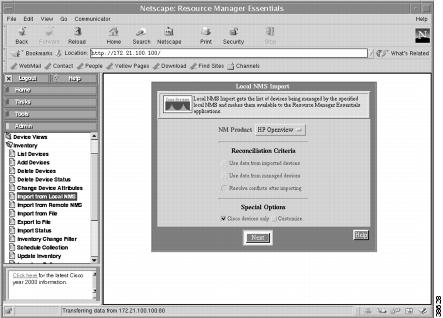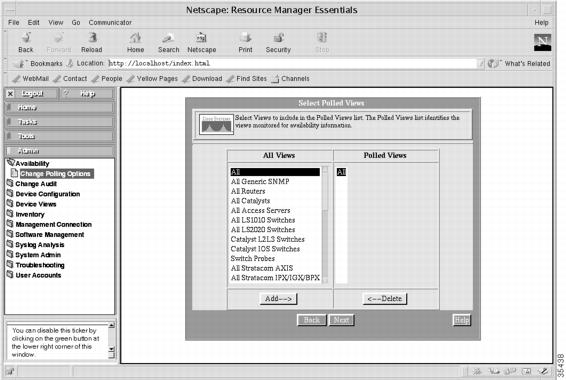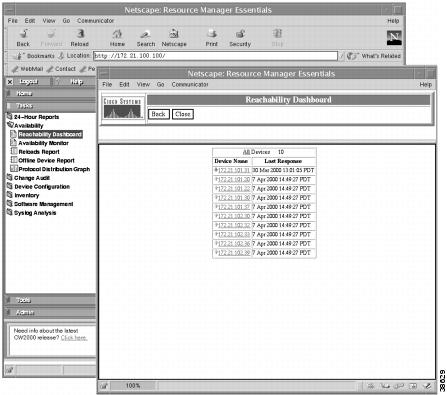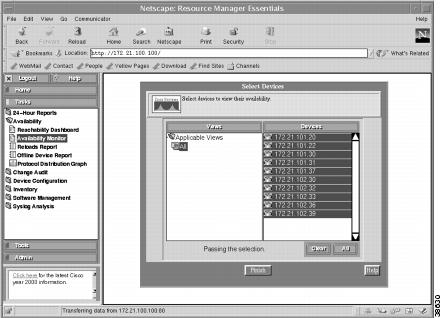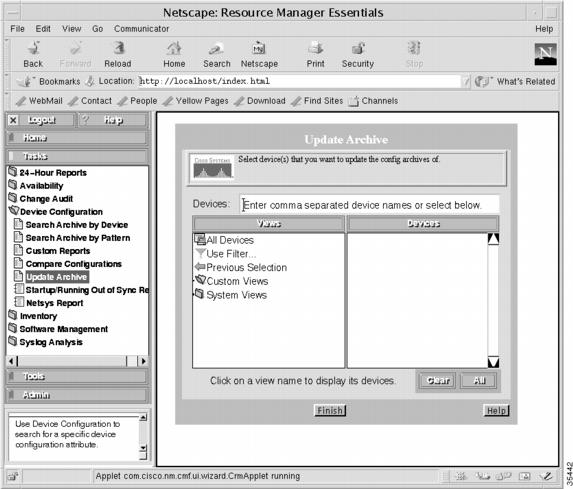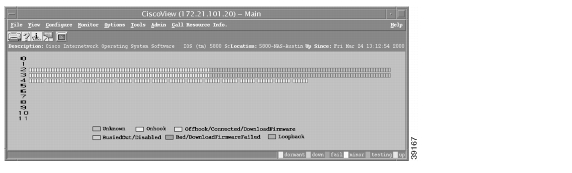-
Basic Dial NMS Implementation Guide
-
Preface
-
Overview of Basic SNMP Building Blocks
-
Network Design for a Dial NMS Case Study
-
Task 1--Enabling SNMP in a Cisco IOS Device
-
Task 2-- Exploring SNMP Capabilities by Using UCD-SNMP
-
Task 3--Using MRTG to Monitor and Graph Traffic Loads
-
Task 4--Using Syslog, NTP, and Modem Call Records to Troubleshoot Faults
-
Task 5--Setting Up a Web Portal for the Dial NMS
-
Task 6--Managing IP Addresses by Using DNS
-
Task 7--Using HP OpenView to Create the SNMP Framework
-
Task 8--Using CiscoWorks 2000 Resource Manager Essentials
-
Dial MIBs and OIDs Used in the Case Study
-
Index
-
Table Of Contents
Task 8—Using CiscoWorks 2000 Resource Manager Essentials
Importing Devices from HPOV and Populating the Databases
Verifying that Device Polling is Turned On
Backing up Cisco IOS Configurations
Task 8—Using CiscoWorks 2000 Resource Manager Essentials
About CiscoWorks 2000 RME
Cisco Works 2000 Resource Manager Essentials (CW2000 RME) is an element manager used to routinely manage Cisco equipment.
In this case study, CW2000 RME is used for the following tasks:
•
Inspecting syslogs to isolate faults and device problems.
•
Sorting syslog messages based on device and date.
•
Polling for device and interface status.
•
Backing up and restoring Cisco IOS configurations (images and configuration files).
The following installation assumptions are made in this case study:
•
CW2000 maintenance release 2 has been installed on a Solaris workstation. RME version 2.2 is available.
•
CW2000 is installed on the same Unix workstation as HP OpenView (HPOV).
•
CiscoView uses HPOV as a starting point.
Importing Devices from HPOV and Populating the Databases
In this case study, CW2000 RME relies on the automatic-discovery mechanism in HPOV to discover devices in the network. CW2000 RME extracts the following information from the HPOV database after HPOV discovers the devices:
•
SNMP community strings
•
Device IP addresses
•
Device names
Device information is stored in the following database locations:
•
For HPOV, /var/opt/OV/share/databases
•
For CW2000, /opt/CSCOpx/objects/db/px.db
Note
Alternatively, you can use Cisco Works for Switched Internetworking (CWSI) to discover devices instead of using HPOV.
To import the list of devices and SNMP community strings from HPOV into CW2000 RME, follow these steps:
Step 1
Verify that the basic setup for HPOV is working correctly.
Incorrect SNMP community strings prevent polling cycles. For basic verification steps, see the
"Task 7—Using HP OpenView to Create the SNMP Framework" section on page 101.Step 2
From the root directory, verify that the HPOV database daemon is running in the background by entering the ovstatus ovwdb command:
aurora:/ ->ovstatus ovwdbobject manager name: ovwdbstate: RUNNINGPID: 442last message: Initialization complete.exit status: -aurora:/ ->
Note
If a daemon is not running, try restarting it by using the commands ovstop daemon-name and ovstart daemon-name. If a daemon is still not running, an HPOV license issue may exist. For more information, go to http://www.openview.hp.com
Step 3
From a web browser, log in to CW2000 RME.
Step 4
Click on the Admin menu on the left toolbar.
Step 5
Select Inventory: Import from Local NMS.
Step 6
In the Import from Local NMS screen:
•
Select HP Openview from the NM Product rectangular-shaped menu.
•
Choose Resolve conflicts after importing.
•
Choose Cisco devices only.
The SNMP community strings are automatically set during the import operation.
Figure 33
Devices Imported from HP OpenView
Step 7
Click Next.
The devices are imported and a status summary appears.
Step 8
Click Update until you see all the devices classified as managed devices.
A constant pending or conflicting state indicates a problem that requires resolution:
•
Inspect the details of the device.
•
Verify that the SNMP community strings are correct.
Verifying that Device Polling is Turned On
To verify that polling is enabled or to alter any polling settings, follow these steps.
Step 1
From the Admin menu, click on Availability: Change Polling Options.
Step 2
In the Select Polled Views screen, select All Views and All Polled Views.
Figure 34
Polling Setup
Step 3
Click Next.
Step 4
To accept the default settings, click Finish.
Polling the Devices
To inspect the status and availability of the devices, follow these steps.
Step 1
From the Tasks menu, click on Availability: Reachability Dashboard.
Figure 35
The Status of the Devices
Step 2
Click a device to become familiar with the different management elements. Green arrows indicate devices that are up. Red arrows indicate devices that are down.
Step 3
To turn on continuous availability monitoring and reporting, go to the Tasks menu. Click on Availability: Availability Monitor.
Step 4
Select All in the Views window.
Figure 36
Devices Listed in the Availability Monitor
Step 5
Select one or more devices.
Step 6
Click Finish.
Step 7
Inspect the available elements for the devices.
Backing up Cisco IOS Configurations
Having quick access to archived configuration files reduces network downtime when problems occur.
Note
You can only back up managed devices.
To back up the Cisco IOS start-up configuration files for devices within the network, follow these steps:
Step 1
From the Tasks menu, select Device Configuration: Update Archive.
Figure 37
The Update Archive Screen
Step 2
Select All Devices.
Step 3
Select one or more devices from the list that appears.
Step 4
Click Finish.
The Cisco IOS start-up configuration file is copied from the router to the Unix workstation.
Using CiscoView
CiscoView is a GUI-based device management software application that lets you access dynamic status, statistics, and comprehensive configuration information for Cisco products.
To inspect device-specific characteristics on different Cisco devices, follow these steps:
Step 1
From the top-level map in HPOV, select a device.
Step 2
Go to Monitor: CiscoView.
Step 3
Select and view different system components.
Figure 38
Card Positions in the Cisco AS5800 Dial Shelf
Figure 39
Available Modems in the Cisco AS5800 Dial Shelf

 Feedback
Feedback