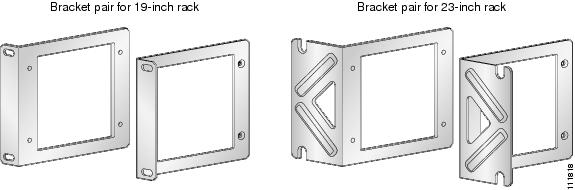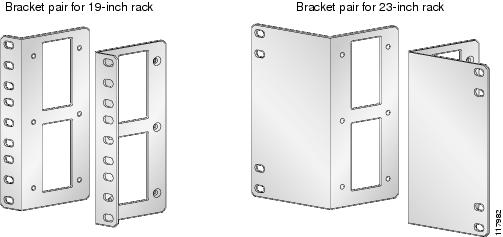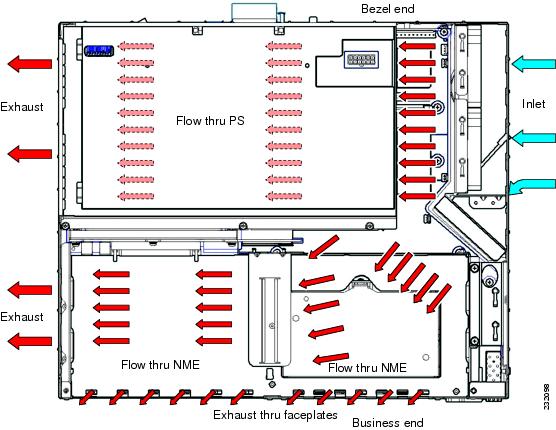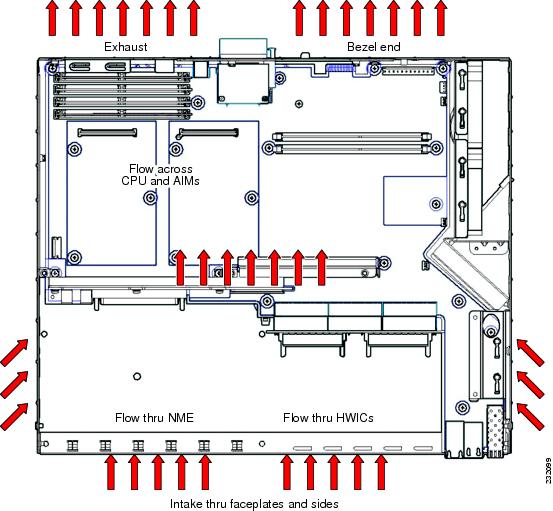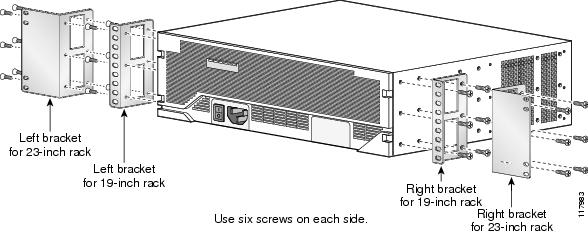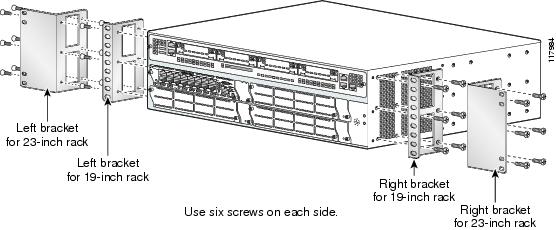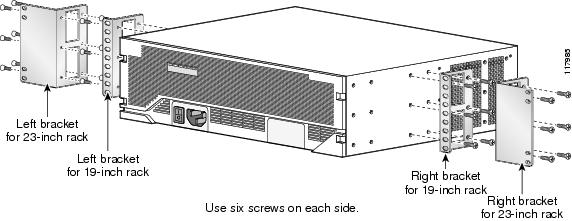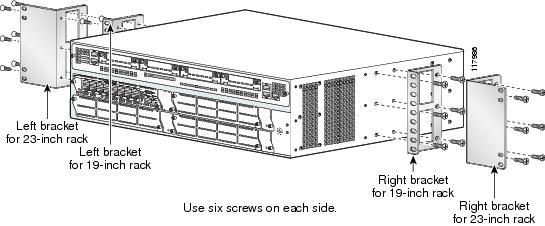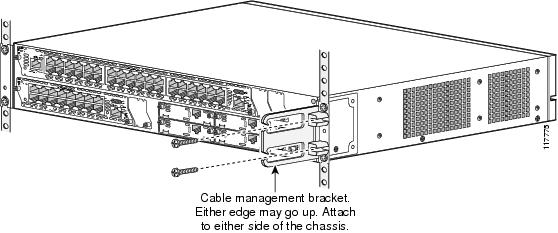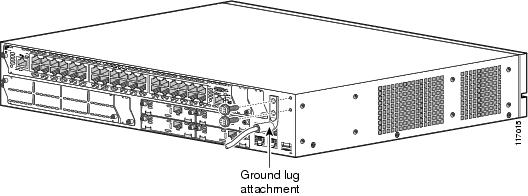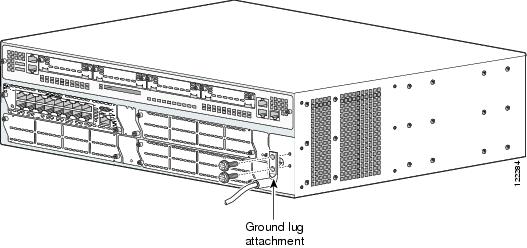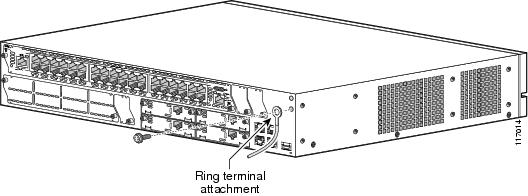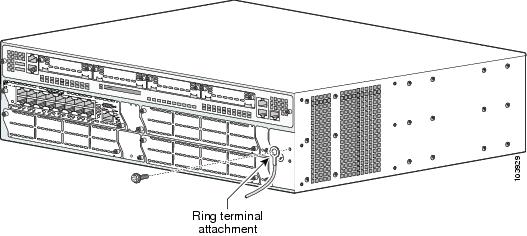-
Cisco 3800 Series Hardware Installation
-
Cisco Access Router USB Flash Module and USB eToken Hardware Installation Guide
-
Introduction to Cisco 3800 Series Routers Hardware Documentation
-
Overview of Cisco 3800 Series Routers
-
Preinstallation Requirements and Planning for Cisco 3800 Series Routers
-
Installing Cisco 3800 Series Routers in an Equipment Rack
-
Connecting Cables to Cisco 3800 Series Routers
-
Powering Up Cisco 3800 Series Routers
-
Troubleshooting Cisco 3800 Series Routers
-
Installing Network Modules in Cisco 3800 Series Routers
-
Installing Interface Cards in Cisco 3800 Series Routers
-
Installing SFP Modules in Cisco 3800 Series Routers
-
Installing CompactFlash Memory Cards in Cisco 3800 Series Routers
-
Installing and Upgrading Internal Components in Cisco 3800 Series Routers
-
Table Of Contents
Installing Cisco 3800 Series Routers in an Equipment Rack
Attaching Brackets to the Router for Rack Mounting
Installing the Router in a Rack
Attaching the Optional Cable Management Bracket
Installing Cisco 3800 Series Routers in an Equipment Rack
This document describes how to install Cisco 3800 series integrated services routers in an equipment rack. After mounting the router in the rack, you must connect the chassis to a reliable earth ground. These procedures are described in the following sections:
Before working on your Cisco router, refer to the safety information in the "Safety Recommendations" section on page 1 of "Preinstallation Requirements and Planning for Cisco 3800 Series Routers," and in the Cisco 2800 Series and Cisco 3800 Series Integrated Services Routers Regulatory Compliance and Safety Information document that accompanied the router.
Note
Cisco 3800 series routers are not designed to be placed on a desktop or table.
Cisco 3800 series routers are shipped with network modules, WAN interface cards (WICs), voice interface cards (VICs), power supplies, and other optional equipment that you ordered already installed. If you need to remove or install these or other items, we recommend that you do so before installing the router in a rack, when you have the best access and do not need to disconnect it from the network. For procedures, see the following documents:
•
Installing Network Modules in Cisco 3800 Series Routers
•
Installing Interface Cards in Cisco 3800 Series Routers
•
Installing and Upgrading Internal Components in Cisco 3800 Series Routers
You will also be able to remove and install components while the router is in the rack, with the following exceptions for the Cisco 3825 and 3825-NOVPN router:
•
SDRAM memory
•
Advanced integration modules (AIMs)
•
Packet voice data modules (PVDMs)
•
Internal power supply
Warning
Blank faceplates and cover panels serve three important functions: they prevent exposure to hazardous voltages and currents inside the chassis; they contain electromagnetic interference (EMI) that might disrupt other equipment; and they direct the flow of cooling air through the chassis. Do not operate the system unless all cards, faceplates, front covers, and rear covers are in place.
Statement 1029
Warning
The covers are an integral part of the safety design of the product. Do not operate the unit without the covers installed. Statement 1077
Rack-Mounting the Router
Mount the router in the equipment rack before making network and power connections.
Warning
To prevent personal injury or damage to the chassis, never attempt to lift or tilt the chassis using the handles on modules (such as power supplies, fans, or cards); these types of handles are not designed to support the weight of the unit. Statement 1032
CautionTo prevent damage to the router, never attempt to lift or tilt it by the plastic panel (bezel) on the front. Always hold the router by the metal body.
Cisco 3800 series routers can be installed in 19-inch and 23-inch racks using the brackets supplied with the router. These brackets are shown in Figure 1 and Figure 2. The left and right brackets are interchangeable.
Note
Mounting the routers in a 23-inch rack requires a bracket adapter from the rack manufacturer.
Figure 1 Rack-Mounting Brackets for Cisco 3825 and 3825-NOVPN Routers
Figure 2 Rack-Mounting Brackets for Cisco 3845 and 3845-NOVPN Routers
Airflow and access requirements may determine your mounting arrangement. See Figure 3 and Figure 4 for airflow diagrams, You can mount the router in the following ways:
•
Center mounting—Brackets attached in the center of the router with either the front panel or the rear panel facing forward
•
Front mounting—Brackets attached at the front of the router with the front panel facing forward
•
Rear mounting—Brackets attached at the rear of the router with the rear panel facing forward
Router Airflow Diagrams
The airflow differs in router models. Figure 3 and Figure 4 depict the airflow patterns.
Figure 3 Airflow Diagram for Cisco 3825 and 3825-NOVPN Routers
Figure 4 Airflow Diagram for Cisco 3845 and 3845-NOVPN Routers
Attaching Brackets to the Router for Rack Mounting
Attach the mounting brackets to the router, using a number 2 Phillips screwdriver to install the screws provided with the brackets. Figure 5 through Figure 8 show bracket attachment locations, using a Cisco 3845 and 3845-NOVPN router as an example.
CautionDo not over torque the screws. The recommended torque is 10-12 inch-lb (1.1-1.4 N-m) for the Cisco 3825 and 3825-NOVPN router and 15-18 inch-lb (1.7-2.0 N-m) for the Cisco 3845 and 3845-NOVPN router.
CautionYour installation must allow unrestricted airflow for router cooling. See Figure 3 and Figure 4 for airflow requirements.
Figure 5 Bracket Installation for Front Mounting
Figure 6 Bracket Installation for Rear Mounting
Figure 7 Bracket Installation for Center Mounting with Front Panel Forward
Figure 8 Bracket Installation for Center Mounting with Rear Panel Forward
Installing the Router in a Rack
Warning
To prevent bodily injury when mounting or servicing this unit in a rack, you must take special precautions to ensure that the system remains stable. The following guidelines are provided to ensure your safety:
This unit should be mounted at the bottom of the rack if it is the only unit in the rack.
When mounting this unit in a partially filled rack, load the rack from the bottom to the top with the heaviest component at the bottom of the rack.
If the rack is provided with stabilizing devices, install the stabilizers before mounting or servicing the unit in the rack. Statement 1006
Install the router in the rack, using two screws for each side. Rack-mounting screws should be supplied with the rack; they are not provided with the router.
CautionBe sure to leave space above and below each router in a rack, to allow for cooling air circulation.
Tip
Start the lower pair of screws first. Rest the brackets on the lower screws while you insert the upper pair of screws.
Attaching the Optional Cable Management Bracket
The optional cable management bracket (Cisco 3825 and 3825-NOVPN router only) provides attachment points for organizing and routing cables. Attach the cable management bracket to the left or right rack-mount bracket using the screw provided. You can attach the cable management bracket to either the upper or lower threaded hole. See Figure 9 for attachment locations.
Figure 9 Attaching the Optional Cable Management Bracket
Grounding the Router
Warning
This equipment must be grounded. Never defeat the ground conductor or operate the equipment in the absence of a suitably installed ground conductor. Contact the appropriate electrical inspection authority or an electrician if you are uncertain that suitable grounding is available. Statement 1024
Warning
During this procedure, wear grounding wrist straps to avoid ESD damage to the card. Do not directly touch the backplane with your hand or any metal tool, or you could shock yourself. Statement 94
You must connect the router chassis to a reliable earth ground. The ground wire must be installed in accordance with local electrical safety standards.
•
For NEBS-compliant grounding, use size AWG 6 (13 mm2) wire and the two-hole barrel lug provided in the router accessory kit.
•
For NEC-compliant grounding, use size AWG 14 (2 mm2) or larger wire and an appropriate user-supplied ring terminal.
•
For EN/IEC 60950-compliant grounding, use size AWG 18 (1 mm2) or larger wire and an appropriate user-supplied ring terminal.
To connect the router to a reliable earth ground, follow these steps:
Step 1
Strip one end of the ground wire to the length required for the two-hole barrel lug or terminal.
•
For the NEBS two-hole barrel lug, approximately 0.75 in. (20 mm)
•
For a user-provided ring terminal, as required
Step 2
Crimp the ground wire to the two-hole barrel lug or ring terminal, using a crimping tool of the appropriate size.
Step 3
Attach the two-hole barrel lug or ring terminal to the router chassis as shown in Figure 10, Figure 11, Figure 12, or Figure 13. For a two-hole barrel lug, use the two screws with captive locking washers provided. For a ring terminal, use one of the screws provided. Tighten the screws to a torque of 8 to 10 in-lb (0.9 to 1.1 N-m).
Step 4
Connect the other end of the ground wire to a suitable grounding point at your site.
Figure 10 NEBS-Compliant Two-Hole Barrel Lug Ground Connection on Cisco 3825 and 3825-NOVPN Router
Figure 11 NEBS-Compliant Two-Hole Barrel Lug Ground Connection on Cisco 3845 and 3845-NOVPN Router
Figure 12 Ring Terminal Ground Connection on Cisco 3825 and 3825-NOVPN Router
Figure 13 Ring Terminal Ground Connection on Cisco 3845 and 3845-NOVPN Router
After the router has been installed and grounded, you can connect power cables; WAN, LAN, and voice cables; and cables for administrative access, as required for your installation. For cable connection procedures, see these sections of the "Connecting Cables to Cisco 3800 Series Routers" document:
•
Connecting WAN, LAN, and Voice Cables, page 10

 Feedback
Feedback