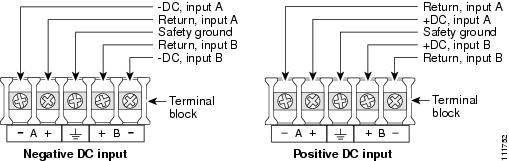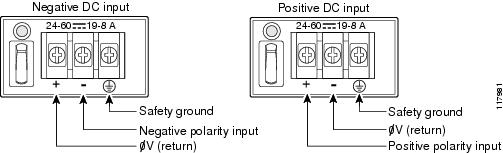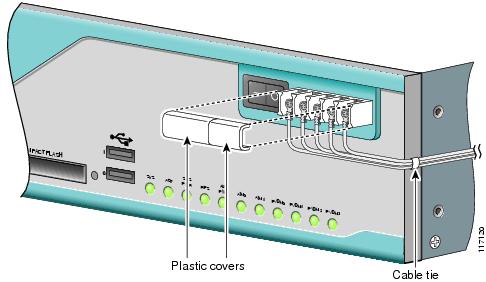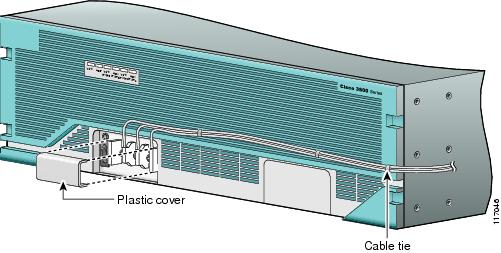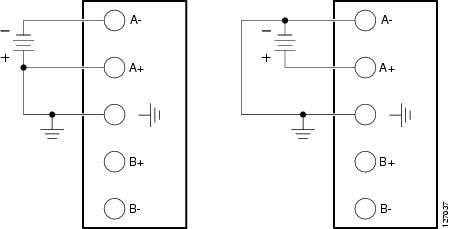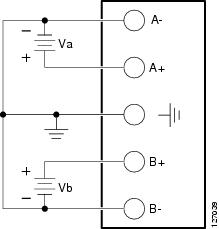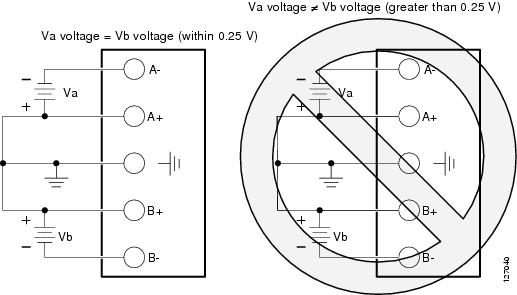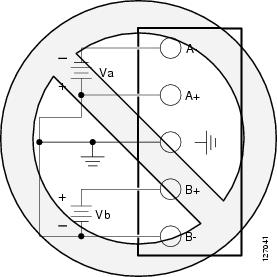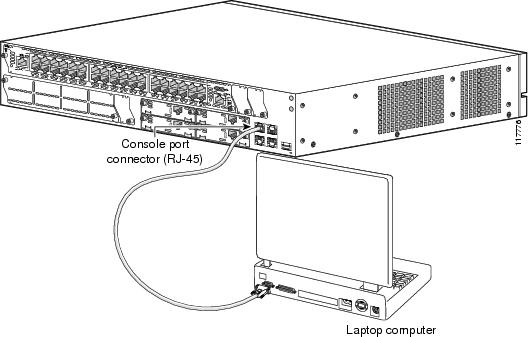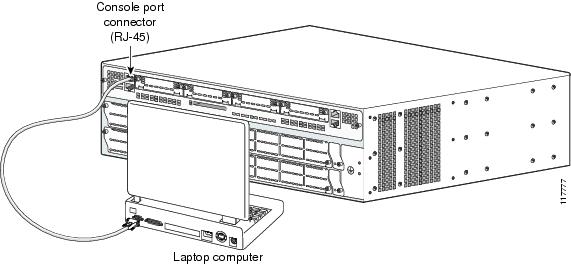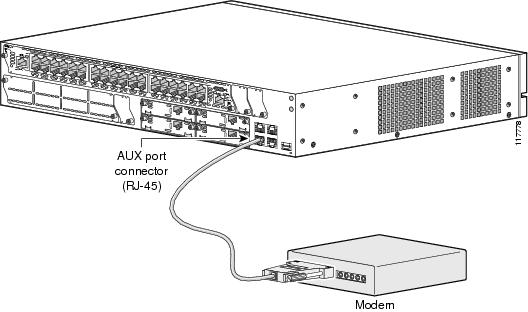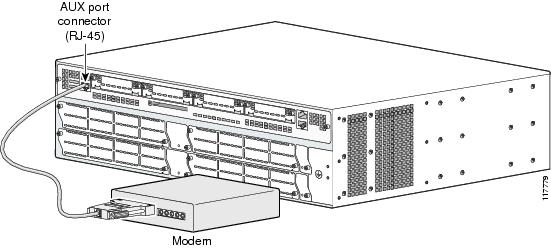-
Cisco 3800 Series Hardware Installation
-
Cisco Access Router USB Flash Module and USB eToken Hardware Installation Guide
-
Introduction to Cisco 3800 Series Routers Hardware Documentation
-
Overview of Cisco 3800 Series Routers
-
Preinstallation Requirements and Planning for Cisco 3800 Series Routers
-
Installing Cisco 3800 Series Routers in an Equipment Rack
-
Connecting Cables to Cisco 3800 Series Routers
-
Powering Up Cisco 3800 Series Routers
-
Troubleshooting Cisco 3800 Series Routers
-
Installing Network Modules in Cisco 3800 Series Routers
-
Installing Interface Cards in Cisco 3800 Series Routers
-
Installing SFP Modules in Cisco 3800 Series Routers
-
Installing CompactFlash Memory Cards in Cisco 3800 Series Routers
-
Installing and Upgrading Internal Components in Cisco 3800 Series Routers
-
Table Of Contents
Connecting Cables to Cisco 3800 Series Routers
Connecting Routers to AC Power
Connecting Routers to DC Power
DC Wiring Requirements for Cisco 3800 Series Routers
Dual DC Power Supply Configuration in Cisco 3825 and Cisco 3825-NOVPN Routers
Connecting Routers to Backup Power
Connecting WAN, LAN, and Voice Cables
Connecting a Console to the Console Port
Connecting a Modem to the Auxiliary Port
Connecting Cables to Cisco 3800 Series Routers
This document describes how to connect your Cisco 3800 series integrated services router to a power source and to networks and external devices. It includes the following sections:
•
Connecting WAN, LAN, and Voice Cables
•
Connecting a Console or Modem
Warning
Only trained and qualified personnel should be allowed to install, replace, or service this equipment. Statement 1030
Warning
This unit is intended for installation in restricted access areas. A restricted access area can be accessed only through the use of a special tool, lock and key, or other means of security. Statement 1017
Warning
Do not work on the system or connect or disconnect cables during periods of lightning activity. Statement 1001
Power Connections
This section explains how to connect AC or DC power inputs to Cisco 3825, Cisco 3825-NOVPN, Cisco 3845, and Cisco3845-NOVPN routers. It covers the following topics:
•
Connecting Routers to AC Power
•
Connecting Routers to DC Power
•
Connecting Routers to Backup Power
Warning
Read the installation instructions before connecting the system to the power source. Statement 1004
Note
The installation must comply with all required electrical codes applicable at the installation site.
Connecting Routers to AC Power
If your router uses AC power, connect it to a 15 A, 120 VAC (or 10 A, 240 VAC) circuit with overcurrent protection. If backup power is required, see the "Connecting Routers to Backup Power" section.
Note
The input voltage tolerance limits for AC power are 85 and 264 VAC.
Warning
AC connected units must have a permanent ground connection in addition to the power cable ground wire. NEBS-compliant grounding satisfies this requirement. Statement 284
Warning
This product requires short-circuit (overcurrent) protection, to be provided as part of the building installation. Install only in accordance with national and local wiring regulations. Statement 1045
The following warning applies to both AC power supplies and AC power supplies with IP phone power in the Cisco 3825, Cisco 3825-NOVPN, Cisco 3845 and Cisco 3845-NOVPN routers:
Warning
This product relies on the building's installation for short-circuit (overcurrent) protection. Ensure that the protective device is rated not greater than:
120 VAC, 45 A (240 VAC, 30 A). Statement 1005
Warning
This product relies on the building's installation for short-circuit (overcurrent) protection. Ensure that the protective device is rated not greater than:
120 VAC, 30 A (240 VAC, 20 A). Statement 1005
Connecting Routers to DC Power
If your router has a DC-input power supply, follow the directions in this section for proper wiring. If backup power is required, see the "Connecting Routers to Backup Power" section.
DC Wiring Requirements for Cisco 3800 Series Routers
Warning
Use copper conductors only. Statement 1025
Warning
This product requires short-circuit (overcurrent) protection, to be provided as part of the building installation. Install only in accordance with national and local wiring regulations. Statement 1045
The following warning applies to the Cisco 3825 and Cisco 3825-NOVPN routers only:
Warning
This product relies on the building's installation for short-circuit (overcurrent) protection. Ensure that the protective device is rated not greater than:
60 VDC, 20 A. Statement 1005
The following warning applies to the Cisco 3845 and Cisco 3845-NOVPN routers only:
Warning
This product relies on the building's installation for short-circuit (overcurrent) protection. Ensure that the protective device is rated not greater than:
60 VDC, 30 A. Statement 1005
Table 2 and Table 3 summarize DC wiring requirements for all Cisco 3825 and Cisco 3845 routers.
For a Cisco 3845 and Cisco 3845-NOVPN routers, the safety ground wire connection must be at the same potential as the 0 V (return) connection.
Table 2 DC Wiring Requirements for Cisco 3825 and Cisco 3825-NOVPN Routers
Wire Size24-36 VDC, 12 A, positive or negative, single or dual source
AWG 14 (2.0 mm2)
AWG 14 (2.0 mm2), minimum
Amp/Tyco No. 32957 or equivalent
20 A
36-60 VDC, 8 A, positive or negative, single or dual source
1 The input voltage tolerance limits for DC power are 18 and 72 VDC.
Table 3 DC Wiring Requirements for Cisco 3845 and Cisco 3845-NOVPN Routers
Wire Size
Wire Size24-36 V, 19 A, positive or negative, single or dual source
AWG 12
(3.0 mm2)AWG 12 (3.0 mm2) minimum
Amp/Tyco No. 34852 or equivalent
30 A
36-60 V, 13 A, positive or negative, single or dual source
AWG 12 or 14
(3.0 or 2.0 mm2)AWG 12 (3.0 mm2) minimum
AWG 12: Amp/Tyco No. 34852 or equivalent
AWG 14: Amp/Tyco No. 32957 or equivalent
20-30 A
1 The input voltage tolerance limits for DC power are 18 and 72 VDC.
DC Input Wiring Procedure
To connect the router to a DC power source, follow these steps:
Step 1
Remove power from the DC circuit. To ensure that power is removed from the DC circuit, locate the circuit breaker for the DC circuit, switch the circuit breaker to the OFF position, and tape the circuit-breaker switch in the OFF position.
Warning
Before performing any of the following procedures, ensure that power is removed from the DC circuit. Statement 1003
Tip
Secure all power cabling when installing this unit to avoid disturbing field-wiring connections.
Warning
When stranded wiring is required, use approved wiring terminations, such as closed-loop or spade-type with upturned lugs. These terminations should be the appropriate size for the wires and should clamp both the insulation and conductor. Statement 1002
Step 2
Strip the wires to the appropriate length for the terminals. The length is 3/16 to 1/4 inch (5 to 6 mm) for Amp/Tyco number 32957 terminals and 5/16 to 3/8 inch (8 to 9 mm) for Amp/Tyco number 34852 terminals.
Step 3
Crimp the terminals onto the DC power input and safety ground wires.
Step 4
Remove the plastic covers from the terminal block. Save the covers for reinstallation after you finish wiring.
Step 5
Connect the wires to the terminal block, starting with the safety ground wire. Connect each wire to the appropriate terminal as shown in Figure 12.
Warning
The illustration shows the DC power supply terminal block. Wire the DC power supply as illustrated. The proper wiring sequence is ground to ground, positive to positive, and negative to negative. The ground wire should always be connected first and disconnected last. Statement 239
Warning
An exposed wire lead from a DC-input power source can conduct harmful levels of electricity. Be sure that no exposed portion of the DC-input power source wire extends from the terminal block plug. Statement 122
CautionDo not overtorque the terminal block screws. The recommended torque is 10.0 ± 0.5 in-lb
(1.1 ± 0.05 N-m).
Figure 12 DC Power Connections for Cisco 3825 and 3825-NOVPN Routers
Figure 13 DC Power Connections for the Cisco 3845 and 3845-NOVPN Routers
Step 6
Install the plastic cover over the terminals. (See Figure 14.)
Warning
The safety cover is an integral part of the product. Do not operate the unit without the safety cover installed. Operating the unit without the cover in place will invalidate the safety approvals and pose a risk of fire and electrical hazards. Statement 117
Step 7
Organize and bundle the wires using cable ties as shown in Figure 14 or Figure 15.
Step 8
If you are installing a second DC power supply, repeat Step 1 through Step 7 for the second supply (input B).
Step 9
Turn on power to the DC circuit. Be sure to remove tape used to secure the circuit-breaker switch in the OFF position.
Figure 14 DC Wire Routing and Attachment for Cisco 3825 and 3825-NOVPN Router
Figure 15 DC Wire Routing and Attachment for Cisco 3845 and 3845-NOVPN Router
Dual DC Power Supply Configuration in Cisco 3825 and Cisco 3825-NOVPN Routers
You can connect a single DC power source to either the A input or the B input. If there are dual power sources, connect one source to the A input and one source to the B input. Both sources must have the same polarity (with respect to ground) and voltage (within 0.25 V). Do not connect -DC-grounded and +DC-grounded dual sources to Cisco 3825 and Cisco 3825-NOVPN routers.
CautionDual sources with opposite-polarity grounding damage equipment.
In Figure 16, either the positive source terminal or the negative source terminal is tied to ground.
Figure 16 Connecting to One Source Only—Source A or Source B
In Figure 17, source A and source B share common negative terminal connections.
Figure 17 Connecting Source A and Source B with Common Negative Terminals
In Figure 18, source A and source B share common positive terminal connections. This configuration is allowed only if Va equals Vb (within 0.25 V).
CautionIf source A and source B are wired with common positive terminals and their voltages are unequal by more than 0.25 V, the higher-voltage source can discharge into the lower-voltage source through the negative terminals. Excessive discharging currents through these terminals can actuate one or both of the dual- input DC power supply's internal A- or B- fuses, resulting in lack of redundancy or system failure. When source A and source B are within 0.25 V, discharge current is minimal.
Note
When source A and source B are wired with common negative terminals, as in Figure 17, discharging does not occur and there is no requirement that source A and source B voltages be equal.
Figure 18 Connecting Source A and Source B with Common Positive Terminals
In Figure 19, source A and source B are wired with opposite polarity grounds. Do not use this configuration.
Figure 19 Source A and Source B Wired with Opposite-Polarity Grounds
Connecting Routers to Backup Power
The Cisco 3845 and Cisco 3845-NOVPN routers accommodate two hot-swappable power supplies in bays at the front of the router. A single power supply meets router requirements. The second power supply provides redundancy, load sharing, and increased router availability. Either power supply can be removed without affecting router operation. Any combination of two power supplies is permitted.
For instructions for installing a second power supply in a Cisco 3845 and Cisco 3845-NOVPN routers, see the "Installing and Upgrading Internal Components in Cisco 3800 Series Routers" section.
The Cisco 3825 and Cisco 3825-NOVPN router has one internal power supply and provides a connector to an optional Cisco Redundant Power System (RPS) external backup source. Figure 20 and Figure 21 illustrate this connection. Use a flat-blade screwdriver to pry off the door over the RPS connector before connecting the cable. See the Cisco RPS-675 Hardware Installation Guide for complete RPS power connection instructions.
CautionBefore connecting the RPS to the router, make sure that either the RPS is in standby mode or the RPS AC power is disconnected. Connecting the RPS to AC power automatically places the RPS in
active mode.
Figure 20 RPS Connector on Cisco 3825 and 3825-NOVPN Router
Figure 21 Connecting RPS to Cisco 3825 and 3825-NOVPN Router
Connecting WAN, LAN, and Voice Cables
This section describes how to connect WAN, LAN, and voice interface cables to your Cisco 3800 series integrated services router.
One Ethernet cable is provided with the router for a Gigabit Ethernet connection. These ports use Category 5, 5e, or 6 UTP 1000BASE-T cable. Additional cables and transceivers can be ordered from Cisco. For ordering information, see the Cisco Product Catalog at http://www.cisco.com/en/US/partner/products/index.html.
Connect each WAN, LAN, or voice cable to the appropriate connector on the router or on a network module or interface card, following these precautions:
•
Position the cables carefully, so that they do not put strain on the connectors.
•
Organize cables in bundles so that they do not tangle.
•
Inspect the cables to make sure that the routing and bend radiuses are satisfactory. Reposition cables if necessary.
•
Install cable ties in accordance with site requirements.
Cable connections to network modules and interface cards are described in detail in the following documents:
•
Cisco Network Modules Hardware Installation Guide
•
Cisco Interface Cards Installation Guide
For cable pinouts, see the Cisco Modular Access Router Cable Specifications document.
Warning
Do not work on the system, or connect or disconnect cables during periods of lightning activity. Statement 1001
Warning
The ISDN connection is regarded as a source of voltage that should be inaccessible to user contact. Do not attempt to tamper with or open any public telephone operator (PTO)-provided equipment or connection hardware. Any hardwired connection (other than by a nonremovable, connect-one-time-only plug) must be made only by PTO staff or suitably trained engineers. Statement 23
Warning
To avoid electric shock, do not connect safety extra-low voltage (SELV) circuits to telephone-network voltage (TNV) circuits. LAN ports contain SELV circuits, and WAN ports contain TNV circuits. Some LAN and WAN ports both use RJ-45 connectors. Use caution when connecting cables. Statement 1021
Warning
Hazardous network voltages are present in WAN ports regardless of whether power to the router is OFF or ON. To avoid electric shock, use caution when working near WAN ports. When detaching cables, detach the end away from the router first. Statement 1026
Connecting a Console or Modem
Cisco 3800 series routers provide EIA/TIA-232 asynchronous serial console and auxiliary ports. These ports provide administrative access to the router either locally, using an ASCII terminal or PC running HyperTerminal or similar terminal emulation software connected to the console port, or remotely, using a modem connected to the auxiliary port.
The principal difference between the console and auxiliary ports is that the auxiliary port supports hardware flow control, but the console port does not. Flow control paces the transmission of data between a sending device and a receiving device, ensuring that the receiving device can absorb the data sent to it before the sending device sends more. When the buffers on the receiving device are full, a message is sent to the sending device to suspend transmission until the data in the buffers has been processed.
Because the auxiliary port supports flow control, it is best suited for use with the high-speed transmissions of a modem. Terminals send data at slower speeds than modems; therefore, the console port is best suited for use with terminals.
Cisco provides the following cables and adapters for connecting the router to a console or modem:
•
Console adapter cable (RJ-45-to-DB-9, light blue)
•
Modem adapter cable (RJ-45-to-DB-25, black)
This section describes how to connect a console to the console port and how to connect a modem to the auxiliary port.
Connecting a Console to the Console Port
To connect a console (ASCII terminal or a PC running HyperTerminal or similar terminal emulation software) to the console port on the router, follow these steps:
Step 1
Use the blue RJ-45-to-DB-9 console adapter cable to connect the router to a terminal. (See Figure 22 and Figure 23.)
For information about cable pinouts, see the Cisco Modular Access Router Cable Specifications document.
Note
On Cisco routers, the console port is color-coded blue.
Step 2
Configure your terminal or terminal emulation software for a data rate of 9600 bps, 8 data bits, no parity, and 1 stop bit.
Note
Because hardware flow control is not possible on the console port, Cisco does not recommend connecting modems to this port. Always connect modems to the auxiliary port.
Figure 22 Connecting a Computer to the Cisco 3825 and 3825-NOVPN Router Console Port
Figure 23 Connecting a Computer to the Cisco 3845 and 3845-NOVPN Router Console Port
Connecting a Modem to the Auxiliary Port
To connect a modem to the auxiliary port on the router, follow these steps:
Step 1
Use the black RJ-45-to-DB-25 modem adapter cable to connect the router to a modem. (See Figure 24 and Figure 25.)
Step 2
Make sure that your modem and the router auxiliary port are configured for the same transmission speed (up to 115,200 bps is supported) and hardware flow control, with data carrier detect (DCD) and data terminal ready (DTR) enabled.
Figure 24 Connecting a Modem to the Auxiliary Port on a Cisco 3825 and 3825-NOVPN Router
Figure 25 Connecting a Modem to the Auxiliary Port on a Cisco 3845 and 3845-NOVPN Router

 Feedback
Feedback