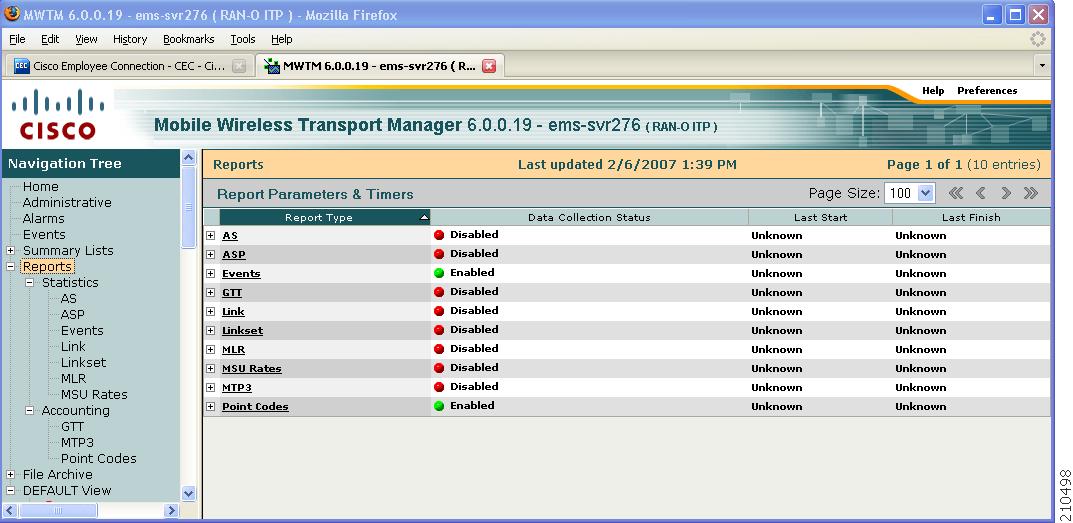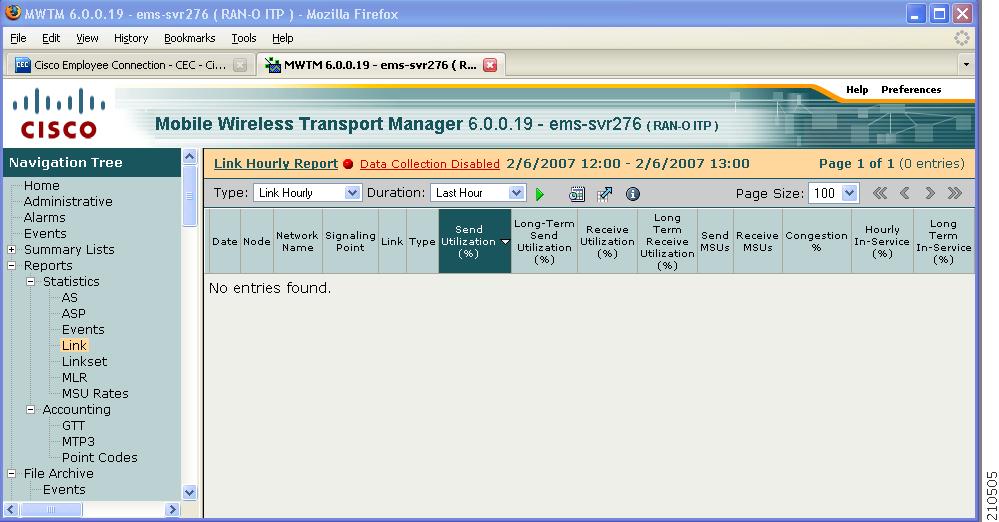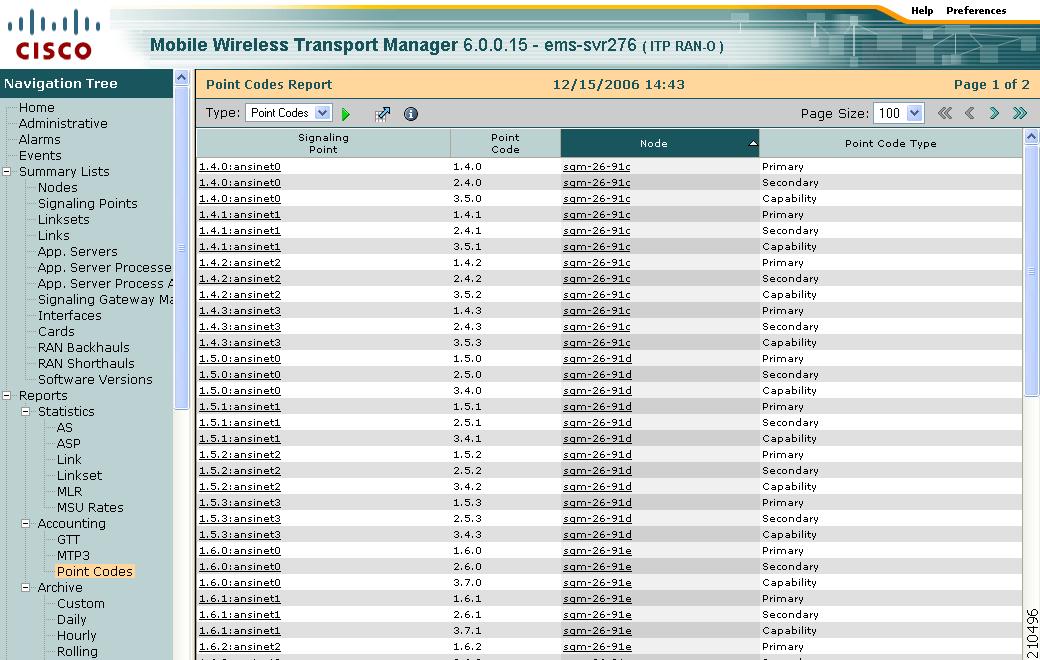-
User Guide for the Cisco Mobile Wireless Transport Manager 6.0
-
About this Guide
-
Overview
-
Configuring Security
-
Setting Up Your Server
-
Getting Started
-
Basic Operations
-
Understanding Basic Object Functions
-
Managing Views
-
Understanding Detailed Object Functions
-
Managing Events
-
Viewing Network Topology
-
Accessing Data from the Web Interface
-
Managing ITP Reports
-
Editing an ITP Route Table File
-
Editing an ITP Global Title Translation Table
-
Editing ITP MLR Address Table Files
-
Object Map Reference
-
Command Reference
-
FAQs
-
Troubleshooting MWTM and the Network
-
Status Definitions
-
MIB Reference
-
Trap Reference
-
Configuring MWTM to Run with Various Networking Options
-
Archived Reports File Formats
-
MWTM Ports
-
Open Source License Notices for the Cisco Mobile Wireless Transport Manager
-
Glossary
-
Index
-
Table Of Contents
Viewing Reports by Using the MWTM Web Interface
Including or Excluding Specified Objects in ITP Reports
Customizing ITP Report Preferences
Changing the MWTM Reports Directory
Hourly Application Server Reports
Daily Application Server Reports
Daily Application Server Peaks Reports
Daily Application Server Archived Reports
Hourly Application Server Archived Reports
Application Server Process Reports
Hourly Application Server Process Reports
Daily Application Server Process Reports
Daily Application Server Process MTP3 Reports
Daily Application Server Process Peaks Reports
Daily Application Server Process MTP3 Peaks Reports
Daily Application Server Process Archived Reports
Hourly Application Server Process Archived Reports
Link Multi-Day Utilization Report
Hourly Link Statistics Archived Reports
Daily Link Statistics Archived Reports
Hourly Linkset Statistics Archived Reports
Daily Linkset Statistics Archived Reports
Daily MLR Statistics Archived Reports
GTT Accounting Statistics Daily Summary Reports
Daily GTT Accounting Statistics Archived Reports
MTP3 Accounting Statistics Daily Detail Reports
Daily MTP3 Accounting Statistics Archived Reports
Daily Point Code Archived Reports
Enabling Custom Archived Statistics Reports
Including and Excluding Specified Objects in Custom Archived Reports
Including Specified Nodes or Signaling Points in Custom Archived Reports
Including Specified Linksets in Custom Archived Reports
Excluding Specified Nodes or Signaling Points from Custom Archived Reports
Excluding Specified Linksets from Custom Archived Reports
Understanding Custom Archived Reports
Custom MTP3 Events Detail Reports
Custom GTT Accounting Detail Reports
Custom MLR Statistics Detail Reports
Custom MLR Abort and Continues Detail Reports
Custom MLR Processed Detail Reports
Custom MLR Result Invokes Detail Reports
Custom MLR Rule Matches Detail Reports
Custom MLR Subtriggers Detail Reports
Custom MLR Triggers Detail Reports
Custom MTP3 Accounting Detail Reports
Custom Application Server Statistics Detail Reports
Custom Application Server Process Statistics Detail Reports
Custom Link Statistics Detail Reports
Custom Linkset Statistics Detail Reports
Understanding Network Statistics Archived Reports
Hourly Network Statistics Archived Reports
Daily Network Statistics Archived Reports
Rolling Network Statistics Archived Reports
Viewing the MWTM Statistics Reports Logs
Viewing the MWTM Report Parameters and Timers
Managing ITP Reports
At scheduled intervals, you can configure the Cisco Mobile Wireless Transport Manager (MWTM) to gather critical information from network objects that it detects. The MWTM uses that information to calculate statistics (accounting statistics, inventory statistics, and so on) and generates reports based on those statistics.
This chapter contains:
•
Viewing Reports by Using the MWTM Web Interface
•
Including or Excluding Specified Objects in ITP Reports
•
Customizing ITP Report Preferences
•
Changing the MWTM Reports Directory
•
Enabling Custom Archived Statistics Reports
•
Understanding Custom Archived Reports
•
Understanding Network Statistics Archived Reports
•
Viewing the MWTM Statistics Reports Logs
Enabling ITP Reports
You can enable ITP reports on the MWTM server by using CLI commands to configure general or custom reports:
•
General CLI commands continuously generate reports for all objects of a specified type.
•
Custom CLI commands perform a one-time report generation for one or more objects of a specified type.
To see which reports are enabled or disabled, and which general CLI commands configure and disable each report:
Step 1
Do one of the following:
•
Within a Web browser, launch the MWTM Web interface (see Accessing the MWTM Web Interface, page 11-1). In the navigation tree, click Reports.
•
From the MWTM client, within the MWTM main window, choose View > Web > Reports.
Note
If you enable MWTM User-Based Access, the Reports menu is available to users with authentication level 4 (Network Administrator) and higher.
Step 2
The Reports page in the content area shows the Report Type and the Data Collection Status (enabled or disabled).
Step 3
Click the plus (+) sign to expand a Report Type. The associated Data Collection Status appears next to each Report Type. Note that clicking a Report Type takes you directly to the report data page.
If you enable the Data Collection Status, a green status ball appears next to the word Enabled.
If the Data Collection Status is disabled, a red status ball appears next to the word Disabled. To see which general CLI command enables a disabled report, click Disabled (you must expand the Report type to see the Disabled link). A popup window appears with the Enable command. As the root user, you can log in to the MWTM server and run the specified command to enable the report.
Note
For more descriptions of CLI commands, see Appendix B, "Command Reference."
Viewing Reports by Using the MWTM Web Interface
Once you enable ITP reports by using the CLI commands, you can view the reports by using the MWTM web interface. You can view reports for all objects of a specific type (for example, all link reports for all links); or, reports for a specific object (for example, all link reports for a specific link).
You access ITP reports in the MWTM web interface through these categories:
Note
If you enable MWTM User-Based Access, the Reports and File Archive menus are available to users with authentication level 4 (Network Administrator) and higher.
To view a Web report:
Step 1
For all objects of a specified type:
•
From the MWTM web navigation tree, in Reports or File Archive, click the type of report you want to view in the web navigation tree; for example, if you want to view current link reports, select Reports > Statistics > Link. All link reports appear.
For a single object of a specified type do one of the following. From the MWTM:
•
Web navigation tree, in DEFAULT View, click a node or drill down to click an object in a node. In the content area in the right pane, click the Reports tab. Reports appear for the active object only.
•
Client, right-click an object and click Latest Reports. The Reports tab in the MWTM web interface opens for the active object only.
Figure 12-1 MWTM Web Interface—Reports
Note
In the MWTM web interface, if you do not enable data collection on the active report, a red status indicator and the words Data Collection Disabled appear next to the report title. Click the Data Collection Disabled link to see which command enables the report.
Step 2
Choose the Type and Duration from the drop-down lists; for example, if you wanted to view hourly link reports for the last 12 hours, choose Link Hourly from the Type list and Last 12 Hours from the Duration list.
Step 3
(Optional) For most Statistics and Accounting reports, to customize the date or time range, or both you click the Customize icon.
Step 4
Click the green arrow to run the report. If you change the Type or Duration, an information message appears:
Click the green arrow to show the selected report.Step 5
To disable this error message, click Hide Message. To display the message again, click the Information icon.
Step 6
(Optional) For Statistics and Accounting reports, to export the report as a .csv file, click the Export
icon.
Note
For more details on using the MWTM web interface, see Chapter 11, "Accessing Data from the Web Interface."
Once you open a report, you can drill down to:
•
See raw data for an object (helpful in diagnosing problems,) click the first Filter icon located at the beginning of a row, next to the Date column.
•
Drill down under an object, click the Filter icon located on the left of the object. Drilling down shows objects beneath other objects.
Note
To navigate to the Details tab for an object, click the underlined object in the report; for example, to go to the Details tab for a node, click the underlined node in the reports table.
Including or Excluding Specified Objects in ITP Reports
You can include or exclude specific nodes, signaling points, or linksets in ITP reports by creating a user-defined file, named:
•
nodes.include—Includes only specified nodes or signaling points in reports
•
nodes.exclude—Excludes only specified nodes or signaling points in reports
•
linksets.include—Includes only specified linksets in reports
•
linksets.exclude—Excludes only specified linksets in reports
The nodes, signaling points, and/or linksets that you specify in these files will be included or excluded from all enabled MWTM statistics reports and in custom reports enabled with the default keyword (or no node-list keyword at all), which include:
•
mwtm accstats
•
mwtm gttstats
•
mwtm linkstats
•
mwtm mlrstats
•
mwtm mtpevents
•
mwtm q752stats
•
mwtm xuastats
When creating user-defined files, remember that if you installed the MWTM in:
•
The default directory, /opt, then the user-defined file resides within /opt/CSCOsgm/reports/etc/<user-defined file>.
A different directory, or if you moved the report files directory using the mwtm repdir command, then the /reports/etc/<user-defined file> resides in that directory.
•
Wildcard matching is not supported.
•
If a node, signaling point, or linkset appears in both the include file and the exclude file, it is excluded. That is, excluding an object overrides including the same object.
•
If you specify a special include file on the mwtm accstats, mwtm gttstats, mwtm linkstats, mwtm mlrstats, mwtm mtpevents, mwtm q752stats, or mwtm xuastats command, the MWTM ignores the include or exclude file.
When creating a nodes.include or nodes.exclude file:
•
Each line in the file must contain a single node name, or node name and signaling point name, separated by a colon (:) that matches exactly the real, fully qualified name of the node; for example:
mwtm-75-59a.cisco.commwtm-26-51a.cisco.comTo include a specific signaling point, specify the node name and signaling point:
mwtm-75-59a.cisco.com:1.2.7;net0mwtm-26-51a.cisco.com:1.2.7;net0When creating a linksets.include or linksets.exclude file:
•
Each line in the file must contain a single linkset name that matches exactly the real, fully qualified linkset name of the linkset, including the node name and signaling point name; for example:
mwtm-75-59a.cisco.com:1.2.7;net0:linkset2mwtm-26-51a.cisco.com:1.2.7;net0:linkset1Customizing ITP Report Preferences
This table lists server CLI commands that allow you to customize your report preferences:
Removes all data from MTP3 event reports, restoring the reports to a "clean" state.
Removes all data from one or more MTP3 event reports, restoring the reports to a "clean" state.
Specifies whether the MWTM should verify that a disk has at least 10 MB of space remaining before enabling MTP3 event reports.
Maximum number of days the MWTM should archive hourly MTP3 event reports.
Shows the current status of all MWTM network MTP3 event report parameters.
Shows the timer file for MTP3 event reports.
Uses PAGER to display the contents of the system reports log. The reports log lists all messages about the creation and maintenance of reports.
Note
You can also view the reports log on the web. For more information, see Viewing the MWTM Report Log.
Removes all data from MWTM network statistics and accounting reports, restoring the reports to a clean (normal) state.
Removes all data from one or more custom statistics and accounting reports, restoring the custom reports to a clean (normal) state.
mwtm statreps custage, page B-106
or
Sets the maximum number of days the MWTM should archive custom network statistics and accounting reports.
mwtm statreps dailyage, page B-107
or
Sets the maximum number of days the MWTM should archive daily network statistics and accounting reports.
Specifies whether the MWTM should verify that a disk has at least 10 MB of space remaining before enabling network statistics and accounting reports.
mwtm statreps servratio, page B-114
or
Sets the maximum number of days the MWTM should archive hourly network statistics and accounting reports.
Specifies whether the MWTM should include links that use the Stream Control Transmission Protocol (SCTP) IP transport protocol in network statistics and accounting reports.
Specifies whether the MWTM should include SCTP links that do not have planned send and receive capacities in network statistics, and accounting reports.
Specifies whether the MWTM should display a red ball in the In-Service cell in a network statistics and accounting report.
Shows the current status of all MWTM network statistics and accounting report parameters.
Sets the time mode for dates in network statistics and accounting reports.
Shows the timer file for MWTM network statistics and accounting reports.
Specifies whether the MWTM should display a red ball in the Send Utilization or Receive Utilization cell in a network statistics and accounting report.
Specifies whether the MWTM should show real node names or display names in web pages.
Note
For more information about display names, see Editing Properties, page 6-29.
Specifies whether the MWTM should display send and receive utilization for linksets and links as a percentage (%) or in Erlangs (E) on web pages.
Locating Stored ITP Reports
The MWTM stores all reports in the report files directory on the /reports directory. If you installed the MWTM in:
•
The default directory, /opt, then the default report files directory is /opt/CSCOsgm/reports.
•
A different directory or used the mwtm repdir command to specify a new directory in which the MWTM should store report files, then the default report files directory resides in that directory.
Note
For details on changing the default reports directory by using the mwtm repdir command, see Changing the MWTM Reports Directory.
The /reports directory contains these subdirectories:
Changing the MWTM Reports Directory
On the server, you can change the directory in which the MWTM stores reports.
To change the MWTM report files directory, log in as the root user, as described in Starting the MWTM Client, page 4-2; or, as a superuser, as described in Specifying a Super User (Server Only), page 2-18, and enter:
# cd /opt/CSCOsgm/bin# ./mwtm repdir directory
where directory is the new directory.
Note
This command copies all files in the current directory to the new directory. If you log in as the superuser and you do not own the new directory, you might not be able to copy the files. In that case, you must specify a directory that you own or log in as the root user.
Understanding ITP Reports
This section contains:
•
Application Server Process Reports
Application Server Reports
Note
If you enable MWTM User-Based Access, these reports are available to users with authentication level 4 (Network Administrator) and higher.
The xUA statistics encompass Message Transfer Part 3 User Adaptation (M3UA) and Signaling Connection Control Part User Adaptation (SUA). xUA connects application servers to SS7 networks.
You can view summary reports of hourly and daily xUA statistics. You can also export the reports.
This section covers:
•
Hourly Application Server Reports
•
Daily Application Server Reports
•
Daily Application Server Peaks Reports
•
Daily Application Server Archived Reports
•
Hourly Application Server Archived Reports
Hourly Application Server Reports
You can view hourly summaries of xUA statistics for all application servers that the MWTM detects for the specified date and hour range. The AS Hourly Report page shows summary reports of hourly application server statistics by date and hour.
The AS Hourly Report table is sorted based on the information in the Packets From MTP3 column; however, you can sort the table based on the information in one of the other columns (see Navigating Table Columns, page 5-23).
Note
If you do not enable data collection on the active report, a red status indicator and the words Data Collection Disabled appear next to the report title. Click the Data Collection Disabled link to see which command enables the report.
If a statistics calculation results in an undefined value, such as a number divided by zero (0), or an undefined number, based on the configuration, then MathError appears in the field.
Daily Application Server Reports
You can view a daily summary of statistics for all application servers that the MWTM detects for a specified date range. The AS Daily Report page shows summary reports of daily application server statistics that are archived by date and hour.
The AS Daily Report table is sorted based on the information in the Packets From MTP3 column; however, you can sort the table based on the information in one of the other columns (see Navigating Table Columns, page 5-23).
Note
If you do not enable data collection on the active report, a red status indicator and the words Data Collection Disabled appear next to the report title. Click the Data Collection Disabled link to see which command enables the report.
If a statistics calculation results in an undefined value, such as a number divided by zero (0), or an undefined number, based on the configuration, then MathError appears in the field.
Daily Application Server Peaks Reports
You can view an application server statistics Peaks Report to see peak values for each day and the hour in which each peak value occurred. The AS Peaks Daily Report page shows summary reports of daily application server peak statistics by date and hour.
The AS Peaks Daily Report table is sorted based on the information in the Peak From MTP3 column; however, you can sort the table based on the information in one of the other columns (see Navigating Table Columns, page 5-23).
Note
If you do not enable data collection on the active report, a red status indicator and the words Data Collection Disabled appears next to the report title. Click the Data Collection Disabled link to see which command enables the report.
If a statistics calculation results in an undefined value, such as a number divided by zero (0), or an undefined number, based on the configuration, then MathError appears in the field.
Daily Application Server Archived Reports
The AS Daily Archived Reports page shows summary reports for all archived MWTM daily network statistics for all application servers that the MWTM detects for the server to which you connect. The information is stored as downloadable .zip files.
The .zip files are archived by type and date; for example, the sgmASEStats.DailySum.2007-02-13.csv.zip file contains the summary report for daily application server statistics for February 13, 2007.
Each archived .zip file contains a comma-separated value (CSV) text file with a summary report of daily network statistics for all application servers that the MWTM detects on that date and hour. You can download the .zip files and extract them.
To download a .zip file, click a filename, then save the file to a location of your choice. You can also import the file directly into Microsoft Excel.
For more information about the format of daily application server statistics archived reports, see Application Server Statistics Daily and Peaks Daily Format, page I-4.
Hourly Application Server Archived Reports
The AS Hourly Archived Reports page shows all summary reports for archived MWTM hourly network statistics for all application servers that the MWTM detects for the server to which you connect. The information is stored as downloadable .zip files.
The .zip files are archived by type, date, and hour; for example, the sgmASEStats.2007-02-13-08.csv.zip file contains the summary report for hourly application server statistics for the 8th hour on February 13, 2007.
Each archived .zip file contains a comma-separated value (CSV) text file with a summary report of hourly network statistics for all application servers that the MWTM detected on that date and hour. You can download the .zip files and extract them.
To download a .zip file, click a filename, then save the file to a location of your choice. You can also import the file directly into Microsoft Excel.
For more information about the format of hourly application server statistics archived reports, see Application Server Statistics Hourly Format, page I-5.
Application Server Process Reports
Note
If you enabled MWTM User-Based Access, these reports are available to users with authentication level 4 (Network Administrator) and higher.
You can view summary reports of hourly and daily xUA statistics. You can also export the reports.
The xUA statistics encompass Message Transfer Part 3 User Adaptation (M3UA) and Signalling Connection Control Part User Adaptation (SUA). xUA connects application servers to SS7 networks.
This section covers:
•
Hourly Application Server Process Reports
•
Daily Application Server Process Reports
•
Daily Application Server Process Peaks Reports
•
Daily Application Server Process MTP3 Peaks Reports
•
Daily Application Server Process Archived Reports
•
Hourly Application Server Process Archived Reports
Hourly Application Server Process Reports
You can view hourly summaries of statistics for all application server processes that the MWTM detects on the specified date and hour. The ASP Hourly Report page shows summary reports of hourly application server process statistics by date and hour.
The ASP Hourly Report table is sorted based on the information in the Packets From ASP column; however, you can sort the table based on the information in one of the other columns (see Navigating Table Columns, page 5-23).
Note
If you do not enable data collection on the active report, a red status indicator and the words Data Collection Disabled appear next to the report title. Click the Data Collection Disabled link to see which command enables the report.
If a statistics calculation results in an undefined value, such as a number divided by zero (0), or an undefined number, based on the configuration, then MathError appears in the field.
Daily Application Server Process Reports
You can view a daily summary of statistics for all application server processes that the MWTM detects on a specified date. The ASP Daily Report page shows summary reports of daily application server process statistics, archived by date and hour.
The ASP Daily Report table is sorted based on the information in the Packets From ASP column; however, you can sort the table based on the information in one of the other columns (see Navigating Table Columns, page 5-23).
Note
If you do not enable data collection on the active report, a red status indicator and the words Data Collection Disabled appear next to the report title. Click the Data Collection Disabled link to see which command enables the report.
If a statistics calculation results in an undefined value, such as a number divided by zero (0), or an undefined number, based on the configuration, then MathError appears in the field.
Daily Application Server Process MTP3 Reports
The ASP MTP3 Daily Report page shows a daily summary of MTP3 statistics for all application server processes that the MWTM detects on a specified date. The ASP MTP3 Daily Report page shows a summary report of daily application server process MTP3 statistics by date and hour.
The ASP MTP3 Daily Report table is sorted based on the information in the Packets From MTP3 column; however, you can sort the table based on the information in one of the other columns (see Navigating Table Columns, page 5-23).
Note
If you do not enable data collection on the active report, a red status indicator and the words Data Collection Disabled appears next to the report title. Click the Data Collection Disabled link to see which command enables the report.
If a statistics calculation results in an undefined value, such as a number divided by zero (0), or an undefined number, based on the configuration, then MathError appears in the field.
Daily Application Server Process Peaks Reports
You can view a report of the statistics peaks for the application server process. The peaks report shows peak values for each day of the last 30 days, and the hour in which each peak occurred. The ASP Peaks Daily Report page shows a summary report of the daily application server process peak statistics by date and hour.
The ASP Peaks Daily Report table is sorted based on the information in the Peak From ASP column; however, you can sort the table based on the information in one of the other columns (see Navigating Table Columns, page 5-23).
Note
If you do not enable data collection on the active report, a red status indicator and the words Data Collection Disabled appear next to the report title. Click the Data Collection Disabled link to see which command enables the report.
If a statistics calculation results in an undefined value, such as a number divided by zero (0), or an undefined number, based on the configuration, then MathError appears in the field.
Daily Application Server Process MTP3 Peaks Reports
You can view a peaks report of the application server process MTP3 statistics. The peaks report shows peak values for each day and the hour in which each peak value occurred. The ASP MTP3 Peaks Daily Report page shows summary reports of the daily application server process MTP3 peak statistics by date and hour.
The ASP MTP3 Peaks Daily Report table is sorted based on the information in the Peak From MTP3 column; however, you can sort the table based on the information in one of the other columns (see Navigating Table Columns, page 5-23).
Note
If you do not enable data collection on the active report, a red status indicator and the words Data Collection Disabled appear next to the report title. Click the Data Collection Disabled link to see which command enables the report.
If a statistics calculation results in an undefined value, such as a number divided by zero (0), or an undefined number, based on the configuration, then MathError appears in the field.
Daily Application Server Process Archived Reports
The ASP Daily Archived Reports page shows summary reports of all archived MWTM daily network statistics for all application server processes that the MWTM detects for the server to which connect, stored as downloadable .zip files.
The .zip files are archived by type and date; for example, the sgmASPStats.DailySum.2007-02-13.csv.zip file contains the summary report of daily application server process statistics for February 13, 2007.
Each archived .zip file contains a comma-separated value (CSV) text file with a summary report of daily network statistics for all application server processes that the MWTM detected on that date and hour. You can download the .zip files and extract them.
To download a .zip file, right-click a filename, then save the file to a location of your choice. You can also import the file into Microsoft Excel.
For more information about the format of daily application server process statistics archived reports, see Application Server Process Statistics Daily and Peaks Daily Format, page I-2.
Hourly Application Server Process Archived Reports
The ASP Hourly Archived Reports page shows the summary reports of all archived MWTM hourly network statistics for all application server processes that the MWTM detects for the server to which you connect, stored as downloadable .zip files.
The .zip files are archived by type, date, and hour; for example, the sgmASPStats.2007-02-13.csv.zip file contains the summary report of daily application server process statistics for February 13, 2007.
Each archived .zip file contains a comma-separated value (CSV) text file with the summary report for hourly network statistics for all application server processes that the MWTM detected on that date and hour. You can download the .zip files and extract them.
To download a .zip file, click a filename, then save the file to a location of your choice. You can also import the file directly into Microsoft Excel.
For more information about the format of hourly application server process statistics archived reports, see Application Server Process Statistics Hourly Format, page I-3.
Link Reports
Note
If you have MWTM User-Based Access enabled, these reports are available to users with authentication level 4 (Network Administrator) and higher.
You can view summary reports of hourly and daily statistics for links, and export the reports.
This section covers:
•
Link Multi-Day Utilization Report
•
Hourly Link Statistics Archived Reports
•
Daily Link Statistics Archived Reports
•
Daily Network Statistics Archived Reports
•
Rolling Network Statistics Archived Reports
Hourly Link Reports
You can view hourly summaries of statistics for all links or a specific link that the MWTM detected on the specified date and hour. The Link Hourly Report page shows summary reports of hourly link statistics by date and hour.
The Link Hourly Report table is sorted based on the information in the Send Utilization or Send Erlangs column; however, you can sort the table based on the information in one of the other columns (see Navigating Table Columns, page 5-23).
Note
If you do not enable data collection on the active report, a red status indicator and the words Data Collection Disabled appear next to the report title. Click the Data Collection Disabled link to see which command enables the report.
If a statistics calculation results in an undefined value, such as a number divided by zero (0), or an undefined number, based on the configuration, then MathError appears in the field.
Daily Link Reports
You can view daily summaries of statistics for all links or for a specific link that the MWTM detected on the specified date and hour. The Link Daily Report page shows summary reports of daily link statistics by date and hour.
The Link Daily Report table is sorted based on the information in the Avg Send Utilization or Avg Send Erlangs column. However, you can sort the table based on the information in one of the other columns (see Navigating Table Columns, page 5-23).
Note
If you do not enable data collection on the active report, a red status indicator and the words Data Collection Disabled appears next to the report title. Click the Data Collection Disabled link to see which command enables the report.
If a statistics calculation results in an undefined value, such as a number divided by zero (0), or an undefined number, based on the configuration, then MathError appears in the field.
Daily Link Peaks Reports
You can view a daily link statistics peaks report using the Link Peaks Daily Report page. The peaks report shows peak values for each day and the hour in which each peak value occurred.
The Link Peaks Daily table is sorted based on the information in the Peak Send Utilization or Peak Send Erlangs column. However, you can sort the table based on the information in one of the other columns (see Navigating Table Columns, page 5-23).
Note
If you do not enable data collection on the active report, a red status indicator and the words Data Collection Disabled appear next to the report title. Click the Data Collection Disabled link to see which command enables the report.
If a statistics calculation results in an undefined value, such as a number divided by zero (0), or an undefined number, based on the configuration, then MathError appears in the field.
Link Multi-Day Utilization Report
The Link Multi-Day Report page shows send and receive utilization percentages for all links for the last three or five days.
The Link Multi-Day table is sorted based on the information in the Avg Send Utilization column. However, you can sort the table based on the information in one of the other columns (see Navigating Table Columns, page 5-23).
Note
If you do not enable data collection on the active report, a red status indicator and the words Data Collection Disabled appear next to the report title. Click the Data Collection Disabled link to see which command enables the report.
If a statistics calculation results in an undefined value, such as a number divided by zero (0), or an undefined number, based on the configuration, then MathError appears in the field.
Hourly Link Statistics Archived Reports
The Link Hourly Archived Reports page shows summary reports for all archived MWTM hourly network statistics for all links that the MWTM detected for the server to which you connect, stored as downloadable .zip files.
The .zip files are archived by type, date, and hour; for example, the sgmLinkStats.2007-02-13-09.csv.zip file contains the summary reports for daily link statistics for February 13, 2007 at 9:00am.
Each archived .zip file contains a comma-separated value (CSV) text file with a summary report of an hourly network statistics for all links that the MWTM detected on that date and hour. You can download the .zip files and extract them.
To download a .zip file, click a filename, then save the file to a location of your choice. You can also import the file directly into Microsoft Excel.
For more information about the format of hourly link statistics archived reports, see Link Statistics Hourly Format, page I-7.
Daily Link Statistics Archived Reports
The Link Daily Archived Reports page shows summary reports for all archived MWTM daily network statistics for all links that the MWTM detected for the server to which you connect, stored as downloadable .zip files.
The .zip files are archived by type and date; for example, the sgmLinkStats.DailySum.2007-02-13.csv.zip file contains the summary report of daily link statistics for February 13, 2007.
Each archived .zip file contains a comma-separated value (CSV) text file with a summary report of daily network statistics for all links that the MWTM detected on that date and hour. You can download the .zip files and extract them.
To download a .zip file, click a filename, then save the file to a location of your choice. You can also import the file directly into Microsoft Excel.
For more information about the format of daily link statistics archived reports, see Link Statistics Daily and Peaks Daily Format, page I-6.
Linkset Reports
Note
If you have MWTM User-Based Access enabled, these reports are available to users with authentication level 4 (Network Administrator) and higher.
You can view summary reports of hourly and daily statistics for linksets, and export the reports.
This section covers:
•
Hourly Linkset Statistics Archived Reports
•
Daily Linkset Statistics Archived Reports
Hourly Linkset Reports
You can view hourly summaries of statistics for all linksets or for a specific linkset that the MWTM detected on the specified date and hour. The Linkset Hourly Report page shows summary reports for all archived MWTM hourly linkset statistics by date and hour.
The Linkset Hourly Report table is sorted based on the information in the Hourly In-Service column, then by the information in the Send Utilization or Send Erlangs column. However, you can sort the table based on the information in one of the other columns (see Navigating Table Columns, page 5-23).
Note
If you do not enable data collection on the active report, a red status indicator and the words Data Collection Disabled appear next to the report title. Click the Data Collection Disabled link to see which command enables the report.
If a statistics calculation results in an undefined value, such as a number divided by zero (0), or an undefined number, based on the configuration, then MathError appears in the field.
Daily Linkset Reports
You can view daily summaries of statistics for all linksets or for a specific linkset that the MWTM detected on the specified date and hour. The Linkset Daily Report page shows summary reports of all archived MWTM daily linkset statistics by date and hour.
The Linkset Daily Report table is sorted based on the information in the Daily In-Service column, then by the information in the Avg Send Utilization or Avg Send Erlangs column. You can sort the table based on the information in one of the other columns (see Navigating Table Columns, page 5-23).
Note
If you do not enable data collection on the active report, a red status indicator and the words Data Collection Disabled appear next to the report title. Click the Data Collection Disabled link to see which command enables the report.
If a statistics calculation results in an undefined value, such as a number divided by zero (0), or an undefined number, based on the configuration, then MathError appears in the field.
Daily Linkset Peaks Reports
You can view a daily linkset statistics peaks report using the Linkset Peaks Daily Report page. The peaks report shows peak values for each day and the hour in which each peak value occurred.
The Linkset Peaks Daily Report table is sorted based on the information in the Peak Send Utilization or Peak Send Erlangs column. However, you can sort the table based on the information in one of the other columns (see Navigating Table Columns, page 5-23).
Note
If you do not enable data collection on the active report, a red status indicator and the words Data Collection Disabled appear next to the report title. Click the Data Collection Disabled link to see which command enables the report.
If a statistics calculation results in an undefined value, such as a number divided by zero (0), or an undefined number, based on the configuration, then MathError appears in the field.
Hourly Linkset Statistics Archived Reports
The Linkset Hourly Archived Reports page shows summary reports of all archived MWTM hourly network statistics for all linksets that the MWTM detects for the server to which you connect, stored as downloadable .zip files.
The .zip files are archived by type, date, and hour; for example, the sgmLinksetStats.2007-02-13.csv.zip file contains the summary report for the daily linkset statistics for February 13, 2007.
Each archived .zip file contains a comma-separated value (CSV) text file with a summary report of hourly network statistics for all linksets that the MWTM detected on that date and hour. You can download the .zip files and extract them.
To download a .zip file, click a filename, then save the file to a location of your choice. You can also import the file directly into Microsoft Excel.
For more information about the format of hourly linkset statistics archived reports, see Linkset Statistics Hourly Format, page I-9.
Daily Linkset Statistics Archived Reports
The Linkset Daily Archived Reports page shows the summary report of all archived MWTM daily network statistics for all linksets that the MWTM detected for the server to which you connect, stored as downloadable .zip files.
The .zip files are archived by type and date; for example, the sgmLinksetStats.DailySum.2007-02-13.csv.zip file contains the summary reports of daily linkset statistics for February 13, 2007.
Each archived .zip file contains a comma-separated value (CSV) text file with a summary report of daily network statistics for all linksets that the MWTM detected on that date and hour. You can download the .zip files and extract them.
To download a .zip file, click a filename, then save the file to a location of your choice. You can also import the file directly into Microsoft Excel.
For more information about the format of daily linkset statistics archived reports, see Linkset Statistics Daily and Peaks Daily Format, page I-8.
MLR Reports
Note
If you have MWTM User-Based Access enabled, these reports are available to users with authentication level 4 (Network Administrator) and higher.
Multi-Layer SMS Routing, or MLR, is a routing scheme that enables intelligent routing of Short Message Service (SMS) mobile originated (MO) messages based on the application or service from which they originated or to which they are destined. The MLR feature can make SMS message routing decisions based on information found in the TCAP, MAP, and MAP-user layers; MAP operation codes MAP-MT-FORWARD-SM and SEND-ROUTING-INFO-FOR-SM; and ANSI TCAP and IS-41 MAP operations.You can view a summary report of daily statistics for MLR. You can also export the reports.
This section covers:
•
Daily MLR Statistics Archived Reports
Daily MLR Reports
You can view a summary report of MLR processed, aborts, continues, result invokes, rule matches, subtriggers, and triggers statistics for the MWTM on a specified date. The MLR type Daily Report page shows reports of all archived MWTM daily MLR processed, aborts, continues, result invokes, rule matches, subtriggers, and triggers by date.
These archived daily MLR reports are available:
•
Daily MLR Result Invokes Reports
•
Daily MLR RuleMatches Reports
•
Daily MLR SubTriggers Reports
Daily MLR Aborts Reports
The MLR Aborts Daily Report table is sorted based on the information in the Total Aborted column. However, you can sort the table based on the information in one of the columns (see Navigating Table Columns, page 5-23).
Note
If you do not enable data collection on the active report, a red status indicator and the words Data Collection Disabled appear next to the report title. Click the Data Collection Disabled link to see which command enables the report.
If a statistics calculation results in an undefined value, such as a number divided by zero (0), or an undefined number, based on the configuration, then MathError appears in the field.
Daily MLR Continues Reports
The MLR Continues Daily Report table is sorted based on the information in the Total Continued column. However, you can sort the table based on the information in one of the columns (see Navigating Table Columns, page 5-23).
Note
If you do not enable data collection on the active report, a red status indicator and the words Data Collection Disabled appear next to the report title. Click the Data Collection Disabled link to see which command enables the report.
If a statistics calculation results in an undefined value, such as a number divided by zero (0), or an undefined number, based on the configuration, then MathError appears in the field.
Daily MLR Processed Reports
The MLR Processed Daily Report table is sorted based on the information in the Routed column. However, you can sort the table based on the information in one of the columns (see Navigating Table Columns, page 5-23).
Note
If you do not enable data collection on the active report, a red status indicator and the words Data Collection Disabled appear next to the report title. Click the Data Collection Disabled link to see which command enables the report.
If a statistics calculation results in an undefined value, such as a number divided by zero (0), or an undefined number, based on the configuration, then MathError appears in the field.
Daily MLR Result Invokes Reports
The MLR Result Invokes Daily Report table is sorted based on the information in the Invokes column. However, you can sort the table based on the information in one of the columns (see Navigating Table Columns, page 5-23).
Note
If you do not enable data collection on the active report, a red status indicator and the words Data Collection Disabled appear next to the report title. Click the Data Collection Disabled link to see which command enables the report.
If a statistics calculation results in an undefined value, such as a number divided by zero (0), or an undefined number, based on the configuration, then MathError appears in the field.
Daily MLR RuleMatches Reports
The MLR RuleMatches Daily Report table is sorted based on the information in the Matches column. However, you can sort the table based on the information in one of the columns (see Navigating Table Columns, page 5-23).
Note
If you do not enable data collection on the active report, a red status indicator and the words Data Collection Disabled appear next to the report title. Click the Data Collection Disabled link to see which command enables the report.
If a statistics calculation results in an undefined value, such as a number divided by zero (0), or an undefined number, based on the configuration, then MathError appears in the field.
Daily MLR SubTriggers Reports
The MLR SubTriggers Daily Report table is sorted based on the information in the Matches column. However, you can sort the table based on the information in one of the columns (see Navigating Table Columns, page 5-23).
Note
If you do not enable data collection on the active report, a red status indicator and the words Data Collection Disabled appear next to the report title. Click the Data Collection Disabled link to see which command enables the report.
If a statistics calculation results in an undefined value, such as a number divided by zero (0), or an undefined number, based on the configuration, then MathError appears in the field.
Daily MLR Triggers Reports
The MLR Triggers Daily Report table is sorted based on the information in the Matches column. However, you can sort the table based on the information in one of the columns (see Navigating Table Columns, page 5-23).
Note
If you do not enable data collection on the active report, a red status indicator and the words Data Collection Disabled appear next to the report title. Click the Data Collection Disabled link to see which command enables the report.
If a statistics calculation results in an undefined value, such as a number divided by zero (0), or an undefined number, based on the configuration, then MathError appears in the field.
Daily MLR Statistics Archived Reports
The MLR Daily Archived Reports page shows all archived MWTM daily MLR processed, aborts, continues, result invokes, rule matches, subtriggers, and triggers statistics reports for the server to which you connect, stored as downloadable .zip files.
The .zip files are archived by type and date; for example, the:
•
mwtmMLRStats.DailyAbortCons.2007-02-13.csv.zip file contains the daily MLR aborts and report for February 13, 2007.
•
mwtmMLRStats.DailyProcessed.2007-02-13.csv.zip file contains the daily MLR processed report for February 13, 2007.
•
mwtmMLRStats.DailyResultInvokes.2007-02-13.csv.zip file contains the daily MLR result invokes report for February 13, 2007.
•
mwtmMLRStats.DailyRuleMatches.2007-02-13.csv.zip file contains the daily MLR rule matches report for February 13, 2007.
•
mwtmMLRStats.DailySubTriggers.2007-02-13.csv.zip file contains the daily MLR subtriggers report for February 13, 2007.
•
mwtmMLRStats.DailyTriggers.2007-02-13.csv.zip file contains the daily MLR triggers report for February 13, 2007.
Each archived .zip file contains a comma-separated value (CSV) text file with a daily MLR statistics report for that date. You can download the .zip files and extract them.
To download a .zip file, click a filename, then save the file to a location of your choice. You can also import the file directly into Microsoft Excel.
For more information about the format of MLR statistics archived reports, see:
•
MLR Aborts and Continues Daily Format, page I-10
•
MLR Processed Statistics Daily Format, page I-10
•
MLR Result Invokes Statistics Daily Format, page I-11
•
MLR Rule Matches Statistics Daily Format, page I-11
•
MLR SubTriggers Daily Format, page I-12
•
MLR Triggers Daily Format, page I-12
MSU Rates Reports
Note
If you have MWTM User-Based Access enabled, these reports are available to users with authentication level 4 (Network Administrator) and higher.
You can view 15 minute, hourly and daily MSU rates reports. You can also export the reports.
This section covers:
MSU Load Reports
You can view a 15 minute, hourly, or daily report of MSU load rates for all nodes that the MWTM detected in that time. The MSU Load Report provides the distribution of send and receive MSU packets, pertaining to overload thresholds for every CPU.
The MSU Load Report tables are sorted based on the information in the Date column. However, you can sort the tables based on the information in one of the columns (see Navigating Table Columns, page 5-23).
MSU Peaks Reports
You can view a 15 minute, hourly, or daily report of MSU peak rates for all nodes that the MWTM detected in that time. The MSU Peaks Report page provides information that helps you analyze the maximum send and receive rates for each processor in MSU units per second.
The MSU Peaks Report tables are sorted based on the information in the Send column. However, you can sort the tables based on the information in one of the columns (see Navigating Table Columns, page 5-23).
GTT Accounting Reports
Note
If you have MWTM User-Based Access enabled, these reports are available to users with authentication level 4 (Network Administrator) and higher.
You can view summary reports of hourly and daily GTT accounting statistics. You can also export the reports.
This section covers:
•
GTT Accounting Statistics Daily Summary Reports
•
Daily GTT Accounting Statistics Archived Reports
GTT Accounting Statistics Daily Summary Reports
You can view a daily summary of GTT accounting statistics for all nodes that the MWTM detected on a specified date. The GTT Accounting Daily Report page shows all MWTM daily GTT accounting statistics detail reports by date. Each file contains a daily summary of GTT accounting statistics for all nodes that the MWTM detected on a specified date.
The GTT Accounting Daily Report table is sorted based on the information in the Packets column. However, you can sort the table based on the information in one of the other columns (see Navigating Table Columns, page 5-23).
Note
If you do not enable data collection on the active report, a red status indicator and the words Data Collection Disabled appear next to the report title. Click the Data Collection Disabled link to see which command enables the report.
If a statistics calculation results in an undefined value, such as a number divided by zero (0), or an undefined number, based on the configuration, then MathError appears in the field.
Daily GTT Accounting Statistics Archived Reports
The GTT Daily Archived Accounting Reports page shows all archived MWTM daily GTT accounting statistics reports for the server to which you connect, stored as downloadable .zip files.
The .zip files are archived by type and date; for example, the sgmGTTStats.DailyDetail.2007-02-13.csv.zip file contains the daily GTT accounting statistics report for February 13, 2007.
Each archived .zip file contains a comma-separated value (CSV) text file with a daily GTT accounting statistics report for that date. You can download the .zip files and extract them.
To download a .zip file, click a filename, then save the file to a location of your choice. You can also import the file directly into Microsoft Excel.
For more information about the format of GTT accounting statistics archived reports, see GTT Accounting Statistics Daily Format, page I-5.
MTP3 Accounting Reports
Note
If you enable MWTM User-Based Access, these reports are available to users with authentication level 4 (Network Administrator) and higher.
You can view a daily summary of MTP3 accounting statistics for the MWTM on a specified date. You can also export the reports.
This section covers:
•
MTP3 Accounting Statistics Daily Detail Reports
•
Daily MTP3 Accounting Statistics Archived Reports
Note
Every five minutes (by default), the ITP moves data records from a quick-access table to a database that stores long term accounting records. This database contains accumulated accounting data since the last clearing or from the time accounting was originally enabled. The MWTM shows only the data from this database, not from the quick-access table.
MTP3 Accounting Statistics Daily Detail Reports
You can view a daily summary of MTP3 accounting statistics for the MWTM on a specified date. The MTP3 Accounting Daily Report page shows detail reports of all MWTM daily MTP3 accounting statistics by date. Each file contains a daily summary of MTP3 accounting statistics for the MWTM on a specified date.
The MTP3 Accounting Daily Report table is sorted based on the information in the Send MSUs column. However, you can sort the table based on the information in one of the other columns (see Navigating Table Columns, page 5-23).
Note
If you do not enable data collection on the active report, a red status indicator and the words Data Collection Disabled appear next to the report title. Click the Data Collection Disabled link to see which command enables the report.
If a statistics calculation results in an undefined value, such as a number divided by zero (0), or an undefined number, based on the configuration, then MathError appears in the field.
Daily MTP3 Accounting Statistics Archived Reports
The MTP3 Daily Archived Accounting Reports page shows all archived MWTM daily MTP3 accounting statistics reports for the server to which you connect, stored as downloadable .zip files.
The .zip files are archived by date; for example, the sgmAccStats.DailyDetail.2007-02-13.csv.zip file contains the daily MTP3 accounting statistics report for February 13, 2007.
Note
To limit the maximum number of rows in export CSV files (for example, Excel can only handle about 65535 rows) see mwtm statreps maxcsvrows, page B-111.
Each archived .zip file contains a comma-separated value (CSV) text file with a daily MTP3 accounting statistics report for that date. You can download the .zip files and extract them.
To download a .zip file, click a filename, then save the file to a location of your choice. You can also import the file directly into Microsoft Excel.
For more information about the format of accounting statistics archived reports, see MTP3 Accounting Statistics Daily Format, page I-14.
ITP Point Code Reports
Note
If you have MWTM User-Based Access enabled, these reports are available to users with authentication level 4 (Network Administrator) and higher.
You can view current and daily point code inventory reports using the MWTM. You can also export the reports.
This section covers:
•
Daily Point Code Archived Reports
Current Point Code Inventory
The Point Codes Report page shows all point codes that are currently being used by all nodes that the MWTM detected.
The MWTM shows the Point Codes Report page.
Figure 12-2 Point Codes Report Page
The Point Codes Report table is sorted based on the information in the Node column. However, you can sort the table based on the information in any of the columns (see Navigating Table Columns, page 5-23).
Daily Point Code Archived Reports
The Point Codes Daily Archived Reports page shows all archived MWTM daily point code inventory reports for the server to which you connect, stored as downloadable .zip files.
On the Point Codes Daily Archived Reports page, the .zip files are archived by date; for example, the sgmPointCodes.DailyInv.2007-02-13.csv.zip file contains the daily point code inventory report for February 13, 2007.
Each archived .zip file contains a comma-separated value (CSV) text file with a list of all point codes that were being used by all nodes that the MWTM detected on that date. You can download the The .zip files and extract them.
To download a .zip file, click a filename, then save the file to a location of your choice. You can also import the file directly into Microsoft Excel.
For more information about the format of point code inventory archived reports, see Point Code Inventory Format, page I-15.
MTP3 Event Reports
Note
If you have MWTM User-Based Access enabled, these reports are available to users with authentication level 4 (Network Administrator) and higher.
This section contains:
Hourly MTP3 Event Reports
To create hourly MTP3 event reports for the MWTM:
Step 1
Log in as the root user, as described in Starting the MWTM Client, page 4-2, or as a superuser, as described in Specifying a Super User (Server Only), page 2-18.
Step 2
Enter these commands:
# cd /opt/CSCOsgm/bin# ./mwtm evreps enable# ./mwtm evreps mtpFor more details on the mwtm evreps commands, see Appendix B, "Command Reference."
The MTP3 Events Hourly Archived Reports page shows all hourly MWTM MTP3 event reports for the server to which you connect.
The .zip files are archived by type, date, and hour; for example, the sgmMTP3Events.2006-06-29-08.csv.zip file contains a summary report of the hourly MTP3 event for the eighth hour on June 29, 2006.
Each archived .zip file contains a comma-separated value (CSV) text file with a summary report of an hourly MTP3 event for all objects that the MWTM detected on that date and hour. You can download the .zip files and extract them.
To download a .zip file, click a filename, then save the file to a location of your choice. You can also import the file directly into Microsoft Excel.
Custom MTP3 Event Reports
To create custom MTP3 event reports for the MWTM:
Step 1
Log in as the root user, as described in Starting the MWTM Client, page 4-2, or as a superuser, as described in Specifying a Super User (Server Only), page 2-18.
Step 2
Enter these commands:
# cd /opt/CSCOsgm/bin# ./mwtm mtpeventsFor more details on the mwtm mtpevents command, see Appendix B, "Command Reference."
The Custom MTP3 Events Archived Reports page shows all custom MWTM MTP3 event reports for the server to which you connect.
Export File
Name of the custom network events export .zip file, archived by type, date, and hour; for example, the sgmMTP3Events.custom.20867.2006-02-13-16-15.csv.zip file contains the summary report of custom network events with ID tag 20867 for the 15th minute of the 16th hour on February 13, 2006.
Each archived .zip file contains a comma-separated value (CSV) text file with a daily statistics report for that date. You can download the .zip files and extract them.
To download a .zip file, click a filename, then save the file to a location of your choice. You can also import the file directly into Microsoft Excel.
For more information about the format of custom statistics archived reports, see Custom Network Reports File Formats, page I-17.
Report Start Date (EST)
Date and time the custom report began.
Report Finish Date (EST)
Date and time the custom report ended.
Last Modified Date (EST)
Date and time the custom report was last modified.
View
Shows the custom detail report for the object.
Enabling Custom Archived Statistics Reports
Note
If you have MWTM User-Based Access enabled, these reports are available to users with authentication level 4 (Network Administrator) and higher.
In the MWTM, you can create summary reports of custom archived statistics and accounting and send them to an export file.
To create a custom archived report for the MWTM:
Step 1
Log in as the root user, as described in Starting the MWTM Client, page 4-2, or as a superuser, as described in Specifying a Super User (Server Only), page 2-18.
Step 2
Enter:
# cd /opt/CSCOsgm/binStep 3
Based on the type of custom report you want to generate, enter one of these commands and arguments to enable that report:
Note
For more information about these commands, see Appendix B, "Command Reference."
•
(Optional) To include or exclude specific nodes, signaling points or linksets in the report, use the node-list argument. See these sections for more information:
–
Including Specified Nodes or Signaling Points in Custom Archived Reports
–
Including Specified Linksets in Custom Archived Reports
–
Excluding Specified Nodes or Signaling Points from Custom Archived Reports
–
Excluding Specified Linksets from Custom Archived Reports
•
(Optional) If you specify a node-list, you can also specify an id-tag to identify the report. The id-tag can be any meaningful character string, but it cannot contain any spaces. The default value for id-tag is the process ID of the mwtm accstats, mwtm gttstats, mwtm linkstats, mwtm mlrstats, mwtm mtpevents, mwtm q752stats, or mwtm xuastats command.
•
(Optional) To specify a sort order for a report, specify a sort-option. For further information on sort options, see the descriptions of the mwtm accstats, mwtm gttstats, mwtm linkstats, mwtm mlrstats, or mwtm xuastats commands in Appendix B, "Command Reference."
•
(Optional) To disable automatic output to the terminal when running this command in a script, specify the quiet keyword. The MWTM generates the report in export format, which you can view using the MWTM web interface.
For example, to generate a custom accounting statistics report for links and linksets, that includes only information for node mwtm-2600a.cisco.com, sorted in ascending order based on the node name, and identified by ID tag test1, enter:
# ./mwtm accstats mwtm-2600a.cisco.com test1 -snoStep 4
(First-time users only) If this is the first time that you use the mwtm accstats, mwtm gttstats, mwtm mlrstats, mwtm mtpevents, mwtm q752stats, or mwtm xuastats command to enable a report, you must enter the command one more time. The:
•
First entry gets the first set of raw data.
•
Second entry begins calculating useful accounting statistics and, if the data being collected appears valid, begins generating the report.
Thereafter, you need only enter this command once to enable the report.
Step 5
(First-time users only) If this is the first time that you use the mwtm linkstats command to enable a report, you must enter the command two more times. The:
•
First entry gets the first set of raw data.
•
Second entry begins calculating useful link and linkset statistics.
•
Third entry continues to calculate statistics, calculates long-term averages, and, if the data being collected appears to be valid, begins generating the report.
Thereafter, you need only enter this command once to enable the report.
Step 6
The MWTM generates the custom statistics report and stores it in the /custom directory, identified by its ID tag.
For example, if you entered the command:
# ./mwtm accstats mwtm-2600a.cisco.com test1 -snoThe MWTM generates these reports:
mwtmAccStats.custom.test1.2004-02-13:15.csv.zipmwtmAccStats.custom.test1.2004-02-13:15.csv.zipIf you installed the MWTM in the default directory, /opt, then the /custom directory resides at /opt/CSCOsgm/reports/custom.
If you installed the MWTM in a different directory, or if you moved the report files directory using the mwtm repdir command, then the /custom directory resides in that directory.
Step 7
You can view custom reports on the MWTM Web interface under Reports > Archive > Custom.
Including and Excluding Specified Objects in Custom Archived Reports
When you enable a custom archived report, you can limit the report to one or more specific objects, or you can exclude one or more specific objects:
•
Including Specified Nodes or Signaling Points in Custom Archived Reports
•
Including Specified Linksets in Custom Archived Reports
•
Excluding Specified Nodes or Signaling Points from Custom Archived Reports
•
Excluding Specified Linksets from Custom Archived Reports
Including Specified Nodes or Signaling Points in Custom Archived Reports
When you enable a custom archived report, you can limit the report to one or more specific objects:
•
To enable a report that includes all nodes that the MWTM detected, specify all in place of the node-list argument in the mwtm accstats, mwtm gttstats, mwtm linkstats, mwtm mlrstats, mwtm mtpevents, mwtm q752stats, or mwtm xuastats command; for example, this command enables an accounting statistics report for all nodes:
./mwtm accstats all•
To enable a report for a single node, specify the node name in place of the node-list argument in the mwtm accstats, mwtm gttstats, mwtm linkstats, mwtm mlrstats, mwtm mtpevents, mwtm q752stats, or mwtm xuastats command. The node name must match exactly the node name as discovered by the MWTM, including the domain name; for example, this command enables an accounting statistics report for node mwtm-2600a.cisco.com:
./mwtm accstats mwtm-2600a.cisco.com•
To enable a report that includes only the nodes and signaling points listed in the user-defined nodes.include file, create the file, then specify default in place of the node-list argument in the mwtm accstats, mwtm gttstats, mwtm linkstats, mwtm mlrstats, mwtm mtpevents, mwtm q752stats, or mwtm xuastats command. This is also the default setting for this command, if you do not specify a node-list keyword.
For example, this command enables an accounting statistics report that includes only the nodes and signaling points specified in the nodes.include file:
./mwtm accstats default•
To enable a report that includes only a group of nodes or signaling points other than the nodes and signaling points listed in the nodes.include file, create a file that contains the list of nodes and signaling points to be included and specify the full path and name of the file in place of the node-list argument in the mwtm accstats, mwtm gttstats, mwtm linkstats, mwtm mlrstats, mwtm mtpevents, mwtm q752stats, or mwtm xuastats command.
For example, this command enables an accounting statistics report that includes only the nodes and signaling points specified in /tmp/mynodes file:
./mwtm accstats /tmp/mynodes
Note
For more information on creating the nodes.include file, see Including or Excluding Specified Objects in ITP Reports.
Including Specified Linksets in Custom Archived Reports
When you enable a custom archived report, you can limit the report to one or more specific linksets.
To enable a report that includes only the linksets listed in the user-defined linksets.include file, create the file, then specify default in place of the node-list argument in the mwtm accstats, mwtm gttstats, mwtm linkstats, mwtm mlrstats, mwtm mtpevents, mwtm q752stats, or mwtm xuastats command.
For example, this command enables an accounting statistics report that includes only the linksets specified in the linksets.include file:
./mwtm accstats default
Note
For more information on creating the linksets.include file, see Including or Excluding Specified Objects in ITP Reports.
Excluding Specified Nodes or Signaling Points from Custom Archived Reports
When you enable a custom archived report, you can exclude one or more specific nodes or signaling points from the report.
To enable a report that excludes the nodes and signaling points listed in the user-defined nodes.exclude file, create the file, then specify default in place of the node-list argument in the mwtm accstats, mwtm gttstats, mwtm linkstats, mwtm mlrstats, mwtm mtpevents, mwtm q752stats, or mwtm xuastats command.
For example, this command enables an accounting statistics report that excludes the nodes and signaling points specified in the nodes.exclude file:
./mwtm accstats default
Note
For more information on creating the nodes.exclude file, see Including or Excluding Specified Objects in ITP Reports.
Excluding Specified Linksets from Custom Archived Reports
When you enable a custom archived report, you can exclude one or more specific linksets from the report.
To enable a report that excludes the linksets listed in the user-defined linksets.exclude file, create the file, then specify default in place of the node-list argument in the mwtm accstats, mwtm gttstats, mwtm linkstats, mwtm mlrstats, mwtm mtpevents, mwtm q752stats, or mwtm xuastats command.
For example, this command enables an accounting statistics report that excludes the linksets specified in the linksets.exclude file:
./mwtm accstats default
Note
For more information on creating the linksets.exclude file, see Including or Excluding Specified Objects in ITP Reports.
Understanding Custom Archived Reports
The Custom Archived Report pages show all archived MWTM custom network and accounting statistics reports for the server to which you connect. These reports can be viewed on the Web, or downloaded as .zip files. These .zip files are also stored in the default directory (/opt/CSCOsgm by default) within the /reports/custom directory.
Note
Custom (and hourly) Q.752 reports are only available as .zip files.
Custom archived reports are those that you enable by using the mwtm accstats, mwtm gttstats, mwtm linkstats, mwtm mlrstats, mwtm mtpevents, mwtm q752stats, and mwtm xuastats commands.
The Custom Report tables are sorted based on the information in the Export File column. However, you can sort a table based on the information in one of the other columns (see Navigating Table Columns, page 5-23).
The Custom Report tables contain:
Export File
Name of the custom statistics export .zip file, archived by type, date, and hour; for example, the sgmLinksetStats.custom.20867.2007-02-13-16:15.csv.zip file contains the summary report of custom linkset statistics with the ID tag 20867 for the 15th minute of the 16th hour on February 13, 2007.
Each archived .zip file contains a comma-separated value (CSV) text file with a daily statistics report for that date. You can download the .zip files and extract them.
To download a .zip file, click a filename, then save the file to a location of your choice. You can also import the file directly into Microsoft Excel.
For more information about the format of custom statistics archived reports, see GTT Accounting Statistics Daily Format, page I-5.
Report Start Date (EST)
Date and time the custom report began.
Report Finish Date (EST)
Date and time the custom report ended.
Last Modified Date (EST)
Date and time the custom report was last modified.
View
Shows the custom detail report for the object. Not available for Q.752 reports.
To show details in HTML for custom archived reports, within the View column of the Custom Archived Report page, click one of the following links:
Aborts and Continues
Application Servers
Application Server Processes
Events
GTT
Links
Linksets
Processed
ResultInvokes
RuleMatches
SubTriggers
Triggers
All custom detail reports contain these headings and general menu options:
Custom MTP3 Events Detail Reports
The Custom MTP3 Events Detail Reports page shows details for all archived MWTM custom MTP3 event reports for all nodes that the MWTM detected when you enabled the report. You enable Custom event reports by using the mwtm mtpevents command.
Custom GTT Accounting Detail Reports
The Custom GTT Accounting Detail Reports page shows details for all archived MWTM custom GTT accounting reports for all nodes that the MWTM detects when you enabled the report. You enable Custom GTT accounting reports by using the mwtm gttstats command.
Note
If you do not enable data collection on the active report, a red status indicator and the words Data Collection Disabled appear next to the report title. Click the Data Collection Disabled link to see which command enables the report.
If a statistics calculation results in an undefined value, such as a number divided by zero (0), or an undefined number, based on the configuration, then MathError appears in the field.
Custom MLR Statistics Detail Reports
Using the MWTM, you can view the following custom MLR statistics detail reports:
•
Custom MLR Abort and Continues Detail Reports
•
Custom MLR Processed Detail Reports
•
Custom MLR Result Invokes Detail Reports
•
Custom MLR Rule Matches Detail Reports
•
Custom MLR Subtriggers Detail Reports
•
Custom MLR Triggers Detail Reports
Custom MLR Abort and Continues Detail Reports
The Custom MLR Abort and Continues Detail Reports page shows details for all archived MWTM custom MLR abort and continues reports for all nodes that the MWTM detects when you enabled the report. You enable Custom MLR abort and continues reports by using the mwtm mlrstats command.
Note
If you do not enable data collection on the active report, a red status indicator and the words Data Collection Disabled appear next to the report title. Click the Data Collection Disabled link to see which command enables the report.
If a statistics calculation results in an undefined value, such as a number divided by zero (0), or an undefined number, based on the configuration, then MathError appears in the field.The Custom MLR Abort Detail Reports table contains:
The Custom MLR Continues Detail Reports table contains:
Custom MLR Processed Detail Reports
The Custom MLR Processed Detail Reports page shows details for all archived MWTM custom MLR processed reports for all nodes that the MWTM detects when you enabled the report. You enable Custom MLR processed reports by using the mwtm mlrstats command.
Note
If you do not enable data collection on the active report, a red status indicator and the words Data Collection Disabled appear next to the report title. Click the Data Collection Disabled link to see which command enables the report.
If a statistics calculation results in an undefined value, such as a number divided by zero (0), or an undefined number, based on the configuration, then MathError appears in the field.
Custom MLR Result Invokes Detail Reports
The Custom MLR Result Invokes Detail Reports page shows details for all archived MWTM custom MLR result invokes reports for all nodes that the MWTM detects when you enabled the report. You enable Custom MLR result invokes reports by using the mwtm mlrstats command.
Note
If you do not enable data collection on the active report, a red status indicator and the words Data Collection Disabled appear next to the report title. Click the Data Collection Disabled link to see which command enables the report.
If a statistics calculation results in an undefined value, such as a number divided by zero (0), or an undefined number, based on the configuration, then MathError appears in the field.
Custom MLR Rule Matches Detail Reports
The Custom MLR Rule Matches Detail Reports page shows details for all archived MWTM custom MLR rule matches reports for all nodes that the MWTM detects when you enabled the report. You enable Custom MLR rule matches reports by using the mwtm mlrstats command.
Note
If you do not enable data collection on the active report, a red status indicator and the words Data Collection Disabled appear next to the report title. Click the Data Collection Disabled link to see which command enables the report.
If a statistics calculation results in an undefined value, such as a number divided by zero (0), or an undefined number, based on the configuration, then MathError appears in the field.
Custom MLR Subtriggers Detail Reports
The Custom MLR Subtriggers Detail Reports page shows details for all archived MWTM custom MLR subtrigger reports for all nodes that the MWTM detects when you enabled the report. You enable Custom MLR subtrigger reports by using the mwtm mlrstats command.
Note
If you do not enable data collection on the active report, a red status indicator and the words Data Collection Disabled appear next to the report title. Click the Data Collection Disabled link to see which command enables the report.
If a statistics calculation results in an undefined value, such as a number divided by zero (0), or an undefined number, based on the configuration, then MathError appears in the field.
Custom MLR Triggers Detail Reports
The Custom MLR Triggers Detail Reports page shows details for all archived MWTM custom MLR trigger reports for all nodes that the MWTM detects when you enabled the report. You enable Custom MLR trigger reports by using the mwtm mlrstats command.
Note
If you do not enable data collection on the active report, a red status indicator and the words Data Collection Disabled appear next to the report title. Click the Data Collection Disabled link to see which command enables the report.
If a statistics calculation results in an undefined value, such as a number divided by zero (0), or an undefined number, based on the configuration, then MathError appears in the field.
Custom MTP3 Accounting Detail Reports
The Custom MTP3 Accounting Detail Reports page shows a custom summary of MTP3 accounting statistics for links and linksets in the MWTM. Custom MTP3 accounting reports are enabled using the mwtm accstats command.
Note
If you do not enable data collection on the active report, a red status indicator and the words Data Collection Disabled appear next to the report title. Click the Data Collection Disabled link to see which command enables the report.
If a statistics calculation results in an undefined value, such as a number divided by zero (0), or an undefined number, based on the configuration, then MathError appears in the field.
Custom Application Server Statistics Detail Reports
The Custom Application Server Statistics Detail Reports page shows a custom summary of application server statistics in the MWTM. Custom application server statistics reports are enabled using the mwtm xuastats command.
Note
If you do not enable data collection on the active report, a red status indicator and the words Data Collection Disabled appear next to the report title. Click the Data Collection Disabled link to see which command enables the report.
If a statistics calculation results in an undefined value, such as a number divided by zero (0), or an undefined number, based on the configuration, then MathError appears in the field.
Custom Application Server Process Statistics Detail Reports
The Custom Application Server Process Statistics Detail Reports page shows a custom summary of application server process statistics in the MWTM. You enable Custom application server process statistics reports by using the mwtm xuastats command.
Note
If you do not enable data collection on the active report, a red status indicator and the words Data Collection Disabled appear next to the report title. Click the Data Collection Disabled link to see which command enables the report.
If a statistics calculation results in an undefined value, such as a number divided by zero (0), or an undefined number, based on the configuration, then MathError appears in the field.
Custom Link Statistics Detail Reports
The Custom Link Statistics Detail Reports page shows a custom summary of link statistics in the MWTM. Custom link statistics reports are enabled using the mwtm linkstats command.
Note
If you do not enable data collection on the active report, a red status indicator and the words Data Collection Disabled appear next to the report title. Click the Data Collection Disabled link to see which command enables the report.
If a statistics calculation results in an undefined value, such as a number divided by zero (0), or an undefined number, based on the configuration, then MathError appears in the field.
Custom Linkset Statistics Detail Reports
The Custom Linkset Statistics Detail Reports page shows a custom summary of linkset statistics in the MWTM. Custom linkset statistics reports are enabled using the mwtm linkstats command.
Note
If you do not enable data collection on the active report, a red status indicator and the words Data Collection Disabled appear next to the report title. Click the Data Collection Disabled link to see which command enables the report.
If a statistics calculation results in an undefined value, such as a number divided by zero (0), or an undefined number, based on the configuration, then MathError appears in the field.
Understanding Network Statistics Archived Reports
This section contains:
•
Hourly Network Statistics Archived Reports
•
Daily Network Statistics Archived Reports
•
Rolling Network Statistics Archived Reports
Hourly Network Statistics Archived Reports
The Hourly Archived Reports pages show summary reports for all archived MWTM hourly network statistics for all of the following that the MWTM detects for the server to which you connect:
•
Application servers
•
Application server processes
•
Links
•
Linksets
•
Q752 links
The summary reports of archived hourly network statistics are stored as downloadable .zip files. The .zip files are archived by type, date, and hour; for example, the sgmLinksetStats.2007-02-13-08.csv.zip file contains summary reports for the hourly linkset statistics for the eighth hour on February 13, 2007.
Each archived .zip file contains a comma-separated value (CSV) text file with a summary report of hourly network statistics for all application servers, application server processes, links, or linksets that the MWTM detects on that date and hour. You can download the .zip files and extract them.
To download a .zip file, click a filename, then save the file to a location of your choice. You can also import the file directly into Microsoft Excel.
See Appendix I, "Archived Reports File Formats" for more information about the format of hourly network statistics archived reports.
Daily Network Statistics Archived Reports
The Daily Archived Reports pages display summary reports for all archived MWTM daily network statistics for all application servers, application server processes, links, linksets, MLR, or point codes that the MWTM detects for the server to which you connect, stored as downloadable .zip files.
The .zip files are archived by type and hour; for example, the sgmLinksetStats.DailySum.2007-02-13.csv.zip file contains the summary report of daily linkset statistics for the February 13, 2007.
Each archived .zip file contains a comma-separated value (CSV) text file with a summary report of daily network statistics for all application servers, application server processes, links, linksets, MLR, or point codes that the MWTM detected on that date and hour. You can download the .zip files and extract them.
To download a .zip file, click a filename, then save the file to a location of your choice. You can also import the file directly into Microsoft Excel.
See Appendix I, "Archived Reports File Formats" for more information about the format of daily network statistics archived reports.
Rolling Network Statistics Archived Reports
The All Rolling Reports page shows summary reports of concatenated MWTM hourly and daily network statistics for all of the following objects detected by the MWTM for the server you are connected to:
•
Application servers
•
Application server processes
•
Links
•
Linksets
These statistics are stored as downloadable .zip files. The .zip files are archived by type and number of days (7 or 30). For example:
•
The sgmLinkStats.RollingSevenDayAllHours.csv.zip file contains summary reports of the hourly link statistics for the last seven (7) days, concatenated into one comma-separated value (CSV) text file.
•
The sgmLinkStats.Rolling30DayAllDays.csv.zip file contains summary reports of the daily link statistics for the last 30 days, concatenated into one comma-separated value (CSV) text file.
Note
To limit the maximum number of rows in export CSV files (for example, Excel can only handle 65,535 rows) see mwtm statreps maxcsvrows, page B-111.
The MWTM creates a new set of files every hour.
You can download the .zip files and extract them. To download a .zip file, click a filename, then save the file to a location of your choice. You can also import the file directly into Microsoft Excel.
For more information about the format of rolling statistics archived reports, see Rolling Network Reports File Formats, page I-18.
Viewing the MWTM Statistics Reports Logs
You can view a log that contains all messages pertaining to MWTM ITP reports, and a display of the current values of MWTM report parameters and timers.
This section contains this information:
•
Viewing the MWTM Report Parameters and Timers
Viewing the MWTM Report Log
For details on viewing the MWTM report log, see Viewing the Report Log, page 11-22.
Viewing the MWTM Report Parameters and Timers
The Report Parameters and Timers page shows the current values of report parameters and timers for the server to which you connect, and which is currently running the MWTM server.
To access the Report Parameters and Timers page:
Step 1
Choose Reports from the MWTM web navigation tree.
Step 2
Click Report Parameters and Timers.
Report Dir
Path and name of the directory in which the MWTM stores reports. The default reports directory is /opt/CSCOsgm/reports, but you can change the reports directory using the mwtm repdir command (see mwtm repdir, page B-100).
Status
Indicates whether the MWTM should generate network statistics reports. For more information, see the description of the mwtm statreps [disable | enable] command in mwtm statreps servratio, page B-114.
ExportReports
Indicates whether the MWTM should generate network statistics reports in export format. For more information, see the description of the mwtm statreps [export | noexport] command in mwtm statreps export, page B-108.
LinkReports
Indicates whether the MWTM should generate summary reports of link and linkset statistics. For more information, see the description of the mwtm statreps [link | nolink] command in mwtm statreps link, page B-110.
AcctReports
Indicates whether the MWTM should generate MTP3 accounting statistics reports. For more information, see the description of the mwtm statreps [acct | noacct] command in mwtm statreps acct, page B-105.
GTTReports
Indicates whether the MWTM should generate GTT accounting statistics reports. For more information, see the description of the mwtm statreps [gtt | nogtt] command in mwtm statreps gtt, page B-109.
MLRReports
Indicates whether the MWTM should generate MLR statistics reports. For more information, see the description of the mwtm statreps [mlr | nomlr] command in mwtm statreps mlr, page B-111.
XUAReports
Indicates whether the MWTM should generate accounting statistics reports for application servers and application server processes. For more information, see the description of the mwtm statreps [xua | noxua] command in mwtm statreps xua, page B-116.
MSUReports
Indicates whether the MWTM should generate MSU rates reports. For more information, see the description of the mwtm statreps [msu | nomsu] command in mwtm statreps msu, page B-112.
IPLinks
Indicates whether the MWTM should include links that use the Stream Control Transmission Protocol (SCTP) IP transport protocol in network statistics reports. For more information, see the description of the mwtm statreps [iplinks | noiplinks] command in mwtm statreps iplinks, page B-110.
Q752Reports
Indicates whether the MWTM should generate Q.752 reports. For more information, see the description of the mwtm statreps [q752 | noq752] command in mwtm statreps q752, page B-113.
NullCaps
Indicates whether the MWTM should include SCTP links that do not have planned send and receive capacities in network statistics reports. For more information, see the description of the mwtm statreps [nullcaps | nonullcaps] command in mwtm statreps nullcaps, page B-113.
TimeMode
Indicates the time mode for dates in network statistics reports. For more information, see the description of the mwtm statreps timemode [12 | 24] command in mwtm statreps timemode, page B-115.
DiskCheck
Indicates whether the MWTM should verify that a disk has at least 10 MB of space remaining before enabling network statistics reports. For more information, see the description of the mwtm statreps [diskcheck | nodiskcheck] command in mwtm statreps diskcheck, page B-107.
UtilRatio
Utilization values that are outside a normal range are indicated with a red status ball icon within the Send Utilization or Receive Utilization cell. A Utilization value is outside the normal range if the following condition is met:
Current Utilization > factor * Long-Term Utilization
This inequality is used to recognize increases in the Utilization value. Assuming the default factor of 1.5, the Current Utilization value must be less than or equal to 150% of the Long-Term Utilization value to be within the normal range.
The default value for factor is 1.5.
For more information, see the description of the mwtm statreps utilratio command in mwtm statreps utilratio, page B-116.
ServRatio
In-Service values that are outside a normal range are indicated with a red status ball icon in the In-Service cell. An In-Service value is outside the normal range if the following condition is met:
Current In-Service < factor * Long-Term In-Service
This inequality is used to recognize drops in the In-Service value. Assuming the default factor of 0.95, the Current In-Service value must be greater than or equal to 95% of the Long-Term In-Service value to be within the normal range.
For more information, see the description of the mwtm statreps servratio command in mwtm statreps servratio, page B-114.
Hourly Age
Indicates the maximum number of days the MWTM should archive hourly network statistics reports. For more information, see the description of the mwtm statreps hourlyage and mwtm rephourlyage commands in mwtm statreps servratio, page B-114.
Daily Age
Indicates the maximum number of days the MWTM should archive daily network statistics reports. For more information, see the description of the mwtm statreps dailyage and mwtm repdailyage commands in mwtm statreps dailyage, page B-107.
Custom Age
Indicates the maximum number of days the MWTM should archive custom network statistics reports. For more information, see the description of the mwtm statreps custage and mwtm repcustage commands in mwtm statreps custage, page B-106.
Max CSV Rows
Indicates the maximum number of rows the MWTM should include in export CSV files. For more information, see the description of the mwtm statreps maxcsvrows command in mwtm statreps maxcsvrows, page B-111.
Web Names
Indicates whether the MWTM should show real node names or display names in web pages. For more information, see the description of the mwtm webnames [display | real] command in the "mwtm webnames" section on page B-71.
Web Util
Indicates whether the MWTM should display send and receive utilization for linksets and links as percentages or in Erlangs (E), in web pages. For more information, see the description of the mwtm webutil [percent | erlangs] command in mwtm who, page B-72.
Timer files
Indicates timer activities during the last report run by the MWTM. The timer file is useful for identifying how much time the MWTM spends gathering report data and generating reports.

 Feedback
Feedback