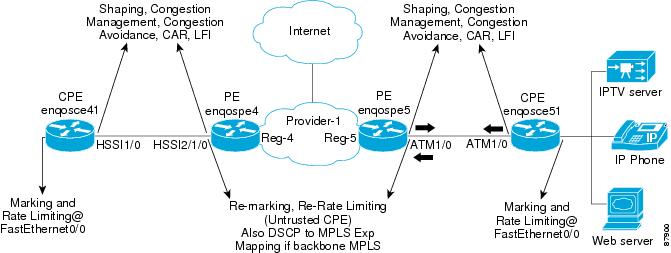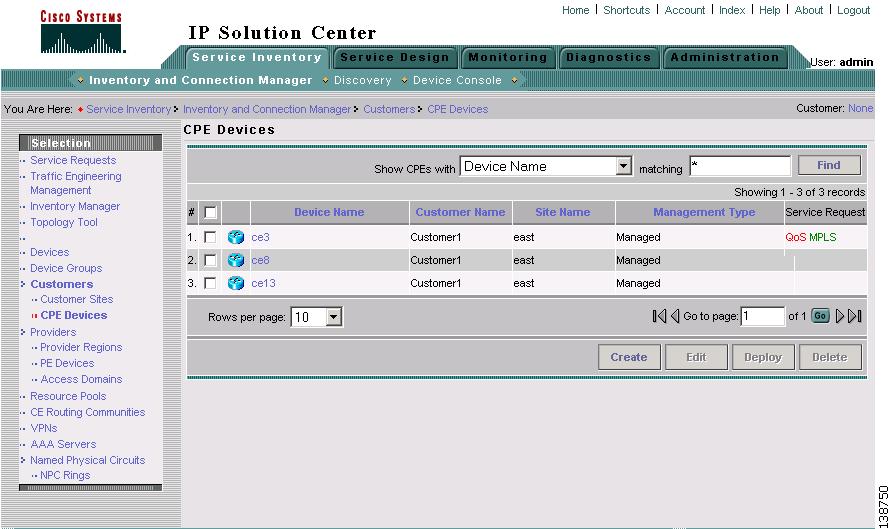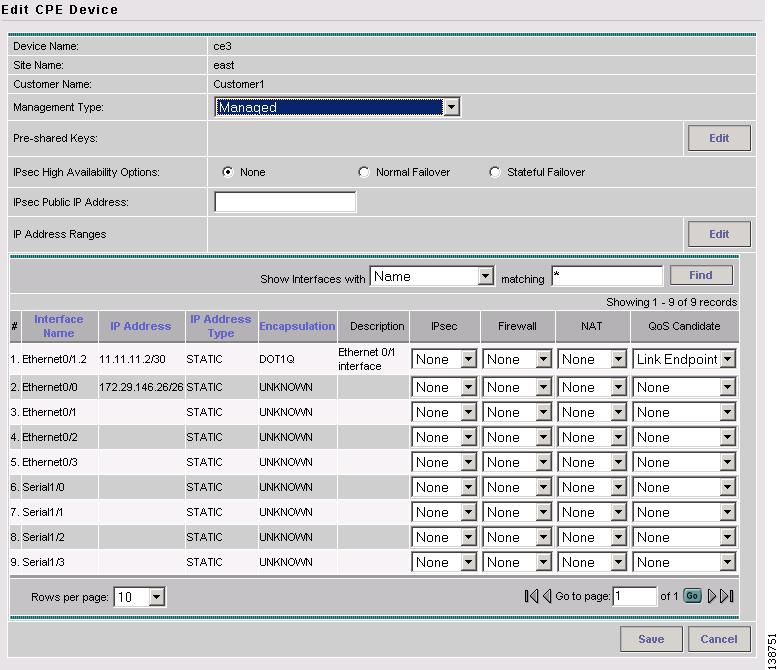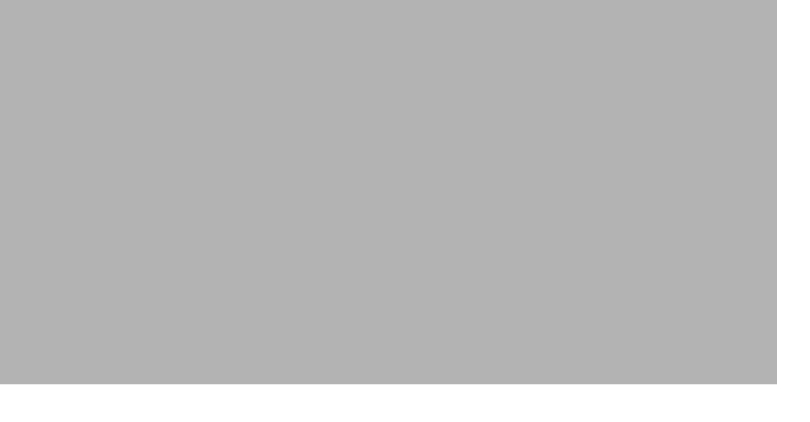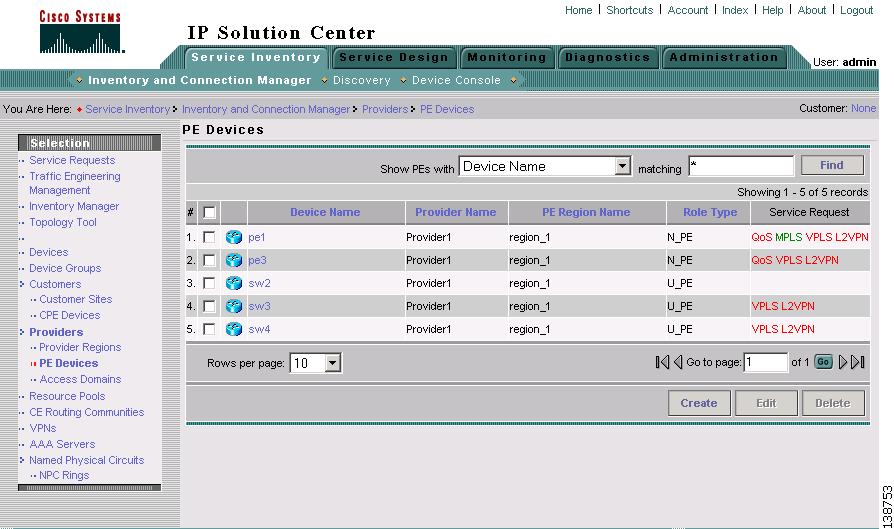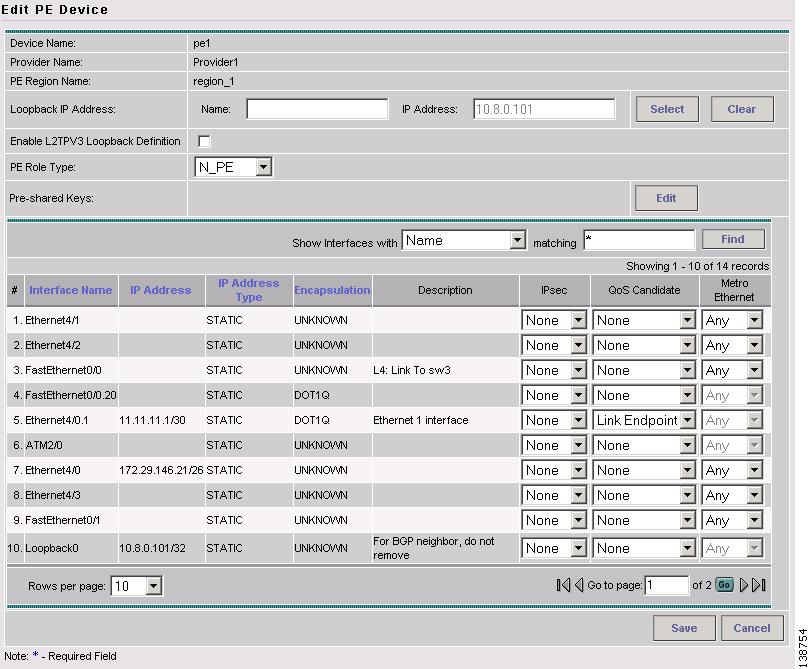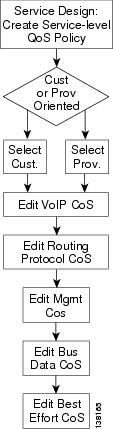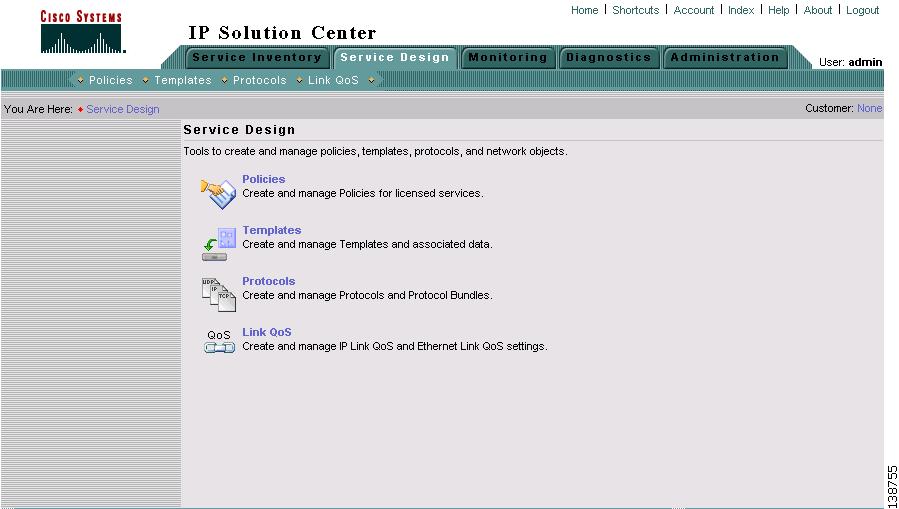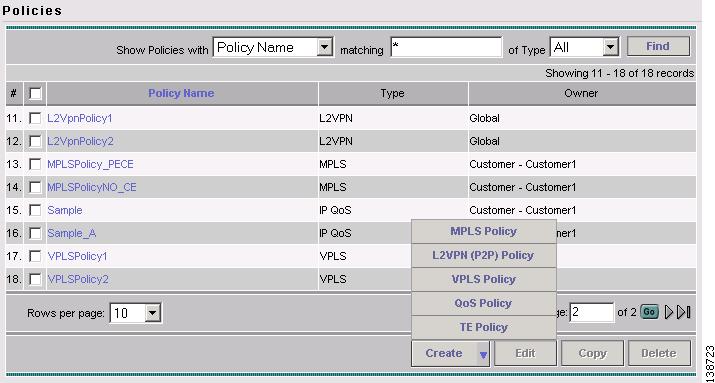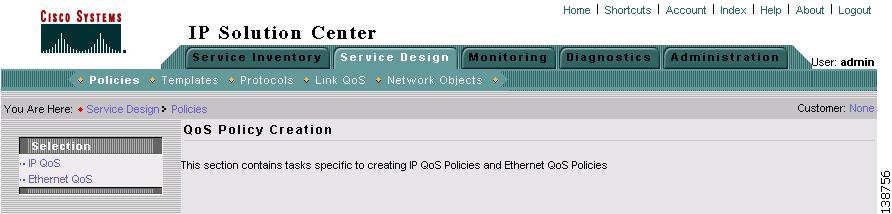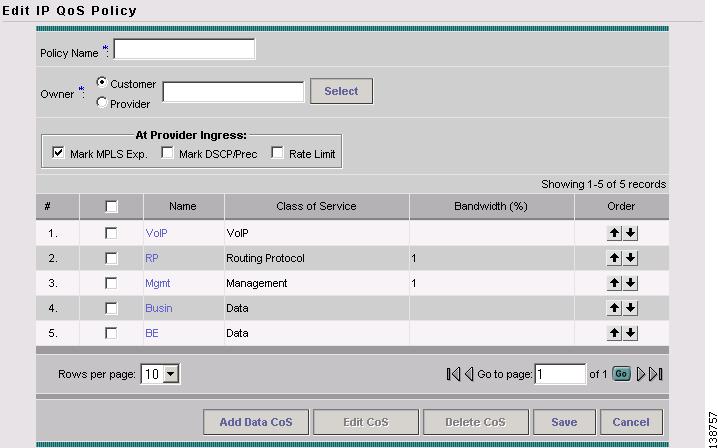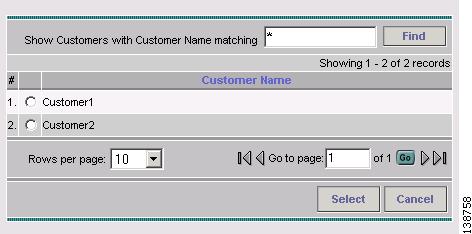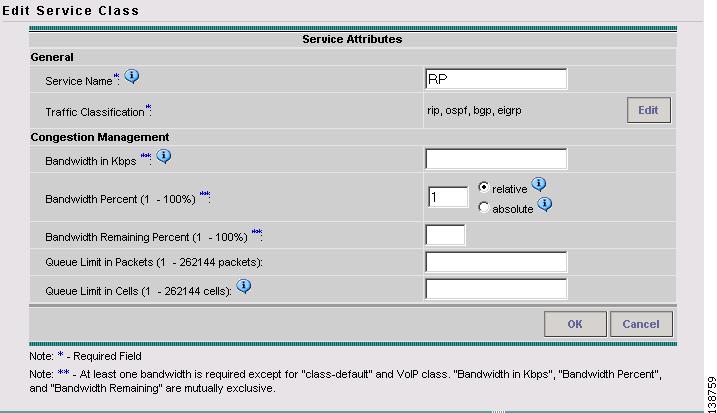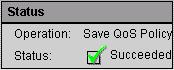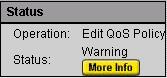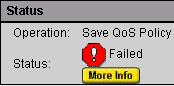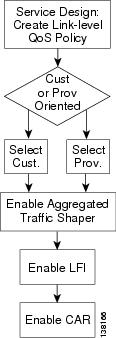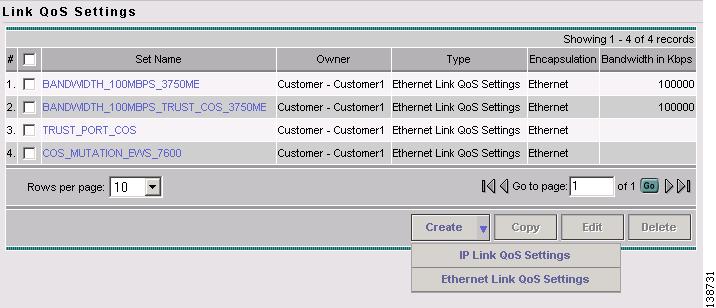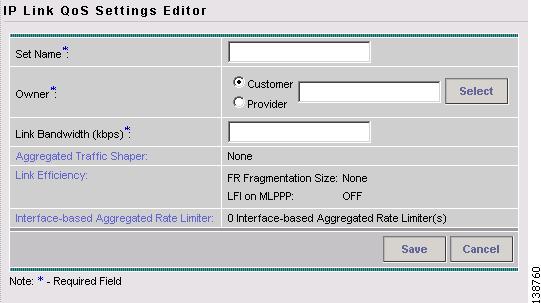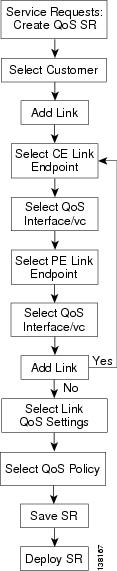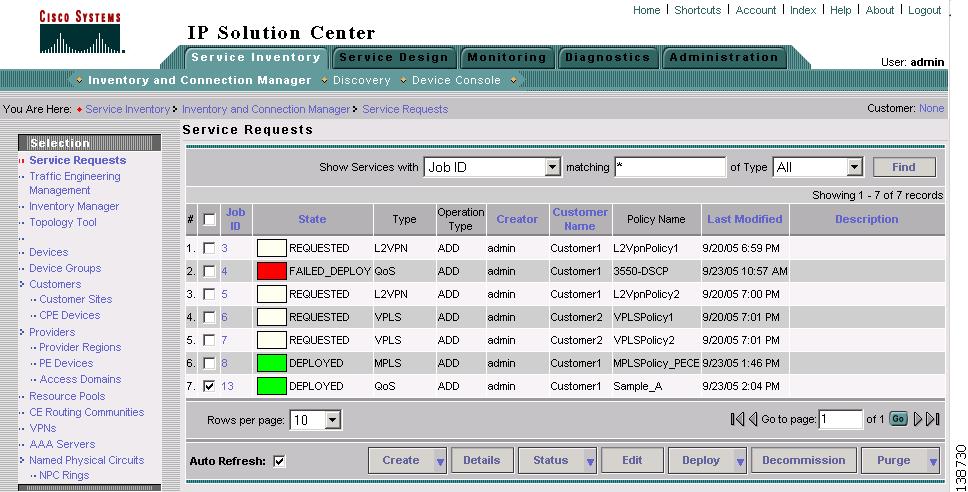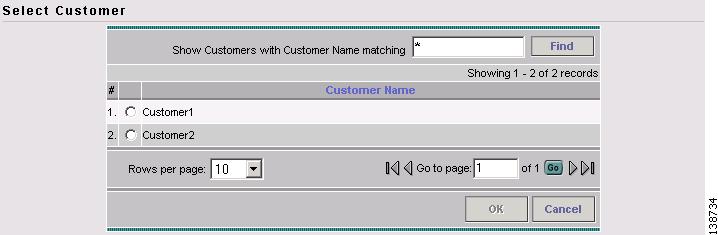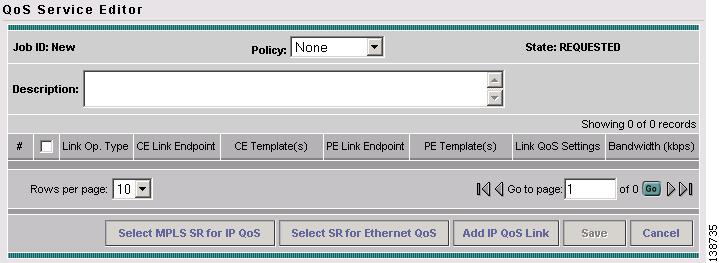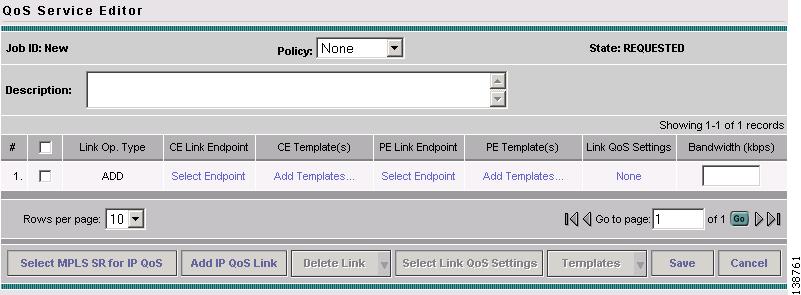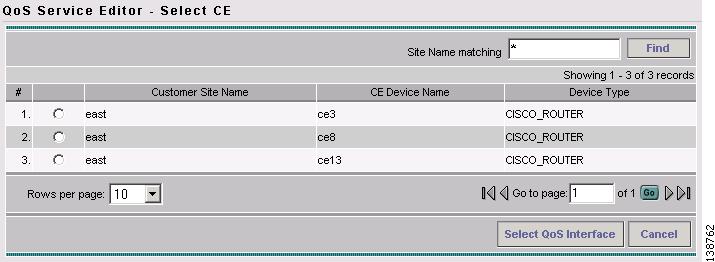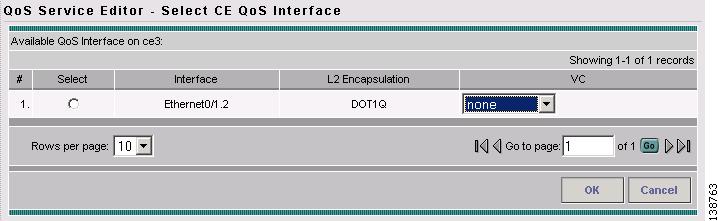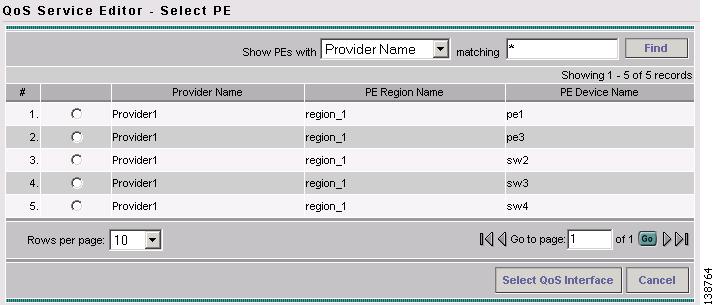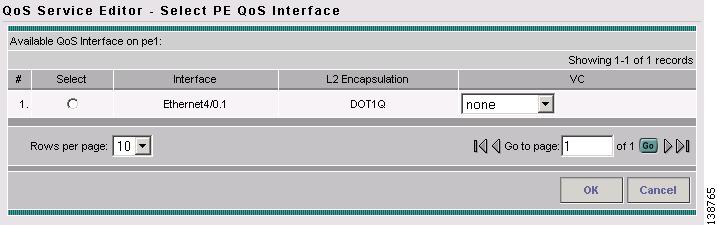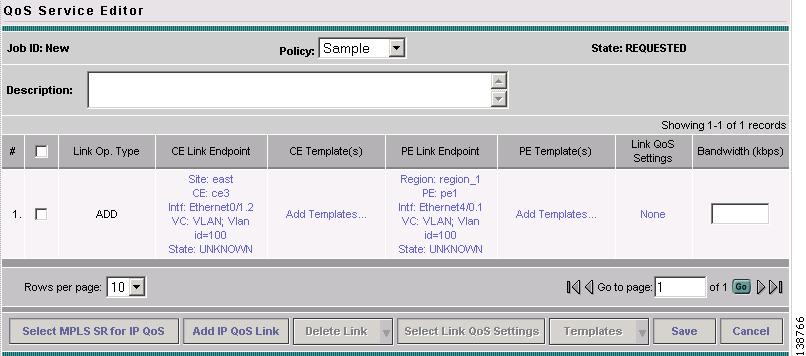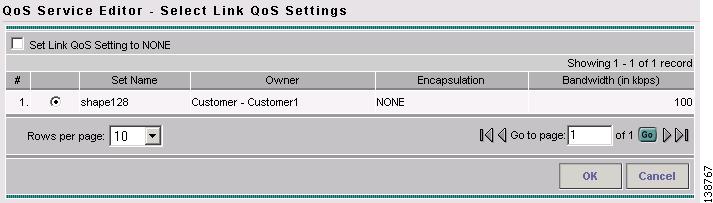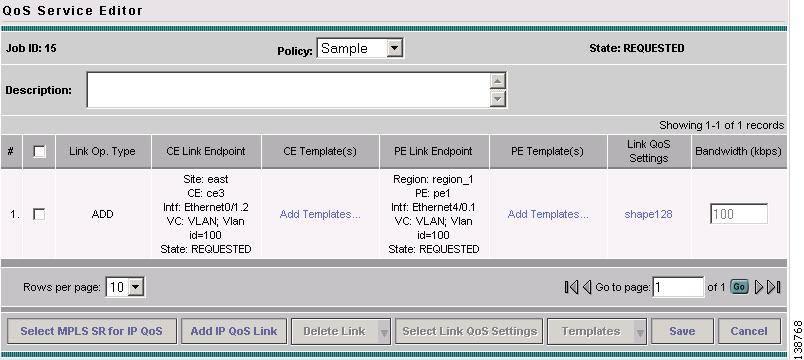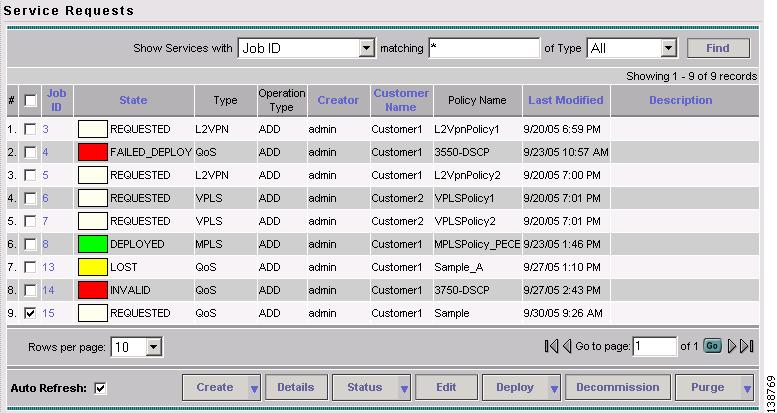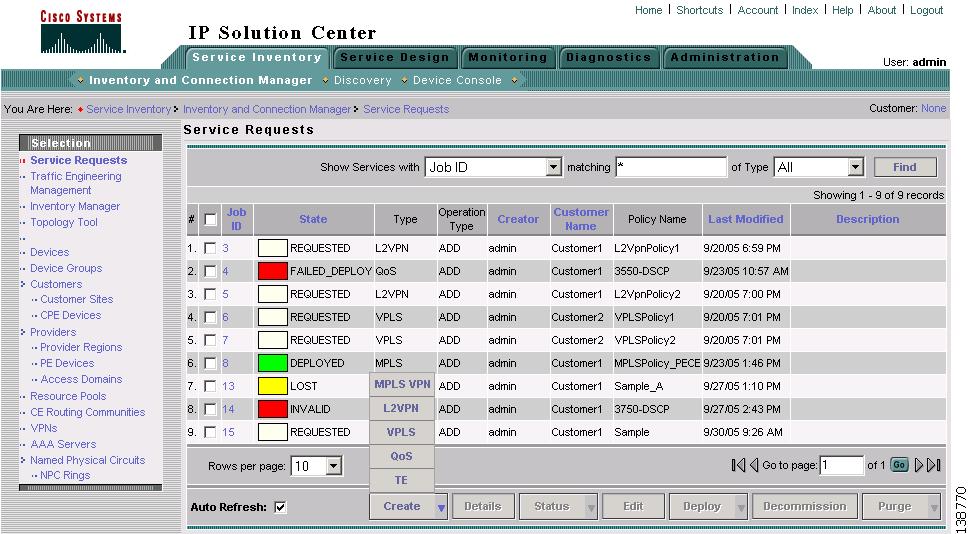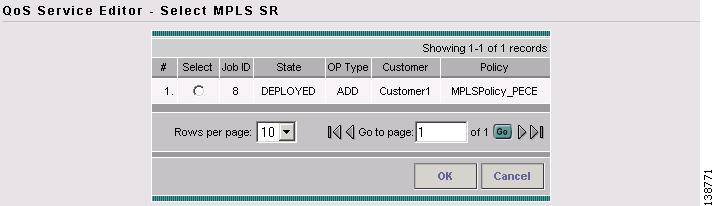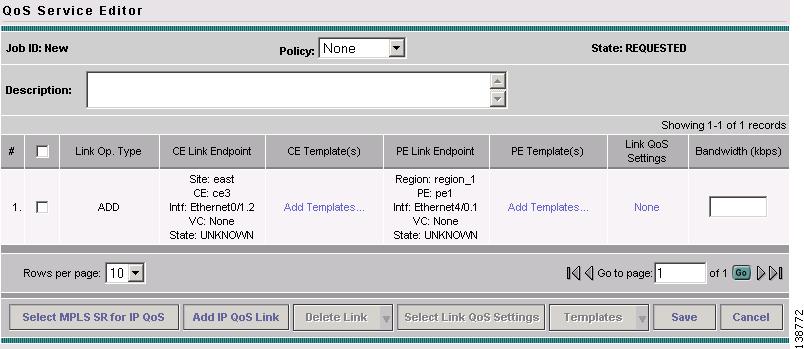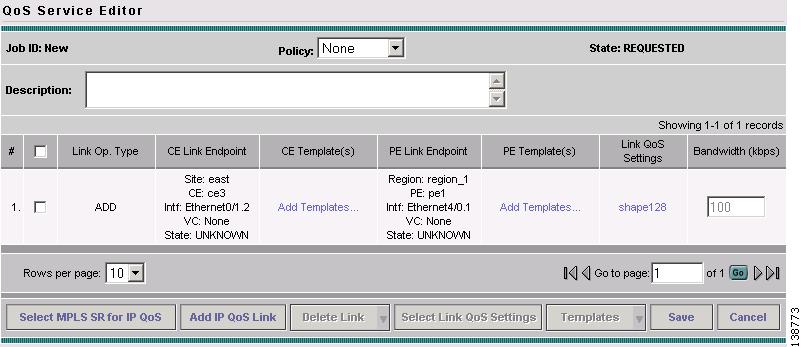Table Of Contents
Provisioning Process for IP QoS
Creating QoS Link Candidate Objects
Selecting CE Device Interfaces for QoS
Selecting PE Device Interfaces for QoS
Creating the Service Level IP QoS Policy
Configuring Link-Level IP QoS Settings
Creating and Deploying IP QoS Service Requests
Creating an IP QoS Service Request
Deploying an IP QoS Service Request
Creating a QoS Service Request from an MPLS Service Request
Provisioning Process for IP QoS
This chapter describes the steps required to provision IP QoS for a network using the Cisco IP Solution Center (ISC) graphical user interfaces.
This chapter describes how to set up IP QoS provisioning independent of VPN services. To set up QoS provisioning for MPLS VPN services, see IP QoS for MPLS VPNs.
The chapter contains the following sections:
•
Creating QoS Link Candidate Objects
•
Configuring Link-Level IP QoS Settings
•
Creating and Deploying IP QoS Service Requests
IP QoS Process Model
Figure 3-1 Process Flow for IP QoS Provisioning
The QoS process model in ISC is designed so that different types of users (for example, network administrators and service operators), can define different aspects of the QoS provisioning process.
The IP QoS provisioning process in ISC is illustrated in Figure 3-1 and includes four operations:
1.
Creating QoS Link Candidate Objects—Identifying device interfaces for QoS provisioning
2.
Creating IP QoS Policies—QoS policy based on service classes
3.
Configuring Link-Level IP QoS Settings—QoS parameters that are sensitive to link bandwidth and Layer 2 encapsulation.
4.
Creating and Deploying IP QoS Service Requests—Create a container for the QoS policy and QoS link settings and apply these parameters to the devices in the service provider network.
The rest of this chapter guides you through the QoS provisioning process using the ISC user interface. For each operation, a screen shot and example values for each entry field are provided. For reference, all examples in this chapter see the following network configuration (Figure 3-2).
Figure 3-2 Example of QoS Policy Deployment
Creating QoS Link Candidate Objects
Before you can provision QoS commands on a network device, you must select the device interfaces as QoS candidates. For more information on determining which device interfaces might be congestion points and might benefit from QoS provisioning, see IP QoS Provisioning Strategies.
In the ISC GUI, the process of selecting device interfaces is called defining QoS link candidates.
You can use the Service Inventory tab to identify the device interfaces to be used for QoS provisioning. The device interfaces are either link end-points or mark/rate interfaces, and when selected, these device interfaces become QoS link candidates to be used later in the QoS service request (Step 4).
For QoS provisioning, you must select both interfaces in the CE-PE link. A typical device interface selection is as follows:
•
For the CE device:
–
The provider-facing device interface is selected as the link endpoint
–
The customer-facing LAN interface is selected for marking and rate limiting
Note
Marking and rate limiting on the customer-facing LAN interface is optional.
•
For the PE device:
–
The customer-facing interface is selected as a link endpoint
The interfaces selected as link endpoints can be provisioned with QoS parameters such as policing, traffic shaping, congestion management, congestion avoidance, link efficiency, and CAR. You apply these parameters later in the provisioning process.
This section describes how to use the ISC GUI to select device interfaces as QoS candidates and includes:
•
Selecting CE Device Interfaces for QoS
•
Selecting PE Device Interfaces for QoS
Selecting CE Device Interfaces for QoS
Typically, the service provider supplies the list of devices and interfaces to be selected for QoS provisioning. This section describes how to select device interfaces for QoS.
To select interfaces in a CE device for QoS:
Step 1
On the Service Inventory tab, click Inventory and Connection Manager. The left pane of the CE devices window shows the TOC for this operation area and an icon in the right pane shows a graphical representation and short description. You can access an area of operation from either the TOC link or the icon link.
Step 2
From the TOC, click CE Devices, which is located under Customers in the hierarchy pane. This displays the CE Devices window and lists all CE devices that can be edited (Figure 3-3).
Figure 3-3 CE Devices List
Step 3
Select the check box next to the CE device (for example, ce3) and click Edit. The Edit CPE Device window appears (Figure 3-4). This window lists device details and all interfaces that might be candidates for QoS provisioning.
Figure 3-4 Identify CE Device Interface as QoS Candidate
Step 4
Select the device interface for QoS provisioning. Select Link Endpoint from the QoS Candidate drop-down menu. This selects the interface on this CE device as a link endpoint for QoS provisioning.
For information on the other entry fields in the Edit CPE Device window, see Cisco IP Solution Center Infrastructure Reference, 4.1.
Step 5
For the same CE device, select the customer-facing LAN interface. Select Mark/Rate from the QoS Candidate menu (Figure 3-5). This selects the interface on this CE device for marking and rate limiting.
Note
Step 5 is optional, but recommended. If you bypass Step 5, the interface selected in Step 4 is used for marking and rate limiting.
Figure 3-5 Identify Customer-Facing LAN Interface as QoS Candidate
Step 6
Click Save. This saves the QoS interface information for the CE device.
Step 7
Repeat Steps 1 through 4 for each CE device that requires QoS provisioning. For each CE device, specify the provider-facing interface as the QoS Candidate Link Endpoint, and specify the Mark/Rate parameter for the corresponding customer-facing LAN interface.
For the network example, mark CE device enqosce51 with interface ATM1/0.52 defined as the QoS Candidate Link Endpoint, and FastEthernet 0/0 as the customer-facing LAN interface to be edited for Mark/Rate Limit.
Selecting PE Device Interfaces for QoS
You must also mark the PE device in the CE-PE link for QoS provisioning. Typically, the PE device is marked for QoS parameters at the customer-facing interface.
Note
If you have an untrusted CE, one that is not managed or only partially managed by ISC, you can also re-mark and re-rate limit at the PE interface. Re-marking and re-rate limiting for PE devices is provisioned within the service class policy. See Creating the Service Level IP QoS Policy.
To mark a PE device:
Step 1
On the Service Inventory tab, click Inventory and Connection Manager.
Step 2
From the TOC, select PE Devices, which is located under Providers in the hierarchy pane. This displays the PE Devices window and lists all PE devices that can be edited (Figure 3-6).
Figure 3-6 PE Devices List
Step 3
Select the check box next to the PE device (for example, pe1) and click Edit. The Edit PE Device window appears (Figure 3-7). This window lists device details and all interfaces that might be candidates for QoS provisioning.
Figure 3-7 Identify PE Device Interface as QoS Candidate
Step 4
Select the interface (for example Ethernet4/0.1) for QoS provisioning. Select Link Endpoint from the QoS Candidate menu. This marks the interface on this PE device as a link endpoint for QoS provisioning.
Step 5
Click Save. This saves the QoS interface information for the PE device.
Step 6
Repeat Steps 1 through 3 for each PE device that requires QoS provisioning. For each device, specify an interface as the QoS Candidate Link Endpoint.
For the network example, mark PE device enqosce5 with interface ATM1/0.52 defined as the QoS Candidate Link Endpoint.
Creating IP QoS Policies
A QoS service policy is divided into two policy categories; service level policies and link level policies. Most networks have a combination of both policy types.
These two parts of the ISC QoS policy are managed in different parts of the user interface.
•
The service-level QoS policy is managed using Service Design > Policies.
•
The link-level IP QoS policy is managed using Service Design > Link QoS.
This section describes how to create a IP QoS service-level policy using the ISC GUI. The process of creating a link-level QoS Policy is described in Configuring Link-Level IP QoS Settings.
Creating the Service Level IP QoS Policy
This section describes how to create a service level IP QoS policy.
Figure 3-8 IP QoS: Create a Service Level QoS Policy
The IP QoS policy is the set of rules or conditions that apply to packets as they come across each interface that has been assigned as a link endpoint. This set of rules is defined in a QoS service class.
A typical IP QoS policy consists of at least three service classes. ISC provides, by default, five different services class templates to use or modify.
•
VoIP—VoIP
•
RP—Routing Protocol
•
Mgmt—Management
•
Busin—Business Data
•
BE—Best Effort
Select the service classes to use in the QoS policy and edit each one with the required parameters. All service classes except the Voice Class of Service require that you enter at least the bandwidth. You can also delete an unused service class, change the order of the service classes, or add another data service class, if needed.
The following sections describe how to create the service class portion of an IP QoS Policy using the ISC user interface. For detailed information on the entry fields for each service class parameter, see "IP QoS Policy Parameters.".
To create an IP QoS policy:
Step 1
On the ISC home page, select the Service Design tab. The Service Design window in Figure 3-9 appears.
Figure 3-9 Service Design
Step 2
Select Policies to open up the Policies window (Figure 3-10).
Figure 3-10 Policies
The Policies window lists all policies that currently exist for the different ISC services. Use this window to make changes to an existing policy, or to delete an unwanted service policy.
Step 3
Click Create and select QoS Policy from the menu. The Qos Policy Creation window appears (Figure 3-11).
Figure 3-11 Create QoS Policy
Step 4
Select IP QoS from the TOC at left. The Edit IP QoS Policy window appears (Figure 3-12).
Figure 3-12 Edit IP QoS Policy
The Edit IP QoS Policy window lists the policy name, the customer or provider for this policy, and displays the five recommended default service classes. Use this window to select and edit the service classes to use in the QoS policy.
In addition to the service classes, you can re-mark or add re-rate limiting parameters to a PE device using the following check boxes.
•
Mark MPLS Exp.—Select this check box to enable an MPLS Exp check box to appear in the traffic classification section of the Voice and Data Class of Services. Use this parameter when provisioning QoS for a PE device that is in an MPLS network.
•
Mark DSCP/Prec—Select this check box to cause ISC to generate class-map/policy-map commands that reclassify the traffic and remark the traffic on the PE in the same manner as on the ingress of the CE. Use this parameter to mark traffic based on the IP DSCP or precedence value.
•
Rate Limit—Select this check box to cause ISC to apply both an ingress and egress rate-limiting command on the PE link endpoint. Enable this parameter if the CE is an untrusted device. An untrusted CE is a device that is either not managed by ISC or only partially-managed by ISC.
Step 5
In the Edit IP QoS Policy window, enter the Policy Name. Select a policy name that is easily identified for your network. For example, if your customer is CustomerA, the policy name might be A-QoS.
Note
We recommend that you use short customer names, policy names, and class-of-service names inside a QoS Policy. ISC combines the customer name and the QoS policy name to provision the policy-map command. Further, ISC combines the customer name, policy name, and class-of-service name to provision the class-map command. IOS has a limit of 40 characters for both policy-map and class-map command names. When the combination exceeds 40 characters, ISC attempts to truncate the combination and this might lead to service request deployment problems.
Step 6
Choose an Owner (Customer or Provider) for this QoS policy. Click the appropriate radio button and then Select.
Step 7
In the Customer (or Provider) for QoS Policy popup, select the customer (provider) and click Select (Figure 3-13).
Figure 3-13 Select Customer for QoS Policy
This identifies the customer for the QoS policy. You return to the Edit IP QoS Policy window.
The next step in defining the service level QoS policy is to edit the service classes. You can apply one or more service classes to the QoS policy. Edit the default service classes provided by ISC, delete the unwanted service classes, and add a data service class if necessary. A typical QoS policy consists of 3 service classes; VoIP, Management, and a data service class, such as Best Effort.
Step 8
To apply a service class to an IP QoS policy, select the class of service and click Edit CoS. The Edit Service Class window appears (Figure 3-14).
Figure 3-14 Edit Service Class—Routing Protocol
Step 9
From the Edit Service Class window, enter the QoS parameters, or service attributes, to apply to this service class and click OK.
Depending on the service class you are editing, you receive the appropriate window. For a detailed explanation of the entry fields for this service class and the windows for the other service classes, see Service Level IP QoS Parameters.
Step 10
Repeat Steps 7 and 8 for all services classes that you want applied to your QoS policy.
To change the processing order of the service classes, use the up and down arrow keys on the Edit IP QoS Policy window. The service class policies are applied to the network devices in the order they are presented on the Edit IP QoS Policy window.
Step 11
Add another service class, if required. See Adding a Data Service Class.
Step 12
Delete any service classes that you do not require for this QoS Policy. See Deleting a Service Class.
Step 13
After you edit and apply the required service classes, click Save to save the Qos Policy.
Note
All service classes except Voice Class of Service require that you specify a bandwidth before you save the QoS Policy.
When you save an IP QoS policy, a status information box is displayed on the bottom left of the ISC window. The following examples show the different status messages and user action required, to correct any problems.
a.
Save succeeded. No further action is required. (Figure 3-15).
Figure 3-15 Save is Successful
b.
Policy is in use and cannot be edited (Figure 3-16). To read the warning message, click More Info and take the necessary action to resolve the issue.
Figure 3-16 Edit QoS Policy with Warning
c.
Save QoS policy failed (Figure 3-17). Click More Info to determine the source of the problem. You must fix all errors and resave before you can continue.
Figure 3-17 Save Unsuccessful
Note
Not all devices and Cisco IOS platforms support all QoS parameter options.
Configuring Link-Level IP QoS Settings
The second part of an ISC IP QoS policy is the link level policy, also called the link QoS setting. The link QoS setting describes the specific CE-PE link QoS parameters to use.
The link QoS setting is a group of QoS parameters that are sensitive to link bandwidth and the CE-PE link's layer 2 encapsulation type. Typically, a service provider requires several different link QoS settings, one for each link bandwidth.
Link QoS settings are associated with each link in the QoS Service Request. For each CE-PE link in the QoS service request, you can have one corresponding link QoS setting.
Link QoS Policy
Use the Link QoS policy to configure the link-specific QoS information.
Create the link QoS setting using the Link QoS operation area of the ISC GUI. The Link QoS policy allows you to create and manage the following link QoS settings:
•
IP Link QoS Settings—Specify the QoS settings to apply to the link, such as aggregated traffic shaping and aggregated rate limiting. You also use the IP Link QoS Settings to specify Link Efficiency Settings, or LFI and interface-based aggregated rate limiting (also known as CAR, Committed Access Rate).
Creating a Link QoS Setting
This section describes how to create a link QoS setting for a network.
Figure 3-18 Creating a Link IP QoS Setting
To create the link QoS setting:
Step 1
On the Service Design tab (Figure 3-19), click Link QoS.
Figure 3-19 Service Design
Step 2
The Link QoS Settings window appears (Figure 3-20).
Figure 3-20 Link QoS Settings
Step 3
The Link QoS Settings window displays the current link QoS settings available for QoS service requests, including the following information about each link QoS setting:
•
Set Name—The name of your link QoS setting
•
Owner—Customer or provider
•
Type—IP Link Setting
•
Encapsulation—Layer 2 encapsulation type.
•
Bandwidth in Kbps—Enter this value manually. For IP Link QoS Settings only.
You can select an existing link QoS setting or create a new one. For the network example, create a new IP Link QoS setting.
Step 4
Click Create and select IP Link QoS Settings in the drop-down list. The IP Link QoS Settings Editor window appears (Figure 3-21).
Figure 3-21 IP Link QoS Settings Editor
Step 5
Enter the values in the IP Link QoS Settings Editor window. The entry fields are described in Table 3-1.
Table 3-1 IP Link QoS Settings Editor Entry Field
Set Name
The name of the link QoS settings. Specify a name that describes the service offered by the settings. For example: Frame_64K_Gold; ATM_2Mb_Silver. The name Frame_64K_Gold indicates that this set should be used on a CE-PE link of bandwidth 64kbps, whose layer-2 encapsulation is Frame Relay and to meet an SLA of Gold.
Owner (Customer or Provider)
Click Select to choose from a list of customers or providers.
Link Bandwidth
This is a required field. The link bandwidth specifies the maximum amount of bandwidth allocated for packets belonging to this link.
Aggregated Traffic Shaper
Applies traffic shaping QoS parameters to the device interface. Click Aggregated Traffic Shaper to set these parameters. Use this method instead of applying traffic shaping parameters with a service class. For more information on the parameters for aggregated traffic shaping, see Aggregated Traffic Shapers.
Link Efficiency
Click Link Efficiency to set these parameters. For more information on the link efficiency parameters, see Link Efficiency Settings.
Interface-based Aggregated Rate Limiter
This provides rate limiting for the traffic on a particular interface for the CE-PE link. Click Interface-Based Aggregated Rate Limiter to set these parameters. For more information on the interface-based aggregated rate limiter parameters, see Interface-Based Aggregated Rate Limiters.
Step 6
Click OK.
Step 7
Repeat Steps 1 through 7 to add more IP Link QoS settings. Link QoS settings are associated with each CE-PE link in the QoS Service Request. For each link in the QoS service request, you can optionally have one corresponding link QoS setting.
Step 8
Click Save to save the IP Link QoS settings.
Creating and Deploying IP QoS Service Requests
After both the service level and the link level QoS polices are created, the final steps in the QoS provisioning process are to create and deploy a QoS service request.
A QoS service request contains one or more QoS links. A QoS link can contain two interfaces (CE-PE link) or just one interface (CE only or PE only). Each link can optionally be associated with a QoS link setting. A QoS policy can be associated with a QoS service request.
A QoS service request should:
•
Contain a QoS policy
•
Contain QoS links
All QoS links in the service request can optionally be associated with a link QoS setting
To apply QoS policies to network devices, you must deploy the QoS service request.
When a QoS SR is deployed (commissioned), the provisioning engine (besides uploading the latest configs) will determine the device/linecard and IOS version associated with the target device (both CE and PEs). This information will determine the QoS feature set that is supported by the device/linecard. Armed with this feature set, a delta config is created (comparing the existing repository with the latest upload) to satisy the service request.
This section describes how to use the ISC GUI to create and deploy an IP QoS service request and includes:
•
Creating an IP QoS Service Request
•
Deploying an IP QoS Service Request
Creating an IP QoS Service Request
This section describes how to create a QoS service request, independent of VPN services.
Figure 3-22 Create an IP QoS Service Request
To create a QoS service request for MPLS services, see IP QoS for MPLS VPNs.
To create an IP QoS service request:
Step 1
Select Service Inventory > Inventory and Connection Manager > Service Requests.
The Service Requests window appears. (Figure 3-23).
Figure 3-23 Service Requests List
The Service Requests window lists the current service requests.
Note
For more information on service requests, see QoS Service Requests.
Step 2
From the Service Requests window, click Create and choose QoS.
Step 3
Select the customer for this service request and click OK (Figure 3-24).
Figure 3-24 Select Customer
The QoS Service Editor window appears (Figure 3-25).
Figure 3-25 QoS Service Editor
The QoS Service Editor window displays the following information about each QoS links:
•
Link Op. Type—The link operation type for this CE-PE link. For example, ADD means that you are adding this link to the service request. DELETE means that you are deleting this link from the service request.
•
CE Link Endpoint—The CE device interface that was selected as a link endpoint QoS candidate.
•
CE Templates—Add a set of commands (that ISC does not include) to the CE device by associating a template with the CE device. See Cisco IP Solution Center Infrastructure Reference, 4.1 for information on creating templates.
•
PE Link Endpoint—The PE device interface identified as a link endpoint QoS candidate.
•
PE Templates—Add a set of commands (that ISC does not include) to the PE device by associating a template with the PE device. See Cisco IP Solution Center Infrastructure Reference, 4.1 for information on creating templates.
•
Link QoS Settings—Previously configured link QoS setting to use for this CE-PE link.
•
Bandwidth—This value automatically populates when you choose a link qos setting, or you can enter it manually.
Use the QoS Service Editor window to manage CE-PE links, or to select MPLS service requests for IP QoS provisioning. You can also select link QoS settings for the CE-PE links from this window.
Note
If you are provisioning QoS for an MPLS service request, see IP QoS for MPLS VPNs.
If you add CE and PE link endpoints, you get a CE-PE QoS link. If you select link QoS settings for the CE-PE link, you get link level QoS policy. Typically, a QoS service request has both a service level policy and link level QoS settings.
Step 4
Use the Policy drop-down menu to select a QoS policy to apply to this service request. For the network example, use CustomerA-QoS-Policy.
Step 5
To add a QoS link, click Add IP QoS Link.
The QoS Service Editor window displays two endpoints: CE Link Endpoint, and PE Link Endpoint. (Figure 3-26).
Figure 3-26 Select Link Endpoints
Step 6
Click Select Endpoint in the CE Link Endpoint field. The QoS Service Editor - Select CE window appears (Figure 3-27).
Figure 3-27 Select CE
This window lists all CE devices, including the Customer Site Name, CE device Name, and Device Type.
Step 7
Select a CE device and click Select QoS Interface. For example, select ce3. The QoS Service Editor - Select CE QoS Interface window appears (Figure 3-28).
Figure 3-28 Select CE QoS Interface
This window lists the CE device interfaces identified during the Selecting CE Device Interfaces for QoS operation, and includes the following information about the CE device interfaces:
•
Interface name—The name of the CE device interface marked as a QoS candidate.
•
Layer 2 (L2) Encapsulation—Layer 2 encapsulation type. For a list of supported encapsulation types, see Implementation Assumptions
•
VC—ATM or Frame Relay virtual circuits. Choose from a list of circuit identifiers.
Step 8
Select the CE QoS interface and click OK. For example, select QoS Interface Ethernet0/1.2 with Vlan id = 100. You return to the QoS Service Editor window. The interface information for the CE link endpoint is listed.
Step 9
Next, select the corresponding PE link endpoint. From the QoS Service Editor window, Click Select Endpoint in the PE Link Endpoint field. The QoS Service Editor - Select PE Window appears (Figure 3-29).
Figure 3-29 Select PE
This window lists all PE devices, including the Provider Name, Provider Region Name, and PE device Name.
Step 10
Select a PE device and click Select QoS Interface. For example, select pe1. The QoS Service Editor - Select PE QoS Interface window appears (Figure 3-30).
Figure 3-30 Select PE QoS Interface
This window lists the PE device interfaces identified during the Selecting PE Device Interfaces for QoS operation, and includes the following information about the PE device interfaces:
•
Interface name—The name of the PE device interface marked as a QoS candidate.
•
Layer 2 (L2) Encapsulation—Layer 2 encapsulation type. For a list of supported encapsulation types, see Implementation Assumptions.
•
VC—ATM or Frame Relay virtual circuits. Choose from a list of circuit identifiers.
Step 11
Select the PE QoS interface and click OK. For example, select QoS interface Ethernet4/0.1 with VC Vlan id = 100. You return to the QoS Service Editor window (Figure 3-31).
Figure 3-31 QoS Service Editor with CE and PE Endpoints
The interface information for the PE link endpoint is listed.
Step 12
Repeat Steps 1 to 11 to add more CE and PE link endpoints.
Step 13
To add a link level QoS policy to this link, click None in the Link QoS Settings field or select the link with the check box in the second column and click Select Link QoS Settings. The Select Link QoS Settings window appears (Figure 3-32).
Figure 3-32 Select Link QoS Settings
This window lists all set names (link QoS settings) created during the Configuring Link-Level IP QoS Settings operation.
Step 14
Select the link QoS setting (set name) to apply to this CE-PE link and click OK.
When you have finished adding all CE and PE Link Endpoints, the service request creation process is complete.
Step 15
Save the QoS service request by clicking Save (Figure 3-33).
Figure 3-33 QoS Service Editor with Link QoS Setting
This saves the QoS service request parameters to the ISC Repository. The ISC-generated configlet is downloaded to the network device when the service request is deployed. See the following section.
For more information on the ISC Repository, see Cisco IP Solution Center Infrastructure Reference, 4.1.
Deploying an IP QoS Service Request
To apply QoS policies to network devices, you must deploy the QoS service request. When you deploy a QoS service request, ISC generates a configlet to download to each device.
When the configlets are generated, the QoS service request enters the Pending state once the configlets have been generated and downloaded to the device(s) and the AUDIT task is in-process. When the configlets are downloaded to all the devices in the service request and the result of the AUDIT task is successful, the QoS service request enters the Deployed state.
To deploy a QoS service request:
Step 1
Select Service Inventory > Inventory and Collection Manager > Service Requests. The Service Requests window appears (Figure 3-34).
Figure 3-34 Deploy QoS Service Request
This window shows all active service requests for this user name and the following service request information: JobID, State, Type, Operation Type, Creator, Customer Name, Policy Name, Last Modified Date, and the Description.
From the Service Requests window, you can Create, view the Details, Edit, Deploy, Decommission, and Purge an active service request.
Step 2
Create and schedule a deployment task by clicking the Deploy button. Select Deploy from the menu.
Tip
Force Deploy generates configlets for a service request that is already in the Deployed state and downloads it to the network devices. Use Force Deploy when a device configuration is lost or when you replace or change equipment.
ISC generates the QoS configlet and downloads it to the network device.
To see if a QoS service request is successfully deployed, check the State field on the Service Requests window.
Note
For more information on QoS service requests, see QoS Service Requests.
IP QoS for MPLS VPNs
ISC supports the following QoS parameters for MPLS VPNs:
•
IP QoS based on DSCP or IP Precedence value before the packet enters the MPLS network
•
Map DSCP or IP Precedence value to MPLS Exp. value at the ingress router to the MPLS Network (PE ingress interface)
•
IP QoS based on DSCP or IP Precedence values continues after the packet leaves the MPLS network
The following sections describes how to apply IP QoS parameters to an MPLS service request.
Checking Prerequisites
For an MPLS network, ISC marks packets with MPLS Experimental values (MPLS Exp.) at the PE ingress interface. Before you can apply QoS parameters to an MPLS network, you must already have:
•
An existing IP QoS policy.
•
An existing MPLS service request. This service request can either be in the Requested, Deployed, Failed Deployed, or Pending state. However, we recommend that you use an MPLS service request that is in the Deployed state because the QoS service request might rely on interface configuration from the MPLS service request.
See Cisco IP Solution Center MPLS VPN User Guide, 4.1 for more information on creating MPLS service requests.
•
Select the Mark MPLS Exp. check box for the QoS policy. This is configured for the QoS service level policy on the Edit QoS Policy window. See Creating the Service Level IP QoS Policy for more information.
Creating a QoS Service Request from an MPLS Service Request
Use the following procedure to create a QoS service request from an MPLS service request:
Step 1
Select Service Inventory >Inventory and Connection Manager > Service Requests. The Service Requests window appears. (Figure 3-35).
Figure 3-35 Service Requests
The Service Requests window lists the current list of service requests.
Note
For more information on service requests, see QoS Service Requests.
Step 2
From the Service Requests window, click Create and choose QoS.
The Select Customer window appears (Figure 3-24).
Step 3
Select the customer for this service request and click OK.
Figure 3-36 Select Customer
The QoS Service Editor window appears (Figure 3-25).
Figure 3-37 QoS Service Editor
The QoS Service Editor window displays the following information about a link:
•
Link Op. Type—The link operation type for this CE-PE link. For example, ADD means that you are adding this link to the service request.
•
CE Link Endpoint—The CE device interface identified as a link endpoint QoS candidate.
•
CE Templates—Add a set of commands (that ISC does not include) to the CE device by associating a template with the CE device. See Cisco IP Solution Center Infrastructure Reference, 4.1 for information on creating templates.
•
PE Link Endpoint—The PE device interface identified as a link endpoint QoS candidate.
•
PE Templates—Add a set of commands (that ISC does not include) to the PE device by associating a template with the PE device. See Cisco IP Solution Center Infrastructure Reference, 4.1 for information on creating templates
•
Link QoS Settings—Previously configured link QoS setting to use for this CE-PE link.
•
Bandwidth—You can enter the value for this manually, or it can be pre-populated when you choose a link qos setting.
Step 4
Click Select MPLS SR for IP QoS. The QoS Service Editor-Select MPLS SR window appears (Figure 3-38).
Figure 3-38 Select MPLS Service Request for QoS
This window lists existing MPLS service requests, including the deployment state, the customer, and policy name.
Step 5
Select an existing MPLS service request for creating your QoS service request and click OK. The next QoS Service Editor window appears (Figure 3-39).
Figure 3-39 QoS Service Editor
This window lists the CE and PE links that were created during MPLS provisioning. For more information on MPLS provisioning, see Cisco IP Solution Center MPLS VPN User Guide, 4.1.
From this window you can delete or add more links and apply link QoS settings to a link endpoint pair.
Step 6
To apply link QoS settings, select a link endpoint pair and click Select Link QoS Settings. Alternately, you can click None in the Link QoS Settings column. The QoS Service Editor-Select Link QoS settings appears (Figure 3-40).
Figure 3-40 QoS Service Editor - Select Link QoS Settings
This window lists all set names (link QoS settings) previously defined in the link level QoS policy. See Configuring Link-Level IP QoS Settings for more information.
Step 7
Select the link QoS setting (set name) to apply to this CE-PE link and click OK. You return to the QoS Service Editor window (Figure 3-41).
Figure 3-41 Completed QoS Service Request from MPLS Service Request
The CE-PE links and link QoS settings for the QoS service request are listed. These are the QoS parameters that will be applied to the MPLS service request.
Step 8
Click Save to save the QoS service request.
Step 9
To apply QoS policies to the VPN service request, you must deploy the QoS service request. When you deploy a QoS service request, ISC compares the device information in the Repository (the ISC database) with the current device configuration and generates a configlet.
When the configlets are generated and downloaded to the devices, the QoS service request enters the Pending state. When the devices are audited, the QoS service request enters the Deployed state.
Note
For more information on deploying and auditing QoS service requests, see QoS Service Requests.

 Feedback
Feedback