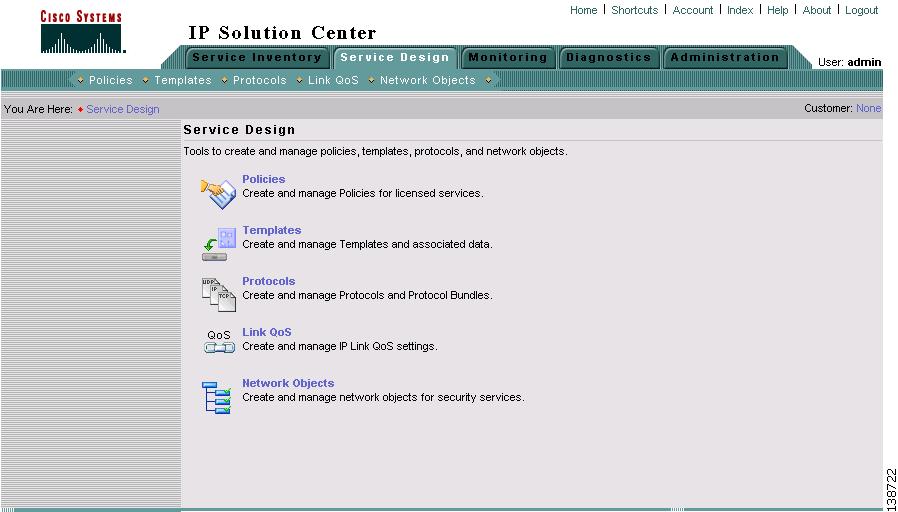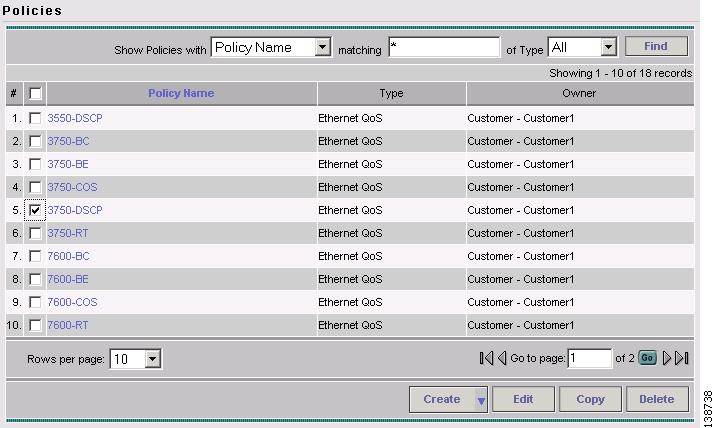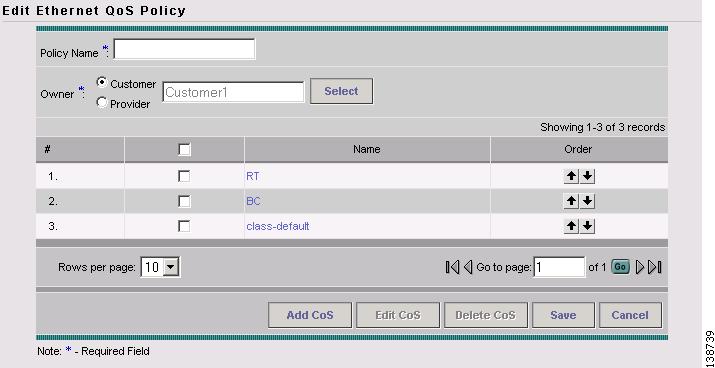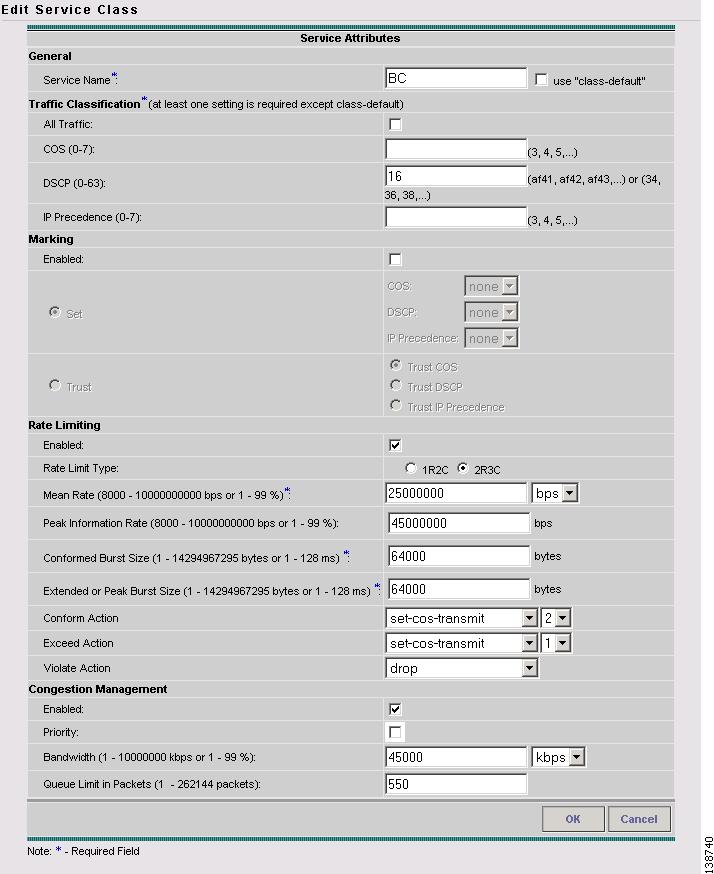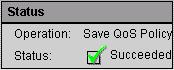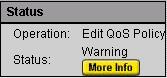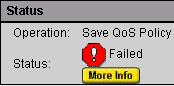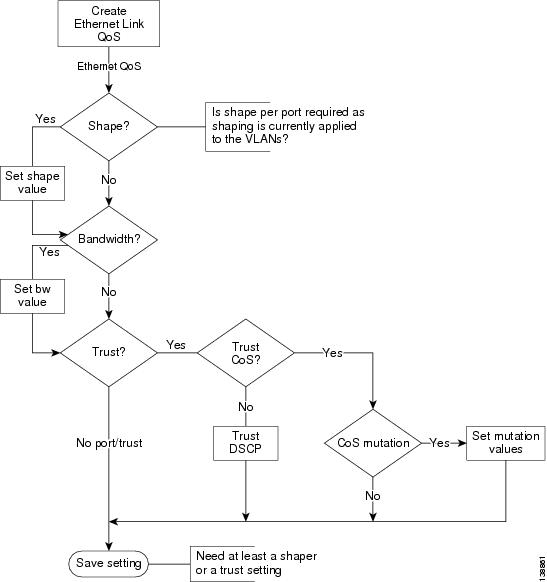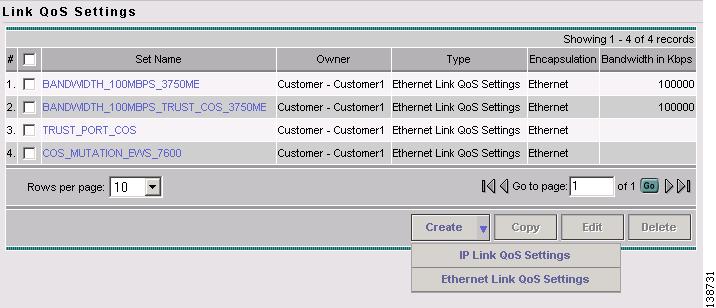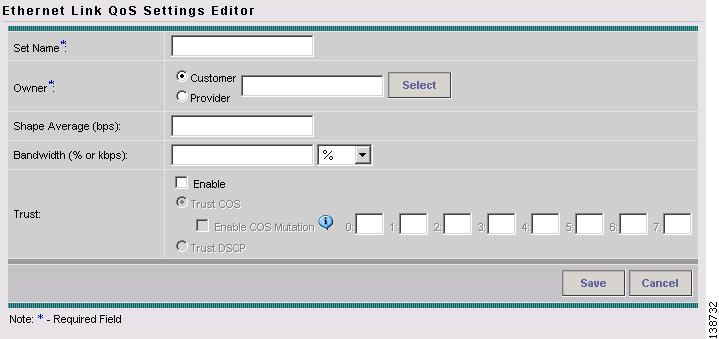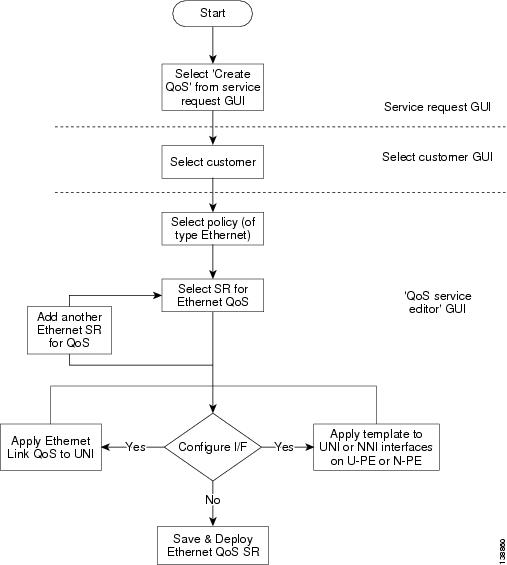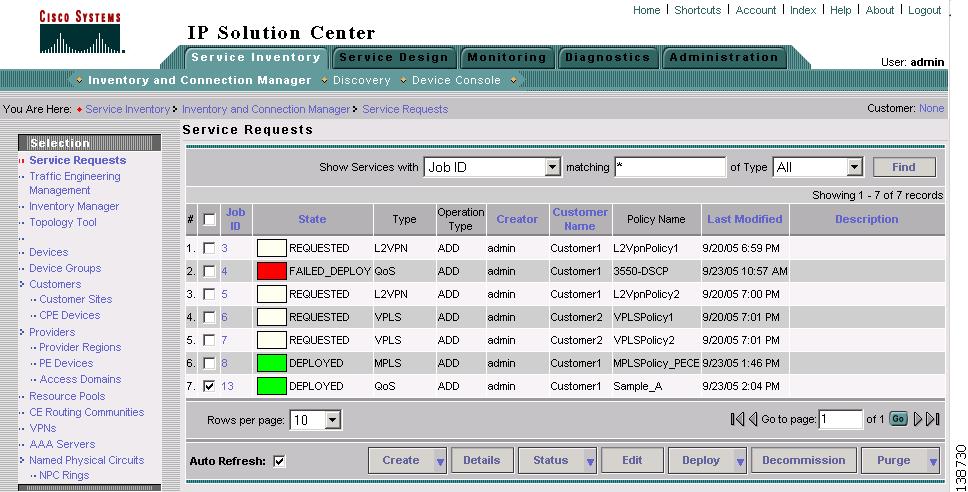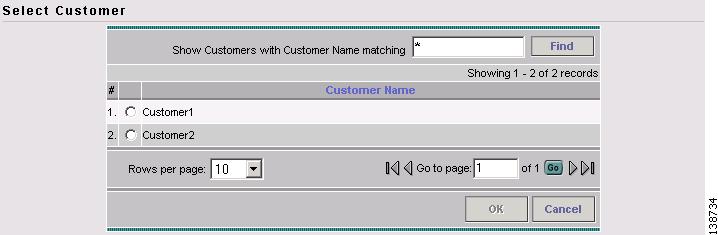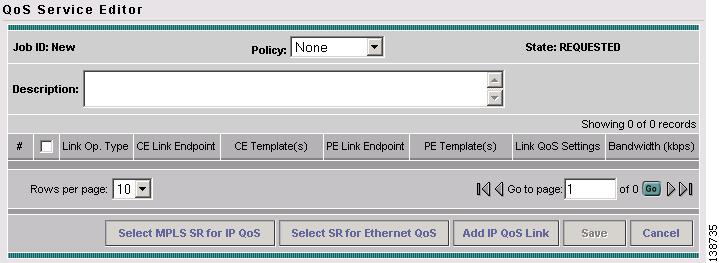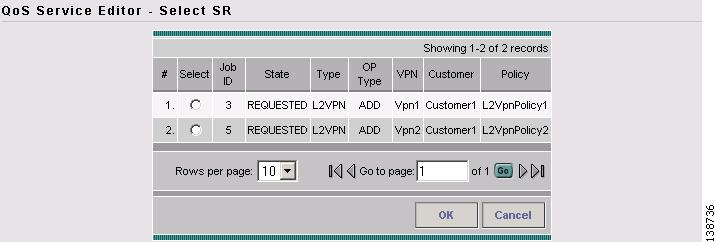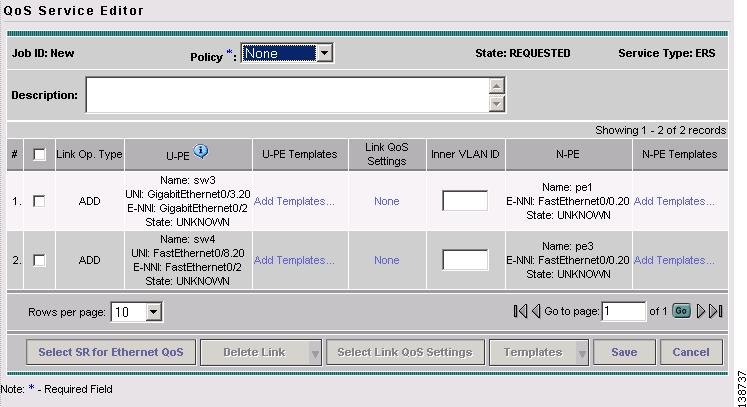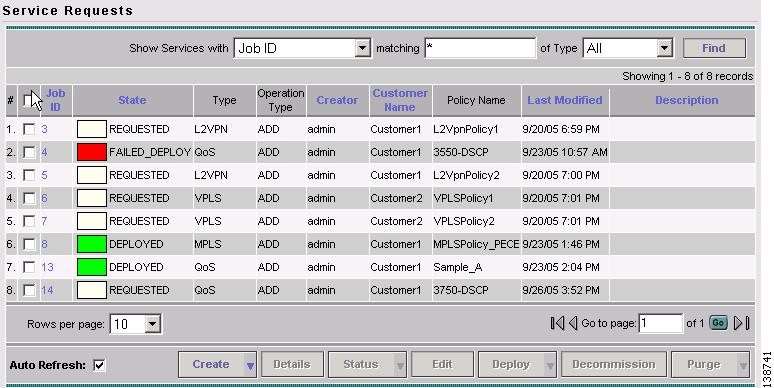Table Of Contents
Provisioning Process for Ethernet QoS
Creating an L2VPN Service Request
Creating Ethernet QoS Policies
Creating an Ethernet QoS Policy
Configuring Link-Level Ethernet QoS Settings
Creating and Deploying Ethernet QoS Service Requests
Creating an Ethernet QoS Service Request
Deploying an Ethernet QoS Service Request
Provisioning Process for Ethernet QoS
This chapter describes the steps required to provision Ethernet QoS for a network using the Cisco IP Solution Center (ISC) graphical user interfaces.
Before starting the provisioning process, be sure to read "Getting Started."
This chapter describes how to set up Ethernet QoS provisioning for L2VPN and VPLS.
The chapter contains the following sections:
•
Creating an L2VPN Service Request
•
Creating Ethernet QoS Policies
•
Creating and Deploying Ethernet QoS Service Requests
Ethernet QoS Process Model
The Ethernet QoS process model in ISC is designed so that different types of users (for example, network administrators and service operators), can define different aspects of the QoS provisioning process.
The Ethernet QoS provisioning process shown above includes four operations:
1.
Creating an L2VPN Service Request—At least one L2VPN service request (SR) is needed in order to create an Ethernet QoS service request.
2.
Creating Ethernet QoS Policies—QoS policy based on service classes
3.
Configuring Link-Level Ethernet QoS Settings—QoS parameters that are sensitive to link bandwidth and Layer 2 encapsulation.
4.
Creating and Deploying Ethernet QoS Service Requests—Create a container for the QoS policy and QoS link settings and apply these parameters to the selected L2VPN service request(s).
Creating an L2VPN Service Request
The first step in provisioning Ethernet QoS is to create an L2VPN service request. This is needed because an Ethernet QoS service request is created by importing an L2VPN service request into a QoS service request.
To create an L2VPN service request, see Cisco IP Solution Center L2VPN User Guide, 4.1.
Creating Ethernet QoS Policies
A QoS service policy is divided into two policy categories; service level policies and link level policies. Most networks have a combination of both policy types.
These two parts of the ISC QoS policy are managed in different parts of the user interface.
•
The service-level QoS policy is managed using Service Design > Policies (Step 2).
•
The link-level Ethernet QoS policy is managed using Service Design > Link QoS (Step 3).
This section describes how to create an Ethernet QoS service-level policy using the ISC GUI. The process of creating a link-level QoS Policy is described in Configuring Link-Level Ethernet QoS Settings.
Figure 4-1 Create a Service-Level Ethernet QoS Policy
Creating an Ethernet QoS Policy
ISC provides a selection of predefined Ethernet QoS policies that in most cases can be used as a basis for new policies. It is recommended that this option be used whenever possible.
However, if none of the predefined policies available prove suitable, a new policy can be created from scratch (see Step 2 in the following procedure).
To create an Ethernet QoS policy using predefined policies:
Step 1
On the Service Design tab, click Policies (Figure 4-2).
Figure 4-2 Policies
The Policies window appears (Figure 4-3).
Figure 4-3 Predefined Policies
The Policies window lists all policies that currently exist for the different ISC services. The ones listed in Figure 4-3 are the ten predefined Ethernet QoS policies supplied with ISC. See "Metro Ethernet Use Cases" for at description of the corresponding use cases and hardware platforms.
Note
Policies that are currently associated with a QoS service request cannot be edited or deleted.
Step 2
The quickest and easiest way to create an Ethernet QoS policy is to clone a predefined policy. As an alternative, you can create a policy from scratch using the Create > QoS Policy > Ethernet QoS.
Select the predefined policy that most closely match your needs and click Copy.
The Edit Ethernet QoS Policy window appears (Figure 4-4).
Figure 4-4 Edit Ethernet QoS Policy
The Edit Ethernet QoS Policy window lists the policy name, the owner (customer or provider) for this policy, and any existing service classes tied to it. Use this window to add, delete, or edit service classes for the Ethernet QoS policy.
Step 3
Enter a policy name in the Policy Name field, edit the Owner field as needed, and decide whether to add, delete, or edit a service class.
Note
The policy name length is limited to 10 characters.
Step 4
Add, delete, or edit a service class as needed. As an example, we elect to edit the BC service class. Select the BC CoS and click the Edit CoS button.
The Edit Service Class window appears (Figure 4-5).
Figure 4-5 Edit Service Class
For a detailed explanation of Edit Service Class parameters, see "Ethernet QoS Policy Parameters." .
Step 5
In the Edit Service Class window, edit the Ethernet QoS parameters to modify the policy as needed and click OK to return to the Edit Ethernet QoS Policy window.
Step 6
Repeat Steps 4 and 5 for all service classes that you want applied to your QoS policy.
To change the processing order of the service classes, use the up and down arrow keys on the Edit Ethernet QoS Policy window. The processing order dictates the order in which the class-maps are applied to the policy map and subsequently the order in which they are processed.
Step 7
After you have made the necessary service class modifications, click Save to save the Ethernet QoS policy.
When you save an Ethernet QoS policy, a status information box is displayed on the bottom left of the ISC window. The following examples show the different status messages and user action required, to correct any problems.
a.
Save succeeded. No further action is required. (Figure 4-6).
Figure 4-6 Save is Successful
b.
Policy is in use and cannot be edited or deleted (Figure 4-7). To read the warning message, click More Info and take the necessary action to resolve the issue.
Figure 4-7 Edit QoS Policy with Warning
c.
Save QoS policy failed (Figure 4-8). Click More Info to determine the source of the problem. You must fix all errors and resave before you can continue.
Figure 4-8 Save Unsuccessful
Note
Not all devices and Cisco IOS platforms support all QoS parameter options. If you have specified an option for a device that is not supported, you don't receive the warning or error until after you deploy the service request.
Configuring Link-Level Ethernet QoS Settings
The second part of an ISC Ethernet QoS policy is the link level policy, also called the link QoS setting. The link QoS setting describes the specific UNI and VLAN level QoS parameters to use.
Link QoS settings are associated with each link in the QoS Service Request.
Creating a Link QoS Setting
This section describes how to create a link QoS setting for a network.
Figure 4-9 Create a Link Ethernet QoS Setting
To create the link QoS setting:
Step 1
On the Service Design tab, click Link QoS (Figure 4-10).
Figure 4-10 Service Design
The Link QoS Settings window appears (Figure 4-11).
The four Link QoS names listed in Figure 4-3 are the four predefined Ethernet Link QoS policies supplied with ISC.
Figure 4-11 Link QoS Settings
Step 2
To create an Ethernet Link QoS policy, you can clone a predefined link QoS policy and modify as needed. Select the predefined policy that most closely match your needs, click Copy, make the desired changes and save it.
You can also create a policy from scratch and this is described in the following.
Click Create to open a drop-down menu with two options, IP Link QoS Settings and Ethernet Link QoS Settings. Select the Ethernet Link QoS Settings to create an Ethernet Link QoS.
The Ethernet Link QoS Settings window appears (Figure 4-12).
Figure 4-12 Ethernet Link QoS Settings Editor
Step 3
The Ethernet Link QoS Settings window displays the current link QoS settings available for QoS service requests.
Add the desired settings. An explanation of the link QoS setting parameters is provided in "Ethernet QoS Policy Parameters."
Step 4
Click Save to keep the modified settings.
Creating and Deploying Ethernet QoS Service Requests
After both the service level and the link level QoS polices are created, the final steps in the QoS provisioning process are to create and deploy a QoS service request.
A QoS service request contains one or more QoS links. A QoS link can contain two interfaces or just one interface. Each link can optionally be associated with a QoS link setting. A QoS policy can be associated with a QoS service request.
A QoS service request should:
•
Contain a QoS policy
•
Contain QoS links
All QoS links in the service request can optionally be associated with a link QoS setting.
To apply QoS policies to network devices, you must deploy the QoS service request. When you deploy a QoS service request, ISC compares the device information in the Repository (the ISC database) with the current device configuration and generates a configlet.
This section describes how to use the ISC GUI to create and deploy an Ethernet QoS service request and includes the following sections:
•
Creating an Ethernet QoS Service Request
•
Deploying an Ethernet QoS Service Request
Creating an Ethernet QoS Service Request
This section describes how to create an Ethernet QoS service request, independent of VPN services.
Figure 4-13 Create an Ethernet QoS Service Request
To create an Ethernet QoS service request:
Step 1
Select Service Inventory > Inventory and Connection Manager > Service Request.
The Service Requests window appears. (Figure 4-14).
Figure 4-14 Service Requests
The Service Requests window lists the current service requests.
Note
For more information on service requests, see QoS Service Requests.
Step 2
From the Service Requests window, click Create and choose QoS.
Step 3
Select the customer for this service request and click OK (Figure 4-15).
Figure 4-15 Select Customer
The QoS Service Editor window appears (Figure 4-16).
Figure 4-16 Default QoS Service Editor
Step 4
To add an Ethernet QoS link, click Select SR for Ethernet QoS.
The QoS Service Editor window displays the available service requests (Figure 4-17).
Figure 4-17 Select Service Request
Step 5
Select a service request and click OK. The QoS Service Editor switches to Ethernet QoS service request editor mode (Figure 4-18).
Figure 4-18 QoS Service Editor - Ethernet QoS Service Request Mode
This window lists the link information for the selected service requests.
The QoS Service Editor window displays the following information about each QoS link:
•
Link Op. Type—The link operation type for this U-PE to N-PE link. For example, ADD means that you are adding this link to the service request. DELETE means that you are deleting this link from the service request.
•
U-PE—U-PE device, UNI, E-NNI, and state information of the link.
•
U-PE Templates—Add a set of commands (that ISC does not include) to the U-PE device by associating a template with the U-PE device. See Cisco IP Solution Center Infrastructure Reference, 4.1 for information on creating templates.
•
Inner VLAN ID—CE-VLAN ID of a L2VPN EWS or VPLS. (See General Metro Ethernet Service Types for a definition of Metro Ethernet terminology).
•
N-PE—N-PE device, E-NNI, and state information.
•
N-PE Templates—Add a set of commands (that ISC does not include) to the N-PE device by associating a template with the PE device. See Cisco IP Solution Center Infrastructure Reference, 4.1 for information on creating templates.
•
Link QoS Settings—Previously configured link QoS setting to use for this Ethernet QoS link.
Use the QoS Service Editor window to select a service request for Ethernet QoS provisioning.
Step 6
To add more service requests, repeat steps 4 and 5.
Step 7
Use the Policy drop-down menu to select a QoS policy to apply to this service request.
Step 8
You can now associate U-PE Templates, Link QoS Settings, and N-PE Templates by clicking the corresponding links to bring up the selection window.
Step 9
To save the QoS service request, click Save.
The newly created QoS service request now appears in the Service Requests window (Figure 4-19).
Figure 4-19 Service Requests with Newly Added QoS Service Request
This saves the QoS service request parameters to the ISC Repository. The ISC-generated configlet is uploaded to the network device when the service request is deployed. This step is described in the following section.
For more information on the ISC Repository, see Cisco IP Solution Center Infrastructure Reference, 4.1.
Deploying an Ethernet QoS Service Request
To apply QoS policies to network devices, you must deploy the QoS service request. When you deploy a QoS service request, ISC generates a configlet to download to each device.
When the configlets are generated, the QoS service request enters the Pending state. When the configlets are uploaded to all the devices in the service request, the QoS service request enters the Deployed state.
To deploy a QoS service request:
Step 1
Select Service Inventory > Inventory and Collection Manager > Service Requests. The Service Requests window appears (Figure 4-20).
Figure 4-20 Deploy QoS Service Request
This window shows all active service requests for this user name and specific service request information.
From the Service Requests window, you can Create, view the Details, view the Status of SR Links or Logs, Edit, Deploy, Decommission, and Purge an active service request.
Step 2
Create and schedule a deployment task by clicking the Deploy button. Select Deploy from the menu.
Tip
Force Deploy generates configlets for a service request that is already in the Deployed state and downloads it to the network devices. Use Force Deploy when a device configuration is lost or when you replace or change equipment.
ISC generates the QoS configlet and downloads it to the network device.
To see if a QoS service request has been successfully deployed, check the State field on the Service Requests window.
Note
For more information on QoS service requests, see QoS Service Requests.
Inner VLAN for 3750-ME
This section describes L2VPN EWS/VPLS classification on outer and inner VLAN. (See General Metro Ethernet Service Types for a definition of Metro Ethernet terminology.)
This QoS model based on inner C-VLAN ID classification is only found in Catalyst 3750-ME. Therefore it is not part of the mainstream ME3.1 solution, although this fact does not restrict its use.
With this approach, one could create a H-QoS policy that matches on two VLAN ID values (outer and inner) and then also look at the inner CoS or even DSCP information within that outer/inner VLAN combination.
Note
Inner VLAN ID classification only applies to L2VPN EWS and VPLS. (See General Metro Ethernet Service Types for a definition of Metro Ethernet terminology.)
Note
An Inner VLAN value of a requested/deployed Metro Ethernet QoS service request cannot be modified.
The following CLI shows how inner and outer VLAN is specified in a class-map.
class-map match-all rtvlan_102
match vlan 108
match vlan inner 102
!
class-map match-all bcvlan_104
match vlan 108
match vlan inner 104
!
class-map match-all bevlan_108
match vlan 108
!
policy-map RT_VLAN_102
class match_any
police cir 30000000 bc 64000 pir 30000000 be 64000 conform-action set-cos-transmit 5
exceed-action drop violate-action-drop
priority
!
policy-map BC_VLAN_104
class class-default
police cir 20000000 bc 64000 pir 40000000 be 64000 conform-action set-cos-transmit
2 exceed-action set-cos-transmit 1 violate-action drop
bandwidth 40000
queue-limit 550
!
policy-map BE_VLAN_108
class class-default
set cos 0
bandwidth 30000
queue-limit 3
!
policy-map VLAN_Outbound
class rtvlan_102
bandwidth 30000
service-policy RT_VLAN_102
class bcvlan_104
bandwidth 40000
service-policy BC_VLAN_104
class bevlan_108
bandwidth 30000
service-policy BE_VLAN_108
!
policy-map ES_Port_Outbound
class class-default

 Feedback
Feedback