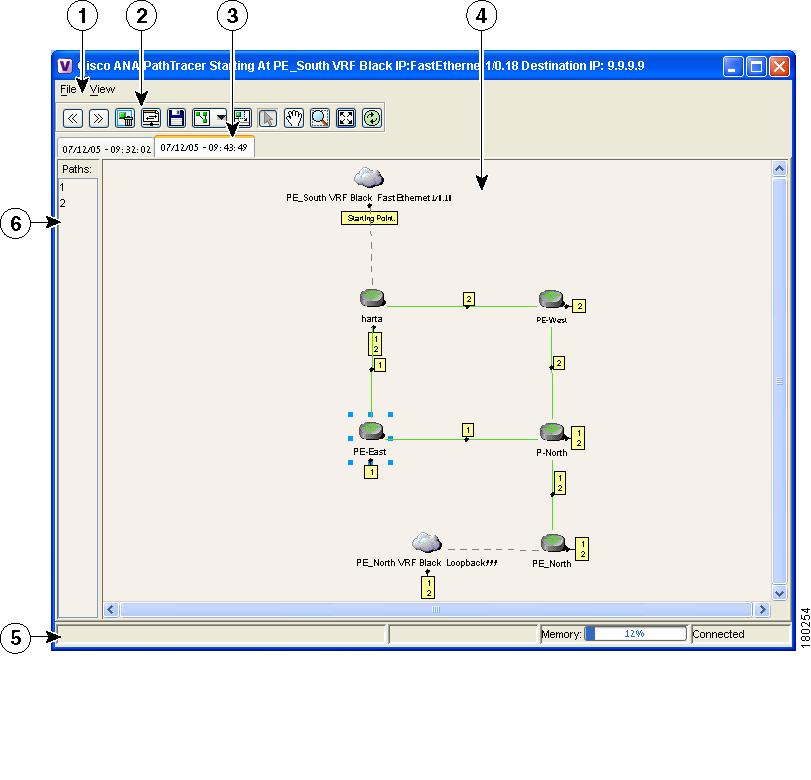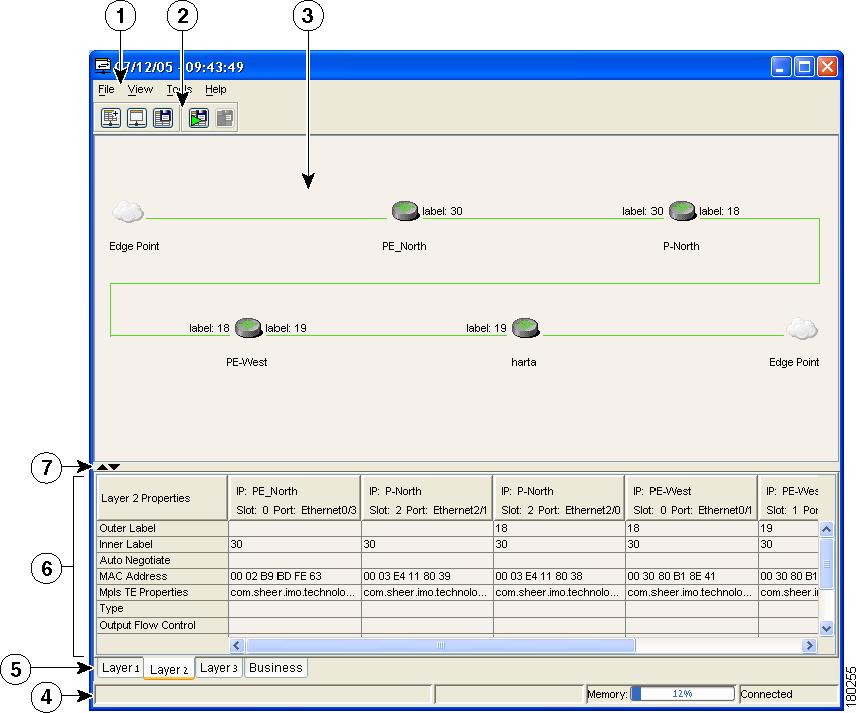-
Cisco Active Network Abstraction Managing MPLS User Guide, 3.6.5
-
preface.fm
-
Introducing MPLS VPN Maps
-
Creating and Manipulating VPN MPLS Maps
-
Creating and Manipulating Cisco ANA Business Configuration
-
Viewing VPN Properties In Service View
-
Viewing MPLS Related Inventory Properties
-
Fault Management In MPLS Networks
-
Calculating Impact Analysis
-
Working with PathTracer in VPN Service View
-
Running a VPN Leak Report Command
-
Additional Alarms
-
Table Of Contents
Working with PathTracer in VPN Service View
Cisco ANA PathTracer Tracing Capability
Opening Cisco ANA PathTracer Over MPLS Networks
Cisco ANA PathTracer Single-Path Window
Using PathTracer For Layer 3 VPN
Viewing Layer 3 Path Information
Using PathTracer For Layer 2 VPN
Viewing Layer 2 Path Information
Using PathTracer For MPLS Traffic Engineering Tunnels
Viewing MPLS TE Tunnel Information
Working with PathTracer in VPN Service View
This chapter describes the Cisco ANA PathTracer for Layer 2 and Layer 3 VPNs, and for MPLS Traffic Engineering tunnels, including opening the Cisco ANA PathTracer and viewing VPN and TE tunnel information in the PathTracer.
•
Cisco ANA PathTracer Tracing Capability—Provides a brief description of Cisco ANA PathTracer.
•
Opening Cisco ANA PathTracer Over MPLS Networks—Describes opening the Cisco ANA PathTracer.
•
Cisco ANA PathTracer Windows —Describes the Cisco ANA PathTracer Multi-Path and Single-Path windows working environment and the information that can be viewed.
•
Using PathTracer For Layer 3 VPN—Describes using the Cisco ANA PathTracer for Layer 3 VPNs, including opening the Cisco ANA PathTracer and viewing path information.
•
Using PathTracer For Layer 2 VPN—Describes using the Cisco ANA PathTracer for Layer 2 VPNs, including opening the Cisco ANA PathTracer and viewing path information.
•
Using PathTracer For MPLS Traffic Engineering Tunnels—Describes using the Cisco ANA PathTracer for MPLS TE tunnels, including opening the Cisco ANA PathTracer and viewing path information.
For more information about the Cisco ANA PathTracer, see the Cisco Active Network Abstraction 3.6.5 User Guide.
Cisco ANA PathTracer Tracing Capability
Based on its extensive, up-to-date knowledge of the network, Cisco ANA PathTracer traces service routes or network connectivity between two points in the network (or from a single starting point to an IP) providing performance information simultaneously for multiple networking layers along single as well as multiple routes. As it relies on the network model, end-to-end paths are provided across technologies and at different layers of the stack. It also displays various traffic and error statistics for each link and for each hop helping to pinpoint problems that may affect the service or cause service degradation.
Cisco ANA PathTracer immediately pinpoints and highlights exactly where the service affecting problems lie (namely, devices, slots, ports, protocol stacks, including comprehensive multi-layer status information with relevant configuration and traffic parameters). Cisco ANA understands and is able to display the various services on the network due to the up-to-date knowledge of the network.
Cisco ANA PathTracer enables the user to view multiple paths between the source and the destination (or from a source to number of destinations) in the Cisco ANA PathTracer Multi-Path window, or to view a selected single-path in the Cisco ANA PathTracer Single-Path window:
•
Cisco ANA PathTracer Multi-Path window—Displays all the discovered paths available between the selected source and destination(s), including devices, and links. For more information, see the Cisco Active Network Abstraction 3.6.5 User Guide.
•
Cisco ANA PathTracer Single-Path window—Displays a single path available between the selected source and destination, as well as, the subscribers and properties. For more information, see the Cisco Active Network Abstraction 3.6.5 User Guide.
Opening Cisco ANA PathTracer Over MPLS Networks
You can open and view PathTracer information between service endpoints (for example, the IP interface which is attached to the VRF) over a MPLS network. The Label Switch Path (LSP) in the MPLS network is found according to the Cross Connect table of each router.
Note
The LSP can be traced and displayed by PathTracer as part of an end-to-end tracing of a service as well. For example, when viewing a path between one customer edge to another. The PathTracer traces the path which goes over circuits or VLANs in the access networks and LSP between the VRFs going through all the intermediate devices, namely, CEs, aggregation switches, PEs and core routers.
In order to view a specific path you must specify an initial point like an IP interface and a destination IP address (optional). If the traced circuit (for example, VC, VLAN) ends in a router, Cisco ANA PathTracer finds the next hop according to the "destination IP address". When the user selects an endpoint the system extracts the relevant IP address from this point and uses it as the destination.
PathTracer Starting Points
The user can also enter the required destination IP address after opening the Cisco ANA PathTracer from the right-click shortcut menu. The table below describes the starting points available in the shortcut menu in order to open the PathTracer:
For information on opening Cisco ANA PathTracer from the Inventory window as starting point, see the Cisco Active Network Abstraction 3.6.5 User Guide.
PathTracer Endpoints
If you selected the "Start Here" option the following endpoints can be selected as a path destination to open the PathTracer:
The Cisco ANA PathTracer Multi-Path window is displayed. From this window you can open the Cisco ANA PathTracer Single-Path window with the appropriate VPN information displayed in the Layer 2 and Layer 3 tabs.
Note
If multiple paths are selected in the paths pane or if nothing is selected in the paths pane, then all the available paths will be opened automatically, and each one will be displayed in a separate Cisco ANA PathTracer Single-Path window.
Cisco ANA PathTracer Windows
The Cisco ANA PathTracer Multi-Path window displays all the discovered paths for the selected context, including devices, links, and paths. For more information about opening Cisco ANA PathTracer, see Opening Cisco ANA PathTracer Over MPLS Networks.
The Cisco ANA PathTracer Multi-Path window enables you to perform the following functions:
•
View a previous path or view the next path
•
Open the Cisco ANA PathTracer Single-Path window in order to view a single selected path
•
Save the multipath map to a file
•
Run the Cisco ANA PathTracer again
Multi-path is the ability to display all the paths available between the selected source and destination.
An example of the Cisco ANA PathTracer Multi-Path window is displayed below.
Figure 8-1 Cisco ANA PathTracer Multi-Path Window
For a detailed description of the Cisco ANA PathTracer Multi-Path window, see the Cisco Active Network Abstraction 3.6.5 User Guide.
Cisco ANA PathTracer Single-Path Window
The Cisco ANA PathTracer Single-Path window displays the devices and links of the discovered path, as well as path layer Properties information in tables and subscribers.
The Cisco ANA PathTracer Single-Path window enables you to:
•
View a map of the intermediate network elements.
•
View the following information for each network element:
–
The relevant parameters for each interface on all layers along the path.
–
For each layer an indication of a mismatch between the parameters of the interfaces on both sides of a link.
–
View traffic statistics along the path.
•
Monitor the status and traffic of all the links along the path.
•
View In and Out port properties.
In addition, right-clicking an item in Cisco ANA PathTracer, enables you to perform certain functions. For example, you can view device information, namely, device properties and attach business tags.
An example of the Cisco ANA PathTracer Single-Path window is displayed below:
Figure 8-2 Cisco ANA PathTracer Single-Path Window
1
Menu bar
2
Toolbar
3
Map pane
4
Status bar
5
Layer tabs
6
Properties table
7
Hide/display Properties table
The Cisco ANA PathTracer Single-Path window displays information regarding each device. The information is either plain data that was extracted from the device or calculated data such as rates or statistics. The information is displayed in the Layer 1, Layer 2 and Layer 3 tabs.
In addition, the Cisco ANA PathTracer tabs display information regarding VPNs. The information is displayed in the Layer 2 and Layer 3 tabs.
For a detailed description of the Cisco ANA PathTracer Single-Path window, see the Cisco Active Network Abstraction 3.6.5 User Guide.
Using PathTracer For Layer 3 VPN
Cisco ANA Path Tracer uses VRF routing and label switching information in order to trace the path from one VRF interface to another.
By selecting a start and endpoint from the shortcut menu as described in Opening Cisco ANA PathTracer Over MPLS Networks, you can open the Cisco ANA PathTracer for Layer 3 VPNs.
The Cisco ANA PathTracer Multi-Path window is displayed showing the VPN topology map. From this window you can open the Cisco ANA PathTracer Single-Path window with the appropriate VPN information displayed in the Layer 2 and Layer 3 tabs.
Viewing Layer 3 Path Information
For Layer 3 path information Cisco ANA uses VRF routing and label switching information to trace the path from one VRF interface to another. Layer 3 PathTracer information is displayed in the Cisco ANA PathTracer window when the path goes over connections and ends in VRFs.
To view Layer 3 path information:
Step 1
Select the Layer 3 tab and select Show All from the View menu. The path information is displayed in the active tab.
Note
Selecting a device or link on the map automatically highlights the related parameters in the table.
The Cisco ANA PathTracer Single-Path window with the Layer 3 tab is displayed.
The table displays the Layer 3 VPN information on the device that has a VRF. The following Layer 3 properties displayed in the Layer 3 tab relate specifically to VPNs:
•
Name—The name of the Site, for example, ATM4/0.100(10.0.0.1) is a combination of the interface name and IP address used to reach the Site. Each Site belongs to a particular VPN, so the address must be unique within the VPN.
•
IP Address—The IP address of the interface.
•
Mask—The mask of the specific network.
•
State—The state of the interface (up or down).
•
VRF Name—The name of the VRF.
•
Sending Alarms—Whether the alarm for the required port has been enabled (true) or disabled (false).
PathTracer does not display or trace EXP bits for L3 VPNs that are using PBTS.
Using PathTracer For Layer 2 VPN
Cisco ANA uses VC ID and label switching information to trace the path from one tunnel interface to another over the MPLS network.
The Cisco ANA PathTracer also covers end-to-end Layer 2 VPN service paths from one customer edge (routers) to another, as part of Cisco ANA's capability of tracing service routes or network connectivity between two points in the network. The path goes over circuits (for example, a VC) or VLANs in the access networks and LSP between the Layer 2 tunnel edge.
For more information about Layer 2, see Viewing Layer 2 Path Information.
By selecting a start and endpoint from the shortcut menu, as described in Opening Cisco ANA PathTracer Over MPLS Networks, you can open the Cisco ANA PathTracer for Layer 2 VPNs.
The Cisco ANA PathTracer Multi-Path window is displayed showing the VPN topology map for the relevant devices and links. From this window you can open the Cisco ANA PathTracer Single-Path window with the appropriate VPN information displayed in the Layer 2 and Layer 3 tabs.
Viewing Layer 2 Path Information
For Layer 2 path information Cisco ANA uses VC ID and label switching information to trace the path from one tunnel interface to another. Layer 2 PathTracer information is displayed in the Cisco ANA PathTracer window when the path goes over PWE3 tunnels.
To view Layer 2 path information:
Step 1
Select the Layer 2 tab and select Show All from the View menu. The path information is displayed in the active tab.
Note
Selecting a device or link on the map automatically highlights the related parameters in the table.
The Cisco ANA PathTracer Single-Path window with the Layer 2 tab is displayed.
The following Layer 2 properties that may be displayed in the Layer 2 tab relate specifically to VPNs:
•
Outer Label—The details of the outer MPLS label.
•
Inner Label—The details of the inner MPLS label.
•
MAC Address—The MAC address.
•
Tunnel ID—The identifier that along with the router IPs of the two tunnel edges identifies the PWE3 tunnel.
•
Tunnel Type—The tunnel type, namely, 0=Unknown, 1= PWE3 and 2=Traffic Engineering.
•
Tunnel Status—The operational state of the tunnel, namely, up or down.
•
Tunnel Local VC Label—The MPLS label that is used by this router to identify or access the tunnel. It is inserted in the MPLS label stack by the local router.
•
Tunnel Peer VC Label—The MPLS label that is used by this router to identify or access the tunnel. It is inserted in the MPLS label stack by the peer router.
•
Tunnel Local Router IP—The IP of this tunnel edge, which is used as the MPLS router ID.
•
Tunnel Peer Router IP—The IP of the peer tunnel edge, which is used as the MPLS router ID.
•
Distribution Protocol Type—The protocol used by MPLS to build the tunnel, for example, LDP or TDP.
•
Peer Oid—The tunnel ID and device name.
Using PathTracer For MPLS Traffic Engineering Tunnels
Cisco ANA Path Tracer uses label switching information to trace the end-to-end path of a TE tunnel path from one PE router to another.
Using MPLS TE (Traffic Engineering) technology, Cisco ANA's PathTracer tool enables you to:
•
View a path or list of devices.
•
View the following information for each network element:
–
The relevant parameters for each interface on all layers along the path.
–
Trace the path for the defined MPLS TE-LSP across the network.
By selecting an IP destination from the shortcut menu as described in Opening Cisco ANA PathTracer Over MPLS Networks, you can open the Cisco ANA PathTracer for MPLS TE Tunnels.
The Cisco ANA PathTracer Multi-Path window is displayed showing the MPLS TE tunnel topology map. From this window you can open the Cisco ANA PathTracer Single-Path window with the appropriate MPLS TE tunnel information displayed in the Layer 2 tab.
PathTracer does not display or trace EXP bits for L3 VPNs that are using PBTS.
Viewing MPLS TE Tunnel Information
Layer 2 and Layer 3 PathTracer information is displayed in the Cisco ANA PathTracer windows when a path is traced over MPLS TE tunnels. This section specifically details Layer 2 TE tunnel properties.
To view Layer 2 path information:
Step 1
Select the Layer 2 tab and select Show All from the View menu. The path information is displayed in the active tab.
Note
Selecting a device or link on the map automatically highlights the related parameters in the table.
The Cisco ANA PathTracer Single-Path window with the Layer 2 tab is displayed.
The following Layer 2 properties that may be displayed in the Layer 2 tab relate specifically to MPLS TE tunnels:
•
MPLS TE Properties—The MPLS TE data set in an MPLS interface, mainly bandwidth allocation levels and signaling protocol.
•
Tunnel Operational Status—The operational state of the tunnel, namely, up or down, if the Tunnel Oper status is up, the Tunnel Admin Status must also be up (see the Tunnel Admin Status properties for additional information).
•
Tunnel Bandwidth Kbps—Tunnel configured bandwidth in Kbps.
•
Tunnel Description—A textual description of the tunnel.
•
Tunnel Name—The interface name.
•
Tunnel Admin Status—The operational state of the tunnel, namely, up or down, however:
–
If the Tunnel Oper status is up, the Tunnel Admin Status must also be UP;
–
If the Tunnel Admin status is down, the Tunnel Oper Status must also be Down.
•
Tunnel Lockdown—If enabled, the tunnel cannot be rerouted.
•
Tunnel LSP ID—LSP identification number.
•
Tunnel Auto Route—If enabled, destinations behind the tunnel are routed through the tunnel.
•
Tunnel Hold Priority—The tunnel's priority after path setup, when other tunnels try to remove it and claim its resources.
•
Tunnel Setup Priority—The tunnel's priority upon path setup.
•
Tunnel Path Option—The tunnel's path can be either dynamic, in which case, the tunnel is routed along the ordinary routing decisions after taking into account the constraints the tunnel imposes (attributes, priority, bandwidth) or explicit, in which case the route is explicitly plotted with included and excluded links.
•
Tunnel Out Label—The TE tunnel's MPLS label distinguishing the LSP selection in the adjacent (next) device.
•
Tunnel Affinity—The tunnel's preferential bits for specific links.
•
Tunnel Destination Address—The IP address of the device in which the tunnel ends.
•
Tunnel Peak Rate Kbps—Flow specification measured for this tunnel (in Kbps).
•
Tunnel Out Interface—The interface through which the tunnel exits the device.
•
Tunnel Burst Kbps—Flow specification measured for this tunnel (in Kbps).
•
Tunnel Average Rate Kbps—Flow specification measured for this tunnel (in Kbps).
•
Tunnel Affinity Mask—Dictates which bits from the tunnel's affinity should be compared to the link's attribute bits.

 Feedback
Feedback