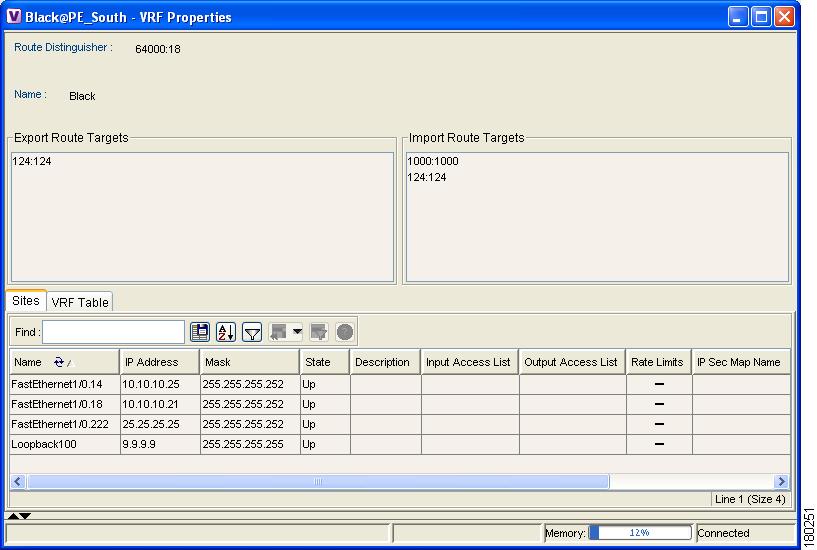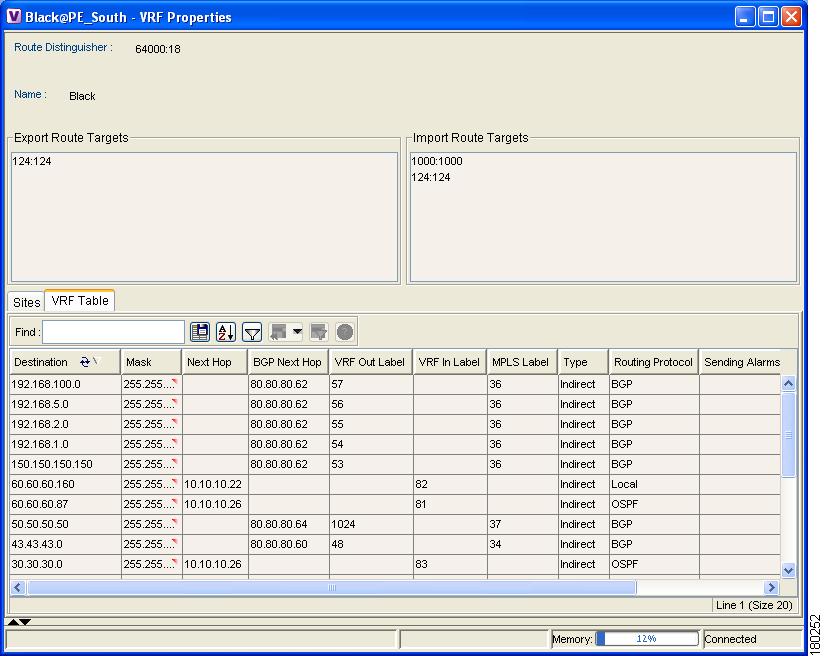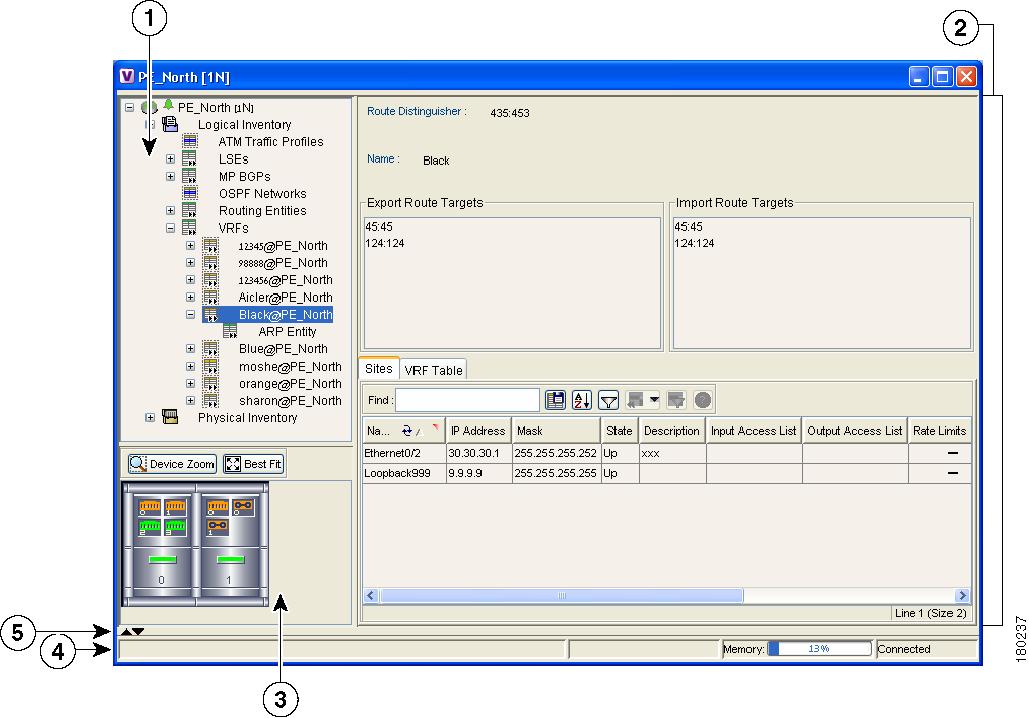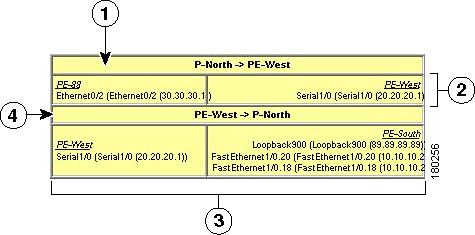-
Cisco Active Network Abstraction Managing MPLS User Guide, 3.6.5
-
preface.fm
-
Introducing MPLS VPN Maps
-
Creating and Manipulating VPN MPLS Maps
-
Creating and Manipulating Cisco ANA Business Configuration
-
Viewing VPN Properties In Service View
-
Viewing MPLS Related Inventory Properties
-
Fault Management In MPLS Networks
-
Calculating Impact Analysis
-
Working with PathTracer in VPN Service View
-
Running a VPN Leak Report Command
-
Additional Alarms
-
Table Of Contents
Viewing VPN Properties In Service View
Viewing a Virtual Router's Properties
Displaying the VRF Egress/Ingress Adjacents
Viewing VRF Properties In the Inventory Window
Viewing Cross VRF Routing Entries
Working With the VPN Service Overlay
Viewing VPN Properties In Service View
This chapter describes viewing the properties of the various business elements, as follows:
•
Viewing VPN Properties—Describes how to view VPN properties.
•
Viewing Site Properties—Describes how to view Site properties.
•
Viewing a Virtual Router's Properties—Describes how to view a Virtual Router's properties. In addition, it describes the VRF table and displaying the VRF egress and ingress adjacents.
•
Viewing VRF Properties In the Inventory Window—Describes viewing VRF and PWE3 Tunnels VPN specific logical inventory items.
•
Working With the VPN Service Overlay—Describes how to select and display an overlay, how to display or hide a previously defined overlay, and how to display or hide the callouts for every link in the map pane.
Viewing VPN Properties
Cisco ANA enables the user to view the properties of the VPN business element.
To view VPN properties:
Step 1
Right-click the VPN in the Cisco ANA NetworkVision window's tree pane or map pane to display the shortcut menu. Select Properties. The VPN Properties dialog box for the selected VPN is displayed.
The following field is displayed in the VPN Properties dialog box:
•
Name—The name of the VPN.
Note
The name of the VPN can be changed using the Rename shortcut menu option.
•
ID—The unique key automatically assigned to the VPN.
Step 2
Click to close the VPN Properties dialog box.
Viewing Site Properties
Cisco ANA enables the user to view the properties of a Site, including the interfaces that are configured on the PE. The properties that are displayed reflect the configuration that is automatically discovered from the device.
Note
The user can also add a business tag to the interface. For more information about business tags see the Cisco Active Network Abstraction 3.6.5 User Guide.
To view Site properties:
Step 1
Right-click a Site in the Cisco ANA NetworkVision window's tree pane or map pane to display the shortcut menu. Select Properties. The Router IP Interface Properties dialog box for the selected Site is displayed.
The following fields are displayed in the Router IP Interface Properties dialog box:
•
Name—The name of the Site, for example, ATM4/0.100(10.0.0.1) is a combination of the interface name and IP address used to reach the Site.
•
Mask—The mask of the specific network.
•
Sending Alarms—Whether the alarm for the required port has been enabled (true) or disabled (false).
•
IP Address—The IP address of the interface.
•
State—The state of the interface, namely, Up or Down.
The Addresses table displays the details of the IP interfaces on the PE side. The Subnet column is a combination of the IP address and the subnet mask.
Step 2
Click to close the Router IP Interface Properties dialog box.
Viewing a Virtual Router's Properties
Cisco ANA NetworkVision enables the user to view the route distinguisher, and the import and export policies for each VRF.
To view a Virtual Router's properties:
Step 1
Right-click a Virtual Router in the Cisco ANA NetworkVision window's tree pane or map pane to display the shortcut menu. Select Properties. The VRF Properties dialog box for the Virtual Router is displayed.
Figure 4-1 VRF Properties Dialog Box
The following field is displayed at the top of the VRF Properties dialog box:
•
Route Distinguisher—The route distinguisher configured in the VRF.
The Export/Import Route Targets areas displayed in the VRF Properties dialog box specify separately the export and import policies for each VRF.
The VRF Properties dialog box is divided into two tabs, namely, the Sites and VRF Table tabs. The Sites tab displays the interfaces connected to the VRF and the configuration of the interfaces. The following columns are displayed in the Sites tab:
•
Interface—A hyperlink that displays the Inventory window for the IP interface linked to the Site on the PE side.
•
Name—The name of the Site, for example, ATM4/0.100(10.0.0.1) is a combination of the interface name and IP address used to reach the Site.
•
IP Address—The IP address of the interface.
•
Mask—The details of the dotted decimal mask.
•
State—The state of the sub-interface, namely, Up or Down.
•
Description—A description of the interface.
•
Input Access List—The access list applied to the inbound traffic of the interface.
Note
This parameter is only relevant for Cisco IOS devices.
•
Output Access List—The access list applied to the outbound traffic of the interface.
Note
This parameter is only relevant for Cisco IOS devices.
•
Rate Limits—Measures traffic for the IP interfaces on Cisco devices, including the average rate, normal burst size, excess burst size, conform-action and exceed action.
Note
This parameter is only relevant for Cisco IOS devices.
•
Site Name—The name of the business element to which the interface is attached.
The VRF Table tab is displayed below.
Figure 4-2 VRF Table Tab
VRF Table tab contains the VRF routing table for the device, namely, a collection of routes that are available or reachable to all the destinations or networks in this VRF. In addition, the forwarding table also contains MPLS encapsulation information.
The following columns are displayed in the VRF Table tab:
•
Destination—The destination of the specific network.
•
Mask—The mask of the specific network.
•
Next Hop—The CE address from where to continue to get to a specific address. This field is empty when the routing entry goes to the PE.
•
BGP Next Hop—The PE address from where to continue to get to a specific address. This field is empty when the routing entry goes to the CE.
•
VRF Out Label—The label sent with MPLS traffic.
•
VRF In Label—The label that is expected when MPLS traffic is received.
•
MPLS Label—The MPLS label.
•
Type—The type can be direct (local) or indirect
•
Routing Protocol—The routing protocol used to communicate with the other Sites/VRFs, namely, BGP or local.
•
Outgoing Int. Name—The name of the outgoing interface is displayed if the Routing Protocol type is local.
Step 2
Click to close the VRF Properties dialog box.
Opening the VRF Table
The user can view the VRF table for a Virtual Router.
To open the VRF Table:
Step 1
Right-click the Virtual Router in the Cisco ANA NetworkVision window's tree pane or map pane to display the shortcut menu. Select Open VRF Table. The VRF Table dialog box is displayed.
For more information about the columns displayed in the VRF Table dialog box, see Viewing a Virtual Router's Properties.
Step 2
Click to close the VRF Table dialog box.
Displaying the VRF Egress/Ingress Adjacents
Cisco ANA enables the user to view the exporting and importing neighbors by displaying the VRF egress and ingress adjacents. In addition, the user can view the connectivity between the VRFs regarding the route targets and view all their properties.
For example, if VRF A retrieved route target import X then the user will be able to view all the VRFs in the system that are exporting X as a route target whether its in the same VPN or in another VPN.
To display the VRF egress/ingress adjacents:
Step 1
Right-click the Virtual Router in the Cisco ANA NetworkVision window's tree pane or map pane to display the shortcut menu. Select Show VRF Egress Adjacents/Show VRF Ingress Adjacents. The Adjacents dialog box is displayed.
The adjacents displayed are according to the route targets. The following columns are displayed in the table on the right side of the dialog box (properties pane) when the top branch is selected in the tree pane:
•
Name—The name of the VRF as it appears in the device.
•
Route Distinguisher—The route distinguisher configured in the VRF.
Selecting a specific VRF in the Cisco ANA NetworkVision window's tree pane the displays the properties of the VRF. For more information, see Viewing a Virtual Router's Properties.
Step 2
Click to close the Adjacents dialog box.
Viewing VRF Properties In the Inventory Window
This section describes viewing only the following VPN specific logical inventory items, namely, VRF and PWE3 Tunnels.
Note
In addition to opening the Inventory window from a device, you can also open and view logical inventory information for a specific Virtual Router directly by right-clicking the Virtual Router to display the shortcut menu and selecting Inventory.
For details on viewing the following VPN MPLS specific logical inventory items, namely, BGP Neighbor, MP BGP information, LSEs, and MPLS TE tunnels, and MPLS Black Holes, see Chapter 4 "Viewing VPN Properties In Service View".
To open the Inventory window:
Step 1
Right-click a device in the Cisco ANA NetworkVision window's tree pane or map pane to display the shortcut menu.
Step 2
Select Inventory. The Inventory window for the selected device is displayed.
Figure 4-3 Inventory Window
The tree pane displays a tree and branch representation of the logical and physical inventory. The heading of the window and the root of the tree pane display the name of the selected router.
The properties pane displays physical and logical inventory information relating to the properties of the item selected in the tree pane.
Note
The properties of the item selected in the tree pane or the row selected in the properties pane can be displayed by double-clicking it or by right-clicking the line and selecting Properties from the shortcut menu.
Step 3
Click to close the Inventory window.
You can view Inventory properties in the properties pane or properties pane tab tables, or view selected properties in separate window (Properties window).
Clicking a sub-branch tree pane option in the Inventory window displays the properties in the properties pane of the Inventory window:
Double-clicking a sub-branch tree pane option in the Inventory window, displays properties in a window.
Viewing Cross VRF Routing Entries
Cross VRF Routing entries are displayed by double-clicking an entry in the MP BGP properties pane. The Cross VRF Routing Entries table displays routing information learned from the BGP neighbors (BGP knowledge base). The parameters of the cross VRF routing entries are displayed in the Cross VRF MP BGP Properties window tab, an example of which is displayed.
The following information is displayed in the Cross VRF Routing Entries table:
•
Destination—The destination of the specific network.
•
Mask—The mask of the specific network.
•
Next Hop—The PE address from where to continue to get to a specific address.
•
Out Going VRF—The VRF routing entry that points to the other VRF in the same PE. The Out Going VRF is the VRF that is pointed to by the Cross VRF entry.
•
Out Tag—The MPLS label inserted in the MPLS label stack by this PE router in order to reach the destination address that is connected to the other VRF.
•
In Tag—The MPLS label used by this router in order to identify traffic arriving at the destination address, it was advertised by this PE router and is inserted in the MPLS label stack by the PE from where the traffic originated.
Working With the VPN Service Overlay
In addition to Network and Service View maps the user can select and display an overlay of a specific VPN on top of the devices displayed on the Network map in the map pane. The overlay is a snapshot of the network which visualizes the flows between the Sites and tunnel peers When one of the VPNs in the network is selected (in the Network map), the provider edge routers, MPLS routers and physical links that carry the LSP that is being used by the VPN are highlighted in the Network map and all the devices and links that are not part of the VPN are grayed out.
This enables the user to isolate the parts of a network that are being used by a particular service and this information can then be used for troubleshooting. For example, the overlay can highlight configuration or design problems when a bottleneck exists and all the Site interconnections using the same link.
Note
If the routing information changes after the overlay is run, then the current view will not reflect this change.
Cisco ANA NetworkVision enables you to view overlays of specific VPNs on top of the devices displayed in physical Network maps. In addition, it enables you to view selected callouts for the links displayed on the Network map when the overlay is applied.
This section describes the following overlay functionality information:
•
Selecting an Overlay—Describes how to select and display an overlay of a specific VPN on top of the devices displayed on the physical Network map.
•
Displaying or Hiding Overlays—Describes how to display or hide a previously defined overlay of a specific VPN on top of the physical devices displayed on the physical Network map.
•
Displaying or Hiding Callouts—Describes how to display or hide the callouts for every link in the map pane in order to display related information.
Selecting an Overlay
The user may select and display an overlay of a specific VPN on top of the devices displayed on the physical Network map displayed in the map pane.
To select an overlay:
Step 1
Select and display the required Network map in the Cisco ANA NetworkVision window.
Step 2
On the toolbar, click Choose Overlay. The Choose Overlay dialog box is displayed.
The Choose Overlay dialog box displays a list of the available VPNs in the network.
Step 3
Select the required VPN from the list.
Step 4
Click OK. The provider edge routers, MPLS routers and physical links that are being used by the selected VPN are highlighted in the Network map and the VPN name is displayed in the title of the window.
Note
The overlay is a snapshot taken at a specific point in time and in order to update the overlay the user must select and run it again.
You can choose to hide previously defined VPN network information in the map pane using the appropriate toolbar buttons:
•
Overlay information, such as link and layer details
•
Callouts for the VPN network
Displaying or Hiding Overlays
The user can quickly and easily display or hide a previously defined overlay of a specific VPN on top of the physical devices displayed on the Network map in the map pane.
Note
The Show Overlay button on the toolbar toggles when selected (displays the overlay) or deselected (hides the overlay).
To show or hide the overlay:
Step 1
Select and display the required Network map in the Cisco ANA NetworkVision window.
Step 2
On the toolbar, click Show Overlay to display or hide an overlay for the selected map.
Displaying or Hiding Callouts
The user can display or hide the callouts for the links displayed in the map pane in order to show the details of the sites that are interconnected through the selected links.
Note
Multiple callouts can be opened at the same time.
The Callouts dialog box enables the user to view the VPN traffic connections for a specific link (either bidirectional or unidirectional).
In the example below, P-North - > PE-West, the table displays the traffic connections from one Site/LCP to another.
Figure 4-4 Callouts Dialog Box
The user can hide the callouts displayed in the map pane.
To view the callouts:
Step 1
Select and display the required Network map with an overlay of the specific VPN in the map pane of the Cisco ANA NetworkVision window.
Step 2
Right-click the required link in the map pane to display the shortcut menu and select Show Callouts. The Callouts label is displayed.
To hide the callouts:
Step 1
Right-click the link in the map pane that has the attached callout. The right-click shortcut menu is displayed.
Step 2
Select Hide Callouts. The callouts are no longer displayed in the map pane of the Cisco ANA NetworkVision window.

 Feedback
Feedback