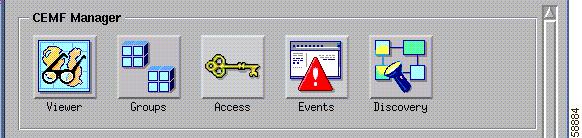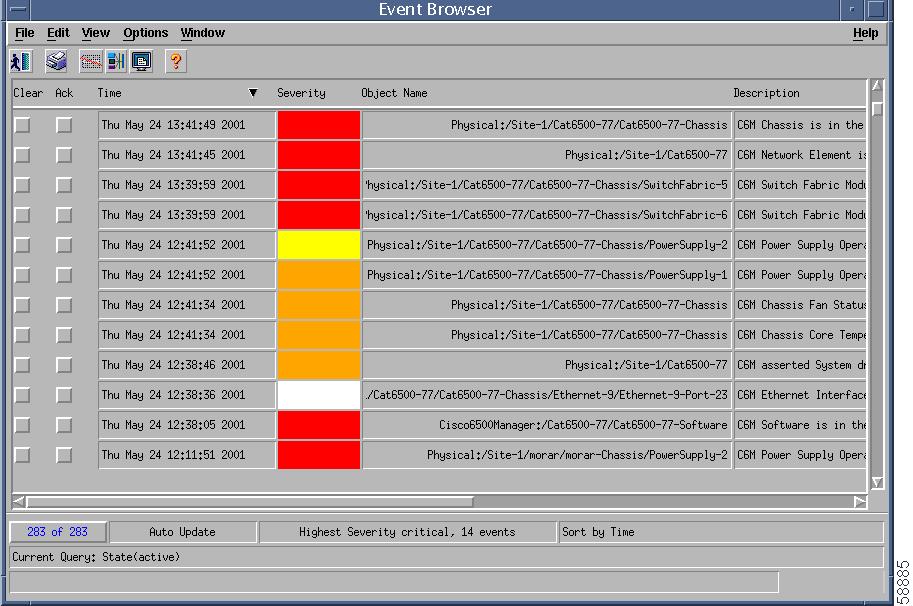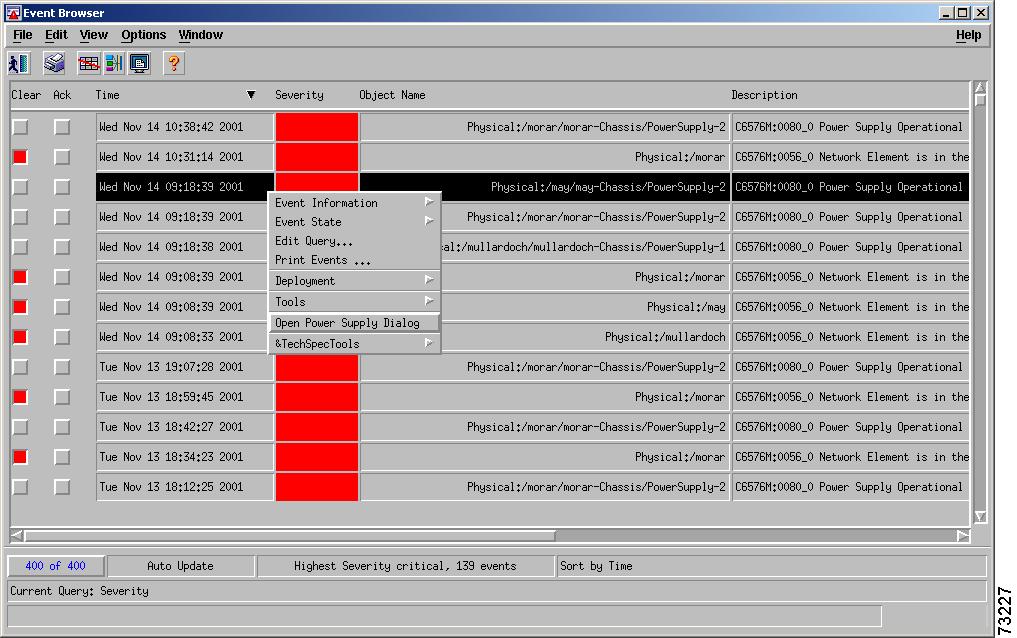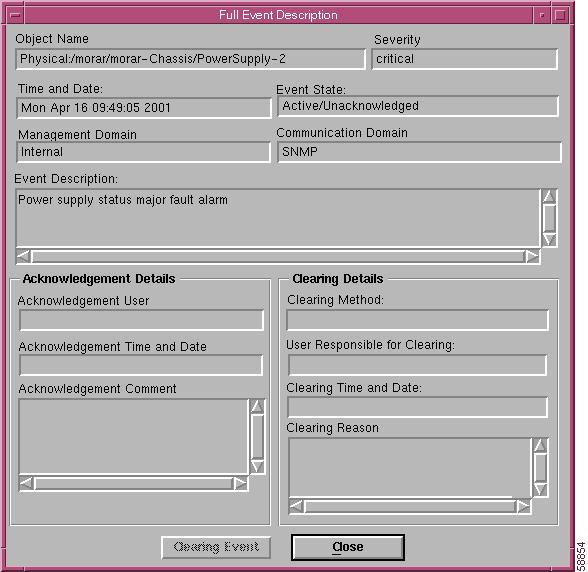Table Of Contents
Alarms and Alarm Management
Viewing C65/76M Alarms
Event Browser
Full Event Description Dialog
Clearing Details Area
Clearing Details Area
C65/76M Alarms
SNMP Trap Alarms
Object State Alarms
Network Element
Chassis
Power Supply
All Modules
Interfaces
Port Adapters
Software
Attribute Value Alarms
Chassis
Power Supply
Modules/Port Adapters
SONET Interfaces
Software
Alarms and Alarm Management
This chapter describes the CEMF alarms generated by the C65/76M software and provides an overview of the CEMF Event Browser application. The chapter consists of these sections:
• Viewing C65/76M Alarms
Viewing C65/76M Alarms
• C65/76M Alarms
C65/76M Alarms
For more information on the CEMF Event Browser application, refer the Cisco Element Management Framework User Guide v3.2.
Viewing C65/76M Alarms
You can view all alarms generated by the C65/76M application by using the CEMF Event Browser application. The CEMF Event Browser application allows you to view all events generated by CEMF, including alarms generated by other event managers installed on the system.
The Event Browser application can be started from the main CEMF Launchpad. From the CEMF Launchpad, click the Events icon to launch the Event Browser (see Figure 8-1).
Figure 8-1 Launching Event Browser
Event Browser
The Event Browser dialog box is shown in Figure 8-2.
Figure 8-2 CEMF Event Browser Application
The Event Browser dialog box displays the following information in a tabular format:
• Time and date when an event was reported
Time and date when an event was reported
• Object name that was affected
Object name that was affected
• Description and severity of the event
Description and severity of the event
All CEMF events are saved within the Event Browser application, which displays current and historical data of events. All network objects are color-coded, indicating their operational status. Alarms are moved up the element hierarchy according to severity. Table 8-1 identifies the alarm types and their associated color codes.
Table 8-1 Alarm Color Codes
Alarm Type
|
Color
|
Critical
|
Red
|
Major
|
Orange
|
Minor
|
Yellow
|
Informational
|
White
|
You can launch a dialog box to the object that caused the alarm by choosing the Open Dialog option in the pop-up menu of the alarm entry, shown in Figure 8-3.
Figure 8-3 Launching the Dialog to the Affected Object From the Event Browser
Full Event Description Dialog
The Full Event Description dialog box, shown in Figure 8-4, displays full details of an alarm event listed in the Event Browser. Launch this dialog by double-clicking the event in the Event Browser.
Figure 8-4 Full Event Description Dialog Box
Note  When the event has not been cleared, the Event State displays Active and the Clearing Method, User Responsible for Clearing, Clearing Time and Date, and Acknowledgement Details sections are disabled. You cannot alter the displayed information. When an event has been cleared, you can view the method used to clear it by clicking the Clearing Event button.
When the event has not been cleared, the Event State displays Active and the Clearing Method, User Responsible for Clearing, Clearing Time and Date, and Acknowledgement Details sections are disabled. You cannot alter the displayed information. When an event has been cleared, you can view the method used to clear it by clicking the Clearing Event button.
The Full Event Description dialog box displays the following information:
• Object name—Name of the CEMF-managed object the event was reported against.
Object name—Name of the CEMF-managed object the event was reported against.
• Time and Date—Time and date the event was reported.
Time and Date—Time and date the event was reported.
• Severity—Severity of the reported event.
Severity—Severity of the reported event.
• Source Domain—Indicates from which Communications domain the event was reported.
Source Domain—Indicates from which Communications domain the event was reported.
• Management Domain—Indicates from which Management domain the event was reported.
Management Domain—Indicates from which Management domain the event was reported.
• Event Description—Provides a brief description of the reported event.
Event Description—Provides a brief description of the reported event.
• Event State—Indicates whether the event is active or cleared. When the event has been cleared, the Clearing Method, User Responsible for Clearing, and Clearing Time and Date sections become active.
Event State—Indicates whether the event is active or cleared. When the event has been cleared, the Clearing Method, User Responsible for Clearing, and Clearing Time and Date sections become active.
Clearing Details Area
The Clearing Details area of the Full Event Description dialog box displays the following information:
• Clearing Method—Indicates when the event was cleared by the network or by a user.
Clearing Method—Indicates when the event was cleared by the network or by a user.
• User Responsible for Clearing—Displays the user name responsible for clearing the event.
User Responsible for Clearing—Displays the user name responsible for clearing the event.
• Clearing Time and Date—Indicates the time and date the event was cleared.
Clearing Time and Date—Indicates the time and date the event was cleared.
• Clearing Reason—Displays the information that was entered in the Events Clearing dialog, which is completed when the Clear button is selected.
Clearing Reason—Displays the information that was entered in the Events Clearing dialog, which is completed when the Clear button is selected.
Clearing Details Area
The Acknowledgement Details area of the Full Event Description dialog box displays the following information:
• Acknowledgement User—Displays the name of the user that acknowledged the alarm.
Acknowledgement User—Displays the name of the user that acknowledged the alarm.
• Acknowledgement Time and Date—Displays the time and date that the alarm was acknowledged.
Acknowledgement Time and Date—Displays the time and date that the alarm was acknowledged.
• Acknowledgement Comment—Displays acknowledgement comments.
Acknowledgement Comment—Displays acknowledgement comments.
Click Close to exit the Full Event Description dialog. Click Close to exit the Event Browser dialog. Refer to the Cisco Element Management Framework User Guide for further information on Event Browser.
C65/76M Alarms
The C65/76M generates three types of alarms:
• SNMP Trap Alarms—CEMF alarms based on SNMP traps emitted by the Catalyst 6000 family switch or Cisco 7600 series Internet Router running IOS.
SNMP Trap Alarms—CEMF alarms based on SNMP traps emitted by the Catalyst 6000 family switch or Cisco 7600 series Internet Router running IOS.
• Object State Alarms—CEMF alarms based on the state of the C65/76M objects.
Object State Alarms—CEMF alarms based on the state of the C65/76M objects.
• Attribute Value Alarms—CEMF alarms based on values of C65/76M object attributes.
Attribute Value Alarms—CEMF alarms based on values of C65/76M object attributes.
SNMP Trap Alarms
Table 8-2 lists the SNMP traps supported by a Catalyst 6000 family switch or a Cisco 7600 series Internet Router and the corresponding CEMF alarm.
Table 8-2 CEMF Alarms Generated by SNMP Traps
Trap/Varbind
|
Message
|
Alarm Severity
|
Object
|
Alarms Cleared
|
coldStart
|
C6576M:0132_0 Cold Start: Agent reinitializing: configuration may have changed.
|
Major
|
Network Element
|
|
warmStart
|
C6576M:0132_0 Warm Start: Agent reinitializing: configuration may have changed.
|
Major
|
Network Element
|
|
authenticationFailure
|
C6576M:0133_0 Authentication Failure: Unauthorized SNMP access.
|
Minor
|
Network Element
|
None
|
ciscoFlashCopyCompletionTrap
|
N/A
|
N/A
|
N/A
|
N/A
|
ciscoFlashMiscOpCompletionTrap
|
N/A
|
N/A
|
N/A
|
N/A
|
clogMessageGenerated
clogHistSeverity = emergency(1)
|
C6576M:0137_0 asserted <clogHistMsgText> by facility <clogHistFacility>, message name <clogHistMsgName> at <clogHistMsgTimestamp>
|
Critical
|
Syslog
|
None
|
clogMessageGenerated
clogHistSeverity = alert(2)
|
C6576M:0138_0 asserted <clogHistMsgText> by facility <clogHistFacility>, message name <clogHistMsgName> at <clogHistMsgTimestamp>
|
Critical
|
Syslog
|
None
|
clogMessageGenerated
clogHistSeverity = critical(3)
|
C6576M:0139_0 asserted <clogHistMsgText> by facility <clogHistFacility>, message name <clogHistMsgName> at <clogHistMsgTimestamp>
|
Critical
|
Syslog
|
None
|
clogMessageGenerated
clogHistSeverity = error(4)
|
C6576M:0140_0 asserted <clogHistMsgText> by facility <clogHistFacility>, message name <clogHistMsgName> at <clogHistMsgTimestamp>
|
Major
|
Syslog
|
None
|
clogMessageGenerated
clogHistSeverity = warning(5)
|
C6576M:0141_0 asserted <clogHistMsgText> by facility <clogHistFacility>, message name <clogHistMsgName> at <clogHistMsgTimestamp>
|
Minor
|
Syslog
|
None
|
clogMessageGenerated
clogHistSeverity = notice(6)
|
C6576M:0142_0 asserted <clogHistMsgText> by facility <clogHistFacility>, message name <clogHistMsgName> at <clogHistMsgTimestamp>
|
Minor
|
Syslog
|
None
|
clogMessageGenerated
clogHistSeverity = info(7)
|
C6576M:0143_0 asserted <clogHistMsgText> by facility <clogHistFacility>, message name <clogHistMsgName> at <clogHistMsgTimestamp>
|
Informational
|
Syslog
|
None
|
clogMessageGenerated
clogHistSeverity = debug(8)
|
C6576M:0144_0 asserted <clogHistMsgText> by facility <clogHistFacility>, message name <clogHistMsgName> at <clogHistMsgTimestamp>
|
Informational
|
Syslog
|
None
|
coldStart
|
C6576M:0132_0 Cold Start: Agent reinitializing; configuration may have changed.
|
Major
|
Network Element
|
None
|
ciscoConfigManEvent
|
N/A
|
N/A
|
N/A
|
N/A
|
linkDown
|
C6576M:0136_0 link <ifDescr> down.
|
Major
|
Ethernet Interface
|
None
|
linkUp
|
C6576M:0135_0 link <ifDescr> up.
|
Normal
|
Ethernet Interface
|
linkDown
|
newRoot
|
C6576M:0157_0 <ip> is the new Spanning Tree root.
|
Informational
|
STP
|
N/A
|
stpxInconsistency
Update
|
N/A
|
N/A
|
N/A
|
N/A
|
tcpConnectionClose
|
N/A
|
N/A
|
N/A
|
N/A
|
topologyChange
|
C6576M:0158_0 Ports on <ip> have transitioned states.
|
Informational
|
STP
|
N/A
|
moduleUp
|
N/A, see module section for details on module status alarm
|
N/A
|
N/A
|
N/A
|
moduleDown
|
N/A, see module section for details on module status alarm
|
N/A
|
N/A
|
N/A
|
chassisAlarmOn
|
N/A, see chassis section for details on chassis status alarm
|
N/A
|
N/A
|
N/A
|
chassisAlarmOff
|
N/A, see chassis section for details on chassis status alarm
|
N/A
|
N/A
|
N/A
|
vlanTrunkPortDynamic
StatChange
|
N/A
|
N/A
|
N/A
|
N/A
|
vtpVersionOneDevice
Detected
|
N/A
|
N/A
|
N/A
|
N/A
|
risingAlarm
|
N/A
|
N/A
|
N/A
|
N/A
|
fallingAlarm
|
|
|
|
|
All other traps
|
C6576M:0134_0 Unknown trap received from switch. Check the controller log file for details.
|
Informational
|
Network Element
|
None
|
The following SNMP traps do not generate CEMF alarms:
• ciscoFlashCopyCompletionTrap
ciscoFlashCopyCompletionTrap
• ciscoFlashMiscOpCompletionTrap
ciscoFlashMiscOpCompletionTrap
• ciscoConfigManEvent
ciscoConfigManEvent
• tcpConnectionClose
tcpConnectionClose
• stpxInconsistencyUpdate
stpxInconsistencyUpdate
• moduleUp
moduleUp
• moduleDown
moduleDown
• chassisAlarmOn
chassisAlarmOn
• chassisAlarmOff
chassisAlarmOff
• vlanTrunkPortDynamicStatusChange
vlanTrunkPortDynamicStatusChange
• vtpVersionOneDeviceDetected
vtpVersionOneDeviceDetected
• risingAlarm
risingAlarm
• failingAlarm
failingAlarm
If these traps are received by the C65/76M software, they are ignored.
Several C65/76M alarms are generated based on the clogMessageGenerated SNMP trap. This trap is generated by the CISCO-SYSLOG-MIB whenever a syslog message is recorded into the message table. The severity of the CEMF alarm is based on the clogHistSeverity varbind value in the trap.
If a coldStart trap is received by the C65/76M software whose IP address corresponds to the IP address of a Network Element object that is currently in the decommissioned state, then that object is automatically commissioned. When the Network Element is commissioned, a subchassis discovery is executed automatically. If the Network Element is populated with other C65/76M objects, and if there is a mismatch between the type of C65/76M object and the type that is discovered, the object is placed into the mismatched state and a corresponding alarm is raised against that object (see the "Object State Alarms" section).
The linkUp/linkDown SNMP traps signify that the operational status of a particular interface has transitioned into or out of the down state. If a linkUp trap is received, it will clear any linkDown alarm on the corresponding interface, if it exists.
If any other SNMP trap that is not listed in Table 8-2 is detected by the C65/76M software, then a general informational alarm is raised against the Network Element object. The details for this trap (enterprise and varbinds) is logged in the C6576MCntrllr.log file.
Object State Alarms
Most C65/76M objects have state alarms associated with them. These state alarms can be used to determine what tasks are being executed for the corresponding object or the status of network connectivity to the corresponding object from the CEMF server. There will only be one state alarm for each object at any time (corresponding to the current state of the object).
The following C65/76M objects have state alarms associated with them:
• Network Element
Network Element
• Chassis
Chassis
• Power Supplies
Power Supplies
• All Modules
All Modules
• Port Adapters
Port Adapters
• Interfaces
Interfaces
• Software Object
Software Object
• Logical Objects
Logical Objects
Network Element
Table 8-3 describes the Network Element object state alarms.
Table 8-3 Network Element State Alarms
State
|
Message/Description
|
Severity
|
Alarms Cleared
|
discovery
|
"C6576M Network Element is in the discovery state."
|
Informational
|
discoverylostcomms
normal
mismatched
|
discoverylostcomms
|
"C6576M Network Element is in the discoverylostcomms state. Network connectivity to switch has been lost during discovery."
|
Critical
|
discovery
|
mismatched
|
"C6576M Network Element is in the mismatched state. IP address does not correspond to a Catalyst 6500 switch."
|
Major
|
discovery
|
normal
|
"C6576M Network Element is in the normal state."
|
Normal
|
discovery
lostcomms
|
lostcomms
|
"C6576M Network Element is in the lostcomms state. Network connectivity to the switch has been lost."
|
Critical
|
normal
|
Chassis
Table 8-4 describes the Chassis object state alarms.
Table 8-4 Chassis State Alarms
State
|
Description
|
Severity
|
Alarms Cleared
|
discovery
|
"C6576M Chassis is in the discovery state. Chassis and subchassis discovery is being performed."
|
Informational
|
normal
performance
|
discoverylostcomms
|
"C6576M Chassis is in the discoverylostcomms state. Network connectivity to switch has been lost during discovery."
|
|
|
normal
|
"C6576M Chassis is in the normal state."
|
Normal
|
discovery
performance
|
normallostcomms
|
"C6576M Chassis is in the normal state."
|
Normal
|
performance
|
performance
|
"C6576M Chassis is in the performance state."
|
Informational
|
discovery
normal
|
perflostcomms
|
"C6576M Chassis is in the lostcomms state. Network connectivity to switch has been lost."
|
Informational
|
dicovery
normal
|
Power Supply
Table 8-5 describes the Power Supply objects state alarms.
Table 8-5 Power Supply State Alarms
State
|
Description
|
Severity
|
Alarms Cleared
|
normal
|
"C6576M Power Supply is in the normal state."
|
Informational
|
lostcomms
|
lostcomms
|
"C6576M Power Supply is in the lostcomms state. Network connectivity to the power supply has been lost."
|
Critical
|
normal
|
All Modules
Table 8-6 describes all Module objects' state alarms.
Table 8-6 All Modules State Alarms
State
|
Description
|
Severity
|
Alarms Cleared
|
mismatched
|
"C6576M Module is in the mismatched state. The discovered Supervisor Module type is different from the pre-deployed or previously discovered type."
|
Major
|
performance
lostcomms
|
normal
|
"C6576M Module is in the normal state."
|
Normal
|
performance
lostcomms
|
normallostcomms
|
"C6576M Module is in the lostcomms state. Network connectivity to the supervisor card is lost."
|
Normal
|
performance
|
performance
|
"C6576M Module is in the performance state."
|
|
lostcomms
|
perflostcomms
|
"C6576M Module is in the lostcomms state. Network connectivity to the supervisor card is lost."
|
|
|
Interfaces
Table 8-7 describes the Interface objects state alarms.
Table 8-7 Interface State Alarms
State
|
Description
|
Severity
|
Alarms Cleared
|
normal
|
"C6576M Interface is in the normal state."
|
Normal
|
performance
|
normallostcomms
|
"C6576M Interface is in the lostcomms state. Network connectivity to the supervisor card is lost."
|
Normal
|
performance
|
performance
|
"C6576M Interface is in the performance state."
|
|
|
perflostcomms
|
"C6576M Interface is in the lostcomms state. Network connectivity to the supervisor card is lost."
|
|
|
Note  Because an Ethernet Interface object cannot enter the lostcomms state independent of the corresponding Ethernet module or supervisor engine module, no alarm is raised when the Ethernet Interface object enters the lostcomms state.
Because an Ethernet Interface object cannot enter the lostcomms state independent of the corresponding Ethernet module or supervisor engine module, no alarm is raised when the Ethernet Interface object enters the lostcomms state.
Port Adapters
Table 8-8 describes the Port Adapters state alarms.
Table 8-8 Port Adapters State Alarms
State
|
Description
|
Severity
|
Alarms Cleared
|
mismatched
|
"C6576M Port Adapter is in the mismatched state. The discovered SFM card is different from the pre-deployed or previously discovered type."
|
Major
|
performance
lostcomms
|
normal
|
"C6576M Port Adapter is in the normal state."
|
Normal
|
performance
lostcomm
|
normallostcomms
|
"C6576M Port Adapter is in the lostcomms state. Network connectivity to the supervisor card is lost."
|
Normal
|
performance
|
performance
|
"C6576M Port Adapter is in the performance state."
|
|
lostcomms
|
perflostcomms
|
"C6576M Port Adapter is in the lostcomms state. Network connectivity to the supervisor card is lost."
|
|
|
Software
Table 8-9 describes the Software object state alarms.
Table 8-9 Software Object State Alarms
State
|
Description
|
Severity
|
Alarms Cleared
|
discovery
|
"C6576M Software is in the discovery state. Discovery of the logical software objects is being performed."
|
Informational
|
normal
|
discoverylostcomms
|
"C6576M Software is in the discoverylostcomms state. Network connectivity to the switch has been lost during discovery or the IOS passwords are incorrect."
|
|
discovery
|
normal
|
"C6576M Software object is in the normal state."
|
Normal
|
discovery
|
normallostcomms
|
"C6576M Software object is in the lostcomms state. Network connectivity to the supervisor card is lost."
|
|
|
Note  Because the Software object cannot enter the lostcomms state independently of the Network Element object, no alarm is raised when the Software object enters the lostcomms state.
Because the Software object cannot enter the lostcomms state independently of the Network Element object, no alarm is raised when the Software object enters the lostcomms state.
Attribute Value Alarms
Because the Catalyst 6000 family switches and the Cisco 7600 series Internet Router running IOS do not support SNMP traps for hardware component failures or changes, the C65/76M software polls certain object attributes to determine hardware status. If the polled value indicates a failure, the C65/76M software raises an appropriate alarm. The following objects have one or more attributes polled for status information:
• Chassis
Chassis
• Power Supply
Power Supply
• All Modules/Port Adapters
All Modules/Port Adapters
• Software
Software
Chassis
Table 8-10 describes the Chassis object attribute alarms.
Table 8-10 Chassis Attribute Alarms
Attribute
|
Message/Description
|
Severity
|
Alarms Cleared
|
Core Temperature Status = ok
|
"C6576M Chassis Core Temperature Status is ok. Core temperature is within normal operation limits."
|
Normal
|
Core Temperature Status = error
Core Temperature Status = critical
|
Core Temperature Status = error
|
"C6576M Chassis Core Temperature Status is error. The core chassis temperature is greater than the normal operating temperature range."
|
Major
|
Core Temperature Status = critical
|
Core Temperature Status = critical
|
"C6576M Chassis Core Temperature Status is critical. The switch is going to shutdown due to excessively high core temperature."
|
Critical
|
Core Temperature Status = error
|
Fan Status = ok
|
"C6576M Chassis Fan Status is ok."
|
Normal
|
Fan Status = other
Fan Status = minorFault
Fan Status = majorFault
|
Fan Status = other
|
"C6576M Chassis Fan Status is other."
|
Minor
|
Fan Status = minorFault
Fan Status = majorFault
|
Fan Status = minorFault
|
"C6576M Chassis Fan Status is minorFault."
|
Major
|
Fan Status = other
Fan Status = majorFault
|
Fan Status = majorFault
|
"C6576M Chassis Fan Status is majorFault."
|
Critical
|
Fan Status = other
Fan Status = minorFault
|
Slots Used
|
"C6576M Chassis Used Slots has changed. The switch line card configuration has changed."
A change in this value initiates a subchassis rediscovery.
|
Major
|
None
|
Power Supply
Table 8-11 describes the Power Supply objects attribute alarms.
Table 8-11 Power Supply Attribute Alarms
Attribute
|
Description
|
Severity
|
Alarms Cleared
|
Operational Status = ok
|
"C6576M Power Supply Operational Status is ok."
The power supply is operating as expected.
|
Normal
|
Operational Status = other
Operational Status = minorFault
Operational Status = majorFault
|
Operational Status = other
|
"C6576M Power Supply Operational Status is other."
The power supply's operational status is unknown.
|
Minor
|
Operational Status = minorFault
Operational Status = majorFault
|
Operational Status = minorFault
|
"C6576M Power Supply Operational Status is minorFault."
There is a minor fault with the power supply.
|
Major
|
Operational Status = other
Operational Status = majorFault
|
Operational Status = majorFault
|
"C6576M Power Supply Operational Status is majorFault."
There is a major fault with the power supply.
|
Critical
|
Operational Status = other
Operational Status = minorFault
|
Modules/Port Adapters
The following table describes the Module object attribute alarms.
Table 8-12 Module Attribute Alarms
Attribute
|
Description
|
Severity
|
Alarms Cleared
|
Operational Status = ok
|
"C6576M Module Operational Status is ok"
|
Normal
|
Operational Status = other
Operational Status = minorFault
Operational Status = majorFault
|
Operational Status = other
|
"C6576M Module Operational Status is other"
|
Minor
|
Operational Status = minorFault
Operational Status = majorFault
|
Operational Status = minorFault
|
"C6576M Module Operational Status is minorFault."
|
Major
|
Operational Status = other
Operational Status = majorFault
|
Operational Status = majorFault
|
"C6576M Module Operational Status is majorFault."
|
Critical
|
Operational Status = other
Operational Status = minorFault
|
Serial Number
|
"C6576M rModule Serial Number has changed. The Module has been replaced with a different card of the same type."
A change in this value indicates that the Supervisor module was removed and replaced with another of the same time.
|
Critical
|
None
|
Port adapters do not support the operational status information, as a result the only attribute alarm raised by a port adapter is the final one - a serial number change has been detected.
SONET Interfaces
Table 8-13 describes the alarms raised due to changes in the SONET interface status fields. Note that these alarms are slightly different than those described elsewhere in this Chapter, as they are controlled by bit-fields in the attribute value. This table contains the attribute, the mask field bit and the alarm raised when the bit is set. There is a corresponding alarm (not listed) of normal severity for each alarm which clears the alarm when the bit is cleared.
Table 8-13 SONET Interface Attribute Alarms
Attribute
|
Bitmask Field
|
Description
|
Severity
|
sonetSectionCurrentStatus
|
2
|
C6576M:0157_0 SONET Section status is Loss of Signal.
|
Warning
|
sonetSectionCurrentStatus
|
4
|
6576M:0159_0 SONET Section status is Loss of Frame.
|
Warning
|
sonetLineCurrentStatus
|
2
|
C6576M:0161_0 SONET Line status is Alarm Indication Signal.
|
Warning
|
sonetLineCurrentStatus
|
4
|
C6576M:0163_0 SONET Line status is Remote Defect Indication.
|
Warning
|
sonetPathCurrentStatus
|
2
|
C6576M:0165_0 SONET Path status is STS-Path Loss of Pointer.
|
Warning
|
sonetPathCurrentStatus
|
4
|
C6576M:0167_0 SONET Path status is STS-Path Alarm Indication Signal.
|
Warning
|
sonetPathCurrentStatus
|
8
|
C6576M:0169_0 SONET Path status is STS-Path Remote Defect Indication.
|
Warning
|
sonetPathCurrentStatus
|
16
|
C6576M:0171_0 SONET Path status is Unequipped.
|
Warning
|
sonetPathCurrentStatus
|
32
|
C6576M:0173_0 SONET Path status is Signal Label Mismatch.
|
Warning
|
Port adapters do not support the operational status information, as a result the only attribute alarm raised by a port adapter is the final one - a serial number change has been detected.
Software
Table 8-14 describes the Software object attribute alarms.
Table 8-14 Software Attribute Alarms
Attribute
|
Description
|
Severity
|
Alarms Cleared
|
Image Backup Status = Ok
|
"C6576M Software Image Backup Status is ok. The backup was successful."
|
Normal
|
Image Backup Status = Error
|
Image Backup Status = Failed
|
"C6576M Software Image Backup Status is Failed. IOS image backup failed."
|
Major
|
|
Image Restore Status = Ok
|
"C6576M Software Image Restore Status is ok. IOS image restoration was successful."
|
Normal
|
Image Restore Status = Error
|
Image Restore Status = Failed
|
"C6576M Software Image Restore Status is Failed. IOS image restoration failed."
Do not restart the switch/router.
|
Critical
|
|
Configuration Backup Status = Ok
|
"C6576M Software Configuration Backup Status is ok. Startup configuration backup was successful."
|
Normal
|
Configuration Backup Status = Error
|
Configuration Backup Status = Failed
|
"C6576M Software Configuration Backup Status is Failed. Startup configuration backup failed."
|
Major
|
|
Configuration Restore Status = Ok
|
"C6576M Software Configuration Restore Status is ok. Startup configuration restoration was successful."
|
Normal
|
Configuration Restore Status = Error
|
Configuration Restore Status = Failed
|
"C6576M Software Configuration Restore Status is Failed. Startup configuration restoration failed."
Do not restart the switch/router.
|
Critical
|
|


Time and date when an event was reported
Object name that was affected
Description and severity of the event
When the event has not been cleared, the Event State displays Active and the Clearing Method, User Responsible for Clearing, Clearing Time and Date, and Acknowledgement Details sections are disabled. You cannot alter the displayed information. When an event has been cleared, you can view the method used to clear it by clicking the Clearing Event button.
Object name—Name of the CEMF-managed object the event was reported against.
Time and Date—Time and date the event was reported.
Severity—Severity of the reported event.
Source Domain—Indicates from which Communications domain the event was reported.
Management Domain—Indicates from which Management domain the event was reported.
Event Description—Provides a brief description of the reported event.
Event State—Indicates whether the event is active or cleared. When the event has been cleared, the Clearing Method, User Responsible for Clearing, and Clearing Time and Date sections become active.
Clearing Method—Indicates when the event was cleared by the network or by a user.
User Responsible for Clearing—Displays the user name responsible for clearing the event.
Clearing Time and Date—Indicates the time and date the event was cleared.
Clearing Reason—Displays the information that was entered in the Events Clearing dialog, which is completed when the Clear button is selected.
Acknowledgement User—Displays the name of the user that acknowledged the alarm.
Acknowledgement Time and Date—Displays the time and date that the alarm was acknowledged.
Acknowledgement Comment—Displays acknowledgement comments.
SNMP Trap Alarms—CEMF alarms based on SNMP traps emitted by the Catalyst 6000 family switch or Cisco 7600 series Internet Router running IOS.
Object State Alarms—CEMF alarms based on the state of the C65/76M objects.
Attribute Value Alarms—CEMF alarms based on values of C65/76M object attributes.
ciscoFlashCopyCompletionTrap
ciscoFlashMiscOpCompletionTrap
ciscoConfigManEvent
tcpConnectionClose
stpxInconsistencyUpdate
moduleUp
moduleDown
chassisAlarmOn
chassisAlarmOff
vlanTrunkPortDynamicStatusChange
vtpVersionOneDeviceDetected
risingAlarm
failingAlarm
Network Element
Chassis
Power Supplies
All Modules
Port Adapters
Interfaces
Software Object
Logical Objects
Because an Ethernet Interface object cannot enter the lostcomms state independent of the corresponding Ethernet module or supervisor engine module, no alarm is raised when the Ethernet Interface object enters the lostcomms state.
Because the Software object cannot enter the lostcomms state independently of the Network Element object, no alarm is raised when the Software object enters the lostcomms state.
Chassis
Power Supply
All Modules/Port Adapters
Software

 Feedback
Feedback