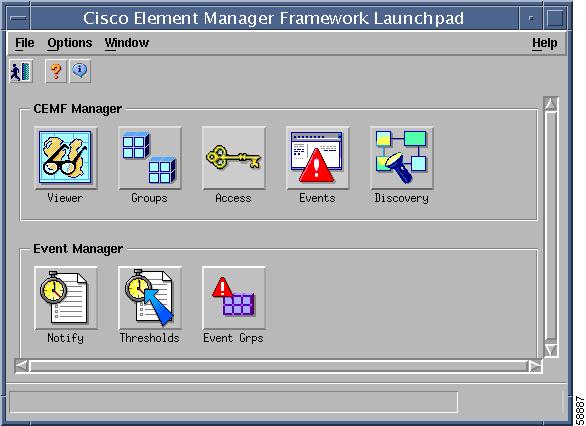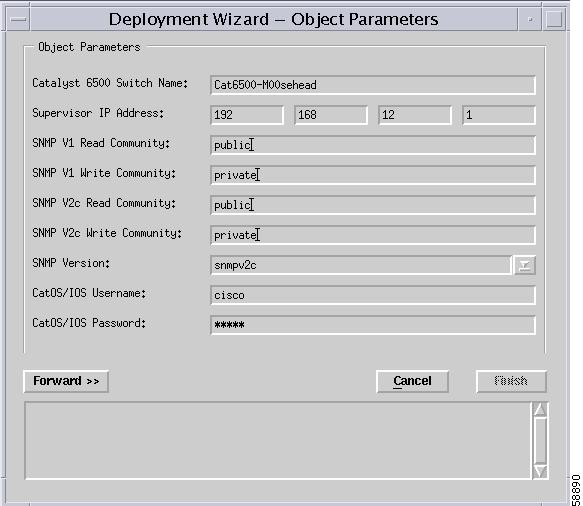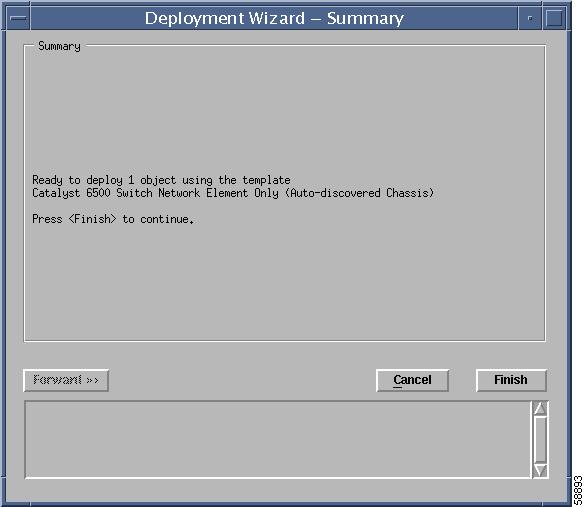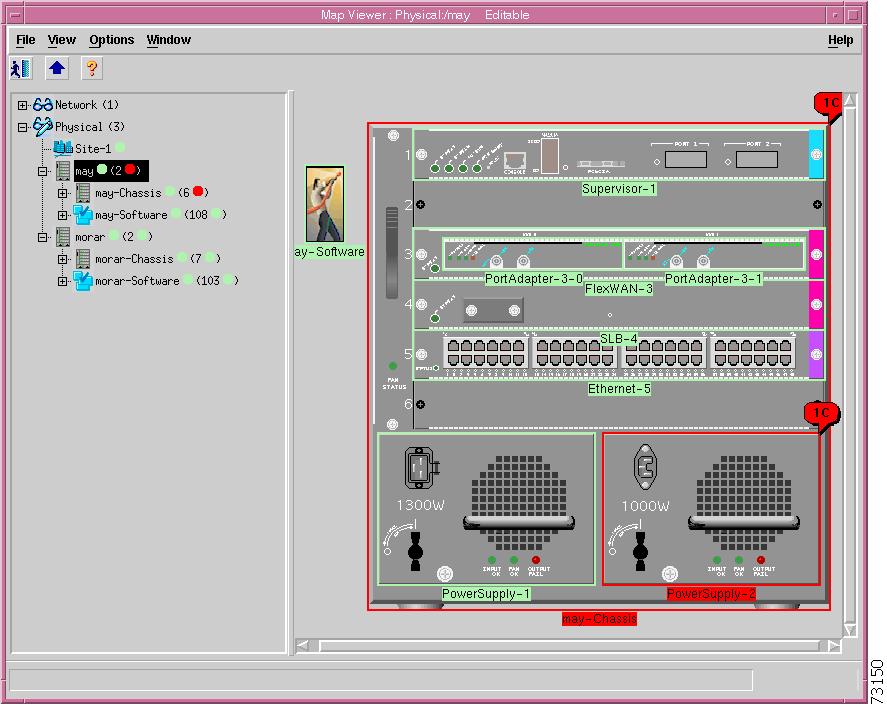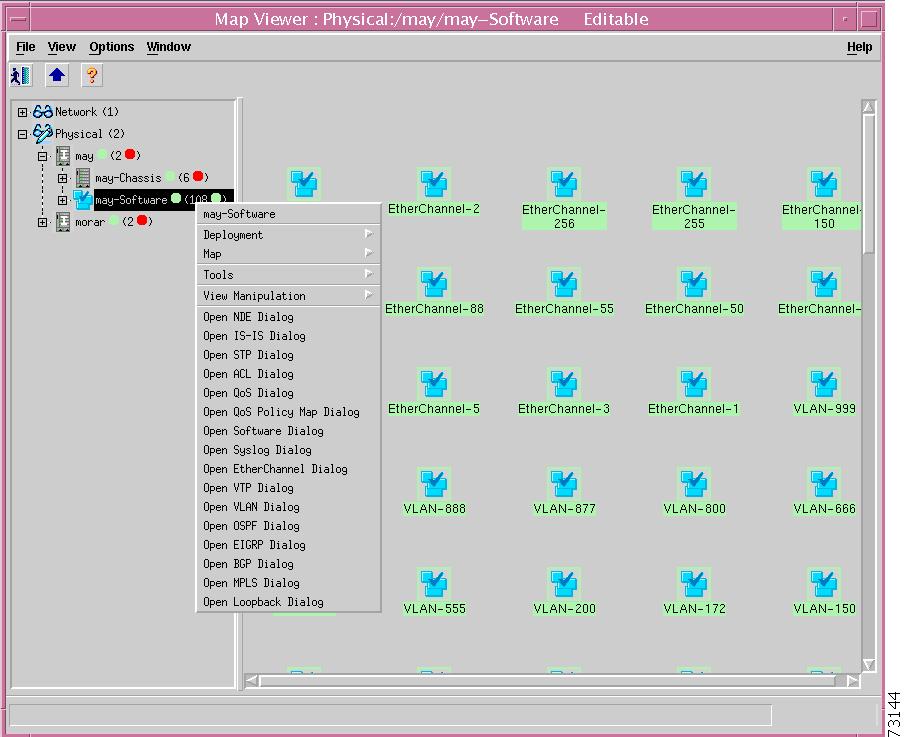Table Of Contents
Preparing to Use the C65/76M Software
Cisco Element Management Framework Launchpad Window
Quitting a Cisco EMF User Session
Launching Object Management Dialogs
Getting Started
This chapter describes the typical tasks to be completed when first using the Cisco 6500/7600 Series Manager, and consists of the following sections:
•
Preparing to Use the C65/76M Software
•
Launching Object Management Dialogs
Preparing to Use the C65/76M Software
The following table outlines the general steps involved in using the C65/76M software.
Table 3-1 Using C65/76M
Step 1
Install and start Cisco EMF.
Refer to the Cisco Element Management Framework Installation and Administration Guide for more information on how to install and start Cisco EMF.
Step 2
Install the C65/76M software.
Refer to the Cisco 6500/7600 Manager Installation Guide for more information.
Step 3
Set up the Catalyst 6000 family switch or the Cisco 7600 series Internet Router.
You must configure the Catalyst 6000 family switch or Cisco 7600 series Internet Router before it can be properly managed by Cisco EMF. Refer to the "Hardware Configuration Requirements" section in the Cisco 6500/7600 Manager Installation Guide for more information.
Step 4
Start a Cisco EMF session.
Starting a Cisco EMF user session provides access to all C65/76M functionality.
Step 5
Deploy objects.
Refer to the "Deploying C65/76M Objects" section of this chapter for more information.
Using Cisco EMF
The Cisco EMF Launchpad application is the main starting point for using Cisco EMF. The Launchpad can be accessed by starting a Cisco EMF user session.
Note
Before you can start a Cisco EMF user session, Cisco EMF has to be running. If a message is displayed indicating that Cisco EMF is not running, contact the system administrator.
To start a Cisco EMF user session, do the following:
Step 1
From the command line on the terminal window, type the following:
Cisco EMF_ROOT/bin/Cisco EMF session
Note
Replace Cisco EMF_ROOT with the root directory in which Cisco EMF is installed (for example, /opt/Cisco EMF).
The login window (Figure 3-1) appears.
Figure 3-1 Login Window
Step 2
Enter your user name and password, then click Ok to proceed.
Note
When an invalid user name or password is entered, an error is displayed. Click Ok and then enter a valid user name and password. Three attempts to enter a valid user name and password are allowed. If a valid user name and password are not entered within three attempts, the login window closes.
When a valid user name and the password are entered, the session starts and the Cisco EMF Launchpad window appears (see Figure 3-2).
Cisco Element Management Framework Launchpad Window
The icons displayed in the Launchpad window (see Figure 3-2) represent applications that are provided by Cisco Element Management Framework (Cisco EMF). The icons and applications are:
Viewer
•
Groups
•
Access
•
Events
•
Discovery
•
Notify
•
Thresholds
•
Event Grps
For more information, refer to the Cisco Element Management Framework User Guide.
Figure 3-2 Cisco EMF Launchpad
Viewer
The Viewer icon provides access to the Cisco EMF Map Viewer application, which provides complete flexibility in viewing, building, and monitoring a network using graphical representations of Network Elements. The Map Viewer application is the primary access point for C65/76M management functions.
Groups
The Groups icon provides access to the Cisco EMF Object Group Manager application, which provides the opportunity to organize Network Elements into object groups. The Object Group Manager allows the creation, deletion, and modification of object groups. Object groups can be any combination of objects derived from the Cisco EMF managed object class. Objects can be added manually or on the basis of query criteria.
Access
The Access icon provides access to the Cisco EMF User Access Control application, which is a component of Carrier Class Security and provides system administrators the opportunity to control which features of their system can be accessed by various levels of personnel. This is important for security and efficient and effective network management.
Events
The Events icon provides access to the Event Browser application. In Cisco EMF, when a condition (fault) occurs on a managed object in the network, the system is notified immediately. This notification is shown as an event and can be viewed with the Event Browser. One of the most important aspects of network service management is the ability to identify events on the system and to take action to resolve them quickly and efficiently. For example, there may be a power supply fault in a chassis which would require an engineer to be sent out to rectify the fault. This fault is critical to the running of the network and would need prompt attention.
Discovery
The Discovery icon provides access to the Cisco EMF Auto Discovery application, which examines the network for IP and SNMP devices and creates a managed object for each new device discovered. Auto Discovery can be opened from the Cisco EMF Launchpad window or from a pop-up menu available on a selected object.
Notify
The Notify icon provides access to the Notification feature. An important aspect of a monitoring system which captures and reacts to events on the network is when and how a network operator is informed of these events. The Cisco EMF Event Manager uses notifications for providing this information. For example, when the temperature of a module rises 10 degrees above normal, an e-mail might be sent to the network operator warning of a potential problem and a minor event might be generated if the temperature does not fall to within 10 degrees of normal within twenty minutes.
Notification profiles are collections of notifications. Each notification profile has a name and description and can be accessed by all Event Manager users. Each profile includes a list of notifications, and is run following a trigger, which might be an event entering an event group, or a threshold breach in a thresholding regime. For example, when the first event is received by an event group, a notification profile may be triggered that causes a sound to occur, which alerts the operator. As well as audible alerts, a notification can be set up to display on screen, or to trigger an external notification, such as an e-mail.
Thresholds
The Thresholds icon provides access to the Thresholding Regime feature. A Thresholding Regime is a set of threshold conditions for specified object attributes which, when breached, causes one or more notification profiles to be run. The Thresholding Regime defines which attributes should be polled and on what period, and defines the thresholding conditions. The Thresholding Regime specifies object groups that contain the objects whose attributes will be polled.
Event Grps
The Event Grps icon provides access to the Event Groups application, which is used to organize Network Elements into event groups and to view the status of these groups as scoreboards. You can create, delete, and modify event groups and scoreboards. Event groups are available to all users.
Event groups can be any combination of objects derived from the Cisco EMF-managed object class. These groups are set up using queries, which can be configured to match given requirements. For example, a network administrator could choose to monitor a particular device, specify a time period, and choose to look at events that are warnings or critical. You define a query so that the event group only includes the events that meet the specified criteria.
Quitting a Cisco EMF User Session
To quit a Cisco EMF user session, follow these steps:
Step 1
In the Launchpad window, do one of the following:
•
Click the Quit icon from the toolbar.
•
From the File menu, choose Quit.
•
Press Ctrl-Q.
Step 2
A window appears, asking, Do you wish to quit the Cisco EMF Manager System? Click Yes to quit the session. All active applications are closed and the session terminates.
Deploying C65/76M Objects
To manage a Catalyst 6000 family switch or Cisco 7600 series Internet Router using Cisco EMF, a C65/76M object must be deployed within Cisco EMF and commissioned. This section describes how to manually deploy the Network Element object in Cisco EMF. For a detailed description on other deployment options, refer to Chapter 4, "Deploying the C65/76M."
To manually deploy a Catalyst 6500 Network Element object, follow these steps:
Step 1
Launch the Cisco EMF Map Viewer application from the Cisco EMF Launchpad window.
Step 2
Choose Deployment/QuickStart Deploy Catalyst 6500 Manager from the pop-up menu. This pop-up menu item is available from the Physical containment tree root or another container object within that tree.
Step 3
Enter the details for the switch and click the Forward button (see following figure).
Figure 3-3 Object Parameters
Figure 3-4 Deployment Wizard—Summary
Step 4
Click the Finish button to deploy the Network Element object.
This procedure deploys a decommissioned Catalyst 6500 Network Element object in Cisco EMF and automatically commissions it.
Once the network element is commissioned and discovery is complete, the physical view will resemble Figure 3-5.
Figure 3-5 View of Commissioned Object
Note
If you have installed hardware that is not supported by C65/76M, the module image will contain a "?" in the hardware view.
Launching Object Management Dialogs
After all the objects in the network element are in the normal state, dialog boxes can be opened to perform management operations on the network element.
To launch the management dialog box of a C65/76M object, right click its parent object in the Map Viewer application or the object itself in the containment view. Select the option to open the object's dialog box from the pop-up menu. Refer to the "C65/76M Objects and Interfaces" section on page 2-3 for descriptions of the object hierarchies.
For example, to open the EtherChannel Dialog, right-click on the Software object and choose Open EtherChannel Dialog from the pop-up menu, as shown in Figure 3-6.
Figure 3-6 Launching an Object Management Dialog Box
Chapter 5, "Physical Object Dialog Boxes," and Chapter 6, "Logical Object Dialog Boxes," describe how to use the dialog boxes for the physical and logical objects, respectively.

 Feedback
Feedback