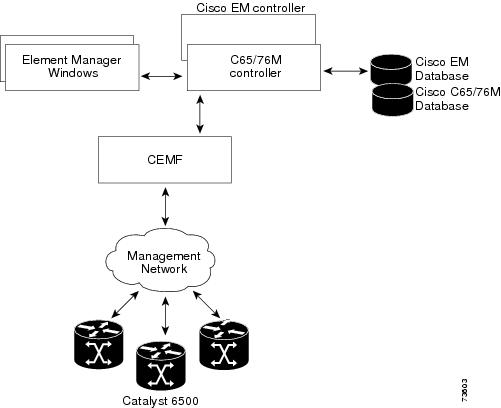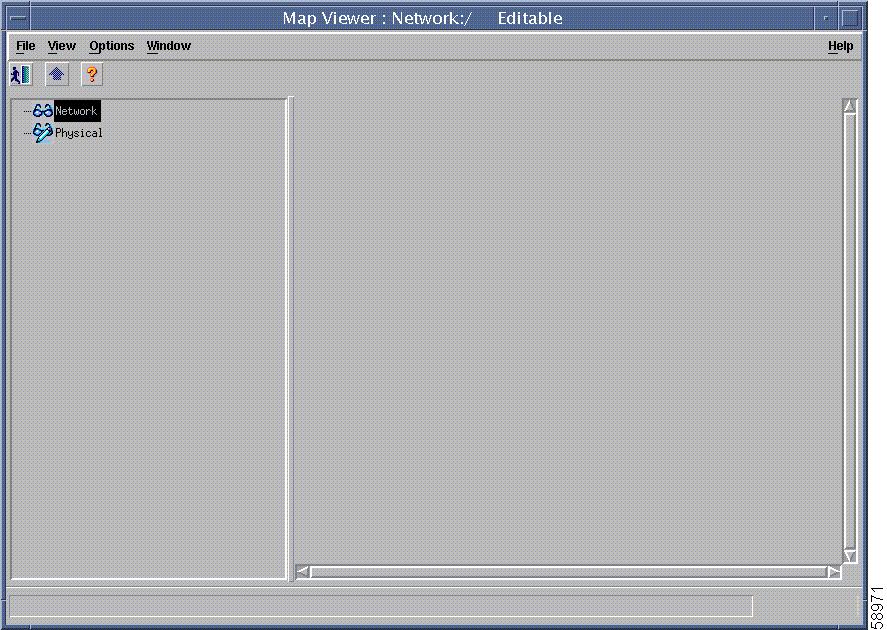Table Of Contents
Cisco EMF and Cisco 6500/7600 Series Manager Software
C65/76M Objects and Interfaces
Basic Concepts
This chapter describes basic concepts and terminology used in this guide, and consists of these sections:
•
Cisco EMF and Cisco 6500/7600 Series Manager Software
•
C65/76M Objects and Interfaces
Cisco EMF and Cisco 6500/7600 Series Manager Software
The C65/76M is the carrier-class element manager for the Catalyst 6000 family switches and Cisco 7600 series Internet Routers, which "plugs into" CEMF. The C65/76M software adds additional windows and a back-end controller process that communicates with the hardware elements (using CEMF), as shown in the following figure.
Figure 2-1 CEMF and C65/76M Processes
Element Management
An Element Manager is an application that is responsible for providing fault, configuration, accounting, performance and security (FCAPS) management for a particular type of Network Element or family of Network Elements. The C65/76M software primarily provides fault and performance information. The configuration capabilities are limited, and the accounting information is used for inventory purposes. No security information is provided by the C65/76M.
C65/76M Objects and Interfaces
The C65/76M software provides three types of objects:
•
Physical—Represents actual components and devices such as the chassis (hardware frame), fans, power supplies, modules, and ports.
•
Logical—Represents the nontangible features, such as VLAN configurations, EtherChannels, and routing protocols.
•
Network element—Represents the entire Catalyst 6000 family multilayer switch or Cisco 7600 series Internet Router managed through a single SNMP agent and IOS command-line interface.
Physical Objects
The C65/76M software models the following physical components:
•
Chassis—The hardware frame of the Catalyst 6000 family switch or the Cisco 7600 series Internet Router
•
Power supplies—The source of power for the Catalyst 6000 family switch or the Cisco 7600 series Internet Router
•
Supervisor Engine modules—Contain the route and switch processors
•
Ethernet interfaces—Ports on Ethernet modules and supervisor engine modules
•
Ethernet modules—Represent Ethernet, Fast Ethernet, and Gigabit Ethernet modules
•
Switch Fabric Modules—Provide connection to the crossbar switching fabric
•
FlexWAN modules —Supports up to two port adapters that provide WAN and MAN connections
•
Port adapters—The port adapters plug into the FlexWAN module to provide WAN and MAN connections
•
OSM GeWAN modules/interfaces—Modules and associated ports that provide 4 Gigabit Ethernet WAN connections
•
OSM PoS modules/interfaces—Modules and associated ports that provide Packet-over-SONET (PoS) connection support
•
OSM Channelized SONET modules/interfaces—Modules and associated ports that provide SONET-based channelizing of interface bandwidth, including both PoS and serial subinterfaces
•
Content Switching Modules—Defines a virtual server that represents a cluster of real servers
These C65/76M objects have the following hierarchical organization:
•
Chassis
–
Power supplies
–
Supervisor engine modules:
Ethernet interfaces
–
Ethernet modules:
Ethernet interfaces
–
Switch Fabric Modules
–
FlexWAN Modules
Port adapters:
ATM port adapters
ATM SONET interfaces
ATM E3 interfaces
ATM T3 interfaces
–
OSM GeWAN Modules
OSM GeWAN interfaces
–
OSM PoS Modules
Ethernet interfaces
OSM PoS interfaces
–
OSM Channelized SONET Modules
Ethernet interfaces
OSM ChSONET interfaces
OSM Serial Subinterfaces
OSM PoS Subinterfaces
–
Content Switching Modules
Logical Objects
The C65/76M models the following logical components:
•
Software—Represents the IOS image and configuration file on the Catalyst 6000 family switch or Cisco 7600 series Internet Router
•
EtherChannels—Creates, deletes, and modifies EtherChannels on the Catalyst 6000 family switch or Cisco 7600 series Internet Router
•
VLAN—Lists, creates, and deletes VLAN interfaces on the Catalyst 6000 family switch or Cisco 7600 series Internet Router
•
Loopback—Used to isolate the fault on an end-to-end circuit
•
Syslog—Represents the standard syslog messaging protocol on the Catalyst 6000 family switch or Cisco 7600 series Internet Router
•
ACL—Represent access control lists, both standard and extended, named and numbered
•
NDE—NetFlow Data Export (NDE) makes traffic statistics available for analysis by an external data collector
•
QoS—Enables and manages the global quality of service (QoS) engine.
•
QoS policy map—Describes the traffic filters applied to enforce QoS parameters on ingress traffic received on an interface or VLAN.
•
EIGRP—Creates, modifies, and deletes Enhanced Interior Gateway Routing Protocol (EIGRP) instances on the Catalyst 6000 family switch or Cisco 7600 series Internet Router
•
BGP—Creates and modifies Border Gateway Protocol (BGP) routing protocol
•
OSPF—Displays the Open Shortest Path First (OSPF) routing protocol information for the Catalyst 6000 family switch or Cisco 7600 series Internet Router
•
VTP—VLAN Trunking Protocol
•
STP—Spanning Tree Protocol
•
IS-IS—Creates, modifies, and deletes intermediate system-to-intermediate system (IS-IS) routing processes on the Catalyst 6000 family switch or Cisco 7600 series Internet Router
These components have the following hierarchical organization:
•
Software
–
EtherChannels
–
Syslog
–
EIGRP
–
BGP
–
OSPF
–
VTP
–
VLAN
–
STP
–
IS-IS
–
ACL
–
NDE
–
Loopback
–
QoS
QoS policy map
Network Element Object
The Network Element object is a logical container representing the entire Catalyst 6000 family multilayer switch or Cisco 7600 series Internet Router managed through the supervisor and/or MSFC SNMP agents and Catalyst OS/IOS command-line interface. This class acts as a container for the physical and logical components of the device. The entire hierarchical structure of the C65/76M components is as follows:
Network ElementChassisPower SuppliesSupervisor ModulesEthernet InterfacesEthernet ModulesEthernet InterfacesSwitch Fabric ModulesFlexWAN ModulesPort AdapterATM Port AdapterATM SONET InterfacesATM E3 InterfacesATM T3 InterfacesOSM GeWAN ModulesOSM GeWAN InterfacesOSM POS ModulesEthernet InterfacesOSM POS InterfacesOSM Channelized SONET ModulesEthernet InterfacesOSM Channelized SONET InterfacesOSM Serial Sub-interfacesOSM POS Sub-interfacesContent Switching ModulesSoftwareEtherChannelsSyslogEIGRPBGPOSPFVTPVLANSTPIS-ISACLNDELoopbackQoSQoS Policy MapContainment Views
The CEMF Map Viewer application uses a concept called containment views to allow logical grouping of monitored objects. Objects being managed by CEMF must be added to one or more containment views. Objects are organized into different views and can exist in multiple views simultaneously by reference. Objects can be in one or more containment views. Figure 2-2 shows the default network containment view and default physical containment view in the Map Viewer application.
Figure 2-2 Default Network Containment View
When installed, the C65/76M does not modify the visible containment views and all managed objects will appear in the Physical tree. Note that previous versions of the EMS added three other containment views (Catalyst6000Manager, Catalyst6500Manager and Cisco7600Manager) - if these views are present the version 2.0 release of the Manager application is still installed. See the Cisco 6500/7600 Manager Installation Guide for instruction on removing the previous version of the Manager.
Network View
The network view is a standard feature in CEMF. This view is used by the CEMF Auto Discovery feature to determine which devices have already been added to the system so that Auto Discovery does not try to discover the same device multiple times. This view displays all IP devices under their parent network (that is, it groups monitored objects in a network layout). This view provides a logical view of the network structure. For example, devices on the same subnet would be grouped together. Refer to the Cisco Element Management Framework User Guide for more information.
Physical View
The physical view is a standard feature in CEMF. Objects in the physical view are ordered according to their relative geographical or physical location. The relationships defined in this view are physical containment relationships. For example, monitored objects physically located in the same room or location may be grouped together under the same site. Refer to the Cisco Element Management Framework User Guide for more information.
C65/76M Object States
All C65/76M objects have states associated with them. Each state corresponds to a specific task that is performed in that state. For example, in the performance state, attributes are being polled at a predefined rate. State changes can be triggered by actions, or selected SNMP traps from the device. The state of an object can change frequently, depending upon what actions are being performed on the object. All objects in CEMF have a state assigned to them, which appears at the bottom left corner of each dialog box for a selected object. The following are the two most common object states:
•
Normal
•
Decommissioned
Some states are inherited by an object's children. For example, if a chassis is decommissioned, all subchassis objects are also decommissioned. If performance logging is enabled on a module, performance logging is enabled on all ports of that module.
Decommissioned State
The decommissioned state indicates that an object is not being managed. When an object is initially deployed, it is normally placed into a decommissioned state. The following actions occur on a decommissioned object:
•
Active management stops
•
All subobjects also are decommissioned
Decommission buttons can be found within certain windows, dependent upon the type of object selected. When an object is decommissioned, the children of that object also change their state to decommissioned. For example, if a module is decommissioned, all interfaces and connections on that module are decommissioned.
Objects can be put into the decommissioned state from any other state.
Discovery State
The discovery state is a temporary state that is assigned to certain objects during subchassis discovery.
This state applies to the Network Element, Chassis and Software objects. It is used to determine the physical and logical components on a switch. If successful, an automatic state transition to normal is made. If communication is lost, the object transitions to the discovery lostcomms state. If physical components are detected that do not match the expected types, the objects are transitioned to the mismatched state.
Normal State
The normal state is applicable to all objects, and represents a situation in which an object is regarded as being actively monitored. When an object enters the normal state, CEMF performs heartbeat polling on the object every five minutes to check for connectivity or changes to the object.
Lostcomms State
This state applies only to the Network Element object. If communication to the Network Element object is lost, it moves into the lostcomms state. Heartbeat polling polls an object every five minutes to verify its existence and current state. Heartbeat polling continues, until the object responds positively to a heartbeat request. When the object can be contacted again, it responds positively to heartbeat requests, and then moves back into the normal state.
Normal Lostcomms State
This state applies all objects except the Network Element object. This state indicates that communication has been lost to an object that was formerly in the normal state. Two transistions can be made out of this state:
•
If communication is restored, the object transitions back to the normal state.
•
While this object is still in the normal lostcomms state, if the object is stimulated to activate performance logging, then the transistion is immediately to the perflostcomms state.
Performance State
This state applies all physical objects that support Performance Logging. When you enable performance logging on an object in the normal state, the object is moved into the performance state. Specific performance data is collected on the object and can be viewed in the Performance Manager. You can enable performance logging on a global scale or on an individual interface basis. Enabling global performance logging puts all subchassis objects into the performance state.
Performance logging occurs at the specified interval. When you initially enable performance logging or global performance logging on an object, it takes a period of time up to the length of the interval for the data to be collected and become visible in C65/76M performance menus.
Heartbeat polling is performed on an object in the performance state. If the object moves into the lostcomms state, it is returned to the performance state when the error is corrected. For example, if a module is in the performance state and it fails, it moves into the lostcomms state. When heartbeat polling finds the module is back up, it restores the module to the performance state.
There are three transitions out of the performance state:
•
If communication to the object is lost while the object is in the performance state, the state transition is into the perflostcomms state.
•
To turn off the object's performance logging, you can send the object the normal stimulus. The transistion is to the normal state.
•
If heartbeat polling determines that connectivity is lost or changes have been made to the object, the transition is to the discovery state. Once dicovery is completed successfully, the object transitions back to the performance state.
Perflostcomms State
This state applies all physical objects that support Performance Logging. This state indicates that communication has been lost to an object that was formerly in the performance state. Two transistions can be made out of this state:
•
If communication is restored, the object transitions back to the performance state.
•
While this object is still in the perflostcomms state, if the object is stimulated to deactivate performance logging, then the transistion is immediately to the normal lostcomms state.
If communication to an object is lost, it moves into the lostcomms state. In this state, performance polling (if activated) is stopped; however, heartbeat polling continues, until the object responds positively to a heartbeat request. Heartbeat polling polls an object every five minutes to verify its existence and current state. When the object can be contacted again, it responds positively to heartbeat requests, and then moves back into the previously held state.
Discovery Lostcomms State
The discovery lostcomms state applies to Network Element, Software and Chassis objects. This state is similar to the lostcomms state, except that it only occurs during the discovery process. When connectivity is established with the corresponding object in the device, the discovery is resumed and the object moves out of the discovery lostcomms state.
Mismatched State
The mismatched state occurs when a mismatch is found between the type of hardware discovered and what is predeployed in CEMF. For example, if a 48-port 10/100TX, RJ-45 module is expected, the module is predeployed in CEMF to prepare for that type of module. However, when the module becomes available and is placed into the chassis, it is not a 48-port 10/100TX, RJ-45 module, but an 8-port Gigabit Ethernet module. After the C65/76M detects the new module, it finds a mismatch. The module gets placed into the mismatched state and an alarm is raised against the module.
To correct a mismatch problem, the source of the problem must be assessed. If the operator was at fault and predeployed an incorrect module, the operator should delete the predeployed module and deploy the correct module. If the engineer is at fault and inserted the wrong type of module into the chassis, then the module should be removed and replaced.
The mismatched state applies to the following objects:
•
Network element
•
All modules
•
Port Adapters
•
Channelized SONET subinterfaces
For the Network Element object, the mismatched state indicates that there is a major difference between the CEMF information and the actual Catalyst 6000 family switch or a Cisco 7600 series Internet Router. This mismatch can be in the major switch series (e.g. 6000, 6500 or 7600), the specific model of the switch (e.g. 6506, 6509 or 6513) or the type of software installation on the switch (Catalyst OS, Hybrid OS or Native IOS).

 Feedback
Feedback