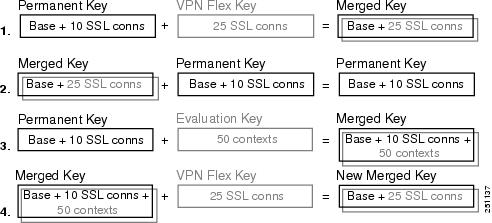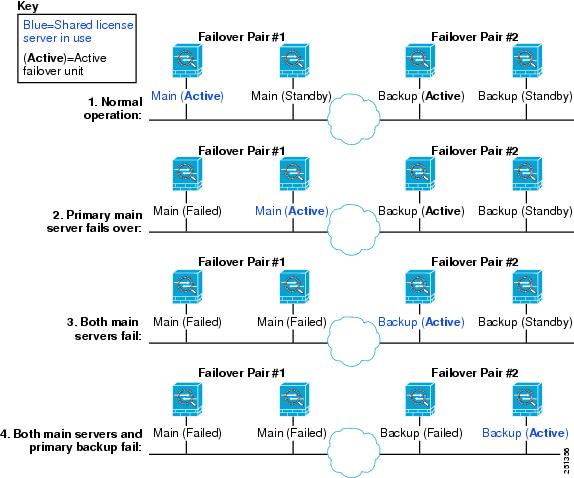-
Cisco ASA 5500 Series Configuration Guide using the CLI, 8.2
-
About This Guide
-
Glossary
- Getting Started and General Information
- Configuring Access Lists
- Configuring IP Routing
- Configuring NAT
- Configuring High Availability
- Configuring Access Control
- Configuring Application Layer Procotol Inspection
- Configuring Unified Communications
- Configuring Advanced Connection Settings
- Configuring Applications on SSMs and SSCs
-
Configuring VPN
-
Configuring IPSec and ISAKMP
-
Configuring L2TP over IPSec
-
Setting General VPN Parameters
-
Configuring Tunnel Groups, Group Policies, and Users
-
Configuring IP Addresses for VPN
-
Configuring Remote Access VPNs
-
Configuring Network Admission Control
-
Configuring Easy VPN on the ASA 5505
-
Configuring the PPPoE Client
-
Configuring LAN-to-LAN VPNs
-
Configuring Clientless SSL VPN
-
Configuring AnyConnect VPN Client Connections
-
Configuring Certificates
-
- Monitoring
- System Administration
- Reference
-
Table Of Contents
Supported Feature Licenses Per Model
VPN License and Feature Compatibility
Information About Feature Licenses
Temporary, VPN Flex, and Evaluation Licenses
How the Temporary License Timer Works
How Multiple Licenses Interact
Failover and Temporary Licenses
Information About the Shared Licensing Server and Participants
Communication Issues Between Participant and Server
Information About the Shared Licensing Backup Server
Maximum Number of Participants
Upgrading the License for a Failover Pair
Upgrading the License for a Failover (No Reload Required)
Upgrading the License for a Failover (Reload Required)
Configuring the Shared Licensing Server
Configuring the Shared Licensing Backup Server (Optional)
Configuring the Shared Licensing Participant
Managing Feature Licenses
A license specifies the options that are enabled on a given ASA. It is represented by an activation key which is a 160-bit (5 32-bit words or 20 bytes) value. This value encodes the serial number (an 11 character string) and the enabled features.
This chapter describes how to obtain an activation key and activate it. It also describes the available licenses for each model. This chapter includes the following sections:
•
Supported Feature Licenses Per Model
•
Information About Feature Licenses
•
Entering a New Activation Key
•
Upgrading the License for a Failover Pair
•
Feature History for Licensing
Supported Feature Licenses Per Model
This section describes the licenses available for each model as well as important notes about licenses. This section includes the following topics:
•
VPN License and Feature Compatibility
Licenses Per Model
This section lists the feature licenses available for each model:
•
ASA 5505, Table 3-1
•
ASA 5510, Table 3-2
•
ASA 5520, Table 3-3
•
ASA 5540, Table 3-4
•
ASA 5550, Table 3-5
•
ASA 5580, Table 3-6
•
ASA 5585-X, Table 3-7
Items that are in italics are separate, optional licenses with which that you can replace the Base or Security Plus license. You can mix and match licenses, for example, the 10 security context license plus the Strong Encryption license; or the 500 Clientless SSL VPN license plus the GTP/GPRS license; or all four licenses together.
Table 3-1 ASA 5505 Adaptive Security Appliance License Features
Botnet Traffic Filter1
Disabled
Optional temporary license: Available
Disabled
Optional temporary license: Available
Firewall Conns, Concurrent
10 K
25 K
GTP/GPRS
No support
No support
Unified Comm. Sessions1
2
Optional license: 24
2
Optional license: 24
Adv. Endpoint Assessment
Disabled
Optional license: Available
Disabled
Optional license: Available
AnyConnect Essentials1
Disabled
Optional license: Available
Disabled
Optional license: Available
AnyConnect Mobile1
Disabled
Optional license: Available
Disabled
Optional license: Available
AnyConnect Premium SSL VPN (sessions)1
2
Optional Permanent licenses:
2
Optional Permanent licenses:
10
25
10
25
IPSec VPN (sessions)1
10 (max. 25 combined IPSec and SSL VPN)
25 (max. 25 combined IPSec and SSL VPN)
VPN Load Balancing
No support
No support
Encryption
Base (DES)
Opt. lic.: Strong (3DES/AES)
Base (DES)
Opt. lic.: Strong (3DES/AES)
Failover
No support
Active/Standby (no stateful failover)
Security Contexts
No support
No support
Users, concurrent3
104
Optional licenses:
104
Optional licenses:
50
Unlimited
50
Unlimited
VLANs/Zones, Maximum
3 (2 regular zones and 1 restricted zone)
20
VLAN Trunk, Maximum
No support
8 trunks
1 See the "License Notes" section.
2 See the "VPN License and Feature Compatibility" section.
3 In routed mode, hosts on the inside (Business and Home VLANs) count towards the limit when they communicate with the outside (Internet VLAN), including when the inside initiates a connection to the outside as well as when the outside initiates a connection to the inside. Note that even when the outside initiates a connection to the inside, outside hosts are not counted towards the limit; only the inside hosts count. Hosts that initiate traffic between Business and Home are also not counted towards the limit. The interface associated with the default route is considered to be the outside Internet interface. If there is no default route, hosts on all interfaces are counted toward the limit. In transparent mode, the interface with the lowest number of hosts is counted towards the host limit. See the show local-host command to view host limits.
4 For a 10-user license, the max. DHCP clients is 32. For 50 users, the max. is 128. For unlimited users, the max. is 250, which is the max. for other models.
Table 3-2 ASA 5510 Adaptive Security Appliance License Features
Botnet Traffic Filter1
Disabled
Optional temporary license: Available
Disabled
Optional temporary license: Available
Firewall Conns, Concurrent
50 K
130 K
GTP/GPRS
No support
No support
Unified Comm. Sessions1
2
Optional licenses:
2
Optional licenses:
24
50
100
24
50
100
Adv. Endpoint Assessment
Disabled
Optional license: Available
Disabled
Optional license: Available
AnyConnect Essentials1
Disabled
Optional license: Available
Disabled
Optional license: Available
AnyConnect Mobile1
Disabled
Optional license: Available
Disabled
Optional license: Available
AnyConnect Premium SSL VPN (sessions)
2
Optional Permanent licenses:
2
Optional Permanent licenses:
10
25
50
100
250
10
25
50
100
250
Optional Shared licenses: Participant or Server. For the Server, these licenses are available:1
Optional Shared licenses: Participant or Server. For the Server, these licenses are available:1
500-50,000 in increments of 500
50,000-545,000 in increments of 1000
500-50,000 in increments of 500
50,000-545,000 in increments of 1000
Optional FLEX license: 250
Optional FLEX license: 250
IPSec VPN (sessions)1
250 (max. 250 combined IPSec and SSL VPN)
250 (max. 250 combined IPSec and SSL VPN)
VPN Load Balancing1
No support
Supported
Encryption
Base (DES)
Opt. lic.: Strong (3DES/AES)
Base (DES)
Opt. lic.: Strong (3DES/AES)
Failover
No support
Active/Standby or Active/Active1
Interface Speed
All: Fast Ethernet
Ethernet 0/0 and 0/1: Gigabit Ethernet3
Ethernet 0/2, 0/3, and 0/4: Fast Ethernet
Security Contexts
No support
2
Optional licenses:
5
VLANs, Maximum
50
100
1 See the "License Notes" section.
2 See the "VPN License and Feature Compatibility" section.
3 Although the Ethernet 0/0 and 0/1 ports are Gigabit Ethernet, they are still identified as "Ethernet" in the software.
Table 3-3 ASA 5520 Adaptive Security Appliance License Features
Botnet Traffic Filter1
Disabled
Optional temporary license: Available
Firewall Conns, Concurrent
280 K
GTP/GPRS
Disabled
Optional license: Available
Unified Communications Proxy Sessions1
2
Optional licenses:
24
50
100
250
500
750
1000
Adv. Endpoint Assessment
Disabled
Optional license: Available
AnyConnect Essentials1
Disabled
Optional license: Available
AnyConnect Mobile1
Disabled
Optional license: Available
AnyConnect Premium SSL VPN (sessions)
2
Optional Permanent licenses:
10
25
50
100
250
500
750
Optional Shared licenses: Participant or Server. For the Server, these licenses are available:1
500-50,000 in increments of 500
50,000-545,000 in increments of 1000
Optional FLEX licenses:
250
750
IPSec VPN (sessions)1
750 (max. 750 combined IPSec and SSL VPN)
VPN Load Balancing1
Supported
Encryption
Base (DES)
Optional license: Strong (3DES/AES)
Failover
Active/Standby or Active/Active1
Security Contexts
2
Optional licenses:
5
10
20
VLANs, Maximum
150
1 See the "License Notes" section.
2 See the "VPN License and Feature Compatibility" section.
Table 3-4 ASA 5540 Adaptive Security Appliance License Features
Botnet Traffic Filter1
Disabled
Optional temporary license: Available
Firewall Conns, Concurrent
400 K
GTP/GPRS
Disabled
Optional license: Available
Unified Communications Proxy Sessions1
2
Optional licenses:
24
50
100
250
500
750
1000
2000
Adv. Endpoint Assessment
Disabled
Optional license: Available
AnyConnect Essentials1
Disabled
Optional license: Available
AnyConnect Mobile1
Disabled
Optional license: Available
AnyConnect Premium SSL VPN (sessions)
2
Optional Permanent licenses:
10
25
50
100
250
500
750
1000
2500
Optional Shared licenses: Participant or Server. For the Server, these licenses are available:1
500-50,000 in increments of 500
50,000-545,000 in increments of 1000
Optional FLEX licenses:
250
750
1000
2500
IPSec VPN (sessions)1
5000 (max. 5000 combined IPSec and SSL VPN)
VPN Load Balancing1
Supported
Encryption
Base (DES)
Optional license: Strong (3DES/AES)
Failover
Active/Standby or Active/Active1
Security Contexts
2
Optional licenses:
5
10
20
50
VLANs, Maximum
200
1 See the "License Notes" section.
2 See the "VPN License and Feature Compatibility" section.
Table 3-5 ASA 5550 Adaptive Security Appliance License Features
Botnet Traffic Filter1
Disabled
Optional temporary license: Available
Firewall Conns, Concurrent
650 K
GTP/GPRS
Disabled
Optional license: Available
Unified Communications Proxy Sessions1
2
Optional licenses:
24
50
100
250
500
750
1000
2000
3000
Adv. Endpoint Assessment
Disabled
Optional license: Available
AnyConnect Essentials1
Disabled
Optional license: Available
AnyConnect Mobile1
Disabled
Optional license: Available
AnyConnect Premium SSL VPN (sessions)
2
Optional Permanent licenses:
10
25
50
100
250
500
750
1000
2500
5000
Optional Shared licenses: Participant or Server. For the Server, these licenses are available:1
500-50,000 in increments of 500
50,000-545,000 in increments of 1000
Optional FLEX licenses:
250
750
1000
2500
5000
IPSec VPN (sessions)1
5000 (max. 5000 combined IPSec and SSL VPN)
VPN Load Balancing1
Supported
Encryption
Base (DES)
Optional license: Strong (3DES/AES)
Failover
Active/Standby or Active/Active1
Security Contexts
2
Optional licenses:
5
10
20
50
VLANs, Maximum
250
1 See the "License Notes" section.
2 See the "VPN License and Feature Compatibility" section.
Table 3-6 ASA 5580 Adaptive Security Appliance License Features
Botnet Traffic Filter1
Disabled
Optional temporary license: Available
Firewall Conns, Concurrent
5580-20: 1,000 K
5580-40: 2,000 K
GTP/GPRS
Disabled
Optional license: Available
Unified Communications Proxy Sessions1
2
Optional licenses:
24
50
100
250
500
750
1000
2000
3000
5000
100002
Adv. Endpoint Assessment
Disabled
Optional license: Available
AnyConnect Essentials1
Disabled
Optional license: Available
AnyConnect Mobile1
Disabled
Optional license: Available
AnyConnect Premium SSL VPN (sessions)
2
Optional Permanent licenses:
10
25
50
100
250
500
750
1000
2500
5000
Optional Shared licenses: Participant or Server. For the Server, these licenses are available:1
500-50,000 in increments of 500
50,000-545,000 in increments of 1000
Optional FLEX licenses:
250
750
1000
2500
5000
IPSec VPN (sessions)1
5000 (max. 5000 combined IPSec and SSL VPN)
VPN Load Balancing1
Supported
Encryption
Base (DES)
Optional license: Strong (3DES/AES)
Failover
Active/Standby or Active/Active1
Security Contexts
2
Optional licenses:
5
10
20
50
VLANs, Maximum
250
1 See the "License Notes" section.
2 With the 10,000-session license, the total combined sessions can be 10,000, but the maximum number of Phone Proxy sessions is 5000.
3 See the "VPN License and Feature Compatibility" section.
Table 3-7 ASA 5585-X Adaptive Security Appliance License Features
Botnet Traffic Filter1
Disabled
Optional temporary license: Available
Firewall Conns, Concurrent
5585-X with SSP-10: 750 K
5585-X with SSP-20: 1,000 K
5585-X with SSP-40: 2,000 K
5585-X with SSP-60: 2,000 K
GTP/GPRS
Disabled
Optional license: Available
Unified Communications Proxy Sessions1
2
Optional licenses:
24
50
100
250
500
750
1000
2000
3000
5000
100002
Adv. Endpoint Assessment
Disabled
Optional license: Available
AnyConnect Essentials1
Disabled
Optional license: Available
AnyConnect Mobile1
Disabled
Optional license: Available
AnyConnect Premium SSL VPN (sessions)
2
Optional Permanent licenses:
10
25
50
100
250
500
750
1000
2500
5000
10000
Optional Shared licenses: Participant or Server. For the Server, these licenses are available:1
500-50,000 in increments of 500
50,000-545,000 in increments of 1000
Optional FLEX licenses:
250
750
1000
2500
5000
IPSec VPN (sessions)1
5000 (max. 5000 combined IPSec and SSL VPN)
VPN Load Balancing1
Supported
Encryption
Base (DES)
Optional license: Strong (3DES/AES)
Failover
Active/Standby or Active/Active1
10 GE I/O for SSP-10 and SSP-204
Disabled; fiber ifcs run at 1 GE
Optional license: Available; fiber ifcs run at 10 GE
Security Contexts
2
Optional licenses:
5
10
20
50
VLANs, Maximum
250
1 See the "License Notes" section.
2 With the 10,000-session license, the total combined sessions can be 10,000, but the maximum number of Phone Proxy sessions is 5000.
3 See the "VPN License and Feature Compatibility" section.
4 The ASA 5585-X with SSP-40 and -60 support 10-Gigabit Ethernet speeds by default.
License Notes
Table 3-8 lists footnotes for the tables in the "Licenses Per Model" section.
VPN License and Feature Compatibility
Table 3-9 shows how the VPN licenses and features can combine.
Table 3-9 VPN License and Feature Compatibility
AnyConnect Mobile
Yes
Yes
Advanced Endpoint Assessment
No
Yes
AnyConnect Premium SSL VPN Shared
No
Yes
Client-based SSL VPN
Yes
Yes
Browser-based (clientless) SSL VPN
No
Yes
IPsec VPN
Yes
Yes
VPN Load Balancing
Yes
Yes
Cisco Secure Desktop
No
Yes
1 You can only have one license type active, either the AnyConnect Essentials license or the AnyConnect Premium license. By default, the ASA includes an AnyConnect Premium license for 2 sessions. If you install the AnyConnect Essentials license, then it is used by default. See the no anyconnect-essentials command to enable the Premium license instead.
Information About Feature Licenses
A license specifies the options that are enabled on a given ASA. It is represented by an activation key that is a 160-bit (5 32-bit words or 20 bytes) value. This value encodes the serial number (an 11 character string) and the enabled features.
This section includes the following topics:
•
Temporary, VPN Flex, and Evaluation Licenses
Preinstalled License
By default, your ASA ships with a license already installed. This license might be the Base License, to which you want to add more licenses, or it might already have all of your licenses installed, depending on what you ordered and what your vendor installed for you. See the "Viewing Your Current License" section section to determine which licenses you have installed.
Temporary, VPN Flex, and Evaluation Licenses
In addition to permanent licenses, you can purchase a temporary license or receive an evaluation license that has a time-limit. For example, you might buy a VPN Flex license to handle short-term surges in the number of concurrent SSL VPN users, or you might order a Botnet Traffic Filter temporary license that is valid for 1 year.
This section includes the following topics:
•
How the Temporary License Timer Works
•
How Multiple Licenses Interact
•
Failover and Temporary Licenses
How the Temporary License Timer Works
•
The timer for the temporary license starts counting down when you activate it on the ASA.
•
If you stop using the temporary license before it times out, for example you activate a permanent license or a different temporary license, then the timer halts. The timer only starts again when you reactivate the temporary license.
•
If the temporary license is active, and you shut down the ASA, then the timer continues to count down. If you intend to leave the ASA in a shut down state for an extended period of time, then you should activate the permanent license before you shut down to preserve the temporary license.
•
When a temporary license expires, the next time you reload the ASA, the permanent license is used; you are not forced to perform a reload immediately when the license expires.
Note
We suggest you do not change the system clock after you install the temporary license. If you set the clock to be a later date, then if you reload, the ASA checks the system clock against the original installation time, and assumes that more time has passed than has actually been used. If you set the clock back, and the actual running time is greater than the time between the original installation time and the system clock, then the license immediately expires after a reload.
How Multiple Licenses Interact
•
When you activate a temporary license, then features from both permanent and temporary licenses are merged to form the running license. Note that the ASA only uses the highest value from each license for each feature; the values are not added together. The ASA displays any resolved conflicts between the licenses when you enter a temporary activation key. In the rare circumstance that a temporary license has lower capability than the permanent license, the permanent license values are used.
•
When you activate a permanent license, it overwrites the currently-running permanent and temporary licenses and becomes the running license.
Note
If you install a new permanent license, and it is a downgrade from the temporary license, then you need to reload the ASA to disable the temporary license and restore the permanent license. Until you reload, the temporary license continues to count down.
If you reactivate the already installed permanent license, you do not need to reload the ASA; the temporary license does not continue to count down, and there is no disruption of traffic.•
To reenable the features of the temporary license if you later activate a permanent license, simply reenter the temporary activation key. For a license upgrade, you do not need to reload.
•
To switch to a different temporary license, enter the new activation key; the new license is used instead of the old temporary license and combines with the permanent license to create a new running license. The ASA can have multiple temporary licenses installed; but only one is active at any given time.
See the following figure for examples of permanent and VPN Flex activation keys, and how they interact.
Figure 3-1 Permanent and VPN Flex Activation Keys
1.
In example 1 in the above figure, you apply a temporary key with 25 SSL sessions; because the VPN Flex value is greater than the permanent key value of 10 sessions, the resulting running key is a merged key that uses the VPN Flex value of 25 sessions, and not a combined total of 35 sessions.
2.
In example 2 above, the merged key from example 1 is replaced by the permanent key, and the VPN Flex license is disabled. The running key defaults to the permanent key value of 10 sessions.
3.
In example 3 above, an evaluation license including 50 contexts is applied to the permanent key, so the resulting running key is a merged key that includes all the features of the permanent key plus the 50 context license.
4.
In example 4 above, the merged key from example 3 has the VPN Flex key applied. Because the ASA can only use one temporary key at a time, the VPN flex key replaces the evaluation key, so the end result is the same as the merged key from example 1.
Failover and Temporary Licenses
With failover, identical licenses are required. For failover purposes, temporary and permanent licenses appear to be identical, so you can have a permanent license on one unit and a temporary license on the other unit. This functionality is useful in an emergency situation; for example, if one of your units fails, and you have an extra unit, you can install the extra unit while the other one is repaired. If you do not normally use the extra unit for SSL VPN, then a VPN Flex license is a perfect solution while the other unit is being repaired.
Because the temporary license continues to count down for as long as it is activated on a failover unit, we do not recommend using a temporary license in a permanent failover installation; when the temporary license expires, failover will no longer work.
Shared Licenses
A shared license lets you purchase a large number of SSL VPN sessions and share the sessions as needed amongst a group of ASAs by configuring one of the ASAs as a shared licensing server, and the rest as shared licensing participants. This section describes how a shared license works, and includes the following topics:
•
Information About the Shared Licensing Server and Participants
•
Communication Issues Between Participant and Server
•
Information About the Shared Licensing Backup Server
•
Maximum Number of Participants
Information About the Shared Licensing Server and Participants
The following steps describe how shared licenses operate:
1.
Decide which ASA should be the shared licensing server, and purchase the shared licensing server license using that device serial number.
2.
Decide which ASAs should be shared licensing participants, including the shared licensing backup server, and obtain a shared licensing participant license for each device, using each device serial number.
3.
(Optional) Designate a second ASA as a shared licensing backup server. You can only specify one backup server.
Note
The shared licensing backup server only needs a participant license.
4.
Configure a shared secret on the shared licensing server; any participants with the shared secret can use the shared license.
5.
When you configure the ASA as a participant, it registers with the shared licensing server by sending information about itself, including the local license and model information.
Note
The participant needs to be able to communicate with the server over the IP network; it does not have to be on the same subnet.
6.
The shared licensing server responds with information about how often the participant should poll the server.
7.
When a participant uses up the sessions of the local license, it sends a request to the shared licensing server for additional sessions in 50-session increments.
8.
The shared licensing server responds with a shared license. The total sessions used by a participant cannot exceed the maximum sessions for the platform model.
Note
The shared licensing server can also participate in the shared license pool. It does not need a participant license as well as the server license to participate.
a.
If there are not enough sessions left in the shared license pool for the participant, then the server responds with as many sessions as available.
b.
The participant continues to send refresh messages requesting more sessions until the server can adequately fulfill the request.
9.
When the load is reduced on a participant, it sends a message to the server to release the shared sessions.
Note
The ASA uses SSL between the server and participant to encrypt all communications.
Communication Issues Between Participant and Server
See the following guidelines for communication issues between the participant and server:
•
If a participant fails to send a refresh after 3 times the refresh interval, then the server releases the sessions back into the shared license pool.
•
If the participant cannot reach the license server to send the refresh, then the participant can continue to use the shared license it received from the server for up to 24 hours.
•
If the participant is still not able to communicate with a license server after 24 hours, then the participant releases the shared license, even if it still needs the sessions. The participant leaves existing connections established, but cannot accept new connections beyond the license limit.
•
If a participant reconnects with the server before 24 hours expires, but after the server expired the participant sessions, then the participant needs to send a new request for the sessions; the server responds with as many sessions as can be reassigned to that participant.
Information About the Shared Licensing Backup Server
The shared licensing backup server must register successfully with the main shared licensing server before it can take on the backup role. When it registers, the main shared licensing server syncs server settings as well as the shared license information with the backup, including a list of registered participants and the current license usage. The main server and backup server sync the data at 10 second intervals. After the initial sync, the backup server can successfully perform backup duties, even after a reload.
When the main server goes down, the backup server takes over server operation. The backup server can operate for up to 30 continuous days, after which the backup server stops issuing sessions to participants, and existing sessions time out. Be sure to reinstate the main server within that 30-day period. Critical-level syslog messages are sent at 15 days, and again at 30 days.
When the main server comes back up, it syncs with the backup server, and then takes over server operation.
When the backup server is not active, it acts as a regular participant of the main shared licensing server.
Note
When you first launch the main shared licensing server, the backup server can only operate independently for 5 days. The operational limit increases day-by-day, until 30 days is reached. Also, if the main server later goes down for any length of time, the backup server operational limit decrements day-by-day. When the main server comes back up, the backup server starts to increment again day-by-day. For example, if the main server is down for 20 days, with the backup server active during that time, then the backup server will only have a 10-day limit left over. The backup server "recharges" up to the maximum 30 days after 20 more days as an inactive backup. This recharging function is implemented to discourage misuse of the shared license.
Failover and Shared Licenses
This section describes how shared licenses interact with failover, and includes the following topics:
•
"Failover and Shared License Servers" section
•
"Failover and Shared License Participants" section
Failover and Shared License Servers
This section describes how the main server and backup server interact with failover. Because the shared licensing server is also performing normal duties as the ASA, including performing functions such as being a VPN gateway and firewall, then you might need to configure failover for the main and backup shared licensing servers for increased reliability.
Note
The backup server mechanism is separate from, but compatible with, failover.
Shared licenses are supported only in single context mode, so Active/Active failover is not supported.
Both main shared licensing server units in the failover pair need to have the same license. So if you purchase a 10,000 session shared license for the primary main server unit, you must also purchase a 10,000 session shared license for the standby main server unit. Because the standby unit does not pass traffic when it is in a standby state, the total number of sessions remains at 10,000 in this example, not a combined 20,000 sessions.
For Active/Standby failover, the primary unit acts as the main shared licensing server, and the standby unit acts as the main shared licensing server after failover; because both units need to have the same license, both units can act as the main licensing server. The standby unit does not act as the backup shared licensing server. Instead, you can have a second pair of units acting as the backup server, if desired.
For example, you have a network with 2 failover pairs. Pair #1 includes the main licensing server. Pair #2 includes the backup server. When the primary unit from Pair #1 goes down, the standby unit immediately becomes the new main licensing server. The backup server from Pair #2 never gets used. Only if both units in Pair #1 go down does the backup server in Pair #2 come into use as the shared licensing server. If Pair #1 remains down, and the primary unit in Pair #2 goes down, then the standby unit in Pair #2 comes into use as the shared licensing server (see Figure 3-2).
Figure 3-2 Failover and Shared License Servers
The standby backup server shares the same operating limits as the primary backup server; if the standby unit becomes active, it continues counting down where the primary unit left off. See the "Information About the Shared Licensing Backup Server" section for more information.
Failover and Shared License Participants
For participant pairs, both units register with the shared licensing server using separate participant IDs. The active unit syncs its participant ID with the standby unit. The standby unit uses this ID to generate a transfer request when it switches to the active role. This transfer request is used to move the shared sessions from the previously active unit to the new active unit.
Maximum Number of Participants
The ASA does not limit the number of participants for the shared license; however, a very large shared network could potentially affect the performance on the licensing server. In this case, you can increase the delay between participant refreshes, or you can create two shared networks.
Licenses FAQ
Q.
Can I activate multiple temporary licenses, for example, VPN Flex and Botnet Traffic Filter?
A.
No. You can only use one temporary license at a time. The last license you activate is the one in use. In the case of evaluation licenses that group multiple features into one activation key, then multiple features are supported at the same time. But temporary licenses for sale by Cisco are limited to one feature per activation key.
Q.
Can I "stack" temporary licenses so that when the time limit runs out, it will automatically use the next license?
A.
No. You can install multiple temporary licenses, but only the last activated license is active. When the active license expires, you need to manually activate the new one. Be sure to activate it shortly before the old one expires so you do not lose functionality. (Any remaining time on the old license remains unused; for example, if you use 10 months of a 12-month license, and activate a new 12-month license, then the remaining 2 months of the first license goes unused unless you later reactivate it. We recommend that you activate the new license as close as possible to the end of the old license to maximize the license usage.)
Q.
Can I install a new permanent license while maintaining an active temporary license?
A.
No. The temporary license will be deactivated when you apply a permanent license. You have to activate the permanent license, and then reactivate the temporary license to be able to use the new permanent license along with the temporary license. This will cause temporary loss of functionality for the features reliant on the temporary license.
Q.
For failover, can I use a shared licensing server as the primary unit, and the shared licensing backup server as the secondary unit?
A.
No. The secondary unit must also have a shared licensing server license. The backup server, which has a participant license, can be in a separate failover pair of two backup servers.
Q.
Do I need to buy the same licenses for the secondary unit in a failover pair? Even for a shared licensing server?
A.
Yes. Both units need the same licenses. For a shared licensing server, you need to buy the same shared licensing server license for both units. Note: In Active/Standby failover, for licenses that specify the number of sessions, the sessions for both units are not added to each other; only the active unit sessions can be used. For example, for a shared SSL VPN license, you need to purchase a 10,000 user session for both the active and the standby unit; the total number of sessions is 10,000, not 20,000 combined.
Q.
Can I use a VPN Flex or permanent SSL VPN license in addition to a shared SSL VPN license?
A.
Yes. The shared license is used only after the sessions from the locally installed license (VPN Flex or permanent) are used up. Note: On the shared licensing server, the permanent SSL VPN license is not used; you can however use a VPN Flex license at the same time as the shared licensing server license. In this case, the VPN Flex license sessions are available for local SSL VPN sessions only; they cannot be added to the shared licensing pool for use by participants.
Guidelines and Limitations
See the following guidelines for activation keys.
Context Mode Guidelines
•
In multiple context mode, apply the activation key in the system execution space.
•
Shared licenses are not supported in multiple context mode.
Firewall Mode Guidelines
All license types are available in both routed and transparent mode.
Failover Guidelines
•
You must have the same licenses activated on the primary and secondary units.
Note
For failover purposes, there is no distinction between permanent and temporary licenses as long as the feature set is the same between the two units. See the "Failover and Temporary Licenses" section for more information.
•
Shared licenses are not supported in Active/Active mode. See the "Failover and Shared Licenses" section for more information.
Upgrade Guidelines
Your activation key remains compatible if you upgrade to Version 8.2 or later, and also if you later downgrade. After you upgrade, if you activate additional feature licenses that were introduced before 8.2, then the activation key continues to be compatible with earlier versions if you downgrade. However if you activate feature licenses that were introduced in 8.2 or later, then the activation key is not backwards compatible. If you have an incompatible license key, then see the following guidelines:
•
If you previously entered an activation key in an earlier version, then the ASA uses that key (without any of the new licenses you activated in Version 8.2 or later).
•
If you have a new system and do not have an earlier activation key, then you need to request a new activation key compatible with the earlier version.
Additional Guidelines and Limitations
•
The activation key is not stored in your configuration file; it is stored as a hidden file in Flash memory.
•
The activation key is tied to the serial number of the device. Feature licenses cannot be transferred between devices (except in the case of a hardware failure). If you have to replace your device due to a hardware failure and it is covered with Cisco TAC, contact the Cisco Licensing Team to have your existing license transferred to the new serial number. The Cisco Licensing Team will ask for the Product Authorization Key reference number and existing serial number.
•
Once purchased, you cannot return a license for a refund or for an upgraded license.
•
You cannot add two separate licenses for the same feature together; for example, if you purchase a 25-session SSL VPN license, and later purchase a 50-session license, you cannot use 75 sessions; you can use a maximum of 50 sessions. (You may be able to purchase a larger license at an upgrade price, for example from 25 sessions to 75 sessions; this kind of upgrade should be distinguished from adding two separate licenses together).
•
Although you can activate all license types, some features are incompatible with each other; for example, multiple context mode and VPN. In the case of the AnyConnect Essentials license, the license is incompatible with the following licenses: full SSL VPN license, shared SSL VPN license, and Advanced Endpoint Assessment license. By default, the AnyConnect Essentials license is used instead of the above licenses, but you can disable the AnyConnect Essentials license in the configuration to restore use of the other licenses using the no anyconnect-essentials command.
Viewing Your Current License
This section describes how to view your current license, and for temporary activation keys, how much time the license has left.
Detailed Steps
show activation-key detail
Example:
hostname# show activation-key detail
Shows the installed licenses, including information about temporary licenses.
Examples
The following is sample output from the show activation-key detail command that shows a permanent activation license with 2 SSL VPN peers (in bold), an active temporary license with 5000 SSL VPN peers (in bold), the merged running license with the SSL VPN peers taken from the temporary license (in bold), and also the activation keys for inactive temporary licenses:
hostname# show activation-key detail
Serial Number: JMX0916L0Z4Permanent Flash Activation Key: 0xf412675d 0x48a446bc 0x8c532580 0xb000b8c4 0xcc21f48eLicensed features for this platform:Maximum Physical Interfaces : UnlimitedMaximum VLANs : 200Inside Hosts : UnlimitedFailover : Active/ActiveVPN-DES : EnabledVPN-3DES-AES : EnabledSecurity Contexts : 2GTP/GPRS : DisabledVPN Peers : 2SSL VPN Peers : 2Total VPN Peers : 250Shared License : EnabledShared SSL VPN Peers : 5000AnyConnect for Mobile : DisabledAnyConnect for Linksys phone : DisabledAnyConnect Essentials : DisabledAdvanced Endpoint Assessment : DisabledUC Phone Proxy Sessions : 24Total UC Proxy Sessions : 24Botnet Traffic Filter : EnabledTemporary Flash Activation Key: 0xcb0367ce 0x700dd51d 0xd57b98e3 0x6ebcf553 0x0b058aacLicensed features for this platform:Maximum Physical Interfaces : UnlimitedMaximum VLANs : 200Inside Hosts : UnlimitedFailover : Active/ActiveVPN-DES : EnabledVPN-3DES-AES : EnabledSecurity Contexts : 2GTP/GPRS : DisabledSSL VPN Peers : 5000Total VPN Peers : 250Shared License : EnabledShared SSL VPN Peers : 10000AnyConnect for Mobile : DisabledAnyConnect for Linksys phone : DisabledAnyConnect Essentials : DisabledAdvanced Endpoint Assessment : DisabledUC Phone Proxy Sessions : 24Total UC Proxy Sessions : 24Botnet Traffic Filter : EnabledThis is a time-based license that will expire in 27 day(s).Running Activation Key: 0xcb0367ce 0x700dd51d 0xd57b98e3 0x6ebcf553 0x0b058aacLicensed features for this platform:Maximum Physical Interfaces : UnlimitedMaximum VLANs : 200Inside Hosts : UnlimitedFailover : Active/ActiveVPN-DES : EnabledVPN-3DES-AES : EnabledSecurity Contexts : 2GTP/GPRS : DisabledSSL VPN Peers : 5000Total VPN Peers : 250Shared License : EnabledShared SSL VPN Peers : 10000AnyConnect for Mobile : DisabledAnyConnect for Linksys phone : DisabledAnyConnect Essentials : DisabledAdvanced Endpoint Assessment : DisabledUC Phone Proxy Sessions : 24Total UC Proxy Sessions : 24Botnet Traffic Filter : EnabledThis platform has an ASA 5540 VPN Premium license.This is a Shared SSL VPN License server.This is a time-based license that will expire in 27 day(s).The flash activation key is the SAME as the running key.Non-active temporary keys: Time left------------------------------------------------------------------0x2a53d6 0xfc087bfe 0x691b94fb 0x73dc8bf3 0xcc028ca2 28 day(s)0xa13a46c2 0x7c10ec8d 0xad8a2257 0x5ec0ab7f 0x86221397 27 day(s)Obtaining an Activation Key
To obtain an activation key, you need a Product Authorization Key, which you can purchase from your Cisco account representative. You need to purchase a separate Product Activation Key for each feature license. For example, if you have the Base License, you can purchase separate keys for Advanced Endpoint Assessment and for additional SSL VPN sessions.
Note
For a failover pair, you need separate activation keys for each unit. Make sure the licenses included in the keys are the same for both units.
After obtaining the Product Authorization Keys, register them on Cisco.com by performing the following steps:
Step 1
Obtain the serial number for your ASA by entering the following command.
hostname# show activation-keyStep 2
If you are not already registered with Cisco.com, create an account.
Step 3
Go to the following licensing website:
Step 4
Enter the following information, when prompted:
•
Product Authorization Key (if you have multiple keys, enter one of the keys first. You have to enter each key as a separate process.)
•
The serial number of your ASA
•
Your email address
An activation key is automatically generated and sent to the email address that you provide. This key includes all features you have registered so far for permanent licenses. For VPN Flex licenses, each license has a separate activation key.
Step 5
If you have additional Product Authorization Keys, repeat Step 4 for each Product Authorization Key. After you enter all of the Product Authorization Keys, the final activation key provided includes all of the permanent features you registered.
Entering a New Activation Key
This section describes how to enter a new activation key.
Prerequisites
•
Before entering the activation key, ensure that the image in Flash memory and the running image are the same by entering the show activation-key command. You can do this by reloading the ASA before entering the new activation key.
•
If you are already in multiple context mode, enter the activation key in the system execution space.
•
Some licenses require you to reload the ASA after you activate them. Table 3-10 lists the licenses that require reloading.
Limitations and Restrictions
Your activation key remains compatible if you upgrade to Version 8.2 or later, and also if you later downgrade. After you upgrade, if you activate additional feature licenses that were introduced before 8.2, then the activation key continues to be compatible with earlier versions if you downgrade. However if you activate feature licenses that were introduced in 8.2 or later, then the activation key is not backwards compatible. If you have an incompatible license key, then see the following guidelines:
•
If you previously entered an activation key in an earlier version, then the ASA uses that key (without any of the new licenses you activated in Version 8.2 or later).
•
If you have a new system and do not have an earlier activation key, then you need to request a new activation key compatible with the earlier version.
Detailed Steps
Step 1
activation-key key
Example:
hostname# activation-key 0xd11b3d48 0xa80a4c0a 0x48e0fd1c 0xb0443480 0x843fc490
Applies an activation key to the ASA. The key is a five-element hexadecimal string with one space between each element. The leading 0x specifier is optional; all values are assumed to be hexadecimal.
You can enter one permanent key, and multiple temporary keys. The last temporary key entered is the active one. See the "Temporary, VPN Flex, and Evaluation Licenses" section for more information. To change the running activation key, enter the activation-key command with a new key value.
Step 2
reload
Example:
hostname# reload
(Might be required.) Reloads the ASA. Some licenses require you to reload the ASA after entering the new activation key. See Table 3-10 for a list of licenses that need reloading. If you need to reload, you will see the following message:
WARNING: The running activation key was not updated with the requested key. The flash activation key was updated with the requested key, and will become active after the next reload.
Upgrading the License for a Failover Pair
If you need to upgrade the license on a failover pair, you might have some amount of downtime depending on whether the license requires a reload. See Table 3-10 for more information about licenses requiring a reload. This section includes the following topics:
•
Upgrading the License for a Failover (No Reload Required)
•
Upgrading the License for a Failover (Reload Required)
Upgrading the License for a Failover (No Reload Required)
Use the following procedure if your new license does not require you to reload. See Table 3-10 for more information about licenses requiring a reload. This procedure ensures that there is no downtime.
Prerequisites
Before you upgrade the license, be sure that both units are operating correctly, the Failover LAN interface is up, and there is not an imminent failover event; for example, monitored interfaces are operating normally.
On each unit, enter the show failover command to view the failover status and the monitored interface status.
Detailed Steps
Upgrading the License for a Failover (Reload Required)
Use the following procedure if your new license requires you to reload. See Table 3-10 for more information about licenses requiring a reload. Reloading the failover pair causes a loss of connectivity during the reload.
Prerequisites
Before you upgrade the license, be sure that both units are operating correctly, the Failover LAN interface is up, and there is not an imminent failover event; for example, monitored interfaces are operating normally.
On each unit, enter the show failover command to view the failover status and the monitored interface status.
Detailed Steps
On the active unit:
Step 1
no failover
Example:
active(config)# no failover
Disables failover on the active unit. The standby unit remains in a pseudo-standby state. Deactivating failover on the active unit prevents the standby unit from attempting to become active during the period when the licenses do not match.
Step 2
activation-key key
Example:
active(config)# activation-key 0xd11b3d48 0xa80a4c0a 0x48e0fd1c 0xb0443480 0x843fc490
Installs the new license on the active unit.
If you need to reload, you will see the following message:
WARNING: The running activation key was not updated with the requested key. The flash activation key was updated with the requested key, and will become active after the next reload.If you do not need to reload, then follow the "Upgrading the License for a Failover (No Reload Required)" section instead of this procedure.
On the standby unit:
Step 3
activation-key key
Example:
standby# activation-key 0xc125727f 0x903de1ee 0x8c838928 0x92dc84d4 0x003a2ba0
Installs the new license on the standby unit.
Step 4
reload
Example:
standby# reload
Reloads the standby unit.
On the active unit:
Step 5
reload
Example:
active(config)# reload
Reloads the active unit. When you are prompted to save the configuration before reloading, answer No. This means that when the active unit comes back up, failover will still be enabled.
Configuring a Shared License
This section describes how to configure the shared licensing server and participants. For more information about shared licenses, see the "Shared Licenses" section.
This section includes the following topics:
•
Configuring the Shared Licensing Server
•
Configuring the Shared Licensing Backup Server (Optional)
•
Configuring the Shared Licensing Participant
•
Monitoring the Shared License
Configuring the Shared Licensing Server
This section describes how to configure the ASA to be a shared licensing server.
Prerequisites
The server must have a shared licensing server key.
Detailed Steps
Examples
The following example sets the shared secret, changes the refresh interval and port, configures a backup server, and enables this unit as the shared licensing server on the inside interface and dmz interface.
hostname(config)# license-server secret farscape
hostname(config)# license-server refresh-interval 100hostname(config)# license-server port 40000hostname(config)# license-server backup 10.1.1.2 backup-id JMX0916L0Z4 ha-backup-id JMX1378N0W3hostname(config)# license-server enable insidehostname(config)# license-server enable dmzWhat to Do Next
See the "Configuring the Shared Licensing Backup Server (Optional)" section , or the "Configuring the Shared Licensing Participant" section.
Configuring the Shared Licensing Backup Server (Optional)
This section enables a shared license participant to act as the backup server if the main server goes down.
Prerequisites
The backup server must have a shared licensing participant key.
Detailed Steps
Examples
The following example identifies the license server and shared secret, and enables this unit as the backup shared license server on the inside interface and dmz interface.
hostname(config)# license-server address 10.1.1.1 secret farscape
hostname(config)# license-server backup enable insidehostname(config)# license-server backup enable dmzWhat to Do Next
See the "Configuring the Shared Licensing Participant" section.
Configuring the Shared Licensing Participant
This section configures a shared licensing participant to communicate with the shared licensing server .
Prerequisites
The participant must have a shared licensing participant key.
Detailed Steps
Examples
The following example sets the license server IP address and shared secret, as well as the backup license server IP address:
hostname(config)# license-server address 10.1.1.1 secret farscape
hostname(config)# license-server backup address 10.1.1.2
Monitoring the Shared License
To monitor the shared license, enter one of the following commands.
Examples
The following is sample output from the show shared license command on the license participant:
hostname> show shared licensePrimary License Server : 10.3.32.20Version : 1Status : InactiveShared license utilization:SSLVPN:Total for network : 5000Available : 5000Utilized : 0This device:Platform limit : 250Current usage : 0High usage : 0Messages Tx/Rx/Error:Registration : 0 / 0 / 0Get : 0 / 0 / 0Release : 0 / 0 / 0Transfer : 0 / 0 / 0The following is sample output from the show shared license detail command on the license server:
hostname> show shared license detailBackup License Server Info:Device ID : ABCDAddress : 10.1.1.2Registered : NOHA peer ID : EFGHRegistered : NOMessages Tx/Rx/Error:Hello : 0 / 0 / 0Sync : 0 / 0 / 0Update : 0 / 0 / 0Shared license utilization:SSLVPN:Total for network : 500Available : 500Utilized : 0This device:Platform limit : 250Current usage : 0High usage : 0Messages Tx/Rx/Error:Registration : 0 / 0 / 0Get : 0 / 0 / 0Release : 0 / 0 / 0Transfer : 0 / 0 / 0Client Info:Hostname : 5540-ADevice ID : XXXXXXXXXXXSSLVPN:Current usage : 0High : 0Messages Tx/Rx/Error:Registration : 1 / 1 / 0Get : 0 / 0 / 0Release : 0 / 0 / 0Transfer : 0 / 0 / 0...Feature History for Licensing
Table 3-11 lists the release history for this feature.

 Feedback
Feedback