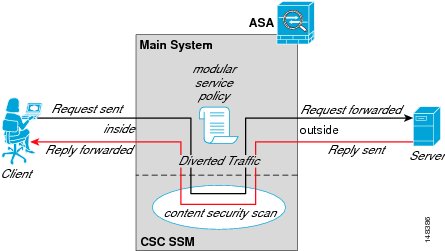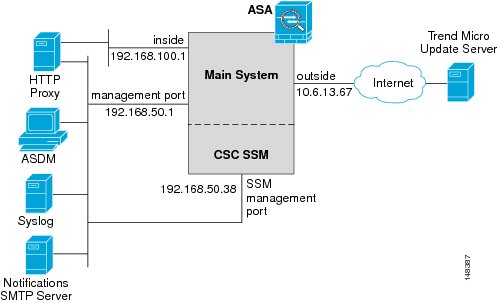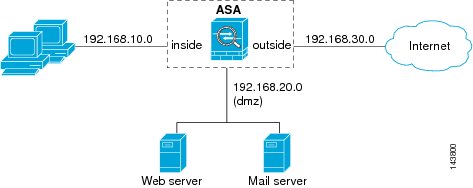-
Cisco ASA 5500 Series Configuration Guide using the CLI, 8.2
-
About This Guide
-
Glossary
- Getting Started and General Information
- Configuring Access Lists
- Configuring IP Routing
- Configuring NAT
- Configuring High Availability
- Configuring Access Control
- Configuring Application Layer Procotol Inspection
- Configuring Unified Communications
- Configuring Advanced Connection Settings
- Configuring Applications on SSMs and SSCs
-
Configuring VPN
-
Configuring IPSec and ISAKMP
-
Configuring L2TP over IPSec
-
Setting General VPN Parameters
-
Configuring Tunnel Groups, Group Policies, and Users
-
Configuring IP Addresses for VPN
-
Configuring Remote Access VPNs
-
Configuring Network Admission Control
-
Configuring Easy VPN on the ASA 5505
-
Configuring the PPPoE Client
-
Configuring LAN-to-LAN VPNs
-
Configuring Clientless SSL VPN
-
Configuring AnyConnect VPN Client Connections
-
Configuring Certificates
-
- Monitoring
- System Administration
- Reference
-
Table Of Contents
Configuring the Content Security and Control Application on the CSC SSM
Determining What Traffic to Scan
Licensing Requirements for the CSC SSM
Before Configuring the CSC SSM
Diverting Traffic to the CSC SSM
Configuration Examples for the CSC SSM
Feature History for the CSC SSM
Configuring the Content Security and Control Application on the CSC SSM
This chapter describes how to configure the Content Security and Control (CSC) application that is installed in a CSC SSM in the ASA.
The chapter includes the following sections:
•
Information About the CSC SSM
•
Licensing Requirements for the CSC SSM
•
Prerequisites for the CSC SSM
•
Configuration Examples for the CSC SSM
•
Feature History for the CSC SSM
Information About the CSC SSM
The ASA 5500 series ASA supports the CSC SSM, which runs Content Security and Control software. The CSC SSM provides protection against viruses, spyware, spam, and other unwanted traffic by scanning the FTP, HTTP, POP3, and SMTP packets that you configure the ASA to send to it.
Figure 60-1 shows the flow of traffic through an ASA that has the following:
•
A CSC SSM installed and configured.
•
A service policy that determines what traffic is diverted to the CSC SSM for scanning.
In this example, the client could be a network user who is accessing a website, downloading files from an FTP server, or retrieving mail from a POP3 server. SMTP scans differ in that you should configure the ASA to scan traffic sent from the outside to SMTP servers protected by the ASA.
Figure 60-1
Flow of Scanned Traffic with CSC SSM
You use ASDM for system setup and monitoring of the CSC SSM. For advanced configuration of content security policies in the CSC SSM software, you access the web-based GUI for the CSC SSM by clicking links within ASDM.
Note
ASDM and the CSC SSM maintain separate passwords. You can configure their passwords to be identical; however, changing one of these two passwords does not affect the other password.
The connection between the host running ASDM and the ASA is made through a management port on the ASA. The connection to the CSC SSM GUI is made through the SSM management port. Because these two connections are required to manage the CSC SSM, any host running ASDM must be able to reach the IP address of both the ASA management port and the SSM management port.
Figure 60-2 shows an ASA with a CSC SSM that is connected to a dedicated management network. While use of a dedicated management network is not required, we recommend it. In this configuration, the following items are of particular interest:
•
An HTTP proxy server is connected to the inside network and to the management network. This HTTP proxy server enables the CSC SSM to contact the Trend Micro update server.
•
The management port of the ASA is connected to the management network. To allow management of the ASA and the CSC SSM, hosts running ASDM must be connected to the management network.
•
The management network includes an SMTP server for e-mail notifications for the CSC SSM and a syslog server to which the CSC SSM can send syslog messages.
Figure 60-2
CSC SSM Deployment with a Management Network
Determining What Traffic to Scan
The CSC SSM can scan FTP, HTTP, POP3, and SMTP traffic only when the destination port of the packet requesting the connection is the well-known port for the specified protocol. The CSC SSM can scan only the following connections:
•
FTP connections opened to TCP port 21.
•
HTTP connections opened to TCP port 80.
•
POP3 connections opened to TCP port 110.
•
SMTP connections opened to TCP port 25.
You can choose to scan traffic for all of these protocols or any combination of them. For example, if you do not allow network users to receive POP3 e-mail, do not configure the ASA to divert POP3 traffic to the CSC SSM. Instead, block this traffic.
To maximize performance of the ASA and the CSC SSM, divert only the traffic to the CSC SSM that you want the CSC SSM to scan. Diverting traffic that you do not want scanned, such as traffic between a trusted source and destination, can adversely affect network performance.
Based on the configuration shown in Figure 60-3, configure the ASA to divert to the CSC SSM only requests from clients on the inside network for HTTP, FTP, and POP3 connections to the outside network, and incoming SMTP connections from outside hosts to the mail server on the DMZ network. Exclude from scanning HTTP requests from the inside network to the web server on the DMZ network.
Figure 60-3 Common Network Configuration for CSC SSM Scanning
Licensing Requirements for the CSC SSM
The following table shows the licensing requirements for this feature:
Prerequisites for the CSC SSM
The CSC SSM has the following prerequisites:
•
A CSC SSM card must be installed in the ASA.
•
A Product Authorization Key (PAK) for use in registering the CSC SSM.
•
Activation keys that you receive by e-mail after you register the CSC SSM.
•
The management port of the CSC SSM must be connected to your network to allow management and automatic updates of the CSC SSM software.
•
The CSC SSM management port IP address must be accessible by the hosts used to run ASDM.
•
You must obtain the following information to use in configuring the CSC SSM:
–
The CSC SSM management port IP address, netmask, and gateway IP address.
–
DNS server IP address.
–
HTTP proxy server IP address (needed only if your security policies require the use of a proxy server for HTTP access to the Internet).
–
Domain name and hostname for the CSC SSM.
–
An e-mail address and an SMTP server IP address and port number for e-mail notifications.
–
IP addresses of hosts or networks that are allowed to manage the CSC SSM. The IP addresses for the CSC SSM management port and the ASA management interface can be in different subnets.
–
Password for the CSC SSM.
Guidelines and Limitations
This section includes the guidelines and limitations for this feature.
Context Mode Guidelines
Supported in single and multiple context modes.
Firewall Mode Guidelines
Supported in routed and transparent firewall modes.
Failover Guidelines
Does not support sessions in Stateful Failover. The CSC SSM does not maintain connection information, and therefore cannot provide the failover unit with the required information. The connections that a CSC SSM is scanning are dropped when the ASA in which the CSC SSM is installed fails. When the standby ASA becomes active, it forwards the scanned traffic to the CSC SSM and the connections are reset.
IPv6 Guidelines
Does not support IPv6.
Model Guidelines
Supported on the ASA 5510, ASA 5520, and ASA 5540 only.
Default Settings
Table 60-1 lists the default settings for the CSC SSM.
Table 60-1 Default CSC SSM Parameters
FTP inspection on the ASA
Enabled
All features included in the license(s) that you have purchased
Enabled
Configuring the CSC SSM
This section describes how to configure the CSC SSM, and includes the following topics:
•
Before Configuring the CSC SSM
•
Diverting Traffic to the CSC SSM
Before Configuring the CSC SSM
Before configuring the ASA and the CSC SSM, perform the following steps:
Step 1
If the CSC SSM did not come pre-installed in a Cisco ASA 5500 series ASA, install it and connect a network cable to the management port of the SSM. For assistance with installation and connecting the SSM, see the "Additional References" section.
The management port of the CSC SSM must be connected to your network to allow management of and automatic updates to the CSC SSM software. Additionally, the CSC SSM uses the management port for e-mail notifications and syslog messages.
Step 2
You should have received a Product Authorization Key (PAK) with the CSC SSM. Use the PAK to register the CSC SSM at the following URL.
http://www.cisco.com/go/license
After you register, you receive activation keys by e-mail. The activation keys are required before you can complete Step 6.
Step 3
Obtain the following information for use in Step 6:
•
Activation keys
•
The CSC SSM management port IP address, netmask, and gateway IP address
•
DNS server IP address
•
HTTP proxy server IP address (needed only if your security policies require the use of a proxy server for HTTP access to the Internet)
•
Domain name and hostname for the CSC SSM
•
An e-mail address and an SMTP server IP address and port number for e-mail notifications
•
IP addresses of hosts or networks allowed to manage the CSC SSM
•
Password for the CSC SSM
Step 4
In a web browser, access ASDM for the ASA in which the CSC SSM is installed.
Note
If you are accessing ASDM for the first time, see the "Additional References" section.
For more information about enabling ASDM access, see the "Allowing HTTPS Access for ASDM" section.
Step 5
Verify time settings on the ASA. Time setting accuracy is important for logging of security events and for automatic updates of CSC SSM software. Do one of the following:
•
If you manually control time settings, verify the clock settings, including time zone. Choose Configuration > Properties > Device Administration > Clock.
•
If you are using NTP, verify the NTP configuration. Choose Configuration > Properties > Device Administration > NTP.
Step 6
Access the ASDM GUI in a supported web browser and in the Home pane, click the Content Security tab.
Step 7
Run the CSC Setup Wizard. To access the CSC Setup Wizard, choose Configuration > Trend Micro Content Security > CSC Setup > Wizard Setup > Launch Setup Wizard.
The CSC Setup Wizard appears. For assistance with the CSC Setup Wizard, click the Help button.
Step 8
On the ASA 5500 series ASA, identify traffic to divert to the CSC SSM. For instructions, see the "Diverting Traffic to the CSC SSM" section.
Step 9
(Optional) Review the default content security policies in the CSC SSM GUI, which are suitable for most implementations. You review the content security policies by viewing the enabled features in the CSC SSM GUI. For the availability of features, see the "Licensing Requirements for the CSC SSM" section. For the default settings, see the "Default Settings" section.
To access the CSC SSM GUI, in ASDM choose Configuration > Trend Micro Content Security, and then click one of the following: Web, Mail, File Transfer, or Updates.
Diverting Traffic to the CSC SSM
You use Modular Policy Framework commands to configure the ASA to divert traffic to the CSC SSM.
Prerequisites
Before configuring the ASA to divert traffic to the CSC SSM, see Chapter 9 "Using Modular Policy Framework," which introduces Modular Policy Framework concepts and common commands.
Detailed Steps
Step 1
hostname(config)# access-list extended
Creates an access list that matches the traffic you want scanned by the CSC SSM. Create as many ACEs as are needed to match all the traffic. For example, to specify FTP, HTTP, POP3, and SMTP traffic, you need four ACEs. For guidance on identifying the traffic that you want to scan, see the "Diverting Traffic to the CSC SSM" section.
Step 2
class-map class_map_nameExample:hostname(config)# class-map class_map_name
Creates a class map to identify the traffic that should be diverted to the CSC SSM. The class_map_name argument is the name of the traffic class. When you enter the class-map command, the CLI enters class map configuration mode.
Step 3
hostname(config-cmap)# match access-list acl-name
Identifies the traffic to be scanned with the access list that you created in Step 1. The acl-name argument is the name of the access list.
Step 4
policy-map policy_map_nameExample:hostname(config-cmap)# policy-map policy_map_name
Creates a policy map or modify an existing policy map that you want to use to send traffic to the CSC SSM. The policy_map_name argument is the name of the policy map. When you enter the policy-map command, the CLI enters policy map configuration mode.
Step 5
hostname(config-pmap)# class class_map_name
Specifies the class map, created in Step 2, that identifies the traffic to be scanned. The class_map_name argument is the name of the class map that you created in Step 2. The CLI enters the policy map class configuration mode.
Step 6
hostname(config-pmap-c)# set connection per-client-max 5
Lets you configure limits to thwart DoS attacks. The per-client-max parameter limits the maximum number of connections that individual clients can open. If a client uses more network resources simultaneously than is desired, you can enforce a per-client limit for simultaneous connections that the ASA diverts to the CSC SSM. The n argument is the maximum number of simultaneous connections that the ASA allows per client. This command prevents a single client from abusing the services of the CSC SSM or any server protected by the SSM, including prevention of attempts at DoS attacks on HTTP, FTP, POP3, or SMTP servers that the CSC SSM protects.
Step 7
csc {fail-close | fail-open}Example:hostname(config-pmap-c)# csc {fail-close | fail-open}
Enables traffic scanning with the CSC SSM and assigns the traffic identified by the class map as traffic to be sent to the CSC SSM. Must be part of a service policy, which can be applied globally or to specific interfaces. Ensures that all unencrypted connections through the ASA are scanned by the CSC SSM; however, this setting may mean that traffic from trusted sources is needlessly scanned. If enabled in interface-specific service policies, this command is bi-directional. Bi-directionality means that when the ASA opens a new connection, if this command is active on either the inbound or the outbound interface of the connection and the class map for the policy identifies traffic for scanning, the ASA diverts this traffic to the CSC SSM. However, bi-directionality also means that if you divert any of the supported traffic types that cross a given interface to the CSC SSM, it is probably performing unnecessary scans on traffic from your trusted inside networks. Therefore, to further limit the traffic selected by the class maps of CSC SSM service policies, we recommend using access lists that match the following:
•
HTTP connections to outside networks.
•
FTP connections from clients inside the ASA to servers outside the ASA.
•
POP3 connections from clients inside the security appliance to servers outside the ASA.
•
Incoming SMTP connections destined to inside mail servers.
The fail-close and fail-open keywords control how the ASA handles traffic when the CSC SSM is unavailable. For more information about the operating modes and failure behavior, see the "Guidelines and Limitations" section.
Step 8
hostname(config-pmap-c)# service-policy policy_map_name [global | interface interface_ID]
Applies the policy map globally or to a specific interface. The policy_map_name argument is the policy map that you configured in Step 4. To apply the policy map to traffic on all the interfaces, use the global keyword.To apply the policy map to traffic on a specific interface, use the interface interface_ID option, where interface_ID is the name assigned to the interface with the nameif command. Only one global policy is allowed. You can override the global policy on an interface by applying a service policy to that interface. You can only apply one policy map to each interface.
Monitoring the CSC SSM
For information about how to monitor the CSC SSM, see the "Monitoring SSMs and SSCs" section.
Configuration Examples for the CSC SSM
To identify the traffic that you want to scan, you can configure the ASA in different ways. One approach is to define two service policies, one on the inside interface and one on the outside interface, each with an access list that matches traffic to be scanned. The following example is based on the network shown in Figure 60-3 and shows the creation of two service policies for a common CSC SSM scanning scenario:
•
The first policy, csc_out_policy, is applied to the inside interface and uses the csc_out access list to ensure that all outbound requests for FTP and POP3 are scanned. The csc_out access list also ensures that HTTP connections from inside to networks on the outside interface are scanned, but it includes a deny ACE to exclude HTTP connections from inside to servers on the DMZ network.
•
The second policy, csc_in_policy, is applied to the outside interface and uses the csc_in access list to ensure that requests for SMTP and HTTP originating on the outside interface and destined for the DMZ network are scanned by the CSC SSM. Scanning HTTP requests protects the web server from HTTP file uploads.
hostname(config)# access-list csc_out permit tcp 192.168.10.0 255.255.255.0 any eq 21hostname(config)# access-list csc_out deny tcp 192.168.10.0 255.255.255.0 192.168.20.0 255.255.255.0 eq 80hostname(config)# access-list csc_out permit tcp 192.168.10.0 255.255.255.0 any eq 80hostname(config)# access-list csc_out permit tcp 192.168.10.0 255.255.255.0 any eq 110hostname(config)# class-map csc_outbound_classhostname(config-cmap)# match access-list csc_outhostname(config-cmap)# policy-map csc_out_policyhostname(config-pmap)# class csc_outbound_classhostname(config-pmap-c)# csc fail-closehostname(config-pmap-c)# service-policy csc_out_policy interface insidehostname(config)# access-list csc_in permit tcp any 192.168.20.0 255.255.255.0 eq 25hostname(config)# access-list csc_in permit tcp any 192.168.20.0 255.255.255.0 eq 80hostname(config)# class-map csc_inbound_classhostname(config-cmap)# match access-list csc_inhostname(config-cmap)# policy-map csc_in_policyhostname(config-pmap)# class csc_inbound_classhostname(config-pmap-c)# csc fail-closehostname(config-pmap-c)# service-policy csc_in_policy interface outsideThe following example shows how to use an access list to exempt the traffic from being matched by the policy map and prevent the ASA from sending traffic to the CSC SSM:
hostname(config)# access-list csc_out permit tcp 192.168.10.0 255.255.255.0 any eq 21hostname(config)# access-list csc_out deny tcp 192.168.10.0 255.255.255.0 192.168.20.0 255.255.255.0 eq 80hostname(config)# access-list csc_out permit tcp 192.168.10.0 255.255.255.0 any eq 80hostname(config)# access-list csc_out permit tcp 192.168.10.0 255.255.255.0 any eq 110The following example shows how to add an ACE to the csc_out access list to exclude HTTP connections between the trusted external web server and inside hosts from being scanned by the CSC SSM:
hostname(config)# access-list csc_out deny tcp 192.168.10.0 255.255.255.0 209.165.201.7 255.255.255.255 eq 80The following example shows how to use the access list on the service policy applied to the outside interface:
hostname(config)# access-list csc_in permit tcp any 192.168.20.0 255.255.255.0 eq 25The following example shows how to add an ACE to the csc_in access list to use the CSC SSM to protect the web server on a DMZ network from infected files uploaded by HTTP from external hosts:
hostname(config)# access-list csc_in permit tcp any 192.168.20.0 255.255.255.0 eq 80Additional References
For additional information related to implementing the CSC SSM, see the following documents:
Instructions on use of the CSC SSM GUI.
Additional licensing requirements of specific windows available in the CSC SSM GUI.
Reviewing the default content security policies in the CSC SSM GUI before modifying them or entering advanced configuration settings.Trend Micro InterScan for Cisco CSC SSM Administrator Guide
Accessing ASDM for the first time and assistance with the Startup Wizard.
Cisco ASA 5500 Series Adaptive Security Appliance Getting Started Guide
Assistance with SSM hardware installation and connection to the ASA.
Cisco ASA 5500 Series Hardware Installation Guide
Technical Documentation, Marketing, and Support-related information
See the following URL: http://www.cisco.com/en/US/products/ps6823/index.html.
Feature History for the CSC SSM
Table 60-2 lists the release history for this feature.

 Feedback
Feedback