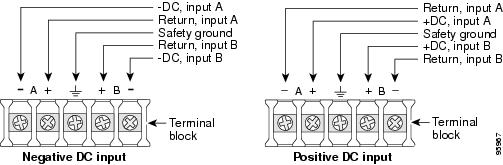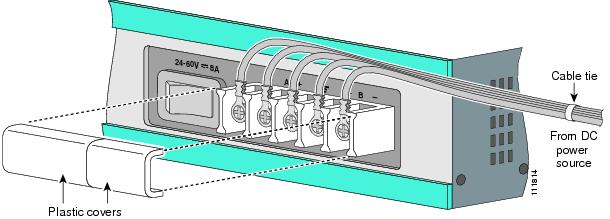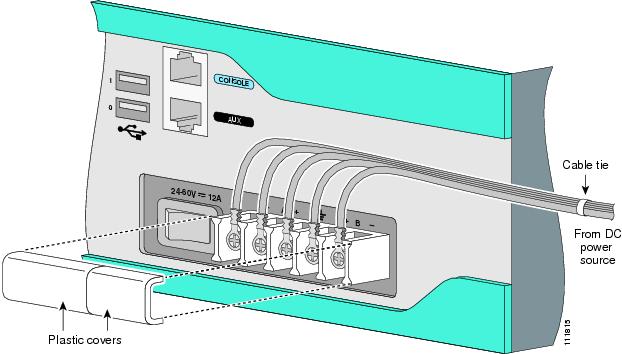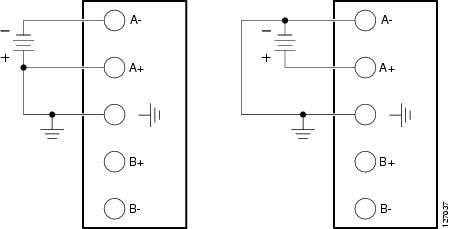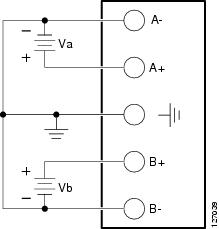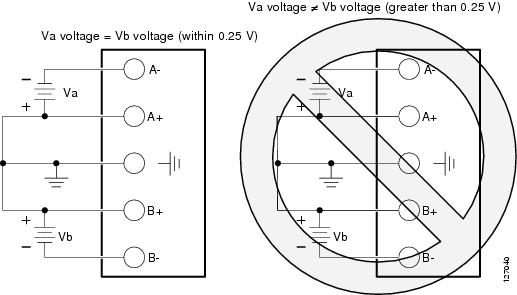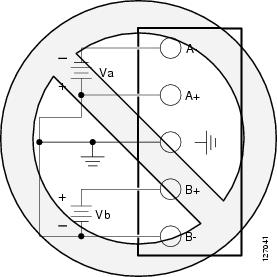-
Cisco 2800 Series Hardware Installation
-
Installing and Upgrading Fans in Cisco 2811 Series Routers
-
Cisco 2800 Series Hardware Documents: Introduction and Warnings
-
Overview of Cisco 2800 Series Routers
-
Pre-Installation Requirements and Planning for Cisco 2800 Series Routers
-
Port and Cable Information for Cisco 2800 Series Routers
-
Chassis Installation Procedures for Cisco 2800 Series Routers
-
Cable Connection Procedures for Cisco 2800 Series Routers
-
Power-Up Procedures for Cisco 2800 Series Routers
-
Troubleshooting Cisco 2800 Series Routers
-
Installing Network Modules in Cisco 2800 Series Routers
-
Installing Interface Cards in Cisco 2800 Series Routers
-
Installing and Upgrading Internal Modules in Cisco 2800 Series Routers
-
Removing and Installing CompactFlash Memory Cards in Cisco 2800 Series Routers
-
Table Of Contents
Cable Connection Procedures for Cisco 2800 Series Routers
Connecting Routers to AC Power
Connecting Routers to DC Power
Connecting Routers to Backup Power
Connecting WAN, LAN, and Voice Cables
Connection Procedures and Precautions
Connecting to a Console Terminal or Modem
Connecting to the Console Port
Connecting to the Auxiliary Port
Cable Connection Procedures for Cisco 2800 Series Routers
This document describes how to connect your Cisco 2800 series integrated services router to a power source and to networks and external devices. It includes the following sections:
•
Connecting WAN, LAN, and Voice Cables
•
Connecting to a Console Terminal or Modem
Note
To see translations of the warnings that appear in this publication, refer to the Cisco 2800 Series and Cisco 3800 Series Integrated Services Routers Regulatory Compliance and Safety Information document that accompanied this device.
WarningOnly trained and qualified personnel should be allowed to install, replace, or service this equipment. Statement 1030
WarningDo not work on the system or connect or disconnect cables during periods of lightning activity. Statement 1001
Power Connections
This section explains how to connect AC or DC power to Cisco 2800 series routers. It covers the following topics:
•
Connecting Routers to AC Power
•
Connecting Routers to DC Power
•
Connecting Routers to Backup Power
WarningRead the installation instructions before connecting the system to the power source. Statement 1004
Note
The installation must comply with all required electrical codes applicable at the installation site.
Connecting Routers to AC Power
If your router uses AC power, connect it to a 15 A, 120 VAC (10 A, 240 VAC) circuit with overcurrent protection. If backup power is required, see the "Connecting Routers to Backup Power" section.
Note
The input voltage tolerance limits for AC power are 90 and 264 VAC.
WarningAC connected units must have a permanent ground connection in addition to the power cable ground wire. NEBS-compliant grounding satisfies this requirement. Statement 284
Connecting Routers to DC Power
Note
The Cisco 2801 router does not support DC power.
WarningThis product relies on the building's installation for short-circuit (overcurrent) protection. Ensure that the protective device is rated not greater than:
60 VDC, 20 A. Statement 1005
WarningUse copper conductors only. Statement 1025
If your router has a DC-input power supply, follow the directions in this section for proper wiring. A router with a DC-input power supply has a terminal block for the DC power connections. If backup power is required, see the "Connecting Routers to Backup Power" section.
DC Wiring Requirements
A Cisco 2811, Cisco 2821, or Cisco 2851 router with a DC-input power supply requires copper wire and crimp-type terminals for the power connections. Table 1 and Table 2 summarize the wiring requirements.
You can connect a single DC power source to either the A input or the B input. If there are dual power sources, connect one source to the A input and one source to the B input; both sources must be the same polarity and voltage.
Wiring Procedure for DC Input
To connect a router to a DC power source, perform the following steps:
Step 1
Remove power from the DC circuit. To ensure that power is removed from the DC circuit, locate the circuit breaker for the DC circuit, switch the circuit breaker to the OFF position, and tape the circuit-breaker switch in the OFF position.
WarningBefore performing any of the following procedures, ensure that power is removed from the DC circuit. Statement 1003
Tip
Secure all power cabling when installing this unit to avoid disturbing field-wiring connections.
Step 2
Strip the wires to the appropriate length for the terminals. The strip length is 3/16 to 1/4 inch (5 to 6 mm) for Amp/Tyco No. 32957 terminals.
Step 3
Crimp the terminals to the power input and safety ground wires.
Step 4
Remove the plastic covers from the terminal block. Save the covers for reinstallation after you finish wiring.
Step 5
Connect the wires to the terminal block, starting with the safety ground wire. Connect each wire to the appropriate terminal as shown in Figure 1. Tighten the terminal screws to 8.0 ± 0.5 in-lb (0.9 ± 0.05 N-m).
CautionDo not overtorque the terminal block contact screws. Recommended torque is 8.0 ± 0.5 in-lb (0.90 ± 0.05 N-m).
Figure 1 DC Power Connections for Cisco 2800 Series Routers
Step 6
Install the plastic covers over the terminals. (See Figure 2 or Figure 3.)
Step 7
Organize and secure the wires using cable ties as shown in Figure 2 or Figure 3. Make sure that the wires do not project above or below the front panel of the router.
Step 8
Turn on power to the DC circuit. Be sure to remove tape used to secure the circuit-breaker switch in the OFF position.
Figure 2 Wire Routing and Attachment for Cisco 2811 Routers
Figure 3 Wire Routing and Attachment for Cisco 2821 and Cisco 2851 Routers
Approved Scenarios and Scenarios Not Approved for Dual DC Power Supply Configuration in Cisco 2800 Routers
You can connect a single DC power source to either the A input or the B input. If there are dual power sources, connect one source to the A input and one source to the B input. Both sources must be the same polarity (with respect to ground) and voltage (within 0.25 volts). Do not connect -DC grounded and +DC grounded dual sources to Cisco 2811, Cisco 2821, and Cisco 2851 routers.
CautionDual sources with opposite-polarity grounding damage equipment.
In Figure 4, either the positive source terminal or the negative source terminal is tied to ground.
Figure 4 Connecting to One Source Only—Source A or Source B
In Figure 5, source A and source B share common negative terminal connections.
Figure 5 Connecting Source A and Source B with Common Negative Terminals
In Figure 6, source A and source B share common positive terminal connections. This is allowed only if Va equals Vb (within 0.25 V).
CautionWhen connecting source A and source B with common positive terminals, if source A and source B voltages are unequal by more than 0.25 V, the higher-voltage source can discharge into the lower-voltage source through the A- and B- input terminals. Excessive discharging currents through these terminals can cause one or both of the dual input DC power supply's internal A- or B- fuses to open, resulting in lack of redundancy or system failure. When source A and source B are within 0.25 V, discharge current is minimal.
Note
When source A and source B are wired with common negative terminals, as in Figure 5, discharging does not occur and there is no restriction requiring that source A and source B voltages be equal.
Figure 6 Connecting Source A and Source B with Common Positive Terminals
In Figure 7, source A and source B are wired with opposite polarity grounds. Do not use this configuration.
Figure 7 Source A and Source B Wired with Opposite-Polarity Grounds
Connecting Routers to Backup Power
If your router uses the Cisco Redundant Power System (RPS), refer to the Cisco Redundant Power System Hardware Installation Guide for instructions about the power connections. You can access this document at:
http://www.cisco.com/en/US/docs/routers/access/rps/hardware/installation/guide/rpshim.html.
CautionBefore connecting the RPS to the router, make sure that either the RPS is in standby mode or the RPS AC power is disconnected. Connecting the RPS to AC power automatically places the RPS in active mode.
Note
The Cisco 2801 router does not support an RPS.
Connecting WAN, LAN, and Voice Cables
This section describes how to connect the WAN, LAN, and voice interface cables. It covers the following topics:
•
Connection Procedures and Precautions
One or two Ethernet cables are typically provided with the router. Additional cables and transceivers can be ordered from Cisco. For ordering information, contact customer service. For cable pinouts, refer to the Cisco Modular Access Router Cable Specifications document.
WarningDo not work on the system or connect or disconnect cables during periods of lightning activity. Statement 1001
Ports and Cabling
Table 3 summarizes some typical WAN, LAN, and voice connections for Cisco 2800 series routers. The connections summarized here are also described in detail in the following documents:
•
Cisco Modular Access Router Cable Specifications
•
Cisco Network Modules Hardware Installation Guide
•
Installing Cisco Interface Cards in Cisco Access Router
Table 3 WAN, LAN, and Voice Connections
Ethernet
RJ-45, yellow
Ethernet hub or Ethernet switch
Category 5 or higher Ethernet
T1/E1 WAN
xCE1T1-PRIRJ-48C/CA81A
RJ-48S, tanT1 or E1 network
External T1 CSU or other T1 equipmentRJ-48 T1/E1
RJ-48S to RJ-48S TE
RJ-48S to RJ-48S NT
RJ-48S to RJ-48S T1
RJ-48S to bare
RJ-48S to BNC
RJ-48S to twinaxial cable
RJ-48S to DB-15
RJ-48S to DB-15 nullT3/DS3/E3 WAN
BNC connector
T3 network, CSU/DSU, or other T3/DS3 equipment
75-ohm coaxial cable
Cisco serial
60-pin D-sub, blue
CSU/DSU and serial network or equipment
Cisco serial transition cable that matches the signaling protocol (EIA/TIA-232, EIA/TIA-449, V.35, X.21, or EIA-530)
and the serial port operating mode (DTE or DCE).2Cisco Smart serial
Cisco Smart compact connector, blue
CSU/DSU and serial network or equipment
ADSL
RJ-11C/CA11A, lavender
Network demarcation device for service provider DSL interface
RJ-11 straight-through
SHDSL
RJ-11C/CA11A, lavender, RJ-14
Network demarcation device for service provider DSL interface
RJ-11 straight-through for 2-wire
RJ-14 straight-through for 4-wireT1/E1 digital voice
RJ-48C/CA81A, tan
Digital PBX, ISDN network, CSU/DSU
RJ-48 T1/E1
Analog voice FXS
RJ-11, gray
Telephone, fax
RJ-11; RJ21 if using NM-HDA, straight-through
Analog voice FXO
RJ-11, pink
Central office, analog PBX
Analog voice E&M
RJ-45, brown
Analog PBX
RJ-45
BRI S/T WAN
(external NT1)RJ-45/CB-1D, orange
NT1 device or private integrated network exchange (PINX)
RJ-45 straight-through
BRI U WAN
(built-in NT1)RJ-49C/CA-A11, red
ISDN network
RJ-48 straight-through
56/64-kbps DSU/CSU
8-pin modular, blue
RJ-48S interface in subrate device or network
RJ-48 straight-through
T1/FT1 DSU/CSU
8-pin modular, blue
RJ-48C interface
RJ-48 straight-through
Gigabit Ethernet SFP, optical
LC, color according to optical wavelength
1000BASE-SX, -LX, -LH, -ZX, -CWDM
Optical fiber as specified on applicable data sheet
Gigabit Ethernet SFP, copper
RJ-45
1000BASE-T
Category 5, 5e, 6 UTP
1 Cable color codes are specific to Cisco cables.
2 See the Cisco Modular Access Router Cable Specifications document for information about choosing these cables.
Connection Procedures and Precautions
Connect each WAN, LAN, and voice cable to the appropriate connector on the chassis or on a network module or interface card.
•
Position the cables carefully, so that they do not put strain on the connectors.
•
Organize cables in bundles so that cables do not intertwine.
•
Inspect the cables to make sure that the routing and bend radiuses are satisfactory. Reposition cables, if necessary.
•
Install cable ties in accordance with site requirements.
For cable pinouts, refer to the Cisco Modular Access Router Cable Specifications document.
Connecting to a Console Terminal or Modem
Your router has asynchronous serial console and auxiliary ports for system management. These ports provide administrative access to your router either locally (with a console terminal or PC) or remotely (with a modem).
Cisco provides the following cables for connecting your router to a console terminal, PC, or modem:
•
One console cable (RJ-45-to-DB-9, blue)
•
One modem cable (RJ-45-to-DB-25, black) (Cisco 2811, Cisco 2821, and Cisco 2851 only)
•
One DB-9-to-DB-25 adapter (Cisco 2801 only)
This section describes how to connect a console terminal or PC to the console port and how to connect a modem to the auxiliary port. Table 4 summarizes the system management connections.
For information about cable pinouts, refer to the Cisco Modular Access Router Cable Specifications document.
Connecting to the Console Port
If a console terminal or PC is connected to the console port, you can configure the router locally. To connect a console terminal or a PC running HyperTerminal or similar terminal emulation software to the console port on the router, perform the following steps:
Step 1
Use the blue RJ-45-to-DB-9 console cable to connect the router to a terminal.
Note
On the Cisco routers, the console port is color-coded blue.
Step 2
Configure your terminal or terminal emulation software for 9600 baud (default), 8 data bits, 1 stop bit, no parity, and flow control set to "none."
Note
Because hardware flow control is not possible on the console port, do not connect modems to the console port. Connect modems only to the auxiliary port.
Connecting to the Auxiliary Port
If a modem is connected to the auxiliary port, a remote user can dial in to the router and configure it. To connect a modem to the auxiliary port on the router, perform the following steps:
Step 1
Use the black RJ-45-to-DB-25 modem cable or the RJ-45-to-DB-9 console cable with a DB-9 to DB-25 adapter to connect the router to a modem.
Step 2
Make sure that your modem and the router auxiliary port are configured for the same transmission speed (up to 115200 bps is supported) and hardware flow control with data carrier detect (DCD) and data terminal ready (DTR) operations.
Copyright © 2004 Cisco Systems, Inc. All rights reserved.

 Feedback
Feedback