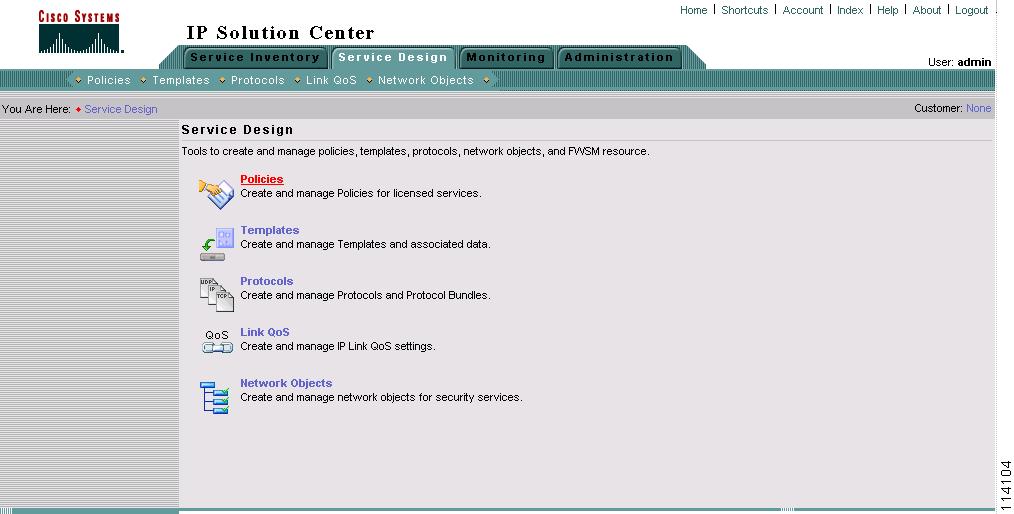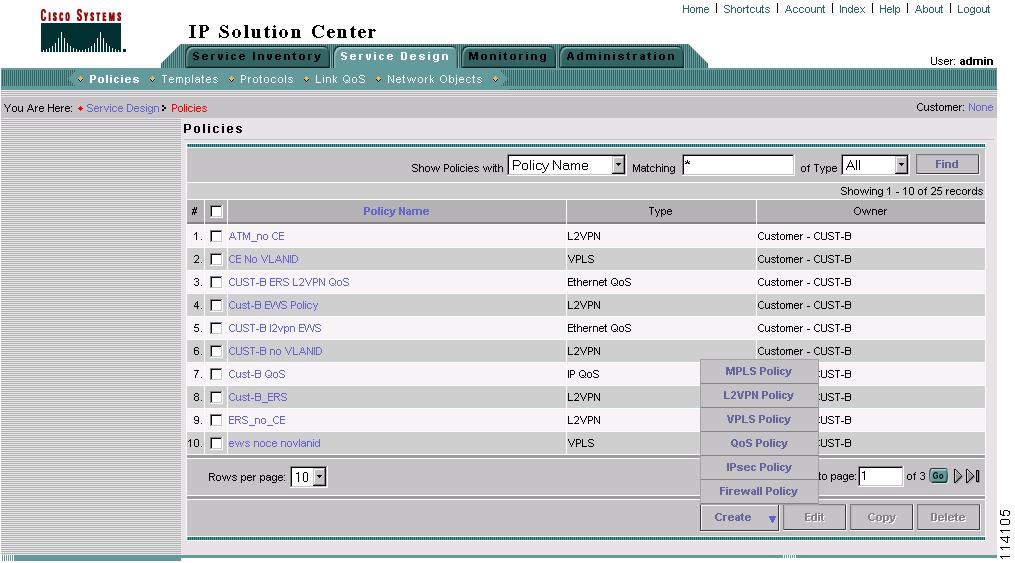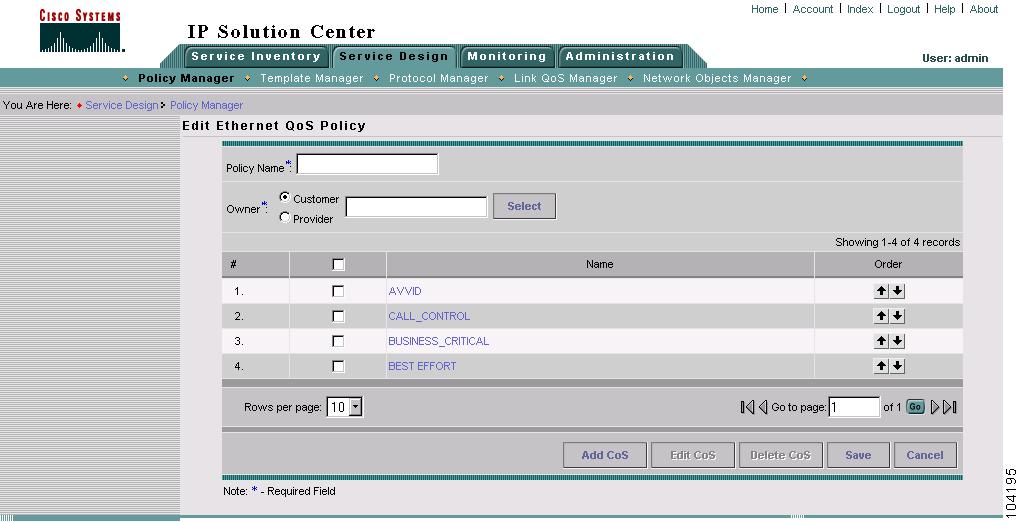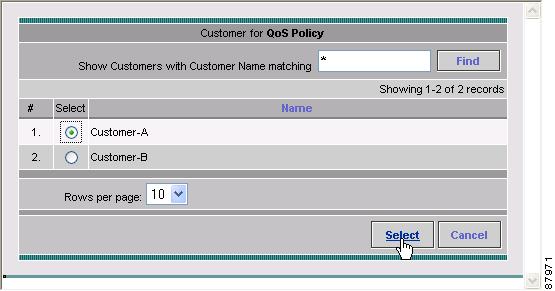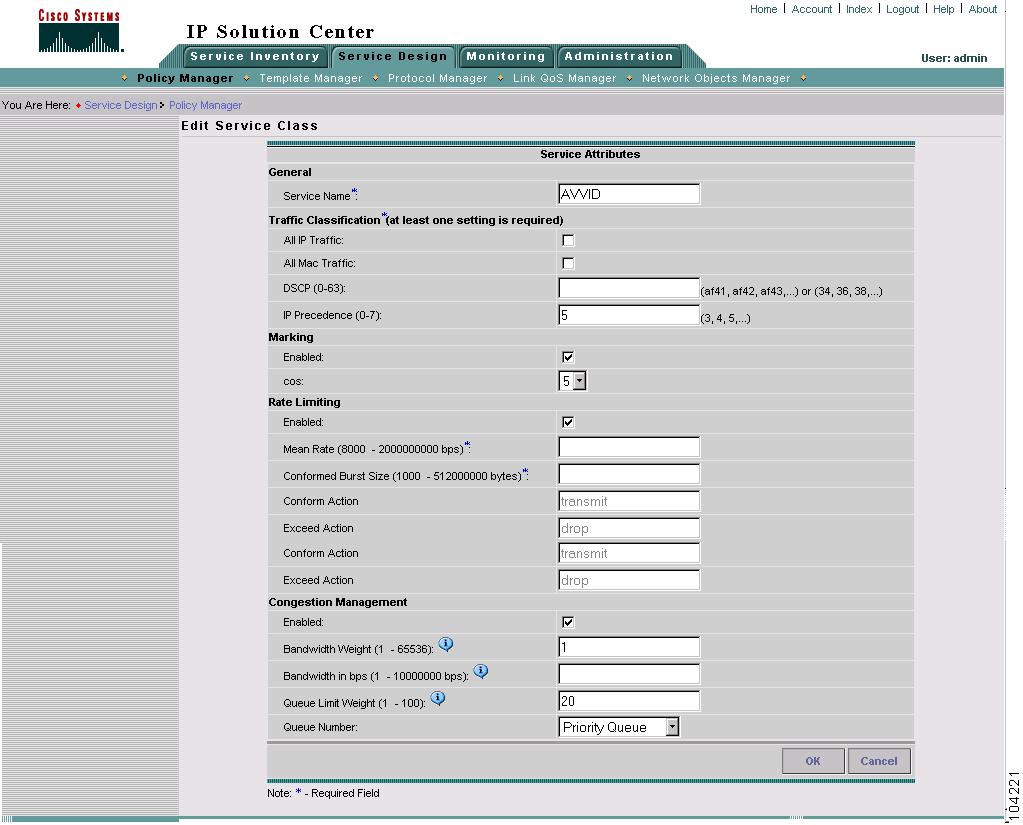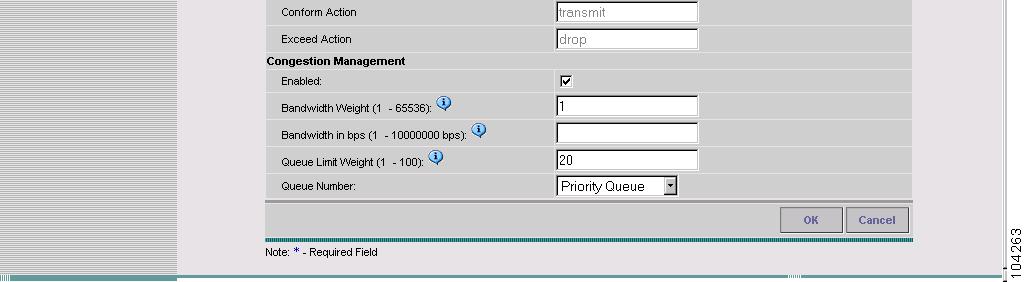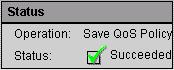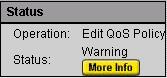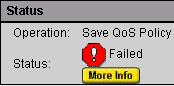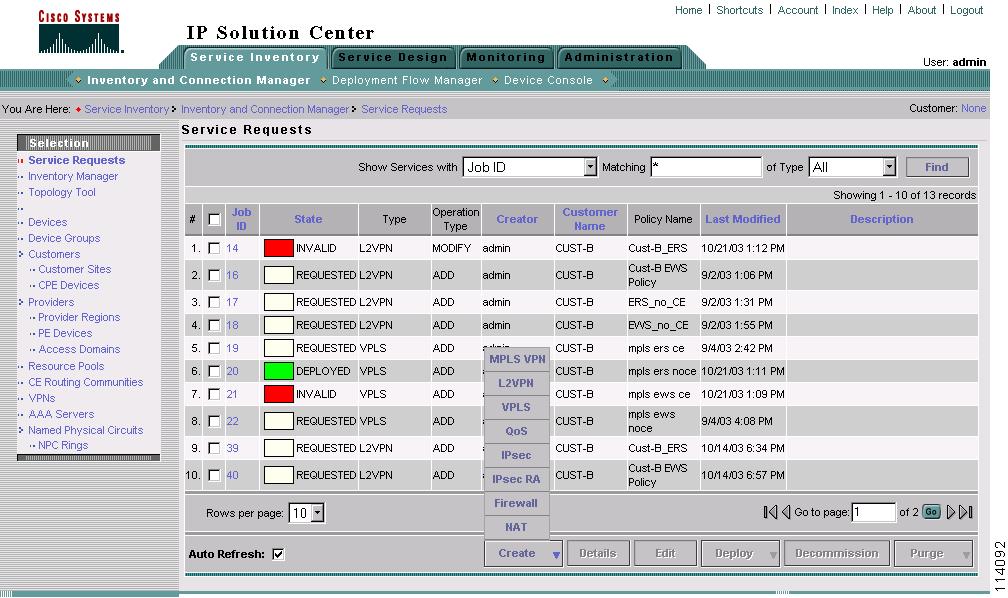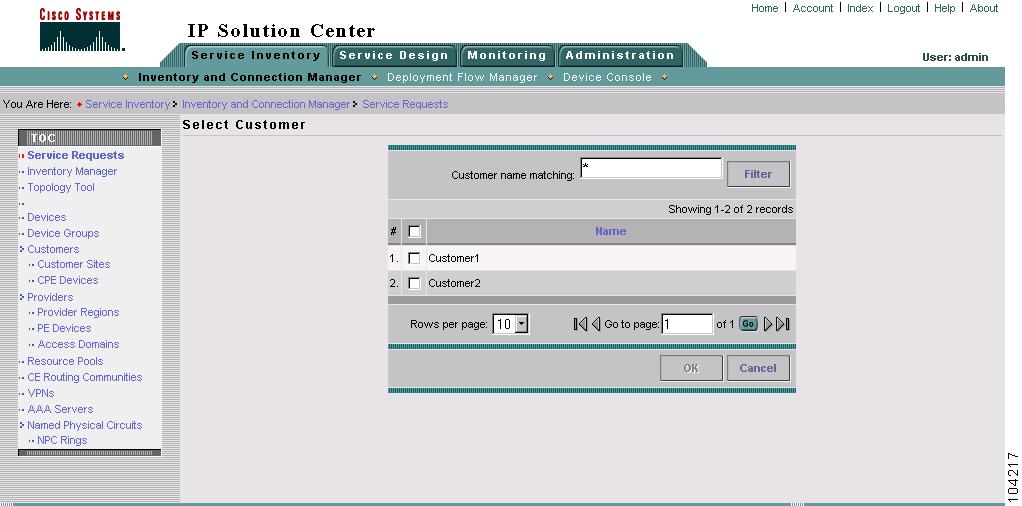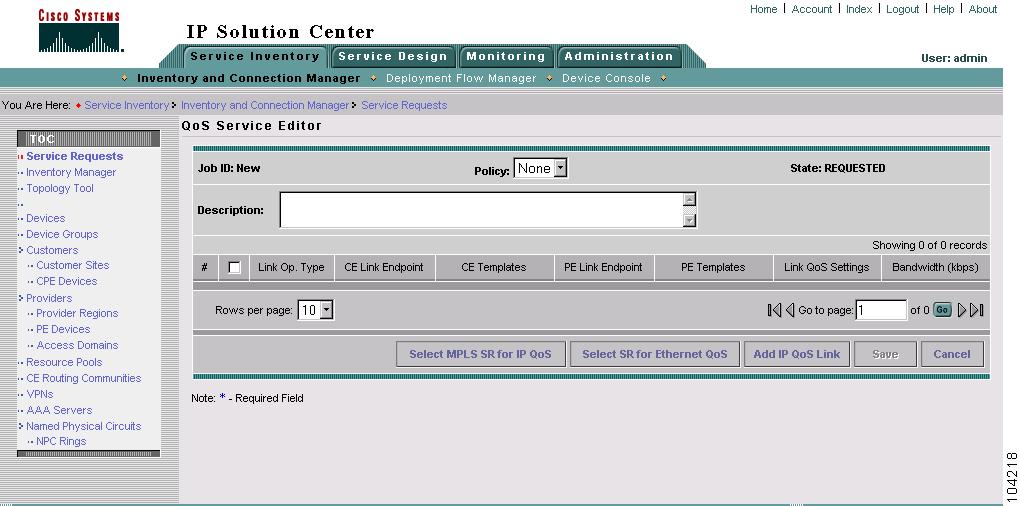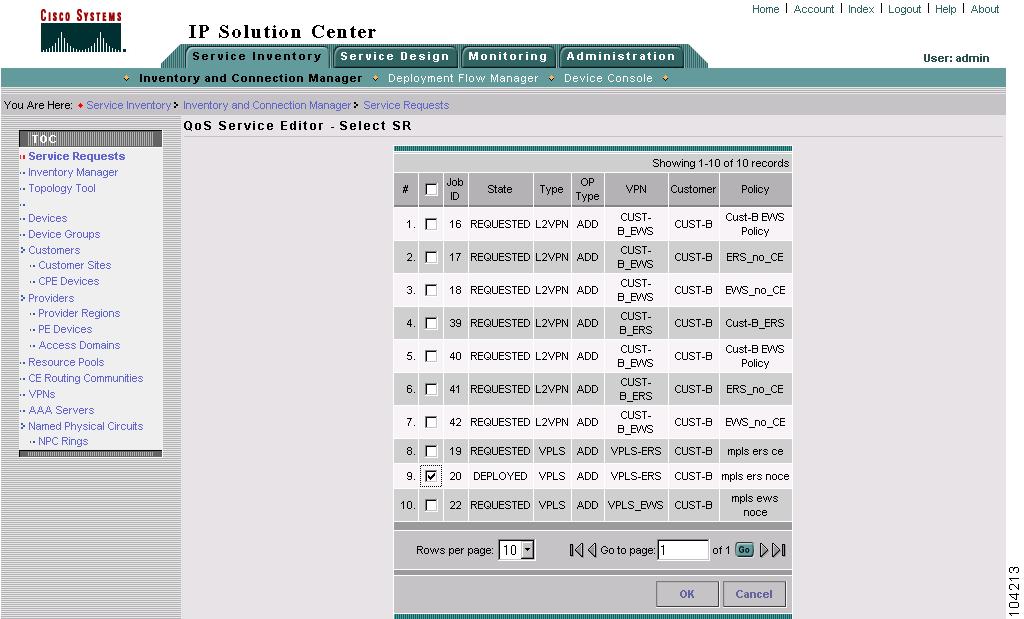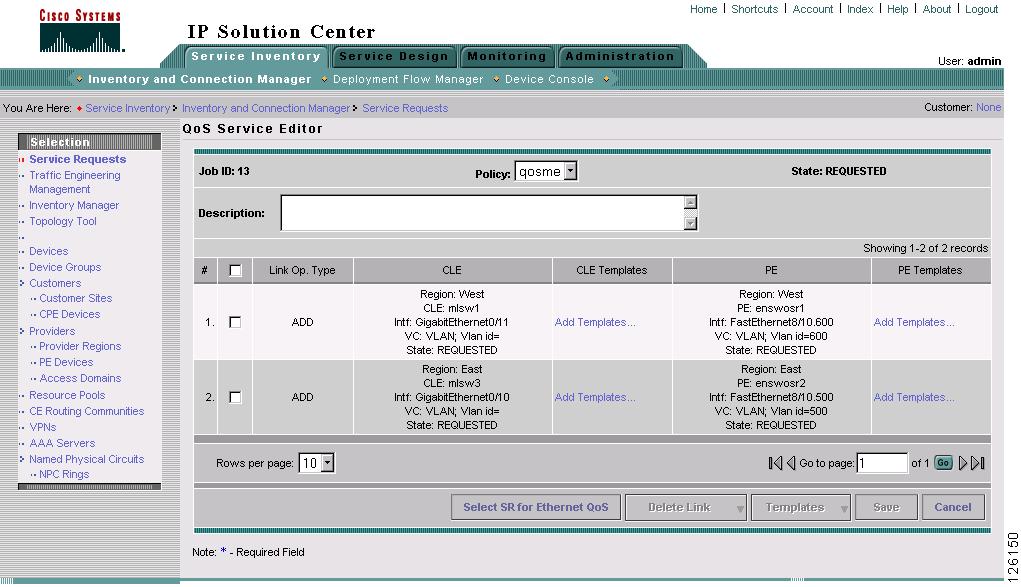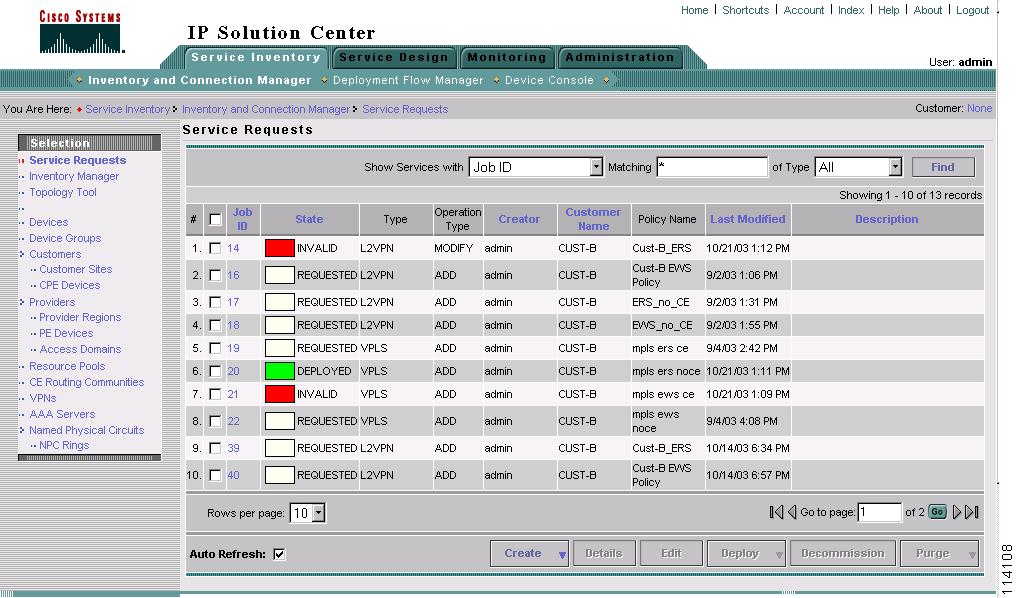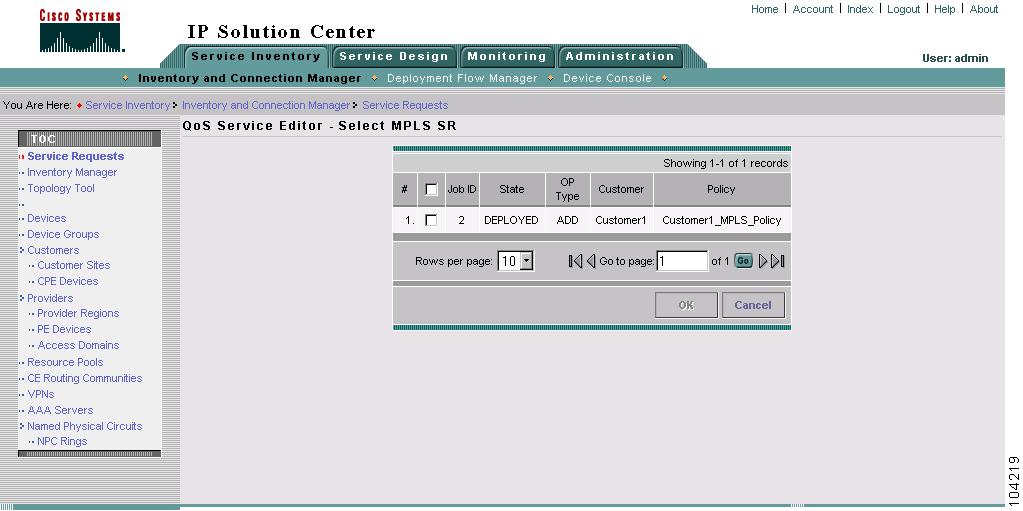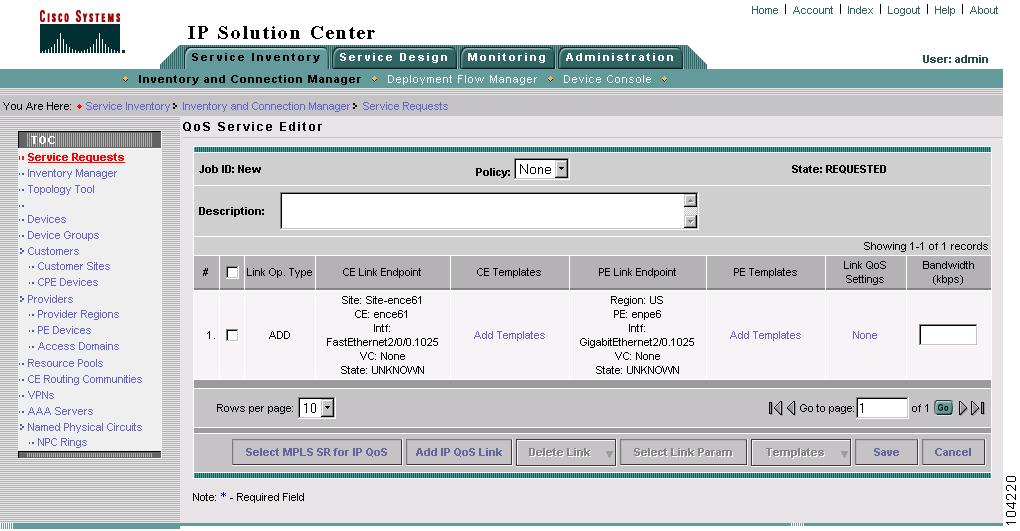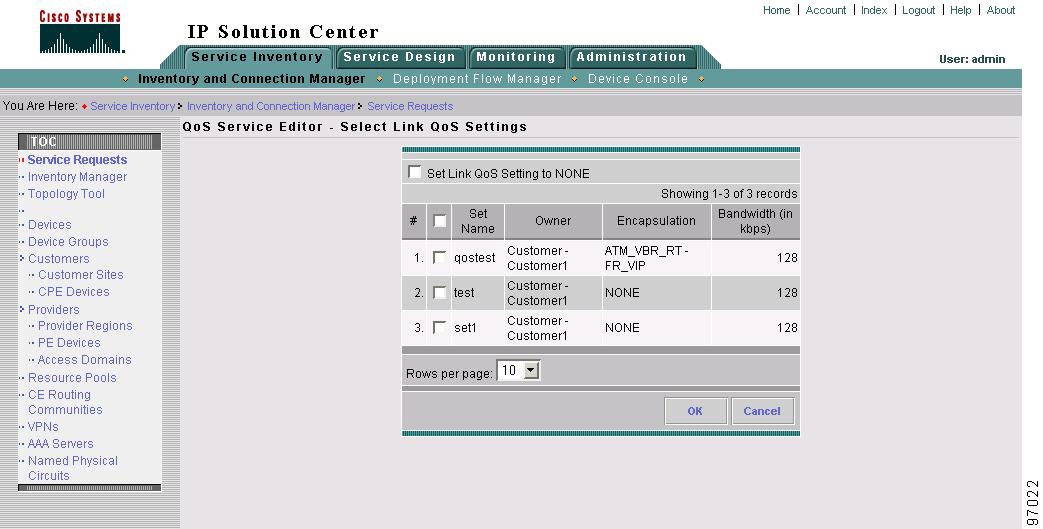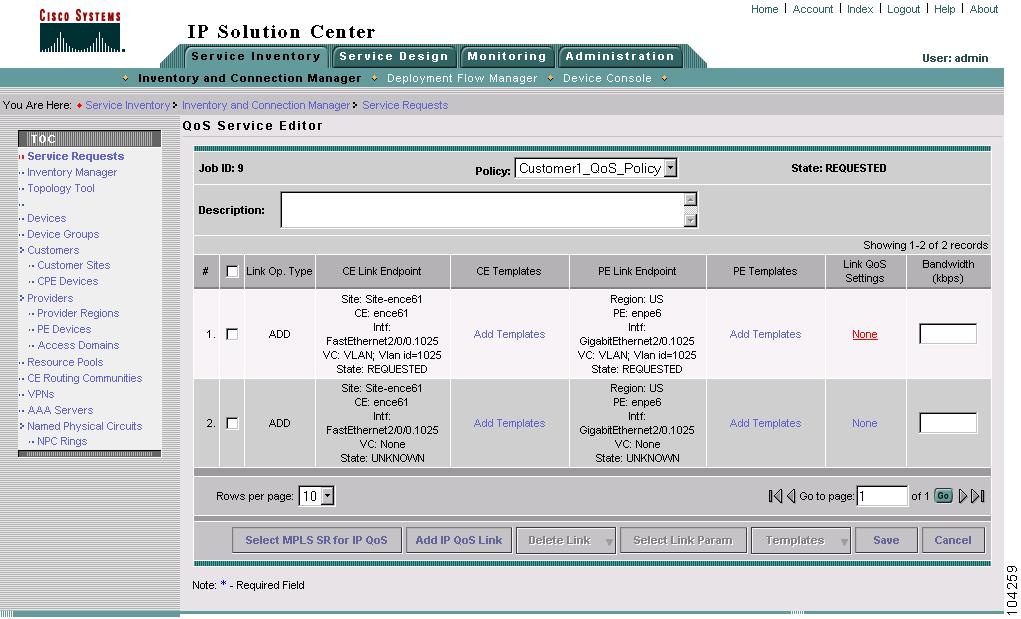Table Of Contents
Applying QoS Policies to VPN Services
Service Level Ethernet QoS Policy
Service Level Ethernet QoS Policy Entry Fields
Ethernet QoS for L2VPN, VPLS, and Layer 2 Access into MPLS VPN
Creating a QoS Service Request from an L2VPN, MPLS, or VPLS Service Request
Creating a QoS Service Request from an MPLS Service Request
Applying QoS Policies to VPN Services
The Cisco IP Solution Center (ISC) supports Ethernet QoS provisioning at the access circuit (the CPE-PE link). ISC can provision QoS policies for a network independent of VPN services (IP QoS) or in addition to VPN services that have been provisioned by ISC (Ethernet QoS and IP QoS for MPLS VPN).
•
IP QoS provisioning is described in "Provisioning Process for IP QoS."
•
QoS policies for VPN services (Ethernet QoS) are deployed on top of an existing VPN service request; such as MPLS, L2VPN, and VPLS. ISC derives interface configuration information from the VPN service and applies the QoS policy to the interfaces.
Additionally, ISC supports the following QoS parameters for VPN services:
•
For an MPLS network, marking packets with MPLS Experimental values (MPLS Exp.) at the PE ingress interface.
This chapter describes how to apply QoS policies to VPN services provisioned by ISC.
In ISC, the Ethernet QoS service model is comprised of:
•
Ethernet Qos Policy
•
Ethernet Qos policies applied to an Ethernet (L2VPN, MPLS VPN, VPLS) service request
The chapter contains the following sections:
•
Service Level Ethernet QoS Policy
•
Ethernet QoS for L2VPN, VPLS, and Layer 2 Access into MPLS VPN
Service Level Ethernet QoS Policy
The Ethernet QoS policy is the set of rules or conditions that apply to frames as they come across each port. This set of rules is defined in an Ethernet QoS service class.
An Ethernet QoS service class provides a method for classifying traffic flows into classes of service (CoS) so that you can apply the appropriate QoS parameters to a class of traffic instead of applying them to all traffic. For example, all IP traffic might be grouped into a single class so that bandwidth is allocated for the class and not for individual traffic flows.
An Ethernet QoS service class can include:
•
Methods for classifying traffic (all IP traffic, all Mac traffic, DSCP value, IP precedence value)
•
Methods for marking traffic (class of service)
•
Rate limiting parameters (mean, burst size, conform/exceed)
•
Congestion management parameters (bandwidth and queue limit)
A typical service provider network might create different QoS policies, and each QoS policy might contain 3 to 4 service classes. For example, a service provider might have gold, silver, and bronze QoS policies, each specifying different service level agreements (SLA), and each of those QoS policies might contain one or more service classes. Most networks require at least a voice, and a data service class.
ISC provides four default CoS templates to modify.
•
Architecture for Voice, Video and Integrated Data (AVVID)
•
Call Control
•
Business Critical
•
Best Effort
Select the service classes to use in the Ethernet QoS policy and edit each one with the required parameters. All service classes should contain, at least, rate limiting information. You can also add a service class, delete an unused service class, or change the order of the service classes. ISC supports the number of service classes defined by the Cisco differentiated services (DiffServ) architecture; up to 64 classes for DSCP traffic, and up to 8 service classes for IP Precedence traffic.
The following sections describe how to create the CoS portion of an Ethernet QoS Policy using the ISC user interface. For detailed information on the entry fields for each service class parameter, see Service Level Ethernet QoS Policy Entry Fields.
To create an Ethernet QoS policy:
Step 1
On the Service Design tab, click Policy Manager (see Figure 7-1).
Figure 7-1 Policy Manager
The Policies window appears (Figure 7-2).
Figure 7-2 Create QoS Policy
The Policies window lists all policies that currently exist for the different ISC services. Use this window to create, edit, or delete to an existing policy.
Note
Policies that are currently associated with a QoS service request cannot be edited or deleted.
Step 2
Click Create and choose QoS Policy from the menu. The Qos Policy Creation window appears (see Figure 7-3).
Figure 7-3 Create QoS Policy
Step 3
Select Ethernet QoS from the TOC at left. The Edit Ethernet QoS Policy window (Figure 7-4) appears.
Figure 7-4 Edit Ethernet QoS Policy
The Edit Ethernet QoS Policy window lists the policy name, the owner (customer or provider) for this policy, and the four default service classes for ISC. Use this window to select and edit the service classes to use in the QoS policy.
Step 4
In the Edit Ethernet QoS Policy window, enter the Policy Name. Choose a policy name that is easily identified for your network. For example, if your customer is CustomerA, the policy name might be CustomerA-QoS-Policy.
Note
We recommend that you choose an abbreviated policy name because it becomes part of the policy map name in the device configuration, and the policy map name cannot exceed 40 characters.
Step 5
Select an Owner (Customer or Provider) for this QoS policy. Click the appropriate radio button and then click Select.
Step 6
In the Customer (or Provider) for QoS Policy popup, choose the customer (provider) and click Select (Figure 7-5).
Figure 7-5 Select Customer for QoS Policy
This identifies the customer for the QoS policy. You return to the Edit Ethernet QoS Policy window.
Step 7
The next step in defining the service level Ethernet QoS policy is to edit the service classes. You can include one or more service classes with the QoS policy. Edit the default service classes provided by ISC, delete the unwanted service classes, or create additional data service classes (Add CoS) if necessary.
Step 8
To modify a service class to an Ethernet QoS policy, select the class of service and click Edit CoS. The Edit Service Class window appears (Figure 7-6 and Figure 7-7).
Figure 7-6 Edit Service Class—AVVID
Figure 7-7 Edit Service Class AVVID (continued)
Step 9
From the Edit Service Class window, enter the QoS parameters to apply to this service class and click OK.
Depending on the service class you are editing, you receive the appropriate window. For a detailed explanation of the entry fields for this service class and the windows for the other service classes, see Service Level Ethernet QoS Policy Entry Fields.
Step 10
Repeat Steps 7 and 8 for all service classes that you want applied to your QoS policy.
To change the processing order of the service classes, use the up and down arrow keys on the Edit Ethernet QoS Policy window. The processing order dictates the order in which the class-maps are applied to the policy map and subsequently the order in which they are processed.
Step 11
Add another service class, if required. See Adding a Data Service Class.
Step 12
Delete any service class that you do not require for this QoS policy. See Deleting a Service Class.
Step 13
After you edit and create the required service classes, click Save to save the Ethernet QoS policy.
When you save an Ethernet QoS policy, a status information box is displayed on the bottom left of the ISC window. The following examples show the different status messages and user action required, to correct any problems.
a.
Save succeeded. No further action is required. (Figure 7-8).
Figure 7-8 Save is Successful
b.
Policy is in use and cannot be edited or deleted (Figure 7-9). To read the warning message, click More Info and take the necessary action to resolve the issue.
Figure 7-9 Edit QoS Policy with Warning
c.
Save QoS policy failed (Figure 7-10). Click More Info to determine the source of the problem. You must fix all errors and resave before you can continue.
Figure 7-10 Save Unsuccessful
Note
Not all devices and Cisco IOS platforms support all QoS parameter options. If you have specified an option for a device that is not supported, you don't receive the warning or error until after you deploy the service request.
Service Level Ethernet QoS Policy Entry Fields
The service level Ethernet QoS policy contains entry fields on the service class windows and dialog boxes. These include all entry fields in the Architecture for Voice, Video and Integrated Data (AVVID), Call Control, Business Critical, and Best Effort service classes.
All the Ethernet QoS service classes have the same set of entry fields, including newly created service classes.
The window you see depends on the service class being edited. Figure 7-11 and Figure 7-12 show the Edit Service Class window for the AVVID service class.
Figure 7-11 Edit Ethernet QoS Service Class
Figure 7-12 Edit Ethernet QoS Service Class (continued)
Table 7-1 describes the entry fields for the service classes.
Ethernet QoS for L2VPN, VPLS, and Layer 2 Access into MPLS VPN
This section describes how to apply QoS parameters to an existing Ethernet (L2VPN, MPLS, or VPLS) service request.
Note
Layer 2 access into the MPLS VPN service is a specialized service within MPLS VPN. See Cisco IP Solution Center MPLS VPN User Guide, 4.0 for more information.
Checking Prerequisites
Before you can apply QoS parameters to an Ethernet network, you must already have:
•
An existing Ethernet QoS policy.
•
An existing L2VPN, MPLS, or VPLS service request. This service request can either be in the Requested, Deployed, or Failed Deployed state. However, we recommend that you use an L2VPN, MPLS, or VPLS service request that is in the Deployed state because the QoS service request might rely on port/interface configuration from the L2VPN, MPLS, or VPLS service request.
See Cisco IP Solution Center L2VPN User Guide, 4.0 for more information on creating L2VPN and VPLS service requests.
Creating a QoS Service Request from an L2VPN, MPLS, or VPLS Service Request
The steps for creating an Ethernet QoS service request are as follows:
•
Create a Ethernet QoS Policy as described in Service Level Ethernet QoS Policy.
•
Create a QoS service request.
•
Select a customer.
•
Select a service request for L2VPN, MPLS, or VPLS (the service request must already exist)
•
Select a QoS Policy (created in Step 1 above).
•
Save the service request.
•
Deploy the service request.
Use the following procedure to create a QoS service request from an L2VPN, MPLS, or VPLS Service Request:
Step 1
Select Service Inventory > Inventory and Connection Manager > Service Request. The Service Requests window appears (Figure 7-13).
Figure 7-13 Service Requests List
The Service Requests window lists the current list of service requests for this user name.
Note
For more information on service requests, see QoS Service Requests.
Step 2
From the Service Requests window, click Create and choose QoS.
Step 3
Select the customer for this QoS service request and click OK (Figure 7-14).
Figure 7-14 Select Customer
The QoS Service Editor window appears (Figure 7-15).
Figure 7-15 QoS Service Editor
Step 4
Click Select SR for Ethernet QoS. The QoS Service Editor-Select SR window appears (Figure 7-16).
Figure 7-16 Select L2VPN Service Request for QoS
This window lists existing service requests, including the deployment state, the customer, and policy name.
Step 5
Select an existing service request and click OK. The QoS Service Editor window appears (Figure 7-17).
Figure 7-17 QoS Service Editor
This window lists the QoS links and includes the following information about the CLE-PE link:
•
Link Op. Type—The link operation type for this CLE-PE link. For example, ADD means that you are adding this link to the service request.
•
CLE—The CLE (customer location equipment) device interface. CLE refers to a switch for the L2VPN link.
•
CLE Templates —Associate a template with the CLE device. See Cisco IP Solution Center Infrastructure Reference, 4.0 for information on creating templates
•
PE—The PE device interface.
•
PE Templates —Associate a template with the PE device. See Cisco IP Solution Center Infrastructure Reference, 4.0 for information on creating templates
Note
Templates enable additional commands that are not specifically associated with the service request to be included in the provisioning (download).
For more information on L2VPN and VPLS provisioning, see Cisco IP Solution Center L2VPN User Guide, 4.0. For more information on MPLS VPN provisioning, see Cisco IP Solution Center MPLS VPN User Guide, 4.0.
From this window you can delete links.
Step 6
Select a Policy from the Policy drop-down menu.
Step 7
Click Save SR to save the QoS service request.
To apply QoS policies to the VPN service request, you must deploy the QoS service request. When you deploy a QoS service request, ISC compares the device information in the repository (the ISC database) with the current device configuration and generates a configlet.
When the configlets are generated and downloaded to the devices, the QoS service request enters the Pending state. When the devices are successfully audited, the QoS service request enters the Deployed state.
IP QoS for MPLS VPNs
ISC supports the following QoS parameters for MPLS VPNs:
•
IP QoS based on DSCP or IP Precedence value before the packet enters the MPLS network
•
Map DSCP or IP Precedence value to MPLS Exp. value at the ingress router to the MPLS Network (PE ingress interface)
•
IP QoS based on DSCP or IP Precedence values continues after the packet leaves the MPLS network
The following sections describes how to apply IP QoS parameters to an MPLS service request.
Checking Prerequisites
For an MPLS network, ISC marks packets with MPLS Experimental values (MPLS Exp.) at the PE ingress interface. Before you can apply QoS parameters to an MPLS network, you must already have:
•
An existing IP QoS policy.
•
An existing MPLS service request. This service request can either be in the Requested, Deployed, Failed Deployed, or Pending state. However, we recommend that you use an MPLS service request that is in the Deployed state because the QoS service request might rely on interface configuration from the MPLS service request.
See Cisco IP Solution Center MPLS VPN User Guide, 4.0 for more information on creating MPLS service requests.
•
Select the Mark MPLS Exp. check box for the QoS policy. This is configured for the QoS service level policy on the Edit QoS Policy window. See Creating the Service Level IP QoS Policy for more information.
Creating a QoS Service Request from an MPLS Service Request
Use the following procedure to create a QoS service request from an MPLS service request:
Step 1
Select Service Inventory >Inventory and Connection Manager > Service Request. The Service Request window appears. (Figure 7-18).
Figure 7-18 Service Requests List
The Service Requests window lists the current list of service requests.
Note
For more information on service requests, see QoS Service Requests.
Step 2
From the Service Requests window, click Create and choose QoS (Figure 7-19).
Figure 7-19 Create QoS Service Request
The Select Customer window appears as shown in Figure 7-20.
Step 3
Select the customer for this service request and click OK.
Figure 7-20 Select Customer
The QoS Service Editor window appears (Figure 7-21).
Figure 7-21 QoS Service Editor
The QoS Service Editor window displays the following information about a link:
•
Link Op. Type—The link operation type for this CPE-PE link. For example, ADD means that you are adding this link to the service request.
•
CE Link Endpoint—The CE device interface identified as a link endpoint QoS candidate.
•
CE Templates—Add a set of commands (that ISC does not include) to the CE device by associating a template with the CE device. See Cisco IP Solution Center Infrastructure Reference, 4.0 for information on creating templates.
•
PE Link Endpoint—The PE device interface identified as a link endpoint QoS candidate.
•
PE Templates—Add a set of commands (that ISC does not include) to the PE device by associating a template with the PE device. See Cisco IP Solution Center Infrastructure Reference, 4.0 for information on creating templates
•
Link QoS Settings—Previously configured link QoS setting to use for this CPE-PE link.
•
Bandwidth—You can enter the value for this manually, or it can be pre-populated when you choose a link qos setting.
Step 4
Click Select MPLS SR for IP QoS. The QoS Service Editor-Select MPLS SR window appears (Figure 7-22).
Figure 7-22 Select MPLS Service Request for QoS
This window lists existing MPLS service requests, including the deployment state, the customer, and policy name.
Step 5
Select an existing MPLS service request for creating your QoS service request and click OK. The next QoS Service Editor window appears (Figure 7-23).
Figure 7-23 QoS Service Editor
This window lists the CE and PE links that were created during MPLS provisioning. For more information on MPLS provisioning, see Cisco IP Solution Center MPLS VPN User Guide, 4.0.
From this window you can delete or add more links and apply link QoS settings to a link endpoint pair.
Step 6
To apply link QoS settings, select a link endpoint pair and click Select Link Param. Alternately, you can click None in the Link QoS Settings column. The QoS Service Editor-Select Link QoS settings appears (Figure 7-24).
Figure 7-24 QoS Service Editor Select—Link QoS Settings
This window lists all set names (link QoS settings) previously defined in the link level QoS policy. See Defining the Link Level QoS Policy for more information.
Step 7
Select the link QoS setting (set name) to apply to this CPE-PE link and click OK. You return to the QoS Service Editor window (Figure 7-25).
Figure 7-25 Completed QoS SR from MPLS SR
The CPE-PE links and link QoS settings for the QoS service request are listed. These are the QoS parameters that will be applied to the MPLS service request.
Step 8
Click Save to save the QoS service request.
Step 9
To apply QoS policies to the VPN service request, you must deploy the QoS service request. When you deploy a QoS service request, ISC compares the device information in the Repository (the ISC database) with the current device configuration and generates a configlet.
When the configlets are generated and downloaded to the devices, the QoS service request enters the Pending state. When the devices are audited, the QoS service request enters the Deployed state.
Note
For more information on deploying and auditing QoS service requests, see QoS Service Requests.

 Feedback
Feedback